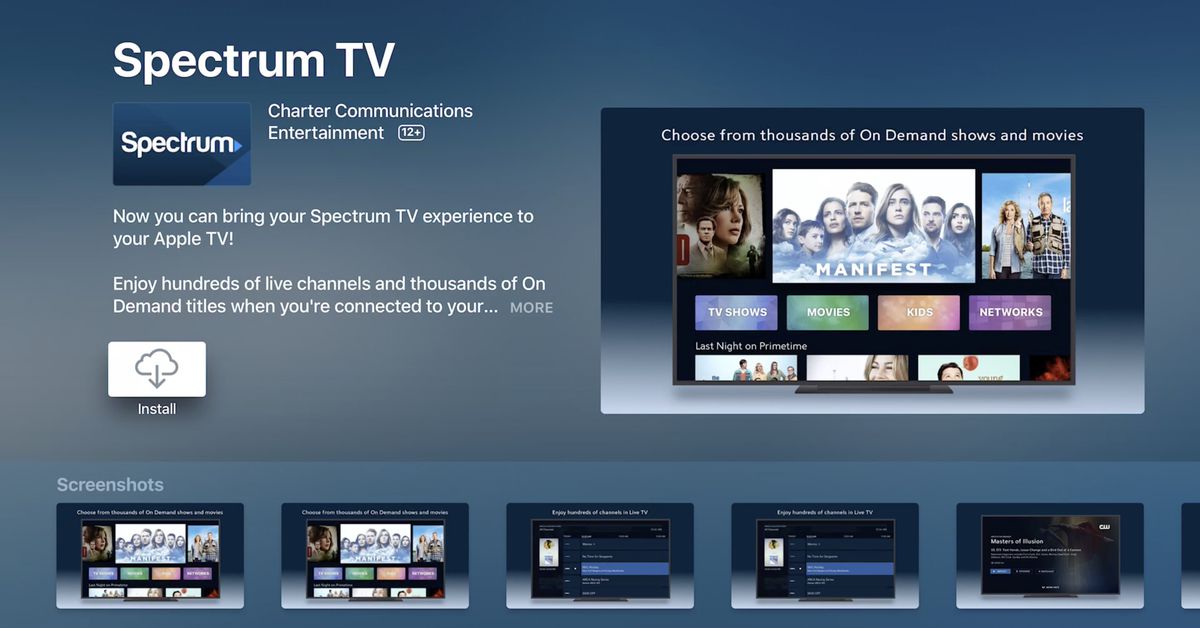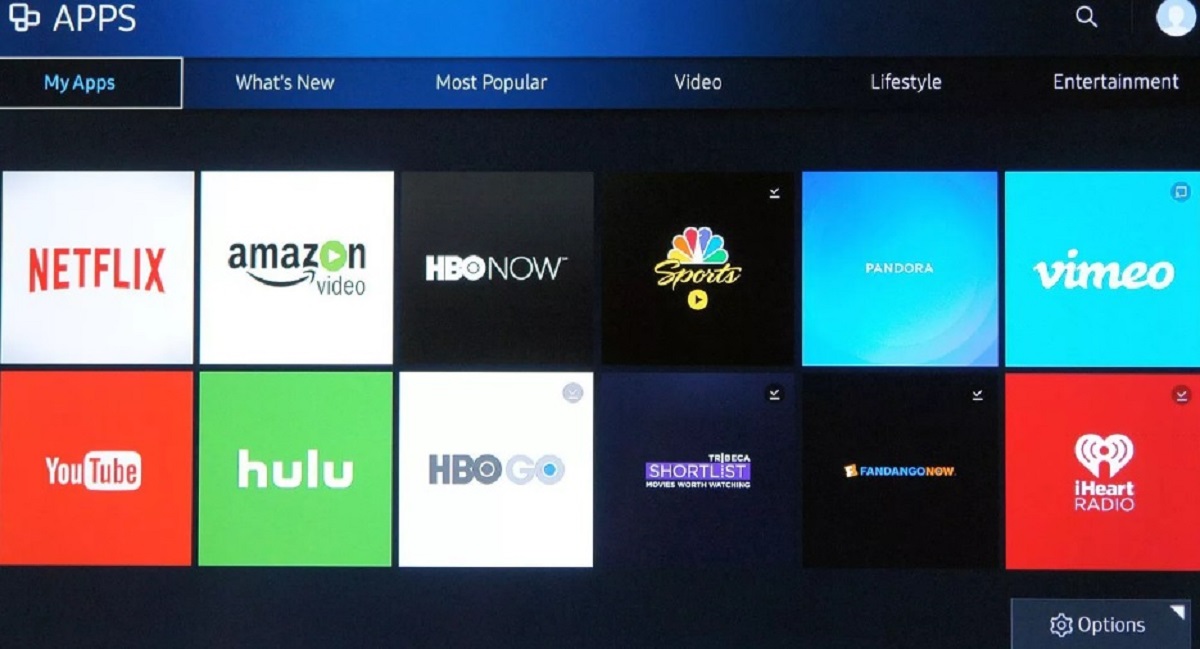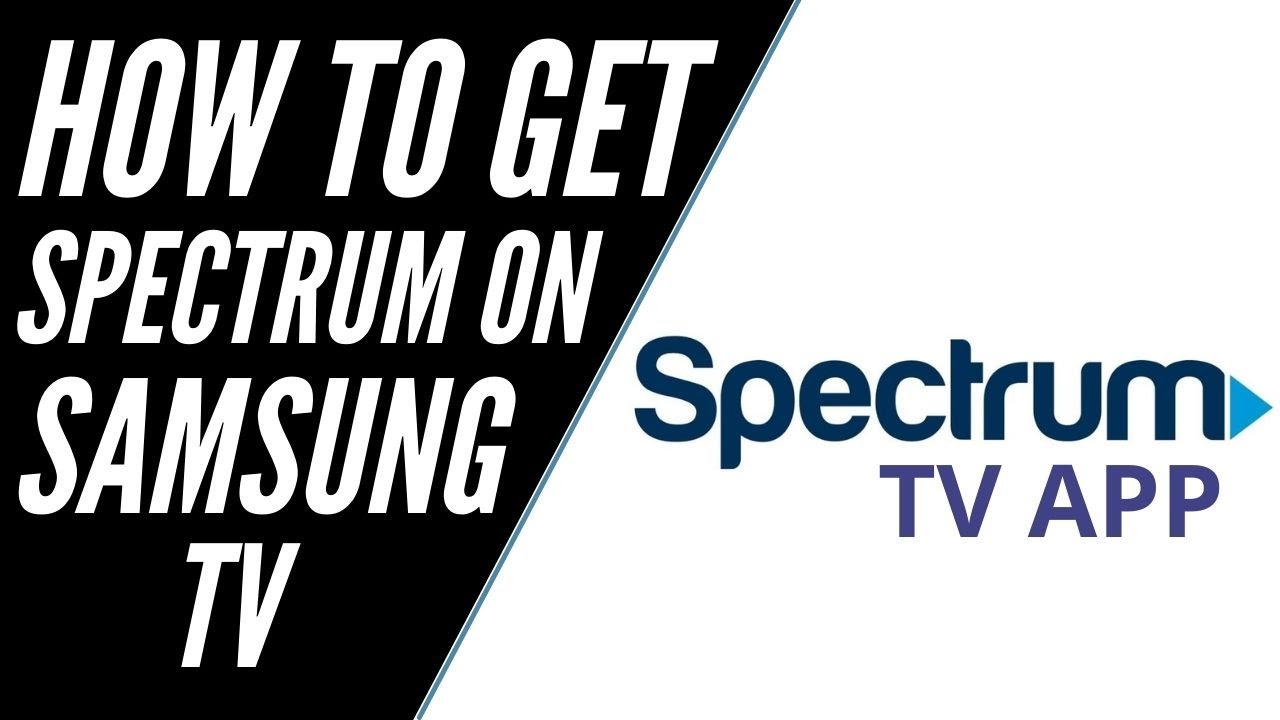Introduction
Welcome to the world of entertainment with Spectrum on your Samsung Smart TV! Streaming services have become increasingly popular, allowing viewers to access their favorite content anytime and anywhere. One such service is Spectrum, which offers a wide range of channels and on-demand content. If you own a Samsung Smart TV, you’re in luck because you can easily watch Spectrum on your television without needing a separate streaming device.
This guide will walk you through the step-by-step process of watching Spectrum on your Samsung Smart TV. From checking compatibility to downloading the Spectrum app and signing in to your account, we’ll cover everything you need to know to enjoy your favorite shows and movies on the big screen.
With its sleek design and advanced features, Samsung Smart TV offers a seamless viewing experience. Whether you’re a sports enthusiast, a fan of reality shows, or love binge-watching the latest series, Spectrum has you covered with its extensive channel lineup.
Now, let’s dive into the steps you need to follow to watch Spectrum on your Samsung Smart TV.
Step 1: Check Whether Your Samsung Smart TV is Compatible With Spectrum App
The first step to watching Spectrum on your Samsung Smart TV is to ensure that your television is compatible with the Spectrum app. While most Samsung Smart TVs are compatible, it’s always a good idea to double-check to avoid any compatibility issues.
To check compatibility, you’ll need to follow these simple steps:
- Turn on your Samsung Smart TV and navigate to the home screen.
- Look for the “Apps” or “Smart Hub” button on your remote control and press it.
- In the Apps section, search for “Spectrum” using the on-screen keyboard.
- If the Spectrum app appears in the search results, that means your Samsung Smart TV is compatible with the app.
- If the Spectrum app doesn’t appear in the search results, it’s possible that your TV model doesn’t support the app. In this case, you can still watch Spectrum by using an external streaming device such as an Apple TV or Roku.
It’s important to note that Spectrum may not be available in all regions. Therefore, even if your Samsung Smart TV is compatible with the app, you may not be able to download and use it if you’re located in an unsupported area. To confirm availability, you can visit the Spectrum website or contact their customer support for further assistance.
Once you’ve confirmed compatibility, you’re ready to move on to the next step of downloading the Spectrum app on your Samsung Smart TV.
Step 2: Download the Spectrum App on Your Samsung Smart TV
Now that you’ve verified the compatibility of your Samsung Smart TV, it’s time to download the Spectrum app. Follow these simple steps to get started:
- Turn on your Samsung Smart TV and make sure it is connected to the internet.
- Using your remote control, navigate to the home screen.
- Locate the “Apps” or “Smart Hub” button on your remote control and press it.
- In the Apps section, you’ll find a variety of pre-installed apps. Look for the “Samsung Apps” store and select it.
- In the Samsung Apps store, use the search function to find the “Spectrum” app.
- Once you’ve found the Spectrum app, select it and click on the “Download” button.
- Wait for the app to download and install on your Samsung Smart TV. This may take a few moments depending on your internet connection speed.
- After the installation is complete, you’ll find the Spectrum app listed in the Apps section of your Samsung Smart TV’s home screen.
Once you’ve successfully downloaded and installed the Spectrum app, you’re one step closer to enjoying all the fantastic content it has to offer. Now, it’s time to move on to the next step of signing in to your Spectrum account.
Step 3: Sign in to Your Spectrum Account
After downloading the Spectrum app on your Samsung Smart TV, the next step is to sign in to your Spectrum account. This will allow you to access your personalized content, including your favorite channels and on-demand programming. Follow these steps to sign in:
- Open the Spectrum app on your Samsung Smart TV by selecting it from the Apps section on the home screen.
- You’ll be presented with the Spectrum login screen. Using your remote control, navigate to the “Sign In” option and select it.
- On the login screen, enter your Spectrum username and password using the on-screen keyboard. If you don’t have a Spectrum account, you can create one by selecting the “Create Username” option.
- After entering your login credentials, select the “Sign In” button.
- The Spectrum app will authenticate your credentials, and if they are correct, you’ll be signed in to your account.
- Once you’re signed in, you’ll have access to all the features and content available through Spectrum on your Samsung Smart TV.
It’s important to note that if you have multiple profiles associated with your Spectrum account, you may need to select the appropriate profile after signing in. This will ensure that you have access to your personalized content and preferences.
Now that you’re signed in to your Spectrum account, it’s time to explore the Spectrum app on your Samsung Smart TV and navigate through its various features and channels.
Step 4: Navigate Through the Spectrum App on Your Samsung Smart TV
Now that you’re signed in to your Spectrum account, it’s time to get familiar with the navigation of the Spectrum app on your Samsung Smart TV. The app provides you with a user-friendly interface that allows you to easily browse and access the content you want to watch. Here’s how to navigate through the Spectrum app:
- Using your remote control, navigate through the different sections of the Spectrum app, such as Live TV, On Demand, and My Library.
- In the Live TV section, you’ll find a wide range of channels that you can browse through. Use the arrow keys on your remote control to scroll through the available channels.
- When you find a channel you want to watch, select it and wait for the stream to start. Enjoy watching your favorite live programs and shows.
- In the On Demand section, you’ll find a vast library of movies, TV series, and other on-demand content. Use the search function or browse through the categories to find the content you’re interested in.
- Select the desired content and click on the play button to start streaming.
- In the My Library section, you’ll find a collection of your saved shows, recordings, and other personalized content. This section allows you to easily access your favorite content without having to search for it.
- Use the remote control to navigate through the different sections and content options, and select the desired item to start watching.
Take some time to explore the different features and settings available within the Spectrum app on your Samsung Smart TV. You can adjust the picture and audio settings to enhance your viewing experience and personalize it according to your preferences.
With your ability to navigate through the Spectrum app on your Samsung Smart TV, you’re ready for the final step of enjoying and watching Spectrum channels on the big screen.
Step 5: Enjoy Watching Spectrum Channels on Your Samsung Smart TV
Now that you’ve successfully navigated through the Spectrum app on your Samsung Smart TV, it’s time to sit back, relax, and enjoy watching your favorite Spectrum channels and content. Here’s how you can make the most out of your viewing experience:
- Explore the extensive range of live TV channels available on Spectrum. Whether you’re a fan of sports, news, movies, or lifestyle shows, Spectrum offers a diverse selection to cater to all interests.
- Use the channel guide provided in the Spectrum app to browse through the available channels and see what’s currently playing.
- Make use of the interactive features available within the Spectrum app. Some channels offer on-screen guides, show recommendations, and the ability to pause, rewind, and record live TV.
- Discover on-demand content available through Spectrum. With a vast library of movies, TV shows, and documentaries, you’ll never run out of options for entertainment.
- Take advantage of the search function within the Spectrum app to quickly find specific programs, movies, or TV series.
- Create personalized watchlists to keep track of your favorite shows and movies.
- Set reminders for upcoming shows or events to ensure you don’t miss out on anything.
- Experiment with different genres and channels to discover new and exciting content.
The beauty of watching Spectrum on your Samsung Smart TV is the convenience and quality it offers. You can enjoy your favorite channels and content on a large, high-definition screen, providing an immersive viewing experience. It’s like bringing the cinema experience right into your living room.
So grab some snacks, find a cozy spot on the couch, and let the entertainment begin. With Spectrum and your Samsung Smart TV, your viewing options are endless, ensuring countless hours of enjoyment for you and your family.
Enjoy your Spectrum experience on your Samsung Smart TV and make the most of the incredible entertainment it has to offer!
Conclusion
Congratulations! You’ve learned how to watch Spectrum on your Samsung Smart TV. By following the steps outlined in this guide, you can now enjoy a wide range of live TV channels, on-demand content, and personalized features right from the comfort of your own home.
Remember, always check the compatibility of your Samsung Smart TV with the Spectrum app before moving forward. This will ensure a seamless viewing experience without any compatibility issues.
Downloading the Spectrum app on your Samsung Smart TV is a simple process that opens up a world of entertainment possibilities. Sign in to your Spectrum account and explore the various sections of the app, such as Live TV, On Demand, and My Library. Navigate through the available channels, browse the extensive collection of on-demand content, and personalize your viewing experience to your liking.
The convenience and quality of watching Spectrum on your Samsung Smart TV provide an immersive and enjoyable entertainment experience. From catching up on your favorite shows to discovering new and exciting content, Spectrum offers something for everyone.
So, sit back, relax, and let Spectrum and your Samsung Smart TV bring the excitement of live TV and on-demand entertainment right to your living room. Grab the remote, explore the channels, and lose yourself in the world of captivating programming.
Thank you for choosing Spectrum and Samsung Smart TV as your preferred entertainment solution. Get ready to indulge in an array of content and make unforgettable memories with your loved ones. Happy watching!