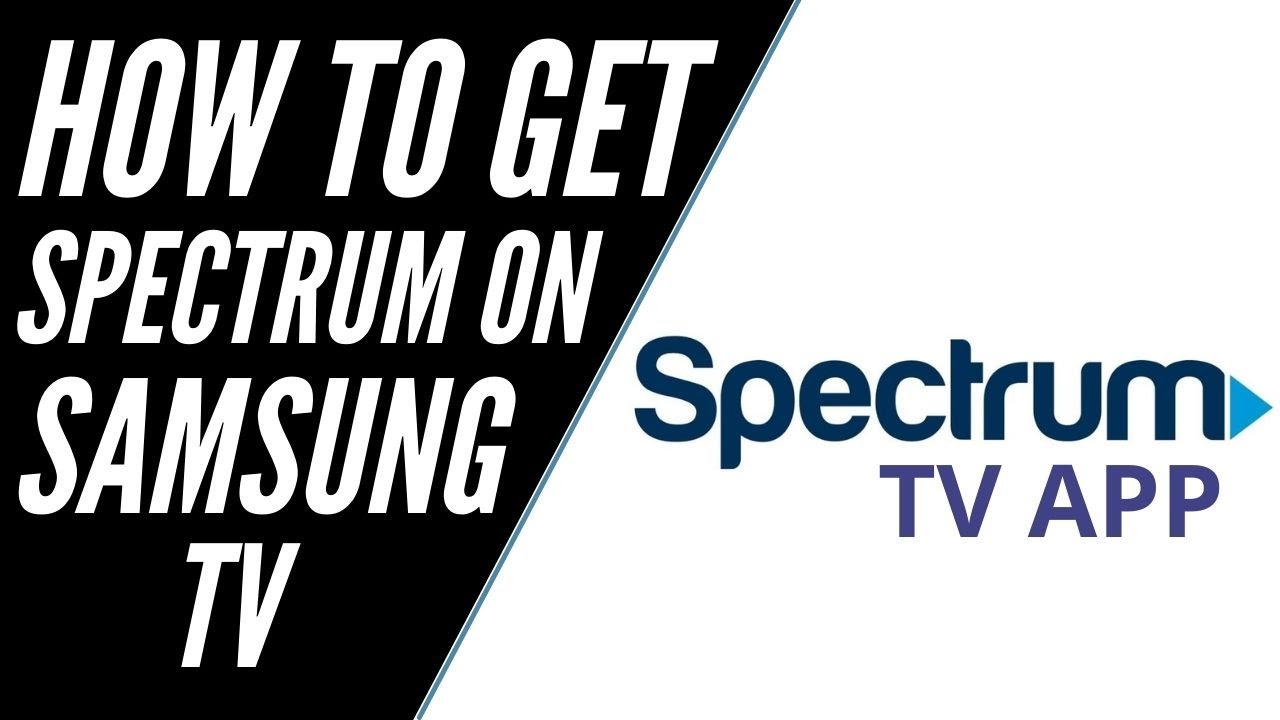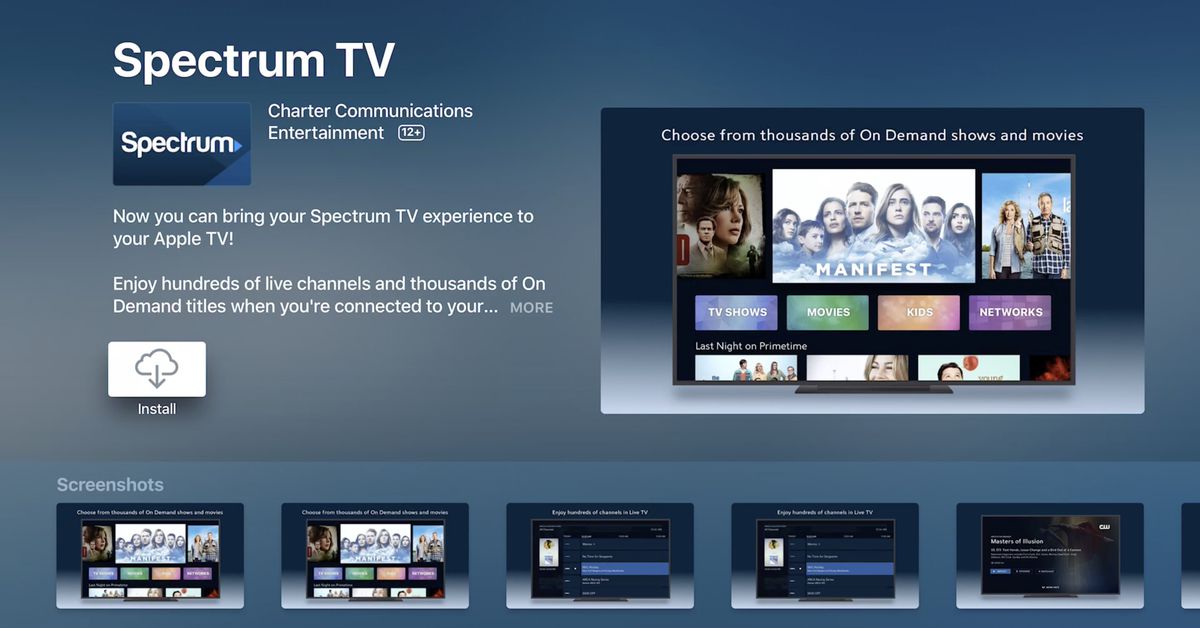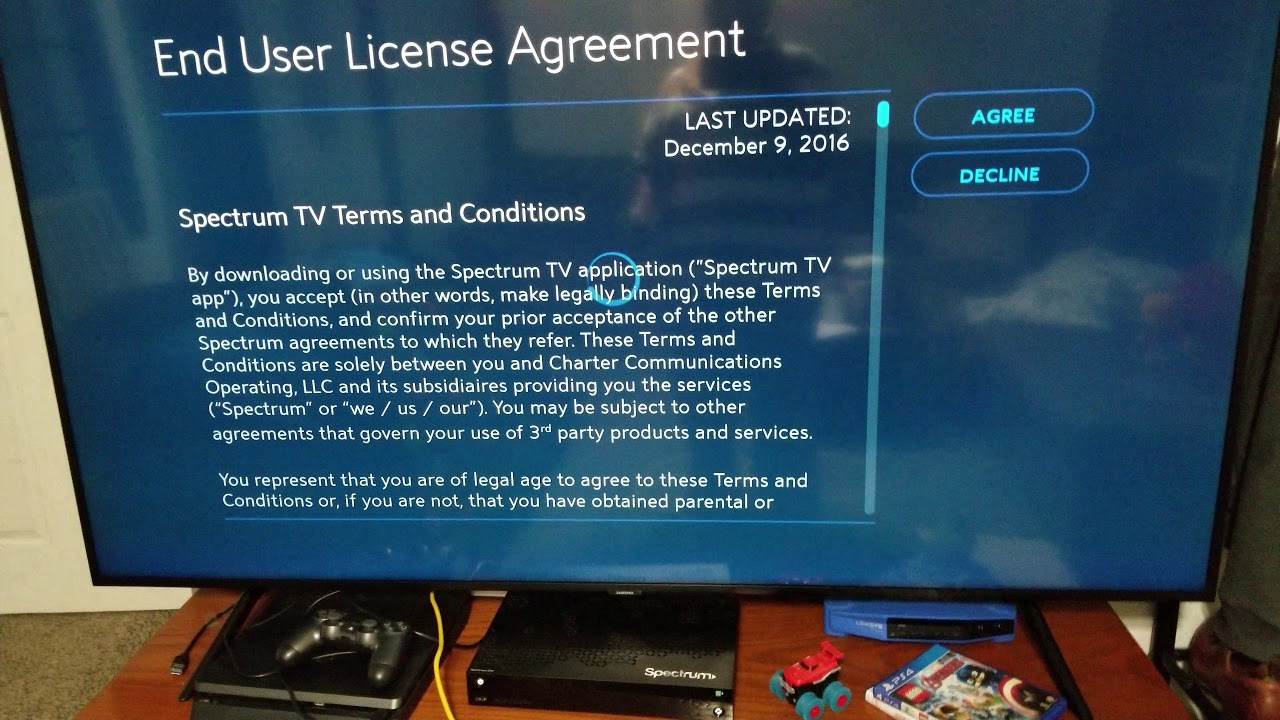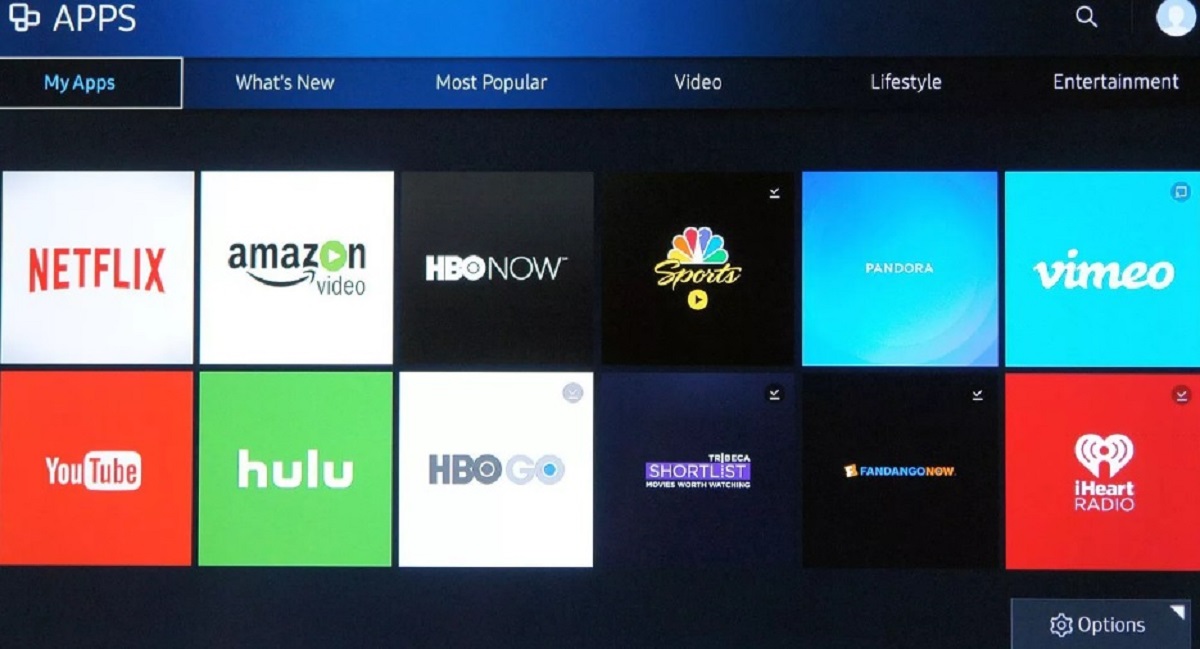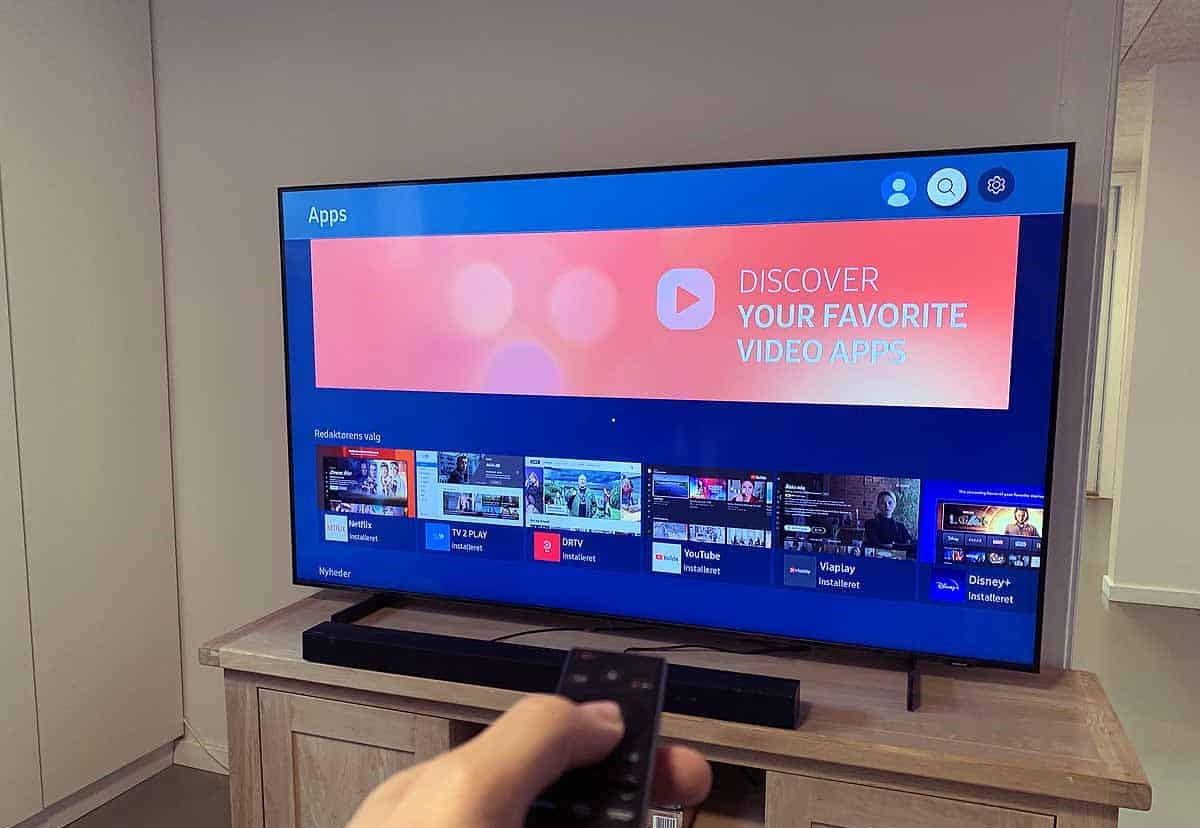Introduction
Welcome to the world of entertainment at your fingertips! With the Spectrum TV app, you can now enjoy your favorite TV shows and movies right on your Samsung Smart TV. Whether you want to catch up on your favorite series, watch a live sporting event, or discover new movies, the Spectrum TV app has got you covered.
Downloading the Spectrum TV app on your Samsung Smart TV is a simple process that allows you to access a wide range of channels and on-demand content. In this guide, we will walk you through the step-by-step process of downloading and installing the Spectrum TV app on your Samsung Smart TV.
Before we dive into the steps, it’s important to note that not all Samsung Smart TVs are compatible with the Spectrum TV app. To ensure that your TV is compatible, please check the system requirements provided by Spectrum. Once you have confirmed compatibility, you can proceed with installing the app.
Enabling app installation on your Samsung Smart TV is the first step in the process. By default, Smart TVs have certain security settings that prevent the installation of apps from unknown sources. However, you can easily enable this feature in the settings menu of your TV.
Once you have enabled app installation, you can download the Spectrum TV app directly from the Samsung Smart TV app store. The app store provides a wide variety of apps, including streaming services, games, and utility apps. Simply search for the Spectrum TV app, click on the download button, and let the TV do the rest.
After the download is complete, you can proceed with the installation of the Spectrum TV app on your Samsung Smart TV. The installation process is straightforward and only takes a few minutes. Once the app is installed, you can sign in with your Spectrum TV credentials and start streaming your favorite shows and movies.
Now that we have covered the basics, let’s dive into the step-by-step process of downloading and installing the Spectrum TV app on your Samsung Smart TV. Follow the instructions carefully, and soon you’ll be enjoying an enhanced TV viewing experience from the comfort of your own home.
Step 1: Check compatibility
Before you proceed with downloading the Spectrum TV app on your Samsung Smart TV, it’s important to ensure that your TV is compatible. Not all Samsung Smart TVs support the Spectrum TV app, so it’s crucial to check the system requirements provided by Spectrum.
To check the compatibility of your Samsung Smart TV, you can refer to the information provided on Spectrum’s official website. They typically list the specific models and software versions that are compatible with their app.
Alternatively, you can also check the user manual or the manufacturer’s website for your Samsung Smart TV. Look for the system requirements or supported apps section, where they may mention whether the Spectrum TV app is compatible.
If you are unable to find the compatibility information through these sources, you can contact Samsung customer support for assistance. They should be able to provide you with the necessary details regarding the compatibility of your specific TV model.
It’s important to note that even if your Samsung Smart TV meets the compatibility requirements, there may still be certain limitations or restrictions. For example, older models may have limited functionality or may not support all the features available on the Spectrum TV app.
By confirming the compatibility of your Samsung Smart TV with the Spectrum TV app, you can avoid any potential issues or frustrations during the installation process. You’ll have peace of mind knowing that you can fully enjoy the app’s features and stream your favorite content seamlessly.
Once you have verified the compatibility of your Samsung Smart TV, you can proceed to the next step of enabling app installation. This step is crucial to ensure that you can download and install the Spectrum TV app without any obstacles. Let’s move on to the next step to get your Samsung Smart TV ready for the Spectrum TV app installation.
Step 2: Enable app installation
Before you can download and install the Spectrum TV app on your Samsung Smart TV, you need to enable app installation from unknown sources. By default, Smart TVs have certain security settings that prevent the installation of apps outside of the official app store.
Enabling app installation on your Samsung Smart TV is a straightforward process. Here’s how you can do it:
- Turn on your Samsung Smart TV and navigate to the home screen.
- Using your TV remote, navigate to the “Settings” option. This is typically represented by a gear or cog icon.
- In the settings menu, look for the “Security” or “Security and Restrictions” option. Select it to proceed.
- Within the security settings, locate the “Unknown Sources” option. This option allows you to install apps from outside the official app store.
- Toggle the switch or checkbox next to “Unknown Sources” to enable app installation.
- A warning message may appear, informing you about the potential risks of installing apps from unknown sources. Read the message and click “OK” or “Agree” to proceed.
Once you have enabled app installation from unknown sources, your Samsung Smart TV is now ready to download and install the Spectrum TV app. It’s important to note that enabling this feature may expose your TV to potential security risks, so it’s recommended to only install trusted apps from reputable sources.
Now that you have successfully enabled app installation on your Samsung Smart TV, you can move on to the next step: downloading the Spectrum TV app. Let’s proceed to the next step to get the app onto your TV and start enjoying your favorite shows and movies.
Step 3: Download Spectrum TV app
Now that you have enabled app installation on your Samsung Smart TV, it’s time to download the Spectrum TV app. The Samsung Smart TV app store provides a wide range of apps, including streaming services, games, and utility apps.
Here’s how you can download the Spectrum TV app on your Samsung Smart TV:
- Turn on your Samsung Smart TV and access the home screen.
- Using your TV remote, navigate to the “Apps” or “App Store” option.
- In the app store, you will find various categories and featured apps. Look for the search bar or a similar option to search for the Spectrum TV app.
- Using the on-screen keyboard, type “Spectrum TV” and search for it.
- From the search results, select the Spectrum TV app.
- On the app details page, you will see the option to download the app. Click on the download button to initiate the download process.
The download process may take a few moments, depending on the speed of your internet connection. You will see a progress bar or indicator showing the download status. Once the download is complete, you are ready to install the Spectrum TV app on your Samsung Smart TV.
It’s important to note that the availability of the Spectrum TV app may vary based on your region and the specific model of your Samsung Smart TV. If you’re unable to find the app in the app store, ensure that you have entered the correct search terms and consider reaching out to Spectrum customer support for further guidance.
With the Spectrum TV app downloaded on your Samsung Smart TV, you’re one step closer to accessing a wide range of channels and on-demand content. In the next step, we will walk you through the installation process to get the app up and running on your TV.
Step 4: Install the app
Now that you have successfully downloaded the Spectrum TV app on your Samsung Smart TV, it’s time to install it. The installation process is straightforward and only takes a few minutes to complete.
Here’s how you can install the Spectrum TV app on your Samsung Smart TV:
- Navigate to the home screen of your Samsung Smart TV.
- Using your TV remote, locate the “Apps” or “App Store” option.
- In the app store, find the section that displays your downloaded apps or recently added apps.
- Locate the Spectrum TV app in the list and select it.
- On the app details page, you will find the option to install the app. Click on the install button to start the installation process.
- A progress bar or indicator will appear, indicating the installation progress.
- Once the installation is complete, you will see a notification confirming the successful installation of the Spectrum TV app.
After the app is installed, you can easily access it from the home screen or the app launcher. Simply navigate to the Spectrum TV app icon using your TV remote and click on it to launch the app.
It’s important to note that during the installation process, the app may require certain permissions or ask for your consent to access certain features of your Samsung Smart TV. Make sure to read and understand the permissions requested by the app before proceeding with the installation.
With the Spectrum TV app successfully installed on your Samsung Smart TV, you are now ready to sign in and start enjoying your favorite TV shows, movies, and on-demand content. In the next step, we will guide you through the process of signing in to the app.
Step 5: Sign in and enjoy your favorite shows
Now that you have installed the Spectrum TV app on your Samsung Smart TV, it’s time to sign in and start enjoying a world of entertainment. Signing in to the app allows you to access all the features and content available to Spectrum TV subscribers.
Follow these steps to sign in to the Spectrum TV app on your Samsung Smart TV:
- Launch the Spectrum TV app from the home screen or app launcher of your Samsung Smart TV.
- On the app’s welcome screen, you will see the option to sign in. Navigate to the sign-in option using your TV remote and select it.
- A sign-in screen will appear, prompting you to enter your Spectrum TV account credentials.
- Using the on-screen keyboard, enter your Spectrum TV username and password. Take care to enter them correctly, as they are case-sensitive.
- Once you have entered your credentials, select the “Sign In” or “Login” button to proceed.
- If the entered credentials are correct and valid, you will be successfully signed in to the Spectrum TV app.
After signing in, you will have access to a wide variety of channels, on-demand content, and features offered by Spectrum TV. You can browse through the channel guide, search for specific shows or movies, and enjoy live TV or on-demand content from popular networks and streaming services.
Depending on your Spectrum TV subscription, you may also have access to additional features such as DVR functionality, parental controls, and personalized recommendations. Take some time to explore the app and customize it to your preferences.
With the Spectrum TV app on your Samsung Smart TV, you can now enjoy your favorite shows, movies, and live events from the comfort of your own home. Grab some popcorn, sit back, and immerse yourself in a world of entertainment!
Congratulations! You have successfully downloaded, installed, and signed in to the Spectrum TV app on your Samsung Smart TV. Now it’s time to sit back, relax, and enjoy your favorite shows and movies on the big screen.
Conclusion
In this guide, we have walked you through the step-by-step process of downloading and installing the Spectrum TV app on your Samsung Smart TV. By following these instructions, you can now access a wide range of channels, on-demand content, and features offered by Spectrum TV right from your living room.
We started by checking the compatibility of your Samsung Smart TV with the Spectrum TV app. It’s crucial to ensure that your TV meets the system requirements specified by Spectrum to avoid any compatibility issues.
Next, we enabled app installation from unknown sources on your TV, allowing you to download and install the Spectrum TV app. This step is essential to ensure the smooth installation of the app on your Samsung Smart TV.
Afterward, we guided you through the process of downloading the Spectrum TV app from the Samsung Smart TV app store. By using the search function, you were able to locate the app and initiate the download process.
Once the download was complete, we moved on to the installation of the app. This process was straightforward and only took a few minutes. With the Spectrum TV app successfully installed, you were ready to sign in and start streaming your favorite shows and movies.
Lastly, we explained how to sign in to the Spectrum TV app using your Spectrum TV account credentials. This step grants you access to all the features and content available to Spectrum TV subscribers.
Now that you have completed all the steps, you can sit back, relax, and enjoy a seamless TV viewing experience on your Samsung Smart TV. Explore the vast selection of channels, discover new shows, and catch up on your favorites at your convenience.
Remember to keep your Spectrum TV app updated to ensure you have access to the latest features and improvements. Enjoy the convenience of having all your entertainment needs in one place with the Spectrum TV app on your Samsung Smart TV.
Thank you for following this guide, and we hope you have a fantastic time exploring the world of entertainment with the Spectrum TV app on your Samsung Smart TV!