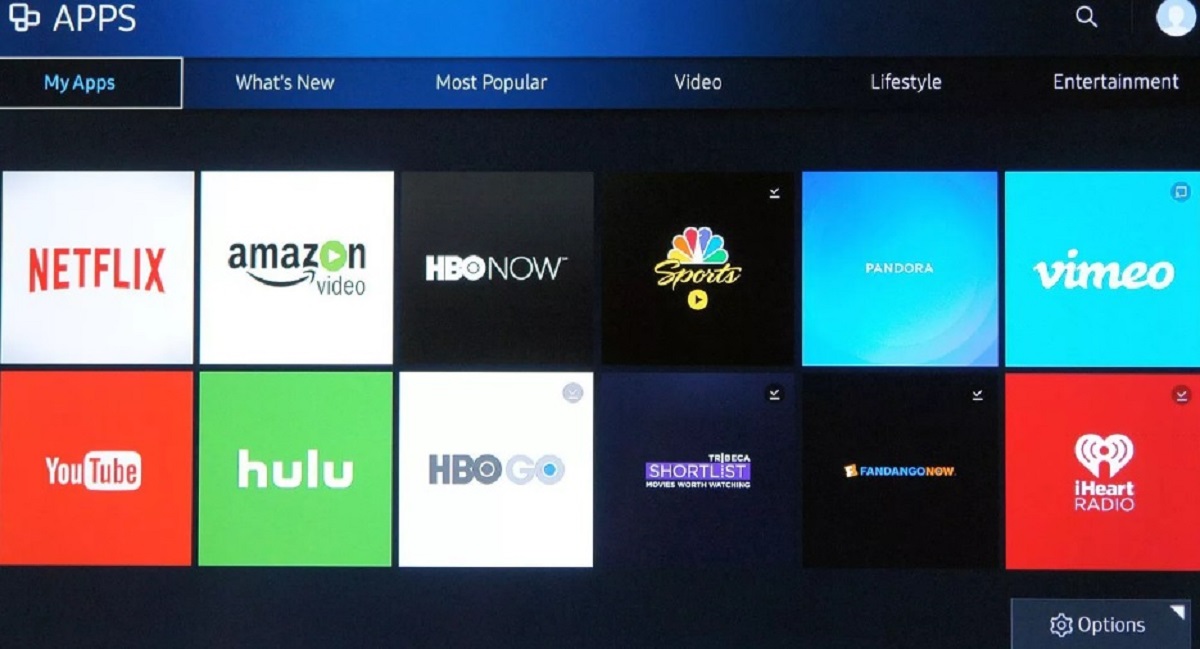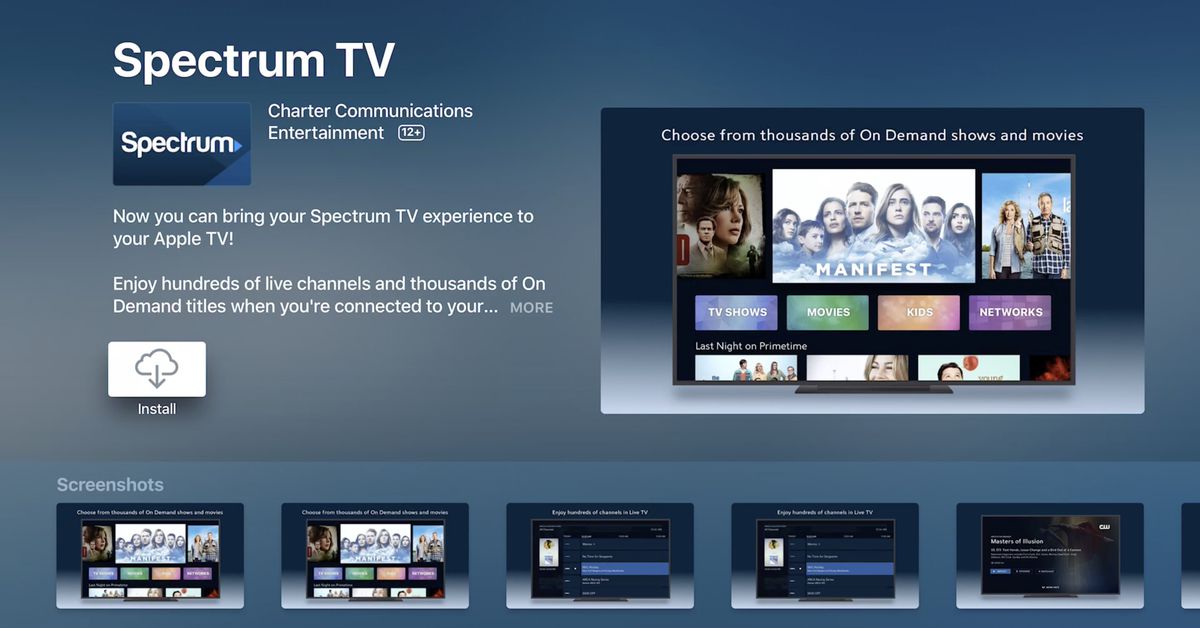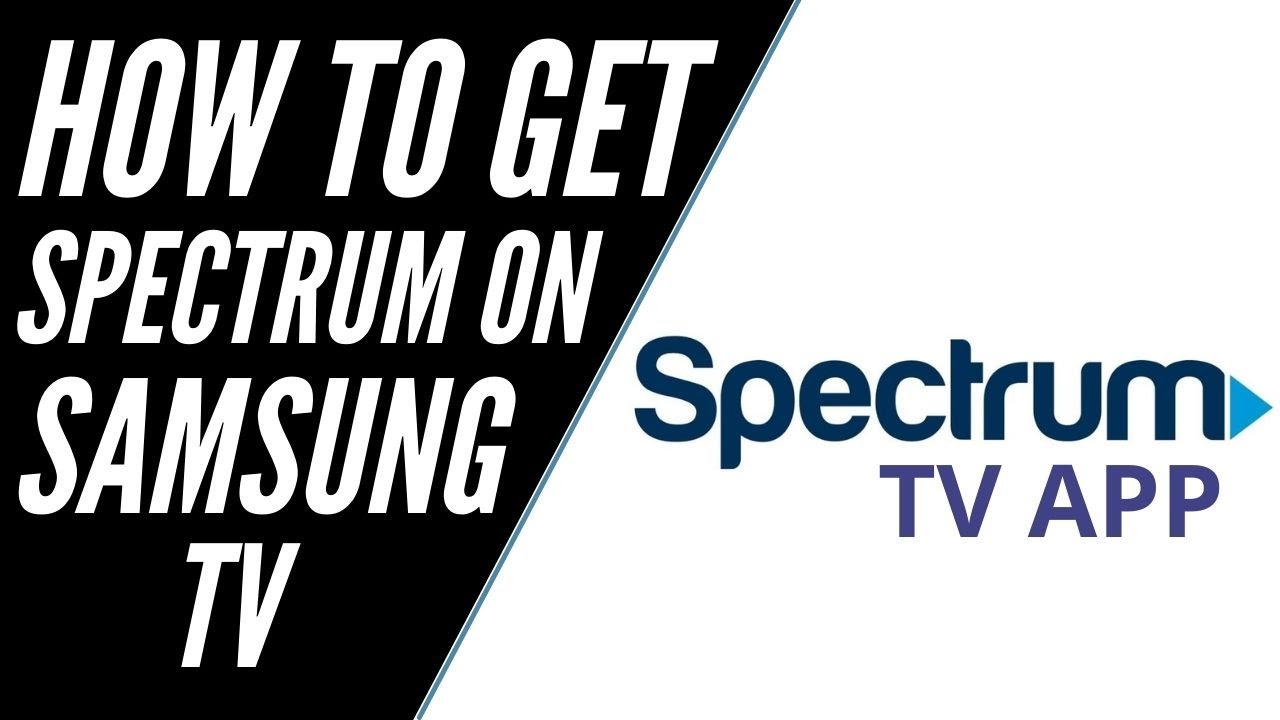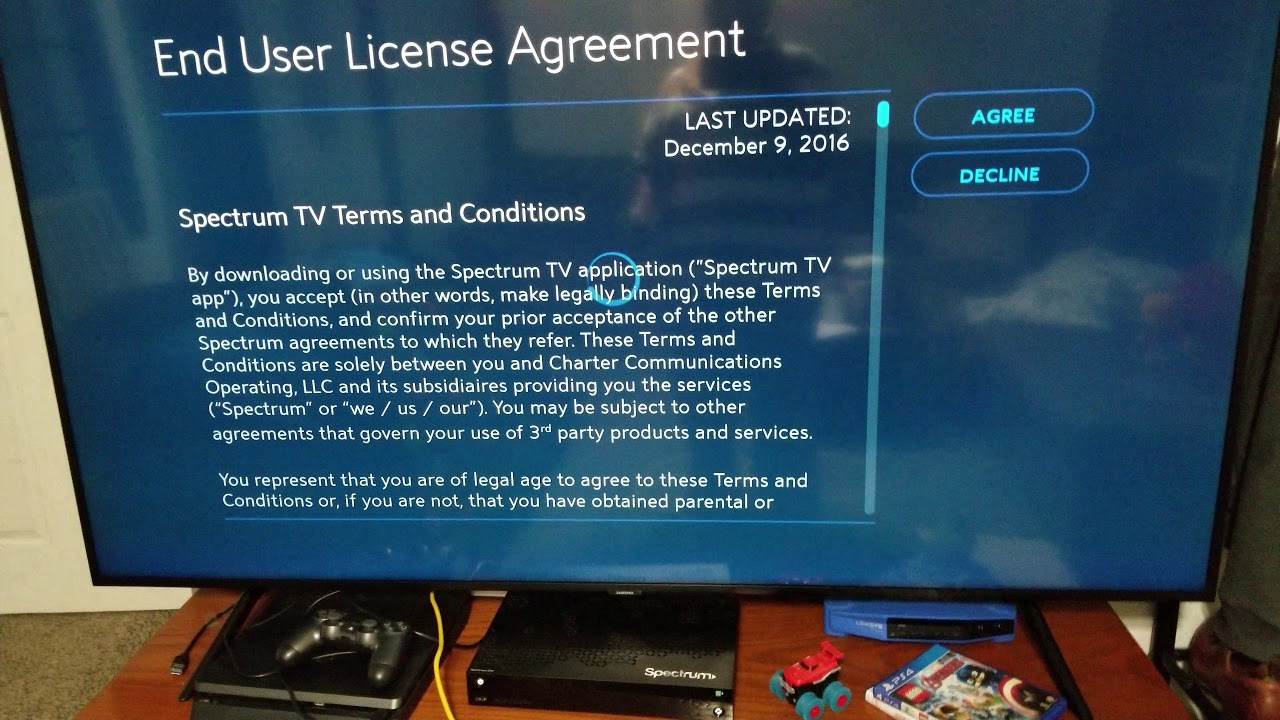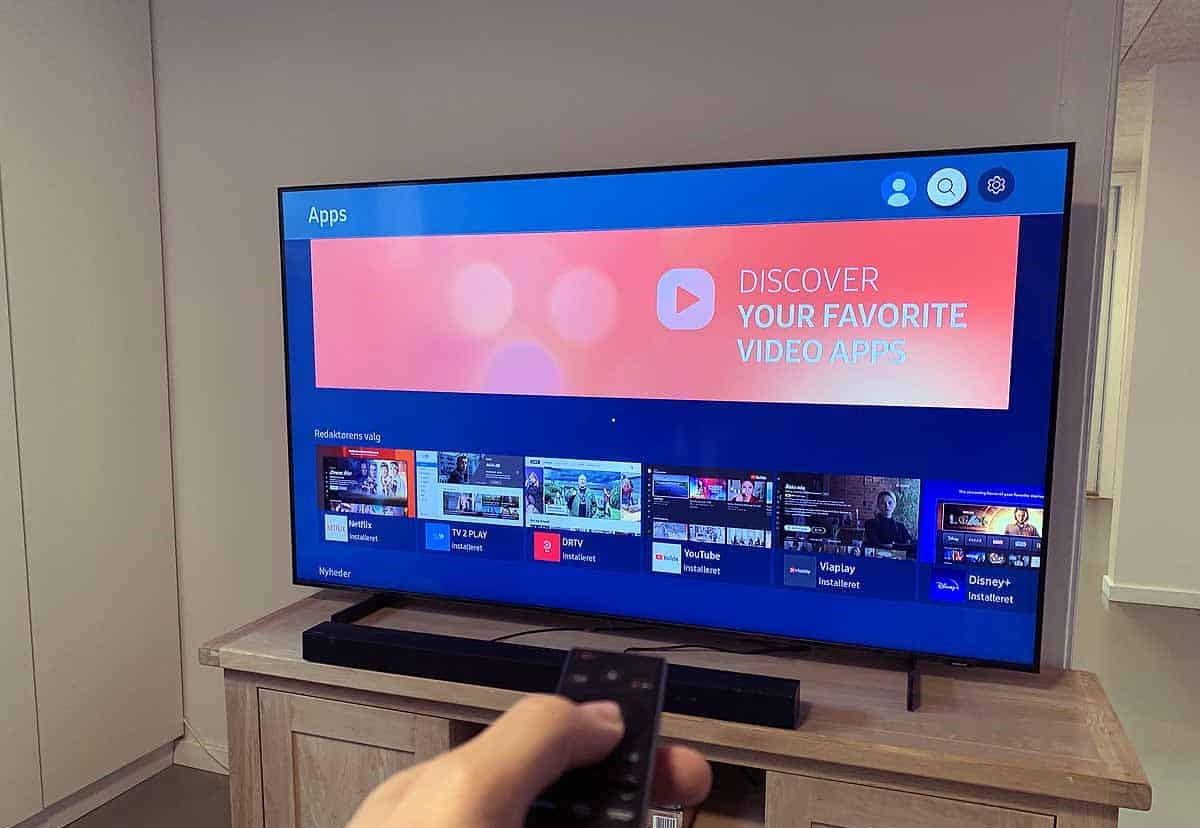Introduction
Welcome to the world of entertainment right at your fingertips! With the Spectrum TV app, you can now enjoy a vast array of TV shows, movies, and live channels on your Samsung TV. The Spectrum TV app provides an ultimate streaming experience, allowing you to access your favorite content anytime, anywhere.
Gone are the days of flipping through channels and limiting yourself to what’s available on traditional cable TV. The Spectrum TV app opens up a whole new world of entertainment, giving you the freedom to choose what you want to watch, when you want to watch it.
In this guide, we will walk you through the process of downloading and installing the Spectrum TV app on your Samsung TV. Whether you have a Samsung Smart TV or a Samsung TV with Smart Hub capabilities, you can easily get the Spectrum TV app up and running in no time.
Before we dive into the step-by-step process, let’s make sure your Samsung TV is compatible with the Spectrum TV app. Compatibility is crucial to ensure a smooth and seamless streaming experience. So, let’s check it out!
Step 1: Check your Samsung TV compatibility
Before downloading the Spectrum TV app on your Samsung TV, it’s important to ensure that your TV is compatible with the app. Here’s how you can check:
- Make sure your Samsung TV is a Smart TV or has Smart Hub capabilities. The Spectrum TV app requires a Smart TV or a TV with Smart Hub in order to be installed and used.
- Check the model number of your Samsung TV. You can usually find this information on the back of the TV or in the user manual. Ensure that your TV model is listed as compatible with the Spectrum TV app.
- Confirm that your Samsung TV is connected to the internet. The Spectrum TV app requires an internet connection to stream content. If your TV is not already connected to the internet, refer to the user manual for instructions on how to connect it.
If your Samsung TV meets these compatibility requirements, then you’re ready to proceed to the next step. If not, unfortunately, you may not be able to download and use the Spectrum TV app on your TV. In this case, you might consider alternative streaming options or upgrading your TV to a compatible model.
Now that you’ve confirmed the compatibility of your Samsung TV, it’s time to move on to the next step – signing in to your Samsung account. So, let’s get started!
Step 2: Sign in to your Samsung account
In order to proceed with downloading and installing the Spectrum TV app on your Samsung TV, you need to sign in to your Samsung account. If you don’t have a Samsung account, you can easily create one by following these steps:
- Using your Samsung TV remote, navigate to the Smart Hub section
- Select the “Sign In” option and choose “Create Account”
- Follow the on-screen prompts to fill in your details such as email address, password, and other required information
- Once you have entered all the necessary information, select “Create Account” to complete the process
If you already have a Samsung account, you can skip the account creation step and proceed to sign in using your existing credentials. Here’s how:
- Navigate to the Smart Hub section on your Samsung TV using the remote
- Select “Sign In” and enter your Samsung account email address and password
- Select “Sign In” to log in to your account
Signing in to your Samsung account is essential as it allows you to access the Samsung Apps Store where you can download and install the Spectrum TV app. With your account ready, you’re now ready to move on to the next step – accessing the Samsung Apps Store. Let’s continue!
Step 3: Access the Samsung Apps Store
Once you have successfully signed in to your Samsung account, it’s time to access the Samsung Apps Store. The Samsung Apps Store is the platform where you can find and download a wide range of apps, including the Spectrum TV app. Here’s how to access it:
- Using your Samsung TV remote, navigate to the Smart Hub section
- Scroll through the available options and select “Samsung Apps” (sometimes labeled as “Apps” or “App Store”)
You will be taken to the Samsung Apps Store, which is a marketplace for various applications compatible with Samsung devices. This is where you can find the Spectrum TV app and proceed with the download and installation process.
The Samsung Apps Store may have different categories and sections for various types of apps. You can explore these categories if you’re interested in discovering other apps that can enhance your TV entertainment experience. However, for now, let’s focus on finding the Spectrum TV app. Onto the next step!
Step 4: Search for Spectrum TV app
With the Samsung Apps Store open on your Samsung TV, it’s time to search for the Spectrum TV app. Here’s how you can find it:
- Using your Samsung TV remote, navigate to the search bar within the Samsung Apps Store.
- Using the on-screen keyboard, enter “Spectrum TV” as the search term.
- As you type, the search results will start to appear. Look for the Spectrum TV app among the search results.
If the Spectrum TV app appears in the search results, it means that it is available for download on your Samsung TV. If you don’t see the app in the search results, double-check the spelling and try again. Alternatively, you can also try searching for “Charter Spectrum” as the app may be listed under that name.
Once you have located the Spectrum TV app in the search results, it’s time to proceed to the next step and download it onto your Samsung TV. Let’s move on!
Step 5: Download and install the Spectrum TV app
Now that you have found the Spectrum TV app in the search results, it’s time to download and install it on your Samsung TV. Follow these steps to get the app up and running:
- Using your Samsung TV remote, select the Spectrum TV app from the search results.
- You will be taken to the app’s download page. Here, you can find more information about the app and its features.
- Select the “Download” or “Install” button to start the download process.
The download time may vary depending on your internet speed and the app’s size. Be patient and wait for the download to complete.
Once the download is finished, the Spectrum TV app will be installed on your Samsung TV automatically. You will see a notification or a confirmation message indicating that the installation process is complete.
Congratulations! You have successfully downloaded and installed the Spectrum TV app on your Samsung TV. However, we’re not done yet. In order to start streaming your favorite shows and movies, you need to sign in to your Spectrum account. Let’s move on to the next step!
Step 6: Sign in to your Spectrum account
Now that you have the Spectrum TV app installed on your Samsung TV, it’s time to sign in to your Spectrum account to start enjoying all the amazing content it has to offer. Follow these steps to sign in:
- Open the Spectrum TV app on your Samsung TV. You can find it in the list of installed apps or by navigating to the Smart Hub and selecting the app from there.
- On the app’s homepage, you will see a “Sign In” or “Log In” option. Select it using your Samsung TV remote.
- You will be presented with a login screen where you need to enter your Spectrum account credentials.
- Using the on-screen keyboard, enter your Spectrum username and password. Make sure to double-check for any typos or errors.
- After entering your login information, select the “Sign In” or “Log In” button to proceed.
If your Spectrum account details are correct, you will be successfully signed in to your account within the Spectrum TV app. You can now start exploring the extensive library of TV shows, movies, and live channels available through Spectrum.
It’s worth mentioning that if you don’t have a Spectrum account, you will need to create one before being able to sign in. You can do so by visiting the Spectrum website or contacting Spectrum customer support for assistance.
With all the necessary steps completed, you are now ready to enjoy watching Spectrum TV on your Samsung TV. Grab some popcorn, sit back, and immerse yourself in a world of entertainment right from the comfort of your living room!
Step 7: Enjoy watching Spectrum TV on your Samsung TV
Congratulations! You have successfully signed in to your Spectrum account and you’re now ready to enjoy all the amazing content available on the Spectrum TV app. Here are a few tips to enhance your viewing experience:
- Use the remote control to navigate through the Spectrum TV app. You can browse through different categories, search for specific shows or movies, and access your favorite channels.
- Create a personalized watchlist. Add your favorite shows and movies to your watchlist so you can easily find and enjoy them later.
- Explore live TV channels. Spectrum TV app offers a wide range of live channels, allowing you to watch your favorite shows in real-time.
- Take advantage of parental controls. If you have children at home, you can set up parental controls on the app to monitor and restrict access to certain content.
- Make use of the app’s features. Spectrum TV app comes with additional features such as DVR functionality, On-Demand content, and interactive program guides. Take the time to explore these features and make the most out of your viewing experience.
Now that you’re all set, sit back, relax, and enjoy watching Spectrum TV on your Samsung TV. Whether you’re catching up on your favorite shows, enjoying a movie night with family and friends, or staying up to date with the latest news, Spectrum TV app has you covered with an extensive selection of content.
Remember, the app regularly updates its library with new shows, movies, and channels, so there’s always something new to discover. Make the most of your Spectrum TV experience and indulge in countless hours of entertainment.
Thank you for following this step-by-step guide. We hope you found it helpful and that you now know how to download, install, and enjoy the Spectrum TV app on your Samsung TV. Happy streaming!
Conclusion
Congratulations! You have successfully learned how to download and install the Spectrum TV app on your Samsung TV. With this app, you can now enjoy a wide variety of TV shows, movies, and live channels right on your TV screen, offering you an exceptional entertainment experience.
We started by checking the compatibility of your Samsung TV, making sure it meets the requirements to run the Spectrum TV app. Then, we guided you through the process of signing in to your Samsung account and accessing the Samsung Apps Store. From there, we showed you how to search for the Spectrum TV app, download and install it onto your TV.
After the installation was complete, we demonstrated how to sign in to your Spectrum account within the app, allowing you to access a vast library of content. Finally, we provided some tips to enhance your viewing experience and make the most out of the Spectrum TV app on your Samsung TV.
Now, it’s time for you to sit back, relax, and enjoy the convenience and variety of entertainment that the Spectrum TV app brings to your Samsung TV. Whether you prefer binge-watching your favorite shows, catching up on the latest movies, or staying up to date with live TV channels, Spectrum TV has it all.
Remember, the Spectrum TV app offers a range of features and functions that can enhance your streaming experience. Take the time to explore the app, customize your preferences, and make the most of the available options.
We hope this guide has been informative and has helped you successfully download and install the Spectrum TV app on your Samsung TV. If you encounter any issues or have any questions, don’t hesitate to reach out to Spectrum customer support for assistance.
Thank you for following along, and happy streaming!