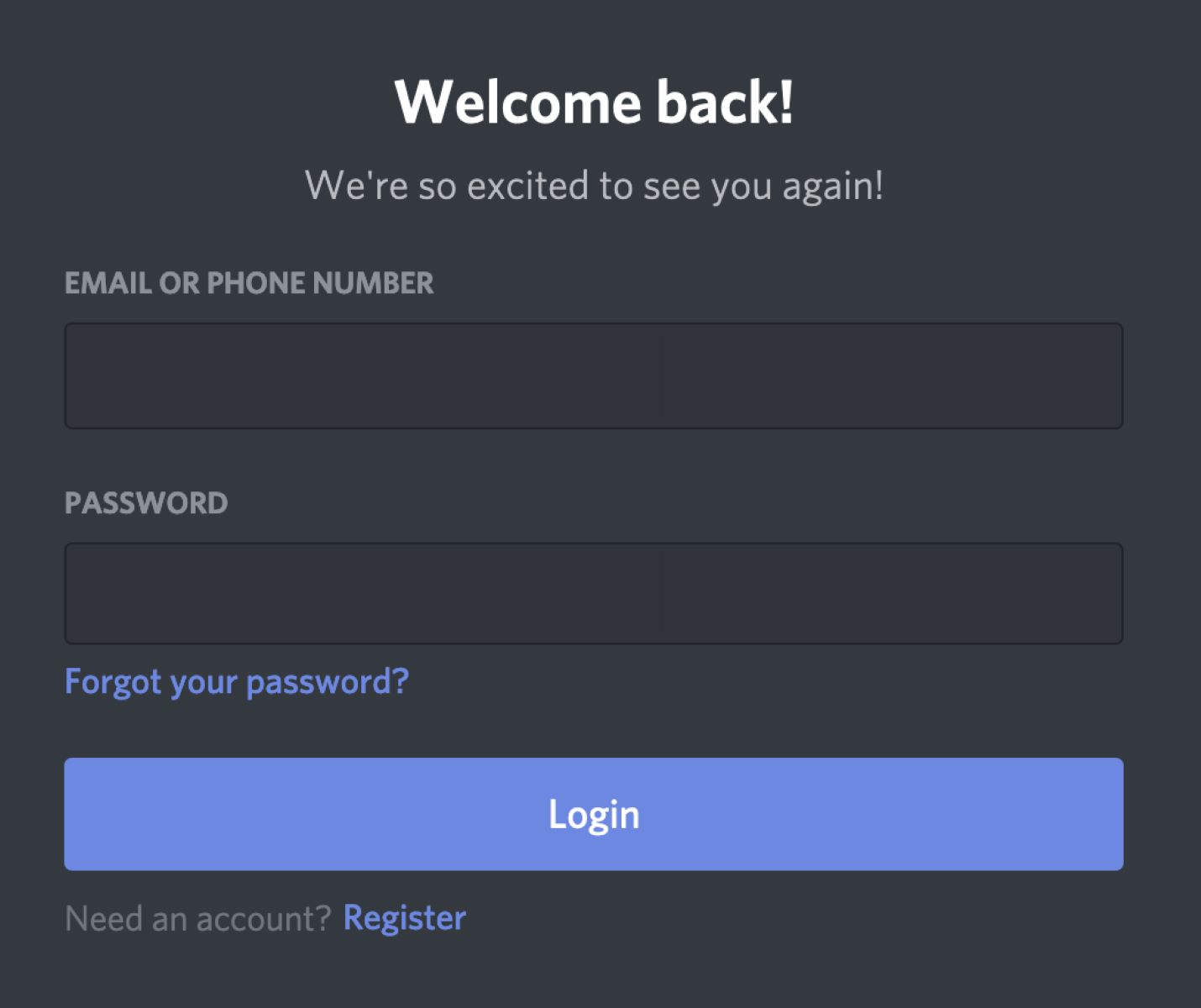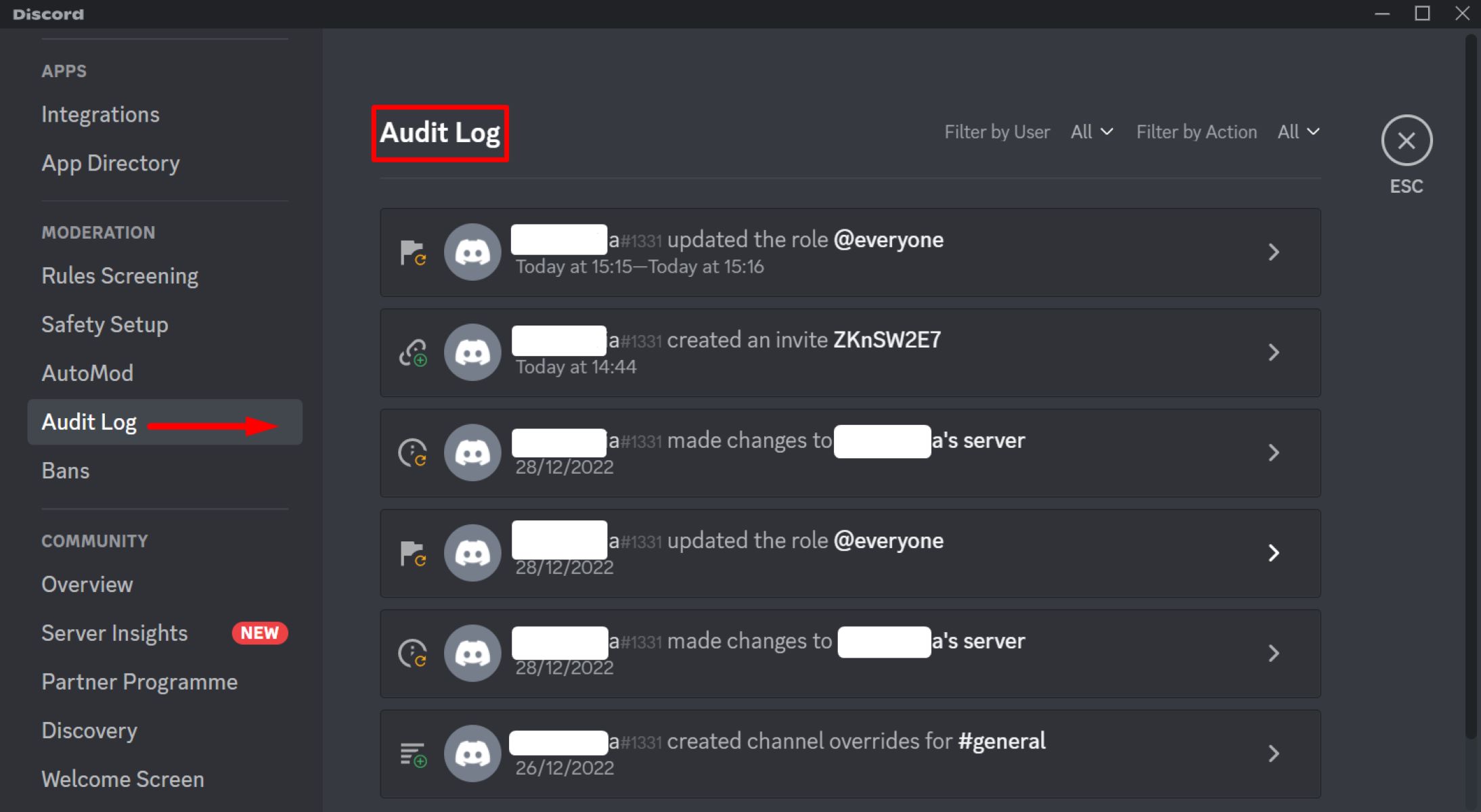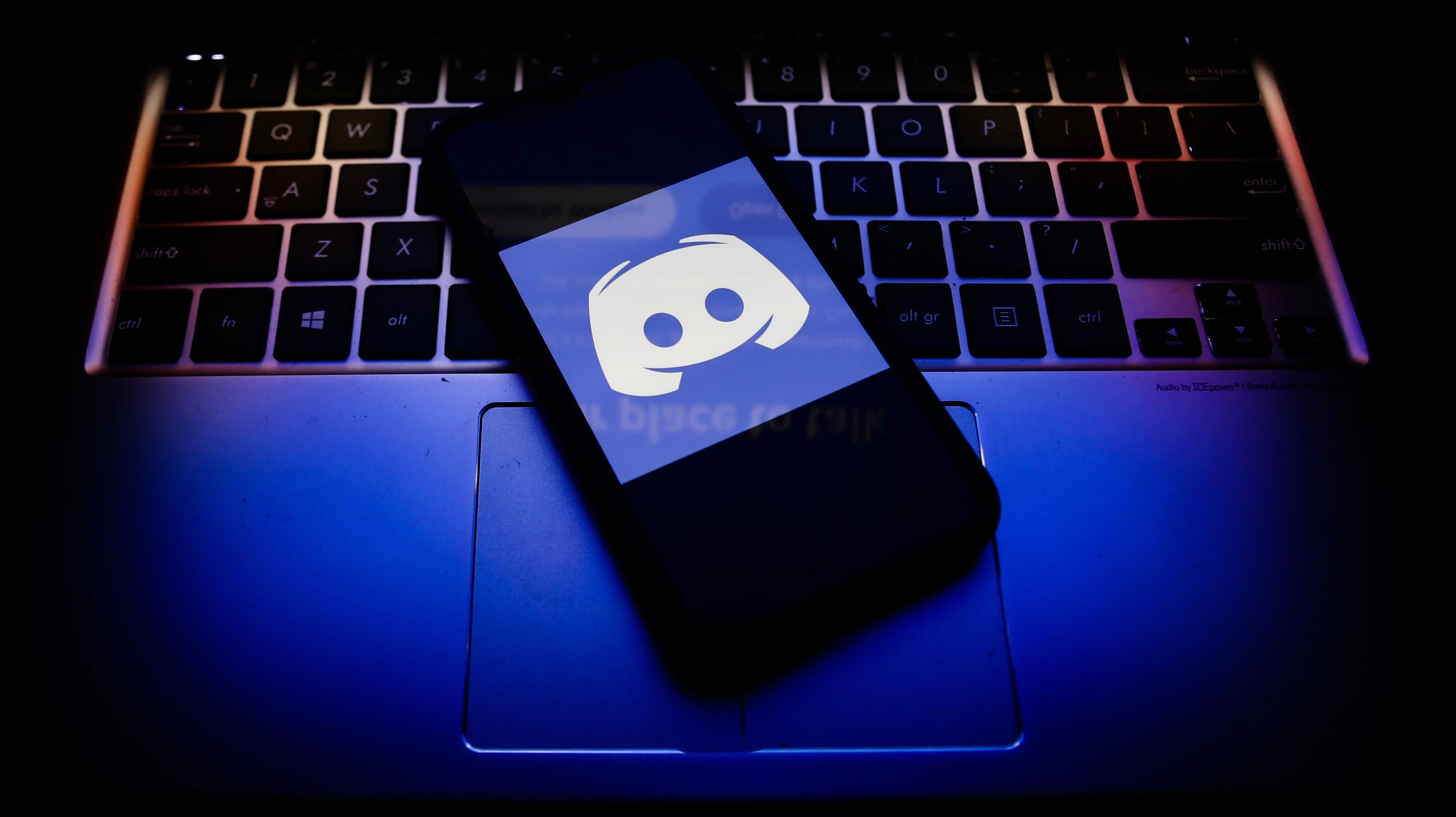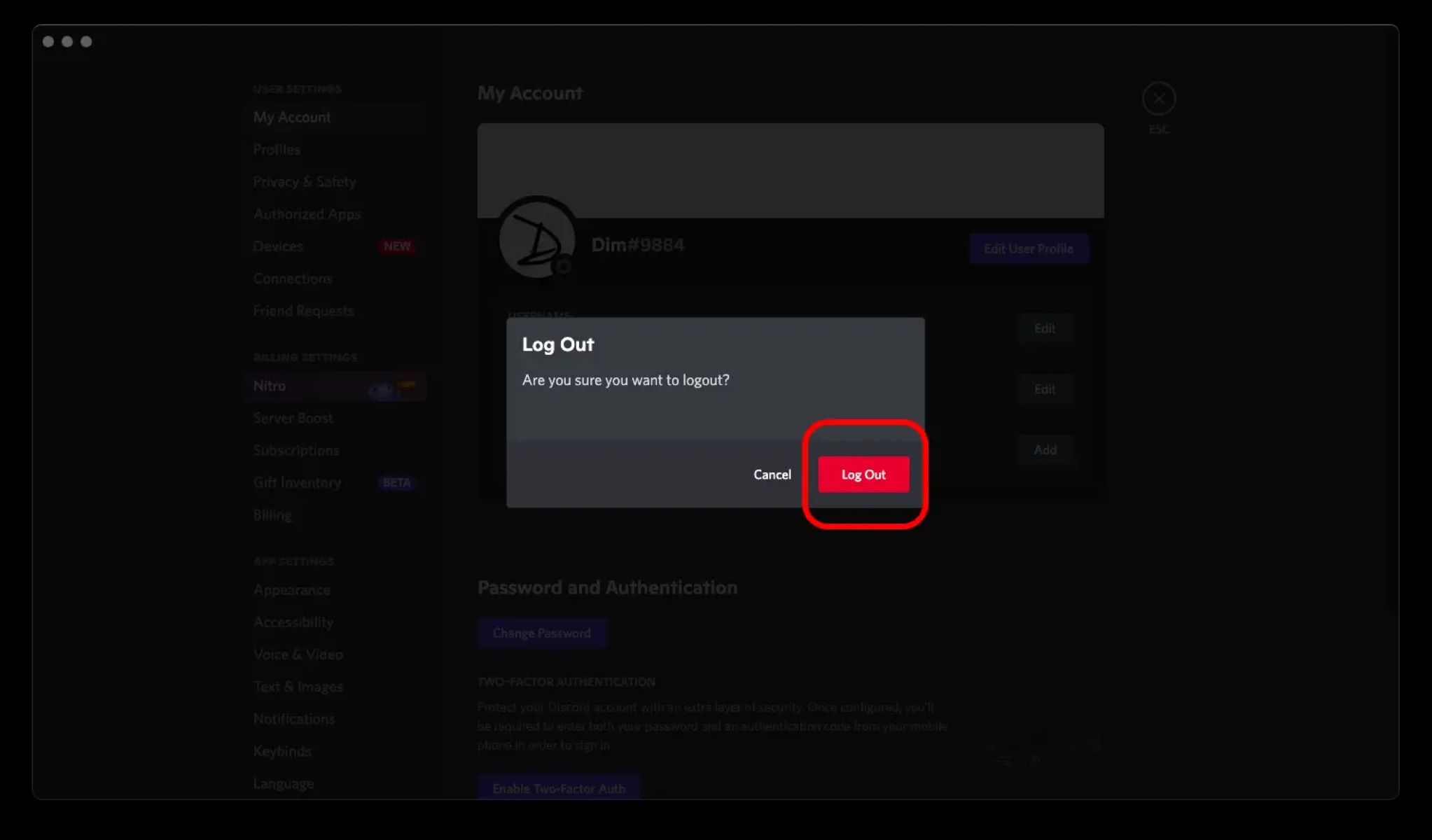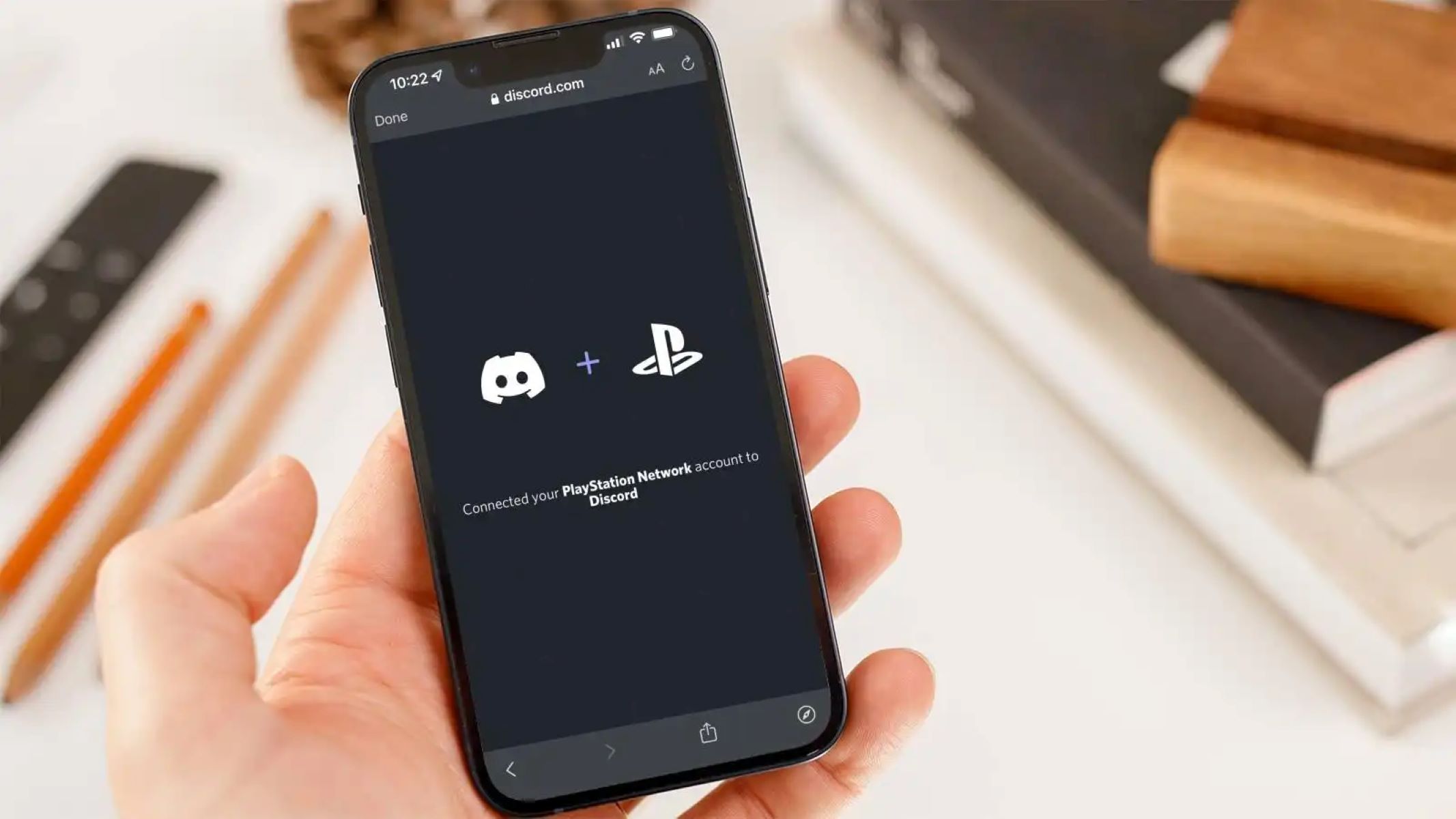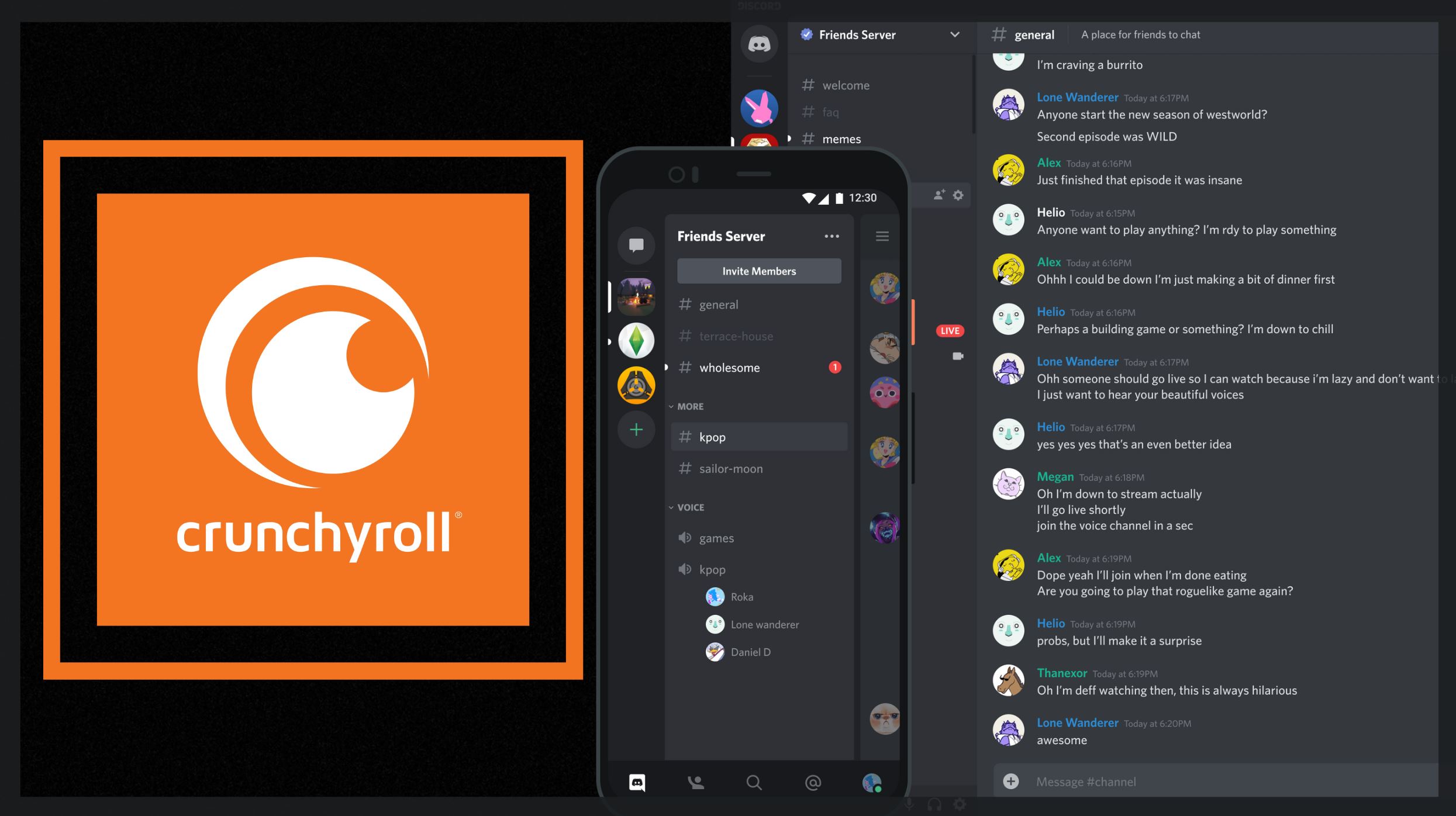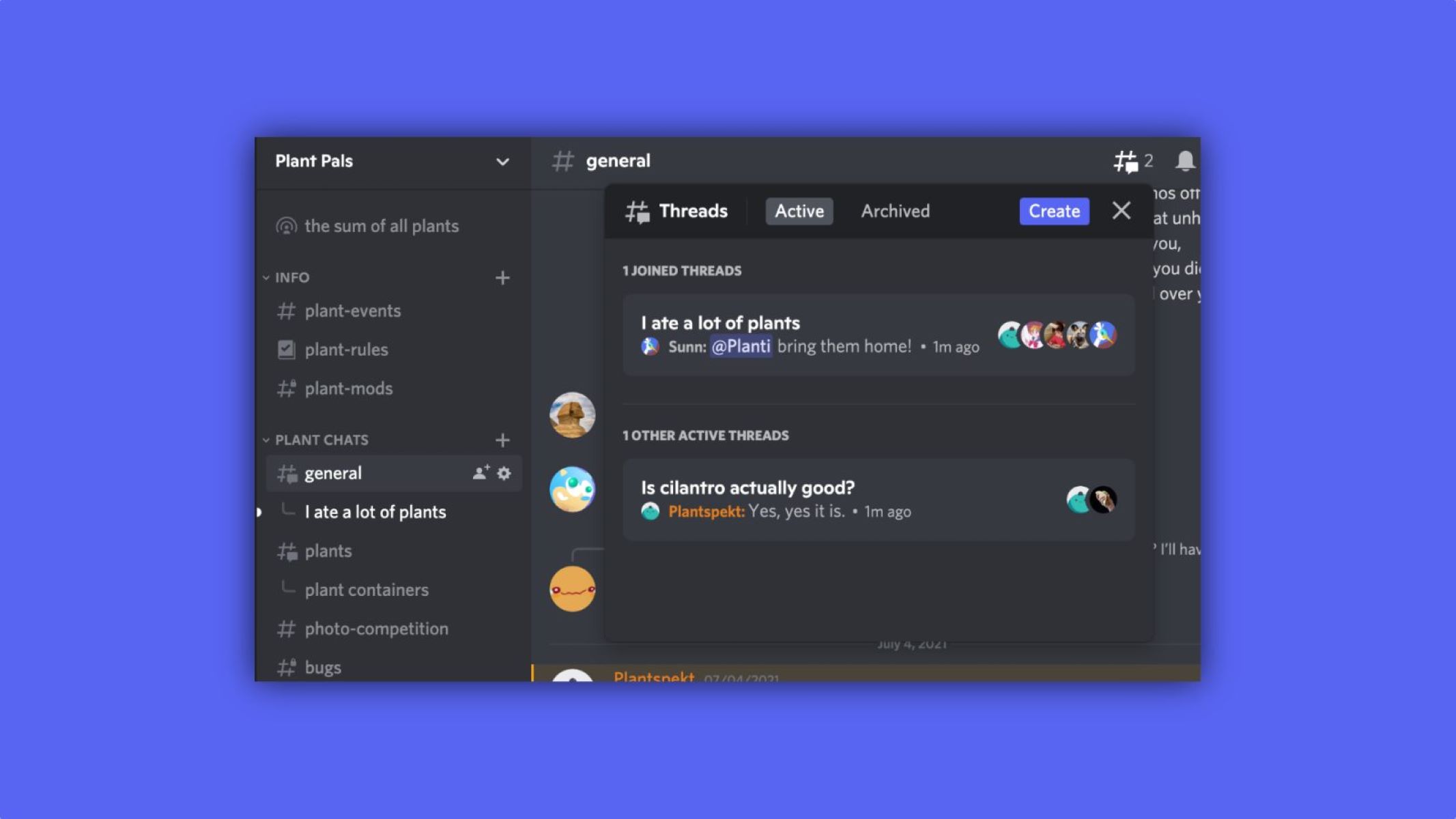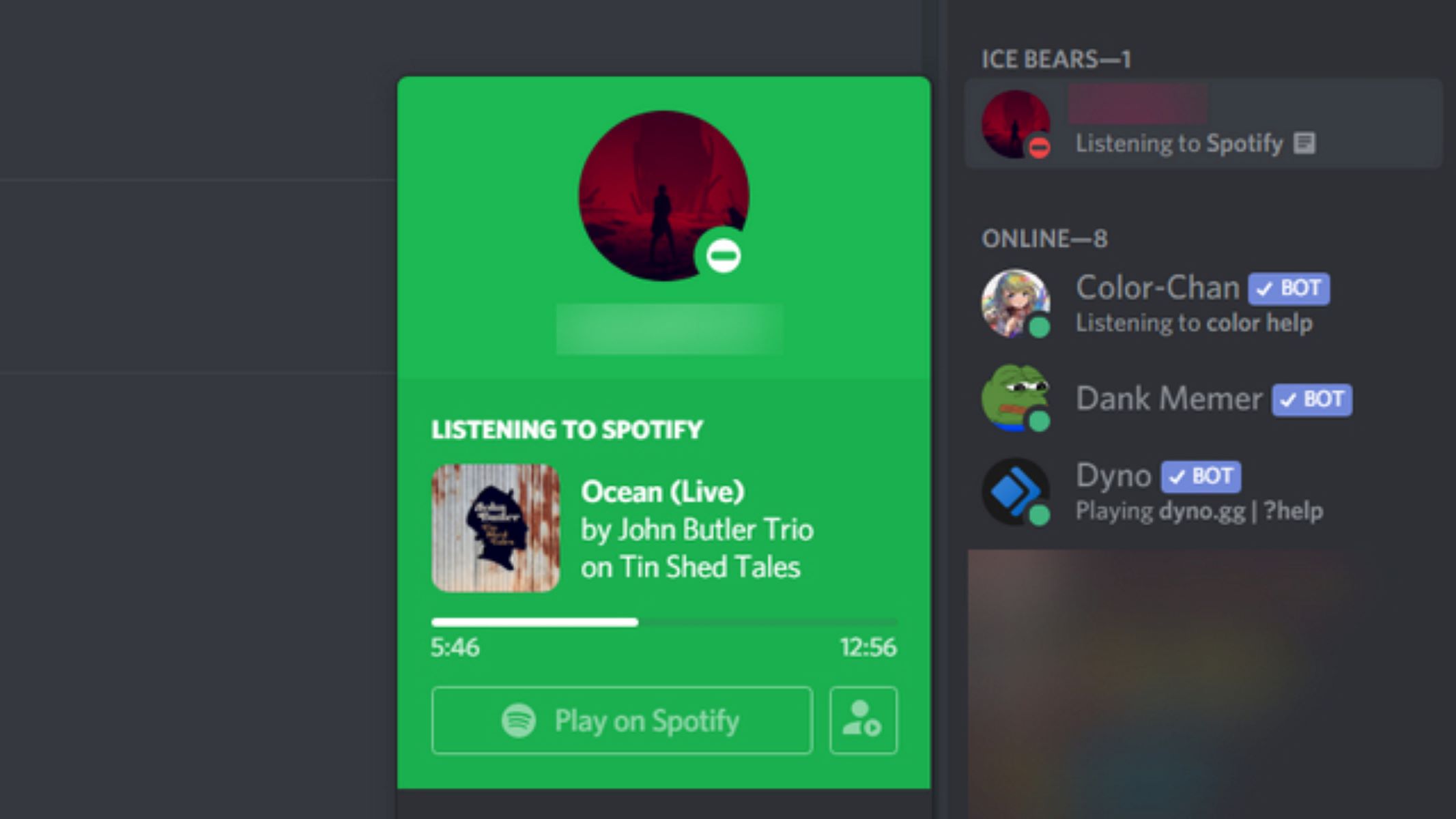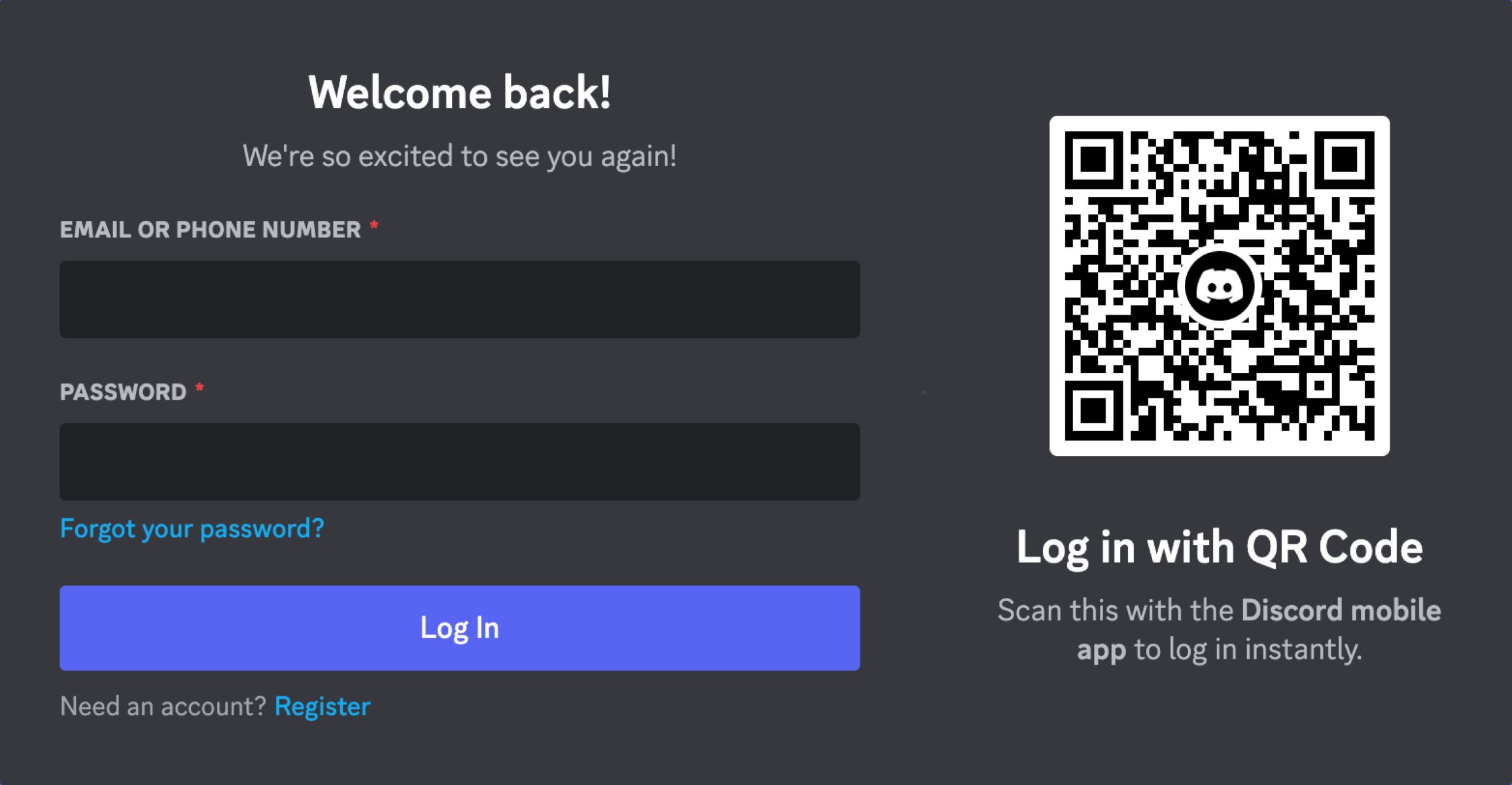What is Discord?
Discord is a popular communication platform designed for gamers, but it has grown to become a versatile tool used by various communities, teams, and individuals for both casual and professional purposes. It offers a seamless combination of voice, video, and text communication, making it an ideal choice for online collaboration and social interaction.
One of the key features that sets Discord apart is its user-friendly interface that allows for easy navigation and quick access to different channels and servers. Channels are virtual spaces where users can engage in conversations through text messages, voice calls, or video calls. Servers, on the other hand, represent specific communities or groups where individuals can connect and interact with like-minded people.
Discord also offers additional features and enhancements to enhance the user experience. These include customizable server roles and permissions, rich embeds for sharing content, inline media playback, and the ability to create bots and integrations to automate tasks and add functionality to servers.
Moreover, Discord provides a wide range of moderation tools to help maintain a safe and welcoming environment for all users. Server administrators have the ability to manage and moderate content, set restrictions, and enforce rules to prevent spamming, harassment, and other forms of disruptive behavior. This makes Discord a versatile platform not only for gaming communities, but also for educational institutions, professional teams, hobbyist groups, and more.
Discord is available on various platforms, including Windows, macOS, Linux, iOS, and Android, making it accessible to users across different devices. The platform also offers seamless synchronization between devices, allowing users to chat and connect on multiple platforms simultaneously.
Whether you are a gamer looking for a reliable communication tool, a podcast host wanting to engage with your audience, or a student working on a group project, Discord provides a versatile and user-friendly platform for efficient and seamless communication.
How to Create a Discord Account
Creating a Discord account is quick and easy. Follow the steps below to get started:
- Go to the Discord website (www.discord.com) or download the Discord app from the respective app store on your mobile device.
- Click on the “Register” or “Sign Up” button to begin the account creation process.
- Enter a username of your choice. This is the name that will be displayed to others in Discord.
- Choose a strong and unique password. It’s important to use a combination of uppercase and lowercase letters, numbers, and symbols to ensure the security of your account.
- Provide a valid email address. This email will be used to verify your account and for any account-related notifications.
- Confirm that you are at least 13 years old, as Discord requires users to meet this age requirement.
- Complete any additional steps or verification processes as prompted by Discord. This may include solving a reCAPTCHA or verifying your email address.
- Once you have completed the necessary steps, click on the “Continue” or “Create Account” button to finalize the account creation process.
After creating your Discord account, you can proceed to customize your profile by adding a profile picture, setting a status message, and providing additional information about yourself if desired.
It’s important to note that while creating a Discord account is free, there is also the option to subscribe to Discord Nitro to access additional features and benefits, such as custom Discord tags, animated avatars, higher quality screen sharing, and more. However, this is optional and not required to fully enjoy and utilize Discord’s core features.
Once your account is created, you can join servers, participate in conversations, and connect with other users on Discord. So go ahead and create your Discord account to unlock a world of seamless communication and collaboration!
How to Download and Install Discord
To begin using Discord, you’ll need to download and install the Discord application on your device. Follow the steps below to get started:
- Visit the Discord website (www.discord.com) and click on the “Download” button. Alternatively, you can search for “Discord” in your device’s app store and download the app from there.
- Once the download is complete, locate the installer file in your computer’s downloads folder or open the app on your mobile device.
- Launch the installer file and follow the on-screen instructions to begin the installation process. If using a mobile device, simply open the app after downloading.
- Accept the terms of service and choose the installation folder if prompted.
- Once installed, launch the Discord application.
- If you already have a Discord account, click on the “Login” button and enter your username and password to log in. If you don’t have an account yet, you can create one by following the steps outlined in the previous section.
- If using the desktop version of Discord, you may be prompted to grant necessary permissions for the app to access your microphone and camera. These permissions are required for voice and video communication within Discord.
- After logging in, you’ll be greeted with the Discord dashboard, where you can navigate through different servers, channels, and settings.
Discord is available for Windows, macOS, Linux, iOS, and Android, ensuring compatibility across various devices. The installation process may vary slightly depending on the operating system you’re using.
It’s worth noting that Discord also offers a web browser version, allowing access to Discord without the need to download and install any software. Simply visit the Discord website and click on the “Open Discord in your browser” option. However, keep in mind that the web version may have some limitations compared to the desktop or mobile app.
Now that you have successfully downloaded and installed Discord, you’re ready to start exploring the platform and connecting with other users!
How to Log in to Discord on a Computer
Logging in to Discord on a computer is a straightforward process. Follow the steps below to access your Discord account:
- Open the Discord application on your computer.
- If you haven’t logged in before, you will be greeted with the login screen. Enter your registered email address and password in the corresponding fields.
- After entering your credentials, click on the “Login” button.
- If you have enabled two-factor authentication (2FA) on your account, you will be prompted to enter the authentication code generated by your chosen 2FA method. Enter the code to proceed.
- If the login information is correct and the 2FA code (if applicable) is successfully entered, you will be logged in to your Discord account. You will now have access to your servers, channels, and contacts.
If you have previously logged in to Discord on the computer and selected the “Remember Me” option, your login information may be saved, and you might be automatically logged in upon starting the application.
In case you encounter any issues logging in, ensure that your email and password are entered correctly. If you have forgotten your password, you can click on the “Forgot your password?” link on the login screen to initiate the account recovery process.
It’s important to note that Discord allows users to remain logged in across multiple devices, which means that if you log in on your computer, you will also remain logged in on any other devices where you’re accessing Discord with the same account.
Remember to log out of Discord when using a shared or public computer to ensure the security of your account.
By following these simple steps, you can log in to Discord on your computer and enjoy seamless communication, collaboration, and networking with your friends, communities, and colleagues.
How to Log in to Discord on a Mobile Device
Logging in to Discord on a mobile device is a simple process that allows you to stay connected and communicate on the go. Follow the steps below to access your Discord account:
- Open the Discord app on your mobile device. If you haven’t downloaded it yet, you can find it in your device’s app store.
- On the home screen, you will see the login screen. Enter your registered email address and password in the provided fields.
- Tap the “Login” button to proceed.
- If you have enabled two-factor authentication (2FA) on your account, you will be prompted to enter the authentication code generated by your chosen 2FA method. Enter the code to continue.
- If the login information is correct and the 2FA code (if applicable) is successfully entered, you will be logged in to your Discord account.
- Once logged in, you will have access to your servers, channels, and contacts. You can start participating in conversations and enjoying all the features offered by Discord on your mobile device.
If you have previously logged in on the same mobile device and selected the “Remember Me” option, you might be automatically logged in upon opening the app.
If you encounter any issues logging in, make sure you have entered your email and password correctly. If you forgot your password, you can tap on the “Forgot your password?” link on the login screen to initiate the account recovery process.
Similar to the desktop version, Discord allows users to remain logged in on multiple devices. This means that if you log in on your mobile device, you will also remain logged in on any other devices where you are accessing Discord with the same account.
Remember to log out of Discord when using a shared or public mobile device to ensure the security of your account.
By following these steps, you can easily log in to Discord on your mobile device and stay connected wherever you are, keeping up with conversations and engaging with your communities in real-time.
Common Login Issues and How to Troubleshoot Them
While logging in to Discord is generally a smooth process, you may occasionally encounter some common login issues. Here are a few problems you might face and the steps you can take to troubleshoot them:
- Incorrect login credentials: Double-check that you have entered the correct email address and password. Be mindful of uppercase and lowercase letters, as passwords are case-sensitive. If you are unsure about your password, you can use the “Forgot your password?” link on the login screen to reset it.
- Two-factor authentication (2FA) issues: If you have enabled 2FA on your account and are having trouble logging in, ensure that you are entering the correct authentication code generated by your chosen 2FA method. If you are still experiencing issues, try using an alternative 2FA method or contact Discord support for assistance.
- Account disabled or banned: If you find that your account has been disabled or banned, it is crucial to review Discord’s terms of service and community guidelines to identify any potential violations. If you believe your account has been disabled or banned in error, reach out to Discord support for further assistance.
- Server or network issues: Occasionally, Discord may experience server or network issues that can affect the login process. In such cases, it’s recommended to check Discord’s Twitter or status page for any reported issues. You can also try closing and reopening the Discord app or restarting your device.
- Outdated app version: If you are using an older version of the Discord app, it may cause login problems. Make sure you have the latest version installed on your device. You can check for updates in your device’s app store and install any available updates for the Discord app.
- Device compatibility: Ensure that your device meets the minimum system requirements for running the Discord app. If your device is not compatible, consider using a different device or accessing Discord through a web browser.
If you continue to experience login issues despite troubleshooting, it is recommended to reach out to Discord’s support team for further assistance. They can provide specific guidance tailored to your situation and help resolve any persistent login problems you may encounter.
By troubleshooting these common login issues, you can quickly and efficiently resolve any obstacles that might occur and gain access to your Discord account without any hassle.
How to Stay Safe and Secure on Discord
When using any online platform, including Discord, it’s important to prioritize your safety and security. Here are some tips to help you stay safe while using Discord:
- Create a strong password: Choose a unique password that includes a combination of uppercase and lowercase letters, numbers, and special characters. Avoid using easily guessable information such as your name or birthdate.
- Enable two-factor authentication (2FA): Enable 2FA for an extra layer of security. This adds another step to the login process by requiring a unique code generated by an authentication app or sent to your registered email address or phone number.
- Be cautious with personal information: Avoid sharing sensitive personal information, such as your full name, address, phone number, or financial details, in public Discord channels. Be mindful of who you share personal information with and consider using direct messages for private conversations.
- Manage server and channel permissions: If you’re a server owner or administrator, regularly review and manage the permissions of your server and channels. Restrict permissions for sensitive features and ensure that only trusted individuals have elevated access.
- Report and block inappropriate users: If you encounter users engaging in harassment, hate speech, or other inappropriate behavior, report them to Discord. You can also block them to prevent further interaction.
- Be cautious of phishing scams: Be wary of suspicious links or messages that ask for your login credentials or personal information. Discord will never ask you for your password outside of the official login process.
- Use moderation tools: If you are a server administrator, make use of Discord’s moderation tools to manage and enforce rules within your community. This helps maintain a safe and welcoming environment for all users.
- Regularly update your Discord app: Ensure that you have the latest version of the Discord app installed on your device. Updated versions often include security patches and bug fixes that help protect against potential vulnerabilities.
- Verify server invites: When joining new servers, verify the authenticity of the invite links to avoid falling victim to scams or malicious communities.
- Keep up-to-date with Discord’s policies: Familiarize yourself with Discord’s terms of service and community guidelines to understand the platform’s rules and regulations. Adhering to these policies contributes to a safer and more enjoyable Discord experience for everyone.
By following these safety measures and exercising caution while using Discord, you can enjoy a secure and protected experience on the platform. Remember, your safety should always be a top priority in any online community.