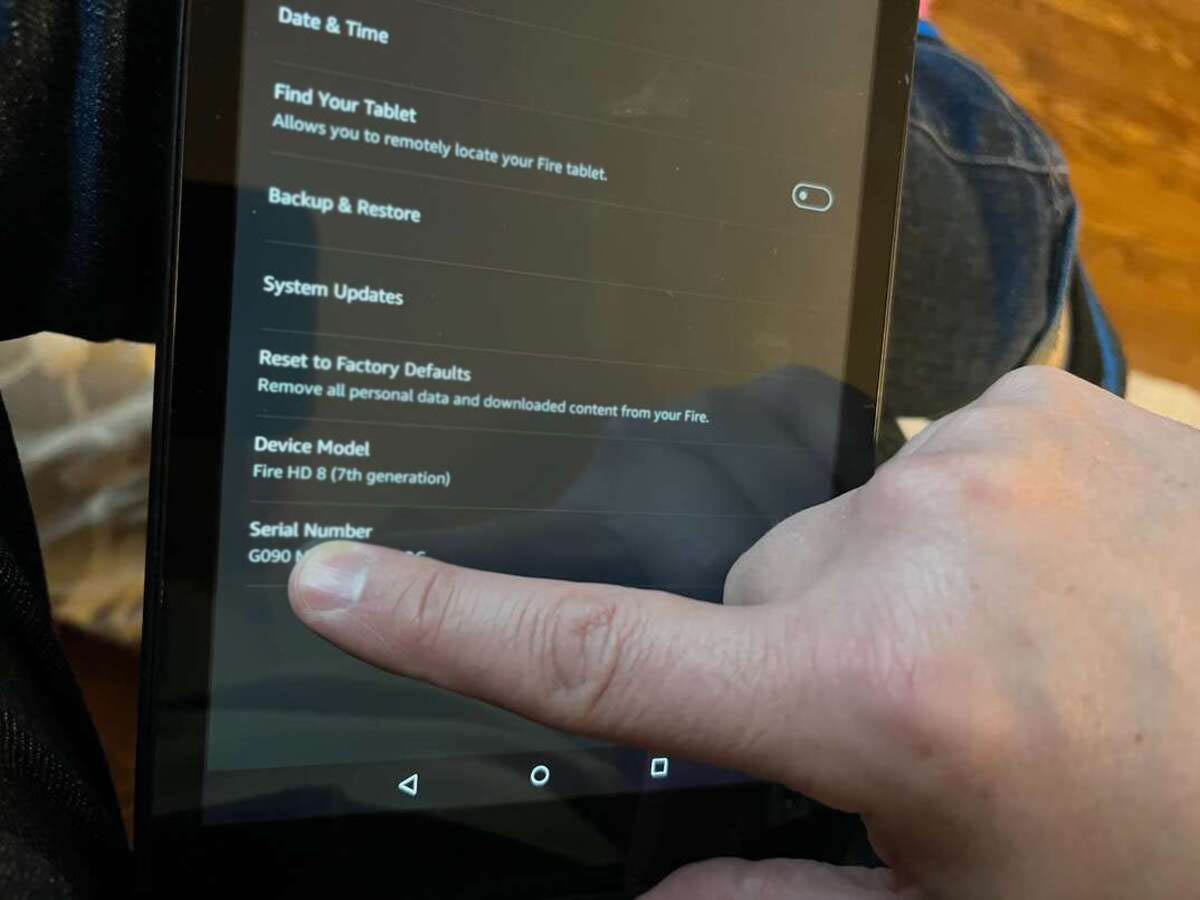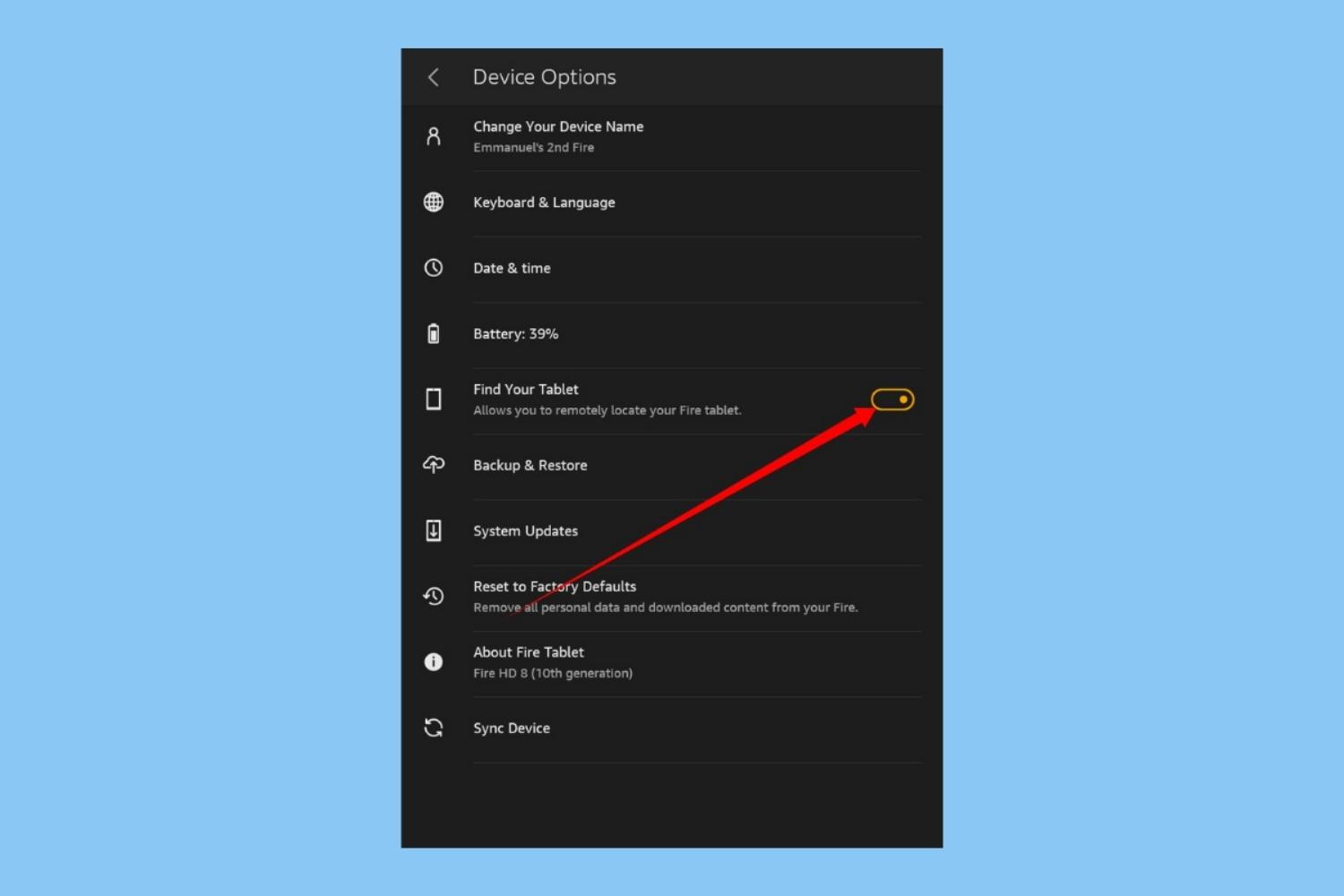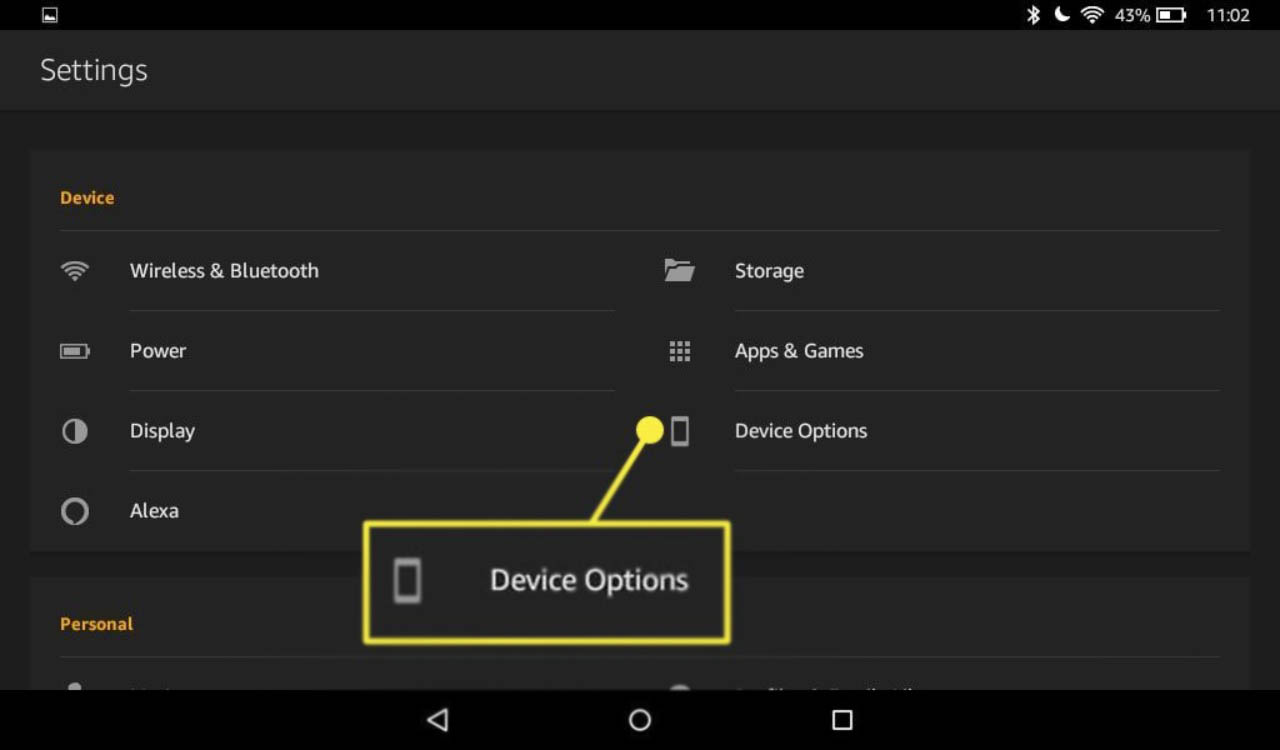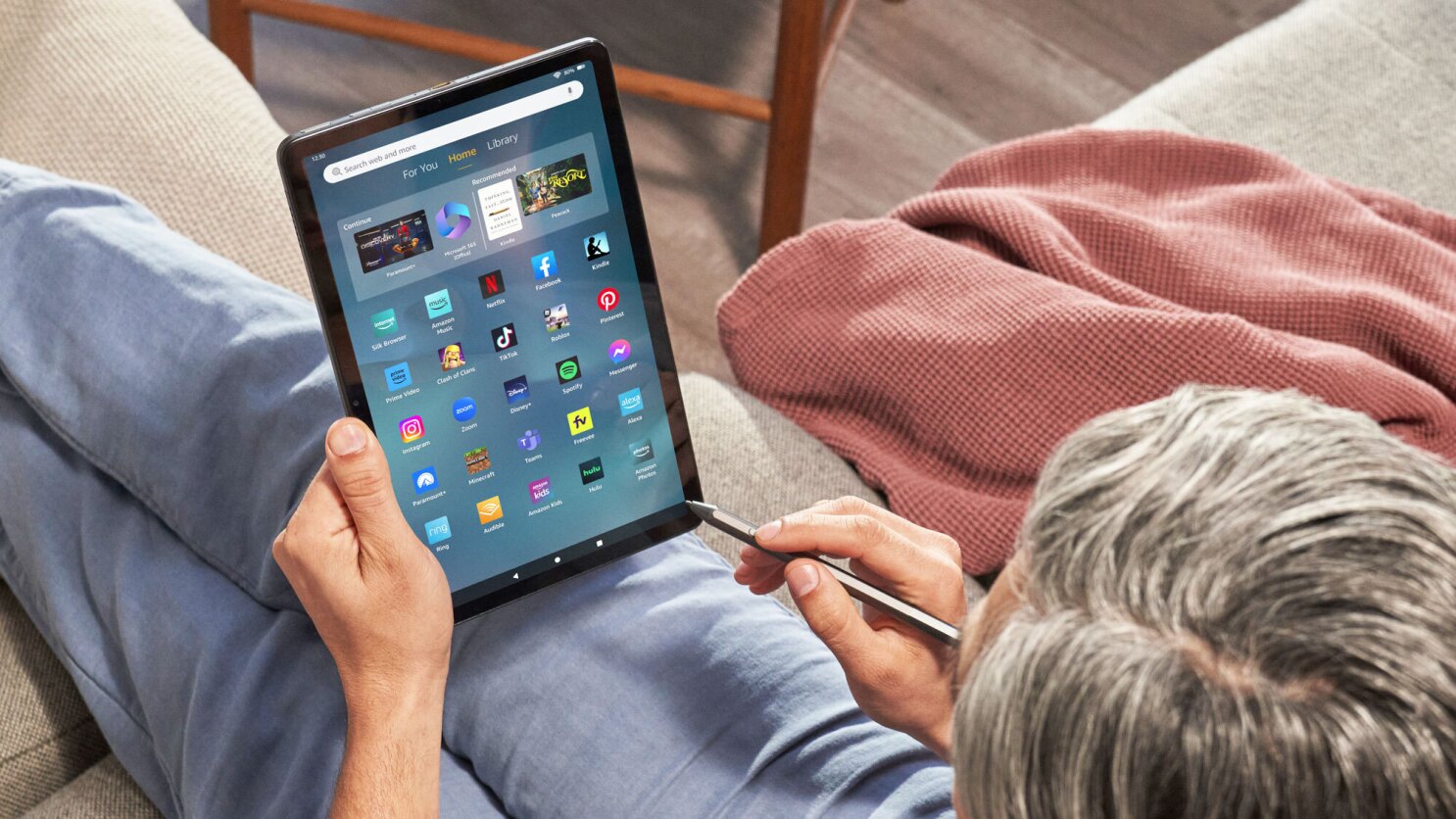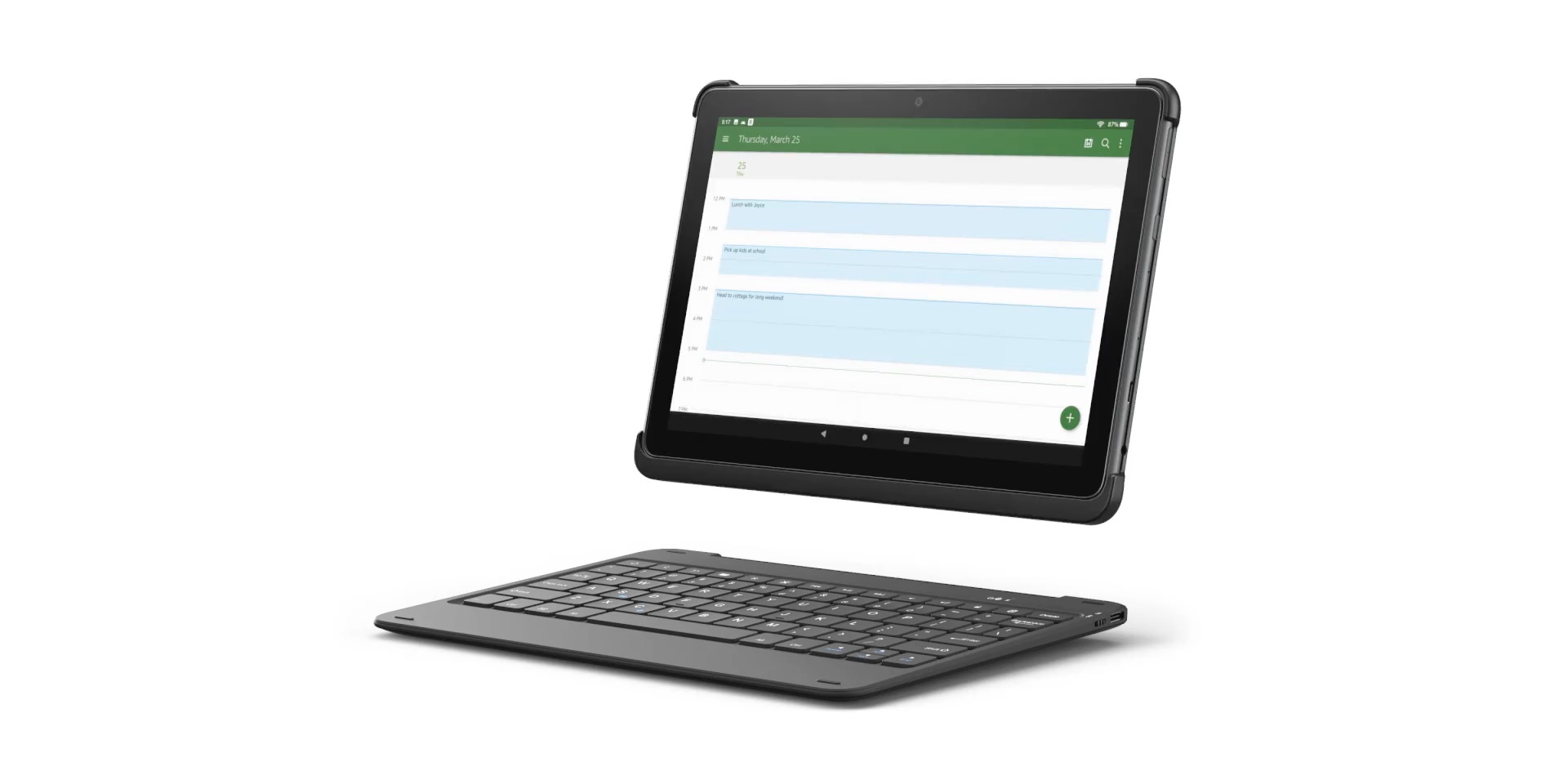Introduction
An Amazon Fire tablet is a popular device that offers a wide range of features and functionalities. Whether you recently purchased a Fire tablet or have had one for a while, you may find yourself needing to locate the serial number of the device. The serial number is a unique identifier that can be useful for troubleshooting, registering your device, or contacting Amazon support.
In this article, we will explore various methods that you can use to find the serial number on your Amazon Fire tablet. Whether you prefer checking the device settings, looking at the packaging, or using your Amazon account, we’ve got you covered. Let’s dive in and discover how to easily locate the serial number on your Amazon Fire tablet.
Knowing where to find the serial number can save you time and frustration when you need to provide it for warranty claims or assistance. So, without further ado, let’s explore the different methods you can use to locate the serial number on your Amazon Fire tablet.
Method 1: Check the Device Settings
If you have access to your Amazon Fire tablet, one of the easiest ways to find the serial number is by checking the device settings. Here’s how you can do it:
- Unlock your Amazon Fire tablet and go to the Home screen.
- Swipe down from the top of the screen to access the notification panel.
- Tap on the “Settings” icon, which resembles a gear.
- In the Settings menu, scroll down and select “Device Options” or “Device & Software.”
- Look for the “Device Serial Number” or “Serial Number” option. The serial number will be listed next to it.
Note that the location of the serial number in the settings menu may vary slightly depending on the version of the Fire tablet and the software it’s running. However, it is usually found under the “Device Options” or “Device & Software” section.
Once you find the serial number, you might want to jot it down or take a screenshot for future reference. Having it readily available can be helpful in case you ever need to contact Amazon support or provide the serial number for any other reason.
Now that you know how to locate the serial number through the device settings, let’s explore another method that may come in handy.
Method 2: Look at the Packaging
If you still have the original packaging for your Amazon Fire tablet, you can find the serial number printed on it. Here’s what you need to do:
- Locate the box or envelope that your Amazon Fire tablet came in.
- Inspect the packaging carefully for any labels or stickers.
- Look for a barcode or a string of numbers and letters on a sticker.
- The serial number is often included as part of the product information on the packaging.
It’s important to note that the location of the serial number on the packaging may vary depending on the model and packaging design. However, it is generally placed on the back of the packaging, along with other product details.
If you have discarded the original packaging, you can skip this method and move on to the next one. But if you still have it, take a moment to check the packaging for the serial number.
With the second method explored, let’s move on to the next technique for finding the serial number on your Amazon Fire tablet.
Method 3: Check the Back of the Tablet
If you are unable to find the serial number through the device settings or the packaging, you can try checking the back of your Amazon Fire tablet. Follow these steps:
- Flip over your Amazon Fire tablet so that the back is facing up.
- Inspect the back of the tablet for any labels or engravings.
- Look for a string of numbers and letters that may resemble a serial number.
- The serial number is typically engraved or printed near the bottom of the device.
Take your time to carefully examine the back of the tablet as the serial number may be small and easily overlooked. It may also be located near or around other product information or regulatory and certification markings.
If you are having trouble locating the serial number on the back of the tablet, try using a flashlight or a well-lit area to enhance visibility. Sometimes, the text may be faint or hard to read without proper lighting.
If you find the serial number on the back of your Amazon Fire tablet, make sure to record it for future reference. Having it written down or stored in a safe place can be beneficial in case you need to use it later on.
Now that we’ve explored the third method, let’s move on to the next technique for finding the serial number on your Amazon Fire tablet.
Method 4: Use the Amazon Account
If you have registered your Amazon Fire tablet with your Amazon account, you can easily find the serial number through your account settings. Here’s how:
- Open a web browser and go to the Amazon website: www.amazon.com
- Log in to your Amazon account using your username and password.
- Once logged in, hover over the “Account & Lists” option in the top-right corner of the page.
- In the drop-down menu, click on “Your Account.”
- Scroll down the page and locate the section labeled “Digital Content and Devices.” Within that section, click on “Manage Your Content and Devices.”
- In the “Devices” tab, you will find a list of all the devices registered to your Amazon account.
- Locate your Amazon Fire tablet from the list and click on it to expand the device details.
- The serial number will be listed under the “Serial Number” or “Device Serial Number” field.
If your Amazon Fire tablet is not listed, make sure it is registered to your Amazon account. If it is not, follow the prompts to register it by providing the requested information.
Using your Amazon account to find the serial number is a convenient method, especially if you don’t have physical access to the device. It allows you to retrieve the information from any device with an internet connection.
Now that we’ve explored the fourth method, let’s move on to the final technique for finding the serial number on your Amazon Fire tablet.
Method 5: Contact Amazon Support
If you have tried all the previous methods and are still unable to locate the serial number of your Amazon Fire tablet, don’t worry. You can reach out to Amazon support for assistance. Here’s what you can do:
- Visit the Amazon help center by going to the Amazon website: www.amazon.com
- Scroll down to the bottom of the page and click on “Help” under the “Let Us Help You” column.
- In the “Browse Help Topics” section, click on “Devices & Digital Services.”
- From the available options, select “Amazon Device Support.”
- Choose your specific Fire tablet model from the list.
- Click on the “Contact Us” button to access the support options.
- Choose your preferred method of contacting Amazon support, such as live chat or phone.
- Explain that you are unable to locate the serial number and request their assistance.
The Amazon support team will guide you through the necessary steps to help you find the serial number of your specific Fire tablet model. They have the expertise to assist you in a timely and efficient manner.
Remember to provide any relevant information or details about your device and the troubleshooting steps you have already taken. This will help the support team better understand your situation and provide accurate assistance.
Now that we’ve explored the fifth and final method, you have a variety of options to find the serial number on your Amazon Fire tablet. Whether you choose to check the device settings, look at the packaging, inspect the back of the tablet, use your Amazon account, or contact Amazon support, you can easily locate the serial number and utilize it for any necessary purposes.
Conclusion
In conclusion, finding the serial number on your Amazon Fire tablet is an essential task that may be required for various reasons, such as warranty claims, device registration, or contacting customer support. By utilizing the methods outlined in this article, you can quickly locate the serial number and ensure it is readily available when needed.
Firstly, you can check the device settings by accessing the “Device Options” or “Device & Software” section in the settings menu of your Fire tablet. Secondly, you can look at the original packaging for a label or sticker that includes the serial number. If you don’t have access to the packaging, you can try checking the back of the tablet itself, where the serial number is often engraved or printed. Alternatively, if your Amazon Fire tablet is registered with your Amazon account, you can retrieve the serial number from your account settings. Lastly, if all else fails, contacting Amazon support is an excellent option for obtaining assistance and guidance.
Remember to keep a record of your Amazon Fire tablet’s serial number in a safe place for future reference. This will help streamline any potential support or warranty-related processes.
We hope that this article has provided you with valuable insights and practical solutions for finding the serial number on your Amazon Fire tablet. By following the outlined methods, you can easily access the necessary information and make the most of your device’s features and functionalities. Happy exploring!