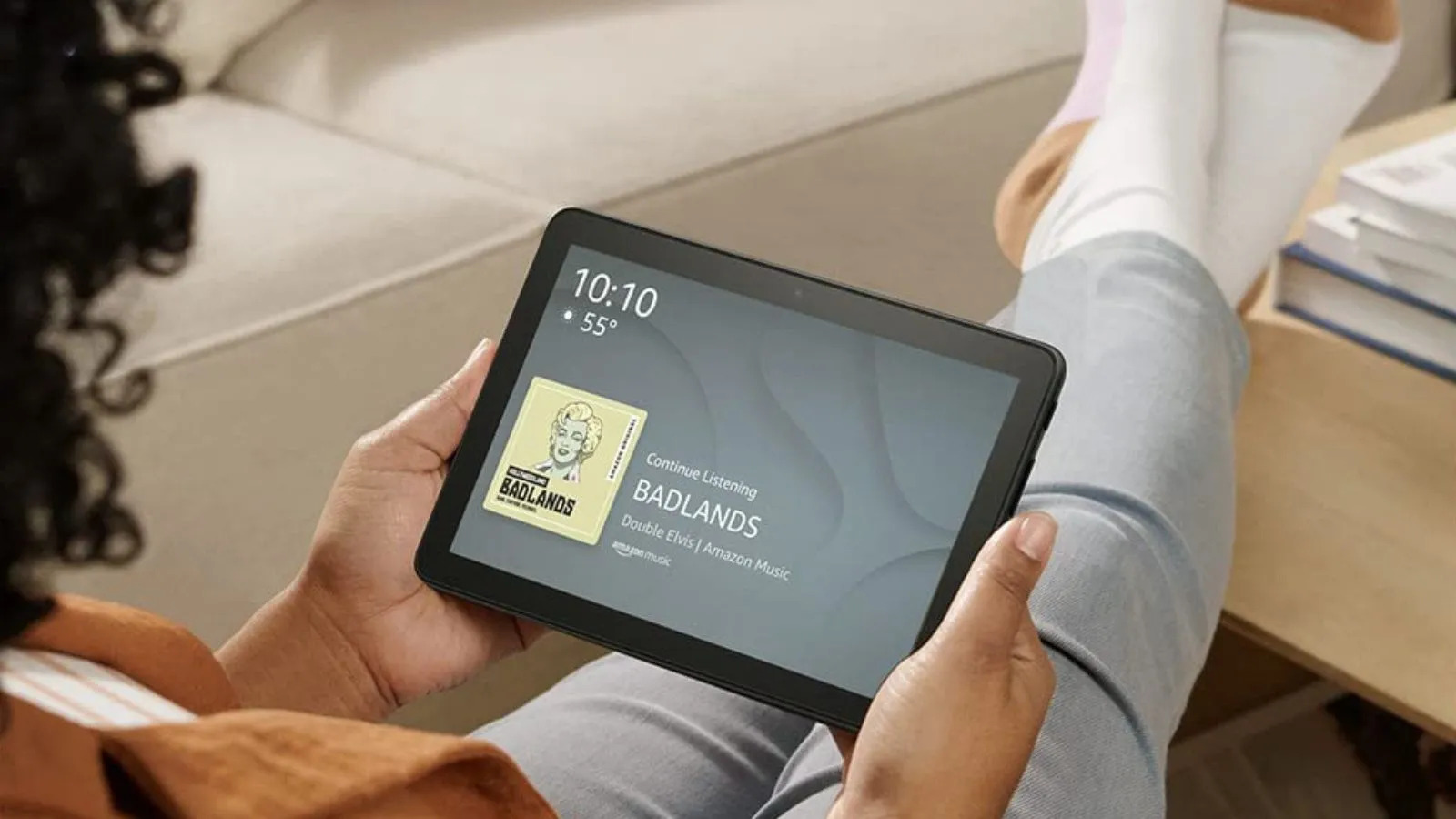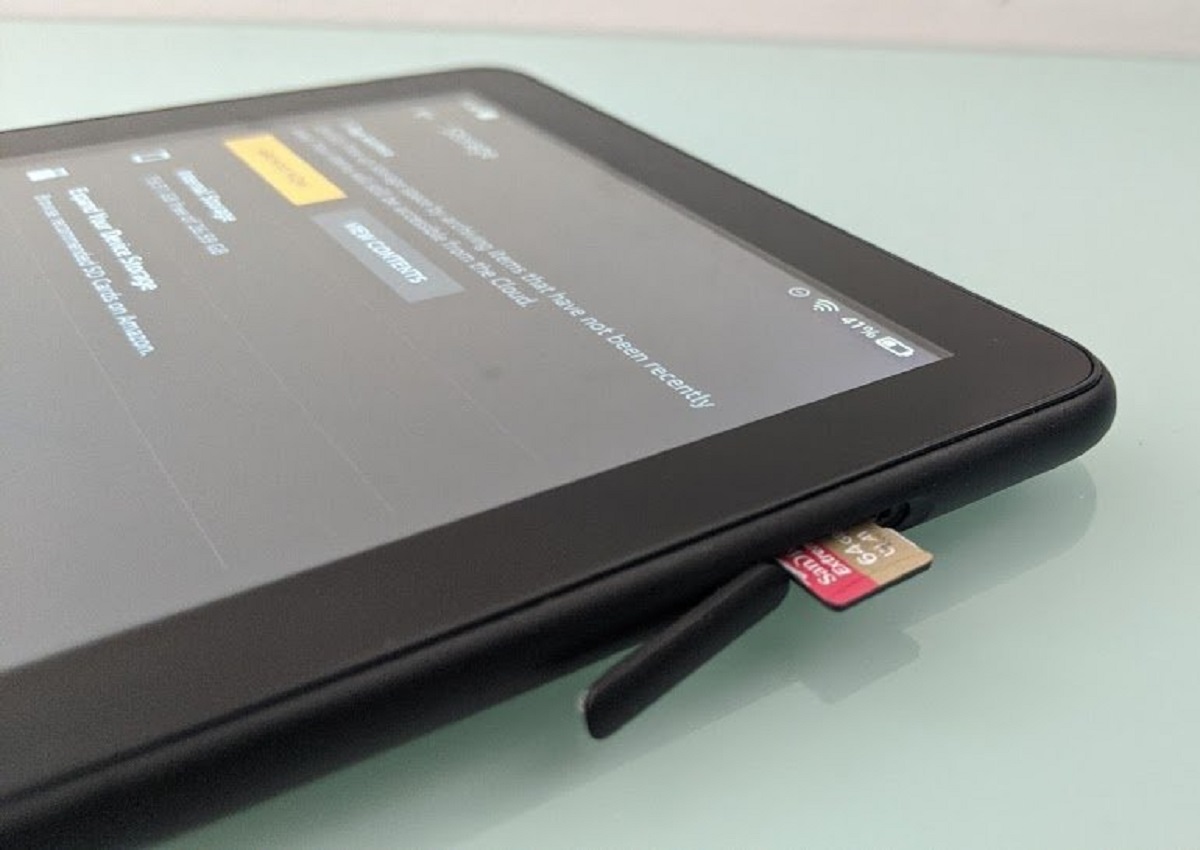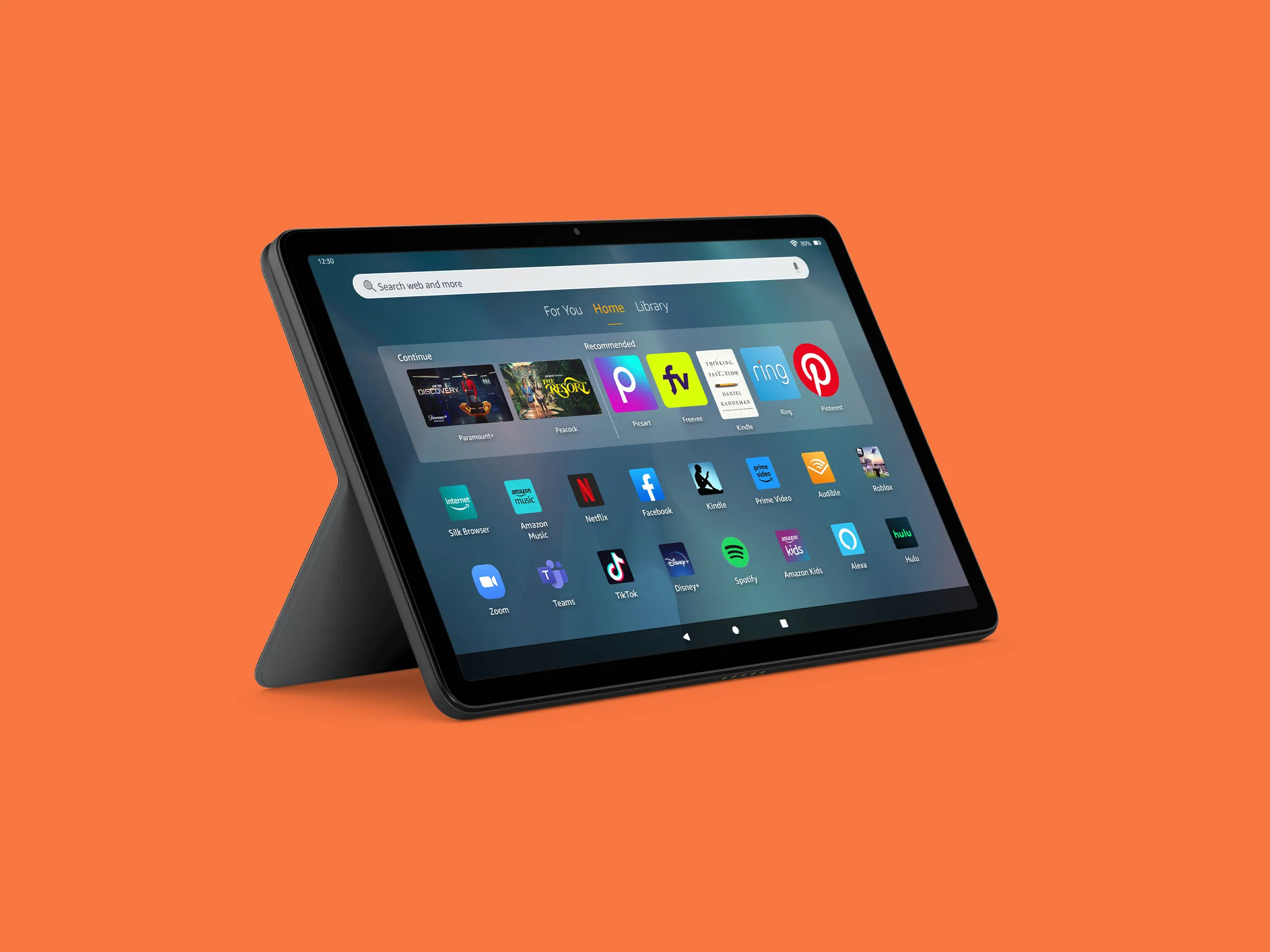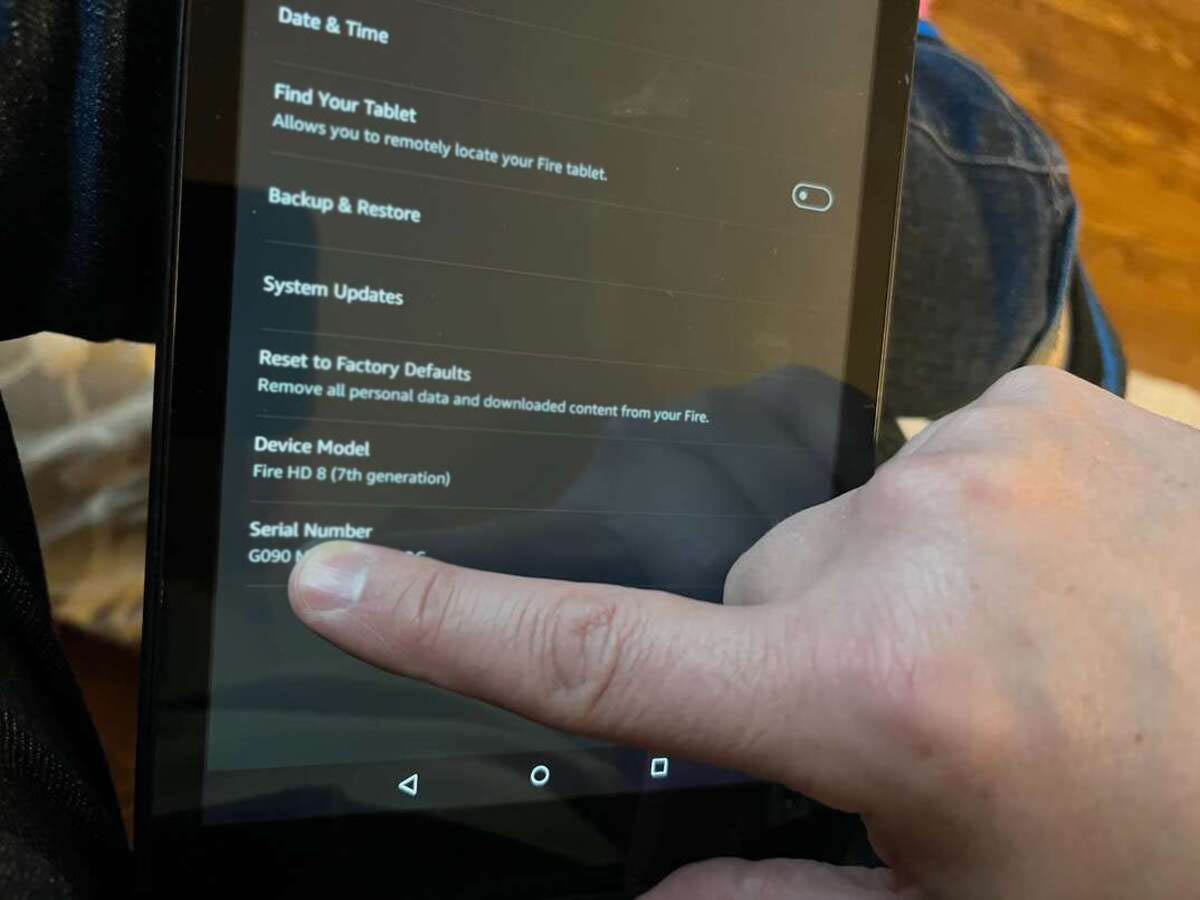Troubleshooting Common Issues
As a user of an Amazon Fire Tablet, you may encounter some common issues or glitches that can be frustrating. However, before considering utilizing your device’s warranty, it’s important to attempt some troubleshooting steps to resolve these issues on your own. Here are some tips to help you troubleshoot common problems:
- Device Not Turning On: If your Amazon Fire Tablet is not turning on, make sure it is charged. Connect it to a power source and allow it to charge for at least 30 minutes before attempting to turn it on again. If it still doesn’t turn on, try holding down the power button for 20 seconds to force a restart.
- Slow Performance: If your tablet is running slowly, try closing any unused apps and clearing the device’s cache. You can do this by going to Settings > Apps & Notifications > Manage All Applications and selecting the app you want to close. Then, tap on “Force Stop” and “Clear Cache.”
- Wi-Fi Connection Issues: If you are experiencing Wi-Fi connection problems, make sure that your device is within range of the Wi-Fi network and that the network password is correct. Try disconnecting and reconnecting to the Wi-Fi, or restarting your router if necessary.
- App Crashes: If a specific app keeps crashing on your Fire Tablet, try uninstalling and reinstalling the app. If the issue persists, contact the app developer for further assistance.
- Screen Sensitivity Problems: If you are having trouble with the touchscreen responsiveness, clean the screen with a soft cloth to remove any dirt or debris. You can also try adjusting the touch sensitivity settings in the device’s settings menu.
By following these troubleshooting steps, you may be able to resolve most common issues with your Amazon Fire Tablet. However, if the problem persists and you are still within the warranty period, you can consider utilizing your device’s warranty to get it repaired or replaced.
Checking the Warranty Period
Before proceeding with any warranty claims or repairs for your Amazon Fire Tablet, it’s essential to verify the remaining warranty period. The warranty period is the duration for which the manufacturer will cover any defects or malfunctions in your device. Here are the steps to check the warranty period:
- Locate the Serial Number: The first step is to find the serial number of your Fire Tablet. This can usually be found on the back of the device or in the device’s settings menu. Go to Settings > Device Options > About Tablet and look for the “Serial Number” or “Device Serial Number”. Note down this number for future reference.
- Visit the Amazon Website: Open a web browser on your computer or smartphone and go to the official Amazon website.
- Sign In to Your Account: Sign in to your Amazon account using the same credentials you used to purchase or register your Fire Tablet.
- Go to “Your Orders” Page: Once signed in, navigate to the “Your Orders” page. You can usually find this option under the “Accounts & Lists” section or by hovering over your account name.
- Find Your Tablet Order: Look for the specific order corresponding to your Fire Tablet. This is the order you placed when purchasing the device from Amazon.
- View Warranty Information: Click on the order details to view more information. If your Fire Tablet is eligible for warranty coverage, you should see the warranty duration listed under the product details or in the warranty section.
By following these steps, you can easily check the warranty period of your Amazon Fire Tablet. It’s crucial to know the remaining warranty duration before initiating any warranty claims or repairs to ensure that you are still within the covered period. Understanding the warranty coverage will help you make informed decisions and take appropriate actions if needed.
Understanding the Warranty Coverage
When it comes to warranty coverage for your Amazon Fire Tablet, it’s important to have a clear understanding of what is included and what is not covered. The warranty coverage ensures that you receive necessary repairs or replacements for any eligible issues with your device. Here are some key points to understand about the warranty coverage:
- Manufacturer’s Warranty: The Amazon Fire Tablet comes with a standard manufacturer’s warranty, which typically covers defects in materials or workmanship for a specific period from the date of purchase.
- Damage Coverage: The warranty typically does not cover accidental damage, liquid damage, or damage caused by improper use or mishandling of the device. These types of damages may require additional insurance or may need to be repaired at your own cost.
- Software Issues: The warranty usually covers software-related issues that are not caused by user modifications or unauthorized third-party apps. If your device is experiencing software problems, you may be eligible for support or a software update from Amazon.
- Voiding the Warranty: It’s crucial to be aware that certain actions may void your device’s warranty. These actions can include unauthorized repairs or modifications, opening the device, or using third-party accessories or chargers. If the warranty is voided, you may be responsible for any repair costs.
- Extended Warranty Options: In addition to the standard warranty, Amazon may offer extended warranty options for an additional cost. These extended warranties may provide coverage beyond the standard warranty period and offer added protection for your device.
Understanding the warranty coverage for your Amazon Fire Tablet ensures that you know what issues are covered, what actions may void the warranty, and what additional options may be available to you. By knowing the extent of the warranty coverage, you can make informed decisions regarding repairs, replacements, or additional warranty purchases.
Initiating a Warranty Claim
If you’ve determined that you need to utilize the warranty coverage for your Amazon Fire Tablet, you can initiate a warranty claim to get your device repaired or replaced. Here’s a step-by-step guide on how to initiate a warranty claim:
- Gather the Required Information: Before contacting Amazon customer support, gather all the necessary information, including the serial number of your Fire Tablet, the purchase date, and any relevant documentation or order details.
- Contact Amazon Customer Support: Reach out to Amazon customer support to initiate your warranty claim. You can do this by visiting the Amazon website and locating the customer support contact information. Look for the “Help” or “Contact Us” option, and choose the appropriate method to reach a customer support representative.
- Explain the Issue: Clearly explain the issue you’re experiencing with your Fire Tablet to the customer support representative. Provide relevant details and any troubleshooting steps you’ve already attempted.
- Provide Required Information: During the warranty claim process, you may be asked to provide the serial number, purchase date, and other relevant information related to your Fire Tablet. Make sure to have this information readily available.
- Follow Instructions: Listen carefully to the instructions provided by the customer support representative. They may guide you through troubleshooting steps or provide specific instructions for returning your device for repair or replacement.
- Ask for Confirmation: Once you have completed the warranty claim process, ask the customer support representative for confirmation of your claim. This can include a reference number or email to keep for your records.
By following these steps, you can initiate a warranty claim for your Amazon Fire Tablet and start the process of getting your device repaired or replaced. Keep in mind that the exact steps and requirements may vary depending on your location and the specific terms of your warranty coverage.
Contacting Amazon Customer Support
If you’re experiencing issues with your Amazon Fire Tablet and need assistance, contacting Amazon customer support is a reliable and efficient way to get the help you need. Whether it’s for warranty claims, technical support, or general inquiries, here’s how you can reach Amazon customer support:
- Visit the Amazon Website: Open a web browser on your computer or smartphone and go to the official Amazon website.
- Sign In to Your Account: Sign in to your Amazon account using the same credentials you used to purchase or register your Fire Tablet.
- Locate the Support Page: Once signed in, navigate to the “Help & Customer Service” section. You can usually find this option in the footer of the Amazon website.
- Choose Your Device: Select the specific device or category that you need assistance with. In this case, choose “Fire Tablets” or “Amazon Devices.”
- Select Your Issue: Identify the issue or topic that best matches your query. This helps direct you to the appropriate support channels and resources.
- Contact Options: On the support page, you’ll see various contact options available such as phone, live chat, or email. Choose the method that is most convenient for you.
- Follow the Instructions: Once you’ve selected your preferred contact method, follow the instructions provided by Amazon. This may involve filling out a form, selecting specific options related to your issue, or waiting for a customer support representative to become available.
- Clearly Explain Your Issue: When contacting customer support, be sure to clearly explain the problem you’re experiencing with your Fire Tablet. Provide any relevant details, such as error messages, troubleshooting steps you’ve already taken, and the specific model of your device.
- Keep Documentation: Throughout your interaction with Amazon customer support, keep a record of any reference numbers, email communications, or instructions provided. This can help ensure a smooth resolution to your issue.
By following these steps and reaching out to Amazon customer support, you’ll have a dedicated team of professionals ready to assist you with any issues you may encounter with your Amazon Fire Tablet.
Preparing Your Device for Warranty Return
If you need to return your Amazon Fire Tablet for warranty service, it’s important to properly prepare your device to ensure a smooth and hassle-free process. Here are some steps you can take to prepare your device for warranty return:
- Backup Your Data: Before sending your device for warranty service, it’s crucial to backup any important data or files. This can include photos, documents, or any other data that you want to preserve. You can backup your data either to your computer or to the cloud using services like Amazon Drive or other cloud storage options.
- Remove Personal Information: To protect your privacy, it’s essential to remove any personal information from your Fire Tablet. This includes deleting accounts, signing out of applications, and clearing any personal data. You can typically do this through the device settings by selecting “Reset” or “Factory Reset” to erase all content and settings.
- Remove Accessories: Before packing your device, remove any accessories or peripherals that are not required for warranty service. These can include cases, screen protectors, or any other external attachments. Be sure to pack only the essential components of the tablet.
- Perform a Factory Reset: To ensure that all your personal information is removed and your device is returned to its original state, perform a factory reset. This will erase all data and settings on your Fire Tablet, reverting it back to its initial configuration. This can usually be done in the device settings under “Reset” or “Factory Reset.”
- Package Your Device Securely: When packaging your Fire Tablet for warranty return, use protective materials such as bubble wrap or foam to safeguard it during transit. Place the device and any accompanying accessories in a sturdy box that is appropriately sized to prevent movement during shipping.
- Include Necessary Documentation: When sending your device for warranty service, make sure to include all necessary documentation. This may include a copy of the original sales receipt or proof of purchase, as well as any warranty or service-related documents provided by Amazon.
By following these steps, you can properly prepare your Amazon Fire Tablet for warranty return. Taking the necessary precautions ensures that your device and personal data are protected during the process, and helps facilitate a seamless and efficient resolution to any issues you may be experiencing.
Packaging and Shipping Your Device
Once your Amazon Fire Tablet is prepared for warranty return, it’s important to package and ship your device securely to ensure its safe arrival at the designated service center. Here are some guidelines on how to package and ship your device:
- Use Proper Packaging Materials: Select a sturdy box that is large enough to accommodate your Fire Tablet and any necessary accessories. Line the box with cushioning material, such as bubble wrap or foam, to provide extra protection during transit.
- Securely Place Your Device: Carefully place your Fire Tablet and any accompanying accessories in the box. Ensure that they are snugly fit and won’t shift during shipping. Use additional cushioning materials if needed to provide extra support and padding.
- Seal the Box Securely: Use strong packing tape to securely seal the box. Reinforce the edges and seams to prevent the box from opening during transit. Label the package with clear and visible information, including the return address and the address of the designated service center provided by Amazon.
- Consider Adding Insurance and Tracking: It’s recommended to add insurance and tracking to your package, especially for valuable devices like the Amazon Fire Tablet. This provides an extra layer of protection in case the package gets lost or damaged during transit. Request insurance and tracking information from your chosen shipping carrier.
- Fill Out Necessary Shipping Forms: If required, fill out any necessary shipping forms provided by the shipping carrier. This may include a shipping label or customs declaration if you are shipping internationally.
- Keep a Record of Shipping Details: Before handing over the package to the shipping carrier, make sure to keep a record of the shipping details. Take note of the tracking number and keep any receipts or documentation provided by the carrier. This will help you track the package and serve as proof of shipment if needed.
- Drop Off at a Carrier Location: Take your packaged device to the nearest carrier location or schedule a pickup if available. Follow the carrier’s instructions for dropping off the package or arranging for pickup.
By following these guidelines, you can ensure that your Amazon Fire Tablet is safely packaged and shipped for warranty return. Proper packaging and shipping precautions will help minimize the risk of any damage during transit and facilitate a smooth process for your warranty claim.
Tracking Your Warranty Claim
After initiating a warranty claim for your Amazon Fire Tablet and sending it for repair or replacement, it’s essential to track the progress of your claim to stay updated and informed. Here are some steps to help you track your warranty claim:
- Obtain the Tracking Number: When you shipped your Fire Tablet for warranty service, you should have received a tracking number from the shipping carrier. This tracking number allows you to monitor the package’s journey from your location to the designated service center.
- Visit the Shipping Carrier’s Website: Go to the website of the shipping carrier you used to ship your device. Look for the tracking or shipment section on their website.
- Enter the Tracking Number: Enter the tracking number provided to you by the shipping carrier into the designated field on their website. Click the “Track” or “Get Results” button to retrieve the tracking information.
- Review the Tracking Details: The carrier’s website will provide you with detailed tracking information. This includes the current status of your package, estimated delivery date, and any checkpoints or updates along the way.
- Sign Up for Notifications: Some shipping carriers offer the option to sign up for notifications or updates via email or text message. This allows you to receive real-time updates on the progress of your package, including any delays or delivery attempts.
- Contact Customer Support: If you encounter any issues with tracking your warranty claim or have not received any updates for an extended period, it may be beneficial to reach out to Amazon customer support. They can provide additional assistance and information regarding the status of your claim.
- Keep Records of Communication: Throughout the warranty claim process, keep records of any communication with Amazon or the shipping carrier. This includes emails, chat transcripts, or any other documentation exchanged. These records can serve as reference points and proof of communication if needed.
By following these steps and actively tracking your warranty claim, you will have a better understanding of the status and progress of your Amazon Fire Tablet’s repair or replacement. This will help you stay informed and provide peace of mind knowing that your device is being taken care of.
Receiving a Replacement Device
After successfully completing the warranty claim process for your Amazon Fire Tablet, you can expect to receive a replacement device from Amazon. Here’s what you can expect when receiving a replacement device:
- Confirmation of Replacement: Once your warranty claim is approved, you will receive confirmation from Amazon that a replacement device will be sent to you. This confirmation may include information regarding the estimated delivery date and any tracking details.
- Delivery Notification: As the replacement device is shipped, you may receive a delivery notification from the shipping carrier. This notification could include the tracking number and the expected date of delivery.
- Package Arrival: The replacement device will then be delivered to your designated address. Ensure that someone is available to receive the package or make arrangements for delivery if you are unable to be present.
- Package Inspection: Upon receiving the replacement device, carefully inspect the package for any signs of damage during transit. Look for visible damage to the packaging, such as dents or tears. If any damage is found, contact Amazon customer support immediately.
- Device Activation: Once the package is deemed to be in good condition, open it and remove the replacement device. Follow the provided instructions to activate your new Amazon Fire Tablet.
- Transfer Data and Settings: If you have backed up your data, you can now transfer your previous data and settings to the replacement device. Refer to the device’s user manual or the Amazon support website for detailed instructions on how to transfer data or restore backups.
- Return of the Defective Device: In some cases, Amazon may require you to return the defective device after receiving the replacement. Follow the instructions provided by Amazon for returning the defective device. This may involve using a prepaid shipping label, packaging materials, or a specified return address.
- Confirming Warranty Coverage: Once you have received and activated the replacement device, review the warranty coverage to ensure that the new device is covered for any additional warranty period provided by Amazon.
By following these steps, you can successfully receive and set up your replacement device after the warranty claim process for your Amazon Fire Tablet. Enjoy using your newly replaced device and take advantage of the warranty coverage for any future issues that may arise.