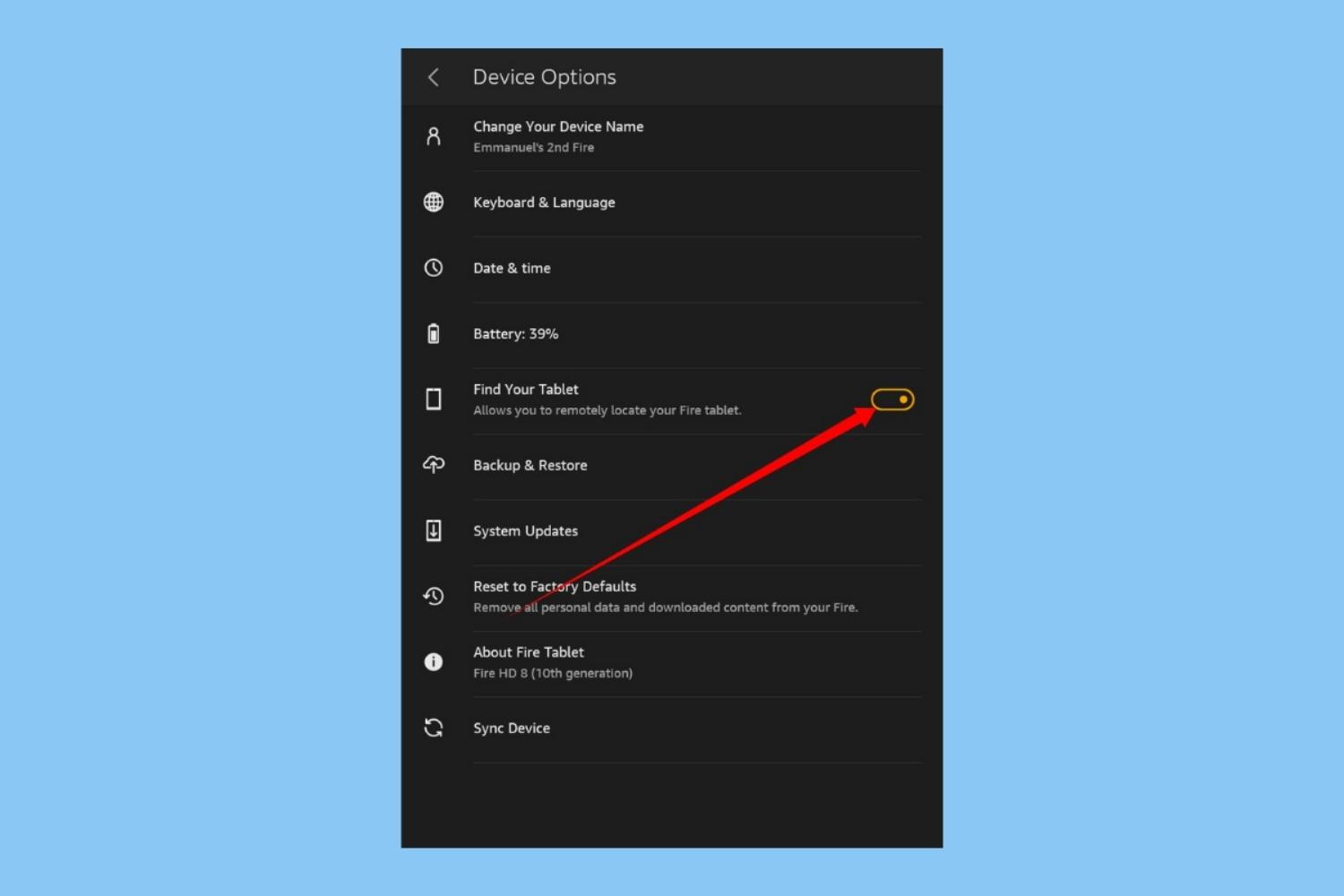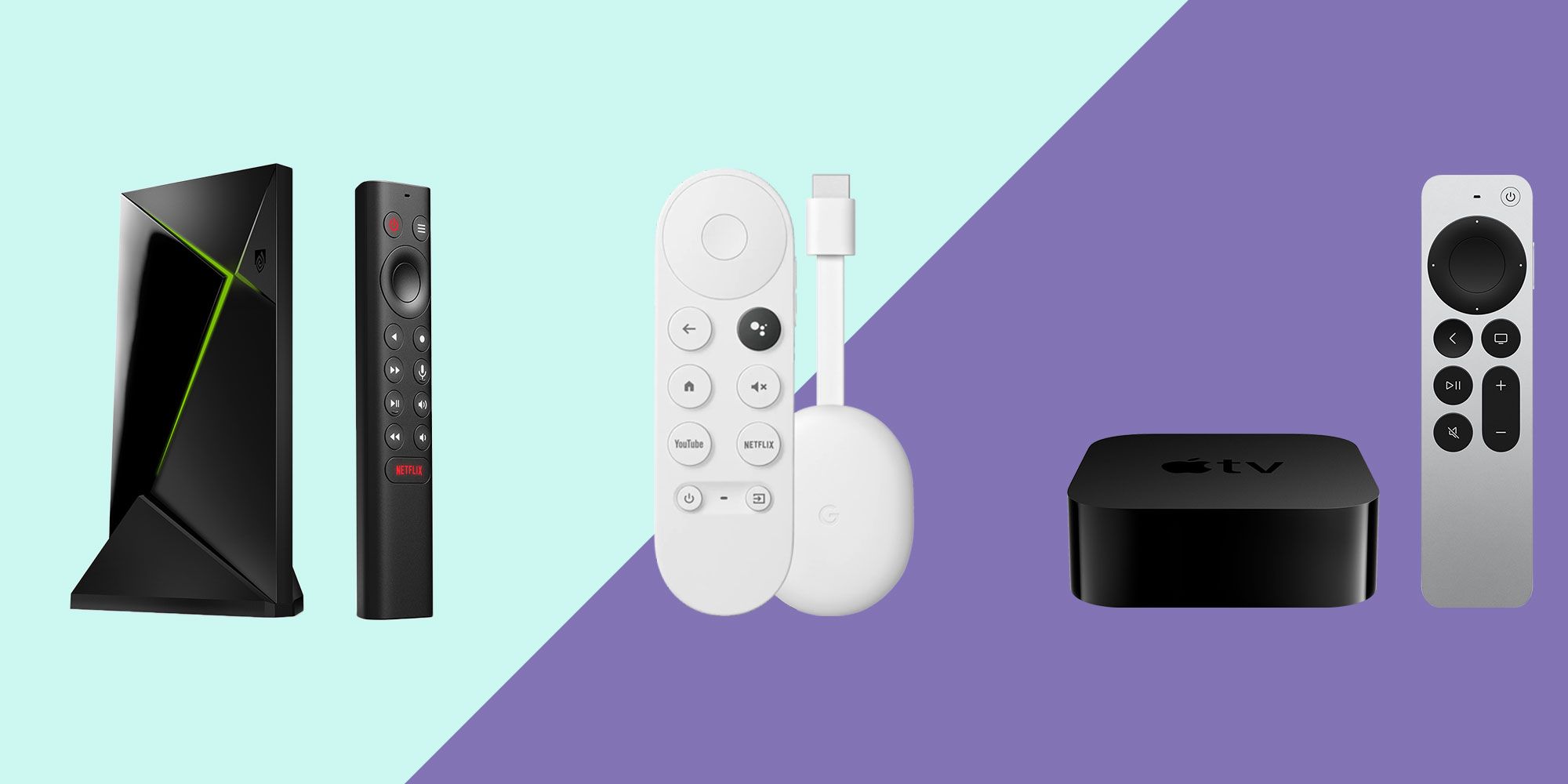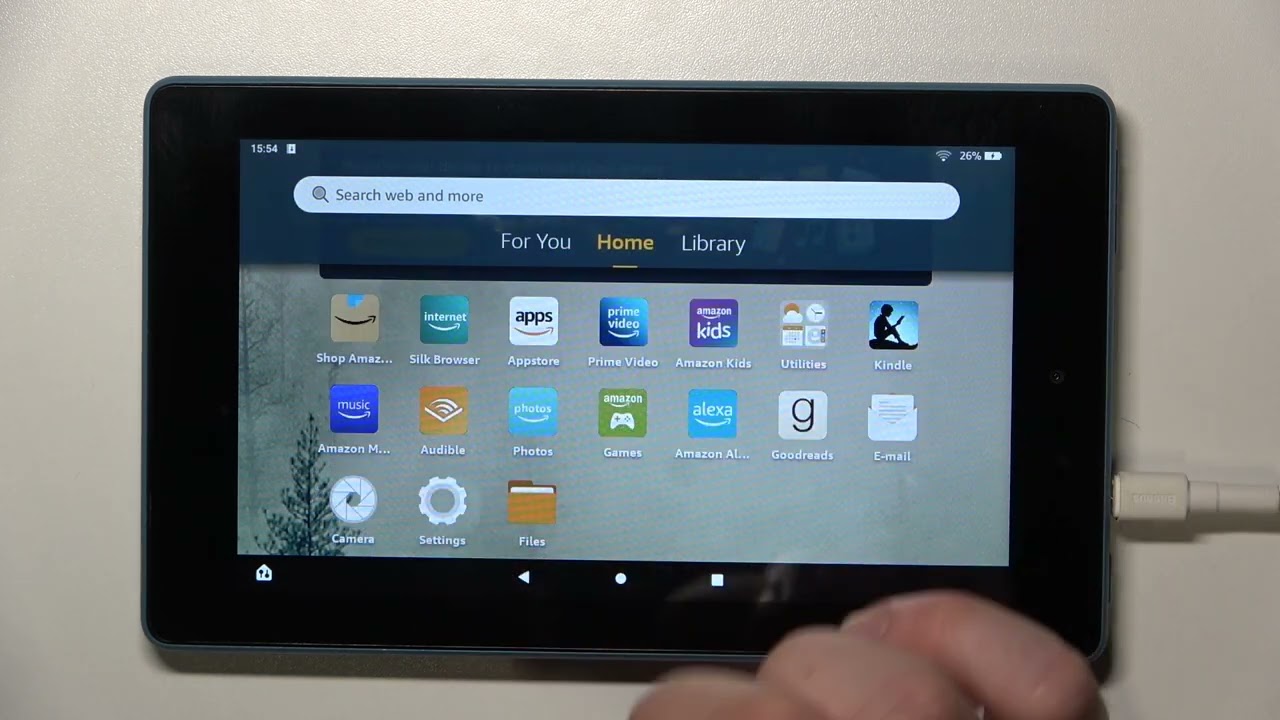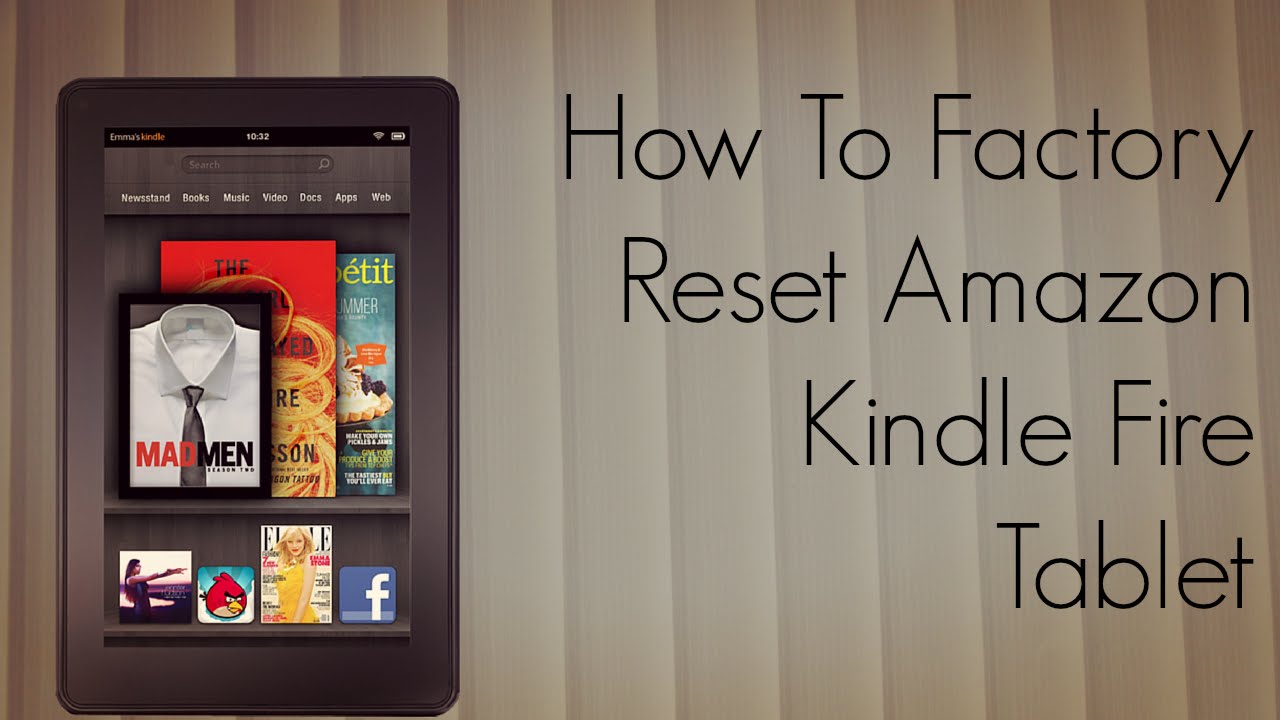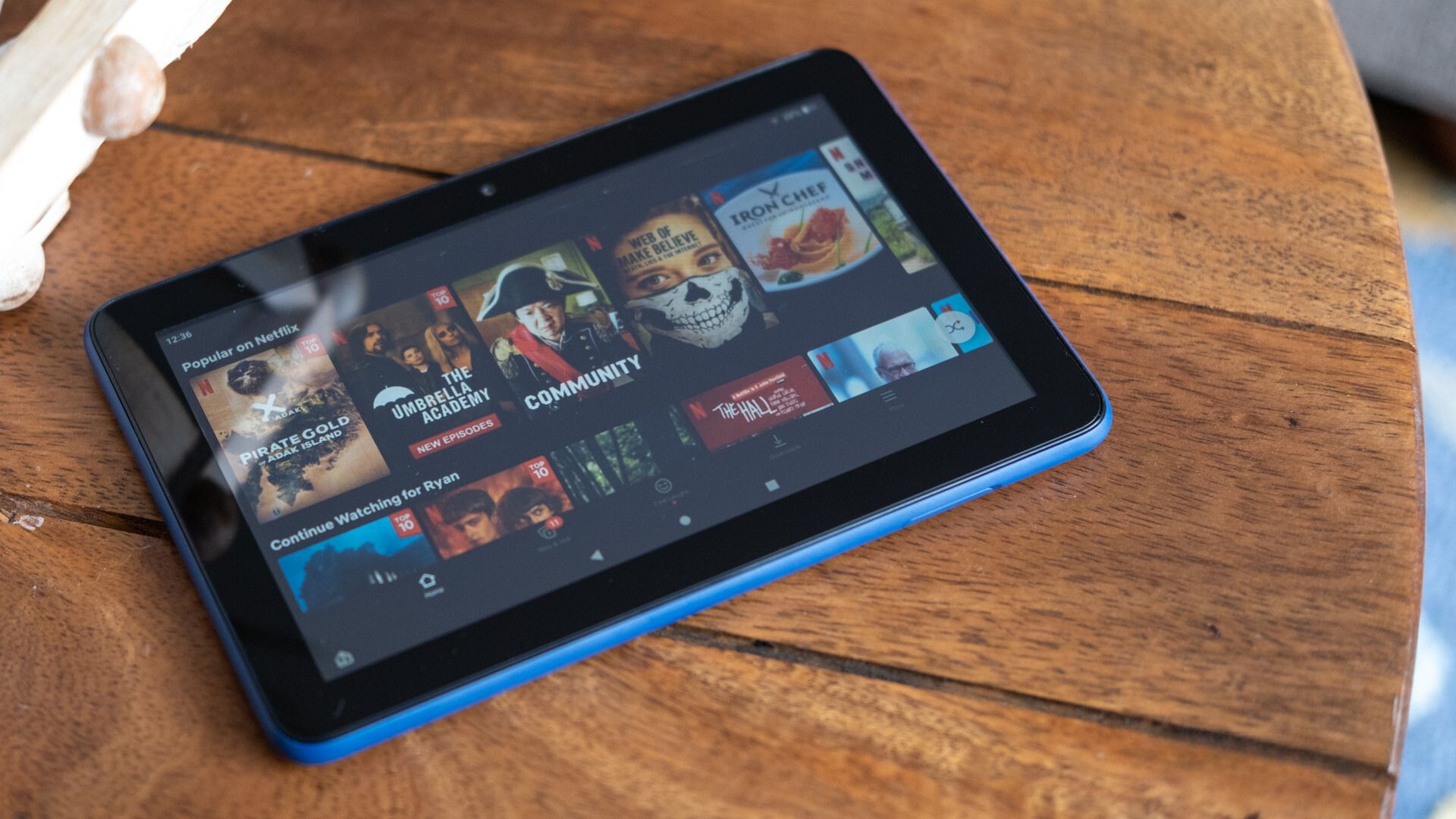Losing your Fire tablet can be a frustrating experience, especially if you have important documents, photos, or other personal information stored on it. However, before you panic, there are several steps you can take to try and locate your lost device. In this article, we will guide you through the process of finding your lost Fire tablet with helpful tips and techniques.
Whether you misplaced your tablet at home or suspect it was stolen, it’s crucial to act quickly and follow the proper steps to increase your chances of recovering it. From using built-in features like “Find My Fire Tablet” and Alexa to tracking it with Google’s Find My Device, we will explore various methods that can help you locate your tablet and, hopefully, bring it back into your possession.
Please keep in mind that while these methods can be effective, there is no guarantee that you will be able to recover your Fire tablet. However, by following the steps outlined in this article, you’ll be taking an active approach to find your device and potentially minimize any potential loss or damage.
The first step in finding your lost Fire tablet is to retrace your steps and check the last known location where you had it. Think about where you last used or saw your tablet. Did you leave it in a specific room? Misplacing it in a familiar environment is a common occurrence, so it’s essential to thoroughly search the areas you frequent.
Start by checking the room where you typically use your tablet. Look around on tables, desks, or any surface where you usually place it. Pay attention to areas where your tablet might have fallen or gotten wedged between furniture. Don’t forget to look under cushions or behind pillows if you were using your tablet on a couch or bed.
If you still can’t find your tablet inside the house, expand your search to any other locations where you frequently use or carry your device. This could be your office, a friend’s house, or even a public place like a café or library. Reach out to anyone who might have been around you when you last had your tablet and ask if they remember seeing it or if they accidentally picked it up.
If you’ve exhausted all your options indoors and have checked all the possible places, it’s time to move on to other methods. Keep in mind that the next steps will involve utilizing technological features to assist in locating your Fire tablet. Remember to stay calm and be patient throughout the process.
If you’re unable to find your Fire tablet through manual searching, you can utilize the built-in “Find My Fire Tablet” feature to help track its location. This feature allows you to remotely locate your device and even perform some actions like playing a sound or locking it.
To use the “Find My Fire Tablet” feature, you’ll need access to a computer or another mobile device with internet connectivity. Start by opening a web browser and visiting the Amazon website. Sign in to your Amazon account using the same credentials associated with your lost tablet.
Once you’re logged in, navigate to the “Manage Your Content and Devices” section. You can find this under the “Account & Lists” dropdown menu. In the “Devices” tab, you’ll see a list of all the devices associated with your Amazon account. Look for your lost Fire tablet in the list and select it.
On the device details page, you’ll find various options, including the “Find” option. Click on “Find” to initiate the location tracking process. Amazon will send a signal to your tablet, and if it’s connected to the internet, it will respond with its current location. The location will be displayed on a map so you can pinpoint where your tablet is.
If your tablet is not connected to the internet or has a low battery, the location tracking might not be accurate. In such cases, the last known location will be displayed instead. The “Find My Fire Tablet” feature also allows you to remotely lock your tablet to protect your personal data or play a sound to help you locate it if it’s nearby.
Remember to act swiftly once you’ve located your tablet using this feature. The signal sent to your device is temporary, and its location might not be available if you delay too long. So, as soon as you have the location information, proceed to the next steps to retrieve your tablet.
If you’re unable to find your Fire tablet using the previous steps, another option is to activate the audible alert feature. This feature can help you locate your tablet by playing a sound, even if it’s on silent mode or you’re in a noisy environment.
To activate the audible alert, go back to the “Find My Fire Tablet” feature as described in the previous step. On the device details page, you’ll find a button labeled “Play Sound.” Click on this button to trigger the audible alert on your tablet.
The sound will play at maximum volume, making it easier for you to locate your tablet if it’s nearby. Listen closely for the sound and follow it to find your device. This feature is particularly helpful if you’ve misplaced your tablet inside your home or office.
If you’re unsure about the location but hear the sound coming from a particular area, thoroughly search that area again, paying attention to any nooks or crannies where your tablet might have fallen or gotten stuck. The audible alert can help you narrow down the search and increase the chances of finding your tablet.
Keep in mind that activating the audible alert requires your tablet to be connected to the internet. If it’s offline or has a low battery, this feature might not work. However, it’s worth a try as it can provide valuable assistance in locating your lost Fire tablet.
If you’re still unable to find your tablet after playing the sound, proceed to the next step for additional methods to track its location.
If you have an Amazon Echo device or any other device with Alexa voice assistant, you can use it to help locate your lost Fire tablet. Alexa can connect with your tablet and assist in finding its whereabouts.
To use Alexa to locate your tablet, start by activating your Alexa device by saying the wake word, such as “Alexa” or “Echo.” Once it’s activated, ask Alexa to find your Fire tablet. For example, you can say, “Alexa, find my Fire tablet.”
If your tablet is connected to the internet and within the range of your Alexa device, Alexa will respond with the location of your tablet. It will provide the last known location or the current location if it’s able to be tracked accurately. Alexa can also send a command to your tablet to play a sound, making it easier for you to locate it if it’s nearby.
If your tablet is not connected to the internet or is out of range from your Alexa device, Alexa might not be able to provide accurate information. In such cases, it’s recommended to try other methods, such as using the “Find My Fire Tablet” feature or tracking it with Google’s Find My Device.
Remember, Alexa can be a helpful tool in locating your lost Fire tablet, but it’s not foolproof. If Alexa is unable to locate your tablet, don’t be discouraged. Proceed to the next step for further assistance in tracking your device.
If you have an Android Fire tablet, you can utilize Google’s Find My Device feature to track its location. This feature allows you to remotely track and manage your tablet using your Google account.
To track your tablet via Google Find My Device, open a web browser on a computer or another mobile device and visit the Google Find My Device website. Sign in to your Google account using the same credentials associated with your lost tablet.
Once you’re logged in, you should see a map displaying the location of your devices. If you have multiple devices, ensure that you select your lost Fire tablet from the list. If your tablet is connected to the internet and has location services enabled, you should be able to see its current location on the map.
Google Find My Device also provides additional features to help you locate your tablet. You can remotely ring your tablet, even if it’s on silent mode, which can make it easier to find if it’s nearby. Furthermore, the feature allows you to lock your tablet with a custom message and contact information, which can help in case someone finds your tablet.
In some cases, if you suspect that your tablet might have been stolen, it’s advisable to contact local authorities and provide them with the location details obtained through Google Find My Device. They can assist you in recovering your tablet safely.
Keep in mind that Google Find My Device relies on your tablet’s connectivity to the internet and its location services. If these features are disabled or your tablet is offline, the accuracy of the location information might be compromised. Nonetheless, it’s worth a try to track your lost Fire tablet.
If you’re still unable to locate your tablet using Google Find My Device, don’t lose hope. There are still additional steps you can take to increase your chances of finding it, which will be covered in the next section.
If despite your best efforts, you are unable to locate your lost Fire tablet, it may be wise to involve the local authorities. Reporting the loss or potential theft of your tablet can help in recovery efforts and potentially identify any possible suspects.
Contact your local police department and provide them with all the necessary details about your lost tablet. This includes the make and model, serial number (if available), and any other identifying information. They may ask you to file a police report or provide additional documentation, so be prepared to provide any requested information.
By involving the authorities, you not only increase the chances of recovering your tablet but also help prevent potential misuse of your personal information if your device has fallen into the wrong hands. They may be able to use specialized tools and databases to track and recover stolen devices.
Additionally, it’s a good idea to notify Amazon customer support about the loss of your tablet. They can assist you in taking appropriate measures, such as deregistering the device or suspending any associated accounts, to prevent unauthorized access to your personal information.
Although involving the local authorities does not guarantee the recovery of your tablet, it is a crucial step in taking legal action and protecting yourself from potential identity theft or privacy breaches.
Once you have reported the loss to the authorities and taken appropriate steps to secure your personal information, you can move on to the final step to prevent future instances of lost or stolen tablets.
Experiencing the loss of a Fire tablet can be a stressful situation. However, you can take preventive measures to minimize the chances of losing or having your tablet stolen in the future. Implementing these preventive measures can provide peace of mind and save you from the frustration of losing valuable devices.
Firstly, consider setting up a passcode or biometric lock on your tablet. This adds an extra layer of security and prevents unauthorized access to your device and personal information. Make sure to choose a strong and unique passcode or password and enable features like fingerprint or facial recognition if available.
Secondly, consider enabling remote device management features, such as “Find My Fire Tablet” or Google Find My Device, on your tablet. These features allow you to track your device remotely, play sounds, lock it, or even remotely erase your data, if necessary. Having these features set up beforehand can make it easier to locate your tablet in case of loss or theft.
Another preventive measure is to engrave or label your tablet with your contact information. This can serve as a deterrent for potential thieves and increase the chances of a lost tablet being returned to you if someone finds it. Additionally, consider keeping a record of your tablet’s serial number and other identifying information in a secure place, such as a password-protected document or a secure online account.
Be cautious when using your tablet in public places and keep it within sight whenever possible. Avoid leaving it unattended or in plain sight in a vehicle. If you need to leave your device temporarily, secure it in a locked compartment or take it with you to minimize the risk of theft.
Finally, consider investing in tablet insurance or extended warranty plans that cover accidental damage, loss, or theft. These plans can provide financial protection and peace of mind in case the worst happens. Review the terms and conditions of such plans carefully to ensure they meet your specific needs.
By taking these preventive measures, you can greatly reduce the risk of losing your Fire tablet or having it stolen. It’s always better to be proactive and prepared rather than dealing with the stress of a lost or stolen device.
Losing a Fire tablet can be a frustrating and worrisome experience. However, by following the steps outlined in this article, you can increase your chances of locating your lost tablet. From checking the last known location to utilizing features like “Find My Fire Tablet,” Alexa, Google Find My Device, and involving local authorities, each step is designed to help you in your search.
Remember to remain calm and act swiftly when trying to locate your tablet. Retracing your steps and thoroughly searching the areas where you last used your tablet can often yield positive results. Additionally, taking advantage of the technology at your disposal, such as the features provided by Amazon and Google, can be instrumental in tracking down your device.
If all else fails and you are unable to locate your tablet, report the loss to the local authorities and take appropriate measures to protect your personal information. By engraving or labeling your tablet, setting up strong security measures, and investing in insurance or extended warranty plans, you can also take preventive measures to minimize future instances of lost or stolen tablets.
It’s important to remember that while the steps outlined in this article can be helpful, the recovery of your lost tablet is not guaranteed. However, by being proactive, resourceful, and using the tools available to you, you can increase your chances of finding your Fire tablet and safeguarding your personal information.