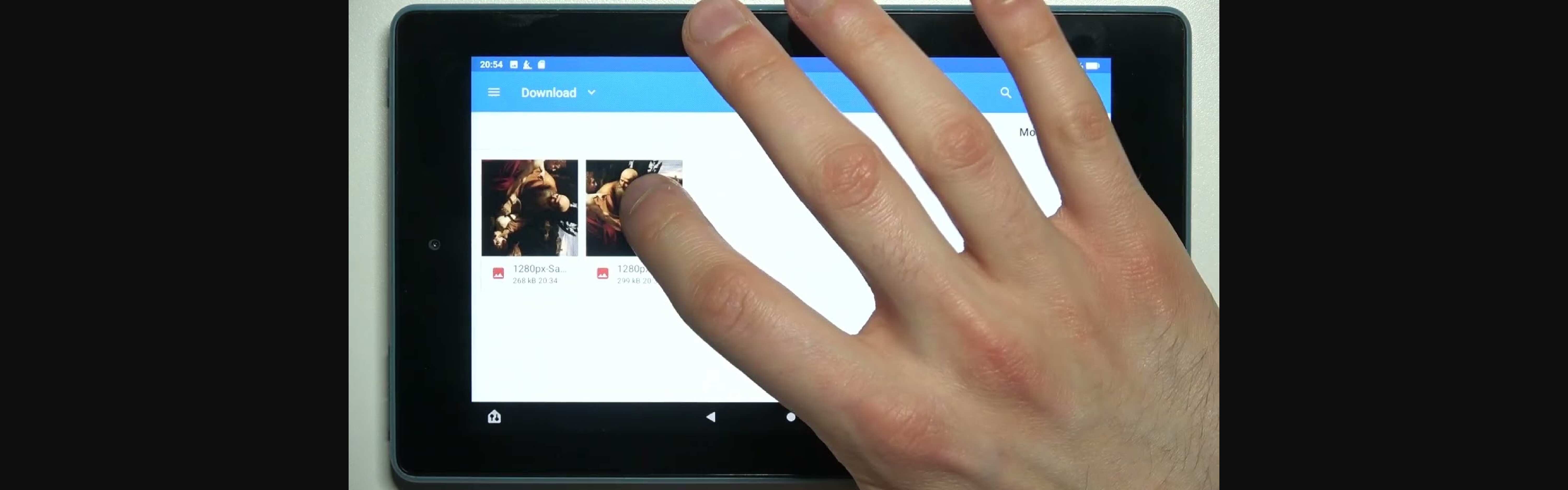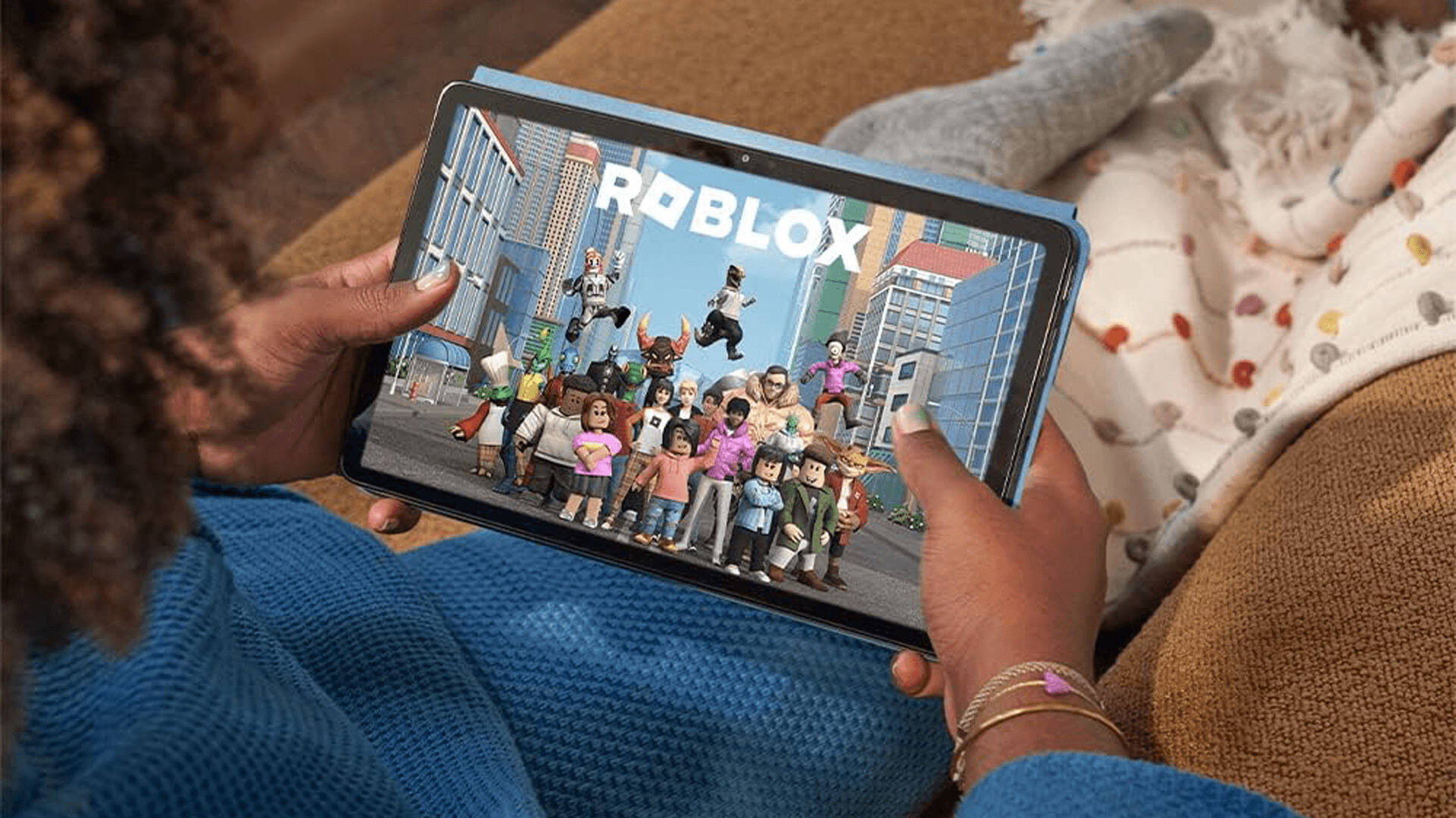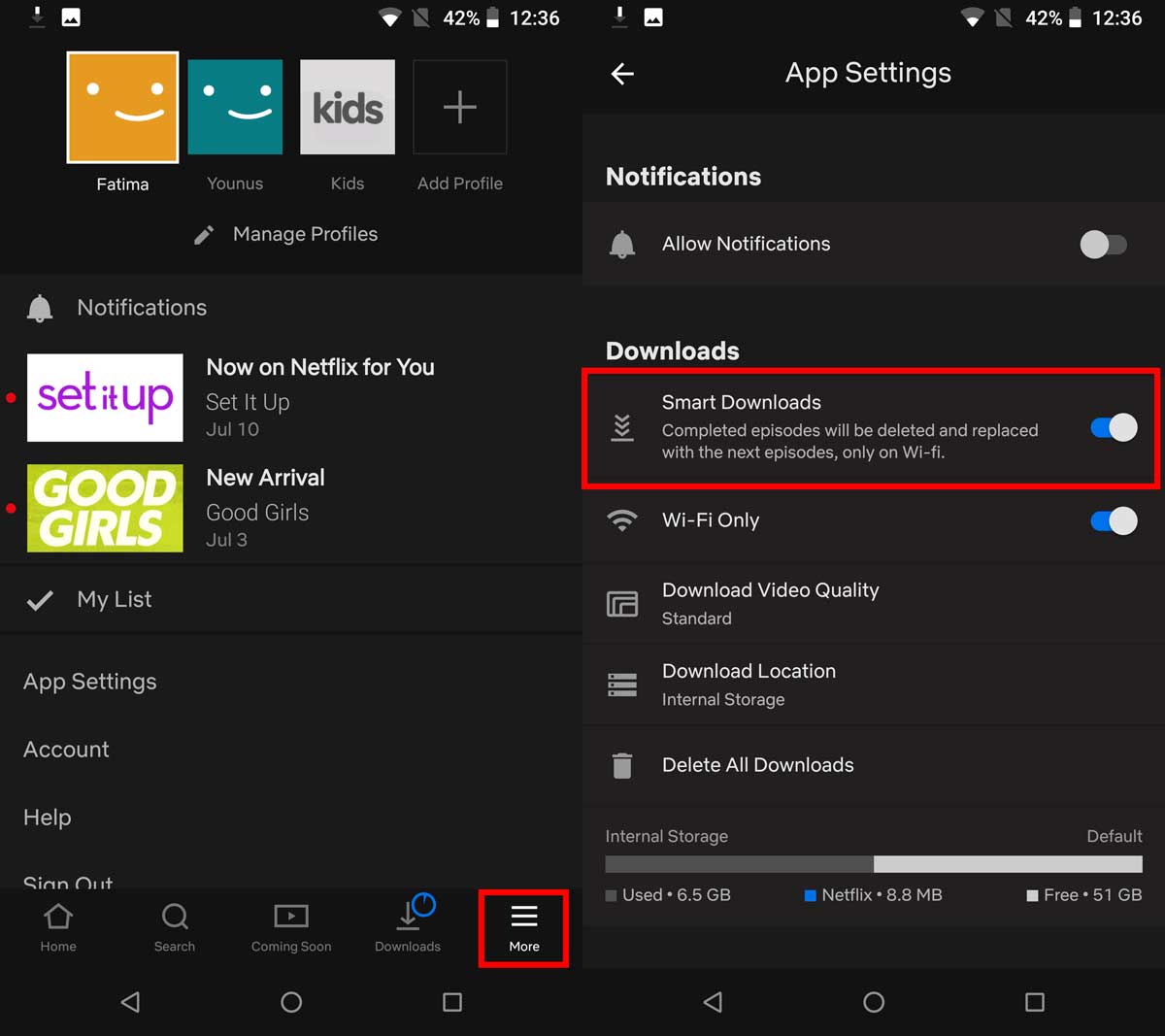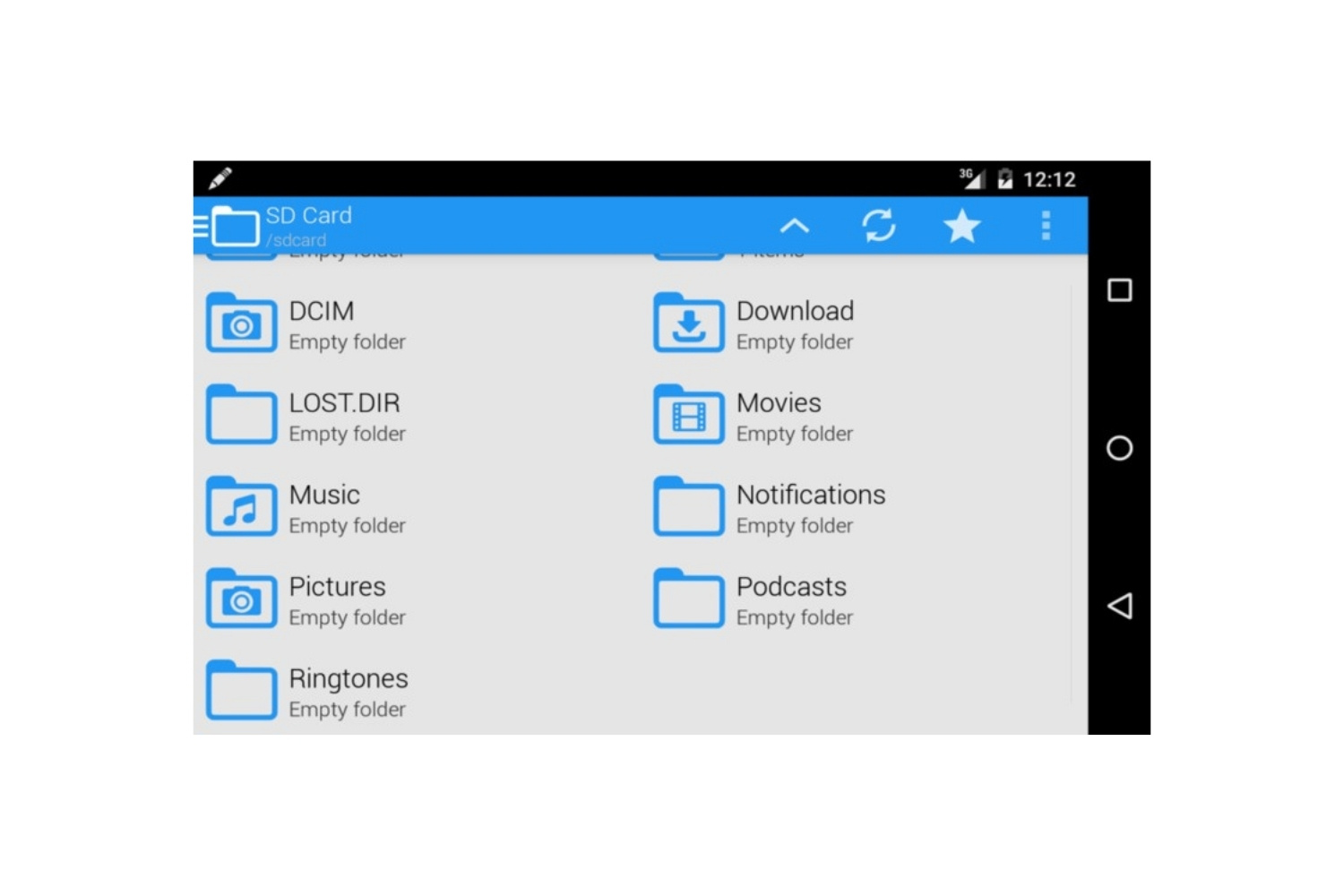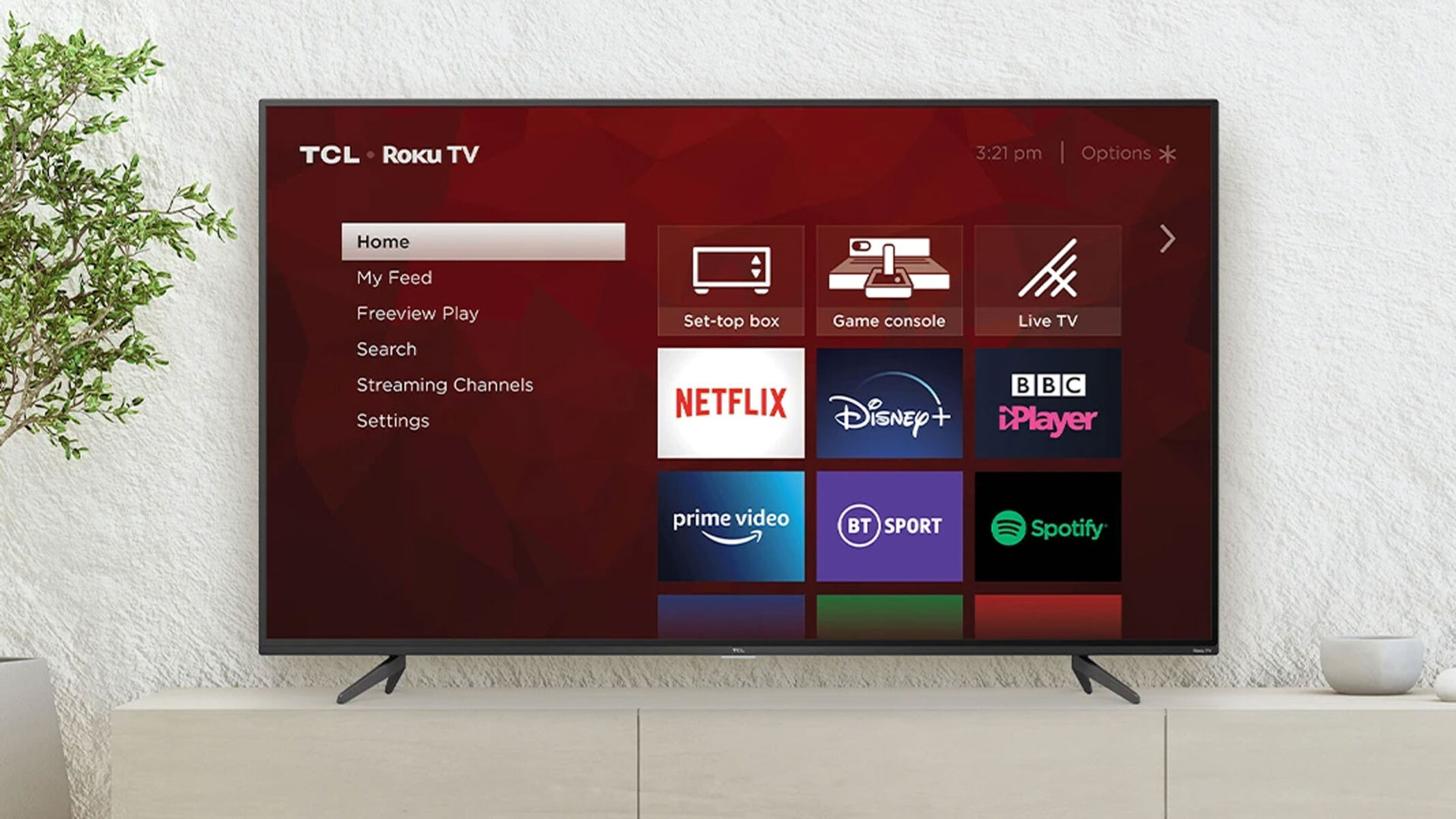Introduction
Welcome to the world of Fire tablets! Whether you’re a tech-savvy individual or a casual user, finding the MAC address on your Fire tablet may become necessary at some point. A MAC address, short for Media Access Control address, is a unique identifier assigned to network interfaces. It is important for various reasons, such as ensuring the security of your network and troubleshooting connectivity issues.
However, locating the MAC address on a Fire tablet might not be immediately obvious for new users. Worry not, as we’ve got you covered! In this guide, we will explore multiple methods for finding the MAC address on your Fire tablet. Whether you prefer using the device’s settings, the serial number, or even your router, we will walk you through each method step-by-step.
Before we jump into the different methods, it’s important to note that the steps might vary slightly depending on the Fire tablet model you own and the version of the operating system it is running. So, wherever necessary, we will provide general instructions that should work across most Fire tablet models.
Method 1: Finding Mac Address in Settings
One of the easiest ways to locate the MAC address on your Fire tablet is by accessing the device’s settings. Here’s how you can do it:
- Open the Settings app on your Fire tablet. You can usually find it by swiping down from the top of the screen and tapping on the gear icon.
- Scroll down and tap on “Device Options”.
- In the Device Options menu, tap on “About”.
- On the About screen, you will find various information about your Fire tablet. Look for the “Wi-Fi MAC address” or “MAC address” entry. It will be displayed in the format “XX:XX:XX:XX:XX:XX”.
Once you have located the MAC address, you can note it down or take a screenshot for future reference. This method is straightforward and should work on most Fire tablet models.
If you have trouble finding the MAC address using this method, don’t worry. There are other alternatives we will explore next, so let’s move on to Method 2.
Method 2: Using the Fire Tablet’s Serial Number
If you are unable to find the MAC address through the settings, another option is to use the Fire tablet’s serial number. Here’s how you can do it:
- Flip your Fire tablet over and locate the serial number. It is usually printed on the back of the device or can be found in the device’s packaging.
- Once you have the serial number, you can use it to retrieve the MAC address. Visit the official Amazon website and sign in with your Amazon account.
- Navigate to the “Manage Your Content and Devices” page.
- In the “Devices” tab, you will find a list of all your registered devices. Locate your Fire tablet from the list and click on the three-dot menu next to it.
- Select “Device Details” from the drop-down menu.
- On the device details page, you will find various information about your Fire tablet, including the MAC address.
By using the Fire tablet’s serial number, you can easily obtain the MAC address through the Amazon website. Keep in mind that this method requires internet access and an Amazon account linked to your Fire tablet.
If Method 2 doesn’t work or is inconvenient for you, don’t worry! We have a couple more methods to explore. Let’s move on to Method 3.
Method 3: Finding Mac Address on the Router
If the previous methods didn’t yield the MAC address on your Fire tablet, an alternative approach is to find it on your router. Here’s how you can do that:
- Locate your router and ensure that it is powered on and connected to the internet.
- Connect your Fire tablet to the same Wi-Fi network that your router is broadcasting.
- On your computer or any other device connected to the same network, open a web browser.
- In the address bar, enter the default IP address for your router. This is typically something like “192.168.0.1” or “192.168.1.1”. If you’re not sure, consult the router’s manual or contact your internet service provider.
- You will be prompted to enter the router’s username and password. Enter the correct credentials to log in.
- Once you’re inside the router’s settings interface, navigate to the section related to connected devices or client list. The exact location and naming may vary depending on the router model.
- Look for the MAC address of your Fire tablet in the list of connected devices. It may be listed alongside the device name or IP address.
- Note down the MAC address for future reference.
Finding the MAC address on the router can be helpful, especially if you have multiple devices connected to your Wi-Fi network. However, keep in mind that this method requires access to the router’s settings and may vary depending on the specific router model.
If Method 3 doesn’t work or you prefer a more direct approach, we have one final method to explore. Let’s move on to Method 4.
Method 4: Using a Network Analyzer App
If the previous methods didn’t provide the MAC address you need, you can turn to a network analyzer app to retrieve it. Network analyzer apps are designed to provide detailed information about network connections, including MAC addresses. Here’s how you can use a network analyzer app on your Fire tablet:
- Open the Amazon Appstore on your Fire tablet.
- Search for a network analyzer app such as “Fing” or “Network Analyzer.”
- Select a network analyzer app from the search results and install it on your Fire tablet.
- Launch the network analyzer app on your Fire tablet.
- Allow the app to scan your network for connected devices.
- Once the scan is complete, you should see a list of devices connected to your network. Look for your Fire tablet in the list.
- Find the corresponding MAC address for your Fire tablet in the network analyzer app.
Using a network analyzer app provides a direct and easy way to obtain the MAC address of your Fire tablet. It eliminates the need to navigate through settings or access your router’s interface.
With this method, you can quickly retrieve the MAC address and use it for various purposes, such as troubleshooting network issues or configuring network settings on your Fire tablet.
Now that we’ve explored four different methods, you should have no trouble finding the MAC address on your Fire tablet. Choose the method that works best for you and retrieve the MAC address with ease.
Conclusion
Locating the MAC address on your Fire tablet is essential for network configuration and troubleshooting. In this guide, we explored four different methods to find the MAC address on your Fire tablet: using the device’s settings, using the serial number on the Amazon website, checking the router’s connected devices list, and utilizing a network analyzer app.
If you prefer a simple and direct approach, accessing the device’s settings is usually the easiest way to find the MAC address. However, if that doesn’t work, you can rely on alternative methods such as using the Fire tablet’s serial number or checking the router’s connected devices list.
In cases where you want to bypass the device itself, using a network analyzer app can provide detailed information about network connections, including the MAC address of your Fire tablet.
Remember that the specific steps for finding the MAC address may vary depending on your Fire tablet model and operating system version. However, by following the general instructions provided in this guide, you should be able to locate the MAC address on your Fire tablet.
With the MAC address in hand, you can now proceed with your network setup, troubleshoot connectivity issues, or configure specific network settings for your Fire tablet. Should you encounter any difficulties, consult the manufacturer’s documentation or reach out to their customer support for further assistance.
Now that you possess the knowledge to find the MAC address, you have empowered yourself to manage and optimize your Fire tablet’s network connectivity effectively.