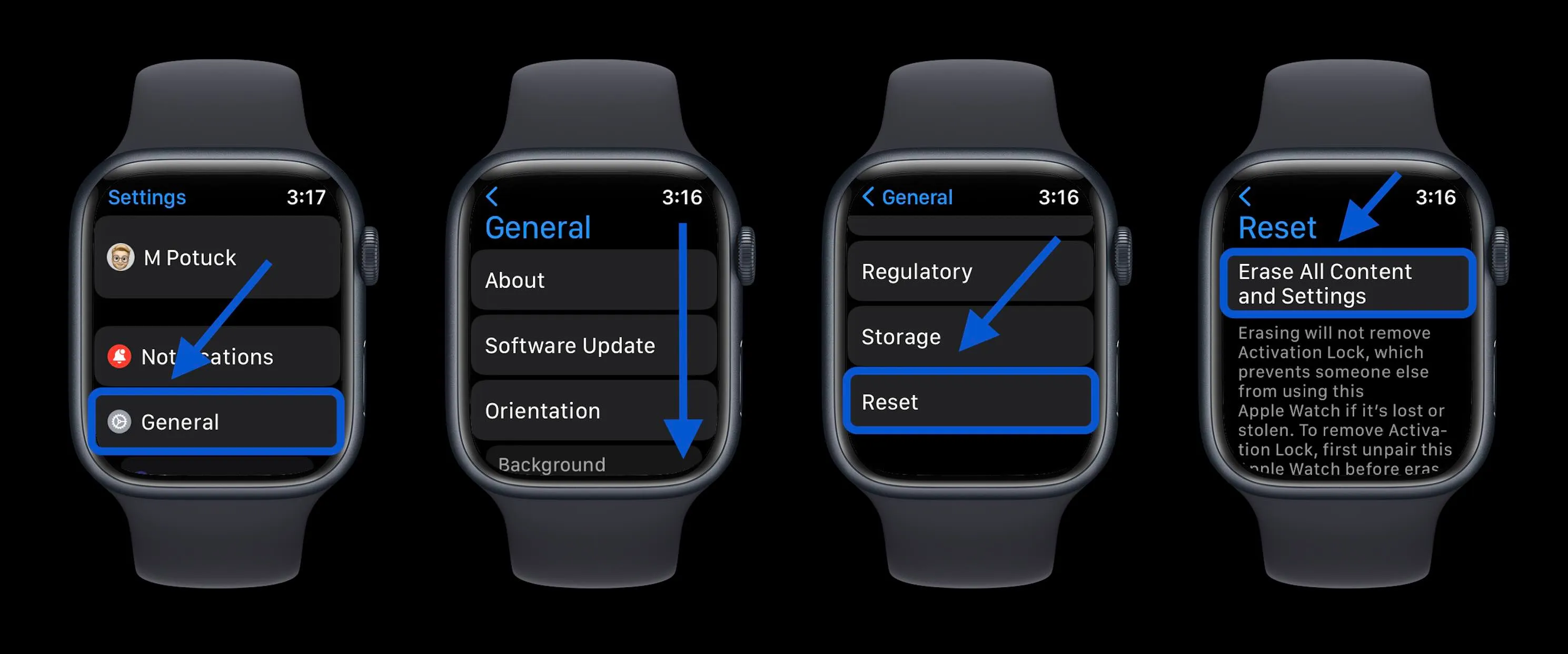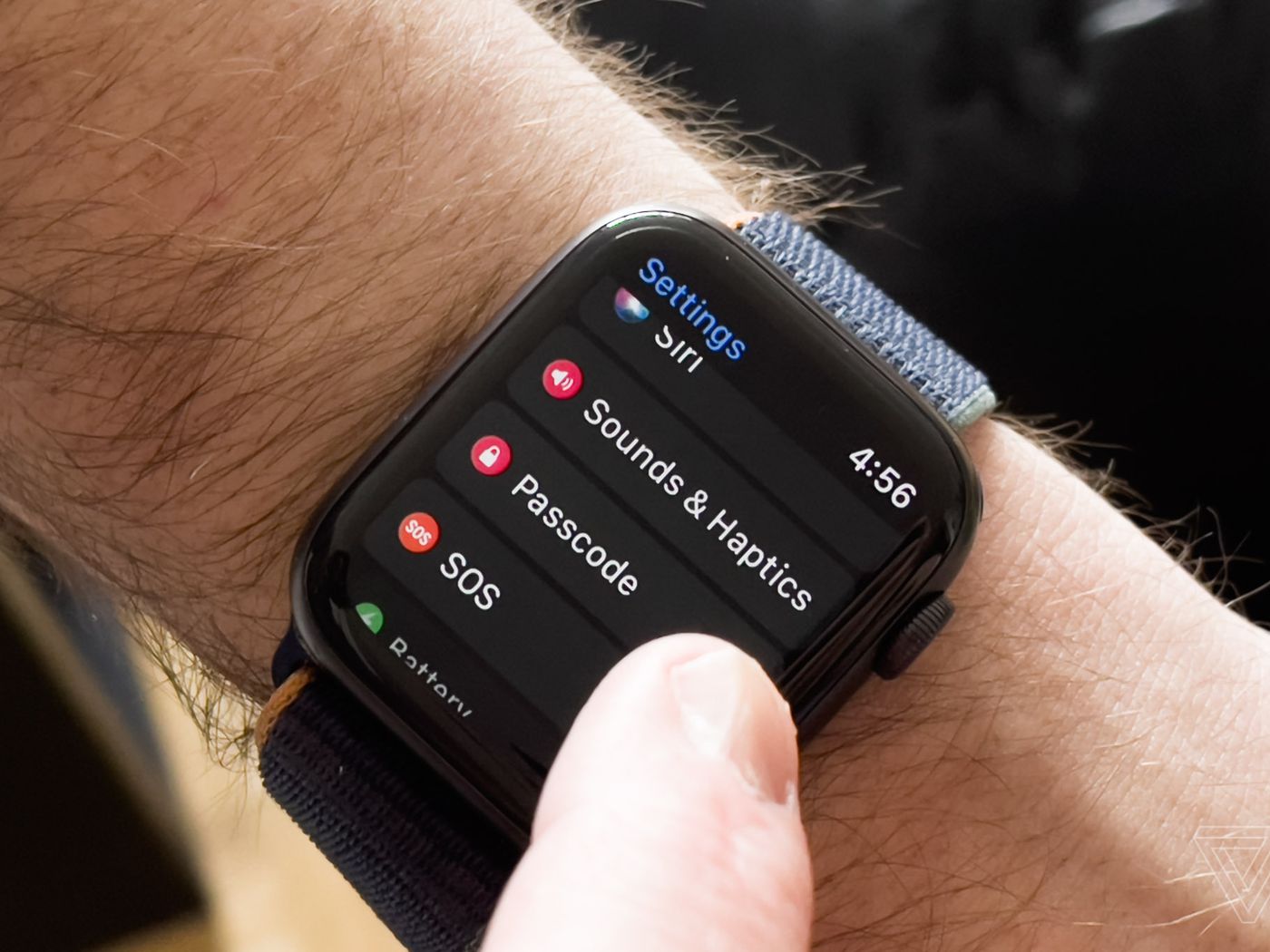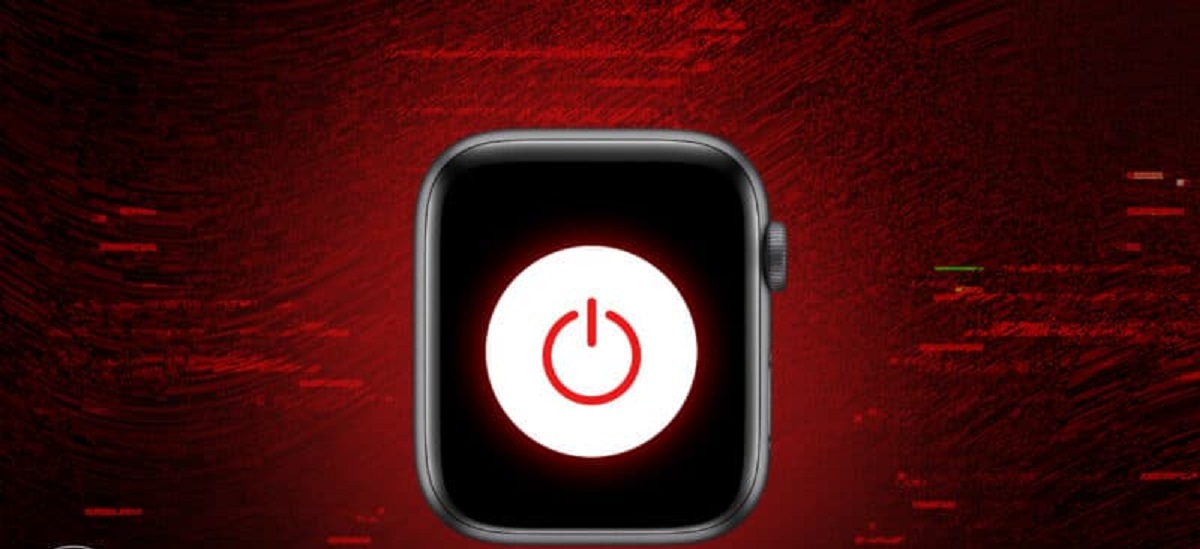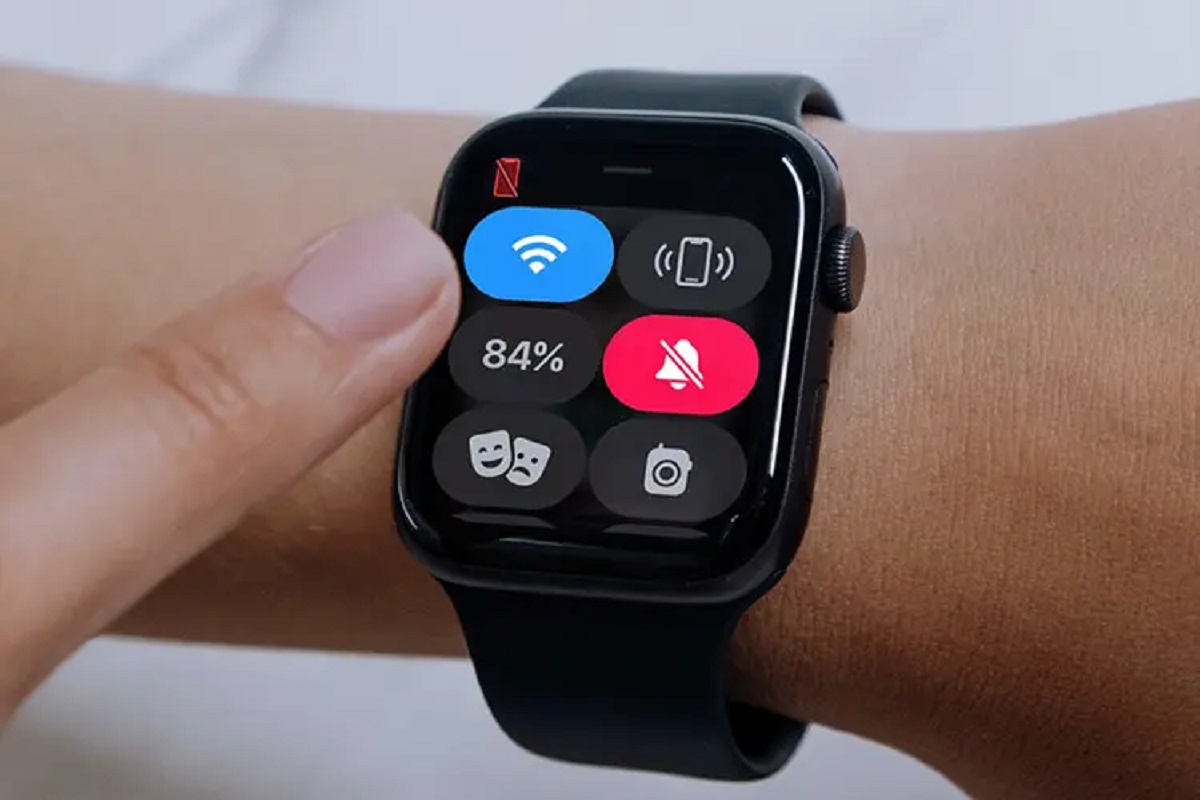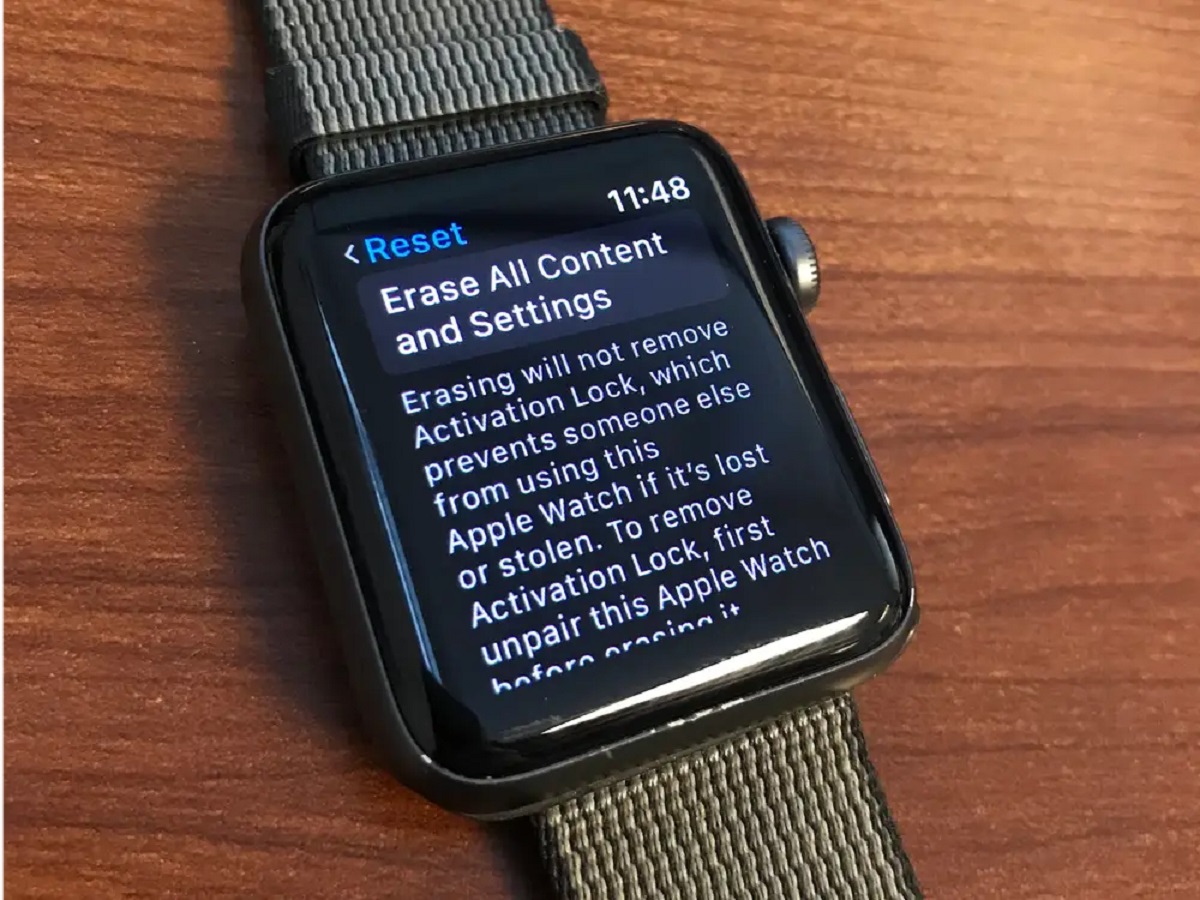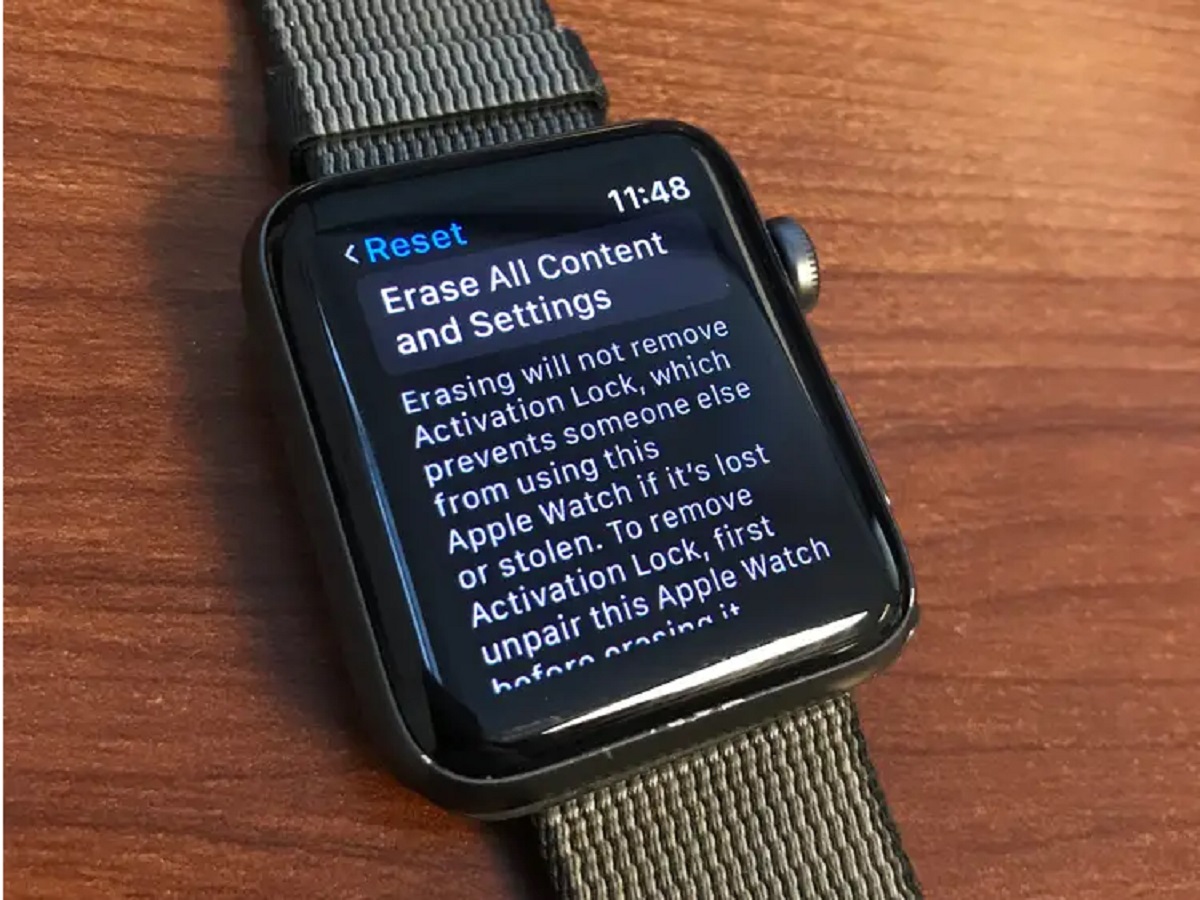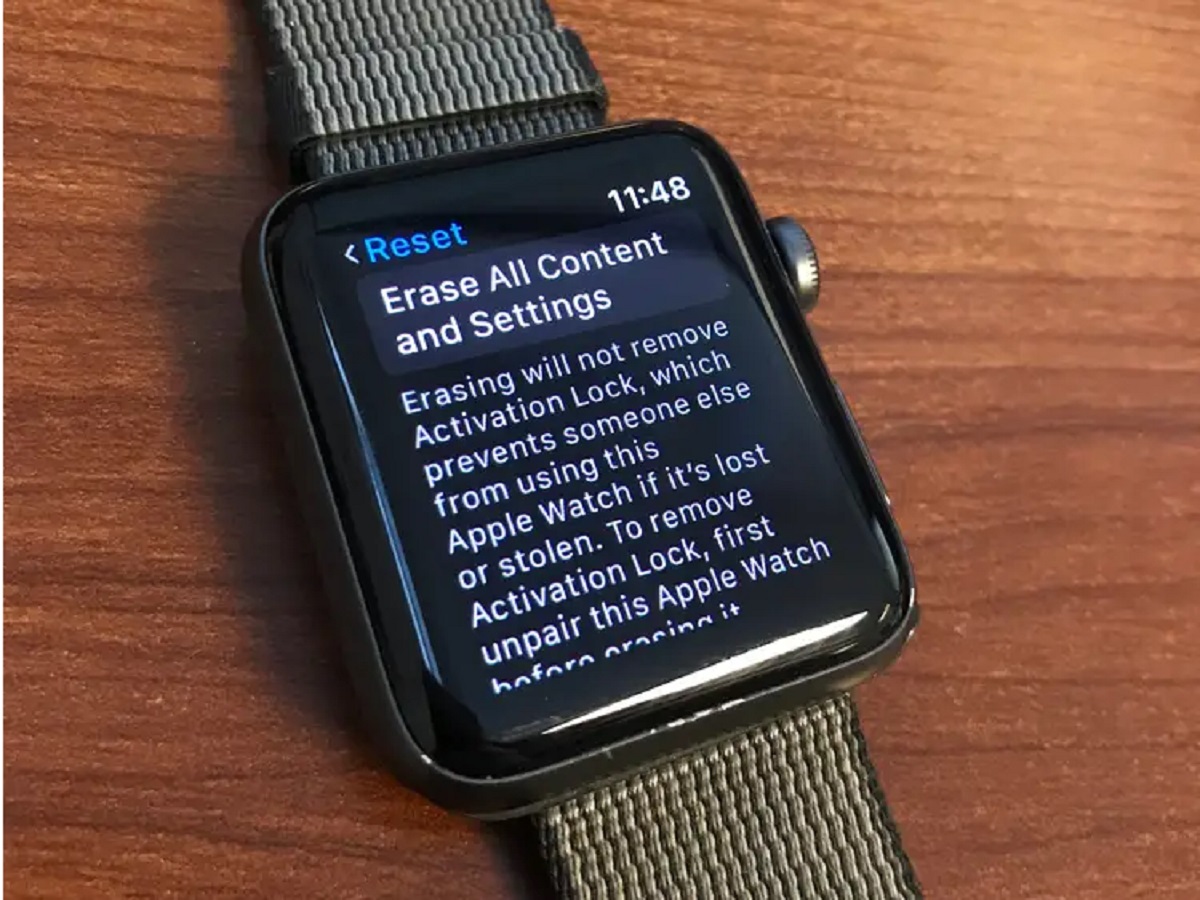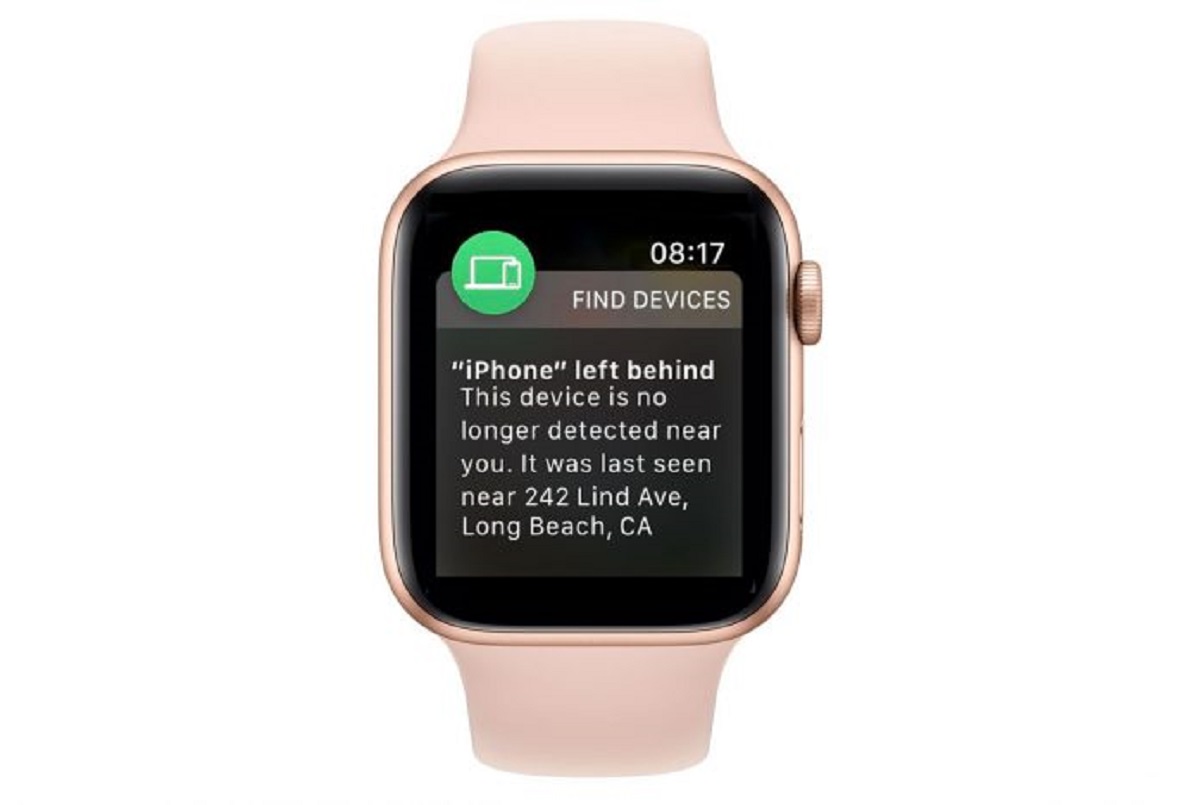Introduction
So, you’ve decided to reset and erase your Apple Watch. Whether you’re planning to sell it, give it to someone else, or simply start fresh, this guide will walk you through the process step-by-step. Resetting your Apple Watch will erase all of your personal data and return it to its factory settings, so it’s important to back up any important information before proceeding.
Fortunately, resetting and erasing an Apple Watch is a relatively simple process that can be completed in a few easy steps. In this article, we will guide you on how to safely and effectively erase your Apple Watch, ensuring that your personal data is removed and your device is ready for its next adventure.
Before we dive into the erasing process, it’s essential to understand the importance of backing up your Apple Watch. By creating a backup, you can preserve your personalized settings, app data, and even your health and fitness information, making it easy to transfer to a new device or restore after the reset. We will cover the backup process in detail in the next section.
Unpairing your Apple Watch from your iPhone is another crucial step before erasing it. This ensures that your Apple Watch is no longer linked to your iPhone or Apple ID. We will guide you through this process to ensure a smooth transition.
Once your Apple Watch is unpaired, we will proceed to the main event – erasing all content and settings. This will completely wipe your Apple Watch, leaving it in the same state it was when you first purchased it. You don’t want any traces of your personal data left behind, so we will show you how to accomplish this securely.
Finally, we will cover how to reset your Apple Watch to its factory settings. This step is necessary to complete the erasing process and prepare your watch for a fresh start. And don’t worry, we won’t leave you hanging – we’ll also explain how to restore your Apple Watch from a backup, so you can seamlessly transfer your data and settings back onto your watch if needed.
Now that you have a clear understanding of what lies ahead, let’s start by backing up your Apple Watch to ensure that your data is safe and secure.
Backup your Apple Watch
Before you begin the process of erasing your Apple Watch, it’s crucial to create a backup to preserve your customized settings, app data, and health and fitness information. Here’s a step-by-step guide to help you backup your Apple Watch:
- Make sure your Apple Watch is connected to your iPhone and is within range.
- Open the Watch app on your iPhone.
- Tap on the “My Watch” tab at the bottom of the screen.
- Select your Apple Watch at the top of the screen.
- Tap on the “i” icon next to your Apple Watch’s name.
- Tap on “Unpair Apple Watch” and confirm the unpairing process.
- Wait for the backup process to complete. This may take a few minutes.
Once the backup is complete, you can proceed with the next steps to erase your Apple Watch. Having a backup ensures that you can easily restore your data and settings after the reset. It is always better to be safe than sorry, so take the time to ensure that your data is secure.
Remember, the backup process will save your settings, app data, and health and fitness information, but it won’t back up your Apple Pay cards, Bluetooth pairings, or any credit or debit cards used for Apple Pay on your Apple Watch. Make sure to remove any sensitive or personal information from your Apple Watch before proceeding with the erasing process.
Now that you have a backup of your Apple Watch, you are ready to move on to the next step: unpairing your Apple Watch from your iPhone. This will ensure a smooth transition and prevent any data loss during the erasing process.
Unpair your Apple Watch from your iPhone
Before you can proceed with erasing your Apple Watch, it’s important to unpair it from your iPhone. This will disconnect the devices and ensure a clean separation. Here’s how you can unpair your Apple Watch:
- Make sure your iPhone and Apple Watch are in close proximity to each other.
- Open the Watch app on your iPhone.
- Tap on the “My Watch” tab at the bottom of the screen.
- Select your Apple Watch from the list of devices.
- Tap on the “i” icon next to your Apple Watch’s name.
- Tap on “Unpair Apple Watch”.
- Confirm the unpairing process by tapping on “Unpair [Apple Watch Name]”.
Once you’ve completed these steps, the unpairing process will begin. It may take a few minutes for the unpairing to complete, as your iPhone will create a backup of your Apple Watch before disconnecting it. It’s crucial to keep your iPhone and Apple Watch close together during this process to ensure a streamlined transfer of data.
It’s worth noting that unpairing your Apple Watch from your iPhone will automatically create a new backup. This backup will contain your settings, app data, and health and fitness information up until the moment of unpairing. If you want to restore your Apple Watch from this backup in the future, you can easily do so.
Now that your Apple Watch is successfully unpaired from your iPhone, you are ready to proceed with the next step in the process: erasing all content and settings on your Apple Watch. This will ensure that your personal data is securely wiped before you pass the device on to its new owner or start fresh with the reset.
Erase all content and settings on your Apple Watch
Now that your Apple Watch is unpaired from your iPhone, it’s time to erase all content and settings. This step will completely wipe your Apple Watch, ensuring that all personal data and customized settings are removed. Follow these steps to erase your Apple Watch:
- On your Apple Watch, go to the home screen.
- Tap on the “Settings” app, represented by a gear icon.
- Scroll down and tap on “General”.
- Scroll down again and tap on “Reset”.
- Tap on “Erase All Content and Settings”.
- If prompted, enter your passcode or Apple ID password to confirm.
- Wait for the erasing process to complete. This may take a few minutes.
During this process, your Apple Watch will be restored to its factory settings, effectively removing all personal data and settings. It’s crucial to note that once the erasing process begins, it cannot be reversed. Make sure you’ve created a backup of your Apple Watch and taken any necessary precautions before proceeding.
Once the erasing process is complete, your Apple Watch will restart, displaying the Apple logo and a progress indicator. This signifies that your Apple Watch is now in its factory-reset state and ready for the next step: resetting it.
The erasing process prepares your Apple Watch for a fresh start. By removing all content and settings, you ensure that your personal data remains secure and can’t be accessed by anyone else. Now that your Apple Watch is clean and ready, let’s move on to the next step: resetting your Apple Watch.
Reset your Apple Watch
After erasing all content and settings, your Apple Watch is now in its factory-reset state. The next step is to reset your Apple Watch, which will finalize the process and prepare it for a fresh start. Follow these simple steps to reset your Apple Watch:
- On your Apple Watch, locate the “Settings” app on the home screen.
- Open the “Settings” app by tapping on it.
- Scroll down and tap on “General”.
- Scroll down again and tap on “Reset”.
- Tap on “Erase All Content and Settings” once again.
- If prompted, enter your passcode or Apple ID password to confirm the reset.
By following these steps, you are initiating a reset process that will bring your Apple Watch back to its original factory settings. This means that all personal data, app installations, and customized settings will be completely removed. Your Apple Watch will essentially be as if you just unboxed it for the first time.
During the reset process, your Apple Watch will restart, displaying the Apple logo and a progress indicator. This indicates that the reset is in progress. Wait patiently for the reset to complete, which may take a few minutes.
Once the reset is complete, your Apple Watch will greet you with the setup screen. You can now proceed to set up your Apple Watch as if it were a new device. This includes pairing it with your iPhone, configuring your preferences, and installing apps of your choice.
Resetting your Apple Watch is a necessary step to ensure that all personal data is completely removed from the device. It also gives you a fresh start, allowing you to customize your Apple Watch according to your preferences. Now that your Apple Watch is reset, let’s move on to the final step: restoring your Apple Watch from a backup.
Restore your Apple Watch from a backup
Now that your Apple Watch is reset and ready for use, you have the option to restore your personal data and settings from a backup. If you previously created a backup of your Apple Watch, you can easily restore it and get your device back to its pre-erased state. Follow these steps to restore your Apple Watch from a backup:
- Make sure your iPhone and Apple Watch are close to each other.
- Open the Watch app on your iPhone.
- Tap on the “Start Pairing” button.
- Follow the on-screen instructions to pair your Apple Watch with your iPhone.
- When prompted to “Set up your Apple Watch”, choose “Restore from Backup”.
- Select the backup you want to restore from the list of available backups.
- Tap on “Continue” and wait for the restoration process to complete.
During the restoration process, your Apple Watch will retrieve the selected backup from your iCloud account and restore the data and settings back onto the device. This may take some time, depending on the size of the backup and the speed of your internet connection.
Once the restoration process is complete, your Apple Watch will restart and display the Apple logo. After a few moments, you will be able to access your restored data and settings. It’s important to note that the restored data will be as it was at the time of the backup. Any changes or updates made after the backup was created will not be included.
Restoring your Apple Watch from a backup allows you to seamlessly pick up where you left off, with your personalized settings, app data, and health and fitness information intact. It makes the transition from a reset device to your familiar setup much smoother.
Congratulations! You have successfully reset, erased, and restored your Apple Watch. It’s now ready for you to enjoy all the features and functionality it has to offer. Whether you’re keeping it for yourself or passing it on to someone else, you can feel confident knowing that your personal data has been securely removed. Enjoy your renewed Apple Watch experience!
Conclusion
Resetting and erasing your Apple Watch can be a smooth and straightforward process if you follow the steps outlined in this guide. By creating a backup, unpairing your Apple Watch from your iPhone, erasing all content and settings, resetting the device, and restoring from a backup, you can ensure that your personal data is securely removed while preserving your customized settings and data.
It’s important to take the time to back up your Apple Watch before erasing it, as this will allow for a seamless restoration of your data and settings in the future. Additionally, unpairing your Apple Watch from your iPhone ensures a clean separation and prevents any potential data loss during the erasing process.
When erasing your Apple Watch, make sure to follow the step-by-step instructions to reset the device to its factory settings. This eliminates any trace of your personal data and settings, providing a clean slate for the future owner or for your own fresh start.
If you have previously created a backup of your Apple Watch, you have the option to restore your data and settings after the reset. This allows for a smooth transition and brings your Apple Watch back to its pre-erased state.
By following these steps, you can confidently reset, erase, and restore your Apple Watch, ensuring the security of your personal data and providing a fresh start for the device. Whether you’re selling your Apple Watch, passing it on to someone else, or simply starting anew, you can embark on the next chapter knowing that your personal information is safe and your device is ready for its next adventure.
We hope this guide has been helpful in assisting you with the process of resetting and erasing your Apple Watch. If you have any further questions or need additional support, Apple’s official support channels are available to assist you. Happy resetting!