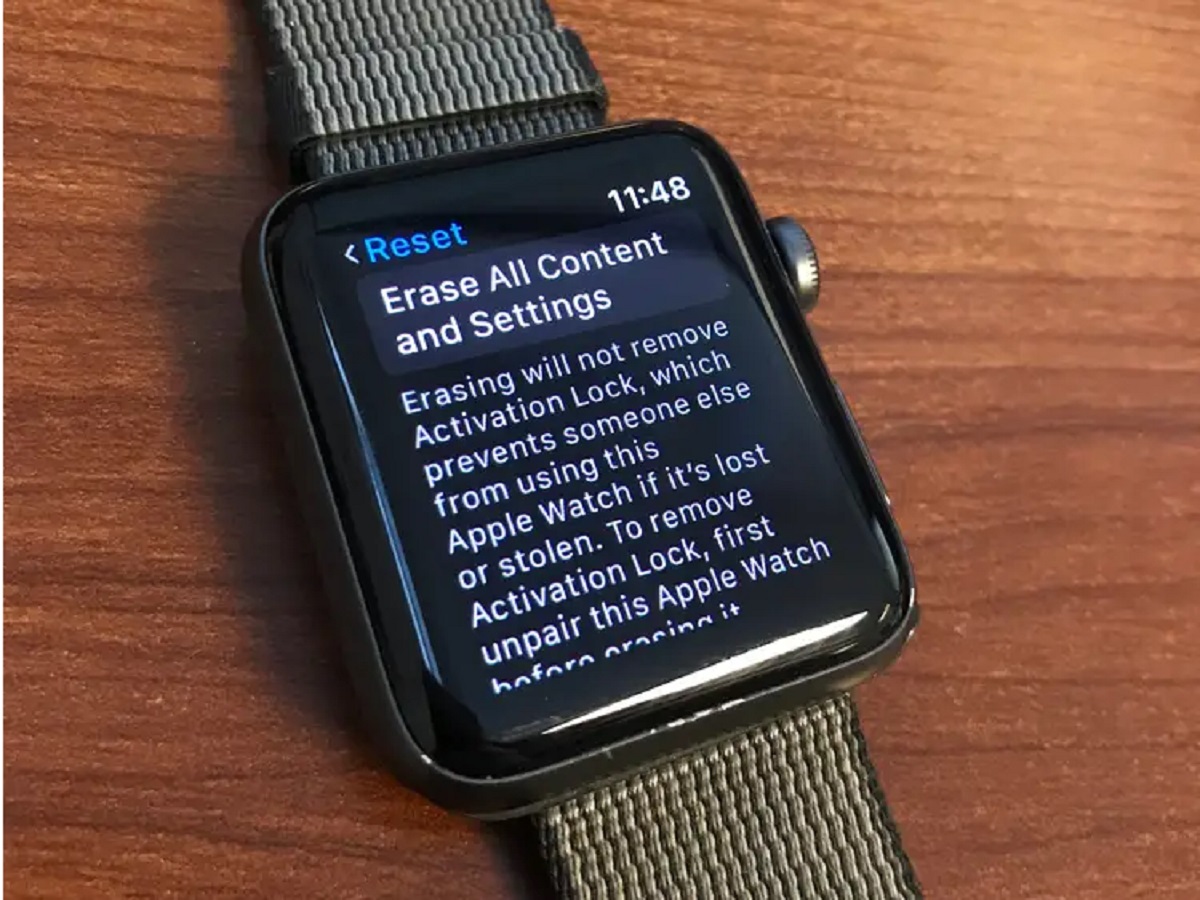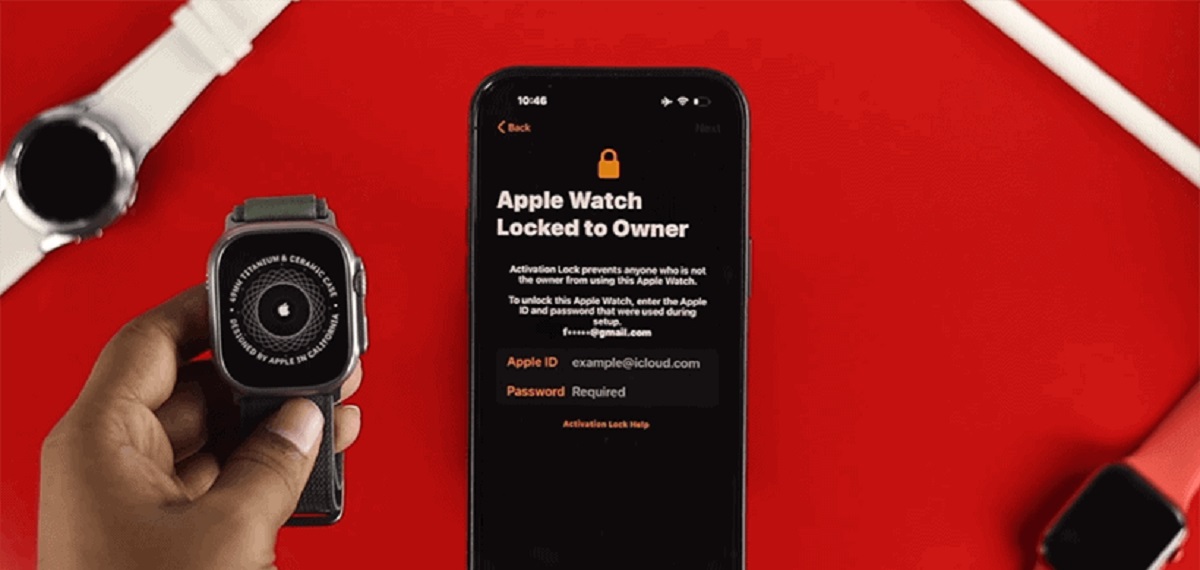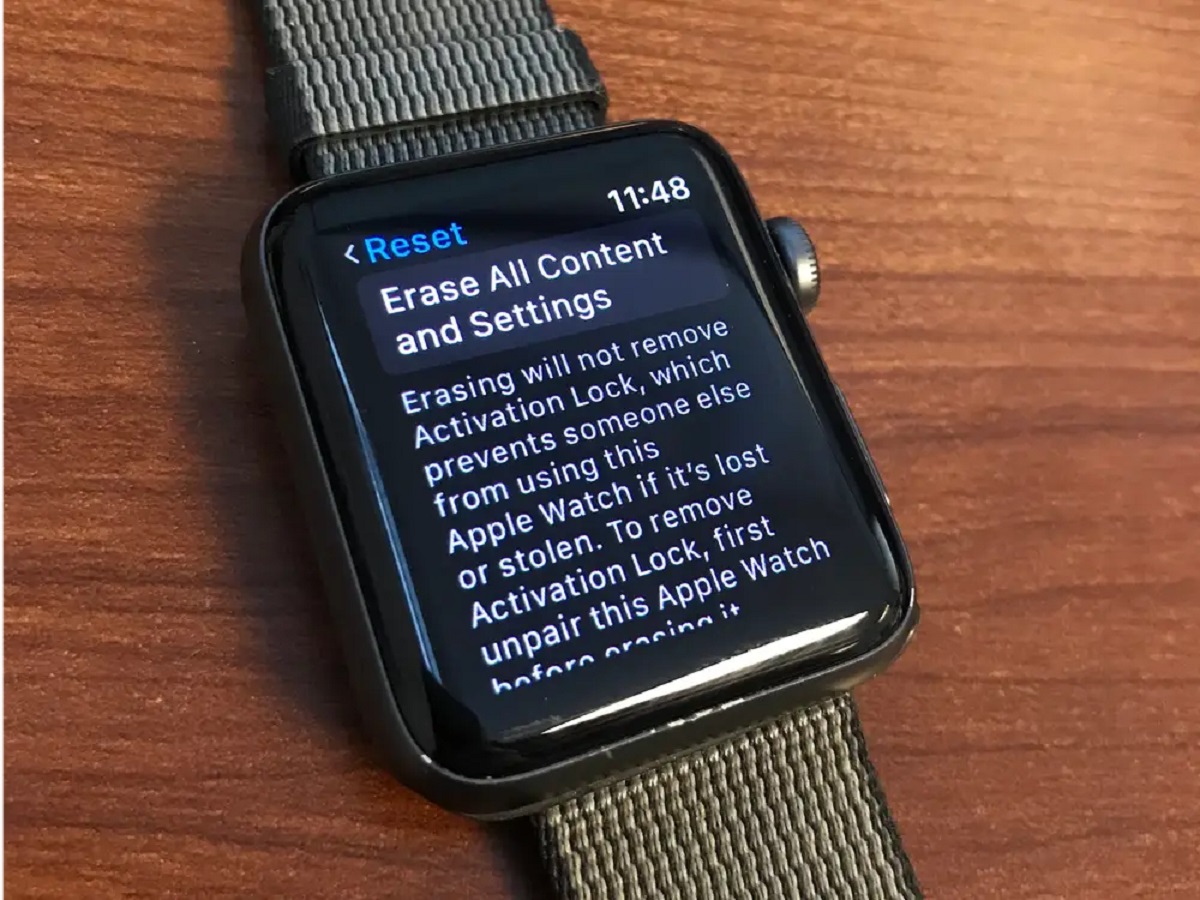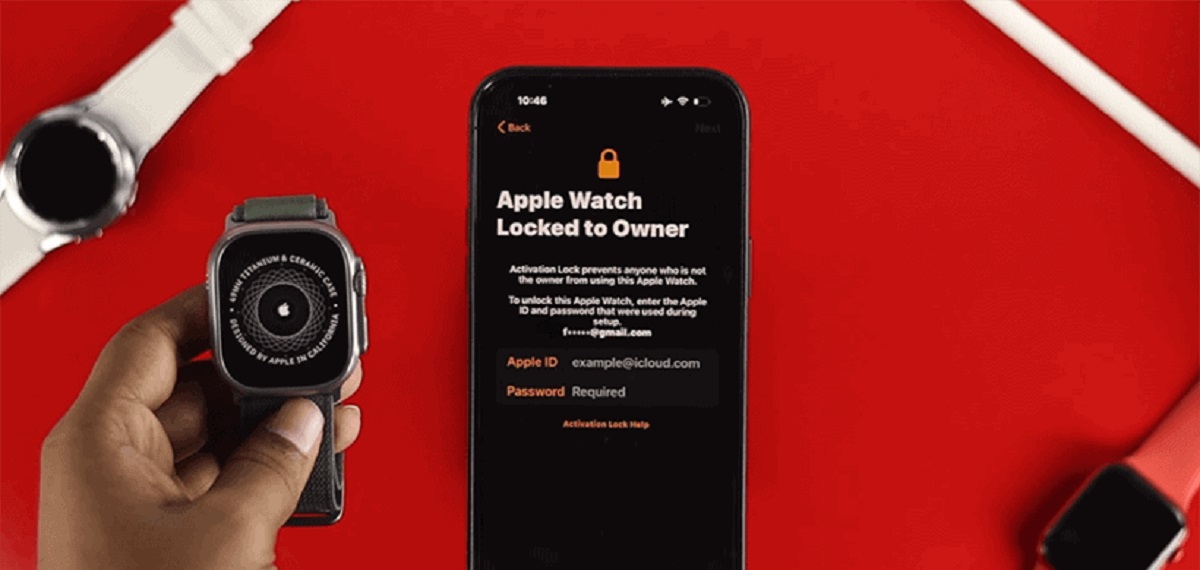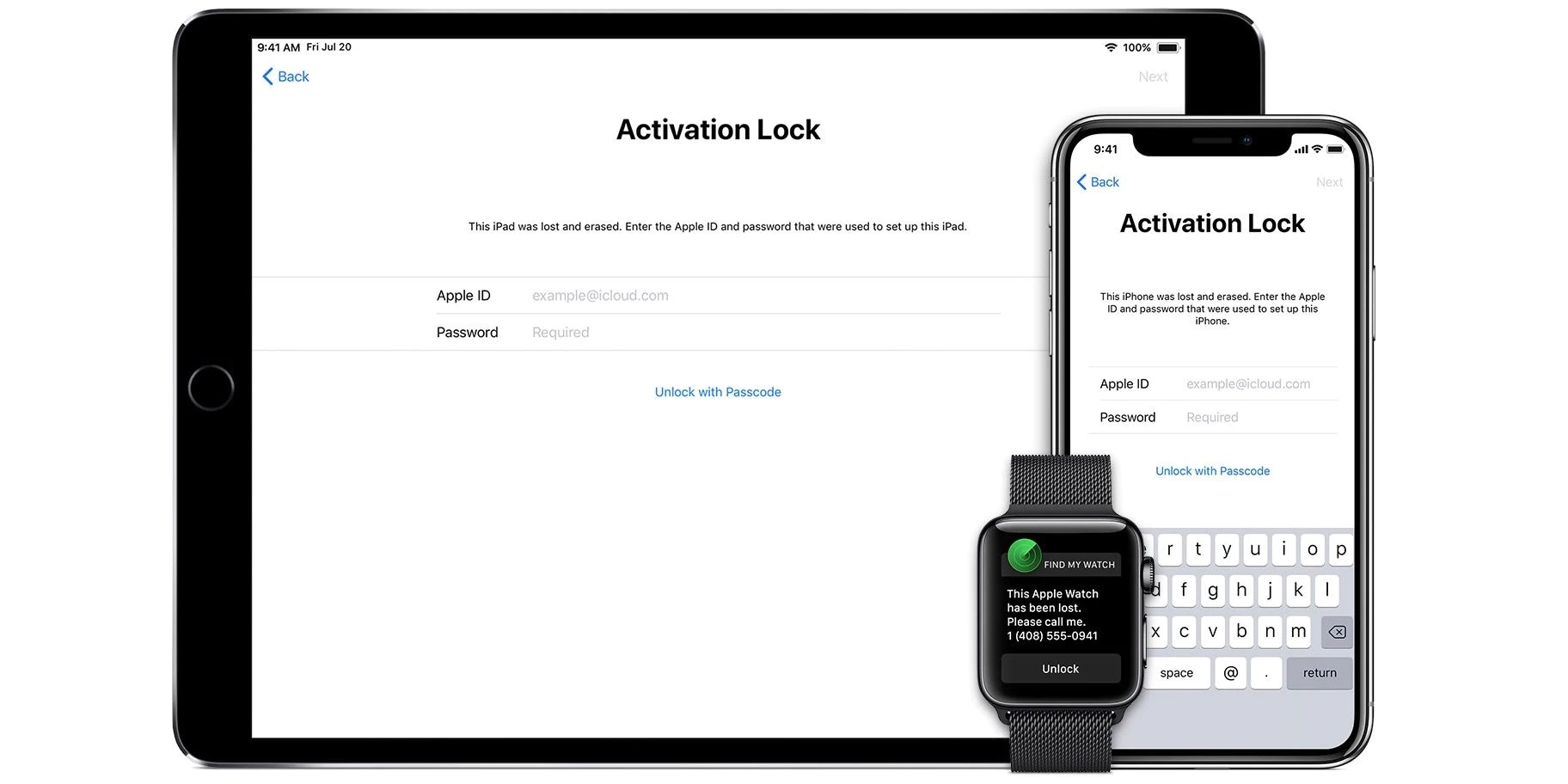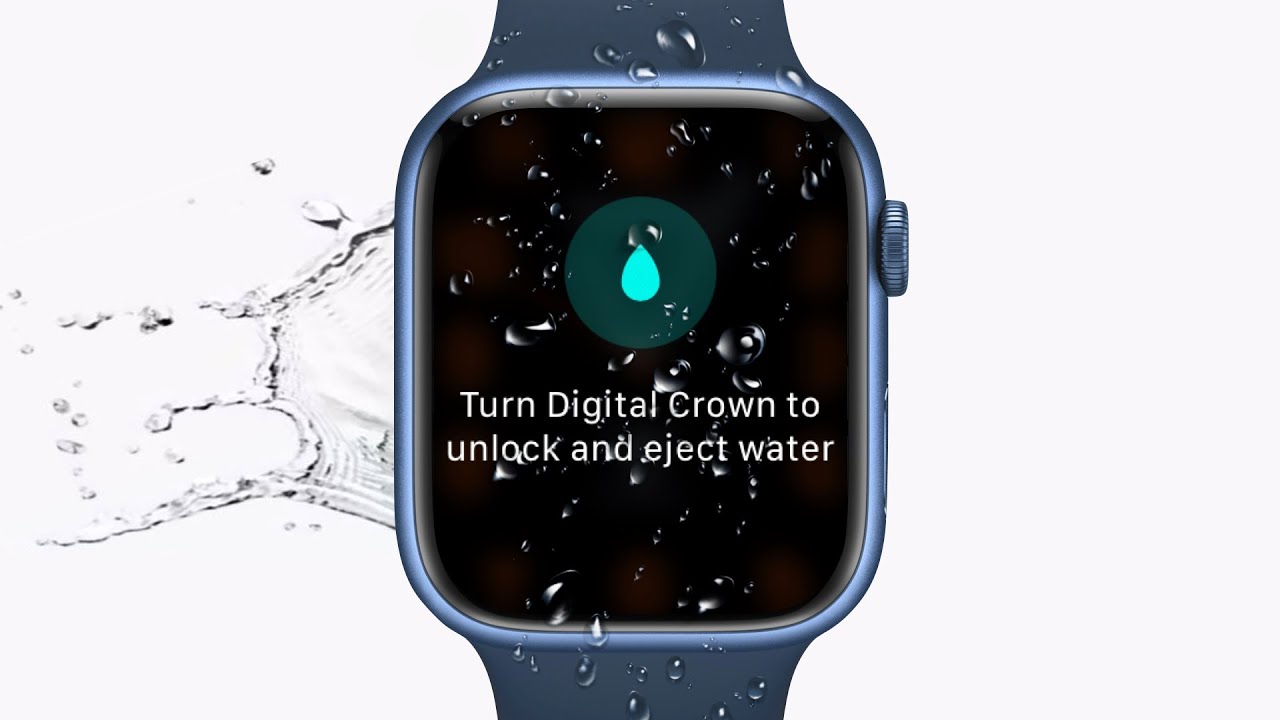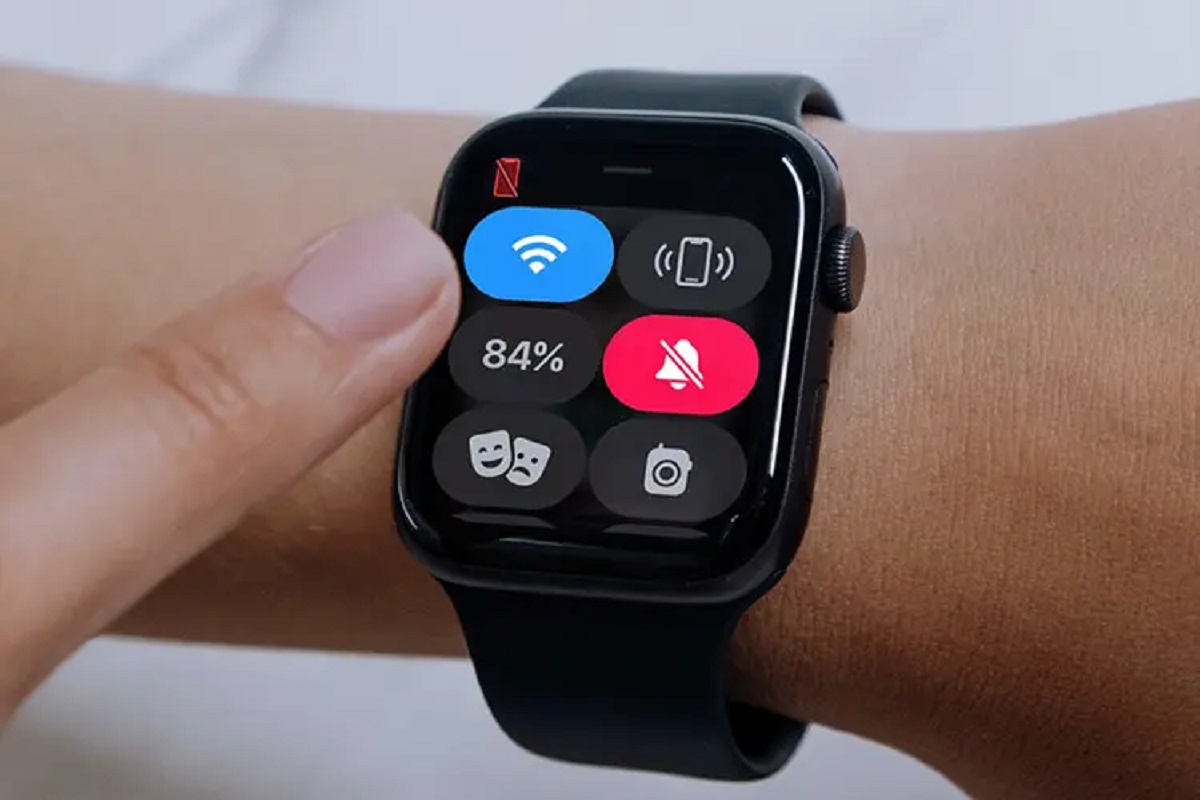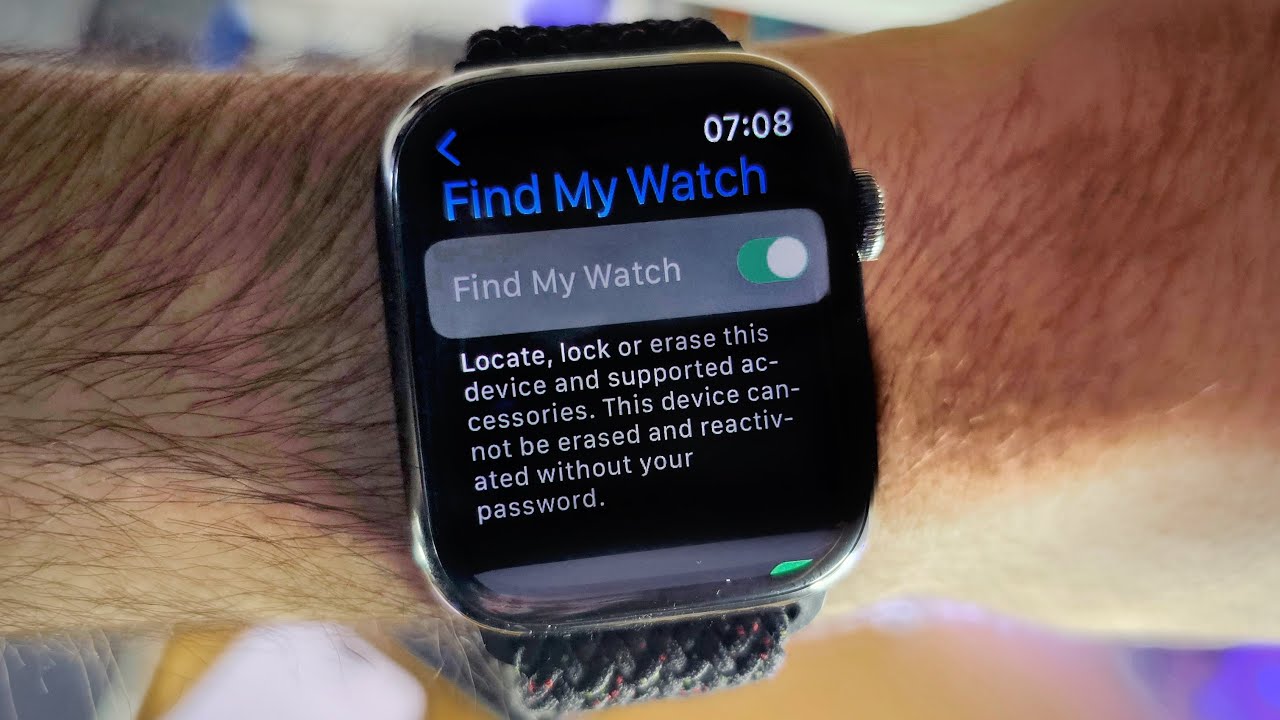Introduction
Welcome to the comprehensive guide on how to remove Activation Lock from your Apple Watch. If you recently purchased a used Apple Watch or forgot to disable Activation Lock before resetting your device, you might find yourself locked out of accessing its full functionality. Activation Lock is a security feature introduced by Apple to prevent unauthorized access to your Apple devices, including the Apple Watch.
Activation Lock works by linking your Apple Watch to your iCloud account, ensuring that only you can use your device. While this feature is highly effective in protecting your watch and personal data, it can become a hindrance if you need to transfer ownership or restore your device to its factory settings.
If you’re unsure whether your Apple Watch has Activation Lock enabled, or you’re looking for the proper steps to remove it, you’ve come to the right place. In this article, we’ll provide a step-by-step guide on how to check for Activation Lock and remove it from your Apple Watch.
Whether you’ve recently purchased a used Apple Watch or want to restore your device, our instructions will help you regain full control of your device and enjoy all its features without any restrictions.
What is Activation Lock?
Activation Lock is a security feature introduced by Apple that is designed to prevent unauthorized access to your Apple devices, including the Apple Watch. When you enable Activation Lock on your device, it becomes linked to your iCloud account, and only someone with your Apple ID and password can disable it.
The purpose of Activation Lock is to deter thieves from stealing Apple devices and selling them as second-hand. By tying the device to your iCloud account, it ensures that even if someone manages to reset the device or erase its data, they won’t be able to set it up as new without your Apple ID credentials.
Activation Lock is especially useful in cases where your Apple Watch is lost or stolen. It provides an additional layer of security, ensuring that your personal data remains secure and inaccessible to unauthorized individuals.
To check if your Apple Watch has Activation Lock enabled, you can follow these steps:
- Open the Find My app on your iPhone
- Tap the Devices tab at the bottom of the screen
- Select your Apple Watch from the list of devices
- If you see a message stating that Activation Lock is enabled, it means the feature is active on your device.
If your Apple Watch has Activation Lock enabled, you will need to remove it before you can pair the watch with your own iCloud account or use it without any restrictions. In the following sections, we will guide you through the step-by-step process of removing Activation Lock from your Apple Watch.
Why do you need to remove Activation Lock from Apple Watch?
There are several reasons why you may need to remove Activation Lock from your Apple Watch. Let’s explore the most common scenarios:
1. Purchasing a used Apple Watch: If you’ve bought a pre-owned Apple Watch, it’s possible that the previous owner did not remove Activation Lock before selling it. In such cases, you’ll need to remove the Activation Lock to pair the watch with your own iCloud account and unlock its full potential.
2. Restoring your Apple Watch: If you want to restore your Apple Watch to its factory settings, either to troubleshoot issues or prepare it for resale, you will need to disable Activation Lock. This ensures that the next user can set up the watch as new and use it without any complications.
3. Reselling or gifting your Apple Watch: If you’re planning to sell or give away your Apple Watch, it’s essential to remove Activation Lock to ensure that the new owner can seamlessly set up and use the device. It’s a responsible action that safeguards the buyer’s experience and protects your privacy.
4. Forgotten Apple ID credentials: If you’ve forgotten your Apple ID password, you may find yourself unable to disable Activation Lock on your Apple Watch. In this case, you’ll need to follow specific steps outlined by Apple to recover your account and remove the lock.
Overall, removing Activation Lock from your Apple Watch is crucial to regain control of your device, enable full functionality, and ensure a smooth user experience. It also allows you to safely transfer ownership of the watch or prepare it for resale without any restrictions or complications.
Checking if your Apple Watch has Activation Lock
Before proceeding with the steps to remove Activation Lock from your Apple Watch, it’s important to confirm whether it is actually enabled on your device. Fortunately, Apple provides a simple way to check this using the Find My app on your paired iPhone. Here’s how:
- Open the Find My app on your iPhone. If you don’t have the app installed, you can download it from the App Store.
- Tap the “Devices” tab at the bottom of the screen to see a list of your Apple devices associated with your Apple ID.
- Scroll through the list and select your Apple Watch.
- If Activation Lock is enabled on your Apple Watch, you will see a message indicating that the device is locked. If Activation Lock is not enabled, the message will state that it is disabled.
If you find that your Apple Watch has Activation Lock enabled, you will need to follow the steps outlined in the next section to successfully remove it from your device.
If you are purchasing a used Apple Watch from someone, it’s always a good practice to check for Activation Lock before completing the transaction. This ensures that you are buying a device that you can fully utilize without any limitations.
Remember, it’s important to perform these checks to avoid purchasing or using a locked Apple Watch, as it can cause inconvenience and prevent you from fully accessing its features. By verifying the activation lock status, you can make an informed decision and take the necessary steps to remove the lock if required.
Steps to remove Activation Lock from Apple Watch
Removing Activation Lock from your Apple Watch involves a few straightforward steps. Follow the instructions below to successfully disable Activation Lock and regain control of your device:
- Step 1: Unpair your Apple Watch from your iPhone
On your iPhone, open the Apple Watch app, go to the “My Watch” tab, and select your Apple Watch. Tap the “i” icon next to your watch’s name and choose the option to “Unpair Apple Watch. Confirm your selection by entering your Apple ID password, and wait for the unpairing process to complete. - Step 2: Erase all content and settings on your Apple Watch
On your Apple Watch, navigate to “Settings” and choose “General”. Scroll down and select “Reset”, then tap “Erase All Content and Settings”. Confirm your action by entering your passcode, if prompted, and wait for the process to finish. This will erase all data on your Apple Watch and reset it to its factory settings. - Step 3: Contact the previous owner or Apple Support
If you’re the new owner of a previously used Apple Watch and the Activation Lock screen still appears after performing the previous steps, you have a few options. First, try contacting the previous owner and ask them to remove the device from their iCloud account. They can do this by going to the iCloud website or using the Find My app on their own iPhone. Alternatively, if you’re unable to reach the previous owner or they are not available, you can contact Apple Support for further assistance.
Once you have successfully removed Activation Lock from your Apple Watch, you can now set it up as new and pair it with your own iCloud account, or proceed with any other desired actions such as troubleshooting, reselling, or gifting the device.
Remember, following these steps ensures that you have full control and ownership of your Apple Watch, without any restrictions imposed by Activation Lock.
Step 1: Unpair your Apple Watch from your iPhone
To begin the process of removing Activation Lock from your Apple Watch, the first step is to unpair your watch from your iPhone. Follow these instructions to unpair your Apple Watch:
- On your iPhone, locate and open the Apple Watch app.
- Tap on the “My Watch” tab at the bottom of the screen to access the settings for your Apple Watch.
- Select your Apple Watch from the list of paired devices.
- Tap on the small “i” icon next to your watch’s name.
- On the next screen, you will see an option to “Unpair Apple Watch.” Tap on this option.
- A pop-up window will appear, asking you to confirm the unpairing process. Enter your Apple ID password to proceed.
- Wait for the unpairing process to complete. This may take a few moments.
Once you have successfully unpaired your Apple Watch from your iPhone, the Activation Lock feature will be disabled, and your watch will no longer be linked to your iCloud account. This means that you can now proceed with the next steps to remove the Activation Lock entirely and regain full control of your Apple Watch.
It’s important to note that unpairing your Apple Watch from your iPhone will also result in the deletion of all data and settings on your watch. If you have any important data that you wish to keep, ensure that you back it up before initiating the unpairing process.
By unpairing your Apple Watch, you are taking the first step towards removing Activation Lock and preparing your watch for its next phase of use, whether it’s for personal enjoyment or transferring ownership to another individual.
Step 2: Erase all content and settings on your Apple Watch
After successfully unpairing your Apple Watch from your iPhone, the next step in removing Activation Lock is to erase all content and settings on your watch. This will reset your Apple Watch to its factory settings, ensuring that all personal data and customizations are removed. Follow these instructions to erase your Apple Watch:
- On your Apple Watch, navigate to the home screen by pressing the digital crown.
- Locate and tap on the “Settings” app.
- Scroll down and tap on “General.”
- In the “General” settings, scroll down once again and select “Reset.”
- Tap on “Erase All Content and Settings.”
- You may be prompted to enter your passcode. If required, enter your passcode to proceed.
- Once you have confirmed the action, your Apple Watch will begin the erasing process.
It’s important to note that erasing all content and settings on your Apple Watch will remove all data from the device, including apps, custom watch faces, and personalized settings. The process may take a few minutes, so be patient and allow your Apple Watch to complete the erasing process.
By erasing all content and settings on your Apple Watch, you are ensuring that Activation Lock is completely disabled and any personal information associated with the device is deleted. This step prepares your Apple Watch for a fresh start, allowing you to set it up anew without any existing restrictions or limitations.
Keep in mind that once the erasing process is complete, you will need to follow the subsequent steps to either contact the previous owner or Apple Support, depending on your specific situation, in order to remove any remaining traces of Activation Lock from your Apple Watch.
Step 3: Contact the previous owner or Apple Support
If you have unpaired your Apple Watch from your iPhone and erased all content and settings but still encounter Activation Lock on your device, the next step is to contact the previous owner or seek assistance from Apple Support. Here’s what you can do:
- Contact the previous owner: If you have purchased a used Apple Watch and are unable to remove Activation Lock, try reaching out to the previous owner. Request that they remove the watch from their iCloud account. The previous owner can do this by visiting the iCloud website or using the Find My app on their own iPhone. Once they have successfully removed the watch, you should no longer encounter Activation Lock on your device.
- Apple Support: If you are unable to get in contact with the previous owner or they are unable to assist you, the next step is to seek help from Apple Support. You can reach out to Apple Support through their website, the Apple Support app, or by visiting an Apple Store. Explain the situation and provide any necessary details about your Apple Watch. The Apple Support team will guide you through the necessary steps to remove Activation Lock or help resolve any issues you may be facing.
It’s important to remember that removing Activation Lock without the cooperation of the previous owner or assistance from Apple Support may not be possible. Activation Lock is a security measure designed to protect your Apple Watch and personal information, ensuring that only authorized users can access and use the device. Collaboration with the previous owner or Apple Support is essential to resolve any remaining Activation Lock issues.
By contacting the previous owner or Apple Support, you can take the necessary steps to ensure that Activation Lock is completely removed, allowing you to use your Apple Watch freely without any restrictions imposed by the lock feature.
Remember, reaching out for assistance is key to resolving any remaining Activation Lock issues and fully enjoying the features and functionality of your Apple Watch.
Frequently Asked Questions about Activation Lock on Apple Watch
Here are some common questions and answers regarding Activation Lock on Apple Watch:
- Q: What happens if I forget to disable Activation Lock before resetting my Apple Watch?
A: If you forget to disable Activation Lock before resetting your Apple Watch, the device will still be linked to your iCloud account. To remove Activation Lock, follow the steps outlined in this guide: unpair your watch, erase all content and settings, and contact the previous owner or Apple Support if necessary. - Q: Can I unlock an Apple Watch with Activation Lock using a third-party tool or service?
A: No, unlocking an Apple Watch with Activation Lock using unauthorized third-party tools or services is not recommended and may violate Apple’s terms and conditions. It is best to seek assistance from the previous owner or contact Apple Support for guidance on how to remove Activation Lock. - Q: Can Activation Lock be bypassed or removed without assistance from the previous owner?
A: Activation Lock is a security feature designed to protect your Apple Watch and personal information. Removing Activation Lock without assistance from the previous owner or Apple Support may not be possible. Collaboration with the previous owner or Apple Support is essential to resolve any Activation Lock issues. - Q: How can I check if the used Apple Watch I’m purchasing is Activation Locked?
A: Before purchasing a used Apple Watch, it’s important to ask the seller if the device has been unpaired and if Activation Lock has been disabled. You can also check the Activation Lock status by using the Find My app on your iPhone. If Activation Lock is enabled, ensure that the seller removes the device from their iCloud account before completing the transaction. - Q: I forgot my Apple ID password. How can I remove Activation Lock from my Apple Watch?
A: If you have forgotten your Apple ID password, visit the Apple ID website and follow the instructions to reset your password. Once you have regained access to your Apple ID, you can proceed with the steps outlined in this guide to remove Activation Lock from your Apple Watch.
If you have more questions or encounter specific Activation Lock-related issues with your Apple Watch, it is recommended to contact Apple Support for further assistance. They will be able to provide you with the appropriate guidance based on your situation.
Conclusion
Removing Activation Lock from your Apple Watch is essential for unlocking its full potential and ensuring a seamless user experience. Activation Lock is a security feature that prevents unauthorized access to your device by linking it to your iCloud account. By following the step-by-step instructions in this guide, you can successfully remove Activation Lock and regain control of your Apple Watch.
Remember to start by checking the Activation Lock status on your Apple Watch using the Find My app on your iPhone. If Activation Lock is enabled, proceed with unpairing your watch from your iPhone and erasing all content and settings on your watch.
In some cases, you may need to contact the previous owner or Apple Support for further assistance. The previous owner can remove the device from their iCloud account, while Apple Support can guide you through any remaining Activation Lock issues or queries you may have.
Whether you have purchased a used Apple Watch, want to restore your device, or are preparing to sell or gift it, removing Activation Lock is crucial. It ensures that you have complete ownership and control over your Apple Watch, without any restrictions imposed by the lock feature.
If you encounter any specific issues or have further questions about Activation Lock on your Apple Watch, it is recommended to contact Apple Support for personalized assistance. They have the expertise and resources to help you resolve any Activation Lock-related concerns.
By removing Activation Lock, you can enjoy the full functionality of your Apple Watch, personalize it to your preferences, and unlock its true potential. Now that you are equipped with the knowledge and steps to remove Activation Lock, you can confidently navigate the process and make the most out of your Apple Watch.