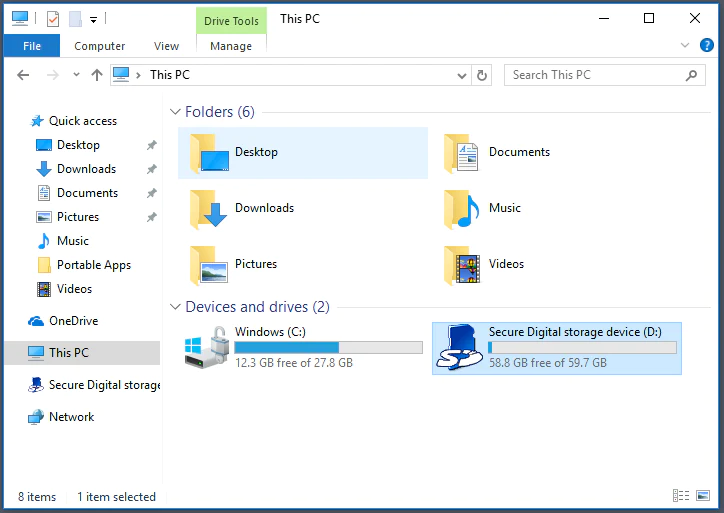Introduction
Welcome to our guide on how to eject an SD card from your phone. Whether you are a seasoned smartphone user or new to the world of mobile devices, properly ejecting your SD card is an important step to ensure the safety of your data and the longevity of your device. In this article, we will walk you through the step-by-step process of safely ejecting an SD card from your phone.
An SD (Secure Digital) card is a small storage device commonly used in mobile phones, tablets, cameras, and other portable devices. It provides additional storage space for photos, videos, music, and other files, allowing you to expand your device’s storage capacity. However, before removing the SD card from your phone, it is crucial to follow the proper procedures to avoid damaging the card or corrupting the data stored on it.
By ejecting the SD card correctly, you can prevent data loss, system errors, and potential damage to both the card and your phone’s SD card slot. This simple yet important process should be performed whenever you want to remove the SD card from your device, whether it’s to transfer files, upgrade to a larger capacity card, or simply to remove the card temporarily.
In the following sections, we will provide you with different methods to safely eject your SD card from your phone. Whether your phone has a physical eject button or relies on software options, we’ve got you covered. So, let’s dive into the step-by-step guide and ensure that you can safely remove your SD card from your phone without any hassle.
Why Ejecting an SD Card is Important
Ejecting an SD card from your phone may seem like a simple task, but it holds significant importance in maintaining the integrity of your data and the functionality of your device. Here are a few reasons why properly ejecting your SD card is crucial:
- Data Protection: When an SD card is inserted into your phone, it becomes an integral part of the device’s file system. Ejecting the SD card ensures that any ongoing data transfers or operations involving the card are completed before it is safely removed. Failing to eject the card properly can result in data corruption, rendering your files inaccessible or even permanently lost.
- Preventing Hardware Damage: Ejecting the SD card through proper channels reduces the risk of damaging both the SD card itself and the phone’s SD card slot. Abruptly removing the card without following the correct procedure can cause physical damage to the card, such as bent pins or broken connectors, rendering it unusable. Additionally, improperly removing the card can also damage the delicate mechanisms within the SD card slot, making it difficult to insert or remove future cards.
- System Stability: Since the SD card is typically used to store various types of media and app data, abruptly removing it without properly ejecting can lead to system instability. This can result in sluggish performance, freezing, or crashing of apps and the overall operating system of your device, making it less reliable and frustrating to use.
By taking the time to properly eject your SD card, you can protect your valuable data, ensure the longevity of your SD card and phone, and maintain the stability of your device’s operating system. Now that we understand the importance of ejecting an SD card, let’s explore the different methods you can use to safely remove the SD card from your phone.
Step-by-Step Guide to Eject SD Card from Phone
Ejecting an SD card from your phone can be done through various methods, depending on the make and model of your device. Here, we will provide a step-by-step guide for three common methods to safely eject an SD card from your phone.
Method 1: Using the Software
- Unlock your phone and navigate to the home screen.
- Go to the “Settings” menu by either swiping down from the top of the screen and tapping the gear icon, or by locating the “Settings” app in your app drawer.
- Scroll down and tap on “Storage” or “Storage & USB” (may vary depending on your device).
- Locate and tap on “SD card” or “External storage” to access the SD card settings.
- Tap on the option to “Unmount” or “Eject” the SD card.
- Wait for the system to complete any ongoing operations involving the SD card. Once the card is unmounted, a notification will appear indicating that it is safe to remove the SD card.
- Gently remove the SD card from the card slot.
Method 2: Using the Physical Eject Button
- Locate the SD card slot on your phone. The location of the slot may vary depending on the device, but it is often found on the side of the phone.
- Look for a small, recessed button next to the SD card slot. This is the physical eject button.
- Push the eject button using a small, pointed object such as a paperclip or SIM card removal tool. This will release the SD card from the slot.
- Gently remove the SD card from the slot.
Method 3: Using the Settings Menu
- Unlock your phone and navigate to the home screen.
- Go to the “Settings” menu by either swiping down from the top of the screen and tapping the gear icon, or by locating the “Settings” app in your app drawer.
- Scroll down and tap on “Storage” or “Storage & USB” (may vary depending on your device).
- Tap on “Portable storage” or “SD card” to access the SD card settings.
- Tap on the three-dot menu icon in the top-right corner of the screen.
- Select the option to “Eject” or “Unmount” the SD card.
- Wait for the system to complete any ongoing operations involving the SD card. Once the card is unmounted, a notification will appear indicating that it is safe to remove the SD card.
- Gently remove the SD card from the card slot.
By following one of these methods, you can safely eject your SD card from your phone without risking data loss or damage to your device. Keep in mind that the exact steps may differ slightly based on your specific device’s manufacturer and model. Consult your device’s user manual if you encounter any difficulties or inconsistencies.
Method 1: Using the Software
One of the common ways to eject an SD card from your phone is through the software settings. Here’s a step-by-step guide on how to do it:
- Unlock your phone and navigate to the home screen.
- Go to the “Settings” menu by either swiping down from the top of the screen and tapping the gear icon, or by locating the “Settings” app in your app drawer.
- Scroll down and tap on “Storage” or “Storage & USB” (the exact wording may vary depending on your device).
- Locate and tap on “SD card” or “External storage” to access the SD card settings.
- Look for the option to “Unmount” or “Eject” the SD card and tap on it.
- Wait for the system to complete any ongoing operations involving the SD card, such as file transfers or app operations. Once the card is unmounted, a notification will usually appear, indicating that it is safe to remove the SD card.
- Gently remove the SD card from the card slot.
By following these steps, you can safely eject your SD card using the software settings on your phone. It’s important to allow the system to finish any processes involving the card before removing it to prevent data corruption or malfunctions.
Please note that the specific names of menu options may vary depending on your device’s manufacturer and the Android version you are using. If you can’t find the exact options mentioned above, try exploring other menu items related to storage or consult your device’s user manual for guidance.
Remember, properly ejecting the SD card using the software settings ensures the safety of your data and the longevity of your SD card and phone. It’s a simple yet essential step to prevent any potential damage to both the card and the device’s SD card slot.
Method 2: Using the Physical Eject Button
If your phone has a physical eject button, you can use it to safely remove the SD card. Here’s how:
- Locate the SD card slot on your phone. The location of the slot may vary depending on the make and model of your device, but it is commonly found on the side of the phone.
- Look for a small, recessed button next to the SD card slot. This is the physical eject button.
- Take a small, pointed object such as a paperclip or a SIM card removal tool.
- Insert the pointed end of the tool into the eject button and gently press it.
- The eject button should release the SD card from its locked position.
- Gently take hold of the SD card and remove it from the slot.
Using the physical eject button allows you to remove the SD card without relying on software settings. It is a convenient option, especially when you have limited access to your phone’s screen or if you prefer a more tactile method.
Remember to handle the SD card with care and avoid bending or damaging it while removing it from the slot. Additionally, be sure to keep track of the SD card after removal to prevent misplacing it and potentially losing important data.
Note that not all phones have a physical eject button. If your device doesn’t have one, you can use other methods, such as the software settings or the settings menu, to eject the SD card safely.
By using the physical eject button, you can quickly and easily remove the SD card from your phone without the need for navigating through software menus. This method ensures that the card is safely released from the slot, minimizing the risk of damage to both the SD card and the phone’s SD card slot.
Method 3: Using the Settings Menu
If your phone doesn’t have a physical eject button, you can still safely eject the SD card by using the settings menu on your device. Here’s how:
- Unlock your phone and navigate to the home screen.
- Go to the “Settings” menu by either swiping down from the top of the screen and tapping the gear icon, or by locating the “Settings” app in your app drawer.
- Scroll down and tap on “Storage” or “Storage & USB” (the exact wording may differ depending on your device).
- Look for “Portable storage” or “SD card” and tap on it to access the SD card settings.
- Once inside the SD card settings, look for the three-dot menu icon in the top-right corner of the screen. Tap on it.
- From the menu that appears, select the option to “Eject” or “Unmount” the SD card.
- Wait for the system to finish any ongoing operations involving the SD card, such as file transfers or app operations. You will usually see a notification indicating that it is safe to remove the SD card.
- Gently remove the SD card from the card slot.
By following these steps, you can safely eject your SD card using the settings menu on your phone. This method is particularly useful when your device lacks a physical eject button or if you prefer using the software options.
Keep in mind that the exact menu names and options may vary depending on your specific device and Android version. If you encounter any difficulties or can’t find the exact options mentioned above, refer to your device’s user manual for more specific instructions.
Remember to exercise patience and allow the system to complete any ongoing operations with the SD card before removing it. This will help prevent data corruption and ensure the longevity of your SD card and phone.
Using the settings menu to eject the SD card is a reliable and straightforward method to safely remove the card without causing any harm to the data or the device. Make it a habit to follow this procedure to maintain the integrity of your SD card and phone’s performance.
Tips for Handling SD Cards
Proper handling of SD cards is essential to ensure their longevity and prevent data loss. Here are some tips to keep in mind when dealing with SD cards:
1. Avoid Removing the SD Card During Data Transfer:
It is crucial to avoid removing the SD card while it is still in use for data transfer or any ongoing operations. Abruptly removing the card can cause data corruption or damage to the card itself. Always wait for the transfer or operation to complete before ejecting the card.
2. Eject the SD Card Properly:
Whether using the software settings or the physical eject button, always follow the proper procedure to eject the SD card. This ensures that all data operations are complete and the card is safely released from the device. Never forcefully pull out the card, as it can damage the card or the card slot.
3. Handle the SD Card with Clean Hands:
Before handling the SD card, make sure your hands are clean and free of grease, dirt, or moisture. Contaminants on your hands can transfer to the card and potentially harm the card’s storage capacity or cause connectivity issues with the device.
4. Store SD Cards in Protective Cases:
When not in use, store your SD cards in protective cases or sleeves specifically designed for SD cards. These cases provide physical protection from dust, moisture, and accidental damage, keeping the card safe and prolonging its lifespan.
5. Avoid Extreme Temperatures and Humidity:
Avoid exposing your SD cards to extreme temperatures or high humidity levels. Excessive heat or moisture can damage the card, leading to data corruption or physical failures. Store your SD cards in a cool and dry place, away from direct sunlight.
6. Format SD Cards in the Device:
When formatting an SD card, do it using the device where the card will be primarily used. Formatting the card in another device may result in compatibility issues or improper formatting, causing errors or data loss. Follow the device’s recommended formatting procedure.
By following these tips, you can ensure that your SD cards are handled correctly, minimizing the risk of data loss, physical damage, and performance issues. Taking care of your SD cards is crucial for preserving important data and maintaining the functionality of your devices.
Conclusion
Ejecting an SD card from your phone is a necessary step to safeguard your data and preserve the longevity of both the card and your device. By following the proper procedures, you can prevent data corruption, system errors, and physical damage to the card and SD card slot.
In this guide, we provided you with three methods to safely eject an SD card from your phone. Whether you use the software settings, physical eject button, or settings menu, each method ensures that all ongoing operations involving the SD card are completed before removal.
Remember to avoid removing the SD card during data transfer, handle it with clean hands, and store it in protective cases when not in use. Avoid exposing the card to extreme temperatures or humidity and format it in the device where it will be primarily used to avoid compatibility issues.
By following these tips and guidelines, you can maintain the integrity of your SD cards, preventing data loss and hardware damage. Properly ejecting the SD card from your phone contributes to smooth performance, system stability, and overall device reliability.
So, the next time you need to remove your SD card, be sure to follow the step-by-step guide, choose the appropriate method for your device, and handle the card with care. Your data and device will thank you!