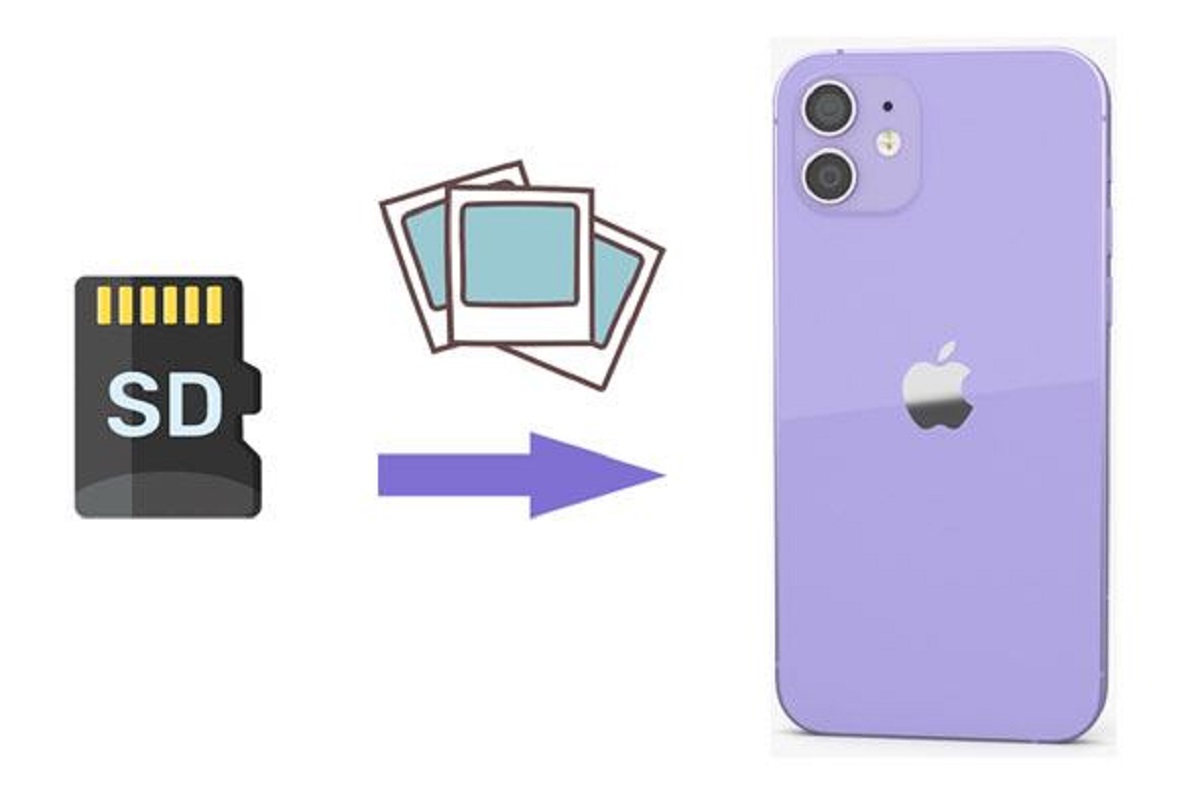Introduction
Welcome to this guide on how to use an SD card reader on your iPhone. If you’re someone who frequently needs to transfer files, photos, or videos between your iPhone and an SD card, this article is for you. SD card readers provide a convenient way to expand your storage capacity and easily transfer data without relying on cloud services or internet connectivity.
An SD card reader allows you to connect an SD card, commonly used in digital cameras and other devices, to your iPhone. This enables you to access and transfer files directly from the SD card to your phone and vice versa.
The ability to use an SD card reader on your iPhone comes with several benefits. Firstly, it provides you with additional storage space for your device, allowing you to keep more files, photos, and videos without having to delete or move them to cloud storage. This is especially useful for situations where you have limited internet connectivity or prefer to keep your files locally stored.
Secondly, an SD card reader allows for easy data transfer between your iPhone and other devices. If you’ve captured stunning images on your digital camera’s SD card, you can quickly transfer them to your iPhone to edit, share, or back them up. Similarly, you can transfer files such as documents, music, or videos from your iPhone to an SD card, making it a portable storage device.
When it comes to using an SD card reader on your iPhone, it’s important to choose the right one for your needs. There are various models and types available in the market, ranging from compact adapters to more versatile readers with multiple ports. Factors such as compatibility, speed, and ease of use should be considered when making your selection.
In this comprehensive guide, we’ll walk you through the process of using an SD card reader on your iPhone, from choosing the right reader to transferring files and troubleshooting common issues. So, grab your iPhone and SD card; let’s get started!
What is an SD card reader?
An SD card reader is a device that allows you to connect an SD (Secure Digital) card to your iPhone. SD cards are small, portable storage devices commonly used in digital cameras, smartphones, tablets, and other electronic devices.
SD card readers come in various forms, including compact adapters and more advanced readers with multiple ports. These devices connect to your iPhone’s Lightning or USB-C port, depending on the model, enabling you to transfer data between the SD card and your device.
SD cards are available in different capacities, ranging from a few gigabytes to several terabytes. They are used to store various types of data, including photos, videos, documents, music, and more. With an SD card reader, you can easily access the files stored on your SD card and transfer them to your iPhone or vice versa.
One important thing to note is that not all iPhones have built-in SD card slots. Therefore, an SD card reader becomes essential for those who wish to connect an SD card to their iPhone. These readers provide a seamless connection between your iPhone and the SD card, allowing you to access, manage, and transfer files without any hassle.
SD card readers are not only useful for transferring files but also for backing up your data. By transferring your important files to an SD card, you can create an additional copy of your data, ensuring that it is safe and easily accessible. This can be particularly helpful in situations where you need to free up storage space on your iPhone quickly.
Whether you’re a photographer wanting to transfer high-resolution images or a content creator needing to transfer large video files, an SD card reader provides a fast and efficient way to manage your data. It eliminates the need for cables, internet connectivity, or cloud services, making it a versatile tool for file management on your iPhone.
In the next section, we’ll explore the benefits of using an SD card reader on your iPhone and why it’s a valuable tool for expanding your device’s storage capacity and simplifying data transfer.
Benefits of using an SD card reader on iPhone
Using an SD card reader on your iPhone offers several advantages that can greatly enhance your device’s functionality and usability. Let’s explore some of the key benefits:
1. Expanded Storage Capacity: One of the primary benefits of using an SD card reader is the ability to expand your iPhone’s storage capacity. With limited internal storage on most iPhones, you may find yourself running out of space for photos, videos, apps, and other files. By connecting an SD card through an SD card reader, you can instantly increase your available storage, effectively preventing storage limitations and giving you the freedom to capture more memories or install more apps without worrying about space constraints.
2. Ease of File Transfer: Transferring files between different devices can sometimes be a cumbersome process. However, with an SD card reader, you can easily and quickly transfer files between your iPhone and an SD card. Whether it’s high-resolution photos from a digital camera, music files, or documents, the SD card reader allows you to seamlessly transfer them without the need for complex cables or wireless connections. This makes it ideal for photographers, content creators, and individuals who frequently need to move large files between devices.
3. Offline Access: The use of an SD card reader on your iPhone provides offline access to your files. Unlike cloud storage, which requires an internet connection to access or download files, an SD card allows you to store and access your files offline. This can be particularly useful in situations where internet connectivity is limited or unstable. It gives you the freedom to access your files anytime and anywhere without relying on an internet connection.
4. Backup and Data Security: Using an SD card reader allows you to easily back up your data from your iPhone to an external storage device. This provides an extra layer of security in case of device loss, damage, or data corruption. By regularly backing up your files to an SD card, you can ensure that your valuable data is safe and easily recoverable.
5. Compatibility: SD card readers are designed to be compatible with various devices, including iPhones, iPads, and even some Android devices. This means that you can use the same SD card and reader across multiple devices, making it a versatile and cost-effective solution for file management.
By using an SD card reader on your iPhone, you can significantly enhance your device’s capabilities, expand its storage capacity, and simplify the process of file transfer. Whether you’re a professional photographer or a casual user, an SD card reader is a valuable tool that can greatly improve your overall experience with your iPhone.
In the next section, we will discuss the factors you should consider when choosing the right SD card reader for your iPhone.
Choosing the right SD card reader for your iPhone
When it comes to choosing an SD card reader for your iPhone, there are a few key factors to consider. Here are some points to keep in mind when selecting the right SD card reader:
1. Compatibility: Ensure that the SD card reader you choose is compatible with your specific iPhone model. There are different types of SD card readers available, some designed for devices with Lightning ports and others for devices with USB-C ports. Verify the compatibility of the reader with your iPhone to ensure a seamless connection and functionality.
2. Speed: Look for an SD card reader that offers high-speed data transfer. This is especially important if you frequently work with large files such as high-resolution photos or videos. A reader with faster transfer speeds will save you time and enhance your overall experience.
3. Multiple Ports: Consider if you need a card reader with multiple ports. Some readers come equipped with additional USB ports or microSD card slots, allowing you to connect multiple devices or transfer data from different types of memory cards.
4. Size and Portability: If you’re constantly on the go or need to carry your SD card reader with you, opt for a compact and portable design. A smaller reader will be more convenient to carry, making it easier to transfer files wherever you are.
5. Reliability and Durability: Choose a reputable brand that offers reliable and durable SD card readers. This ensures that your data is safe and secure during the transfer process and minimizes the risk of card or reader malfunctions.
6. Reviews and Ratings: Before making a final decision, read customer reviews and ratings of different SD card readers. This will give you valuable insights into the user experience, product quality, and overall satisfaction with the reader. Look for recommendations from fellow iPhone users to ensure compatibility and functionality.
Remember to take your specific needs and preferences into account when selecting an SD card reader for your iPhone. Whether you prioritize speed, versatility, or portability, choosing the right reader will ensure a smooth and efficient data transfer process.
In the following sections, we will provide you with a step-by-step guide on how to use an SD card reader on your iPhone, including transferring photos, videos, and files, as well as troubleshooting common issues.
Step-by-step guide to using an SD card reader on iPhone
Using an SD card reader on your iPhone is a straightforward process. Follow these steps to effectively utilize an SD card reader for your file transfer needs:
1. Connect the SD card reader to your iPhone: Start by connecting the SD card reader to your iPhone’s Lightning or USB-C port, depending on your device’s model. Ensure a secure connection between the reader and your iPhone.
2. Insert the SD card into the reader: Once the reader is connected, insert the SD card into the designated slot on the reader. Ensure that the card is inserted correctly and locked in place.
3. Open the appropriate app: Depending on the type of files you want to transfer, open the relevant app on your iPhone. For example, open the Photos app to manage and import photos and videos, or use a file manager app for transferring documents or other file types.
4. Access the SD card: Once the app is open, you should see an option to access the SD card. Tap on the appropriate menu or button to access the files stored on the SD card.
5. Select and transfer files: Browse through the files on the SD card and select the ones you want to transfer to your iPhone. To select multiple files at once, you can use the “Select” option or tap and hold on a file to enter selection mode. You can then choose to either copy or move the selected files to your iPhone’s internal storage.
6. Monitor the transfer progress: Depending on the size and number of files being transferred, the process may take some time. Monitor the progress of the transfer and ensure that it completes successfully without any interruptions.
7. Eject the SD card: Once the file transfer is complete, safely eject the SD card from the reader. This can typically be done by using the “Eject” option within the app or by tapping the eject symbol next to the SD card in the file manager.
8. Disconnect the SD card reader: After ejecting the SD card, disconnect the reader from your iPhone by gently unplugging it from the Lightning or USB-C port. Properly storing the SD card reader when not in use will help protect it from any damage.
Following these steps will allow you to effectively use an SD card reader with your iPhone, transferring files seamlessly between the SD card and your device. It’s important to note that the specific steps may vary slightly depending on the app you’re using and the SD card reader model.
In the next sections, we will provide detailed instructions for transferring photos and videos from an SD card to your iPhone, as well as transferring various files such as documents, music, and more.
How to transfer photos and videos from SD card to iPhone
Transferring photos and videos from an SD card to your iPhone is a common task for photographers, travelers, and anyone who wants to preserve their memories on their device. Follow these simple steps to transfer photos and videos from an SD card to your iPhone:
1. Connect the SD card reader: Connect the SD card reader to your iPhone’s Lightning or USB-C port, ensuring a secure connection.
2. Insert the SD card: Insert the SD card into the designated slot on the SD card reader.
3. Open the Photos app: Open the Photos app on your iPhone. If it doesn’t automatically launch, you can manually open it from your home screen.
4. Access the SD card: Within the Photos app, you should see an option to import photos and videos. Tap on the “Import” or “Import All” button to access the SD card’s contents.
5. Select the media files: Browse through the files on the SD card and select the photos and videos you wish to transfer to your iPhone. You can tap on individual files or use the “Select” option to choose multiple files at once.
6. Choose import destination: After selecting the desired media files, you will be prompted to choose where you want to import them. You can either import the files directly into the Photos app’s main library or create a new album to organize them.
7. Start the import: Once you’ve selected the import destination, tap on the “Import” button to begin the transfer process. You may be asked to confirm the action or enter your device passcode if required.
8. Monitor the import progress: The Photos app will display the progress of the import process, allowing you to monitor the transfer’s status. Ensure the transfer completes successfully without any interruptions.
9. Eject the SD card: After the transfer is complete, safely eject the SD card from the reader. You can do this by tapping on the eject symbol next to the SD card within the Photos app.
10. View your imported photos and videos: Once the files are imported, you can find them in the Photos app’s main library or the designated album you selected. You can now access and enjoy your transferred photos and videos on your iPhone.
With these easy-to-follow steps, you can effortlessly transfer your precious photos and videos from an SD card onto your iPhone. Remember to properly store and handle the SD card and keep backups of your files to ensure their safety.
In the next section, we will guide you through the process of transferring various files, such as documents, music, and more, from an SD card to your iPhone.
How to transfer files from SD card to iPhone
In addition to transferring photos and videos, an SD card reader allows you to transfer various types of files from an SD card to your iPhone. Follow these steps to transfer files such as documents, music, and more:
1. Connect the SD card reader: Connect the SD card reader to your iPhone’s Lightning or USB-C port, ensuring a secure connection.
2. Insert the SD card: Insert the SD card into the designated slot on the SD card reader.
3. Download a file manager app (if necessary): If you don’t already have a file manager app installed on your iPhone, download one from the App Store. There are several options available, such as Documents by Readdle, FileApp, or File Manager & Browser.
4. Open the file manager app: Open the file manager app on your iPhone. If it’s your first time opening the app, you may need to grant permissions to access your device’s storage.
5. Access the SD card: Within the file manager app, locate the option to access external storage or connect to an SD card reader. Tap on this option to view the contents of the SD card.
6. Navigate to the files on the SD card: Browse through the files and folders on the SD card to locate the specific files you want to transfer to your iPhone.
7. Select the files: Tap and hold on a file to enter selection mode. Choose the files you want to transfer by tapping on them individually or using the file manager’s multi-select feature.
8. Copy or Move the files to your iPhone: After selecting the files, you will find options to copy or move them to your iPhone’s internal storage. Choose the appropriate action based on your preference.
9. Select the destination folder: If prompted, select the destination folder on your iPhone where you want to save the transferred files. You can choose an existing folder or create a new one within the file manager app.
10. Monitor the transfer: The file manager app will display the progress of the file transfer. Keep an eye on the transfer process to ensure it completes successfully.
11. Access your transferred files: Once the transfer is complete, you can access the transferred files within the file manager app and other compatible apps on your iPhone. For example, documents can be accessed using a document viewer, music files can be found in the music player app, and so on.
By following these steps, you can easily transfer files of various types from an SD card to your iPhone. Remember to properly organize and back up your transferred files for easy access and data security.
In the next section, we will provide some useful tips and troubleshooting advice for using an SD card reader on your iPhone.
Tips and troubleshooting for using an SD card reader on iPhone
Using an SD card reader on your iPhone can enhance your file management capabilities, but occasionally, you may encounter some issues or require additional guidance. Here are some tips and troubleshooting steps to help you make the most out of your SD card reader:
1. Ensure a secure connection: Make sure the SD card reader is securely connected to your iPhone’s Lightning or USB-C port. Loose connections can lead to data transfer errors or disruptions.
2. Use compatible file formats: It’s important to ensure that the files you’re trying to transfer are in compatible formats supported by your iPhone and the apps you’re using. Some common file formats include JPEG for photos, MP4 for videos, and PDF for documents.
3. Check SD card compatibility: Confirm that the SD card you’re using is compatible with your SD card reader and iPhone. Some older SD card readers may not support newer high-capacity SD cards, so ensure compatibility before proceeding.
4. Format the SD card (if needed): If you’re using a new SD card or the card is not recognized by your iPhone, try formatting it using a computer or camera that supports the specific SD card format. Note that formatting will erase all data on the card, so make sure to backup any important files beforehand.
5. Restart your iPhone: If you’re experiencing issues with the SD card reader, try restarting your iPhone. This can help resolve any temporary software glitches or conflicts.
6. Update software: Ensure that your iPhone’s software is up to date. Apple releases regular updates that may include bug fixes and improvements to the SD card reader functionality.
7. Clean the SD card: If the contacts on the SD card appear dirty or dusty, gently clean them using a soft, lint-free cloth. This can help establish a better connection and prevent data transfer issues.
8. Remove and reconnect the SD card: If the SD card is not being recognized or the files are not transferring, remove the SD card from the reader and reinsert it. Sometimes, a simple reconnection can resolve connection-related issues.
9. Try a different reader or SD card: If you have access to another SD card reader or SD card, try using them to determine if the issue is with the reader or the card itself. This can help identify if the problem lies with the hardware or the SD card.
10. Consult manufacturer support: If you have followed all troubleshooting steps and are still experiencing issues, reach out to the manufacturer’s support for further assistance. They can provide specific guidance or offer a solution based on your situation.
By following these tips and troubleshooting steps, you can overcome common issues and ensure a smooth and efficient experience when using an SD card reader on your iPhone.
In the concluding section, we will recap the key points discussed and emphasize the benefits of using an SD card reader on iPhone.
Conclusion
Using an SD card reader on your iPhone provides numerous benefits and expands the functionality of your device. Whether you need to increase your storage capacity, transfer photos and videos, or manage various files, an SD card reader offers a convenient solution.
By choosing the right SD card reader for your iPhone, you can ensure compatibility, speed, and portability. Consider factors such as device compatibility, transfer speeds, multiple ports, size, and durability when making your selection. Reading customer reviews and ratings can also help inform your decision-making process.
Once you have your SD card reader, the process of transferring photos, videos, and files becomes straightforward. Connect the SD card reader to your iPhone, insert the SD card, open the appropriate app or file manager, select the files you want to transfer, and initiate the transfer process. Monitor the progress, eject the SD card, and enjoy your transferred files on your iPhone.
If you encounter any issues, ensure a secure connection, use compatible file formats, check SD card compatibility, and perform troubleshooting steps such as restarting your iPhone or cleaning the SD card contacts. If problems persist, reach out to the manufacturer’s support for further assistance.
Overall, using an SD card reader on your iPhone offers expanded storage capacity, offline access to files, easy data transfer, and added data security. It eliminates the dependence on cloud services or internet connectivity, providing you with more control over your files and improving your overall file management experience.
So, if you find yourself needing additional storage or frequently transferring files, consider investing in an SD card reader for your iPhone. Enjoy the convenience, versatility, and efficiency that it brings to your device, allowing you to make the most out of your iPhone and keep your files organized and accessible whenever you need them.