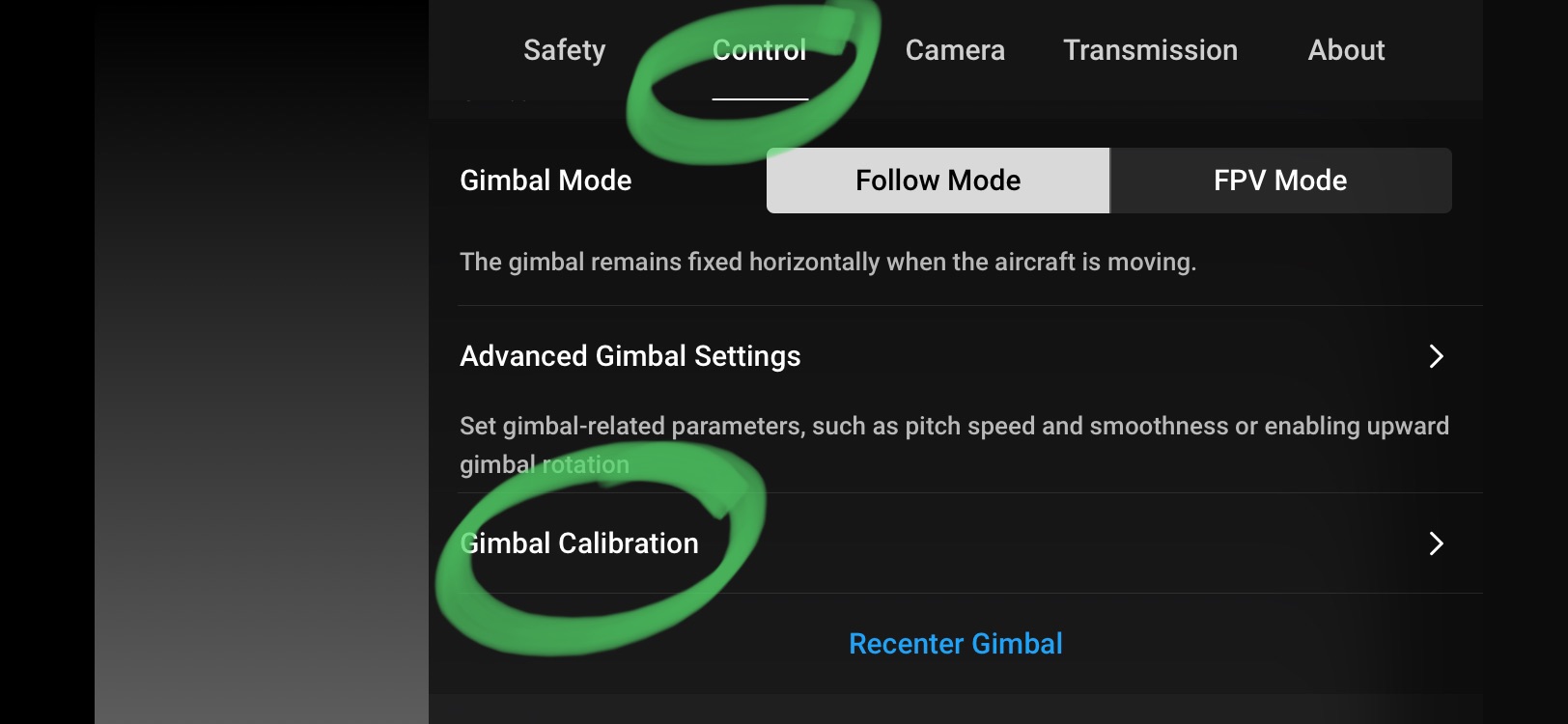Introduction
The DJI Mini 2 is a compact and powerful drone that allows you to capture stunning aerial photos and videos. Whether you’re a professional photographer or a hobbyist looking to explore new perspectives, the DJI Mini 2’s high-quality camera and intelligent flight features make it an excellent choice.
One of the key aspects of using the DJI Mini 2 is knowing how to download the photos you’ve taken. In this guide, we’ll walk you through the process of transferring photos from your DJI Mini 2 to your mobile device or computer so that you can easily access, share, and edit your aerial photography.
Before we dive into the steps of downloading photos from your DJI Mini 2, it’s important to ensure that you have the necessary equipment and software. You will need a compatible mobile device or computer, a USB cable or SD card reader, and the DJI Fly app installed on your mobile device.
In the following sections, we will cover the setup process, how to capture photos with the DJI Mini 2, and the different methods you can use to transfer the photos to your desired device. We’ll also provide troubleshooting tips in case you encounter any issues during the download process.
By the end of this guide, you’ll have a clear understanding of how to download photos from your DJI Mini 2 and be ready to fully enjoy the incredible aerial photography capabilities of this powerful drone.
Setting Up Your DJI Mini 2
Before you can start capturing breathtaking photos with your DJI Mini 2, it’s essential to set up your drone properly. Here are the steps to ensure a successful setup:
- Charge the Batteries: Begin by charging the batteries for both the DJI Mini 2 and the remote controller. This will ensure that you have sufficient power for your flying sessions.
- Download the DJI Fly App: Head over to the app store on your mobile device and download the DJI Fly app. This app is crucial for controlling and managing your DJI Mini 2.
- Power on the Drone: Once your batteries are charged, power on the drone by pressing and holding the power button until the indicator lights turn on.
- Connect the Remote Controller: Next, turn on the remote controller and use the included USB cable to connect it to your mobile device.
- Calibrate the Compass: Open the DJI Fly app and follow the on-screen instructions to calibrate the compass. This ensures accurate positioning and navigation during flight.
- Update Firmware (if necessary): Check if there are any firmware updates available for your DJI Mini 2 and if so, download and install them. Firmware updates often include essential performance enhancements and bug fixes.
- Perform a Test Flight: Before taking your DJI Mini 2 out for your first photography session, it’s a good idea to perform a test flight. Familiarize yourself with the controls, practice basic maneuvers, and ensure everything is functioning correctly.
By following these steps, you will have your DJI Mini 2 set up correctly and ready to start capturing stunning aerial photos.
Capturing Photos with DJI Mini 2
Once your DJI Mini 2 is set up and ready to go, it’s time to start capturing amazing aerial photos. Here’s how you can do it:
- Find the Perfect Location: Scout for a location that offers scenic views, interesting landscapes, or unique subject matter. Consider factors such as lighting conditions and weather to enhance the quality of your photos.
- Plan Your Flight Route: Before taking off, plan your flight route to ensure you cover the areas you want to photograph. Take into account any flight restrictions or no-fly zones in the area.
- Adjust Camera Settings: Use the DJI Fly app to adjust your camera settings. You can choose between different photo capture modes, such as single shot, burst mode, or interval shooting. Experiment with different settings to achieve the desired effect.
- Use Intelligent Flight Modes: The DJI Mini 2 offers various intelligent flight modes that can assist in capturing stunning photos. Modes such as QuickShot and Dronie can automate aerial movements, allowing you to focus on framing your shots.
- Compose Your Shots: Pay attention to composition principles such as the rule of thirds and leading lines. Experiment with different angles and perspectives to add depth and interest to your photos.
- Consider Manual Controls: If you’re comfortable with manual controls, you can take full control over camera settings like aperture, shutter speed, and ISO. This allows for more creative flexibility and tailored results.
- Take Multiple Shots: Don’t be afraid to take multiple shots of the same subject. This increases your chances of capturing the perfect image and gives you more options during the post-processing stage.
Remember to always fly your DJI Mini 2 responsibly and follow local regulations and flight restrictions. Safety should be your top priority throughout the photography process.
By following these tips, you’ll be well on your way to capturing stunning aerial photos with your DJI Mini 2.
Transferring Photos to Your Mobile Device
Once you’ve captured breathtaking photos with your DJI Mini 2, the next step is to transfer them to your mobile device for easy access and sharing. Here’s how you can do it:
- Connect Your Mobile Device: Ensure that your DJI Mini 2 is powered off and connect it to your mobile device using the appropriate USB cable. Make sure the cable is securely connected to both devices.
- Power on the DJI Mini 2: Power on your DJI Mini 2 by pressing and holding the power button until the indicator lights turn on.
- Open the DJI Fly App: Launch the DJI Fly app on your mobile device. The app will automatically recognize your DJI Mini 2 and establish a connection.
- Access the Album: Once the DJI Fly app is connected to your drone, navigate to the album section within the app. Here, you’ll see all the photos and videos stored on your DJI Mini 2.
- Select and Download: Choose the photos you want to transfer to your mobile device by tapping on them. You can select multiple photos at once. Once selected, tap the download button to initiate the transfer process.
- Wait for the Transfer: The transfer time will depend on the number and size of the photos being downloaded. Be patient and ensure a stable connection between your DJI Mini 2 and your mobile device.
- Access the Photos: Once the transfer is complete, the downloaded photos will be available in the photo gallery on your mobile device. You can now access, view, edit, and share them as desired.
It’s important to note that the DJI Fly app allows you to download photos in their original quality. This ensures that you have high-resolution images for editing and printing.
By following these steps, you can easily transfer your captured photos from your DJI Mini 2 to your mobile device, enabling you to showcase your aerial photography skills on the go.
Transferring Photos to Your Computer
If you prefer to edit, organize, or store your DJI Mini 2 photos on your computer, you can easily transfer them using the following methods:
- Connecting via USB Cable: Power off your DJI Mini 2 and connect it to your computer using a USB cable. Your computer should recognize the drone as a storage device. Open the designated folder and locate your photos. You can then copy and paste them to the desired location on your computer.
- Using an SD Card Reader: Alternatively, you can remove the microSD card from your DJI Mini 2 and insert it into an SD card reader. Connect the card reader to your computer, and your computer will recognize the SD card as a storage device. Access the card and transfer the photos to your computer.
- Wireless File Transfer: Some DJI Mini 2 models support wireless file transfer. Connect your DJI Mini 2 to the DJI Fly app on your mobile device and enable the wireless file transfer option. From there, you can access your drone’s files wirelessly on your computer using the app or a web interface provided by DJI.
- Auto-Sync with Cloud Storage: Alternatively, you can set up auto-sync with cloud storage services such as Dropbox or Google Drive. This way, whenever you connect your DJI Mini 2 to your computer, the photos will automatically be backed up to the cloud and can be accessed from any device with an internet connection.
Make sure to safely eject or remove your DJI Mini 2 or SD card from your computer after transferring the photos to avoid any data corruption. Additionally, consider backing up your photos regularly to prevent loss in case of a hardware failure.
By utilizing these methods, you can easily transfer your DJI Mini 2 photos to your computer for further editing, storage, or sharing.
Using the DJI Fly App to Download Photos
The DJI Fly app provides a user-friendly interface that allows you to conveniently download photos from your DJI Mini 2 to your mobile device. Here’s how you can do it:
- Power on the DJI Mini 2: Make sure your DJI Mini 2 is powered on and connected to your mobile device via the DJI Fly app.
- Access the Album: Open the DJI Fly app and navigate to the album section. This is where you can view and manage all the photos and videos stored on your DJI Mini 2.
- Choose the Photos: Select the photos you want to download by tapping on them. You can choose multiple photos at once if desired.
- Initiate the Download: Once you’ve selected the desired photos, tap the download button within the app. The app will begin the downloading process.
- Monitor the Progress: The download progress will be displayed within the app. The time it takes depends on the number and size of the photos being downloaded. Ensure a stable connection between your DJI Mini 2 and your mobile device during this process.
- Access the Downloaded Photos: Once the download is complete, the photos will be available in your mobile device’s photo gallery. You can now open, view, edit, and share them as desired.
The DJI Fly app provides a convenient and efficient method for transferring photos from your DJI Mini 2 to your mobile device on the go. It allows you to access, edit, and share your aerial photos instantly, without the need for additional cables or hardware.
Ensure that you have sufficient storage space on your mobile device to accommodate the downloaded photos. If necessary, you can also utilize cloud storage services to back up your photos and free up space on your device.
By using the DJI Fly app to download photos, you can easily access and enjoy your stunning aerial photos captured by your DJI Mini 2.
Troubleshooting Download Issues
While transferring photos from your DJI Mini 2 to your device is usually a straightforward process, you might encounter some issues along the way. Here are a few troubleshooting tips to help resolve common download problems:
- Check Your Connection: Ensure that your DJI Mini 2 is properly connected to your mobile device or computer. Make sure the cables are securely plugged in and that both devices have a stable and reliable connection.
- Restart Devices: Sometimes, a simple restart can resolve connectivity issues. Turn off your DJI Mini 2, mobile device, or computer and power them back on. This can help refresh the connection and resolve any software glitches.
- Update Firmware and Apps: Check for any available firmware updates for your DJI Mini 2, as well as updates for the DJI Fly app or relevant software on your mobile device or computer. Keeping everything up to date can address compatibility issues and improve performance.
- Free Up Storage Space: If you’re having trouble downloading photos to your device due to insufficient storage space, try deleting unwanted files or transferring existing photos to an external storage device. Clearing up space can help facilitate the transfer process.
- Restart DJI Fly App: If the DJI Fly app is not responding or experiencing issues, try closing the app and reopening it. This can help resolve any temporary software glitches that may be affecting the download process.
- Try a Different Cable or SD Card Reader: Sometimes, the issue may lie with the cable or SD card reader you’re using for the transfer. Try using a different cable or reader to see if the problem is resolved. Faulty cables or readers can impede data transfer.
- Reset Network Settings: If you’re experiencing connectivity issues, resetting your network settings on your mobile device or computer can often resolve the problem. However, note that this may require re-entering Wi-Fi passwords and other network configurations.
If you’re still facing issues with downloading photos from your DJI Mini 2, it’s advisable to consult the official DJI support resources or reach out to their customer service for further assistance. They can provide specific troubleshooting steps based on your situation.
By troubleshooting these common issues, you can overcome download problems and successfully transfer your DJI Mini 2 photos to your desired device.
Conclusion
Downloading photos from your DJI Mini 2 is an essential step in the aerial photography process. By following the steps outlined in this guide, you can easily transfer your stunning aerial photos to your mobile device or computer for further editing, sharing, and storage.
Setting up your DJI Mini 2 correctly is crucial for a smooth photography experience. Ensure that you have the necessary equipment, update firmware if needed, and perform a test flight to familiarize yourself with the controls.
When capturing photos with your DJI Mini 2, consider factors such as location, composition, and camera settings to elevate the quality of your shots. Don’t be afraid to experiment and take multiple shots to find the perfect image.
Transferring photos to your mobile device can be done through various methods, including connecting via USB cable or using the DJI Fly app. If you prefer working on your computer, you can transfer photos through an SD card reader or enable wireless file transfer.
If you encounter any issues during the download process, troubleshoot connectivity, update firmware and apps, and free up storage space. Consider restarting devices, trying different cables or card readers, and resetting network settings if necessary.
By successfully downloading photos from your DJI Mini 2, you have the opportunity to unleash your creativity, share your aerial photography with others, and preserve beautiful memories captured from a unique perspective.
Now that you’re equipped with the knowledge to download photos from your DJI Mini 2, it’s time to take flight and unlock the full potential of your drone photography skills!