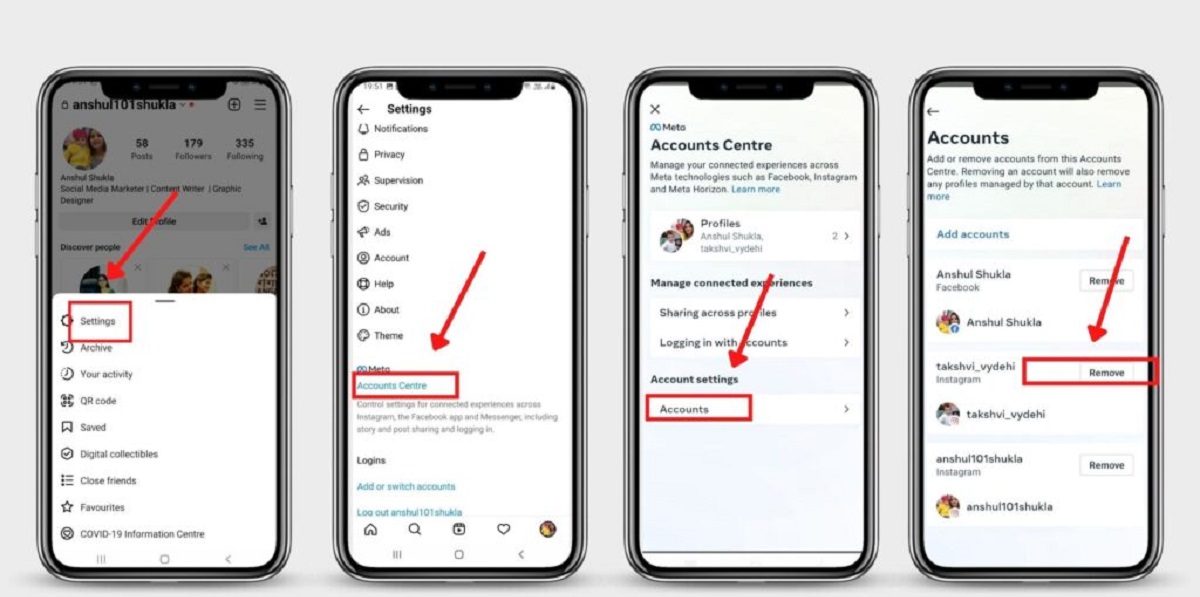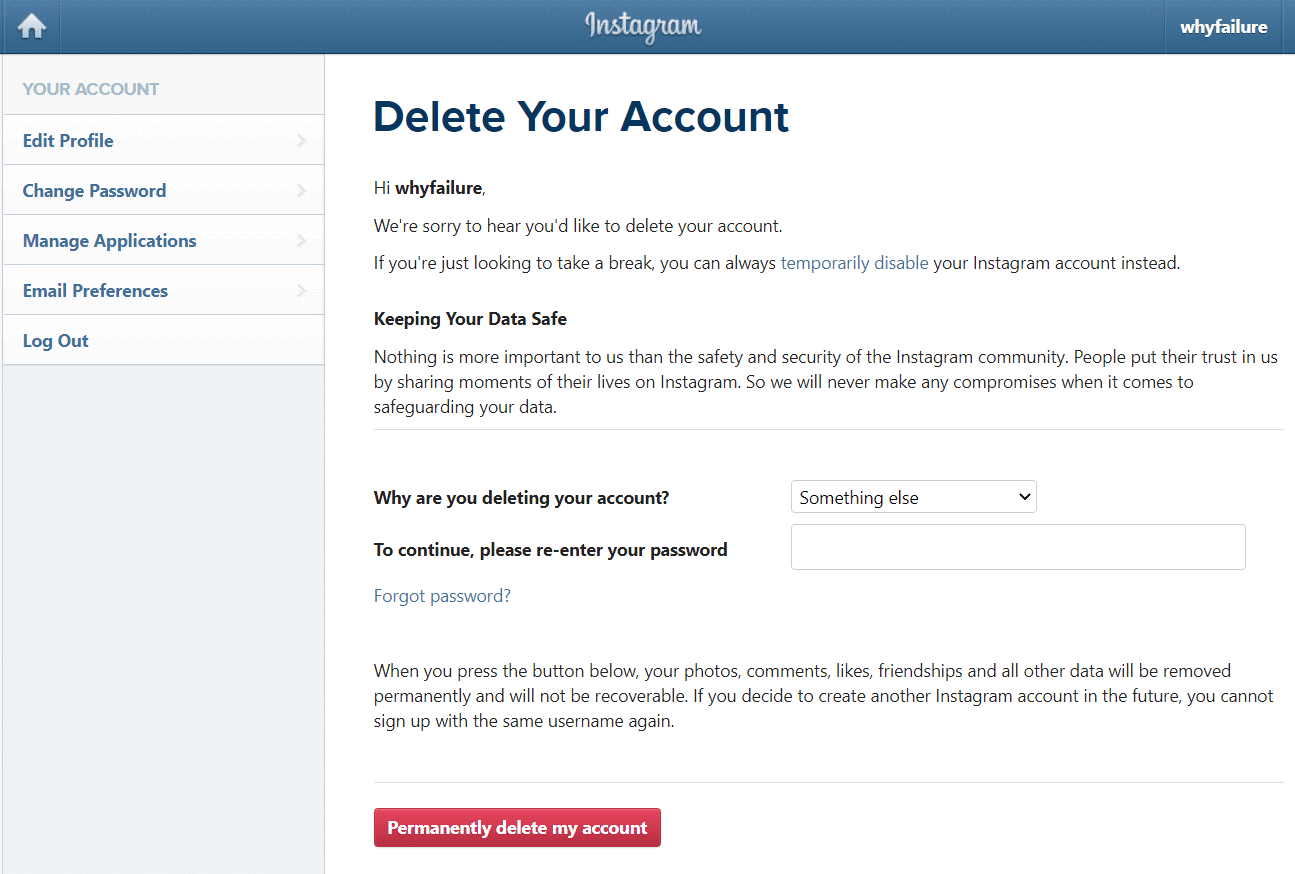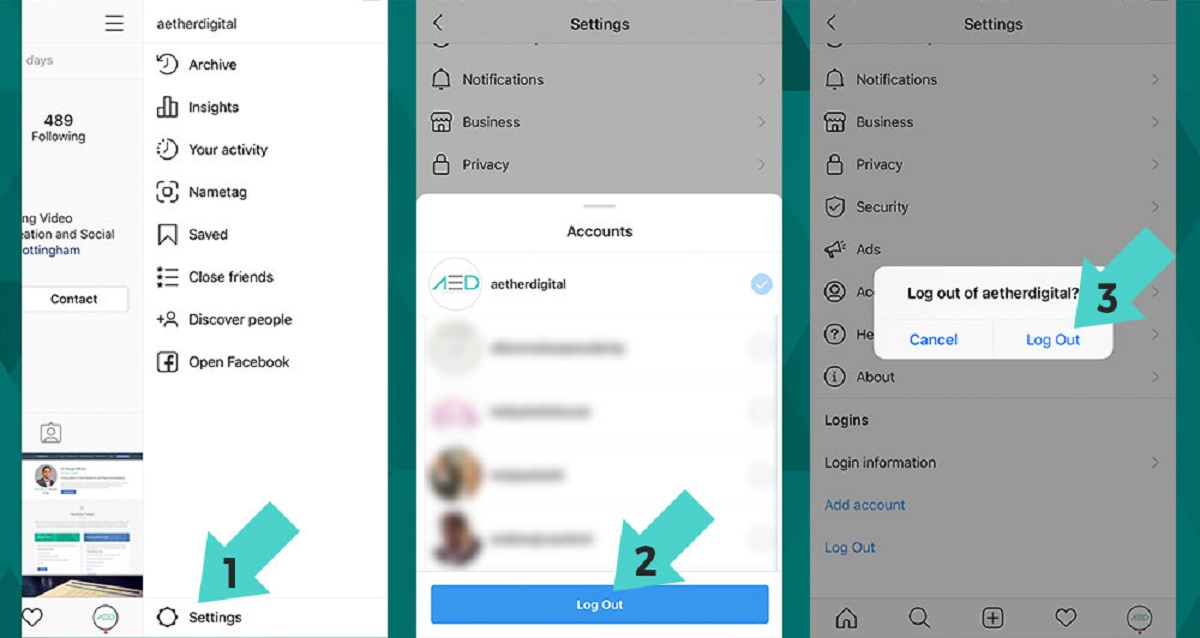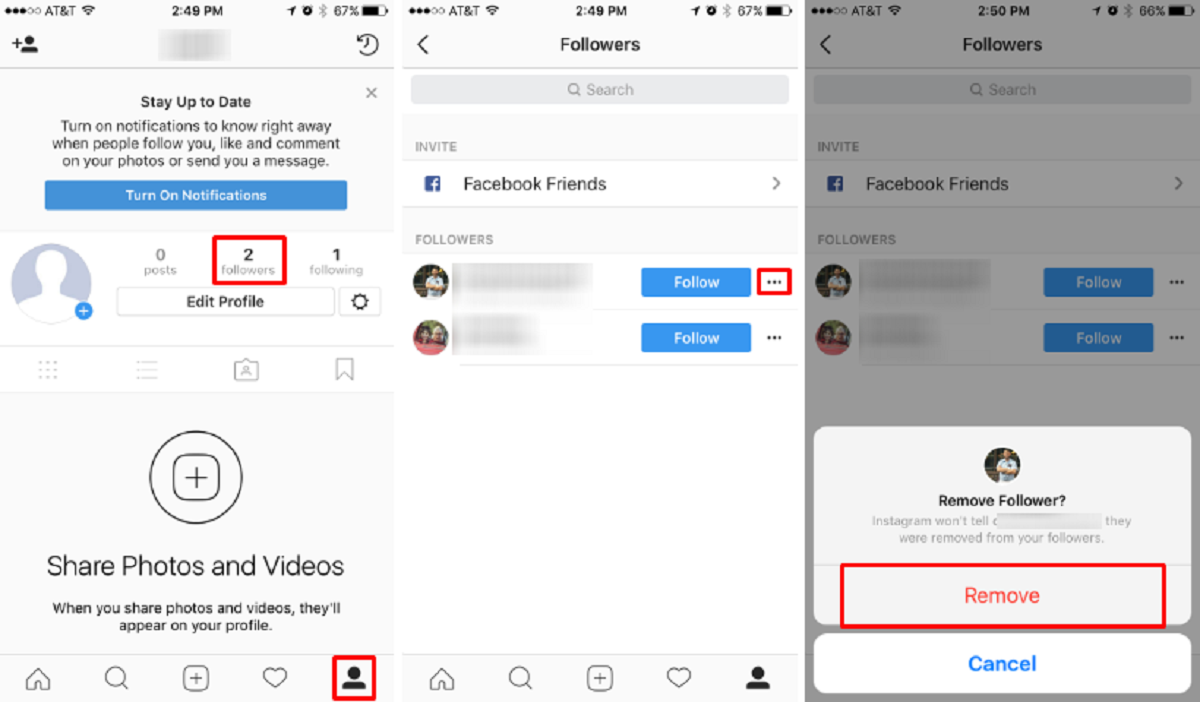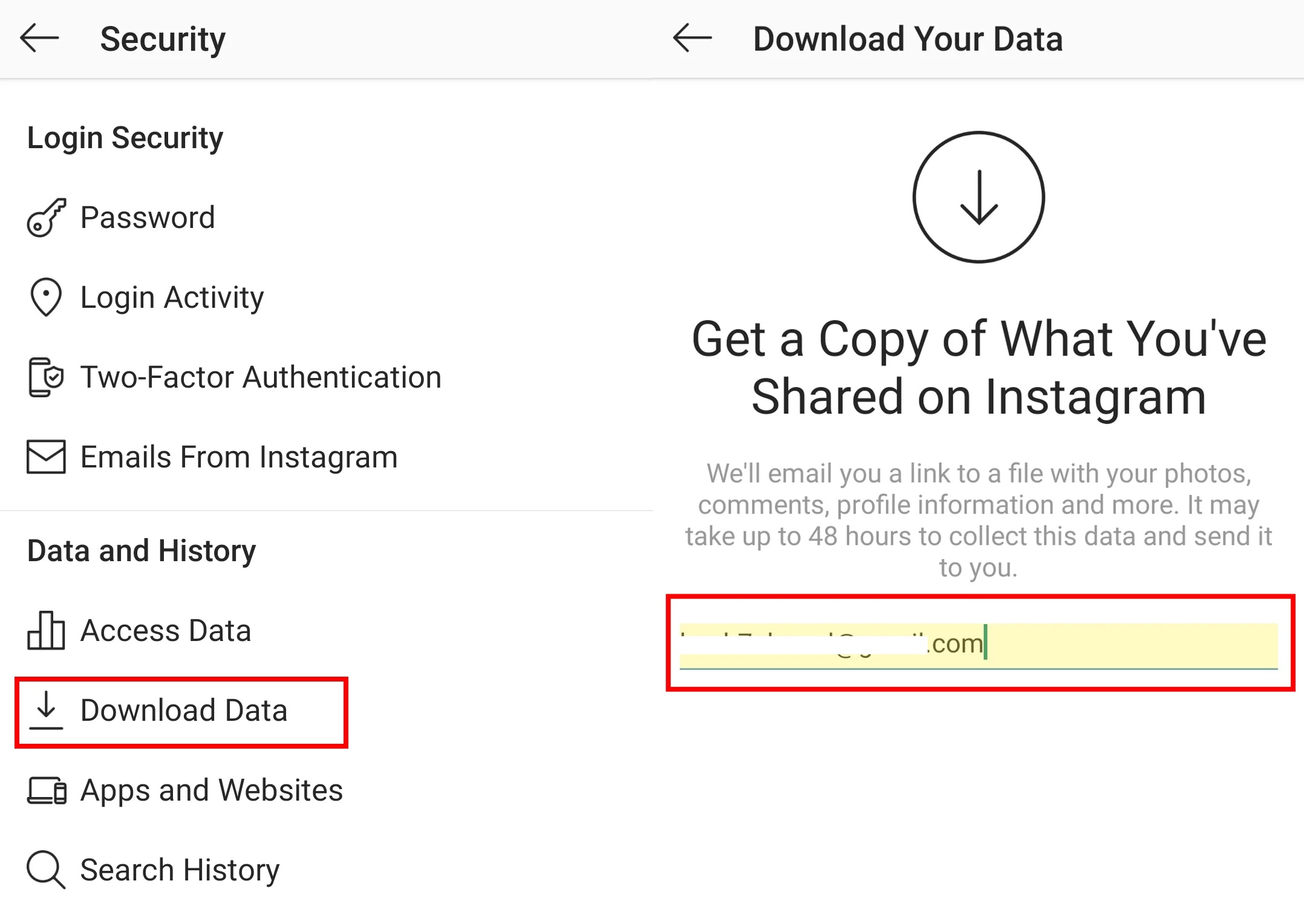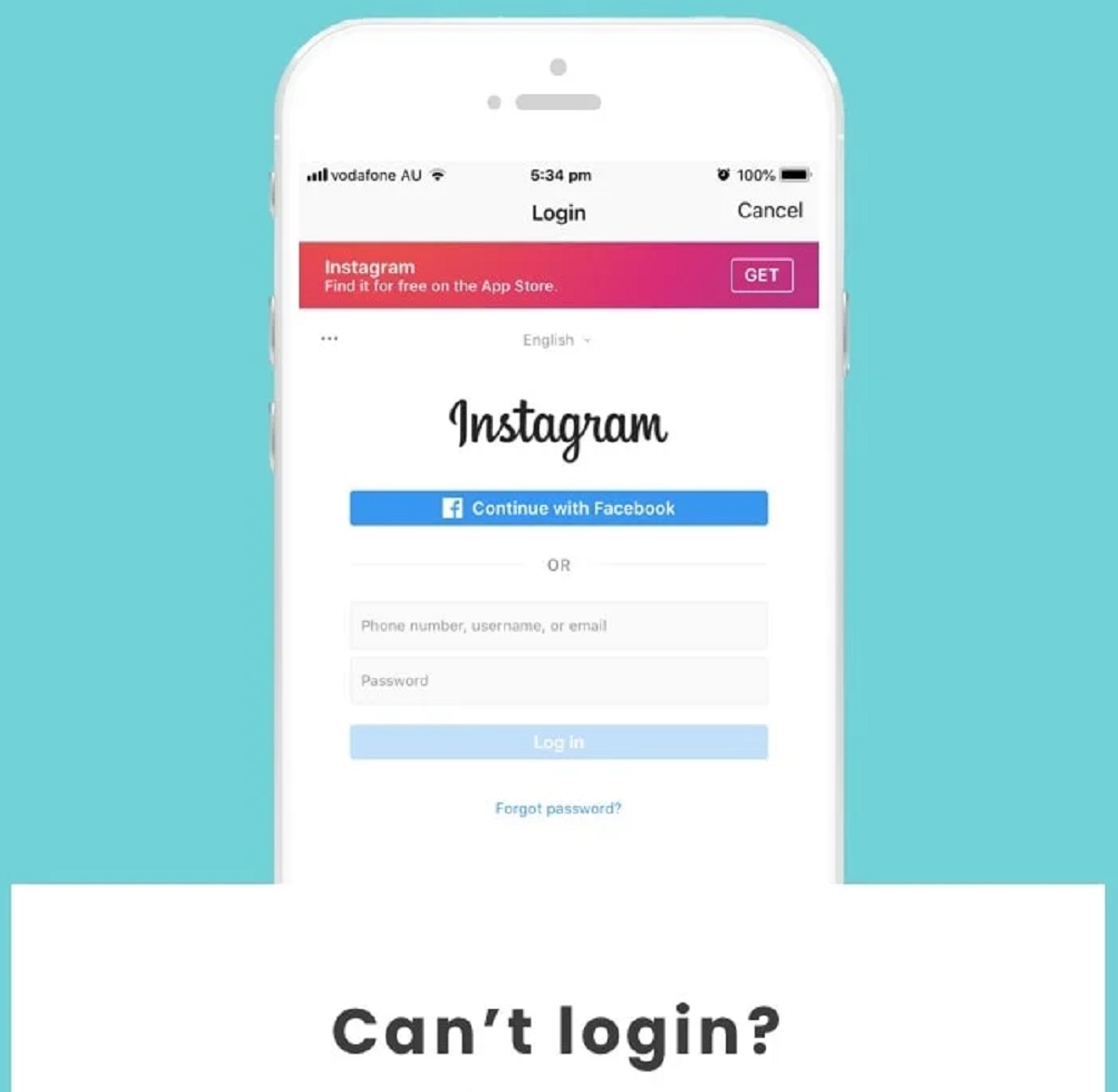Introduction
Are you tired of managing multiple Instagram accounts? Deleting a second Instagram account can help lighten your social media load and streamline your online presence. Whether you created a secondary account for personal reasons or simply no longer need it, removing it is a straightforward process. In this step-by-step guide, we will show you how to delete a second Instagram account effortlessly.
Having multiple Instagram accounts can be beneficial for various reasons such as maintaining separate personal and professional profiles or running niche-specific accounts. However, managing multiple accounts can become overwhelming, especially if you no longer find it necessary or if you’re struggling to keep up with the additional responsibilities.
By deleting your second Instagram account, you can reduce the amount of time and effort spent on multiple profiles, allowing you to focus on the accounts that truly matter to you. So, if you’re ready to simplify your digital life and bid farewell to your second Instagram account, follow the steps provided in this guide.
Step 1: Log in to your Instagram account
The first step in deleting your second Instagram account is to log in to the account you wish to remove. Open the Instagram app on your mobile device or visit the Instagram website on your computer. If you have multiple accounts logged in, make sure to select the correct account associated with the second account you want to delete.
Enter your username and password in the respective fields and then click on the “Log In” button. If you have set up two-factor authentication for added security, you may need to verify your identity using the method you previously set up. Once logged in, you will be directed to your Instagram home page where you can access your account settings.
If you are logged in to your primary account and need to switch to your second account, you can do so by tapping on your profile picture or avatar in the bottom right corner of the screen. This will bring up a menu where you can select the second account you wish to delete. Once you have logged in to the correct account, you are ready to proceed to the next step.
Step 2: Navigate to your account settings
After logging in to your Instagram account, the next step is to navigate to your account settings. To access your settings, you need to find your profile page. On the mobile app, tap on your profile picture in the bottom right corner of the screen. On the website, click on your profile picture or avatar in the top right corner of the page.
On the mobile app, you will be directed to your profile page. Look for the three stacked horizontal lines in the top right corner of the screen, also known as the “hamburger” menu. Tap on the menu icon to open a dropdown list of options. Scroll down until you find the “Settings” option and tap on it to proceed.
On the website, after clicking on your profile picture or avatar, a dropdown menu will appear. Look for and click on the “Settings” option in the list. This will take you to your account settings page.
Once you have successfully accessed your account settings, you are one step closer to deleting your second Instagram account. Now it’s time to move on to the next step to initiate the deletion process.
Step 3: Access the “Settings” tab
In order to delete your second Instagram account, you need to access the “Settings” tab within your account settings. This tab contains various options and controls that allow you to modify different aspects of your Instagram account.
On the mobile app, after navigating to your account settings, look for the “Settings” tab. It is usually represented by a gear icon or the word “Settings” itself. Tap on it to proceed to the next step.
On the website, the “Settings” tab is typically located in the sidebar menu on the left-hand side of the page. Look for a gear icon or the word “Settings” and click on it to access the tab.
Once you have successfully accessed the Settings tab, you will have access to a range of options that allow you to customize and manage your Instagram account. This is where you will find the necessary controls to delete your second Instagram account. Continue to the next step to find the specific option needed to initiate the deletion process.
Step 4: Scroll down to the “Login Info” section
Once you have accessed the “Settings” tab in your Instagram account, the next step is to scroll down until you find the “Login Info” section. This section contains important information related to your account login details, including the option to manage and delete additional accounts associated with your primary account.
On the mobile app, navigate through the settings options by swiping up or scrolling down until you reach the “Login Info” section. It is typically located near the middle or towards the bottom of the settings page. Keep scrolling until you see the section labeled “Login Info”.
On the website, scroll down the settings page until you reach the “Login Info” section. It is usually positioned towards the bottom of the list of settings options.
Once you have located the “Login Info” section, you are one step closer to deleting your second Instagram account. This section provides the necessary controls and options to manage your account logins, including the ability to delete secondary accounts. Continue to the next step to find the exact option needed to proceed with the deletion process.
Step 5: Click on “Username”
After scrolling down to the “Login Info” section in your Instagram account settings, the next step is to click on the “Username” option. This option allows you to manage the usernames associated with your Instagram accounts, including the username of the second account you want to delete.
On the mobile app, tap on the “Username” option in the “Login Info” section. This will open a new page or overlay where you can view and modify your username details. It may also show a list of the usernames associated with your account.
On the website, click on the “Username” option in the “Login Info” section. This will either expand the section to display more details or take you to a separate page where you can manage your username.
By clicking on the “Username” option, you are indicating that you want to make changes to the usernames linked to your Instagram accounts. This is a crucial step in the process of deleting your second Instagram account, as it will lead you to the final steps of confirming the deletion. Continue to the next step to complete the deletion process.
Step 6: Confirm the deletion of the second account
After clicking on the “Username” option in the “Login Info” section of your Instagram account settings, you have now reached the crucial step of confirming the deletion of your second account. This step ensures that you are fully aware and intentional about removing the secondary account from your Instagram profile.
On the mobile app, you will typically see a list of usernames associated with your account. Locate the username of the second account you want to delete and tap on it. This will bring up a confirmation screen asking if you are sure you want to delete the account. Review the information carefully and make sure you have selected the correct account.
On the website, after clicking on the “Username” option, you may be taken to a page where you can view and modify your username details. Look for the option or button that allows you to delete the account. Click on it to proceed. You may also encounter a confirmation prompt asking if you are sure you want to delete the account. Take a moment to verify the details before proceeding.
Regardless of the platform you’re using, take a moment to review the confirmation screen or prompt to ensure that you are deleting the correct account. Deleting an account is an irreversible action, and all data associated with the account will be permanently removed. Once you are certain, confirm the deletion by following the on-screen prompts or clicking the relevant button.
Congratulations! You have successfully confirmed the deletion of your second Instagram account. However, there is one more important step to take to ensure that the deletion is reflected across all devices you use to access Instagram. Proceed to the next step to complete the process.
Step 7: Repeat the process for other devices
After confirming the deletion of your second Instagram account, it is important to repeat the process on any other devices or platforms where you access Instagram. This step ensures that the deletion is synchronized across all your devices, preventing any confusion or potential access to the deleted account.
Start by logging out of your Instagram account on all other devices. This includes mobile devices, tablets, computers, or any other platforms where you have logged in to your Instagram account. By logging out, you can then log back in and allow the changes to take effect.
Once you have logged out of your account on other devices, repeat the steps outlined in this guide to delete the second Instagram account. This includes logging in to the account you want to delete, accessing the account settings, navigating to the “Login Info” section, and confirming the deletion of the account.
By repeating the process on all devices, you ensure that the deletion is properly synced and reflected everywhere you access Instagram. This eliminates any potential confusion or issues that may arise if the deleted account remains active on other devices.
Now that you have successfully completed the steps to delete your second Instagram account and repeated the process on all devices, you can enjoy a simplified online presence without the burden of managing multiple accounts. Take some time to explore the remaining features and settings in your Instagram account to further personalize and optimize your social media experience.
Conclusion
Managing multiple Instagram accounts can be time-consuming and overwhelming. Deleting a second Instagram account can help streamline your social media experience and allow you to focus on the accounts that truly matter to you. In this step-by-step guide, we have walked you through the process of deleting a second Instagram account, from logging in to your account and accessing the account settings to confirming the deletion and synchronizing the changes across all devices.
By following these steps, you can easily remove your second Instagram account and enjoy a simplified online presence. Remember, deleting an account is irreversible, so it is essential to double-check and ensure that you are deleting the correct account before confirming the deletion. Additionally, make sure to repeat the deletion process on all devices you use to access Instagram to avoid any confusion or potential access to the deleted account.
With your second Instagram account deleted, you can now focus your time, energy, and creativity on the accounts that truly matter to you. Whether it’s a personal account, a professional profile, or a niche-specific page, you can now manage and engage with your audience more effectively. Don’t forget to explore the various features and settings within your Instagram account to optimize your social media experience and make the most out of your digital presence.
Deleting a second Instagram account is a simple process, but it can have a significant impact on your online presence. So, take the necessary steps and enjoy a more streamlined and focused social media journey on Instagram.