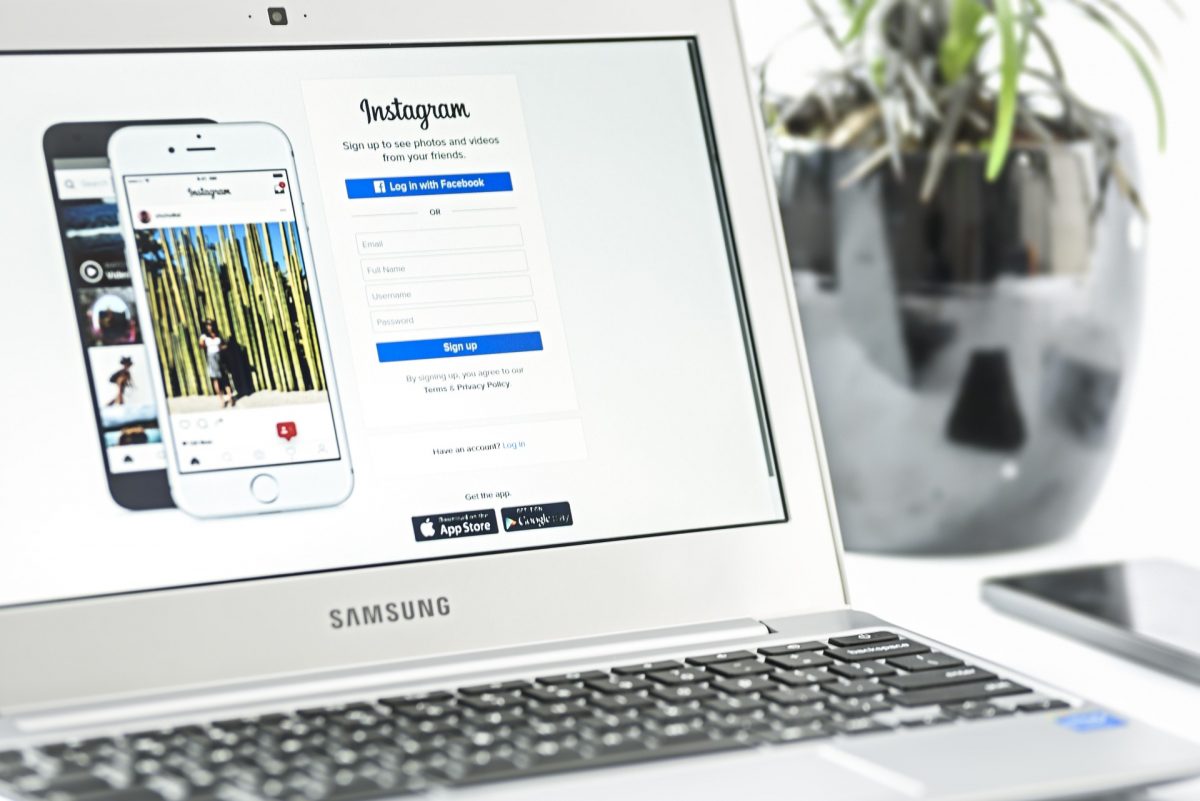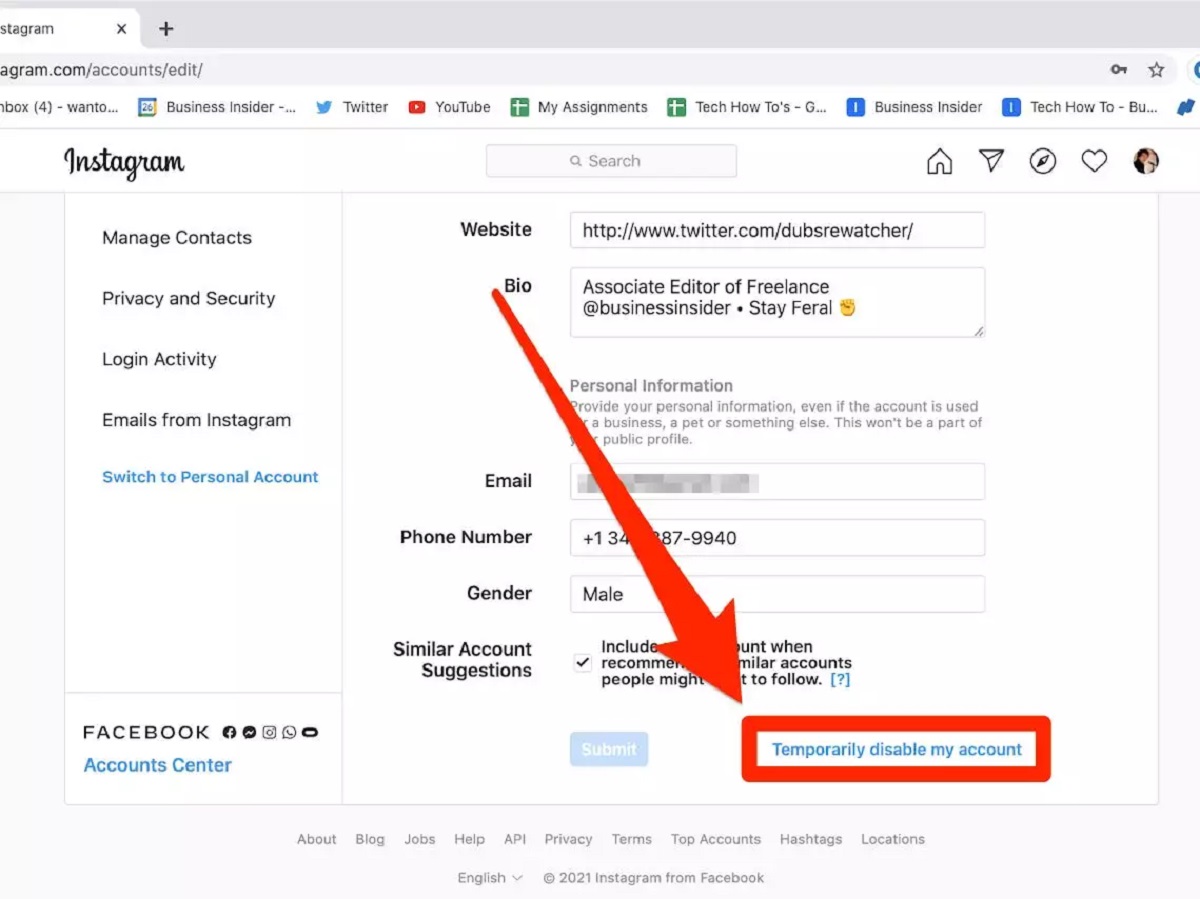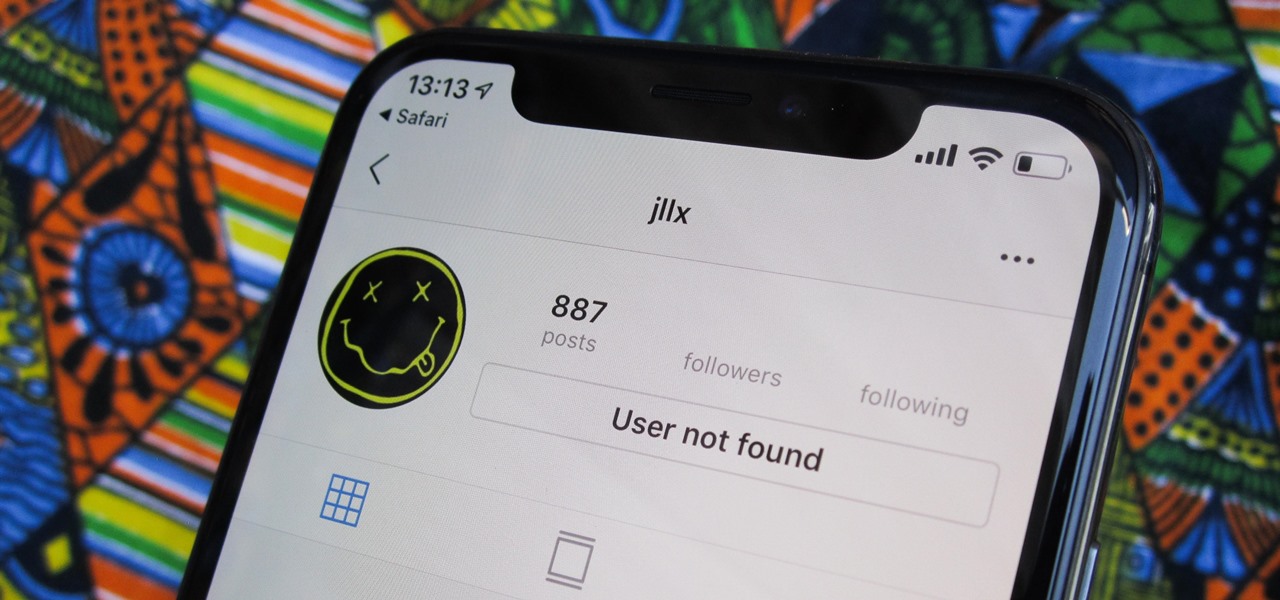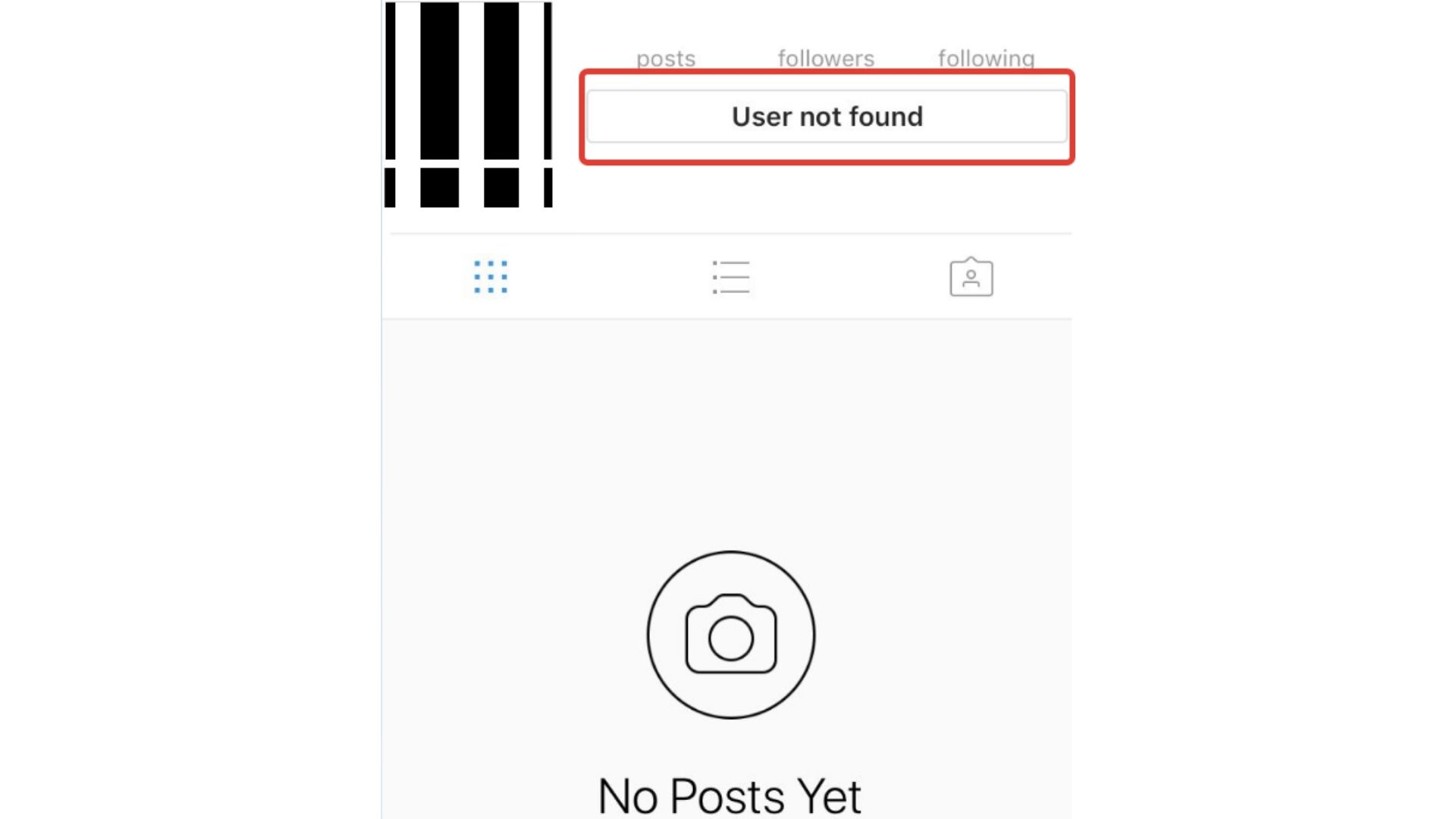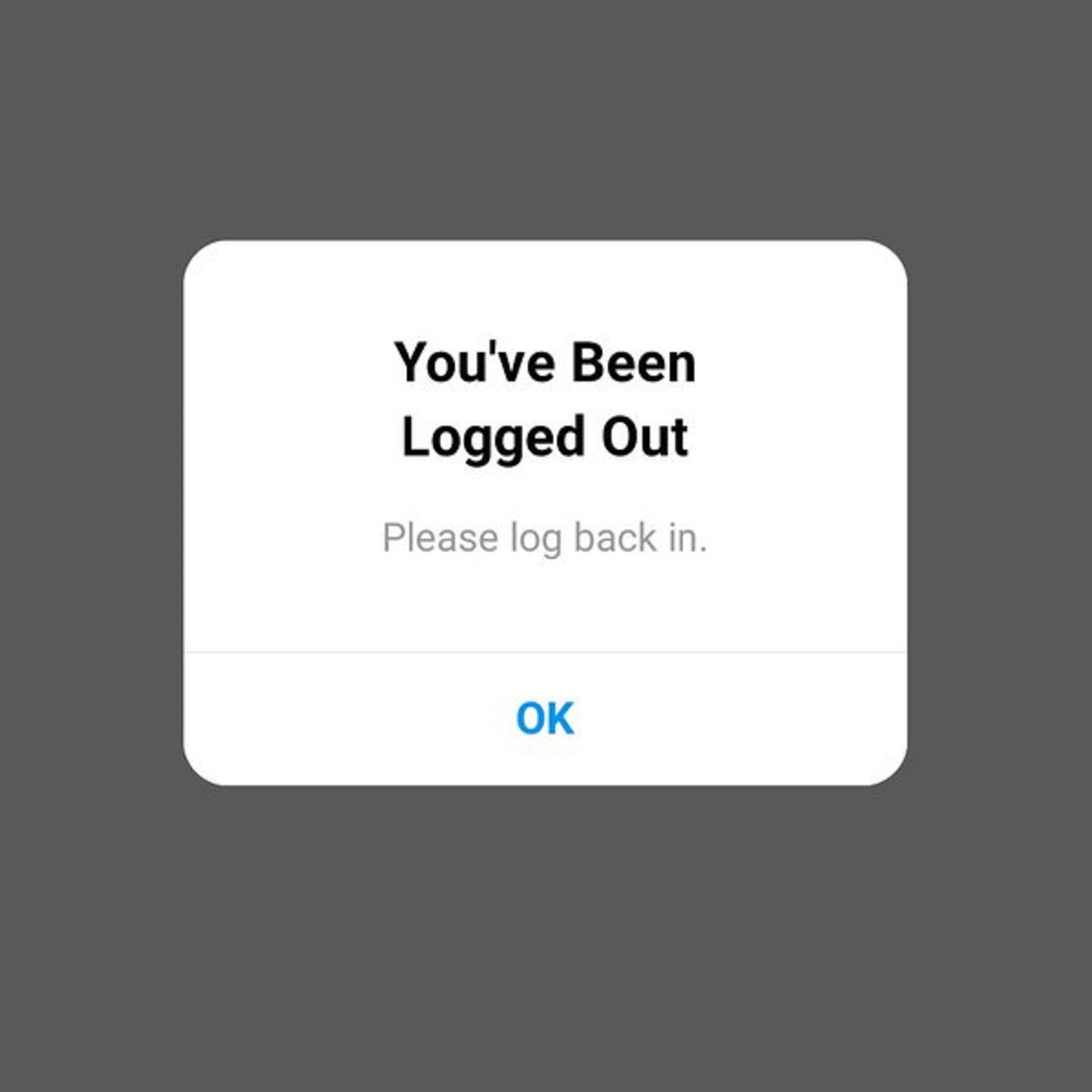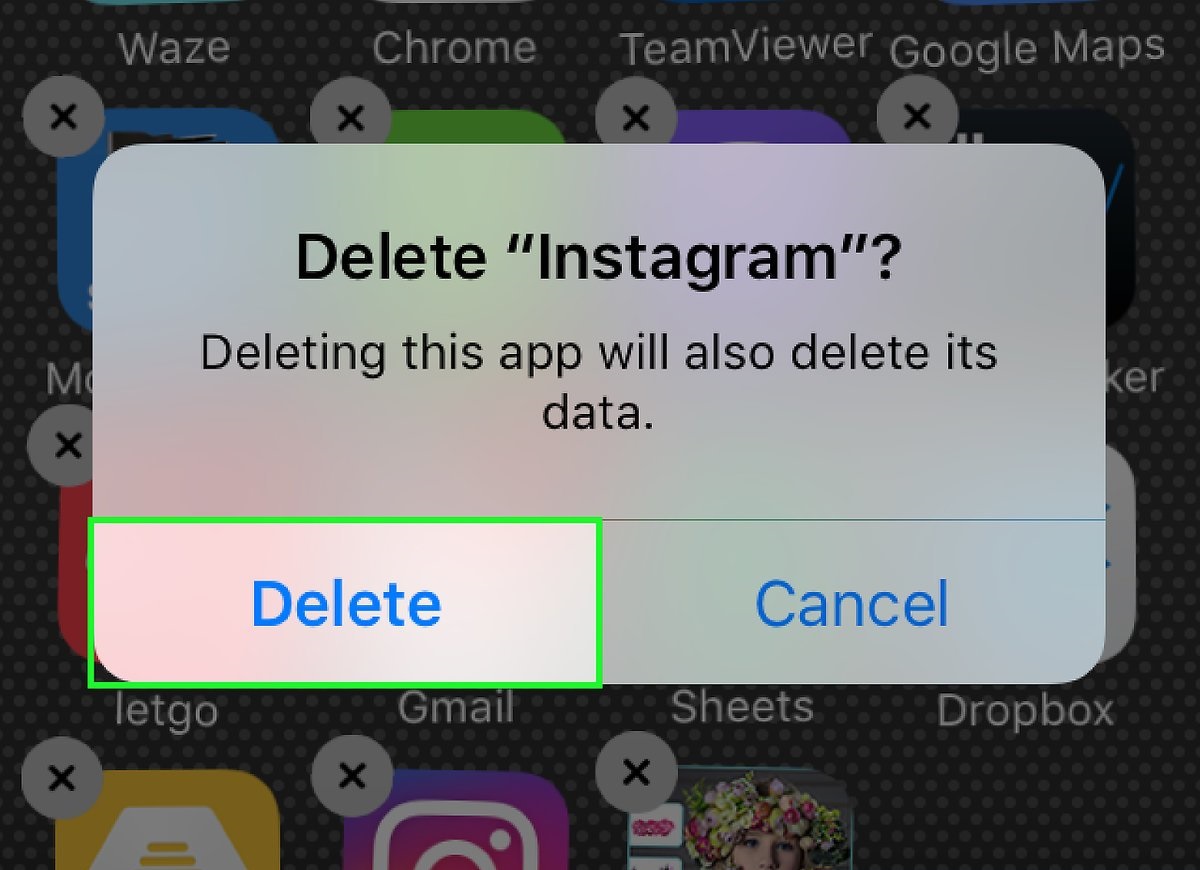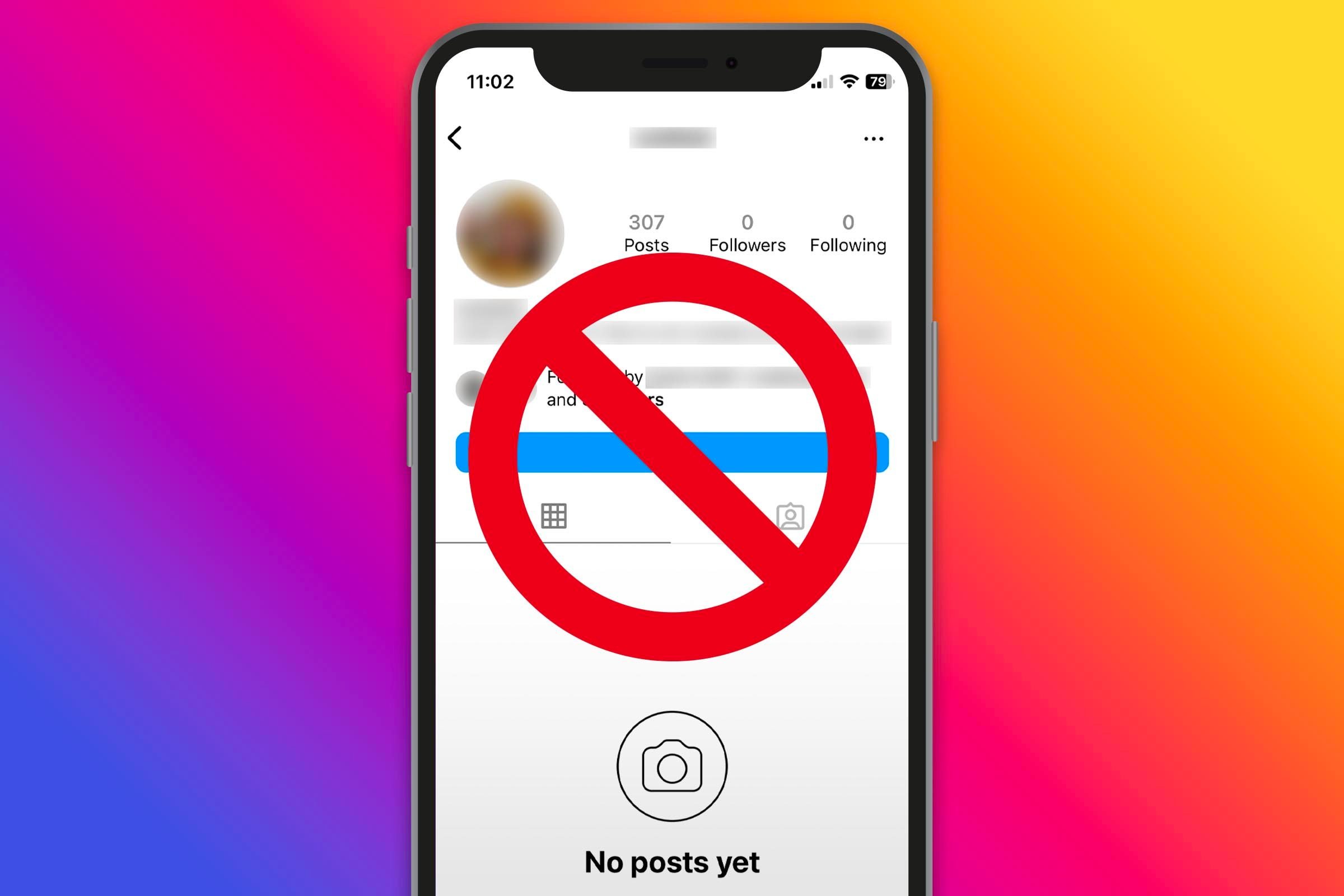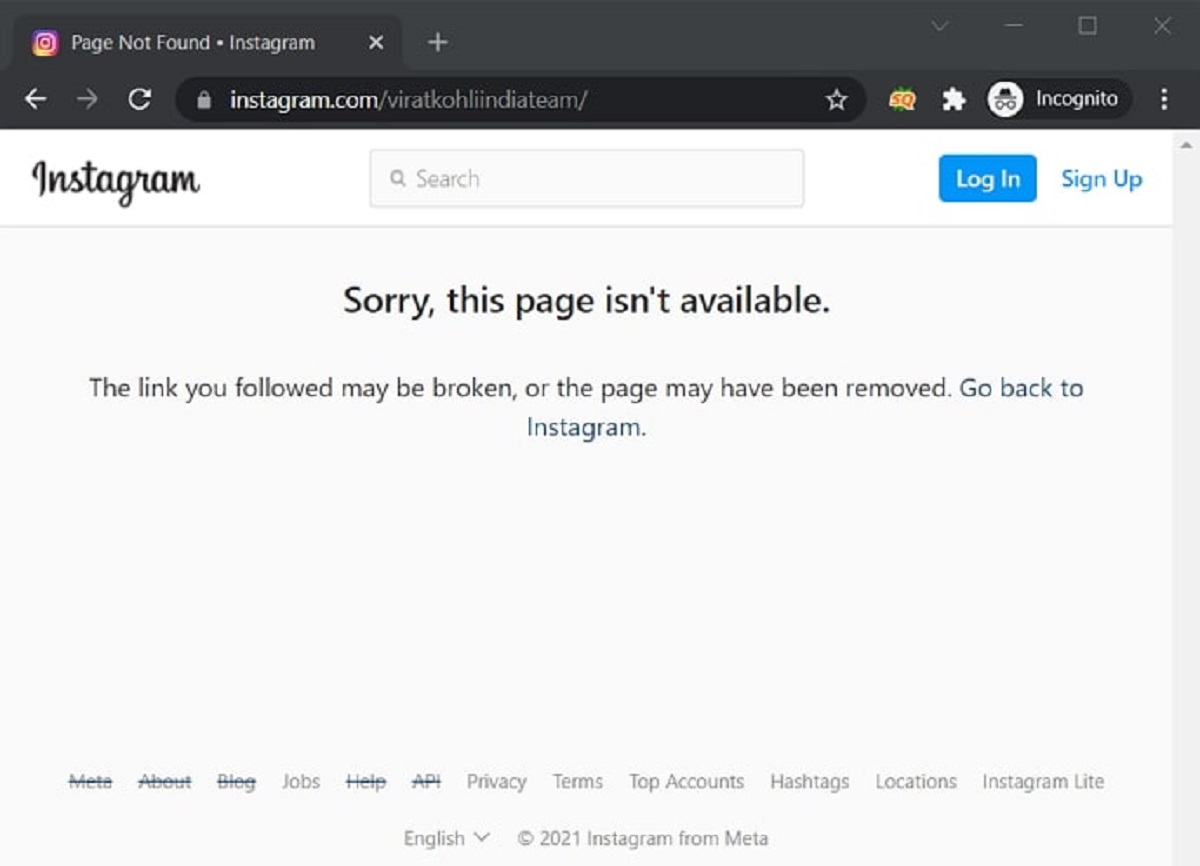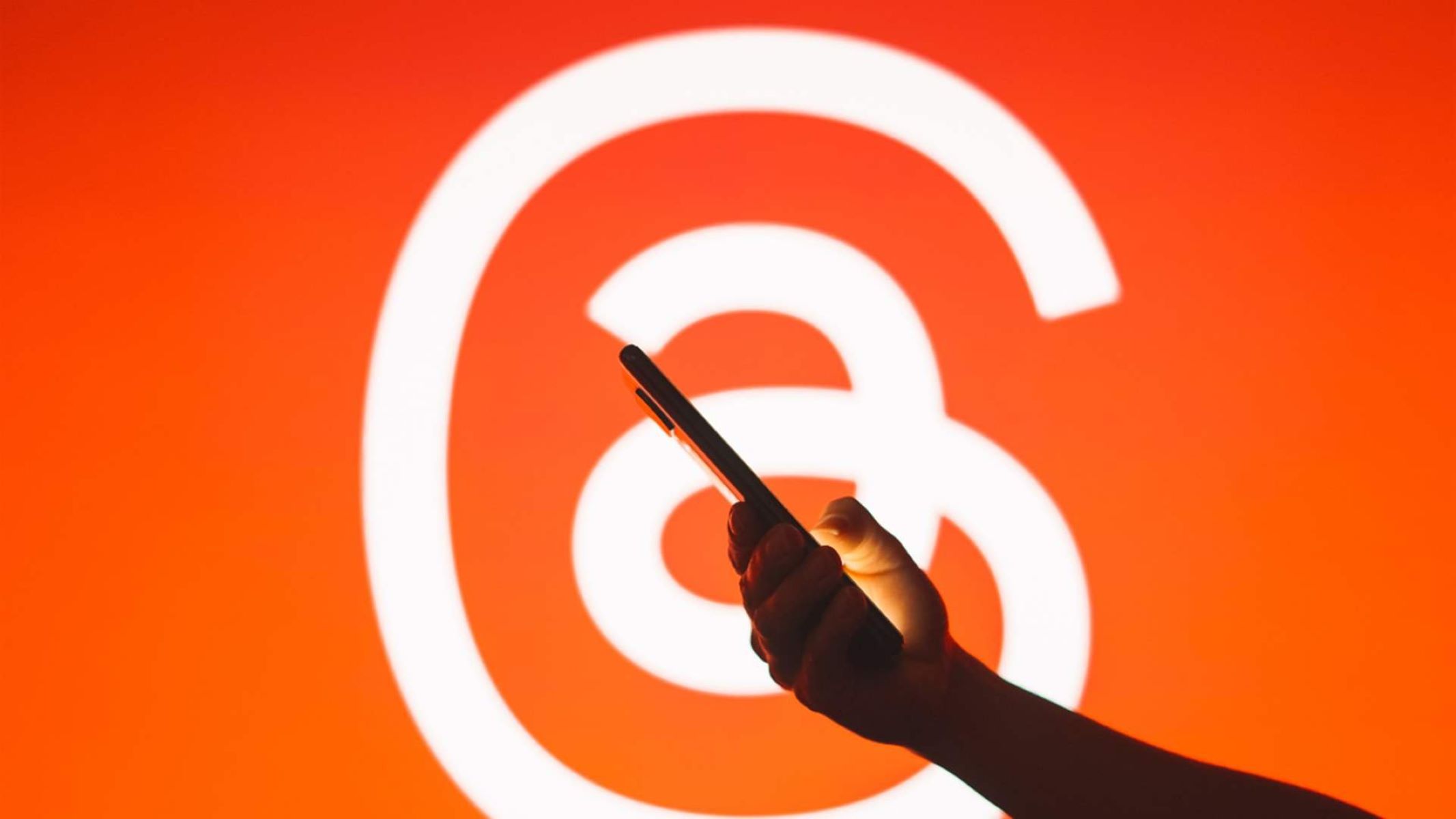Instagram is one of the most popular platforms for photo and video sharing that millions of people worldwide use daily. While some find it as a great place to destress or spend their free time, some do not find scrolling through pictures desirable anymore. If you are still enjoying what you see on your feed, then good for you; otherwise, you can take a load off from the social network.
There are two things you can do if you don’t feel like visiting the app anymore. You can deactivate Instagram to take a break or delete your account for good. In this guide, we’ll give you a rundown of everything you need to know.
Inside This Article
- Should You Delete or Deactivate Your Instagram Account?
- Deactivate Instagram Account
- Delete Instagram Account
- Download the Data You Shared on Instagram
- A Break Without Having to Delete or Deactivate Instagram
- How to Switch to Private Account on Instagram?
- How to Block People on Instagram?
- Wrap Up
Should You Delete or Deactivate Your Instagram Account?


There are a number of reasons that would make you stop scrolling on your Instagram account, maybe even remove it for good. If you only want to take some time away from your Instagram, you can deactivate your account. This way, you can disable your account temporarily, which would result in it not being searchable or visible to anyone. On the other hand, if your purpose is to get rid of your Instagram account permanently, you can have it deleted. Now that you know what you can do, it’s time to know how to do it.
Deactivate Instagram Account
Deactivating your Instagram account is an easy process, but you should note that you cannot do it from the mobile app. You can either use your computer or your mobile browser to disable your account temporarily.
How to Deactivate Instagram From a Computer?
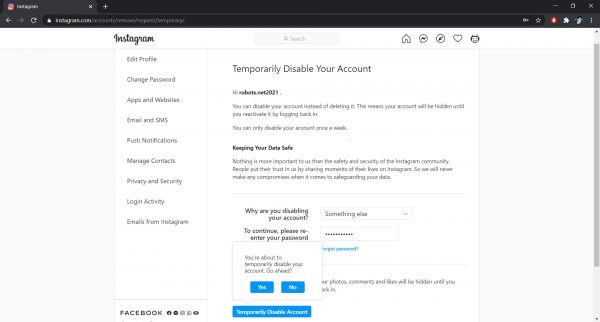
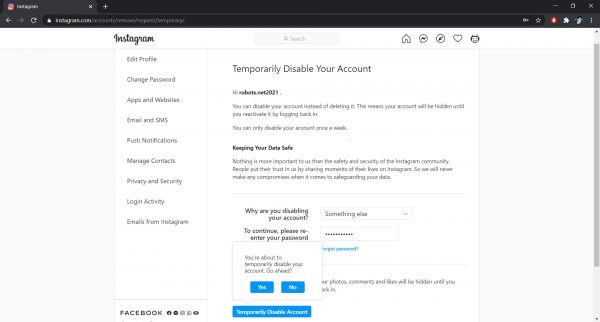
- Go to instagram.com and log in to the account you want to deactivate. You may use your phone number, username, or email when logging in, then type in your password.
- Once logged in, click your profile picture in the top right and click the Profile from the drop-down menu. You can also simply click the username on the right side of the page and it will redirect you to your profile.
- Click the Edit Profile button and select the “Temporarily disable my account” option in the bottom right.
- It will redirect you to a page where you need to select a reason for disabling your account. You can choose from too busy/too distracting, too many ads, privacy concerns, and more. You can also choose “something else” if you don’t find your reason for deactivating your Instagram account from the given options.
- Once you’ve chosen the reason, re-enter your password to continue with the process. The option to disable your account temporarily will only be available after you’ve provided your reason as well as your password.
- Lastly, click the “Temporarily Disable Account” button and click Yes to confirm you want to disable your account.
How to Deactivate Instagram From a Mobile Browser?
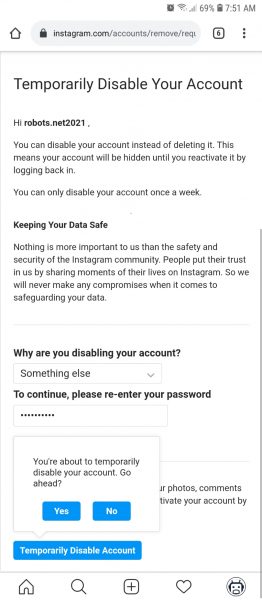
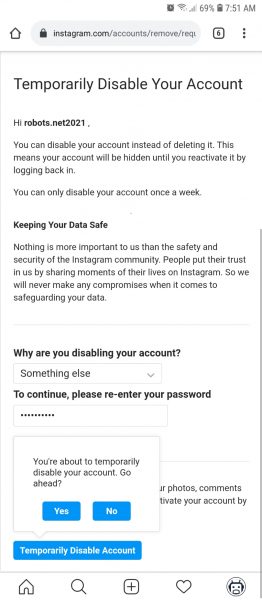
- Go to instagram.com on your mobile browser and log into the account you want to deactivate. Like the desktop browser, you can use your phone number, username, or email when logging in.
- Assuming you are not using the desktop site on your mobile browser, you will see the same interface as that on the app. Tap your profile picture in the bottom right and it will go straight to your profile.
- Once done, tap the Edit Profile button and look for the “Temporarily disable my account” option in the bottom right then tap it.
- It will redirect you to a page where you need to select a reason for disabling your account. Choose your answer from one of the options presented to you. You can also choose “something else” if you don’t find your reason for deactivating your Instagram account among the given options.
- Re-enter your password to continue with the process. The option to disable your account temporarily will only be available after you’ve provided your reason as well as your password.
- Tap the “Temporarily Disable Account” button and tap Yes to confirm you want to disable your account temporarily.
Now that you know how to do it, you might also want to know what you’ll have left once it’s done. With that said, here’s what’s going to happen when you deactivate your Instagram account.
What Happens When You Deactivate Your Instagram Account?
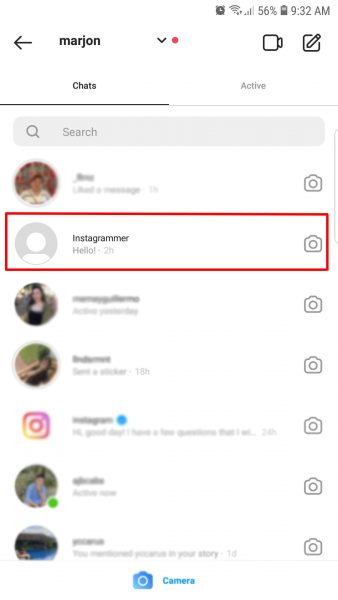
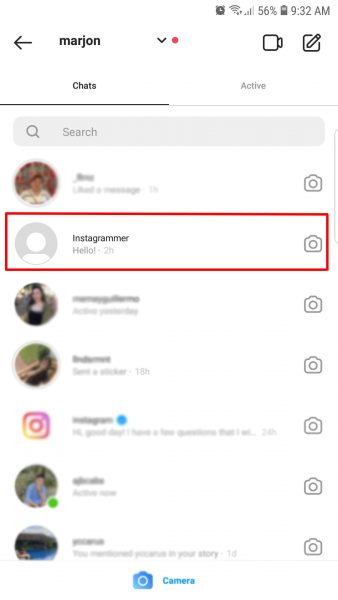
Disabling your Instagram account temporarily means you’re taking a break from the social media platform. It would allow you to be away for the time being, but all your data and information will remain intact. While this may be true, Instagram will hide your profile, posts, likes, and comments until you reactivate your account. It would also hide your account from the followers of your friends or accounts you follow so their follower count would drop by one. With this said, your account would disappear off Instagram, allowing no one to find you.
If someone or your friends search for your username, they won’t find your account in the search results. They, however, can still view your messages as your username will still appear, but they will see Instagrammer as your name. They can use it to get to your profile page but they won’t see any of your posts as it would only say “No Posts Yet.” In fact, it would make your friends think that you had blocked them as it would look the same when you block someone. If your friends look for your account from their inbox using a PC, they would also see your username. However, unlike in the mobile app, the page will say, “Sorry this page isn’t available,” when they try to visit your profile.
While your Instagram account is temporarily disabled, you cannot receive any messages. Those you exchanged messages with could still message you, but their messages will not be delivered. Your friends cannot also mention you in their Instagram Stories or in the comments section of any post. They also cannot tag you in photos or videos they upload until you reactivate your account.
How Long Can You Have Your Instagram Account Deactivated?
Instagram has not indicated the maximum number of days you have to keep your account deactivated. They used to reactivate your account seven days after you deactivated it, but they dropped it now. It is still unclear whether or not they have limitations with the duration of account deactivation. What they made public is you can only deactivate your account once a week so you don’t abuse this function.
How to Reactivate Your Instagram Account?
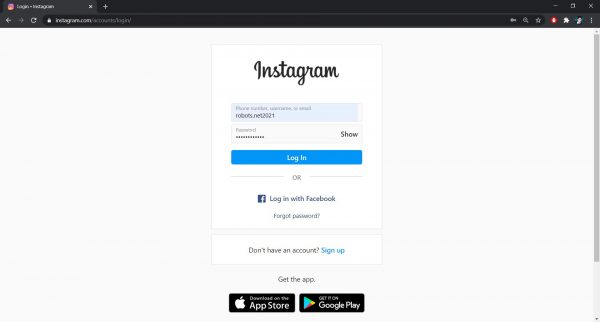
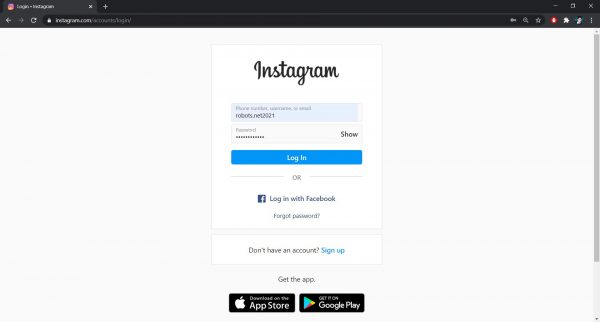
Reactivating your temporarily disabled account is easy since you can do it through the Instagram app or on the website. You only need to log in using the credentials of your deactivated account and everything will get back to how it was before you took a break. If your friends tried to message you while your account was temporarily disabled, you will then receive their messages. You will not receive app notifications from their messages, though, so you would have to manually check your inbox.
Delete Instagram Account
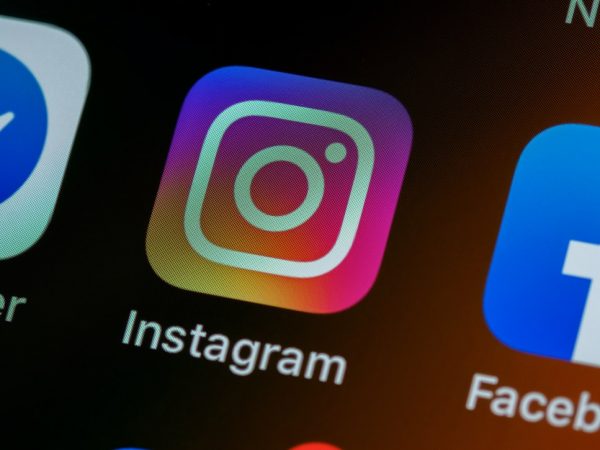
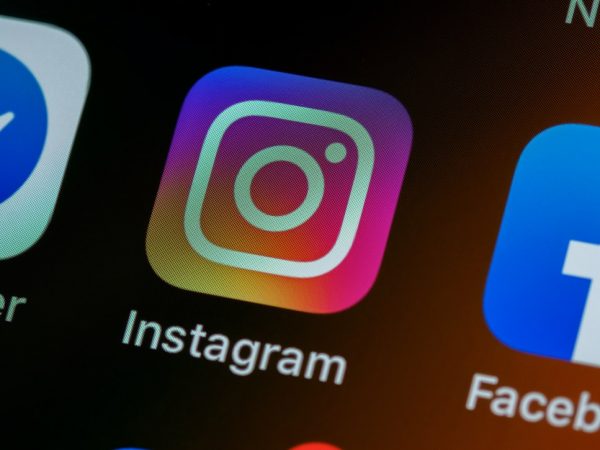
Some people don’t find a temporary break from Instagram enough to solve what they are dealing with. There are probably a lot of things that they are thinking about which require a permanent solution. They may want to spend more time alone or with their friends and family and not be dependent on social media. Some may also find the social media platform not interesting anymore, or they might have found other things to prioritize more. If you feel like it is no longer for you, there is always a way out and that is by deleting your account. To do that, you would have to log in and request the permanent deletion of your account.
It is worth noting that unlike the deactivation, deleting your account would not take instant effect. It takes 30 days from the time you requested for your Instagram account deletion to permanently delete all your information. As for the things you have posted, it may take up to three months from the beginning of the deletion process to delete everything. While Instagram deletes your information, your account will not be accessible to other users.
Just like the deactivation of your Instagram account, you cannot delete your account through the app. You must do the process using your computer or mobile browser.
How to Delete Instagram Account From a Computer?
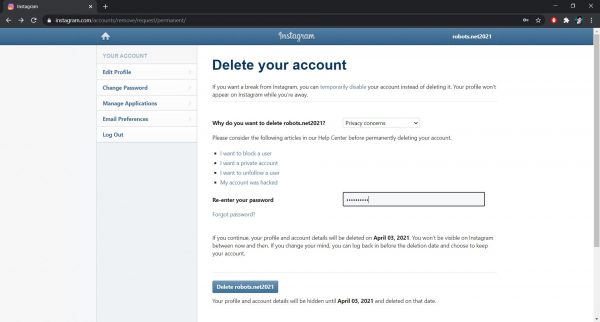
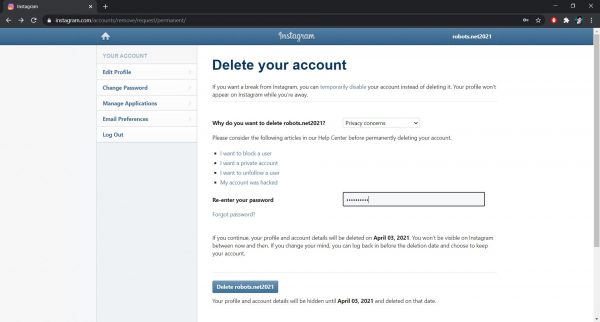
- Using any browser, go to instagram.com and log in to the account you want to delete.
- Once done, go to the Delete Your Account page and wait for it to load. It will indicate the username of the account you want to delete so you won’t end up deleting the wrong account.
- The page would ask you why you want to delete your account. You can click the — (three lines) to see the options including but not limited to privacy concerns, too many ads, and trouble getting started. There is also a “something else” option if your reason for your account deletion is not in the drop-down menu. Click any of the options so the field to enter your password and the option to delete your account would appear.
- Depending on your chosen reason, you may or may not see a list of related articles you can consider reading. If you still want to proceed with the deletion, you have to re-enter your password. You will also see the date when your profile and account details will be deleted.
- The last step is to click the “Delete (username)” button and click OK to confirm you want to delete your account.
How to Delete Instagram Account From a Mobile Browser?
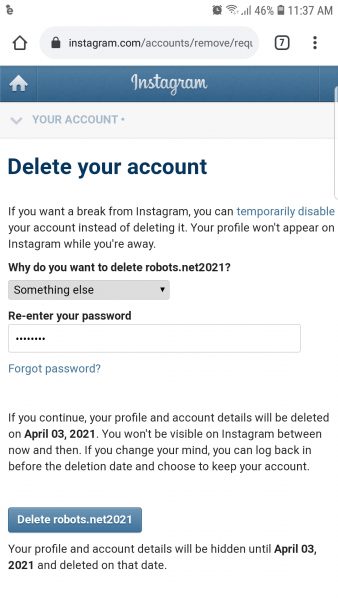
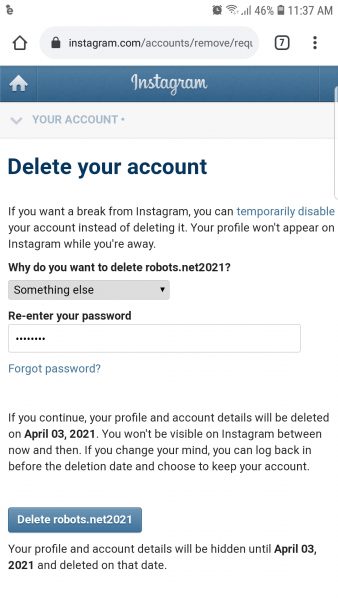
- From your mobile browser, go to instagram.com and log in to the account you want to request to be deleted.
- Once done, go to the Delete Your Account page and wait for it to load. It will indicate the username of the account you want to delete so you won’t end up deleting the wrong account.
- The page would then ask you why you want to delete your account. You can tap the — (three lines) to see the options including but not limited to privacy concerns, too many ads, and trouble getting started. There is also a “something else” option if your reason for your account deletion is not in the drop-down menu. Tap any of the options so the field to enter your password and the option to delete your account would appear.
- Depending on your chosen reason, you may or may not see a list of related articles you can consider reading. If you still want to proceed with the deletion process, you have to re-enter your password. You will also see the date when your profile and account details will be deleted.
- The last step is to tap the “Delete (username)” button and tap OK to confirm the deletion.
What Happens When You Delete Your Instagram Account?


Once the deletion process is over, your profile, comments, likes, and everything you posted will be removed permanently. You also cannot use the same username if you ever plan to sign up again, neither can you add it to another account. Since your Instagram account has been deleted, you cannot reactivate it anymore.
After you requested to delete your account, you can only change your mind before your profile and account details get deleted. With this said, you can still keep your account as long as you do it before the indicated deletion date. You can save your Instagram account by simply logging back in.
Download the Data You Shared on Instagram
Before you proceed with the deletion of your account, you might want to consider saving all your information. This includes the photos and videos you shared on Instagram so you can still have everything even when your account is gone. You can request to download it from the Instagram app or any browser from your mobile phone or computer.
How to Download Your Data Using the Instagram App?
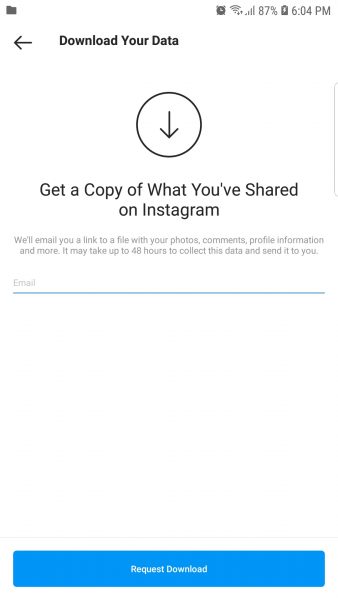
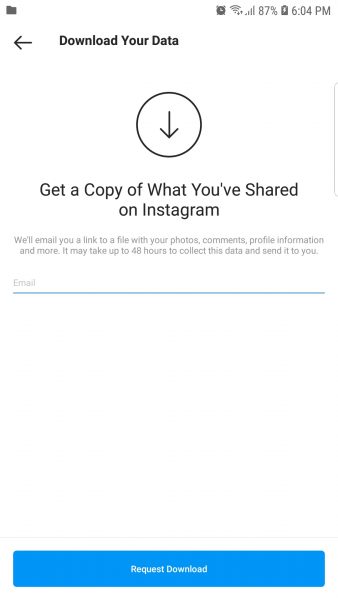
- Launch the Instagram app on your Android or iOS device and log in to the account that has the data you want to download.
- Go to your profile by tapping your profile picture in the bottom right of the app.
- In your profile, tap the menu icon (three lines) in the top right of the app and select the Settings option.
- Tap the Security option, then tap the Download Data option under Data and History category.
- You will then see a field where you can enter your email address or any email you want to use. That is where Instagram will email the link to a file with your profile information, photos, comments, and more. Once you have entered an email address, tap the Request Download button.
- After that, type in the password of the account you signed in and tap Next in the top right, then tap Done.
- You will receive an email from Instagram when they are done collecting your data to send you. They will send the email with the title Your Instagram Data containing the link to your data. Tap the Download Data option then follow the instructions to finish the download of your information.
How to Download Your Data Using a Mobile Browser?
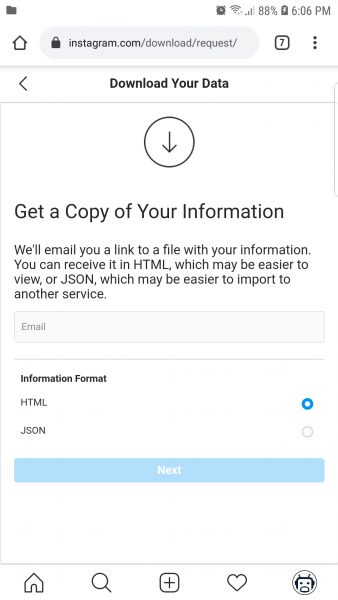
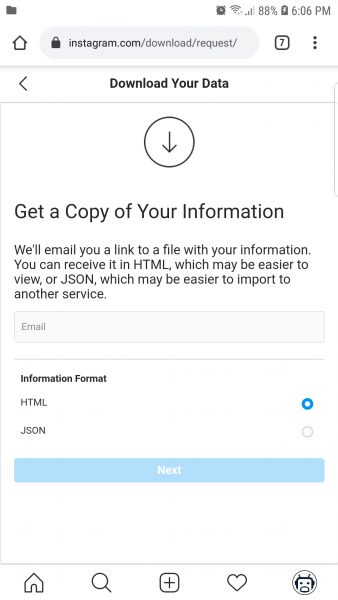
- Go to instagram.com and make sure you have already logged in to the account that has the data you want to download.
- Go to your profile by tapping your profile picture in the bottom right of the page.
- In your profile, tap the Settings icon on the top left, then tap the Privacy and Security option.
- Scroll down and tap the Request Download option under the Data Download category.
- Type in your email address in the specified space. That is where Instagram will email the link to a file with your profile information, photos, comments, and more. Once you have entered an email address, choose your preferred information format between HTML and JSON, then tap Next.
- Type in the password of the Instagram account you signed in, then tap Request Download.
- You will receive an email from Instagram when they are done collecting your data to send you. They will send the email with the title, “Your Instagram Data,” containing the link to your data. Tap the Download Data option then follow the instructions to finish the download of your information.
How to Download Your Data Using a Computer?
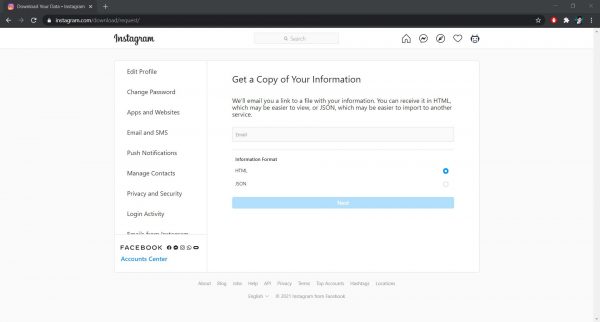
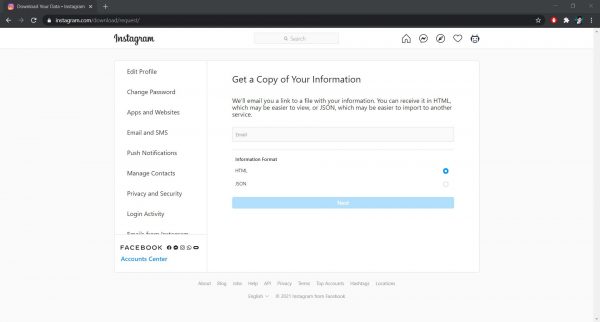
- Go to instagram.com and make sure you have already logged in to the account that has the data you want to download.
- Once done, click your profile picture in the top right, then click the Profile from the drop-down menu. You can also simply click the username on the right side of the page to get to your profile.
- In your profile, click the Settings icon then the Privacy and Security option from the pop-up.
- Scroll down and click the Request Download option under the Data Download category.
- Enter your email address in the field specified. Once you have entered an email address, choose your preferred information format between HTML and JSON, then click Next.
- Type in the password of the Instagram account you signed in, then click the Request Download button.
- You will receive an email from Instagram when they are done collecting your data to send you. They will send the email with the title, “Your Instagram Data” that has the link to your data. Click the Download Data option then follow the instructions to finish the download of your information.
It is worth noting that it may take up to 48 hours for Instagram to finish collecting everything you’ve shared on the platform. If you don’t find the email in your Inbox, you might want to check the Spam folder as some emails go there. You should also note that you can only send a request to download every four days, so you have to wait before requesting another.
A Break Without Having to Delete or Deactivate Instagram


If what you want to do is neither of these options but you still want to take a break, there is still something you can do. You probably just need to turn your Instagram notifications off, or maybe you need to uninstall the app for a moment. These alternatives would allow you to take some time off of Instagram while keeping your data and profile visible to others. If you want to do either or both of these alternatives, you can do it using your mobile phone.
How to Turn Off Notifications or Uninstall Instagram App?
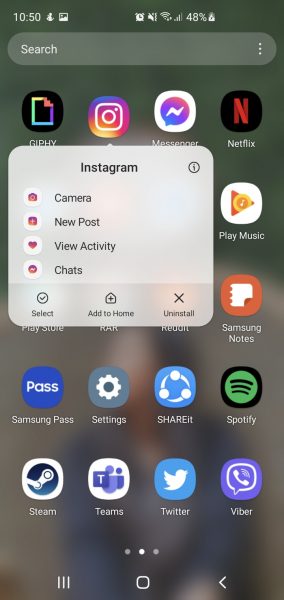
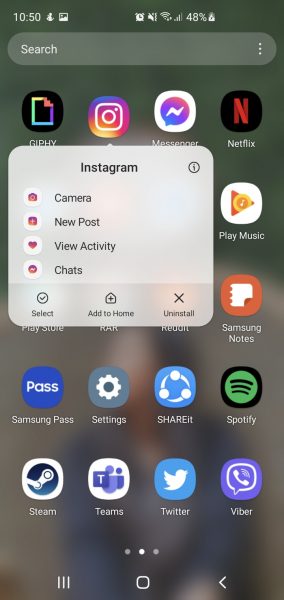
- To turn your Instagram notifications off, launch the app on your Android or iOS device where you logged into your account.
- Go to your profile by tapping your profile picture in the bottom right of the app.
- From your profile, tap the menu icon (three lines) in the top right, then tap the Settings option.
- Once done, tap the Notifications option and turn off the notifications you don’t want to receive. You can customize the notifications for Posts, Stories, Comments, Messages, and more.
Uninstalling the Instagram app is easy, as you only need to tap and hold the app for a few seconds and tap the Delete or Uninstall option. Some Android device users may not find the Uninstall option for Instagram and will only see a Disable option. When you disable your app, you will not see it on the list of the apps displayed on your phone. You can only see it and enable it again in the list of Apps from your phone’s Settings.
If your concern is about certain people or users and you want to change who can see your profile, there’s also a solution for that. You can either set your posts to private so only your followers can see you or block users so they can’t interact with you. You can make your account private and block some accounts using the app.
How to Switch to Private Account on Instagram?
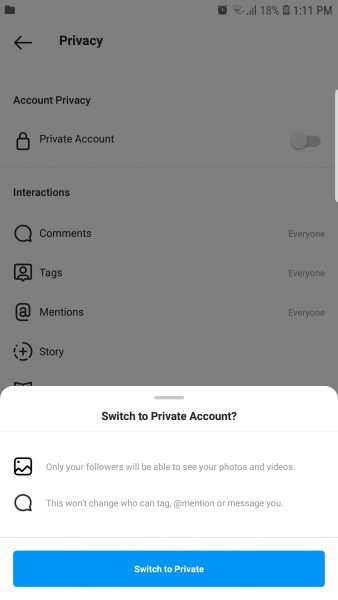
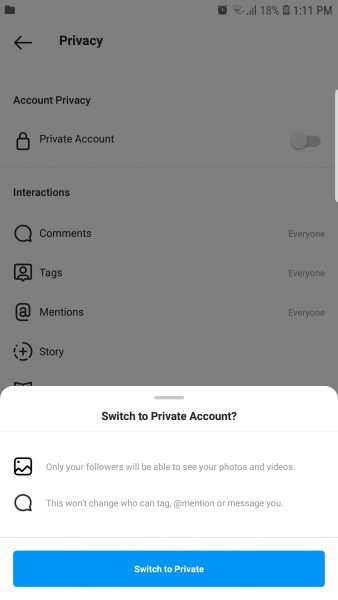
- To make your account private, launch the app on your Android or iOS device where you logged into your account.
- Go to your profile by tapping your profile picture in the bottom right of the app.
- Once you’re on your profile, tap the menu icon (three lines) in the top right, then tap the Settings option in the bottom.
- Tap the Privacy option then tap the Private Account or toggle the side button then tap the Switch to Private button.
Once done, only those who follow you can only view everything you share on your account. If someone follows you while your account is private, it will become a request that would need your approval. You should note, however, that anyone can still tag, mention, or message you.
How to Block People on Instagram?
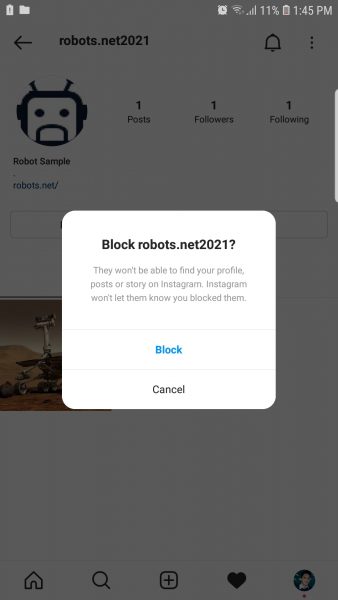
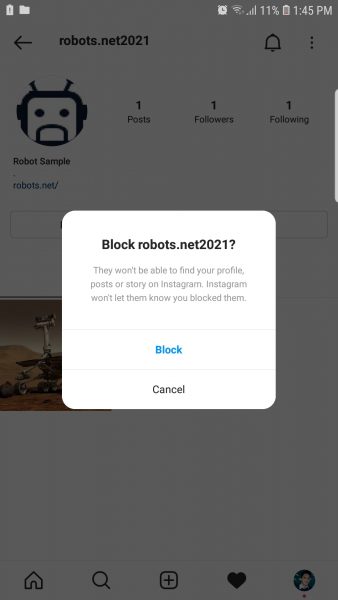
- To block someone on Instagram, launch the app on your Android or iOS device where you logged into your account.
- Go to the profile of the person you want to block.
- Tap the three dots (horizontal in iOS and vertical in Android) in the top right then tap the Block option.
You can also unblock users using the same steps, but the option would be Unblock.
Wrap Up


There are a lot of things you can do to make your Instagram a better platform for you. While some may find it a place to interact and connect with other people, some may see it differently. It always boils down to what you think is best for you and everyone around you. If you think a temporary break is what you need, deactivate Instagram so you won’t have to erase all your data. If you never want to use it again, you can delete your account and all your information from the social media platform. There are also alternative options that you can do, but as for what you should do, no one knows it best but you.