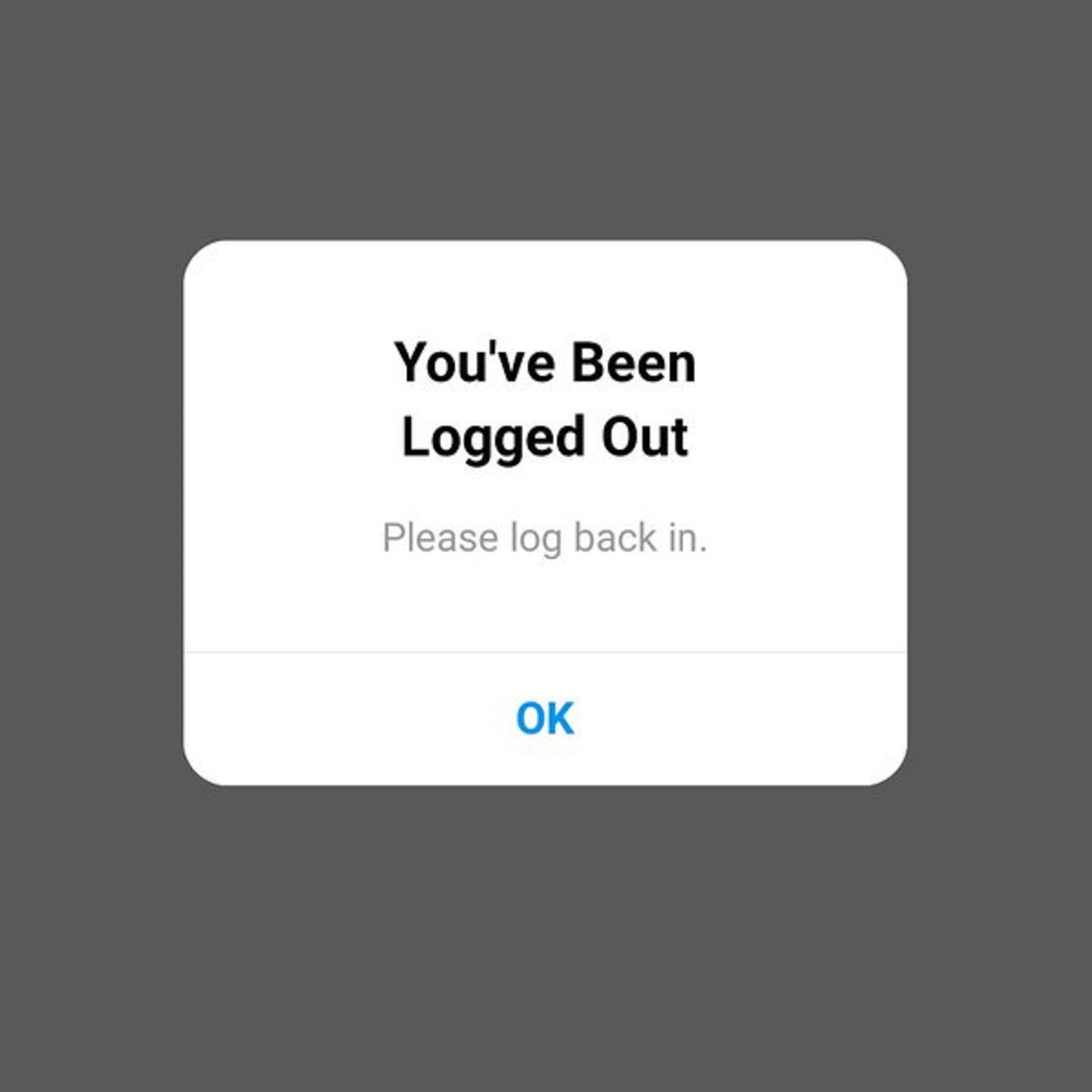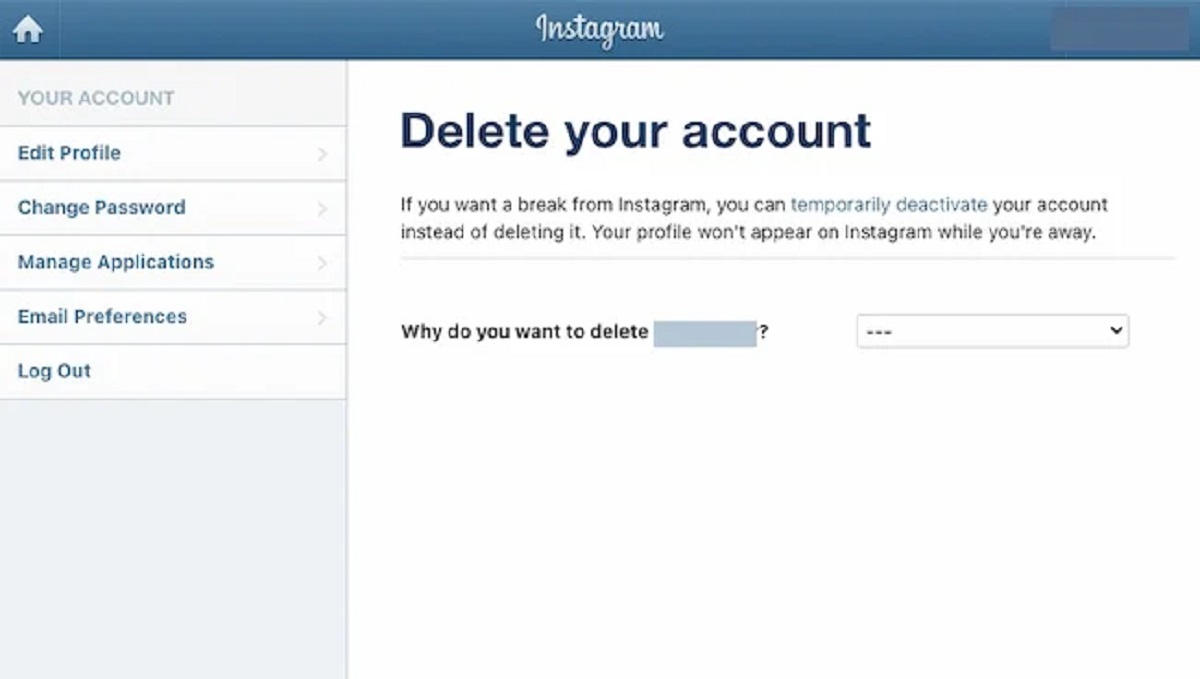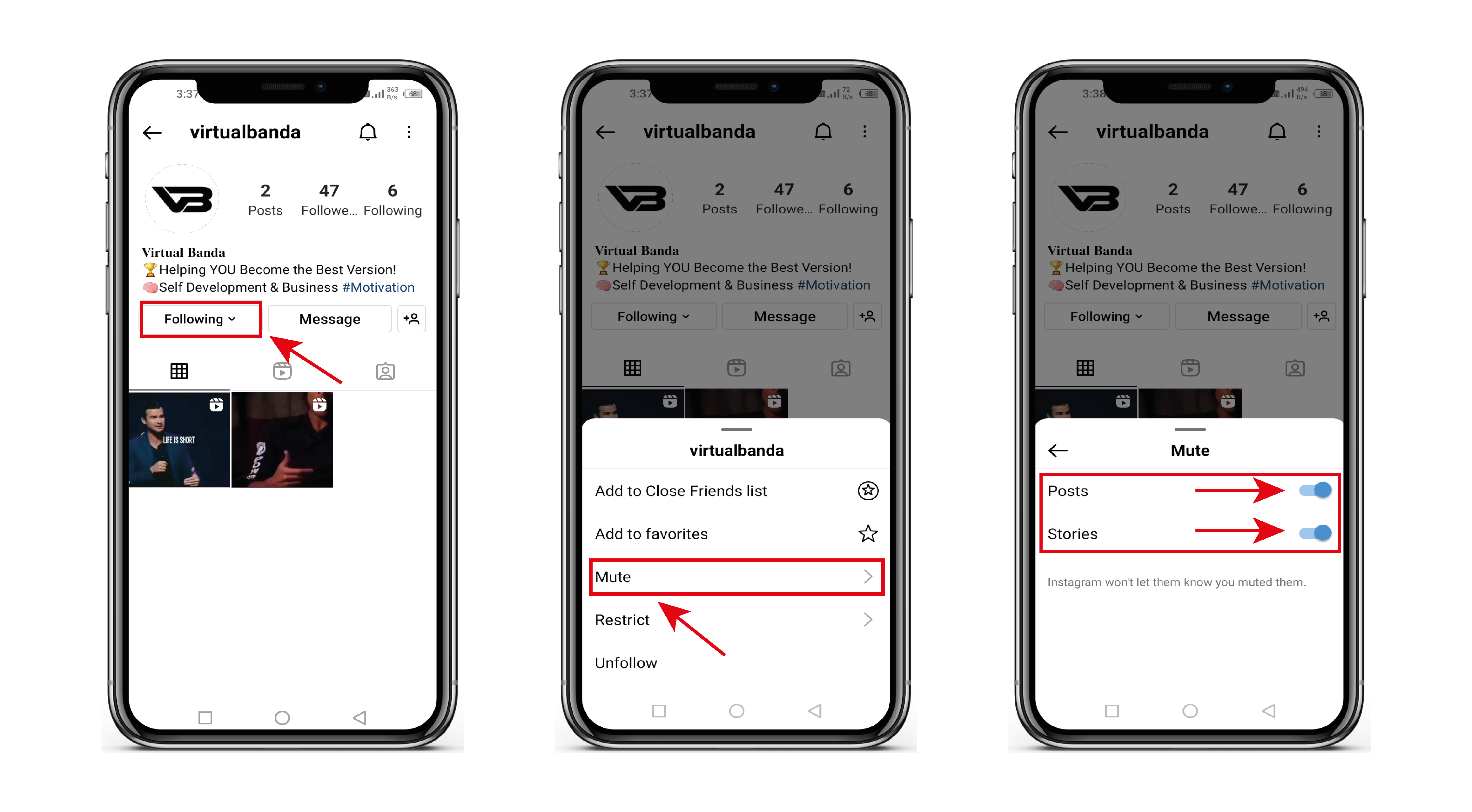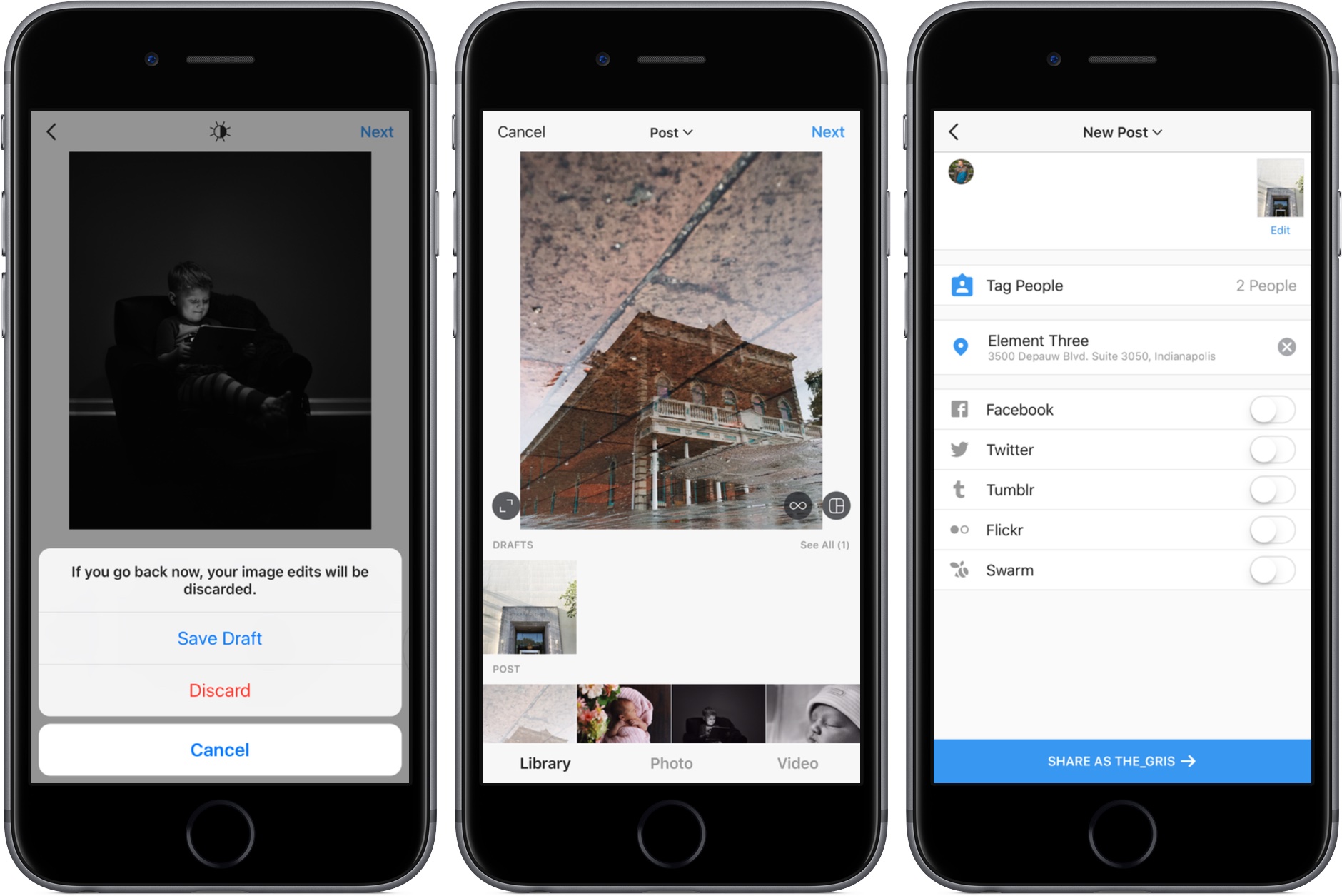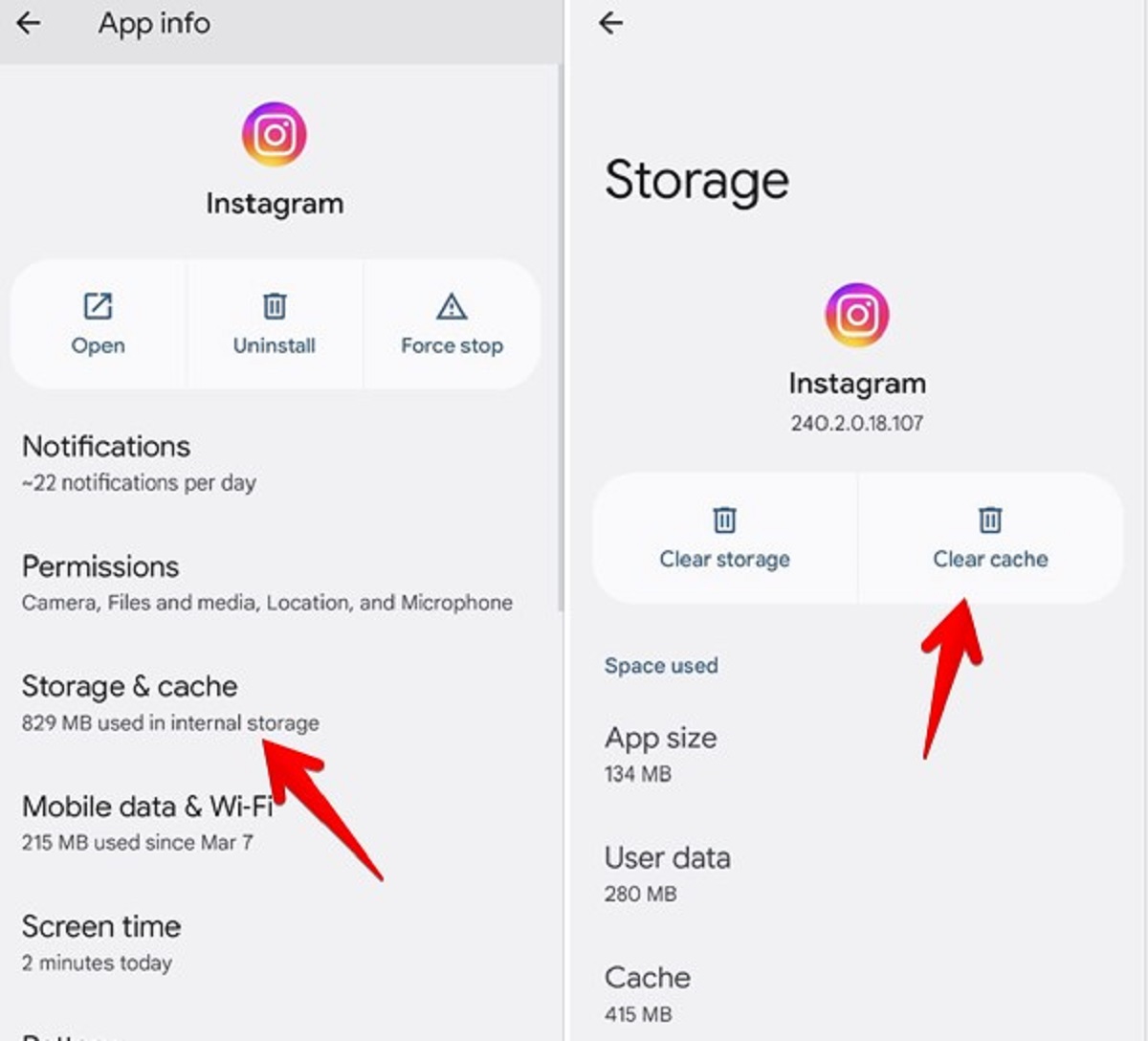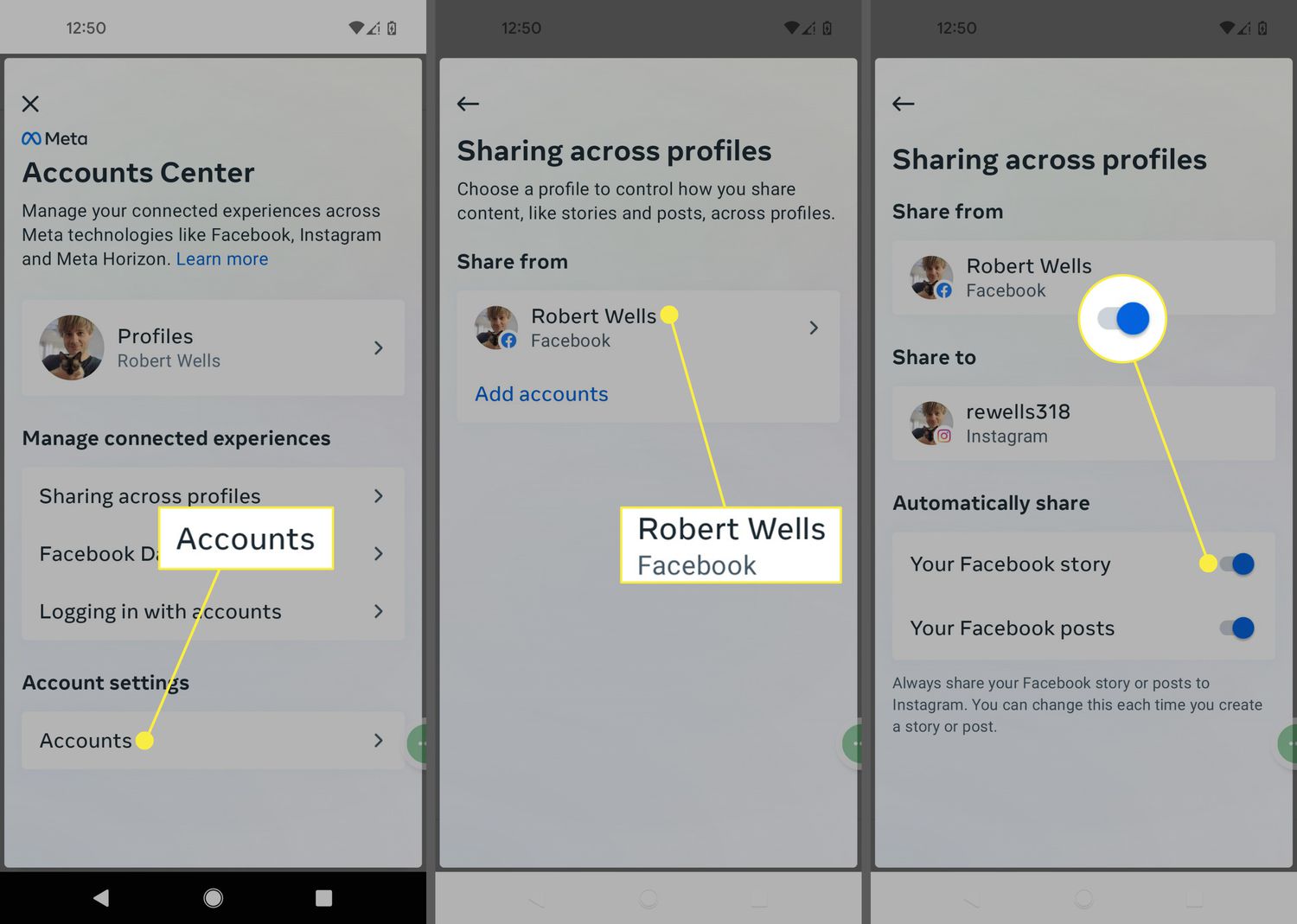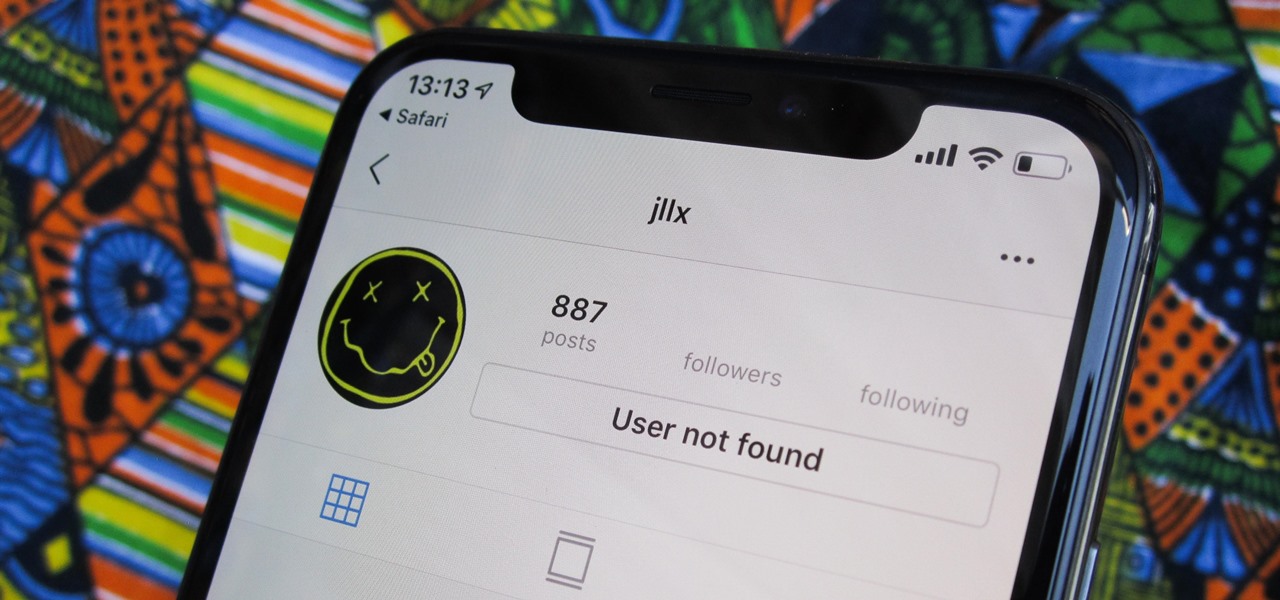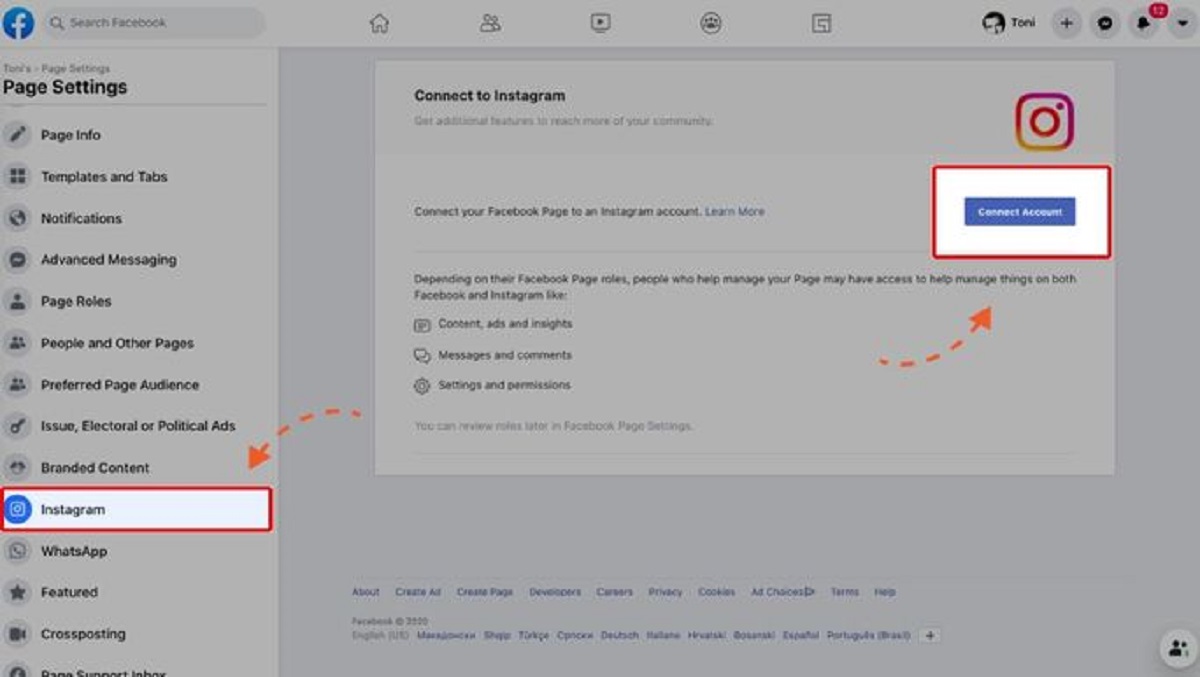Possible Reasons for Being Logged Out of Instagram
Have you ever experienced the frustration of being suddenly logged out of your Instagram account? It can be quite unsettling and leave you wondering why it happened in the first place. While there could be several reasons behind this unexpected event, it’s essential to understand the potential causes to prevent it from happening again in the future. Here are some possible reasons why you may have been logged out of your Instagram account:
1. Password Change or Security Concerns: If you recently changed your Instagram password or if there were security concerns related to your account, Instagram may automatically log you out to ensure the safety of your profile.
2. Suspicious Activity Detected: Instagram’s security algorithms are designed to identify any unusual or suspicious activity on your account. If such activity is detected, Instagram may log you out as a precautionary measure to protect your account.
3. App or System Updates: Sometimes, Instagram requires users to log out and log back in after an app or system update to ensure smooth functioning of the platform. If you find yourself logged out, check for any available updates.
4. Account Deactivation or Suspension: Instagram has specific community guidelines, and failure to comply with them can result in your account being suspended or deactivated. If you have violated Instagram’s policies, they may have logged you out for further investigation or as a consequence.
5. Clearing Cache or Cookies: Clearing your browser cache or cookies can also cause you to be logged out of your Instagram account. This is because clearing these data may remove your saved login credentials.
6. Multiple Login Attempts: Instagram has measures in place to prevent unauthorized access to accounts. If there have been multiple failed login attempts or if someone is trying to hack into your account, Instagram may log you out to protect your security.
7. Forgotten Login Credentials: Sometimes, being logged out of Instagram may simply be the result of forgetting your login credentials. Double-check that you are entering the correct username and password combination before assuming any other reason.
8. Technical Glitches and Server Issues: Like any other digital platform, Instagram can experience technical glitches or server issues. These unexpected problems can sometimes lead to users being logged out temporarily.
9. Using Third-Party Apps or Plugins: If you have recently used any third-party apps or plugins that interact with your Instagram account, there is a chance that Instagram may log you out as a security measure.
10. Account Hacked or Phished: If your Instagram account has been compromised, either through hacking or phishing attempts, Instagram may log you out as a security measure to protect your personal information.
While being logged out of Instagram can be bothersome, understanding the possible reasons behind it can help alleviate some of the confusion. If this issue persists or if you believe your account has been hacked, it is essential to take immediate action by contacting Instagram’s support team and ensuring the security of your account.
Password Change or Security Concerns
One possible reason for being logged out of Instagram is if you recently changed your password or if there were security concerns related to your account. Instagram takes the security of its users’ accounts seriously and may log you out as a precautionary measure.
When you change your password, Instagram requires you to log back in to verify your identity. This helps to ensure that only authorized users have access to your account. Additionally, if Instagram detects any suspicious activity or signs of a potential security breach, they may log you out immediately to protect your account.
It’s important to note that if you frequently change your password or experience multiple logouts due to security concerns, it may be worth reviewing your account security practices. Consider using a strong and unique password, enabling two-factor authentication, and regularly updating your security settings to keep your Instagram account safe.
To change your password on Instagram, follow these steps:
- Open the Instagram app on your device or visit the Instagram website.
- Go to your profile page by tapping on the profile icon in the bottom right corner.
- Tap on the menu icon (three horizontal lines) in the top right corner and select “Settings.”
- In the “Settings” menu, tap on “Security.”
- Under the “Login Security” section, tap on “Password.”
- Enter your current password, then choose a new strong password that you haven’t used before.
- Confirm the new password and save the changes.
By regularly updating your password and paying attention to any security concerns, you can help safeguard your Instagram account from potential unauthorized access. If you have concerns about your account’s security or believe it may have been compromised, it’s advisable to contact Instagram’s support team for further assistance.
Suspicious Activity Detected
If you find yourself unexpectedly logged out of your Instagram account, it could be due to Instagram’s security algorithms detecting suspicious activity. Instagram has sophisticated systems in place to monitor account behavior and identify any unusual or potentially malicious actions.
When suspicious activity is detected, Instagram takes immediate action to protect the account owner’s security. As a precautionary measure, they may log you out to prevent any unauthorized access to your account and to ensure that your personal information remains secure.
Suspicious activity can include various behaviors, such as multiple login attempts from different locations or devices, sudden changes in your account settings or interactions, or an unusual spike in activity that deviates from your normal usage patterns. These measures are in place to protect your account from hackers, phishing attempts, or any other potential security threats.
If you are logged out of your account due to suspicious activity, it is important to take immediate action to secure your account. Start by carefully following the instructions provided by Instagram when you attempt to log back in. They may prompt you to verify your identity through additional security measures, such as entering a verification code sent to your email or phone number associated with your account.
Once you regain access to your account, it is highly recommended to review your security settings and update your password to a strong and unique combination. Consider enabling two-factor authentication for an extra layer of security, which requires a verification code in addition to your password when logging in from an unrecognized device.
Regularly monitoring your account’s activity and promptly reporting any suspicious or unauthorized actions to Instagram’s support team can help ensure the continued security of your Instagram profile.
App or System Updates
Being logged out of your Instagram account may sometimes occur after app or system updates. Instagram regularly releases updates to improve functionality, add new features, and address any security vulnerabilities that may arise. Occasionally, these updates require users to log out and log back in to ensure the smooth functioning of the app.
If you find yourself unexpectedly logged out of Instagram, it’s possible that there was a recent update to the app or the operating system of your device. In such cases, Instagram may prompt you to log in again so that you can benefit from the latest improvements and bug fixes.
To check for app updates on your device, follow these steps:
- Open the app store on your iOS or Android device.
- Search for Instagram in the search bar.
- If an update is available, tap on the “Update” button next to the Instagram app.
- Wait for the update to download and install on your device.
Once the update process is complete, open the Instagram app and log in using your credentials. This will ensure that you are using the most up-to-date version of the app.
In addition to app updates, system updates for your device can also affect Instagram’s functionality. It’s essential to keep your device’s operating system updated to the latest version provided by the manufacturer. This helps to ensure compatibility with the latest app versions and can potentially resolve any issues that may arise.
To check for system updates on your device, follow these general steps:
- Open the settings on your device.
- Scroll down and select “Software Update” or “System Update.”
- If an update is available, follow the on-screen instructions to download and install it.
By regularly updating the Instagram app and your device’s operating system, you can ensure a seamless and secure experience when using Instagram.
Account Deactivation or Suspension
If you have been logged out of your Instagram account unexpectedly, it is possible that your account has been deactivated or suspended. Instagram has strict community guidelines in place to ensure a safe and positive user experience for everyone on the platform.
If you violate Instagram’s policies or engage in activities that are considered harmful or inappropriate, your account may be subjected to deactivation or suspension. The specific reasons for account deactivation or suspension can vary, but common violations include posting prohibited content, spamming, impersonating others, engaging in harassment or bullying, and violating intellectual property rights.
When Instagram deactivates or suspends an account, they may log the user out as part of the enforcement action. This ensures that the account holder is notified and made aware of the violation. It also prevents any further activity from occurring on the account until the issue is resolved.
If you believe that your account has been wrongly deactivated or suspended, it is important to follow Instagram’s instructions to appeal the decision. Usually, this involves submitting a request through the appropriate channels and providing any necessary evidence or explanations to support your case.
Keep in mind that account deactivation or suspension may also occur as a result of an error or misunderstanding. By promptly reaching out to Instagram’s support team and providing any relevant information, you can increase the chances of having your account reinstated.
Make sure to review Instagram’s community guidelines to understand what actions and content are considered acceptable. By adhering to these guidelines, you can help prevent future issues and maintain a positive presence on the platform.
Clearing Cache or Cookies
If you have recently cleared your browser cache or cookies, it can lead to being logged out of your Instagram account. When you clear your cache or cookies, it erases temporary data stored on your device, including any saved login credentials for websites you frequently visit.
When you visit Instagram again after clearing your cache or cookies, the platform no longer recognizes your device and requires you to log in again to access your account. This is a standard security measure to protect your information and prevent unauthorized access to your account.
If you find yourself logged out after clearing your cache or cookies, follow these steps to log back into your Instagram account:
- Open your preferred web browser and visit the Instagram website.
- Click on the “Log In” button located at the top right corner of the page.
- Enter your Instagram username or email address and password in the provided fields.
- Click on the “Log In” button to access your account.
It’s important to note that clearing your cache and cookies can be beneficial for maintaining the performance and security of your device. However, it’s natural to occasionally experience the consequence of being logged out of certain websites or platforms, including Instagram.
If you frequently clear your cache or cookies and find it inconvenient to repeatedly log back into your Instagram account, you may consider adjusting your browser settings. Most browsers offer options to manage and control how cookies are stored and cleared. Review your browser settings to determine if there are specific preferences that allow you to retain certain website login information while still clearing unwanted data.
Remember, it’s crucial to balance your desire for a clean browsing experience with the need for easy access to your frequently visited websites, like Instagram. By understanding the impact of clearing cache and cookies, you can navigate these scenarios more effectively and ensure a seamless login process.
Multiple Login Attempts
If you’ve been logged out of your Instagram account, it could be due to multiple failed login attempts. Instagram has measures in place to protect users from unauthorized access, and one of these measures includes logging you out if there have been numerous unsuccessful login attempts on your account.
The purpose of this security measure is to safeguard your account’s information and prevent any potential hacking or unauthorized access. By logging you out, Instagram aims to ensure that only you, as the account owner, can regain access to your profile.
Multiple failed login attempts can occur for various reasons. It could be due to entering the wrong username or password, using outdated login credentials, or even forgetting your login details altogether. In some cases, it could also be the result of someone attempting to gain unauthorized access to your account.
If you find yourself logged out due to multiple login attempts, follow these steps to regain access:
- Visit the Instagram login page either through the app or on the website.
- Click on the “Forgot password?” link, which is located below the login fields.
- Follow the on-screen instructions to reset your password.
- Once you have reset your password, log in using your new credentials.
It’s important to choose a strong and unique password when resetting your account to enhance the security of your Instagram profile. Consider using a combination of uppercase and lowercase letters, numbers, and symbols.
Additionally, it’s advisable to enable two-factor authentication (2FA) for an added layer of security. By enabling 2FA, you’ll be required to enter a verification code, usually sent to your registered email or phone number, along with your password to log into Instagram from an unrecognized device.
Regularly reviewing your login activity and keeping your account information up to date can help prevent unauthorized access and the need for multiple login attempts. If you notice any suspicious or unfamiliar login activity, it’s crucial to report it to Instagram’s support team immediately to protect your account’s security.
Forgotten Login Credentials
One common reason for being logged out of Instagram is forgetting your login credentials. It’s not uncommon to occasionally forget your username or password, especially if you have multiple accounts or haven’t logged in for a while.
If you’ve been logged out of your Instagram account and suspect that it’s due to forgotten login credentials, there are steps you can take to regain access:
1. Forgot Your Username: If you can’t remember your username, don’t worry. Instagram provides an option to recover your username by providing the email address or phone number associated with your account. Visit the Instagram login page and click on the “Forgot username?” link. Follow the on-screen instructions to retrieve your username.
2. Forgot Your Password: If you’ve forgotten your password, you can reset it by clicking on the “Forgot password?” link on the Instagram login page. Enter your username or email address associated with your account, and Instagram will send a password reset link to your registered email address. Follow the instructions in the email to create a new password and regain access to your account.
If you’re unable to access the email address or phone number associated with your Instagram account, you can try the following steps:
- Contact Instagram Support: Visit the Instagram Help Center and navigate to the “Login Help” section. Choose the appropriate options to contact Instagram support directly and explain your situation. Provide them with as much relevant information as possible to help them verify your account ownership.
- Retrieve From Trusted Contacts: If you have previously designated trusted contacts in your Instagram account settings, you can request their help in accessing your account. Instagram will send a verification code to your trusted contacts, and they can provide you with the code to regain access to your account.
It’s important to ensure that you remember your login credentials or have them securely stored to avoid being locked out of your Instagram account. Consider using password management tools to securely store and manage your passwords for easy access.
To prevent future issues with forgotten login credentials, you can set up account recovery options such as adding a recovery email or phone number to your Instagram account. This way, you’ll have alternative methods to retrieve your login information in case you forget it in the future.
Remember to keep your login credentials private and avoid sharing them with anyone. It’s best to use strong, unique passwords and regularly update them to enhance the security of your Instagram account.
Technical Glitches and Server Issues
If you find yourself logged out of your Instagram account unexpectedly, it could be due to technical glitches or server issues. Like any other digital platform, Instagram may experience occasional technical difficulties that could result in users being logged out temporarily.
Technical glitches can vary in nature and may include issues with the app itself, device compatibility, network connectivity, or even Instagram’s servers. Server issues can arise due to maintenance, high traffic volume, or other unforeseen circumstances that require temporary shutdown or limited access to the platform.
If you suspect that you were logged out due to technical glitches or server issues, here are a few steps you can take:
1. Check Internet Connection: Ensure that you have a stable internet connection. Try connecting to a different network or restarting your Wi-Fi or mobile data to see if the issue resolves.
2. Restart the App or Device: Close the Instagram app and open it again to see if the problem persists. If the issue persists, you may want to try restarting your device, as this can sometimes resolve minor technical glitches.
3. Check for App Updates: Make sure you have the latest version of the Instagram app installed on your device. App updates often include bug fixes and improvements that can resolve known issues.
4. Wait and Try Again Later: If the problem seems to be widespread and affecting other Instagram users as well, it may be a server-side issue. In such cases, it’s best to wait for Instagram to resolve the problem and try logging in again after some time.
5. Report the Issue: If you continue to experience persistent issues or believe it is a technical glitch specific to your account, it’s advisable to report the issue to Instagram’s support team. They can provide assistance and investigate further if necessary.
Remember, technical glitches and server issues are temporary setbacks that are beyond your control as a user. It’s important to stay patient and refrain from making unnecessary changes to your account or device settings. Instagram’s technical team is constantly working to resolve such issues and provide a smooth user experience.
If you suspect that the problem is not related to technical glitches but rather a problem with your account specifically, consider exploring other possible reasons for being logged out, such as account deactivation, suspicious activity, or forgotten login credentials.
Using Third-Party Apps or Plugins
If you have recently used third-party apps or plugins that interact with your Instagram account, it could be a potential reason for being logged out. While Instagram allows integration with some third-party apps and plugins, there are certain limitations and risks associated with using them.
Third-party apps and plugins can provide additional features and functionalities that may enhance your Instagram experience. However, it’s important to exercise caution and be mindful of the potential security risks that these apps and plugins can pose. Some third-party apps may require access to your Instagram account, which could result in unexpected logouts.
In some cases, using certain third-party apps or plugins may violate Instagram’s terms of service and community guidelines. This can lead to your account being flagged, temporarily restricted, or even permanently suspended. Instagram takes user privacy and security seriously and aims to protect users from potential harm.
If you have been logged out after using a third-party app or plugin, here are some steps you can take:
- Verify App Permissions: Review the permissions granted to the third-party app or plugin. Ensure that the app only has access to the necessary information and features required for its functionality.
- Revoke Access: If you suspect that a third-party app or plugin is causing issues or compromising your account’s security, revoke its access. Visit the settings section of your Instagram account and navigate to the “Authorized Apps” or “Connected Apps” section to remove the app’s access.
- Change Your Password: As an added security measure, consider changing your Instagram password after revoking access to any third-party apps or plugins. This will help to prevent any unauthorized access to your account.
- Report Suspicious Apps: If you suspect that a third-party app or plugin is malicious or violating Instagram’s terms of service, report it to Instagram’s support team. They will investigate the matter and take appropriate action if necessary.
It’s important to be cautious and discerning when using third-party apps or plugins. Always research and verify the reliability, credibility, and security of these applications before granting them access to your Instagram account.
Using reputable and well-established third-party apps that have a good track record and positive user reviews can help minimize the risks and potential issues associated with using external applications with your Instagram account.
In general, it’s best to prioritize the use of official Instagram features and functionalities to ensure the highest level of security and compliance with Instagram’s policies. If you have any concerns or questions regarding third-party apps or plugins, it’s always a good idea to reach out to Instagram’s support team for guidance.
Account Hacked or Phished
If you find yourself unexpectedly logged out of your Instagram account, it could be an indication that your account has been hacked or phished. Hacking refers to unauthorized access to your account by an individual or organization, while phishing involves tricking users into sharing their login credentials through deceptive emails, messages, or websites.
Account hacking and phishing attempts are prevalent on various online platforms, including Instagram. These activities can compromise the security of your account and result in unauthorized access, changes to your profile, or even complete loss of control over your account.
If you suspect that your Instagram account has been hacked or phished, it’s crucial to take immediate action to regain control:
- Reset Your Password: Visit the Instagram login page and click on the “Forgot password?” link. Follow the instructions to reset your password. Make sure to create a strong, unique password that is different from the one you previously used.
- Enable Two-Factor Authentication: Turn on two-factor authentication (2FA) for your Instagram account. This adds an extra layer of security by requiring a verification code along with your password when logging in, usually sent to your registered email or phone number.
- Review Account Activity: Check your account activity for any suspicious actions or changes. Look for unfamiliar login locations, new followers or accounts that you didn’t interact with, or any unauthorized posts or messages.
- Disconnect Suspicious Apps: If you suspect that a third-party app or service may have caused the security breach, revoke its access to your Instagram account immediately. Visit your account settings and remove the app’s authorization.
- Contact Instagram Support: If you are unable to regain control of your account or suspect that your account has been compromised, reach out to Instagram’s support team immediately. They can provide guidance on restoring your account and securing it from further unauthorized access.
Preventing account hacking and phishing attempts requires ongoing vigilance. Here are some additional steps you can take to protect your Instagram account:
- Use a strong, unique password for your Instagram account and avoid reusing passwords from other platforms.
- Be cautious of suspicious emails, messages, or websites that request your Instagram login credentials or personal information.
- Frequently update your email address and phone number associated with your Instagram account.
- Regularly monitor your account activity and report any suspicious or unauthorized actions to Instagram’s support team.
- Keep your computer and mobile devices protected with up-to-date antivirus software.
By staying proactive and alert, you can minimize the risk of your Instagram account being hacked or phished, and maintain the privacy and security of your personal information.