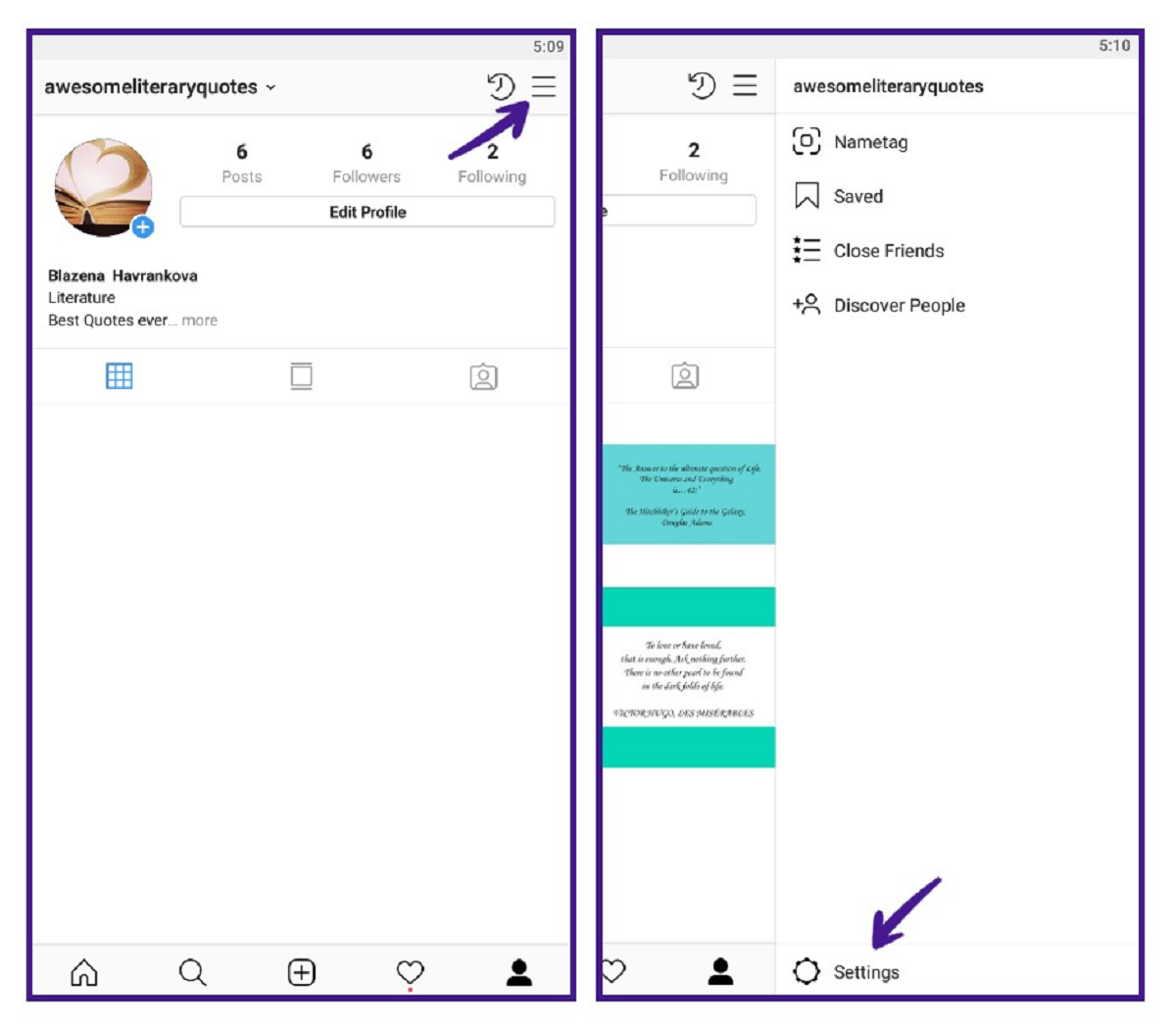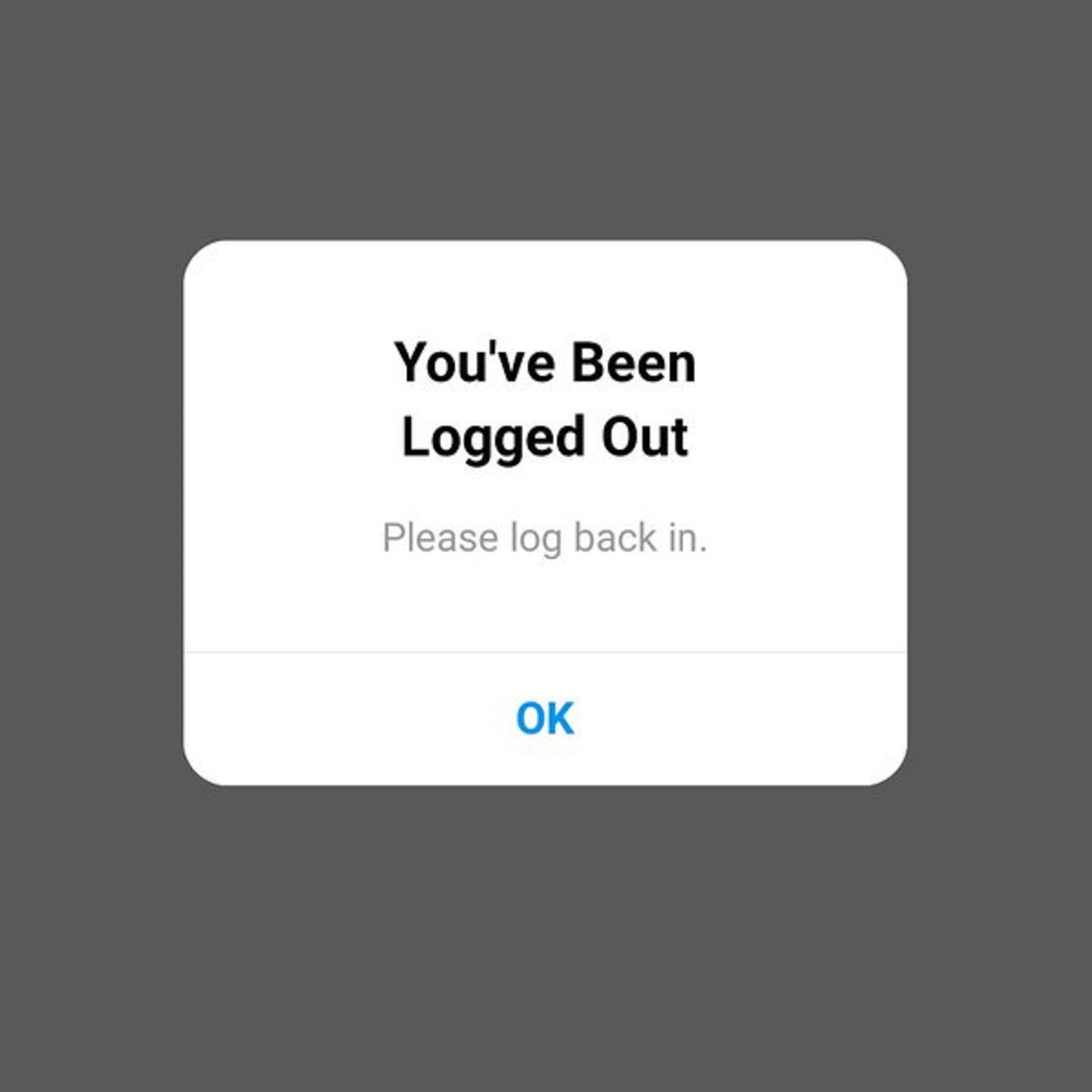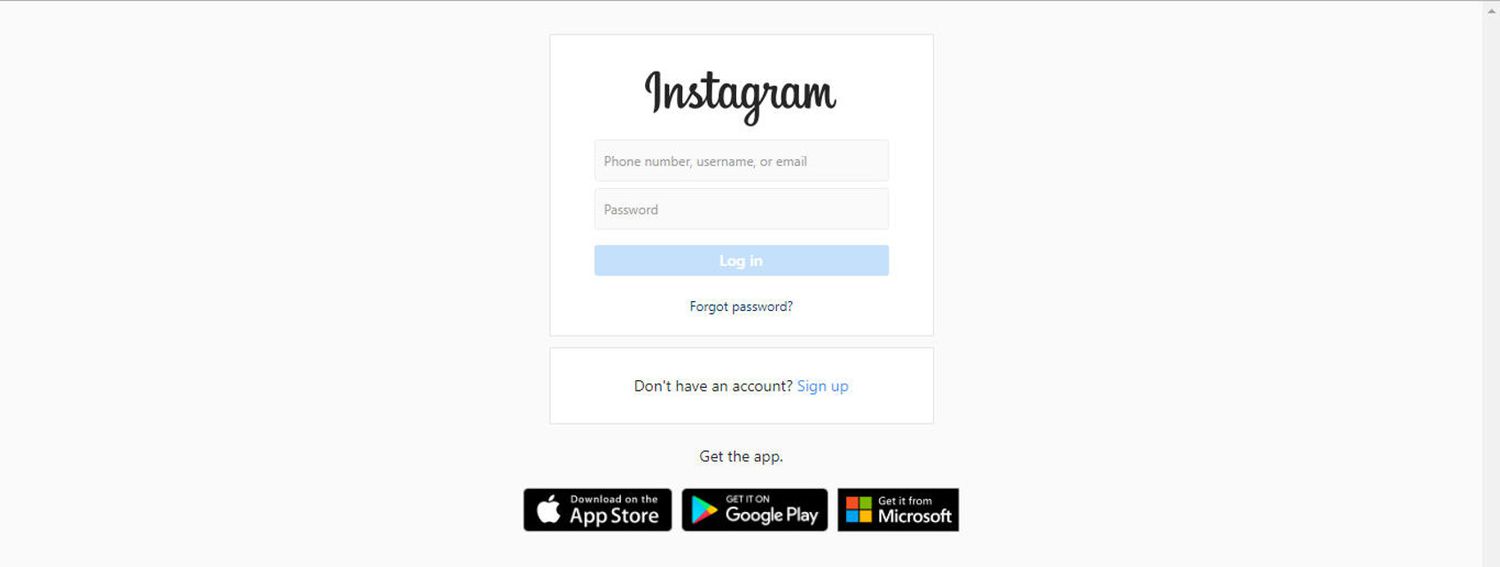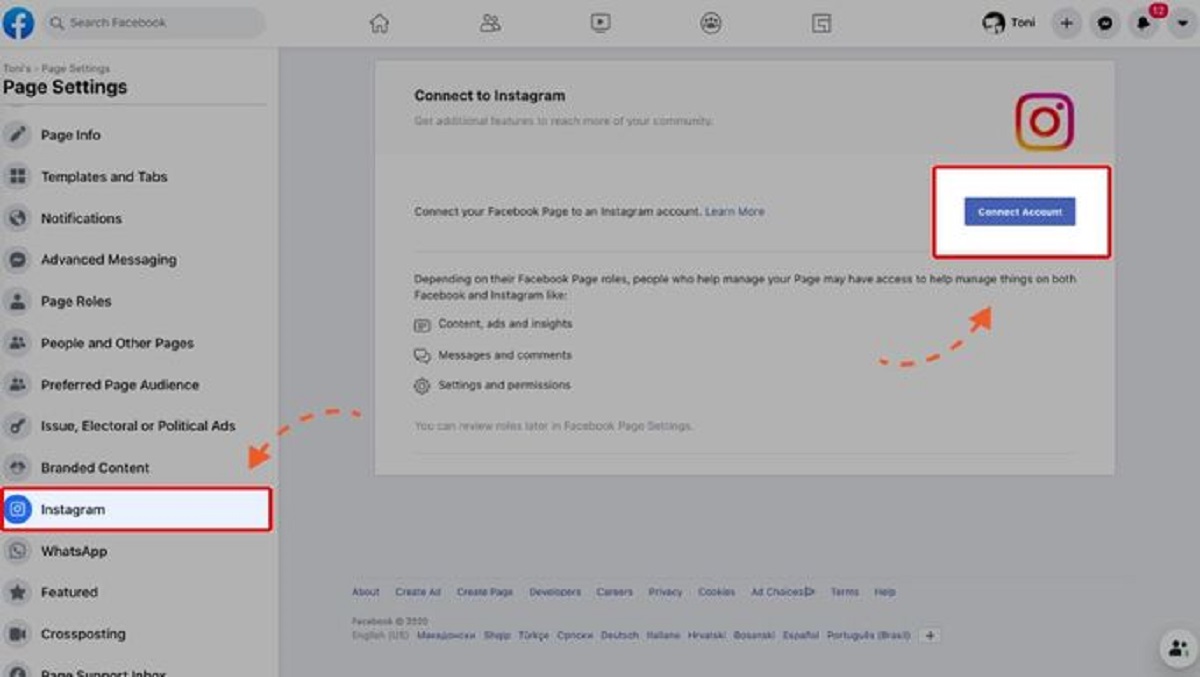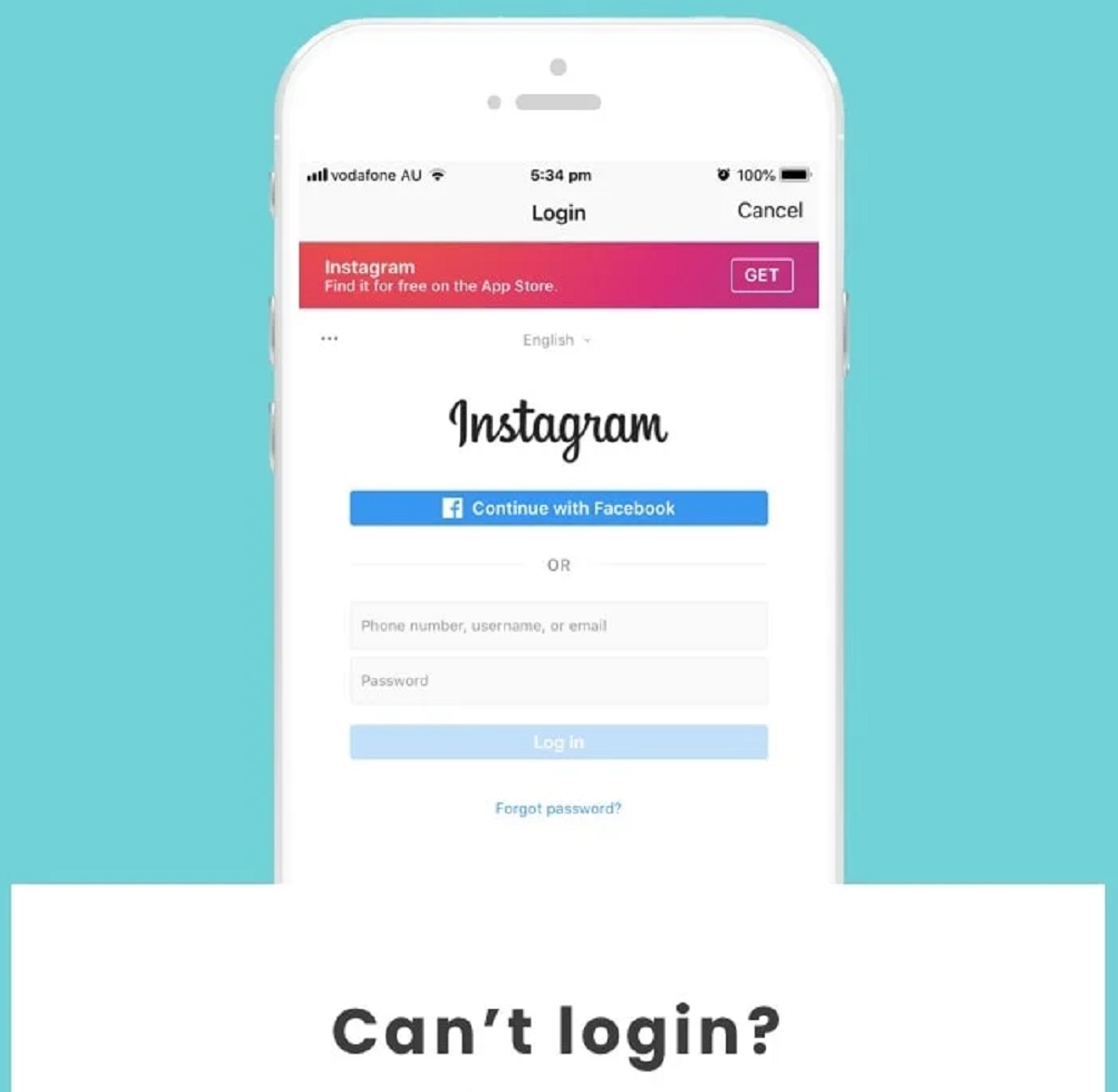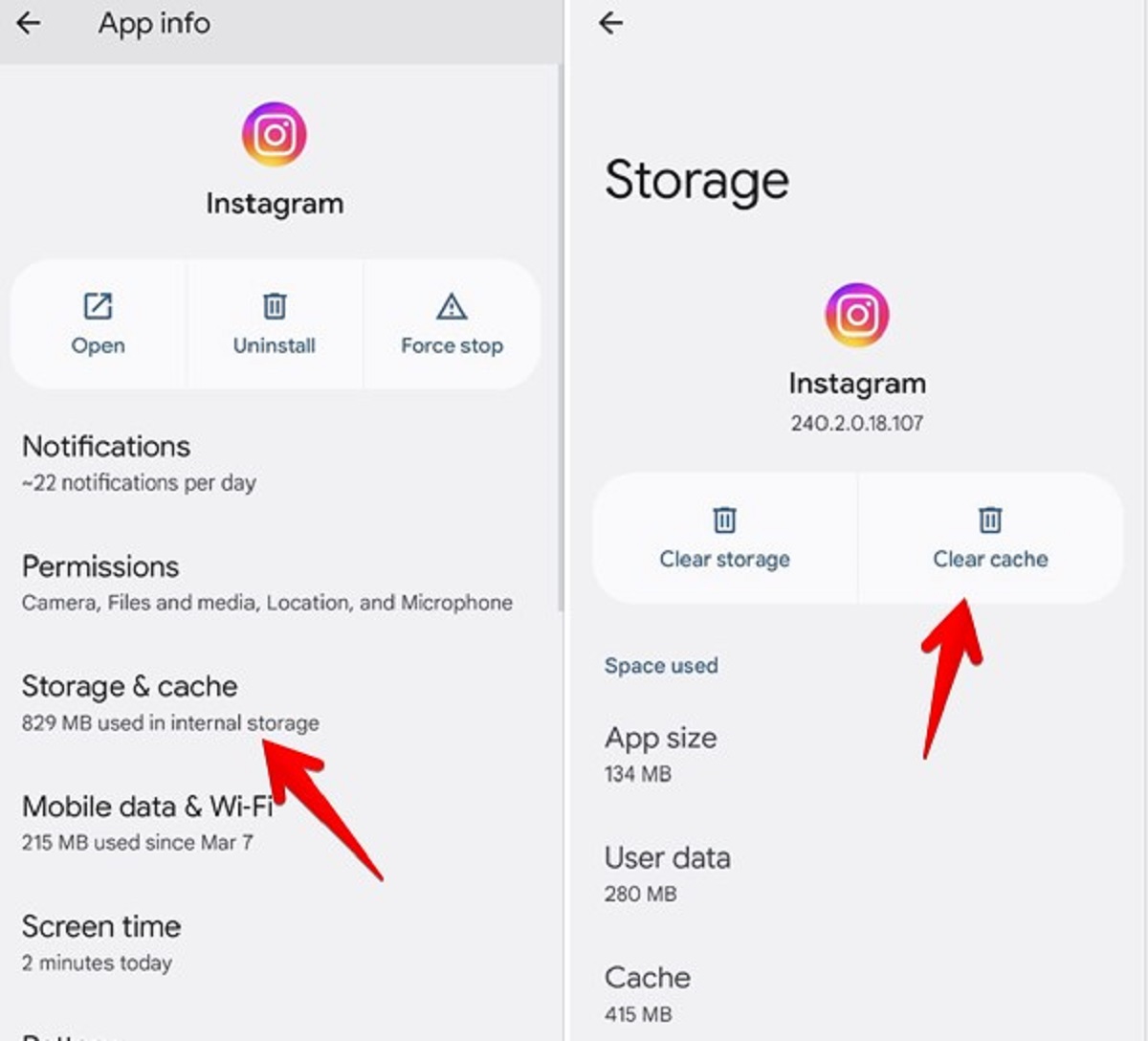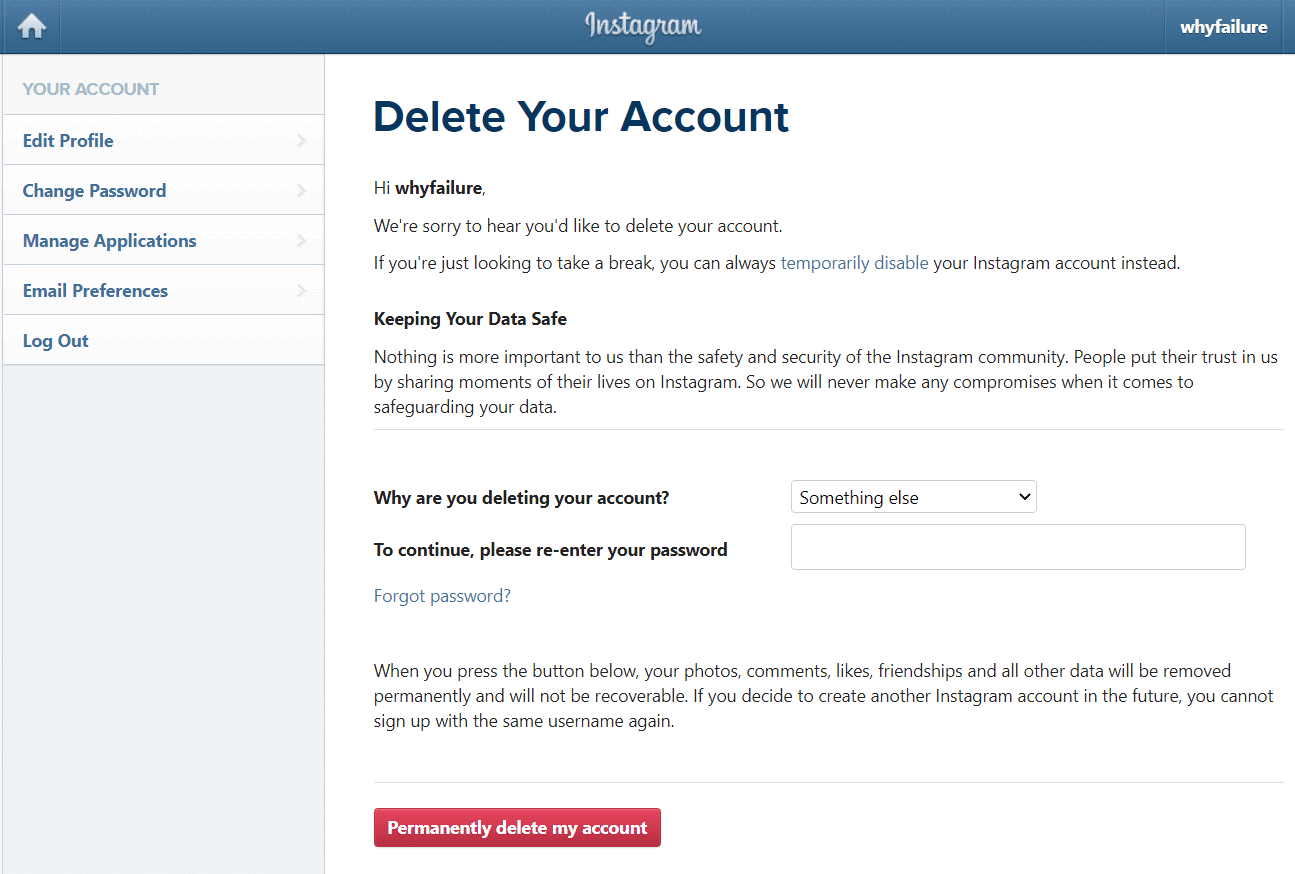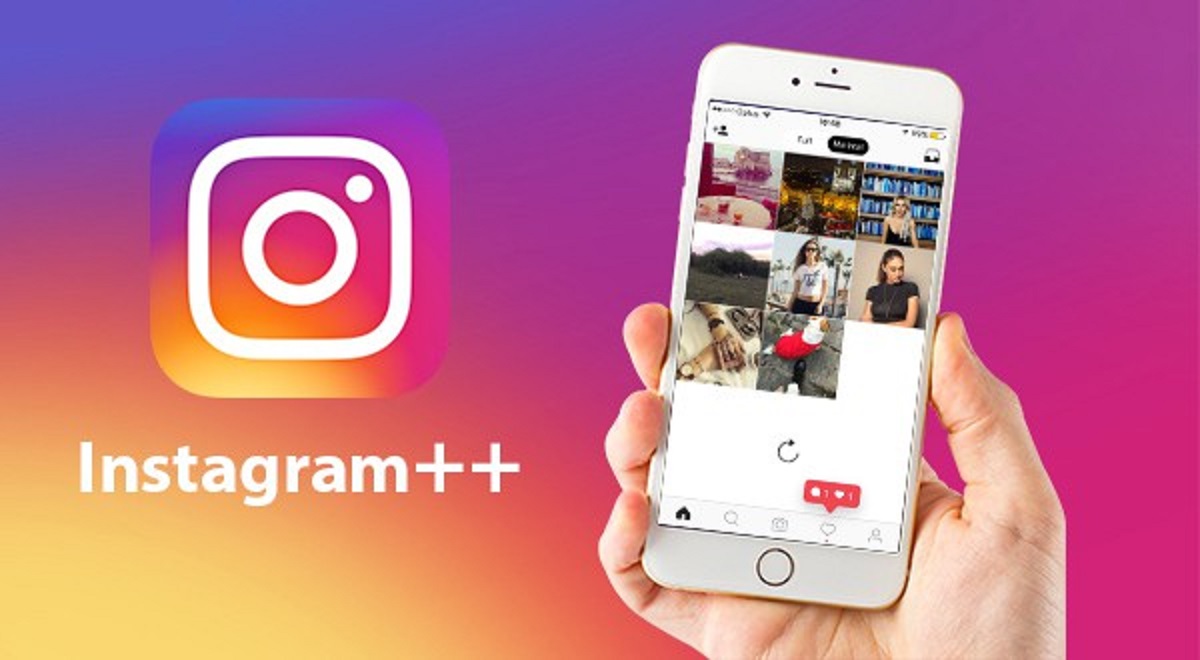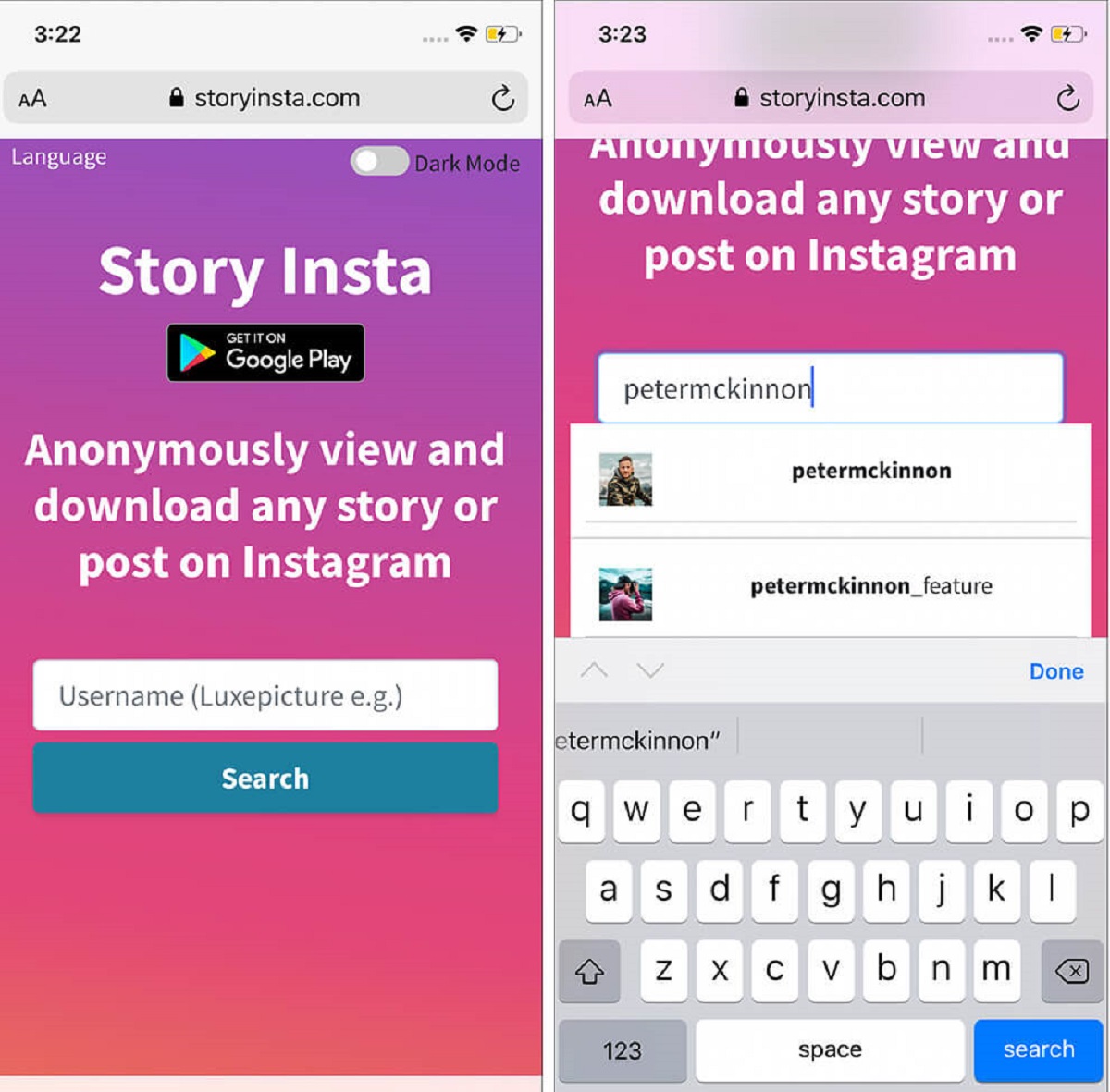Introduction
Welcome to our guide on how to log out of Instagram. Whether you’re using the Instagram app on your smartphone or accessing the website from your computer, logging out is a simple process that can be done in just a few steps. As a social media platform, Instagram allows users to connect with friends, family, and followers from all around the world. However, there may be times when you need to log out of your account, such as when you’re using a shared device or simply want to take a break from social media.
In this step-by-step guide, we will walk you through the process of logging out of Instagram. We will provide instructions for both the Instagram app and the website, so you can choose the method that is most convenient for you. Additionally, we will include some troubleshooting tips to help you resolve any issues you may encounter during the log out process.
Before we move on to the step-by-step guide, please ensure that you have a stable internet connection and that you know your Instagram login credentials. These will be required to log back into your account after you have successfully logged out.
Without further ado, let’s get started with the process of logging out of Instagram.
Step-by-Step Guide on How to Log Out Instagram
Follow the instructions below to log out of your Instagram account. We have provided separate steps for both the Instagram app and the website.
Option 1: Logging Out from the Instagram App
- Open the Instagram app on your smartphone.
- Go to your profile by tapping on the profile icon in the bottom right corner of the screen.
- Tap on the three horizontal lines in the top right corner to open the menu.
- Scroll down and tap on the “Settings” option.
- On the settings page, scroll down and tap on “Log Out” (or “Logout” depending on your device).
- A confirmation popup will appear asking if you want to log out of your account. Tap “Log Out” to confirm.
Congratulations! You have successfully logged out of your Instagram account using the app.
Option 2: Logging Out from the Instagram Website
- Open a web browser on your computer and navigate to the Instagram website.
- Click on the profile icon in the top right corner of the screen to go to your profile.
- Click on the gear icon next to the “Edit Profile” button.
- In the dropdown menu, click on “Log Out”.
Great job! You have now logged out of your Instagram account on the website.
It’s important to note that when you log out of your Instagram account, you will need to enter your login credentials again to access your account in the future.
If you encounter any issues while trying to log out, please refer to the troubleshooting tips provided in the next section.
Option 1: Logging Out from the Instagram App
If you’re using the Instagram app on your smartphone, follow the steps below to log out of your account:
- Open the Instagram app on your smartphone and ensure that you are signed in to your account.
- Tap on the profile icon located at the bottom right corner of the screen. This will take you to your profile page.
- Once you are on your profile page, look for the menu icon, which appears as three horizontal lines in the top right corner of the screen. Tap on it to open the menu.
- Scroll down the menu and find the “Settings” option. Tap on it to access your account settings.
- On the settings page, scroll down until you see the “Log Out” option. The wording may differ slightly depending on your device, but it usually says “Log Out” or “Logout”. Tap on it.
- A confirmation message will appear, asking if you’re sure you want to log out of your account. Tap on “Log Out” to confirm.
After following these steps, you will be successfully logged out of your Instagram account. Please note that when you log out, your login credentials will be cleared from the app, and you’ll need to enter them again to access your account in the future.
Logging out of your Instagram account can be useful in situations where you share your device with others or when you simply want to take a break from social media. It ensures the privacy and security of your account and prevents unauthorized access to your personal information.
Now that you know how to log out of Instagram using the app, let’s move on to the next section to learn how to log out from the Instagram website.
Option 2: Logging Out from the Instagram Website
If you’re accessing Instagram from a computer or laptop and want to log out of your account, follow the steps below:
- Open a web browser on your computer and navigate to the Instagram website.
- Once you’re on the Instagram homepage, click on the profile icon located at the top right corner of the screen. This will take you to your profile page.
- Next to the “Edit Profile” button, you’ll see a small gear icon. Click on that icon to open a dropdown menu.
- In the dropdown menu, you’ll find the “Log Out” option. Click on it to initiate the log out process.
By following these simple steps, you will be logged out of your Instagram account on the website. It’s important to note that logging out from the website does not clear your login credentials, so you will still be able to log back in easily when you want to access your account.
Logging out from the Instagram website is especially useful when you’re using a shared computer or want to ensure the security and privacy of your account. It prevents others from accessing your account without your permission.
If you have multiple accounts linked to your Instagram profile, make sure to select the correct account before clicking on the “Log Out” option. This will ensure that you log out of the intended account and avoid any confusion.
Now that you know how to log out of Instagram from both the app and the website, you can easily switch between accounts or take a break from social media whenever you need to.
Troubleshooting Tips
Encountering issues while trying to log out of Instagram can be frustrating, but fear not! Here are some troubleshooting tips to help you overcome common problems:
1. Slow or Unresponsive App/Website
If the Instagram app or website is running slowly or not responding, it may hinder your ability to log out. To resolve this, try the following:
- Close the app or refresh the website page and try again.
- Ensure that you have a stable internet connection and that other apps or websites are not causing interference.
- Restart your device or computer to clear any temporary glitches.
2. Forgotten Password
If you’re unable to log out because you’ve forgotten your Instagram password, follow these steps:
- Click on the “Forgot Password?” link on the login screen.
- Enter the email address or username associated with your account.
- Follow the instructions provided to reset your password.
- Once you’ve reset your password, you can log out using the steps mentioned earlier.
3. Error Messages
If you encounter error messages during the log out process, here’s what you can try:
- Double-check that you’re following the correct log out steps for your device (app or website).
- Update the Instagram app to the latest version or try accessing the website from a different browser.
- Clear your browser cache and cookies or uninstall and reinstall the app.
- If the error persists, visit the Instagram Help Center or contact Instagram support for further assistance.
These troubleshooting tips should help you overcome common issues that may arise while trying to log out of Instagram. Remember to stay patient and follow the steps carefully. If all else fails, reach out to Instagram support for additional guidance.
Frequently Asked Questions
Here are some frequently asked questions about logging out of Instagram:
1. Can I log out of Instagram on multiple devices simultaneously?
Yes, you can log out of Instagram on multiple devices at the same time. When you log out of your account on one device, it doesn’t affect your login status on other devices. However, it’s important to note that logging out on one device will require you to enter your login credentials again to access your account on that device.
2. Will logging out of Instagram delete my account?
No, logging out of Instagram will not delete your account. It only logs you out of the current session, clearing your login information from the app or website. Your account will still exist and can be accessed again by logging in with your credentials.
3. Can I log out of Instagram temporarily or permanently?
Yes, you can log out of Instagram temporarily or permanently. Logging out temporarily simply means that you’re ending your current session and will need to log in again to access your account. Logging out permanently, on the other hand, would require you to delete your account, which is a separate process. Make sure you choose the appropriate option depending on your needs.
4. How can I switch accounts on Instagram?
To switch between multiple Instagram accounts, follow these steps:
- Go to your profile by tapping the profile icon on the app or clicking on the profile icon on the website.
- Tap on your username at the top of the app or click on your profile picture on the website.
- A dropdown menu will appear, displaying your linked accounts. Select the account you want to switch to.
5. Will logging out of Instagram affect my saved photos and settings?
No, logging out of Instagram will not impact your saved photos or account settings. Your photos, videos, and other media will remain intact and accessible once you log back in. Similarly, your account settings and preferences will be retained.
If you have any other questions or concerns about logging out of Instagram, refer to the Instagram Help Center or reach out to Instagram support for further assistance.
Conclusion
Logging out of your Instagram account is a simple process that can be done in just a few steps. Whether you’re using the Instagram app on your smartphone or accessing the website from your computer, you now have the knowledge to log out and protect your account’s privacy and security.
In this guide, we provided you with a step-by-step walkthrough for logging out of Instagram using both the app and the website. We also shared troubleshooting tips to help you overcome any issues you may encounter during the log out process.
Remember, logging out of Instagram doesn’t delete your account or remove your saved photos and settings. It simply ends your current session, ensuring that no one else can access your account without your permission. If you have multiple Instagram accounts, we also covered how to switch between them seamlessly.
Now that you’re equipped with the knowledge on how to log out of Instagram, you can confidently manage your account’s accessibility, take breaks from social media, or switch between multiple accounts with ease.
If you have any further questions or concerns, we suggest referring to the Instagram Help Center or reaching out to Instagram support for additional assistance. Happy logging out!