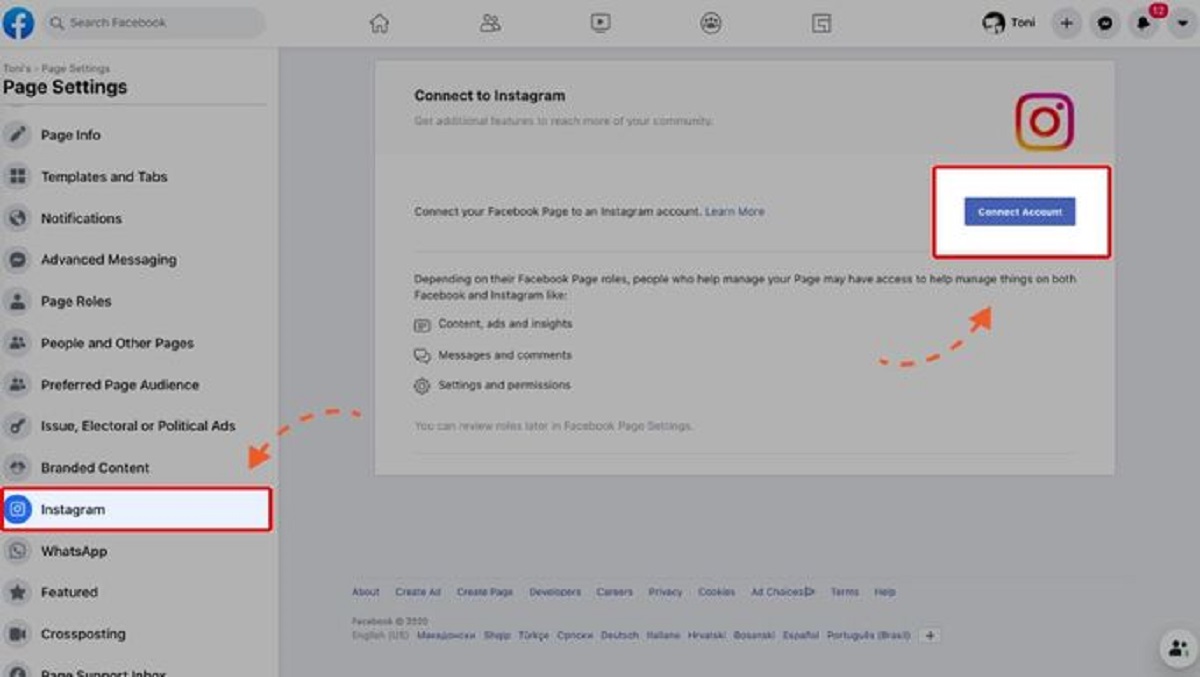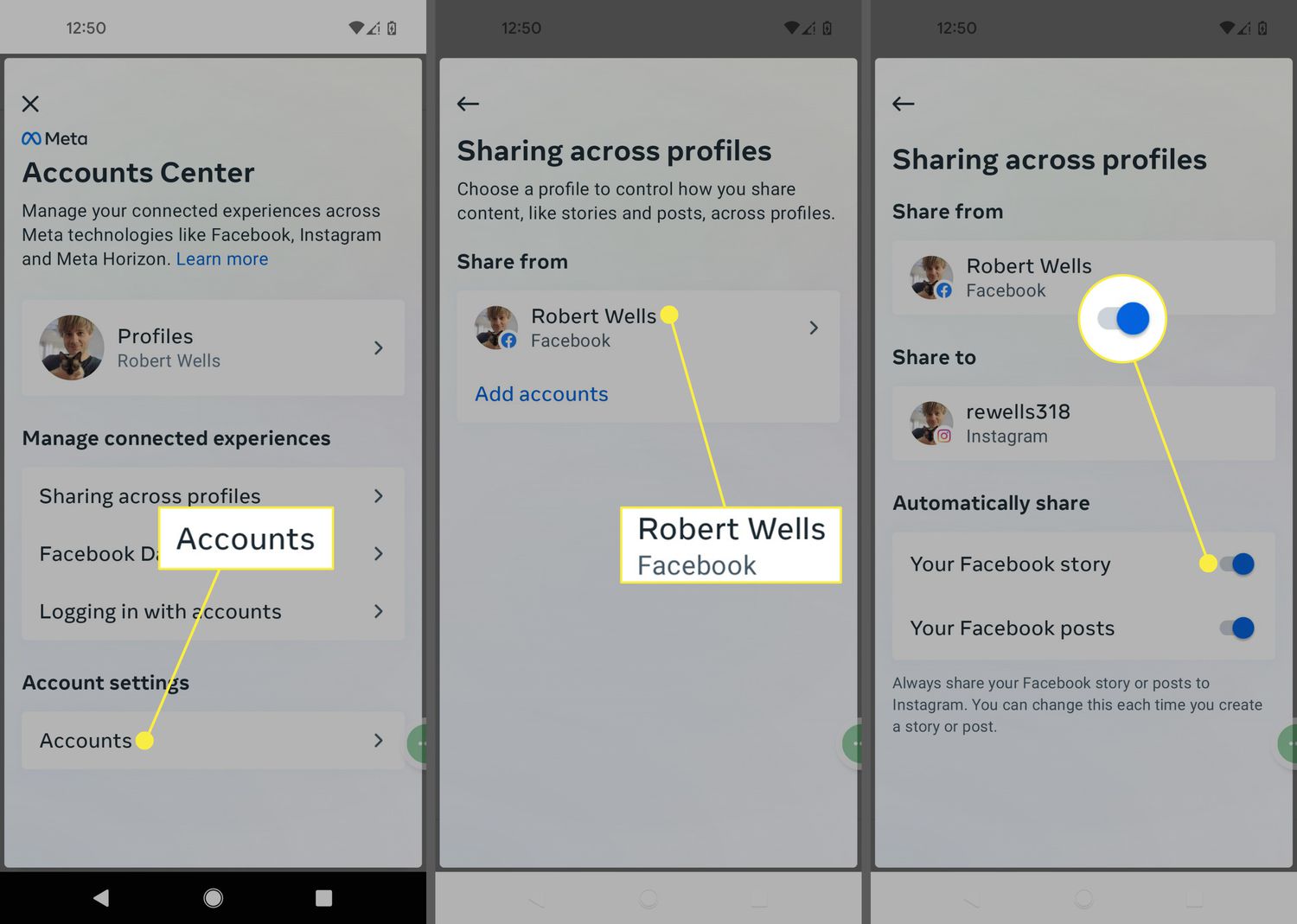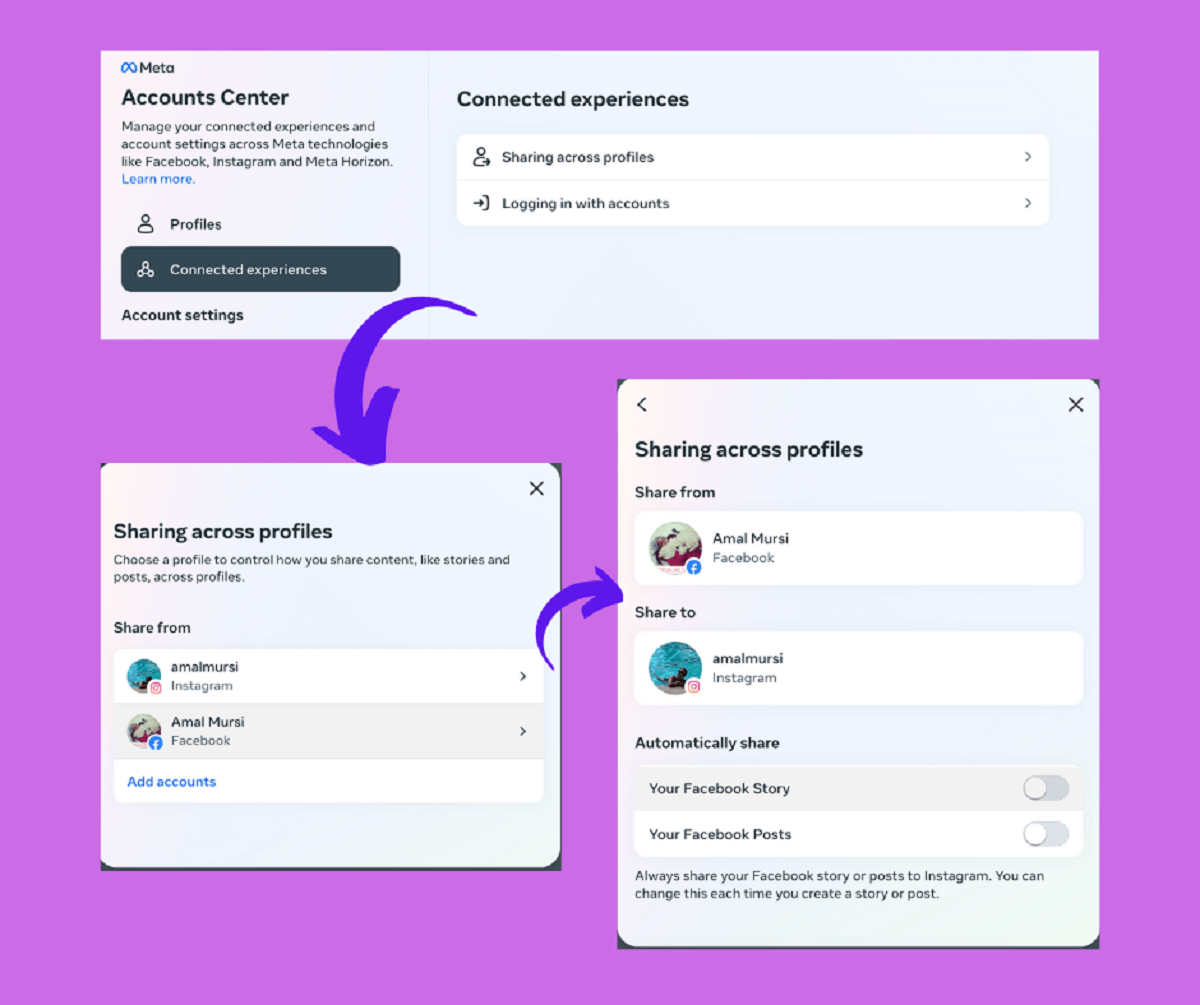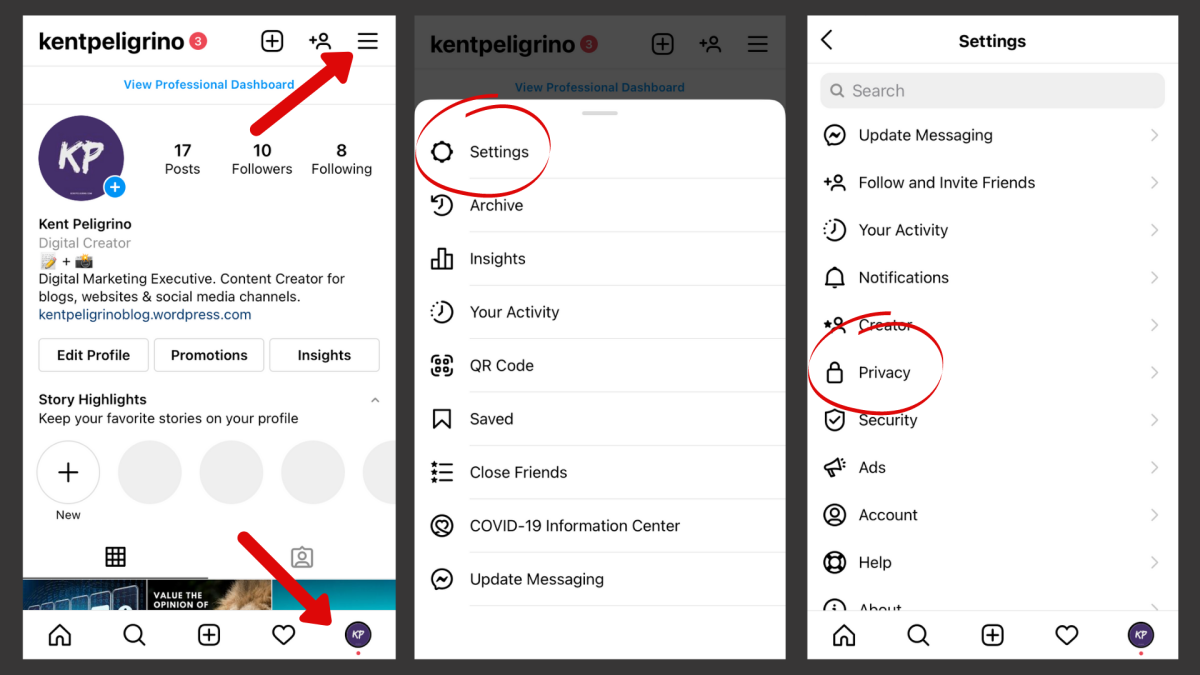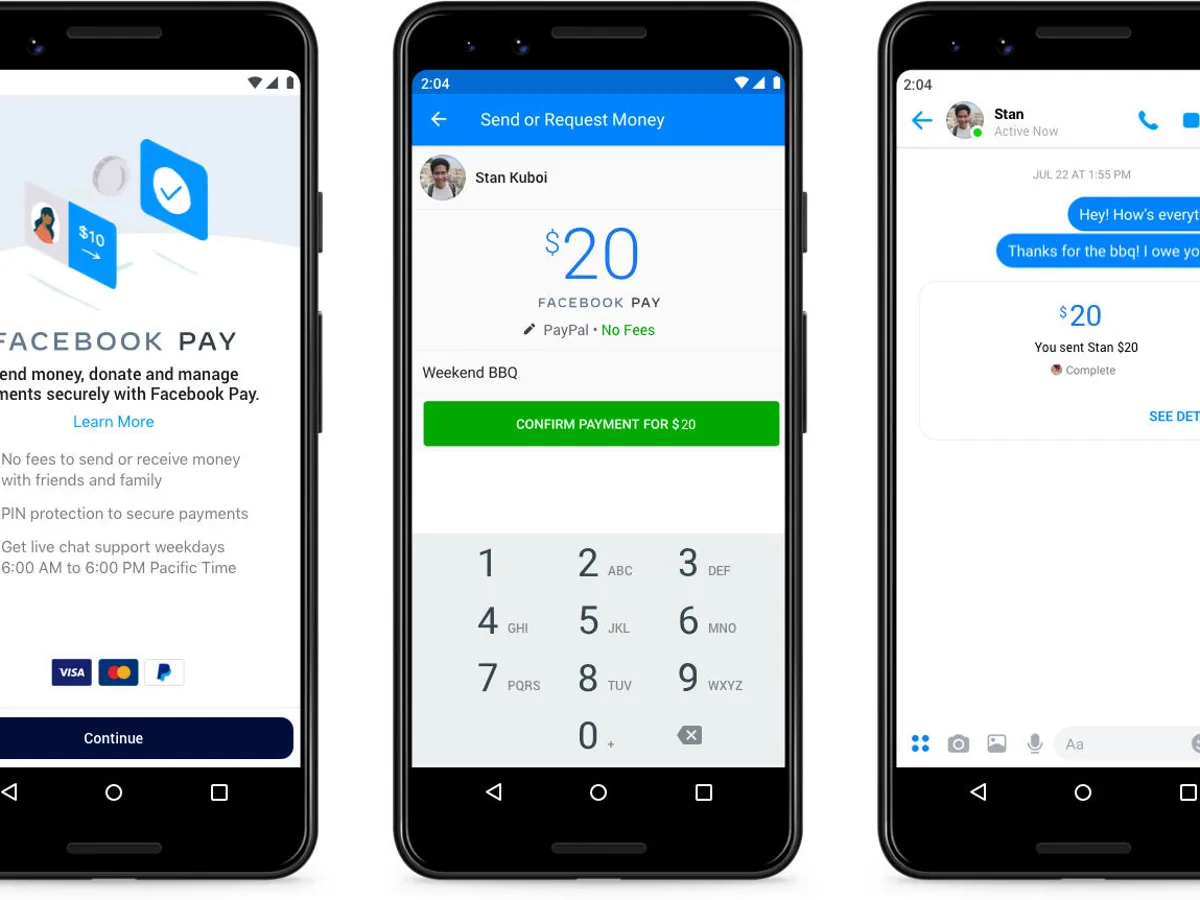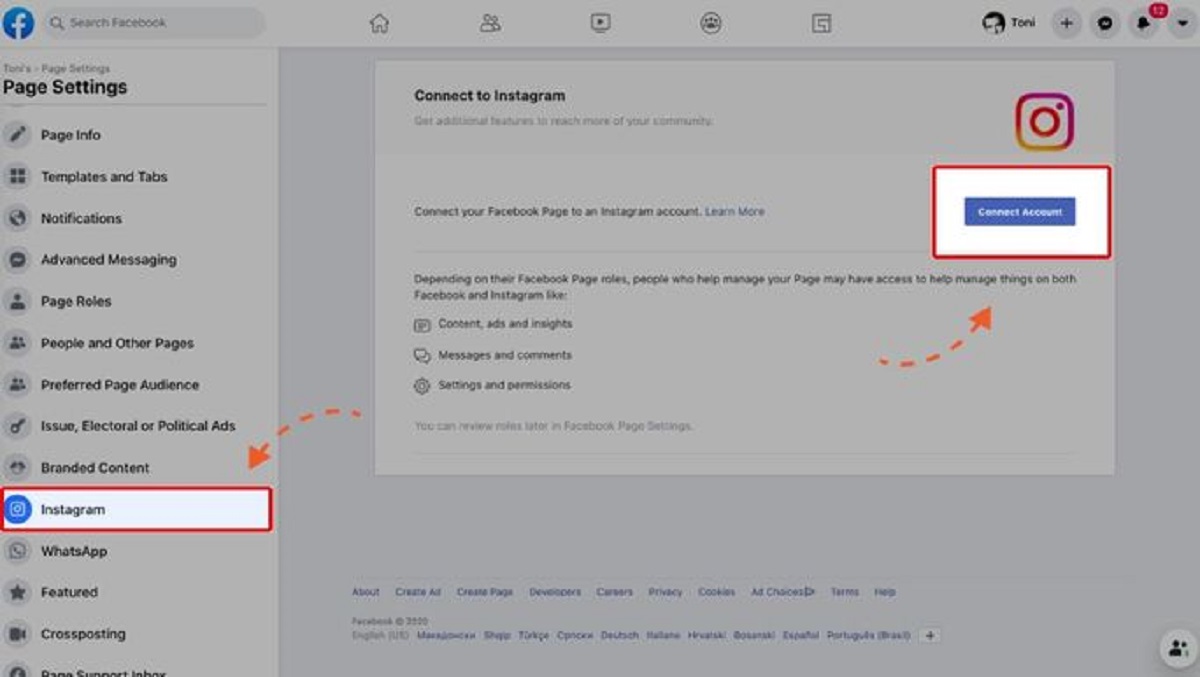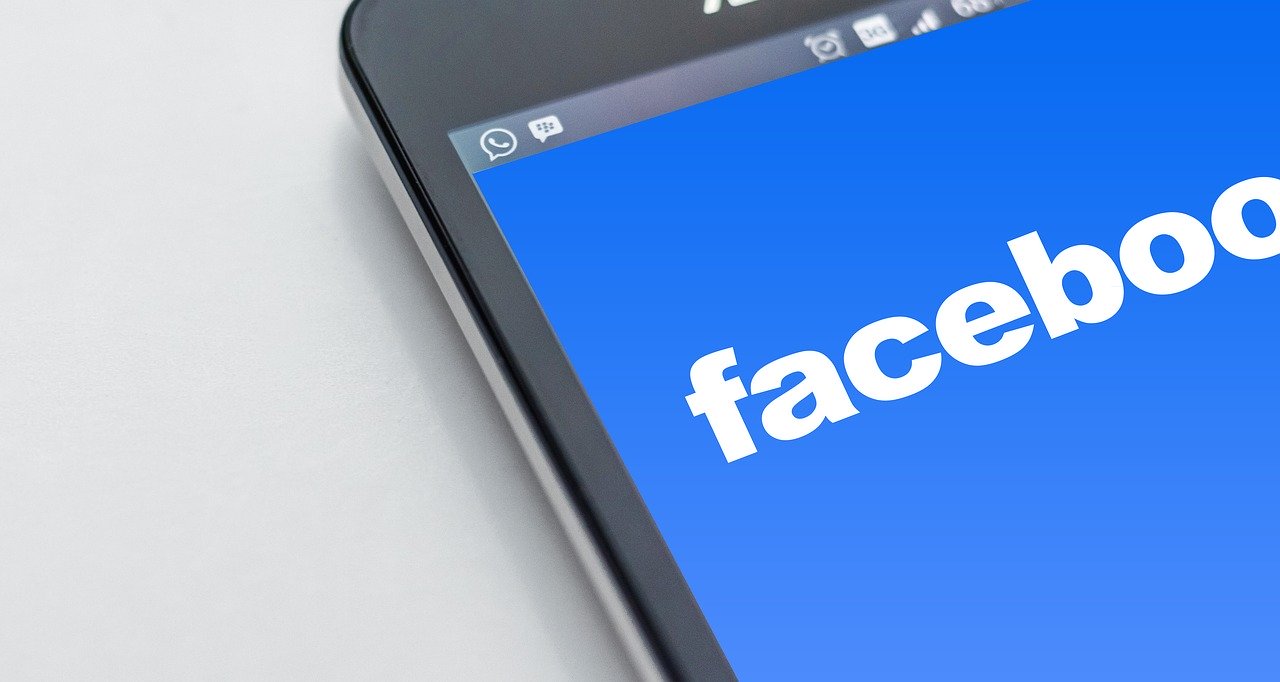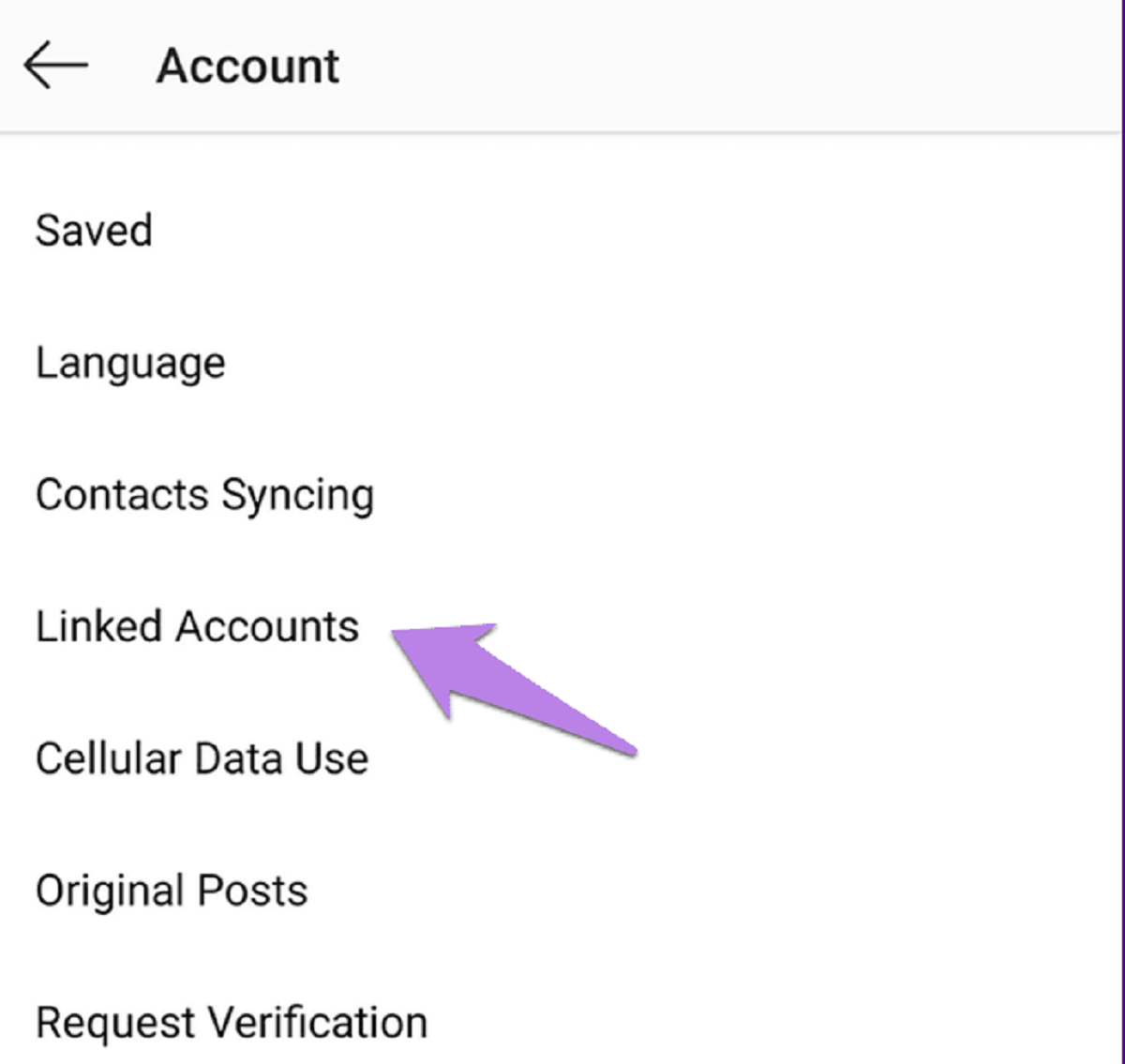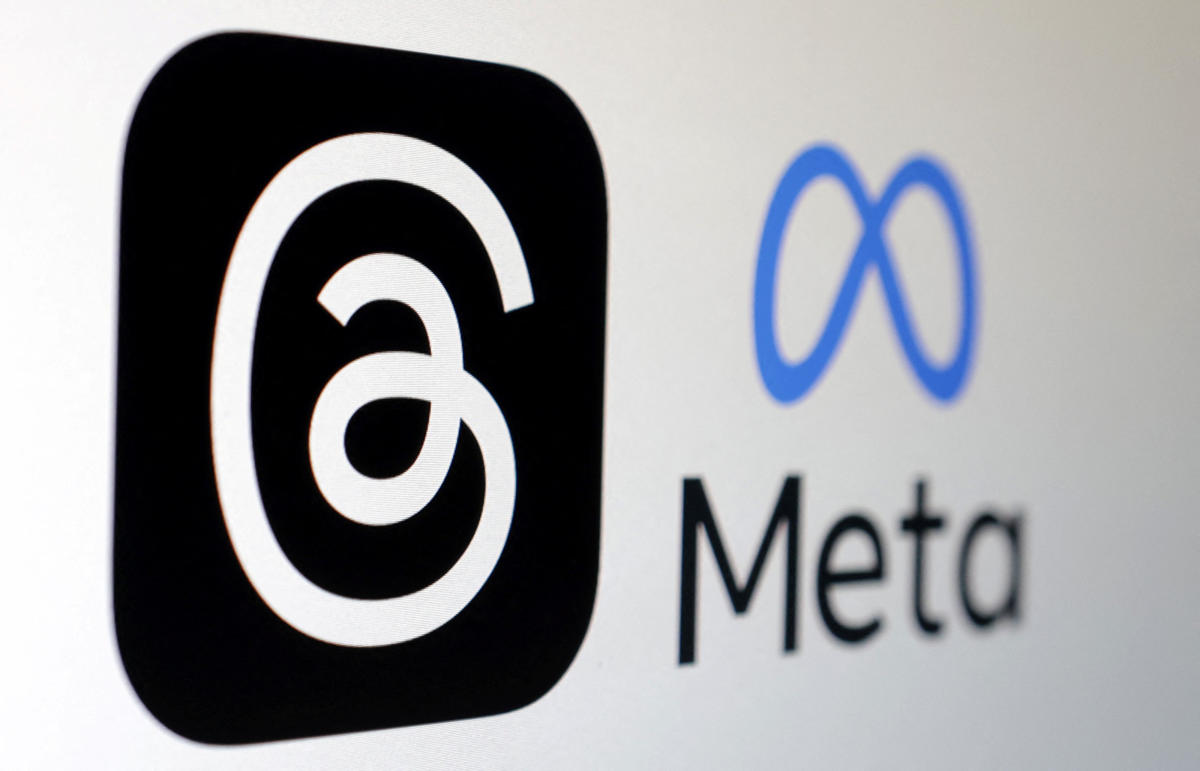Introduction
Welcome to the world of social media integration! In this digital age, connecting your Instagram account to your Facebook profile has become a popular practice. Whether you’re a small business owner, a social media influencer, or just an avid user of both platforms, linking Instagram to Facebook offers a wide range of benefits.
By establishing this connection, you can streamline your social media presence, expand your reach, and enhance your overall online visibility. Sharing your Instagram posts directly to your Facebook feed allows you to engage with a broader audience and increase interactions across platforms. Additionally, linking your accounts enables you to easily promote your business, personal brand, or creative endeavors.
If you’re ready to take the plunge and connect your Instagram to Facebook, you’re in the right place. In this article, we will guide you through the step-by-step process, ensuring a seamless integration that maximizes the potential of both platforms.
Before we jump into the steps, it’s important to note that the instructions may vary slightly depending on whether you’re using the Instagram app on an Android device or an iOS device. Nevertheless, the overall process remains the same, and we will highlight any potential differences along the way.
So, let’s go ahead and link your Instagram account to Facebook, shall we? By following these simple steps, you’ll be on your way to harnessing the power of both platforms and making the most out of your social media presence.
Why Connect Instagram to Facebook?
Wondering why it’s beneficial to connect your Instagram account to your Facebook profile? Well, here are some compelling reasons to make this integration:
1. Expanded Reach: By linking Instagram to Facebook, you automatically tap into a larger audience. Your Instagram posts can be seamlessly shared on Facebook, exposing your content to your Facebook friends and followers. This increased visibility can lead to more likes, comments, and followers on both platforms.
2. Cross Promotion: With the connection between Instagram and Facebook, you can effortlessly cross-promote your content. Sharing your Instagram posts on Facebook allows your Facebook friends and followers to discover your Instagram profile and engage with your content. This can help you grow your Instagram following and boost your overall social media presence.
3. Time-Saving: Manually uploading and posting the same content on both platforms can be time-consuming. However, by linking your accounts, you can save time by automatically sharing your Instagram posts on Facebook. This eliminates the need to individually upload and caption your content on multiple platforms.
4. Consistent Branding: If you’re using social media for business or personal branding purposes, maintaining a consistent brand image is crucial. By connecting Instagram to Facebook, you ensure that your content is seen in a consistent format across both platforms. This helps to reinforce your brand identity and messaging to your audience.
5. Reach Different Audiences: Instagram and Facebook attract different user demographics. By linking your accounts, you have the opportunity to reach a wider and more diverse audience. Some people may primarily use Instagram, while others prefer Facebook. By sharing your content on both platforms, you increase your chances of connecting with different target audiences.
6. Integrated Advertising: If you’re running social media ads on Facebook, connecting your Instagram account allows you to incorporate Instagram as an additional ad placement. This means your ads can be shown to relevant Instagram users, further expanding your advertising reach and potential customer base.
By understanding the benefits of connecting Instagram to Facebook, you can make an informed decision on whether this integration aligns with your social media goals. Now that you’re aware of the advantages, let’s move on to the step-by-step guide on how to connect your Instagram account to Facebook.
Step 1: Open the Instagram App
To get started with connecting Instagram to Facebook, the first step is to open the Instagram app on your mobile device. Ensure that you have the latest version of the app installed to access all the necessary features and options.
If you don’t have the Instagram app installed, you can easily download it from the App Store (for iOS users) or the Google Play Store (for Android users). Once the app is installed, locate the Instagram icon on your device’s home screen or app drawer and tap on it to open the app.
Once the Instagram app is launched, you’ll be greeted with the login screen. If you already have an Instagram account, enter your username and password to access your account. If you’re new to Instagram, you can sign up for a new account by tapping on the “Sign Up” button and following the on-screen instructions.
After successfully logging in or creating a new account, you’ll be taken to the Instagram home screen, where you can browse through your feed, explore content, and access various features of the app.
It’s important to note that if you’re already logged in to your Instagram account on your device, opening the app will automatically take you to your home screen without requiring you to re-enter your login credentials.
Now that you have the Instagram app open, let’s move on to the next step to connect your Instagram account to Facebook.
Step 2: Go to Your Profile Settings
Once you have the Instagram app open on your device, the next step is to navigate to your profile settings. Your profile settings allow you to access and make changes to various aspects of your Instagram account, including the option to connect your account to Facebook.
To access your profile settings, locate and tap on the “Profile” icon, which is typically represented by a silhouette of a person at the bottom right corner of the Instagram app. This will take you to your Instagram profile page, where you can view and manage your profile information, posts, and settings.
On your profile page, you will find an icon with three horizontal lines or dots at the top right corner of the screen. This icon represents the menu button, which is your gateway to accessing different sections and settings within the app.
Tap on the menu icon, and a dropdown menu will appear. Scroll through the menu until you find an option labeled “Settings”, “Options”, or a similar term related to your account settings. This option will be located towards the bottom of the list.
Once you’ve located the “Settings” option, tap on it to access your account settings. This will open a new page or screen where you can explore and modify various settings related to your Instagram profile.
In the account settings page, you will find a range of options to customize your Instagram experience. This includes settings for privacy, notifications, security, and more. It is important to familiarize yourself with these settings to ensure your account is configured to your preferences.
Now that you’re in your profile settings, let’s move on to the next step to connect your Instagram account to Facebook.
Step 3: Select “Account”
After accessing your Instagram account settings, the next step is to select the “Account” option. This section contains various settings and options related to your Instagram account, including the ability to link your account to other social media platforms such as Facebook.
Scroll down through the account settings page until you find the “Account” option or label. It is usually located towards the top of the list or in a prominent position, depending on the layout of the app. Once you’ve located it, tap on it to enter the account settings submenu.
Upon selecting the “Account” option, you will be presented with several settings related to your Instagram account. These settings allow you to manage your account security, privacy, and other general preferences. Take some time to explore these settings and ensure they are configured according to your preferences.
In this section, you may also find options related to linking or disconnecting other social media accounts. Depending on your app version and device, you may see a direct option to connect your Instagram account to Facebook. However, if you don’t see it immediately, don’t worry. We will guide you through the process in the upcoming steps.
Remember, the user interface and layout of the app may vary slightly depending on the version of Instagram you are using and the device you are using it on. However, the “Account” option should be easily recognizable and accessible from the account settings page.
Now that you have selected the “Account” option, let’s proceed to the next step to connect your Instagram account to Facebook.
Step 4: Choose “Linked Accounts”
Once you have accessed the account settings and selected the “Account” option, it’s time to navigate to the section where you can manage your linked accounts. This is where you can connect your Instagram account to Facebook.
Scroll down through the account settings submenu until you find the option labeled “Linked Accounts”. This option is typically positioned below the “Change Password” or “Privacy and Security” section. Once you spot it, tap on it to enter the linked accounts settings.
In the “Linked Accounts” section, you will see a list of different social media platforms that you can link to your Instagram account. The available platforms may vary, but you should find the option to link your Facebook account.
It’s essential to note that not all accounts will have the same linked account options due to regional limitations or updates to the app. However, Facebook is a common platform that is widely supported for integration with Instagram.
If you’re using an updated version of Instagram, you might see an option called “Apps and Websites” instead of “Linked Accounts”. Navigate to that option if it appears on your screen, as it will include the settings to link your accounts.
Once you’re in the “Linked Accounts” or “Apps and Websites” section, you’re ready to proceed to the next step, where we will specifically focus on connecting your Instagram account to Facebook.
Now that you have chosen the “Linked Accounts” option, let’s move on to the next step in the process of connecting your Instagram account to Facebook.
Step 5: Tap on “Facebook”
After accessing the “Linked Accounts” or “Apps and Websites” section in your Instagram account settings, the next step is to locate and tap on the option labeled “Facebook”. By selecting this option, you will initiate the process of connecting your Instagram account to your Facebook profile.
Scroll down through the linked accounts settings until you find the option labeled “Facebook”. This option is usually listed among other social media platforms that you can link to your Instagram account. It may be positioned alphabetically or based on your previous linked account settings.
Once you have located the “Facebook” option, tap on it to proceed. By doing so, you will be directed to the login page for your Facebook account or prompted to authorize the connection between Instagram and Facebook.
It’s worth mentioning that if you’re already logged in to the Facebook app on your device, you might not be required to enter your login credentials again. Instagram will detect your Facebook account and automatically establish the link between the two platforms.
However, if you’re not logged in to Facebook on your device or haven’t allowed Instagram access to your Facebook account, you will need to log in or authorize the connection manually. Follow the on-screen instructions to enter your Facebook credentials and allow Instagram to connect with Facebook.
In some cases, you might be asked to grant certain permissions to enable the integration between Instagram and Facebook. These permissions may include accessing your public profile, friend list, or posting on your behalf. Review the permissions carefully and grant them according to your preferences.
After successfully logging in to Facebook or authorizing the connection, you are one step closer to linking your Instagram account to your Facebook profile. Stay tuned for the next steps, where we will guide you through the final configurations to complete the connection.
Step 6: Log in to Your Facebook Account
After tapping on the “Facebook” option in the linked accounts settings, you will be prompted to log in to your Facebook account. This step is crucial to establish the connection between your Instagram account and Facebook profile.
If you’re not already logged in to the Facebook app on your device, you will see a login page where you can enter your Facebook credentials. This typically includes your email address or phone number and your Facebook password.
Enter the required information accurately, ensuring that your login credentials match your Facebook account details. Double-check for any typos or errors before tapping on the “Log In” or “Sign In” button to proceed.
Once you have successfully logged in to your Facebook account, Instagram will verify your credentials and establish the connection between your Instagram account and Facebook profile.
It’s worth noting that if you are already logged in to the Facebook app on your device, you might not be required to enter your login credentials again. Instagram will detect your logged-in Facebook account and automatically authenticate the connection.
In some cases, you might encounter additional security measures such as two-factor authentication or a request for confirmation via email or text message. Follow the on-screen instructions to complete these verification steps and proceed with the connection.
After successfully logging in to your Facebook account and completing any necessary security checks, you’re almost there! The next steps will guide you through configuring your sharing settings and finalizing the connection between your Instagram account and Facebook profile.
Now that you have logged in to your Facebook account, let’s move on to the next step in the process of connecting your Instagram account to Facebook.
Step 7: Configure Your Sharing Settings
After successfully logging in to your Facebook account, you have reached a crucial step in connecting your Instagram account to Facebook – configuring your sharing settings. This step allows you to determine how your Instagram posts will be shared on your Facebook profile.
When you connect your Instagram account to Facebook, you have the option to choose whether you want to share all of your Instagram posts on Facebook or only specific ones.
By default, Instagram is set to share your posts automatically on Facebook. However, if you prefer more control over what gets shared, you can customize your sharing preferences.
To do this, you’ll need to review and adjust the sharing settings within the Instagram app. The options may vary slightly depending on the version of the app, but generally, you can find the sharing settings in the “Linked Accounts” or “Apps and Websites” section of your Instagram account settings.
Once you have navigated to the sharing settings, you will typically see a toggle or checkbox labeled “Share Your Posts To” or a similar phrase. By enabling this option, you can automatically share your Instagram posts on your Facebook profile.
On the other hand, if you prefer to have more control over what gets shared, disable the toggle or uncheck the box. This way, you can manually select which Instagram posts you want to share on Facebook.
Some versions of the Instagram app also offer additional customization options in the sharing settings. For example, you may be able to choose specific Facebook friends or groups with whom you want to share your Instagram posts.
Take your time to review and adjust these sharing settings according to your preferences. Once you’re satisfied with your selections, proceed to the next and final step to complete the connection between your Instagram account and Facebook profile.
Now that you have configured your sharing settings, let’s move on to the next step in the process of connecting your Instagram account to Facebook.
Step 8: Complete the Connection
Congratulations! You’re now at the final step of connecting your Instagram account to your Facebook profile. In this step, you will complete the connection and ensure that your Instagram posts are shared seamlessly on Facebook.
After configuring your sharing settings in the Instagram app, simply tap on the “Done” or “Save” button to save your changes. This will finalize the connection between your Instagram account and your Facebook profile.
Once the connection is complete, you may see a confirmation message or a green checkmark indicating that your Instagram account is linked to your Facebook profile. You can now enjoy the benefits of automatic sharing and increased visibility across both platforms.
From this point forward, when you create a new post on Instagram, you will have the option to share it automatically on Facebook. This can be done by enabling the toggles or checkboxes next to the “Share to Facebook” option when composing a new post on Instagram.
Keep in mind that you can still make individual sharing decisions for each post, even if you have enabled automatic sharing. This gives you the flexibility to choose which posts you want to cross-post on Facebook and which ones you prefer to keep exclusive to Instagram.
If you ever decide to disconnect your Instagram account from your Facebook profile, you can easily do so by revisiting the account settings in the Instagram app. Simply locate the “Linked Accounts” or “Apps and Websites” section, tap on the “Facebook” option, and select the “Disconnect” or “Unlink” option.
It’s important to note that the available options and interface might vary slightly depending on your app version and device. However, the general process of completing the connection between your Instagram account and Facebook profile should remain consistent.
Now that you have successfully completed the connection process, you can enjoy a seamless integration between your Instagram account and your Facebook profile. Take advantage of the increased visibility and engagement opportunities across both platforms to connect with your audience and achieve your social media goals!
Troubleshooting Common Issues
While connecting your Instagram account to Facebook is generally a straightforward process, you may encounter some common issues along the way. Here are a few troubleshooting tips to help you navigate potential challenges:
1. Login Errors: If you’re having trouble logging in to your Facebook account within the Instagram app, double-check that your login credentials are correct. Ensure that you’re using the correct email address or phone number and password associated with your Facebook account. If you’re still unable to log in, try resetting your Facebook password and attempt the login process again.
2. Missing “Facebook” Option: If you don’t see the option to link your Instagram account to Facebook in the linked accounts settings, make sure you have the latest version of the Instagram app installed. Additionally, verify that you’re using a supported device and that your app is up to date. If the option is still missing, try uninstalling and reinstalling the Instagram app to refresh the settings.
3. Permissions Issue: Sometimes, Instagram may not have the necessary permissions to access your Facebook account. This can prevent the connection from being established. To resolve this, go to your Facebook account settings and check the permissions granted to Instagram. Ensure that all relevant permissions, such as accessing your public profile and posting on your behalf, are enabled.
4. Syncing Delays: After connecting your Instagram account to Facebook, there may be syncing delays between the two platforms. It may take a few minutes or even hours for your Instagram posts to appear on Facebook. If you don’t see your posts syncing immediately, be patient and check back later to allow for the sync to complete.
5. Unauthorized Sharing: If you notice that your Instagram posts are being shared on Facebook without your consent, review your sharing settings in the Instagram app. Ensure that the “Share Your Posts To” option is disabled if you prefer to manually select which posts to share on Facebook. Additionally, double-check your Facebook privacy settings to ensure that Instagram has not been granted excessive sharing permissions.
Remember, these troubleshooting tips are general guidelines, and your specific issue may require a different approach. If you continue to encounter difficulties connecting your Instagram account to Facebook, it may be helpful to consult the official support resources for both Instagram and Facebook for further assistance.
By troubleshooting and addressing any issues that arise, you can successfully connect and maintain a seamless integration between your Instagram account and your Facebook profile.
Conclusion
Congratulations! You have successfully completed the process of connecting your Instagram account to your Facebook profile. By following the steps outlined in this guide, you have unlocked the potential to expand your reach, increase engagement, and streamline your social media presence.
Connecting your Instagram account to Facebook offers numerous benefits, including expanded visibility, cross-platform promotion, time-saving automation, consistent branding, reaching different audiences, and integrated advertising opportunities. With this seamless connection, you can easily share your Instagram posts on your Facebook feed and engage with a wider audience.
Throughout this guide, we walked you through the step-by-step process. From opening the Instagram app to configuring your sharing settings, you have learned how to establish a strong integration between your Instagram and Facebook accounts.
In addition, we provided troubleshooting tips for common issues you may come across during the connection process. By addressing these challenges, you can ensure a smooth and successful integration between the two platforms.
Remember, an effective social media strategy involves more than just connecting accounts. It’s important to continue creating valuable and engaging content on both Instagram and Facebook to keep your audience connected and interested.
Now that you have connected your Instagram account to Facebook, it’s time to explore the possibilities and leverage the power of both platforms. Take advantage of the increased visibility, cross-promotion opportunities, and integrated advertising capabilities to further grow your online presence and achieve your social media goals.
Thank you for following this guide, and we wish you all the best in your Instagram and Facebook endeavors!