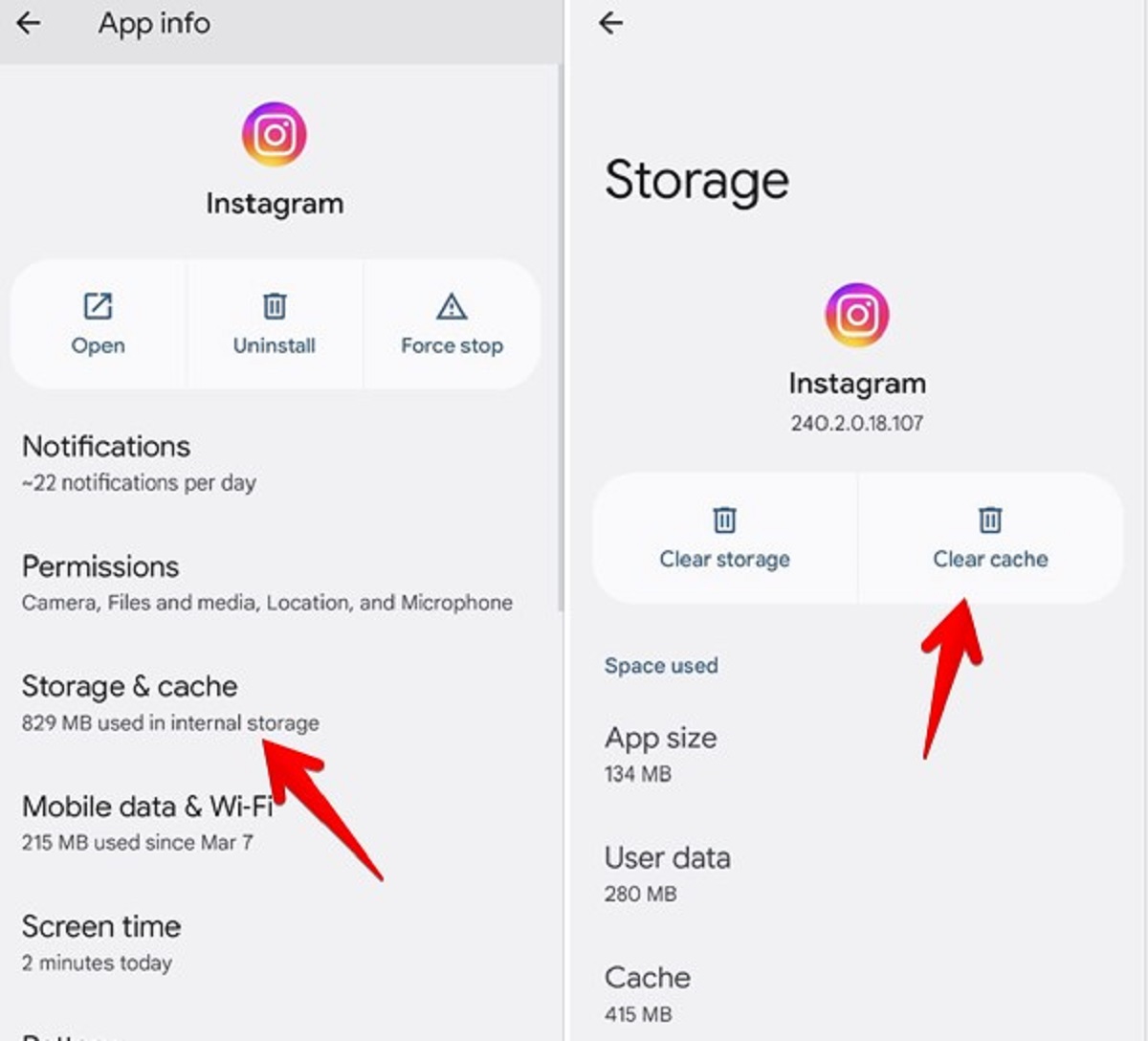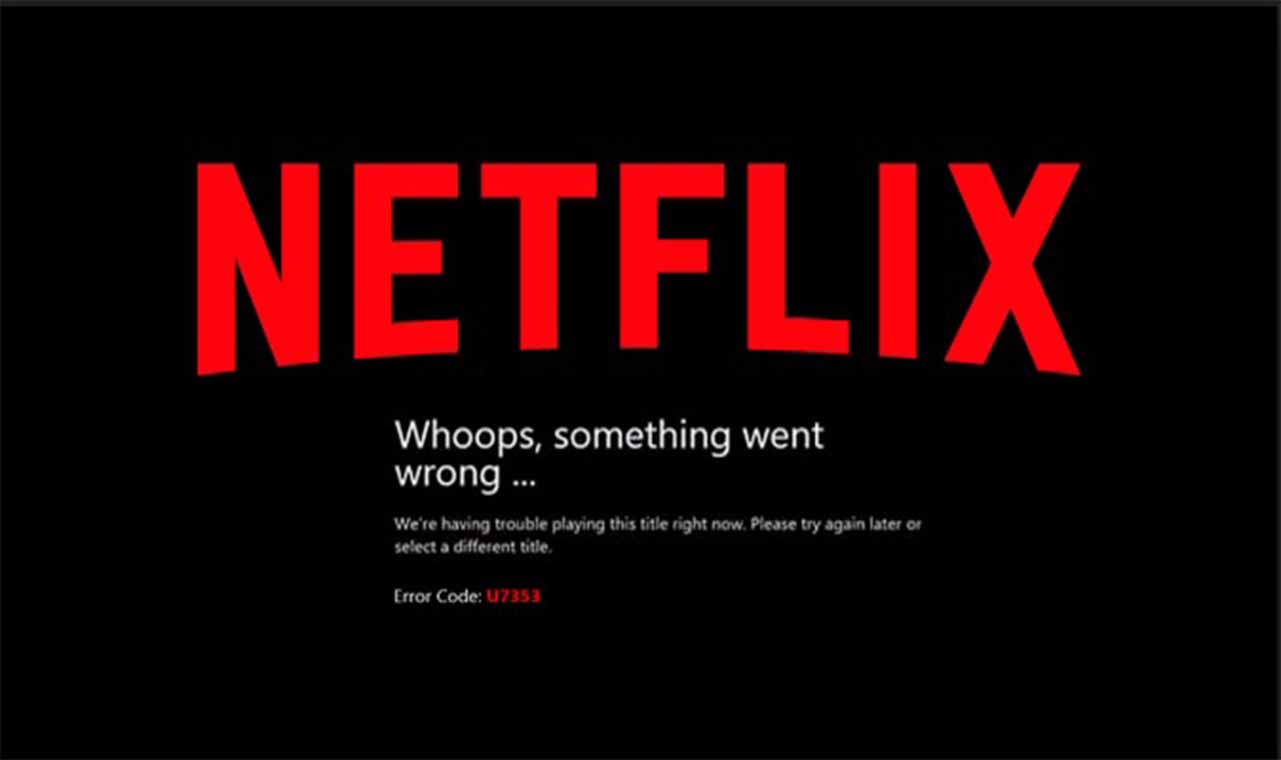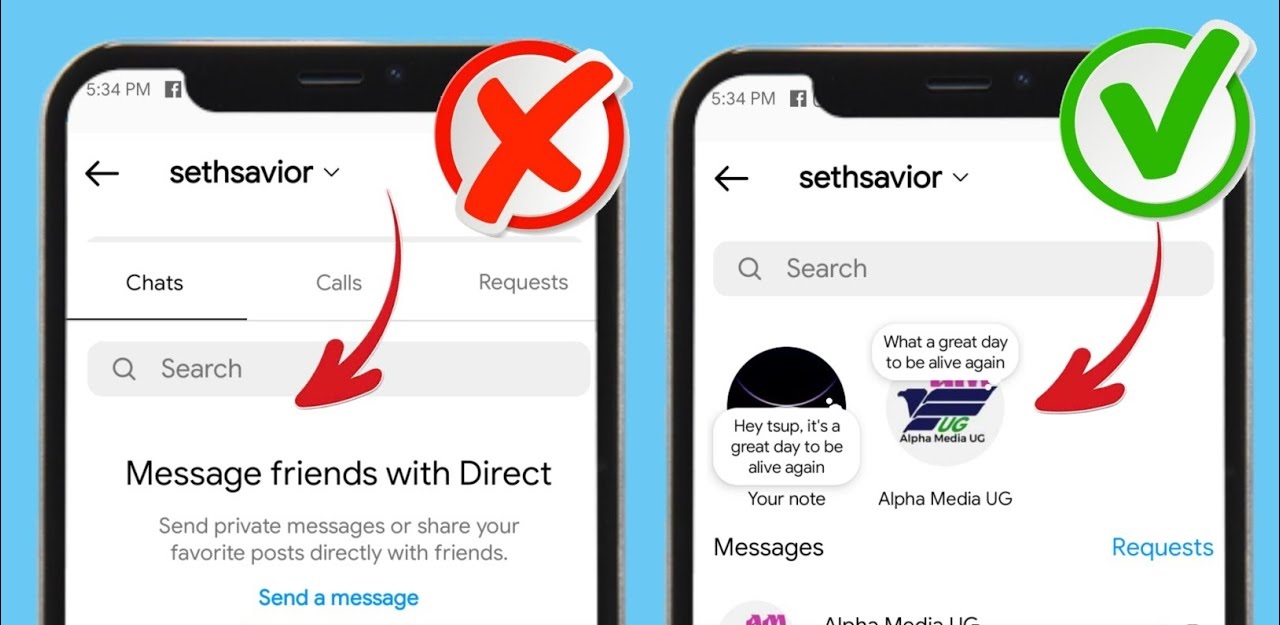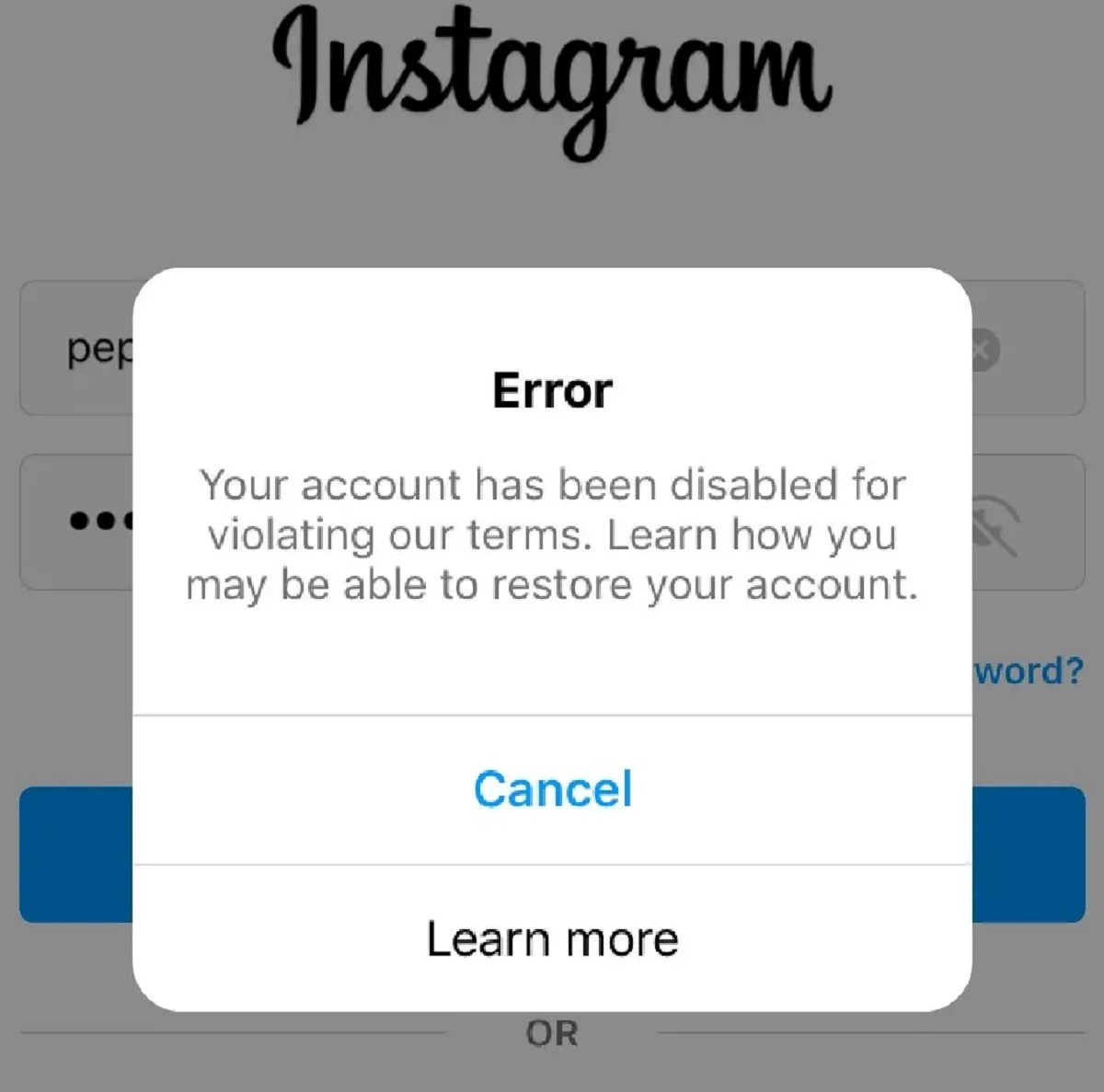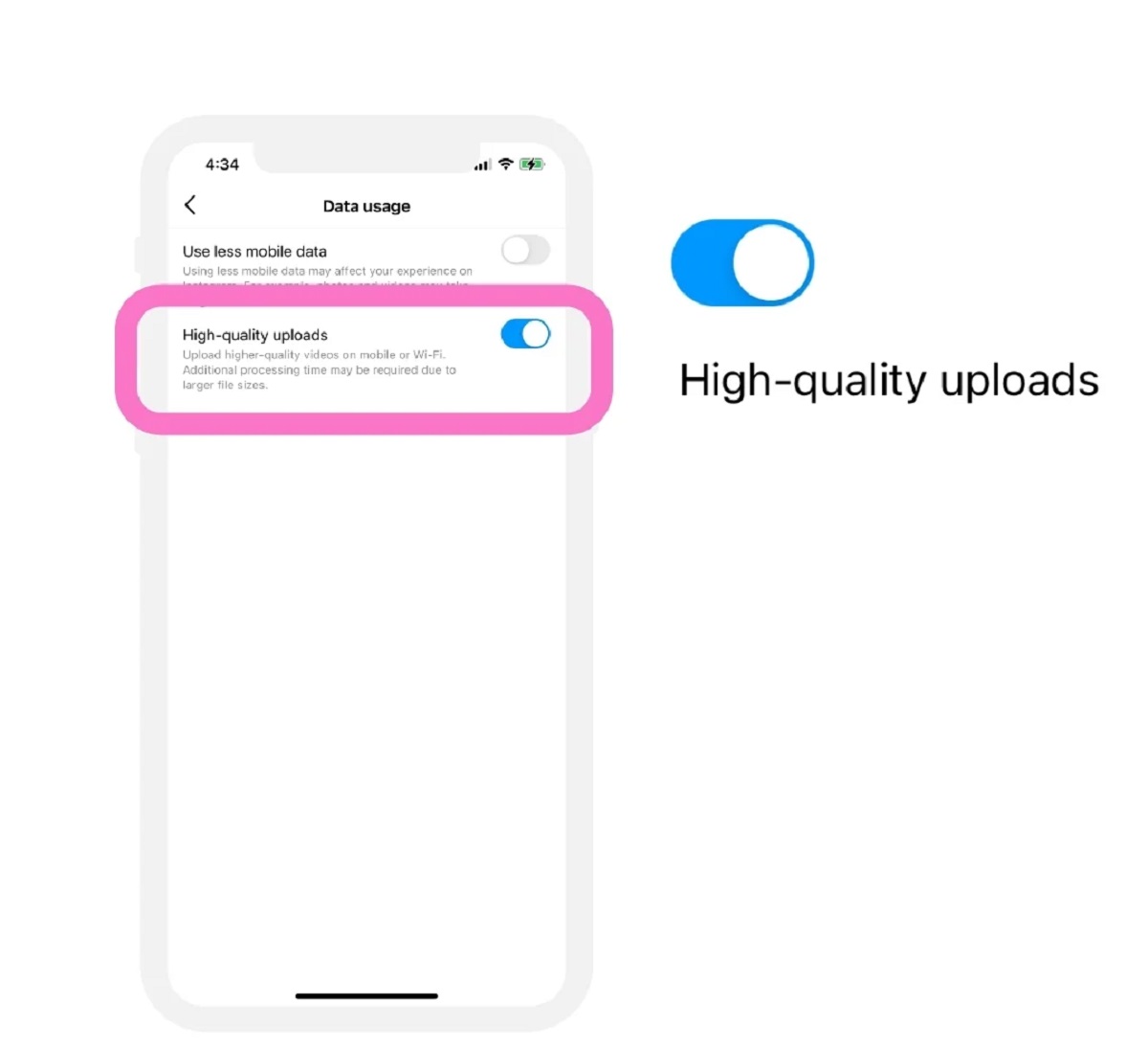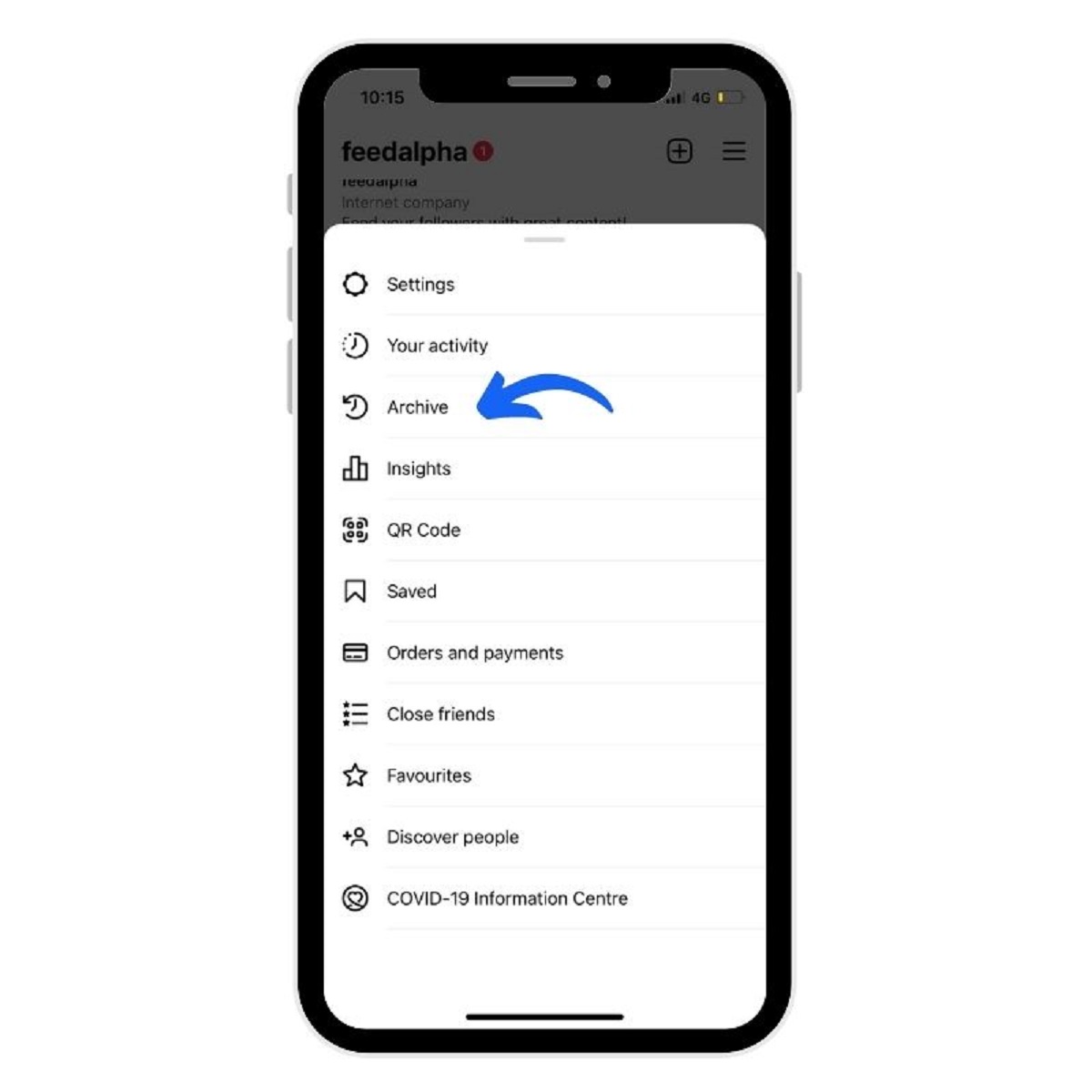Common Reasons for Instagram Not Updating
Instagram is a popular social media platform that allows users to share photos and videos with their followers. However, there may be times when you notice that your Instagram is not updating as it should. This can be frustrating, especially if you are trying to stay up-to-date with the latest posts from your friends, family, or favorite accounts. In this article, we will explore some common reasons why Instagram may not be updating, and provide you with possible solutions to fix the issue.
One of the possible reasons why your Instagram is not updating could be due to technical issues with the Instagram server. Instagram frequently updates its server to enhance performance and introduce new features. During these updates, you may experience intermittent update issues. In such cases, you can try closing and reopening the Instagram app or restarting your device to see if the problem resolves.
Another reason why Instagram may not be updating is a poor internet connection. If you have a weak Wi-Fi signal or are using mobile data with low coverage, it can affect the app’s ability to retrieve and display new content. Ensure that you have a stable internet connection and try refreshing the Instagram feed or switching to a different network to see if the updates start appearing.
An outdated version of the Instagram app can also cause the lack of updates. Developers regularly release app updates to fix bugs, improve performance, and add new features. If you are using an older version of Instagram, it may not be able to fetch the latest updates from the server. Visit your device’s app store and check if there are any available updates for Instagram. Updating to the latest version should resolve the issue.
Limited storage space on your device can also hinder Instagram from updating. When your device is running low on storage, it can affect the app’s ability to download and display new content. Ensure that you have sufficient storage space available by deleting unnecessary files, photos, or apps. This will not only free up space but also improve the overall performance of your device.
Compatibility issues with your device can also be a reason for Instagram not updating. If you are using an older device or a device with an outdated operating system, it may not be fully compatible with the latest version of Instagram. Check the Instagram app’s system requirements and ensure that your device meets the specified criteria. If not, you may need to consider upgrading your device or using alternative methods to access Instagram.
Disabled background app refresh can prevent Instagram from updating in the background. This feature allows apps to fetch new content even when they are not actively in use. If you have disabled background app refresh for Instagram in your device’s settings, it may not be able to fetch the latest updates automatically. To enable background app refresh, go to your device’s settings, find the Instagram app, and ensure that background app refresh is enabled.
Clearing the app cache can also help resolve the issue of Instagram not updating. Over time, the app cache can accumulate temporary data and files that may interfere with the app’s performance. Clearing the app cache will remove these temporary files and force Instagram to fetch fresh content. You can clear the app cache by going to your device’s settings, finding the Instagram app, and selecting the option to clear cache.
Sometimes, the issue may be related to your Instagram account itself. If you suspect there may be a problem with your account, try logging out and logging back in. This can help refresh your account’s connection with the Instagram server and resolve any temporary glitches. If the problem persists, you can also try contacting Instagram’s support team for further assistance.
Lastly, there might be instances where Instagram experiences a temporary outage. Instagram occasionally undergoes maintenance or server upgrades, which can temporarily disrupt the service. During such outages, you will not be able to see any updates on your Instagram feed. In such cases, you can visit Instagram’s official Twitter or support page to check if there are any reported issues.
These are some common reasons why Instagram may not be updating as expected. By understanding these potential causes, you can troubleshoot the issue and get your Instagram back up and running smoothly. Remember to check for updates, ensure a stable internet connection, and clear app cache regularly to prevent any updating issues in the future.
Technical Issues with Instagram Server
When it comes to Instagram not updating, one of the possible culprits can be technical issues with the Instagram server. Instagram regularly updates its server infrastructure in order to enhance performance, introduce new features, and ensure a smooth user experience. However, during these updates, you may encounter temporary issues where your Instagram feed fails to update properly.
During periods of server maintenance or upgrades, Instagram may experience intermittent downtime or reduced functionality, resulting in delays or failures in updating your feed. This can be frustrating, especially if you’re eager to see the latest posts from your favorite accounts. In such cases, it’s advisable to be patient and wait for Instagram’s server to stabilize.
If you suspect that the lack of updates is indeed related to technical issues with the Instagram server, there are a few steps you can take to troubleshoot the problem. Firstly, try closing and reopening the Instagram app. This simple action can sometimes initiate a fresh connection to the server, allowing the app to retrieve the latest updates. Additionally, you can try restarting your device, as this can help reset any temporary connectivity issues or cache-related problems.
Another tactic to consider is checking Instagram’s official social media channels, such as Twitter or their support page. These channels often provide information about any ongoing server issues or scheduled maintenance. If Instagram is experiencing a known server problem, they will usually address it and provide updates on the situation. This can give you peace of mind, knowing that the issue is not specific to your device and will be resolved by Instagram’s technical team.
It’s important to note that Instagram’s server issues are typically temporary and resolved relatively quickly. However, if the lack of updates persists for an extended period, it’s advisable to reach out to Instagram’s support team for further assistance. They have the expertise and resources to investigate and resolve server-related issues that may be affecting your account.
In summary, technical issues with the Instagram server can occasionally disrupt the updating process, resulting in a lack of new content on your feed. During these periods, it’s best to exercise patience and wait for Instagram’s server to stabilize. Additionally, closing and reopening the app, restarting your device, and checking Instagram’s official communication channels can help troubleshoot the issue. Remember, if the problem persists, don’t hesitate to reach out to Instagram’s support team for assistance.
Internet Connection Issues
A stable and reliable internet connection is crucial for Instagram to update properly. If your Instagram is not updating, one of the potential reasons can be internet connection issues. Whether you’re using Wi-Fi or mobile data, a weak or intermittent internet connection can interfere with Instagram’s ability to retrieve and display new content on your feed.
To determine if internet connectivity is the root cause of the problem, start by checking the strength of your Wi-Fi signal or the mobile data coverage in your area. If you have a weak signal or are experiencing poor connectivity, it’s likely that Instagram is not able to access the necessary data to update your feed in real-time. In such cases, try moving closer to your Wi-Fi router, or switch to a different network with stronger coverage.
If you’re on mobile data, ensure that you have enough data allowance to support the data-intensive nature of Instagram. Some mobile plans may have data limitations or speed throttling, which can affect your ability to access and update the app. Consider checking your data usage and ensuring that you have sufficient data for Instagram to function properly.
Another troubleshooting step is to refresh your internet connection. This can be done by turning off Wi-Fi or mobile data, waiting for a few seconds, and then turning it back on. This process can help establish a fresh connection with your network provider and may resolve any temporary glitches that were affecting Instagram’s updating process.
In some cases, your internet service provider (ISP) may be experiencing technical difficulties or performing maintenance in your area. Conduct a quick online search or contact your ISP to check if there are any reported outages or issues that could be affecting your internet connection. If so, you will need to wait until the connectivity is restored before Instagram can update properly.
Additionally, if you’re using a Virtual Private Network (VPN) app that routes your internet traffic through servers in different locations, it’s possible that the VPN connection is causing interference. Try disconnecting from the VPN temporarily and see if Instagram starts updating properly. If so, you may need to adjust the VPN settings or switch to a different server with better compatibility for Instagram.
In summary, a stable and reliable internet connection is essential for Instagram to update effectively. Weak Wi-Fi signals, poor mobile data coverage, data limitations, and VPN interference can all contribute to internet connection issues that prevent Instagram from updating properly. Ensure that you have a strong internet signal, sufficient data allowance, and troubleshoot any network-related problems to ensure uninterrupted updating on Instagram.
Outdated Version of Instagram App
Using an outdated version of the Instagram app can be another reason why your Instagram is not updating. Developers regularly release app updates to fix bugs, improve performance, and introduce new features. If you’re using an older version of Instagram, it may not be able to fetch the latest updates from the server, resulting in a lack of new content on your feed.
To resolve this issue, start by checking for app updates on your device’s app store. Both the Apple App Store and the Google Play Store regularly provide updates for Instagram. Ensure that you are running the latest version of the app by checking for available updates. If an update is available, simply download and install it on your device.
By updating the Instagram app to the latest version, you can ensure that it has the necessary optimizations and compatibility to access and display new content. Developers consistently work on enhancing the performance and stability of the app, addressing any issues that may prevent it from updating correctly.
If you have automatic updates enabled on your device, the Instagram app should be updated automatically in the background. However, if you have disabled this feature or prefer to manually update apps, it’s important to check for updates regularly. Set a reminder to check for updates at least once a week to ensure that you’re using the most up-to-date version of Instagram.
It’s worth noting that sometimes app updates can introduce temporary bugs or compatibility issues. If you recently updated the Instagram app and are experiencing problems with the update, there might be a known issue with the app version itself. In such cases, it’s advisable to wait for the developer to release a bug fix or an updated version of the app.
In summary, an outdated version of the Instagram app can hinder the updating process. Ensure that you regularly check for app updates on your device’s app store and install any available updates for Instagram. By keeping the app up to date, you can ensure optimal performance and compatibility, enabling Instagram to fetch and display the latest updates on your feed.
Limited Storage Space on Your Device
Having limited storage space on your device can contribute to Instagram not updating properly. When your device is running low on storage, it can hinder the app’s ability to download and display new content, resulting in a lack of updates on your Instagram feed.
To determine if storage space is the cause of the issue, check the available storage on your device. On both iOS and Android devices, you can find this information in the settings menu. If you’re nearing the maximum storage capacity, it’s important to free up space to ensure that Instagram can function properly.
Start by deleting unnecessary files, such as photos, videos, or documents that are taking up valuable space. You can also delete unused apps that you no longer need. Consider offloading data to a cloud storage service or transferring files to a computer to free up space on your device.
Another approach is to clear the cache of the Instagram app. Over time, the app’s cache can accumulate temporary data and files that may interfere with its performance. Clearing the cache can help free up storage space and force Instagram to fetch fresh content. You can typically find the option to clear the cache in the settings or storage section of your device.
Regularly monitoring your storage space and keeping it well-managed can prevent Instagram from experiencing updating issues due to limited storage. By freeing up space and clearing the app cache, you can ensure that Instagram has enough room to download and display the latest updates on your feed.
If you consistently run into storage limitations on your device, it may be worth considering investing in additional storage options, such as external storage devices or cloud-based storage services. These solutions can provide you with additional space to store files, photos, and videos, allowing Instagram to update without any storage-related constraints.
In summary, limited storage space on your device can hinder the updating process of Instagram. Ensure that you regularly check your storage capacity and free up space by deleting unnecessary files or offloading data to other storage solutions. Additionally, clearing the app cache can help optimize storage usage and enable Instagram to fetch and display the latest updates on your feed. Keeping your device’s storage well-managed will ensure that Instagram functions smoothly and is able to update effectively.
Compatibility Issues with Your Device
Compatibility issues with your device can also contribute to Instagram not updating properly. If you’re using an older device or a device with an outdated operating system, it may not be fully compatible with the latest version of the Instagram app. In such cases, you may experience difficulties in updating your Instagram feed.
To determine if compatibility is the reason behind the issue, start by checking the system requirements for the Instagram app. These requirements can typically be found on the app’s listing in the app store. Ensure that your device meets the specified criteria for running the latest version of Instagram. Pay attention to factors such as the minimum required operating system version and device specifications.
If your device falls short of the system requirements, consider upgrading to a newer device or using alternative methods to access Instagram. Older devices may struggle to handle the latest features and updates introduced by Instagram. Upgrading to a device that meets the current system requirements will ensure a smoother experience and uninterrupted updates.
If your device meets the system requirements but you’re still experiencing compatibility issues, it’s advisable to check for available software updates. Developers frequently release software updates to address compatibility bugs and improve device performance. Visit your device’s settings menu and check for system updates. Download and install any available updates to ensure that your device is running the latest operating system version.
In some cases, even if your device meets the system requirements and has the latest software updates, there may still be certain limitations due to its hardware capabilities. For example, older devices might have slower processors or limited memory, making it challenging for them to handle resource-intensive apps like Instagram. In these situations, you may experience slower loading times or occasional lags.
If you’re unable to update Instagram due to compatibility issues, you can try using alternative methods to access the app. One option is to use Instagram’s web version on a desktop or laptop computer. Although the web version may not have all the same features as the mobile app, it can still allow you to view and interact with posts. Another option is to use a compatible mobile device or tablet that meets the system requirements for running the latest version of Instagram.
In summary, compatibility issues with your device can prevent Instagram from updating correctly. Ensure that your device meets the system requirements specified by Instagram and has the latest software updates installed. Consider upgrading to a newer device if your current one is unable to meet the compatibility criteria. Alternatively, you can explore alternative methods, such as using the web version of Instagram, to access the platform if compatibility issues persist.
Disabled Background App Refresh
One of the reasons why your Instagram may not be updating could be due to the background app refresh feature being disabled. Background app refresh allows apps to fetch new content and updates even when they are not actively in use. If you have disabled this feature for the Instagram app, it may not be able to retrieve the latest updates automatically, resulting in a lack of new content on your feed.
To check if background app refresh is disabled for Instagram, you need to go to your device’s settings. The steps may vary depending on your device and operating system, but generally, you can follow these instructions:
- Open the Settings app on your device.
- Scroll down and find the section for Apps (or Application Manager).
- Locate and tap on Instagram in the list of installed apps.
- Look for the option related to background app refresh. It may be labeled as “Refresh in Background” or “Background Data.”
- Ensure that the toggle switch for background app refresh is turned on or enabled.
By enabling background app refresh for Instagram, you allow the app to fetch new content in the background, even when you’re not actively using it. This ensures that your feed is regularly updated with the latest posts from accounts you follow, providing you with a seamless browsing experience.
It’s important to note that enabling background app refresh may have a slight impact on your device’s battery life. However, most modern devices are designed to manage background refresh efficiently, so the impact should be minimal. If you’re concerned about battery usage, you can also explore other battery-saving features and settings on your device to optimize performance and battery life.
By enabling background app refresh for Instagram, you ensure that the app can stay up to date with the latest content and updates from the server. This eliminates the need for manual refreshes and ensures that you’re always viewing the most recent posts on your Instagram feed.
In summary, if your Instagram is not updating, it’s worth checking if background app refresh is disabled for the app. By enabling this feature in your device’s settings, you allow Instagram to fetch and display new content in the background, even when the app is not actively in use. This ensures a smooth and up-to-date browsing experience, ensuring that you never miss out on the latest posts from the accounts you follow.
App Cache Needs to be Cleared
If your Instagram is not updating properly, it’s possible that the app’s cache is causing the issue. Over time, the app’s cache stores temporary data and files that can accumulate and potentially interfere with the app’s performance, including its ability to fetch and display new content. Clearing the app cache can help resolve this problem and ensure that Instagram updates as expected.
To clear the app cache for Instagram, follow these steps:
- Open your device’s settings.
- Navigate to the Apps (or Application Manager) section.
- Find and tap on Instagram in the list of installed apps.
- Look for the storage or cache options. The location and wording may vary depending on your device.
- Select the option to clear the app cache.
Clearing the app cache removes the temporary files and data stored by Instagram, forcing the app to fetch fresh content from the server. This can help resolve any issues related to outdated or corrupted cache files that may be hindering the updating process.
It’s important to note that clearing the app cache does not delete any personal data or account information. It only removes temporary files, such as images, videos, and website data, which are used for faster loading times and improved performance. Your login credentials and account settings will remain intact.
After clearing the app cache, launch Instagram again and check if the updates start appearing. It may take a moment for the app to rebuild the cache and fetch the latest content. Going forward, it’s a good practice to periodically clear the app cache to prevent any caching-related issues from affecting the app’s performance in the future.
If clearing the app cache does not resolve the issue, you can also consider uninstalling and reinstalling the Instagram app. This process not only clears the cache but also ensures that you have the latest version of the app installed. Make sure to backup any important data, such as saved posts or messages, before uninstalling the app.
In summary, the app cache can sometimes cause Instagram not to update correctly. Clearing the app cache helps remove any temporary files or data that may be interfering with the app’s performance. Follow the steps to clear the app cache, and if necessary, consider uninstalling and reinstalling the app to ensure a fresh installation. Regularly clearing the app cache can prevent future updating issues and help maintain a smooth browsing experience on Instagram.
Instagram Account Issues
Sometimes, the problem of Instagram not updating may be related to issues with your specific Instagram account. These account-related issues can prevent the app from fetching and displaying new content on your feed. If you suspect that your account is the cause of the problem, there are a few steps you can take to troubleshoot the issue.
Firstly, try logging out of your Instagram account and then logging back in. This simple action can help refresh the connection between your account and the Instagram server, resolving any temporary glitches or syncing issues that may be preventing updates from appearing. To log out of your account, go to the profile section of the app, tap on the menu icon (typically represented by three horizontal lines or dots), and choose the option to log out. After logging out, enter your login credentials again to log back into your account.
If logging out and logging back in doesn’t resolve the issue, there may be a more underlying problem with your Instagram account. Contacting Instagram’s support team can be helpful in such cases. They have the tools and resources to investigate and address account-specific issues that may be causing the lack of updates. You can reach out to Instagram’s support team through the Help Center on the app or the Instagram website.
It’s important to note that Instagram’s support team is usually responsive; however, it may take some time for them to address and resolve account-related issues. Be patient and provide them with any relevant information or screenshots that can assist in identifying the problem.
Another possible cause of account-related issues is if your account has been flagged or restricted by Instagram. This can happen if your account violates the platform’s terms of service or community guidelines. In such cases, Instagram may limit your account’s functionality, including the ability to see new updates. If you believe that your account has been flagged or restricted mistakenly, you can submit an appeal through the Help Center to request a review of your account.
In summary, if you suspect that your Instagram account is the reason why it’s not updating properly, consider logging out and logging back in to refresh the connection. If the issue persists, reach out to Instagram’s support team for further assistance. They will be able to investigate and address any account-related issues that may be hindering the updating process. Remember to provide them with relevant information and screenshots to assist in resolving the problem effectively.
Temporary Instagram Outage
There are times when Instagram experiences temporary outages, which can result in a lack of updates on your feed. These outages can be caused by various factors, including server maintenance, system upgrades, or unexpected technical issues. If your Instagram is not updating, it’s worth considering the possibility of a temporary Instagram outage.
During an Instagram outage, you may experience difficulties in accessing the app or seeing new updates on your feed. This can be frustrating, especially if you rely on Instagram for social interactions, news updates, or business activities. However, it’s important to understand that outages are usually temporary and typically resolved by Instagram’s technical team.
To check if Instagram is experiencing an outage, you can visit Instagram’s official social media channels, such as Twitter or their support page. These channels often provide updates on any reported issues or outages. Instagram’s support page may also have a dedicated status page that displays information about the app’s current functionality and any known issues.
Another way to determine if Instagram is experiencing an outage is to check if other users are reporting similar problems. Online forums or communities dedicated to Instagram can be helpful in identifying if the issue is widespread or specific to your account. If you notice that other users are also reporting a lack of updates, it’s likely that an Instagram outage is the cause.
During an Instagram outage, you will need to be patient and wait for the technical team to resolve the issue. Avoid repeatedly refreshing your feed or performing unnecessary troubleshooting steps, as this will not accelerate the recovery process. It’s advisable to take this time to engage in other activities or explore alternative social media platforms until Instagram’s service is fully restored.
When the Instagram outage is resolved, the updates on your feed should start appearing again. It may take some time for the app to catch up and display the content that was missed during the outage. However, if you’re still experiencing a lack of updates after the reported outage period, it’s recommended to perform general troubleshooting steps, such as checking your internet connection or updating the app, to ensure there are no other underlying issues causing the problem.
In summary, if your Instagram is not updating, consider the possibility of a temporary Instagram outage. Check Instagram’s official social media channels or online communities to see if other users are also reporting issues. During an outage, be patient and wait for the technical team to resolve the problem. Once the outage is resolved, your feed should start updating again. If the lack of updates persists after the reported outage period, perform general troubleshooting steps to ensure there are no other underlying issues affecting the app’s functionality.
Steps to Troubleshoot Instagram Not Updating Issue
If your Instagram is not updating as expected, there are several steps you can take to troubleshoot and resolve the issue. By following these steps, you can identify the root cause of the problem and take appropriate actions to get your Instagram feed updating again.
- Check your internet connection: Start by ensuring that you have a stable and reliable internet connection. Weak Wi-Fi signals or poor mobile data coverage can impact Instagram’s ability to retrieve and display new content. Verify that you have a strong internet connection and try refreshing your feed.
- Update the Instagram app: Check for app updates in your device’s app store. Updating to the latest version of Instagram can resolve any bugs or compatibility issues that may be preventing the app from updating properly. Install any available updates for the app.
- Clear the app cache: Clearing the app cache can help resolve issues related to outdated or corrupted data. Go to your device’s settings, find the Instagram app, and clear the app cache. This will remove temporary files and force Instagram to fetch fresh content from the server.
- Ensure sufficient storage space: Limited storage space on your device can hinder Instagram’s ability to download and display new content. Delete unnecessary files or apps to free up space, allowing Instagram to function optimally.
- Enable background app refresh: Check if background app refresh is disabled for Instagram in your device’s settings. Enabling this feature ensures that Instagram can fetch and display new content in the background, even when the app is not actively in use.
- Check for temporary Instagram outages: Visit Instagram’s official social media channels or check online communities to see if other users are reporting similar issues. If there is a known Instagram outage, you may need to wait for the service to be restored.
- Log out and log back into your account: Logging out of your Instagram account and then logging back in can refresh the connection between your account and the Instagram server. This can resolve any temporary glitches or syncing issues that may be preventing updates from appearing.
- Contact Instagram’s support: If none of the above steps resolve the issue, reach out to Instagram’s support team for further assistance. They have the expertise to investigate and address account-specific or technical issues that may be causing the lack of updates.
By following these troubleshooting steps systematically, you can identify and resolve the specific issue that is preventing your Instagram from updating properly. Remember to be patient during the troubleshooting process, as some issues may require time for resolution. Keep your Instagram app and device up to date, and regularly perform maintenance tasks like clearing the app cache and freeing up storage space to prevent future updating issues.