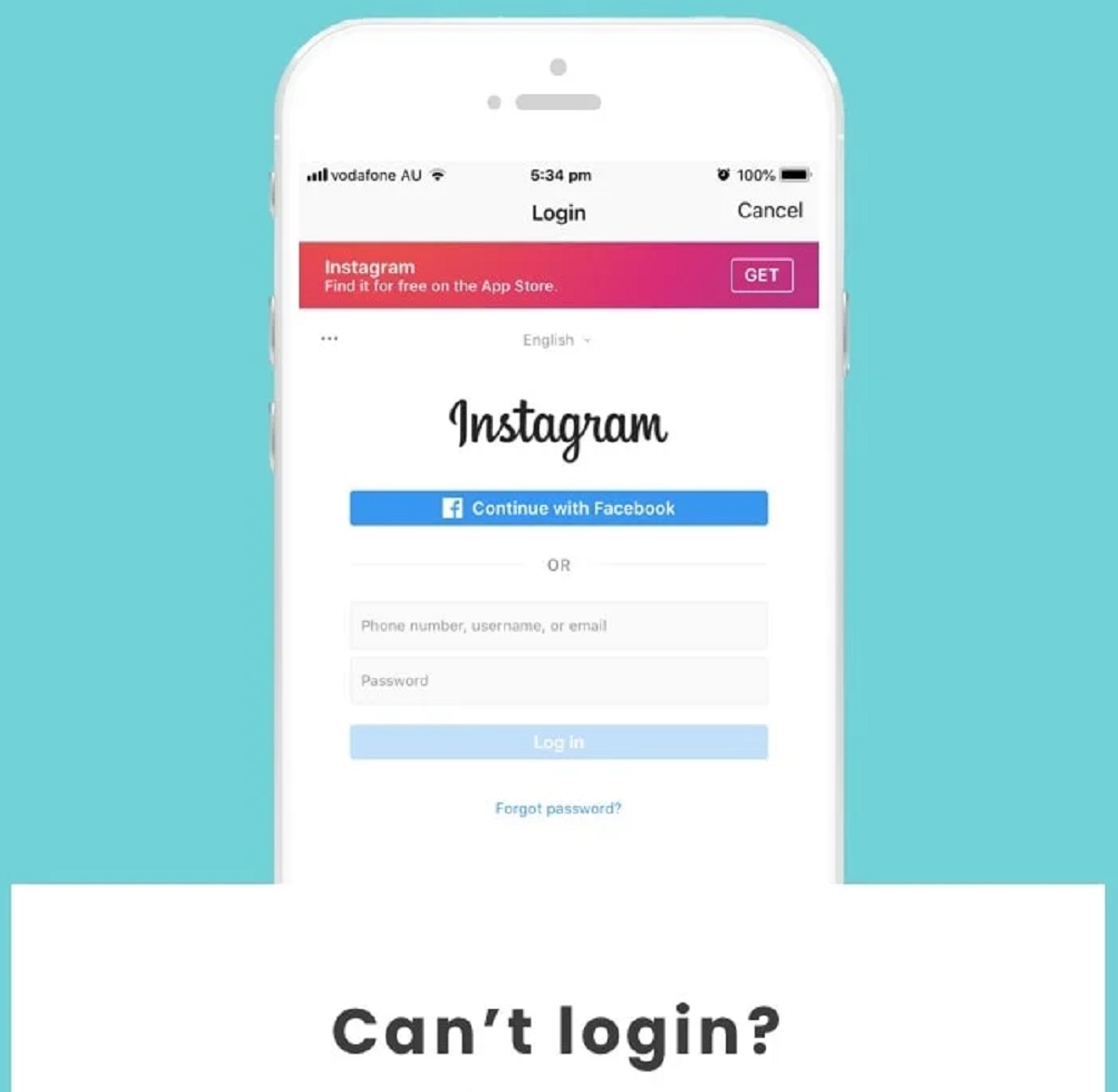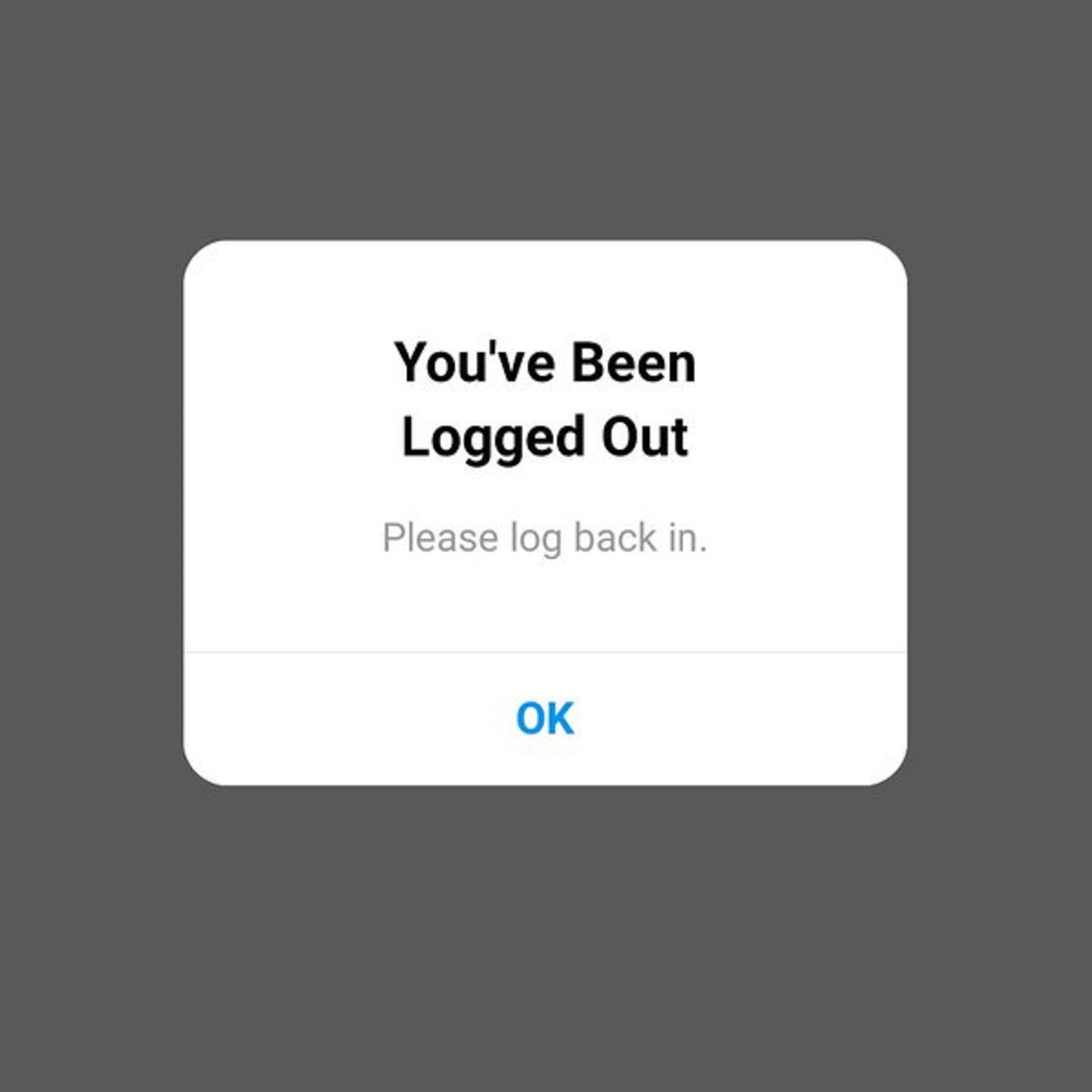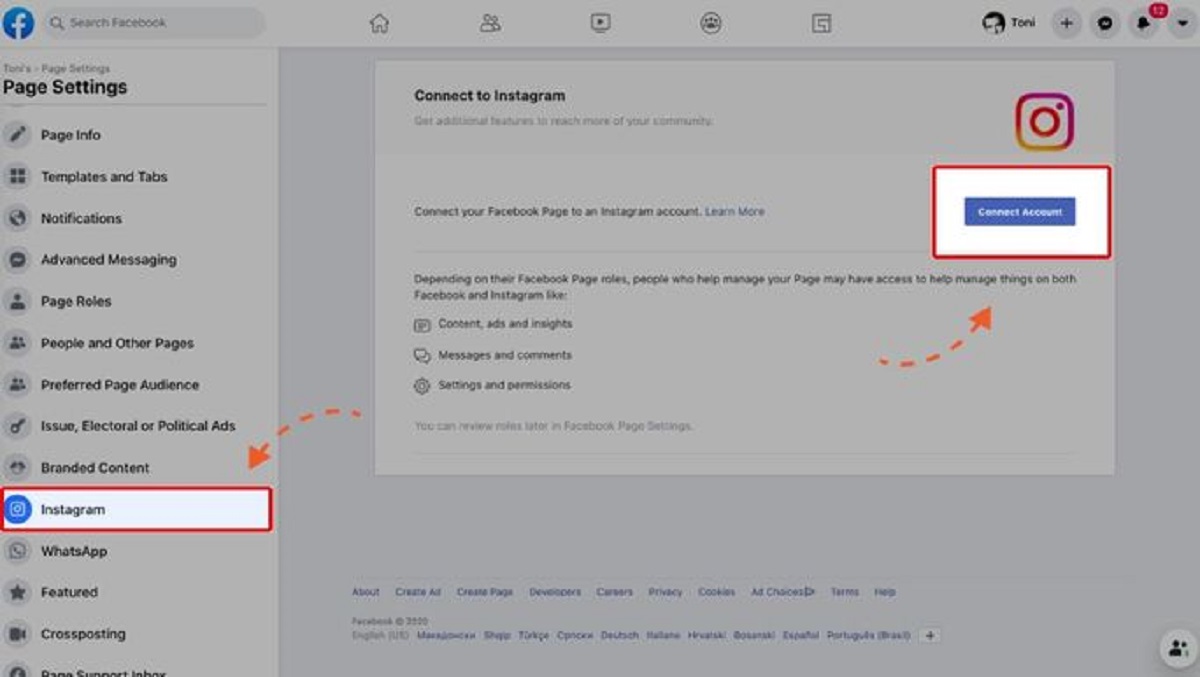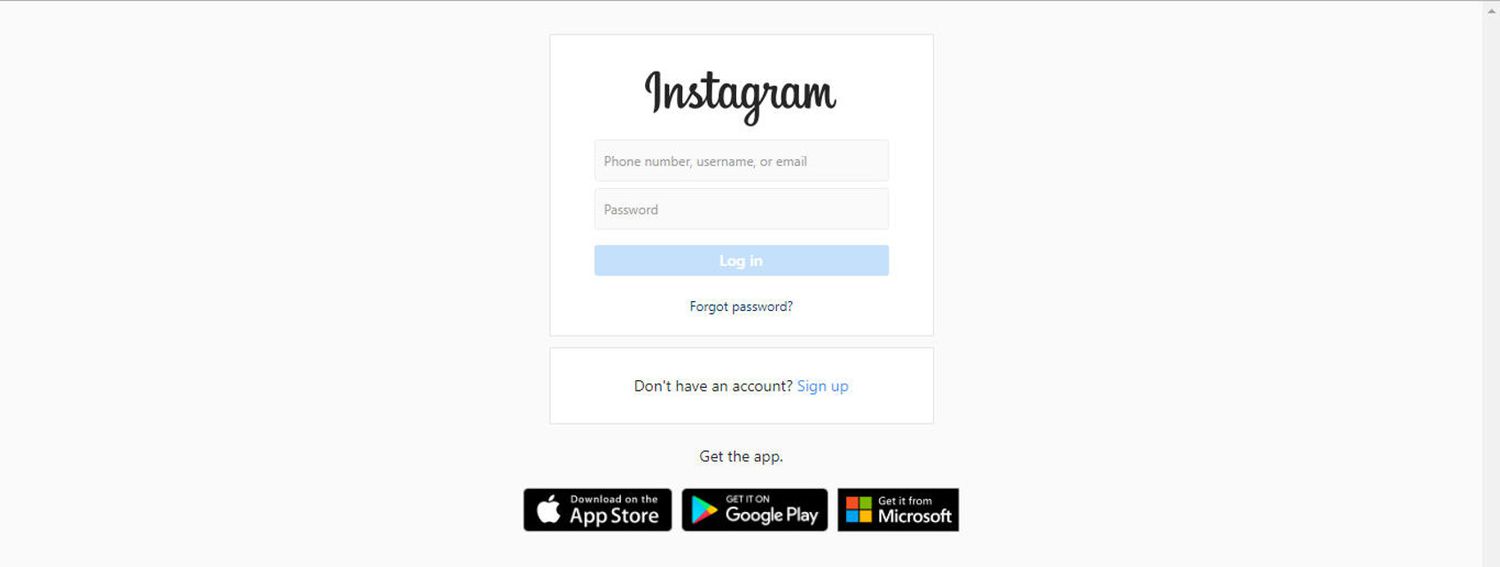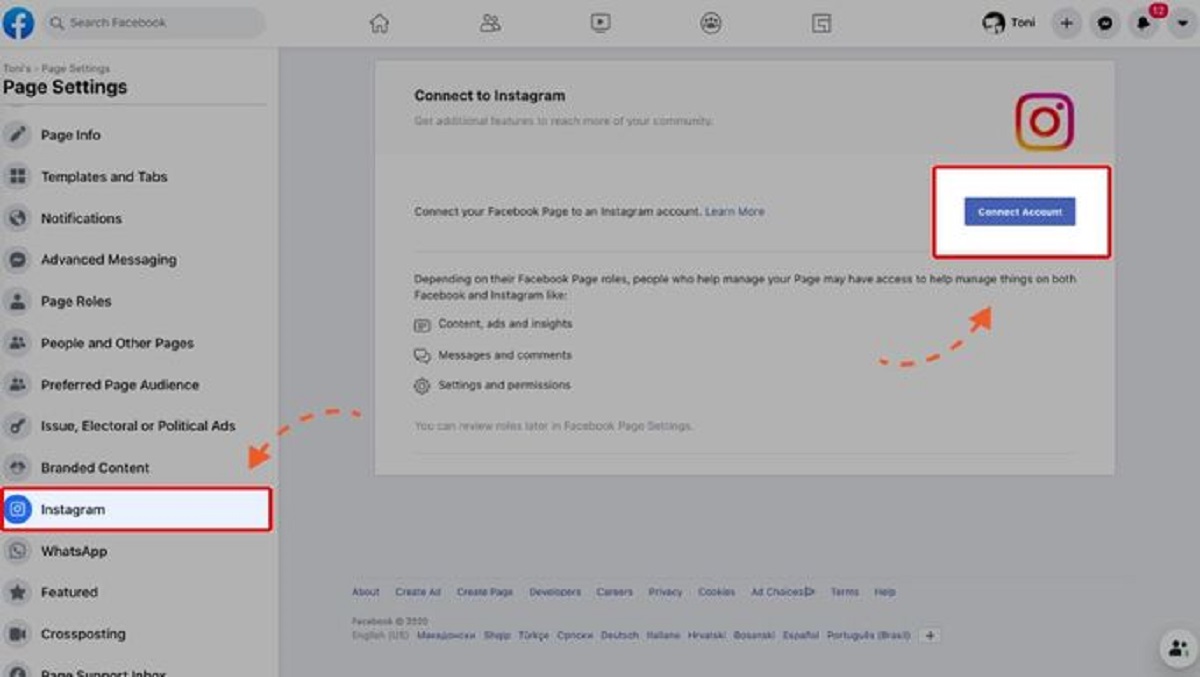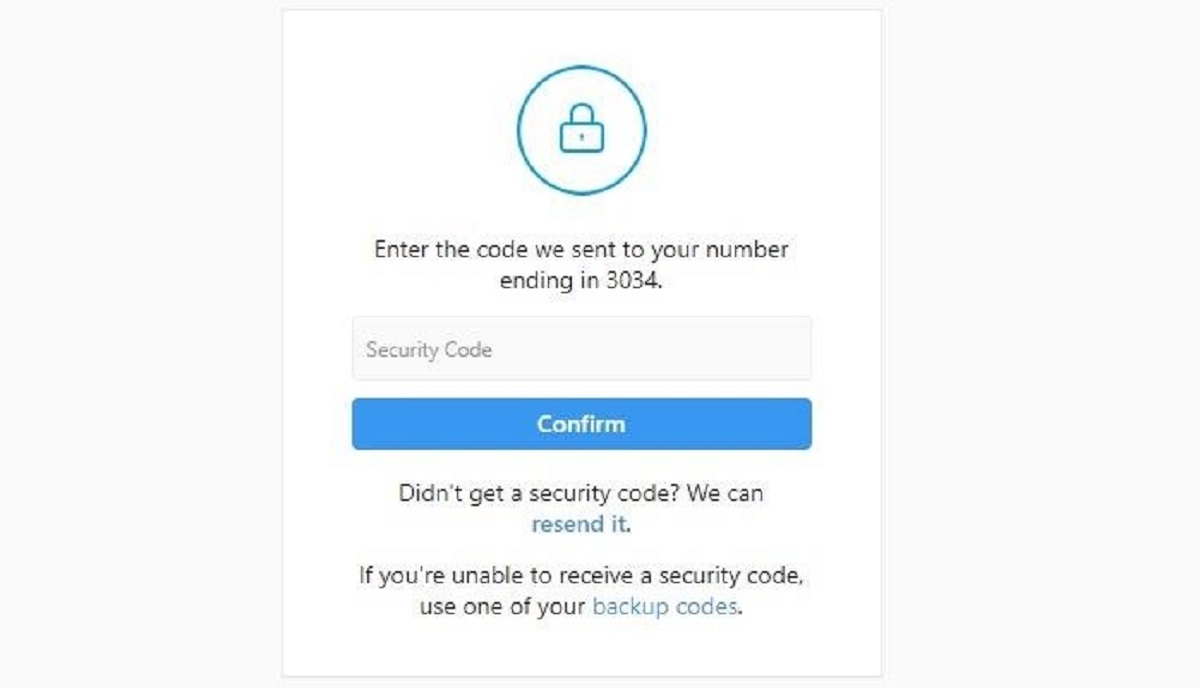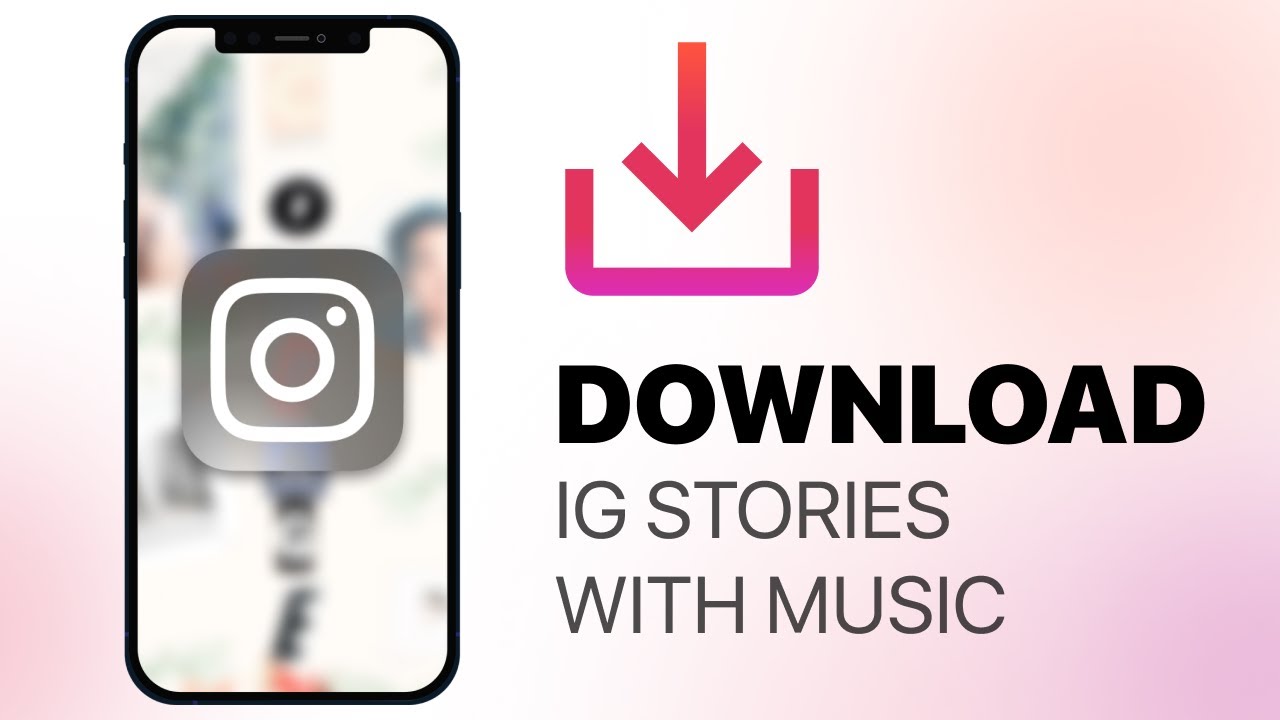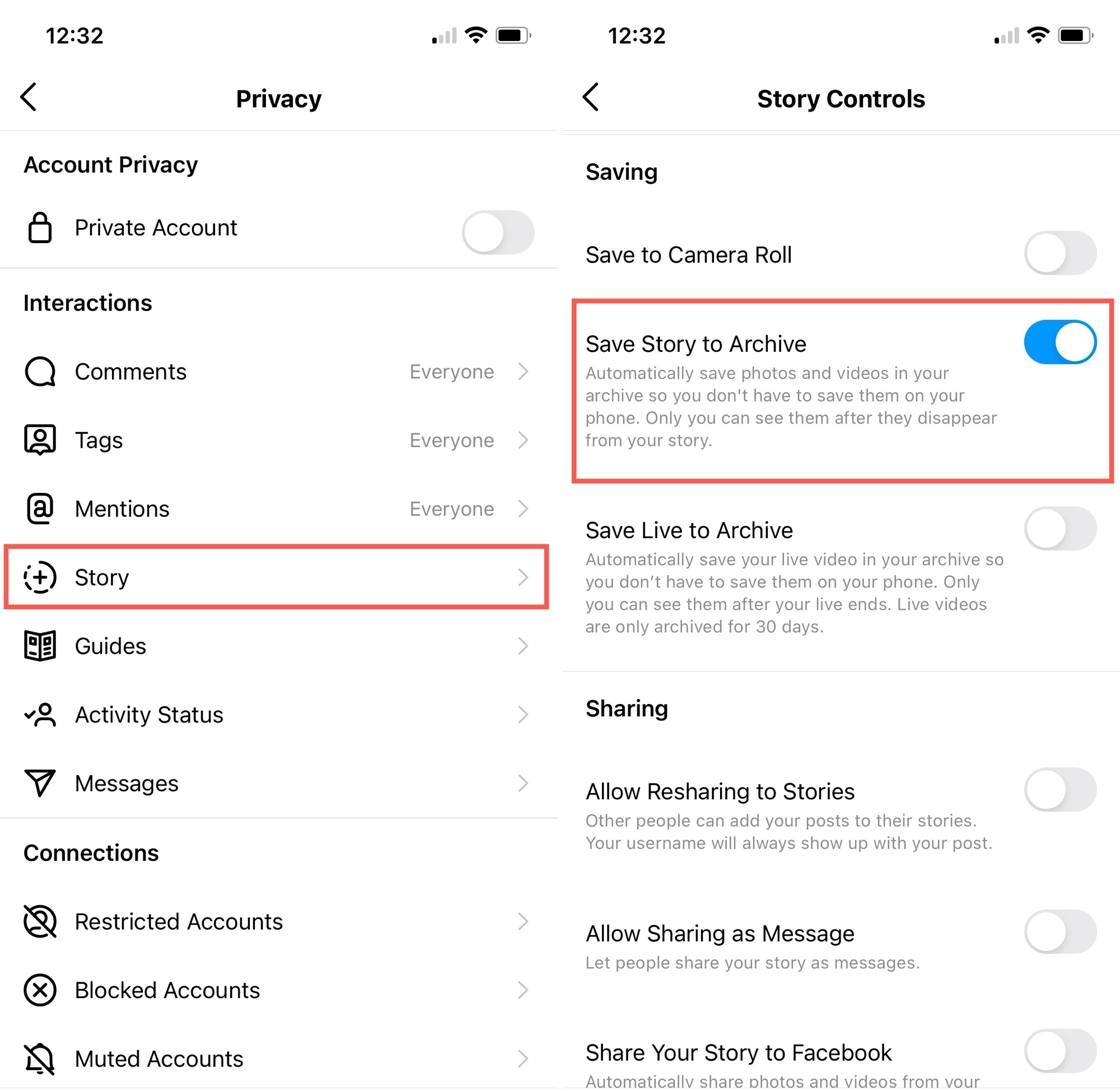Common Reasons for Login Issues
If you’re having trouble logging into your Instagram account, you’re not alone. Many users encounter login issues from time to time. In this section, we will explore some common reasons why you might be experiencing difficulties with logging in to your Instagram account.
1. Incorrect Username or Password: One of the most common reasons for login issues is entering the wrong username or password. Double-check that you have entered the correct credentials and ensure that your caps lock is off. If you are uncertain about your password, try resetting it.
2. Forgot Password: If you can’t remember your password, you can reset it by clicking on the “Forgot Password” link on the login page. Follow the instructions provided to reset your password. Make sure to create a strong and unique password to keep your account secure.
3. Unverified Email Address or Phone Number: Instagram may require you to verify your email address or phone number associated with your account. Check your inbox or text messages for a verification code, and enter it when prompted. This step is crucial to ensure the security of your account.
4. Two-Factor Authentication Issues: If you have enabled two-factor authentication for your Instagram account, make sure you are entering the correct verification code. This code is usually sent to your registered phone number or email address. If you are still having trouble, try disabling two-factor authentication temporarily and then logging in.
5. Clear Cache and Cookies: Sometimes, accumulated cache and cookies can interfere with the login process. Clearing your browser’s cache and cookies can help solve this issue. If you are using the Instagram app, clearing the app’s cache can also be tried.
6. Update the Instagram App: Ensure that you are using the latest version of the Instagram app. Outdated versions can sometimes cause login problems. Check for any available updates in your device’s app store and install them.
7. Check Your Internet Connection: A poor or unstable internet connection can disrupt the login process. Verify that you have a stable internet connection and try again. Consider switching to a different network or contacting your internet service provider if the problem persists.
8. Contact Instagram Support: If you have tried all the above steps and are still unable to log in, it may be necessary to seek assistance from Instagram’s support team. They can help investigate and resolve your login issues. Visit the Instagram Help Center or reach out to their customer support for further assistance.
Experiencing login issues can be frustrating, but by following these troubleshooting steps, you should be able to resolve them. Remember to double-check your credentials, verify your email/phone number, clear cache and cookies, and keep your app updated. If the problem persists, don’t hesitate to seek support from Instagram. Keep in mind that maintaining the security of your Instagram account is crucial, so always prioritize strong and unique passwords.
Check Your Username and Password
One of the most common reasons for login issues on Instagram is entering the wrong username or password. It’s essential to double-check your login credentials to ensure they are accurate. Here are some steps you can take to verify your username and password:
1. Check for Spelling Errors: Carefully review the username and password you are entering. It’s easy to make typos, so ensure that there are no spelling errors. Instagram usernames are case-sensitive, so pay attention to uppercase and lowercase letters.
2. Caps Lock: Make sure that your caps lock is turned off when entering your password. Instagram passwords are case-sensitive, so if your password includes uppercase letters, ensure that they are correctly entered.
3. Remember or Retrieve Your Username: If you can’t remember your Instagram username, try to recall any alternate usernames or associated email addresses. You can also check your email for any notifications or contact friends who follow you for your username.
4. Reset Your Password: If you’re uncertain about your password, you can easily reset it. On the login page, click on the “Forgot Password” link and follow the instructions. Instagram will send you an email with a password reset link or a verification code to your registered phone number. Follow the prompts to reset your password and gain access to your account.
5. Use the Official Instagram App: Ensure that you are using the official Instagram app from a trusted source. Third-party apps may not always synchronize properly, leading to login errors. Download the app directly from the official app store for your device to ensure a smooth login experience.
6. Change Your Password Periodically: It’s good practice to change your Instagram password regularly. This helps maintain the security of your account and reduces the risk of unauthorized access. Consider updating your password every few months to ensure maximum security.
By taking the time to review and double-check your username and password, you can avoid unnecessary login issues on Instagram. Pay attention to spelling, case sensitivity, and make use of the password reset feature when needed. Remember to use the official Instagram app and update your password periodically for enhanced security. With the right credentials, you’ll be back to enjoying Instagram in no time.
Reset Your Password
If you’re unable to log in to your Instagram account because you forgot your password, don’t worry. Instagram provides a simple process to reset your password and regain access to your account. Follow the steps below to reset your password:
1. Visit the Login Page: Start by navigating to the Instagram login page. You can do this by typing “instagram.com” into your web browser or opening the Instagram app on your device.
2. Click on “Forgot Password”: On the login page, you will see the option “Forgot Password.” Click on this link to initiate the password reset process.
3. Enter Your Email or Phone Number: You will be prompted to enter the email address or phone number associated with your Instagram account. Provide the relevant information and click on “Next.”
4. Verify Your Identity: Instagram will ask you to verify your identity to ensure account security. Depending on your account settings, you may receive a verification code via email or text message. Enter the code when prompted.
5. Set a New Password: After successfully verifying your identity, you can set a new password for your Instagram account. Choose a strong and unique password that you haven’t used before. Aim for a combination of letters, numbers, and symbols to enhance security.
6. Log in with Your New Password: Once you’ve set your new password, you can log in to your Instagram account using the updated credentials. Enter your username or email/phone number and the newly created password to gain access.
7. Update Your Account Information: After logging in, take a moment to review and update your account information. Ensure that your email address and phone number are correct and up to date.
8. Enable Two-Factor Authentication: To further enhance the security of your Instagram account, consider enabling two-factor authentication. This provides an extra layer of protection by requiring a verification code in addition to your password.
By following these steps, you can easily reset your Instagram password and regain access to your account. Remember to choose a strong and unique password, and keep your account information up to date. Utilize additional security measures such as two-factor authentication to safeguard your account from unauthorized access. With a new password in place, you’ll be back to enjoying all that Instagram has to offer.
Verify Your Email Address or Phone Number
Verifying your email address or phone number is an essential step to ensure the security and functionality of your Instagram account. If you’re having login issues, it’s possible that your email address or phone number associated with the account needs to be verified. Follow the steps below to verify your email address or phone number:
1. Check for Verification Email or Message: Instagram typically sends a verification email or text message when you sign up or update your account information. Check your inbox, including the spam or junk folder, for any email from Instagram. If you provided a phone number, check your messages for a verification code.
2. Resend the Verification Email or Request New Code: If you can’t find the verification email or message, you can try resending it. On the Instagram login page, click on the “Resend” or “Request New Code” option. This will prompt Instagram to send another verification email or text message to your registered email address or phone number.
3. Confirm Your Email Address: If you received a verification email, open it and click on the provided link to confirm your email address. This will notify Instagram that the email address is valid and associated with your account.
4. Enter Verification Code: If you received a verification code via text message, enter the code when prompted on the Instagram login page. This will confirm that the phone number associated with your account is valid.
5. Update Your Email or Phone Number: If you recently changed your email address or phone number and haven’t yet verified the new one, make sure to update your account information. Go to your Instagram settings, select “Edit Profile,” and provide the updated email address or phone number. Instagram will send a verification email or text message to the new contact information. Follow the verification process as described above.
6. Contact Instagram Support: If you have completed the verification steps but are still experiencing login issues, it may be necessary to seek assistance from Instagram’s support team. They can help troubleshoot and resolve any issues related to email or phone number verification. Visit the Instagram Help Center or reach out to their customer support for further assistance.
Verifying your email address or phone number is a crucial step to ensure the security and functionality of your Instagram account. Take the time to check for verification emails or messages, confirm your email address, or enter the verification code. Updating your account information if necessary and reaching out to Instagram support if the issue persists. By verifying your contact information, you’ll have a smoother login experience and maintain the security of your Instagram account.
Enable Two-Factor Authentication
Two-factor authentication (2FA) adds an extra layer of security to your Instagram account by requiring a second verification step, usually in the form of a unique code, in addition to your password. Enabling 2FA can help protect your account from unauthorized access, even if someone manages to obtain your login credentials. Follow the steps below to enable two-factor authentication on Instagram:
1. Access Your Instagram Account Settings: Start by logging into your Instagram account and navigating to your account settings. You can do this by clicking on your profile picture and selecting the “Settings” option.
2. Go to the “Security” Section: Within your account settings, look for the “Security” section. This is where you can manage and enable various security features, including two-factor authentication.
3. Select “Two-Factor Authentication”: Within the “Security” section, locate and select the “Two-Factor Authentication” option. This will take you to the settings page for enabling 2FA.
4. Choose Your Preferred Verification Method: Instagram provides several options for receiving the verification code. You can choose to receive the code via SMS to your registered phone number, through an authentication app like Google Authenticator, or via a backup code. Select the method that is most convenient and secure for you.
5. Follow the Verification Process: Depending on the verification method you selected, Instagram will guide you through the process. This may involve entering a phone number, scanning a QR code with an authentication app, or saving backup codes for emergencies.
6. Enter the Verification Code: Once you have set up two-factor authentication, you will need to enter the verification code each time you log in to your Instagram account. The code will be sent to your chosen verification method, and you will have a limited time to enter it before it expires.
7. Keep Backup Codes Secure: If you choose to use backup codes, make sure to store them in a secure location, such as a password manager or a physical safe. These codes can be used to access your account if you are unable to receive a verification code via SMS or authentication app.
8. Manage Two-Factor Authentication Settings: You can always revisit the two-factor authentication settings to update or modify your preferences. For example, you can change the verification method or generate new backup codes if needed.
By enabling two-factor authentication on your Instagram account, you significantly enhance its security. This additional layer of protection helps safeguard your account from unauthorized access, providing you with peace of mind while using the platform. Make sure to carefully follow the setup process and keep your verification codes or backup codes secure. With 2FA in place, your Instagram account remains better protected against potential security threats.
Clear Instagram Cache and Cookies
If you’re experiencing login issues on Instagram, clearing the cache and cookies associated with the app or website can often resolve the problem. Cache and cookies are temporary files stored on your device that help optimize website loading speeds and save browsing information. However, over time, these files can become outdated or corrupted, leading to login difficulties. Follow the steps below to clear Instagram cache and cookies:
1. Clearing Cache and Cookies on the Instagram App:
- Open the Instagram app on your device.
- Go to your profile by tapping on your profile picture in the bottom right corner.
- Tap on the three horizontal lines in the top right corner to open the menu.
- Scroll down and tap on the “Settings” option.
- Scroll down and tap on “Security,” then select “Clear Search History.”
- Confirm by tapping “Clear History.”
- Restart the Instagram app and attempt to log in again.
2. Clearing Cache and Cookies in a Web Browser:
- Open your preferred web browser and go to the Instagram website.
- Log in to your account if prompted.
- For most web browsers, you can access the browsing history and cache settings by pressing Ctrl+Shift+Delete (Windows) or Command+Shift+Delete (Mac).
- Select the options to clear cache and cookies or browsing history.
- Make sure to select the appropriate time range, such as “Last hour” or “All time.”
- Click on the “Clear” or “Delete” button to confirm.
- Close the web browser completely and relaunch it.
- Visit the Instagram website and log in again.
Note: Clearing cache and cookies will remove saved login information for all websites, so ensure that you remember your Instagram login credentials before proceeding.
By clearing the cache and cookies associated with Instagram, you can eliminate temporary data that may be causing login issues. This refreshing of data can often resolve problems related to outdated or corrupted files. Following the steps specific to the Instagram app or the web browser you’re using will help ensure a smooth login experience. Give it a try the next time you encounter login difficulties on Instagram.
Update the Instagram App
If you’re encountering login issues on Instagram, it’s possible that using an outdated version of the app could be causing the problem. Developers regularly release updates that include bug fixes, security enhancements, and new features. Updating the Instagram app to the latest version can often resolve login difficulties. Follow the steps below to update the Instagram app on your device:
1. App Store (iOS) or Google Play Store (Android):
- For iOS devices, open the App Store, or for Android devices, open the Google Play Store.
- Tap on the “Updates” tab located at the bottom of the screen.
- Scroll down to locate the Instagram app in the list of available updates.
- If an update is available, you will see the “Update” button next to the Instagram app. Tap on “Update” to initiate the update process.
- Wait for the app to download and install the update. This may take a few moments, depending on your internet connection speed.
- Once the update is complete, open the Instagram app and attempt to log in again.
2. App Update Notifications:
- On your device, go to the settings for app notifications.
- Make sure that you have enabled notifications for the App Store (iOS) or the Google Play Store (Android).
- When a new update for the Instagram app is available, you will receive a notification on your device.
- Tap on the notification to open the App Store or Google Play Store and follow the same steps mentioned above to update the app.
- After updating, launch the Instagram app and try logging in.
Note: If you are using a device with limited storage space, you may need to clear some space before updating the Instagram app.
Updating the Instagram app to the latest version is essential for a seamless and secure login experience. Developers release updates to address bugs, enhance app performance, and improve security. By staying up to date with the latest version, you ensure that you have access to the most recent features and fixes, reducing the likelihood of encountering login issues. Remember to check for updates regularly and install them as soon as they become available.
Check Your Internet Connection
A stable and reliable internet connection is crucial for accessing and using Instagram. If you’re experiencing login issues, it’s important to check your internet connection to ensure it’s not the cause of the problem. Follow the steps below to troubleshoot your internet connection:
1. Connect to a Stable Network: Make sure you are connected to a stable and reliable network. If you’re using Wi-Fi, ensure that you have a strong signal and that the network is working properly. If you’re using mobile data, check your cellular signal and ensure that you have an active data plan.
2. Restart Your Router or Modem: Sometimes, restarting your router or modem can resolve connectivity issues. Power off the router or modem, wait for a few seconds, and then power it back on. This can help refresh the connection and resolve any temporary glitches.
3. Disable VPN or Proxy: If you’re using a VPN (Virtual Private Network) or a proxy server, disable them temporarily to see if they are causing the login issues. VPNs and proxies can sometimes interfere with the connection to Instagram servers.
4. Check Other Internet-Connected Devices: If you have other devices connected to the same internet network, check if they are experiencing any connectivity issues. If multiple devices are unable to access Instagram or experiencing slow internet, the problem may be with your internet service provider.
5. Try a Different Network: If possible, switch to a different Wi-Fi network or try using a different mobile data network. This can help determine if the issue is specific to your current network or if it’s a more widespread problem.
6. Contact Your Internet Service Provider: If none of the above steps resolve your internet connection issues, it may be necessary to contact your internet service provider (ISP). They can help diagnose and fix any issues with your internet connection that are preventing you from accessing Instagram.
Having a stable internet connection is vital for a seamless Instagram experience. By checking your internet connection, restarting your router, disabling VPN or proxy, and consulting your ISP if necessary, you can troubleshoot and resolve any internet-related login issues. Remember to ensure a stable and reliable connection to enjoy uninterrupted access to all the features of Instagram.
Contact Instagram Support
If you have tried all the troubleshooting steps mentioned above and are still unable to resolve your login issues on Instagram, it may be time to contact Instagram’s support team. The support team can provide further assistance in diagnosing and resolving the problem. Here’s how you can reach out to Instagram support:
1. Instagram Help Center: The Instagram Help Center is a valuable resource for finding answers to frequently asked questions and troubleshooting common issues. Visit the Help Center by going to the Instagram website and selecting the appropriate support category for your problem. Browse through the articles and guides to find solutions related to login issues.
2. Submit Support Requests: If you can’t find a solution in the Help Center, you can submit a support request through the Instagram app or website. In the app, go to your profile, tap on the menu (three horizontal lines), and select “Settings.” From there, tap on “Help” > “Report a Problem” and follow the prompts to submit your request. On the website, visit the Instagram Help Center and navigate to the “Contact Us” page to submit your request.
3. Social Media Platforms: Instagram has an active presence on various social media platforms, including Twitter and Facebook. You can try reaching out to the official Instagram accounts on these platforms, explaining your login issues, and requesting support. Keep in mind that public posts may not provide the same level of assistance as direct support requests.
4. Support Emails or Phone Numbers: Instagram does not provide direct email or phone support for general users. However, if you are a verified user, business account, or have specific concerns, there may be dedicated support channels available to you. Visit the Instagram Help Center and explore the options specific to your account type or situation.
5. Patience and Persistence: It’s important to note that Instagram receives a high volume of support requests, and response times can vary. Be patient and allow for a reasonable amount of time for a response. If you don’t hear back within a reasonable timeframe, consider reaching out again or trying alternative means of contact.
Contacting Instagram support can be a crucial step in resolving persistent login issues. While the response times may vary, utilizing the Instagram Help Center, submitting support requests, and exploring options specific to your account type can help expedite the support process. Make sure to clearly describe your issue and provide any necessary information requested by Instagram support. With their assistance, you can work towards resolving your login issues and regain access to your account.
Conclusion
Encountering login issues on Instagram can be frustrating, but there are several steps you can take to troubleshoot and resolve the problem. In this article, we have explored some common reasons for login issues and provided solutions to address them. By checking your username and password for accuracy, resetting your password if necessary, verifying your email address or phone number, enabling two-factor authentication, clearing Instagram cache and cookies, updating the Instagram app, checking your internet connection, and contacting Instagram support, you can increase your chances of successfully logging into your account.
Remember to double-check your login credentials, ensuring that your username and password are entered correctly. If you can’t remember your password, utilize the password reset feature to create a new one. Verifying your email address or phone number is crucial for security and account functionality, so be sure to follow the verification process. Enabling two-factor authentication adds an extra layer of security to your account. Clearing the Instagram cache and cookies can resolve issues caused by outdated or corrupted files. Updating the Instagram app ensures that you have access to the latest features and bug fixes. Checking your internet connection and reaching out to Instagram support can help resolve issues related to connectivity or account-specific problems.
By following these steps and implementing the suggested solutions, you should be able to resolve most login issues on Instagram. However, if the problem persists or if you encounter any other technical difficulties, do not hesitate to seek assistance from Instagram support. They are there to help and can provide further guidance and troubleshooting tailored to your specific situation.
With your login issues resolved, you can once again enjoy using Instagram, connecting with friends, sharing moments, and exploring the vibrant community on this popular social media platform.