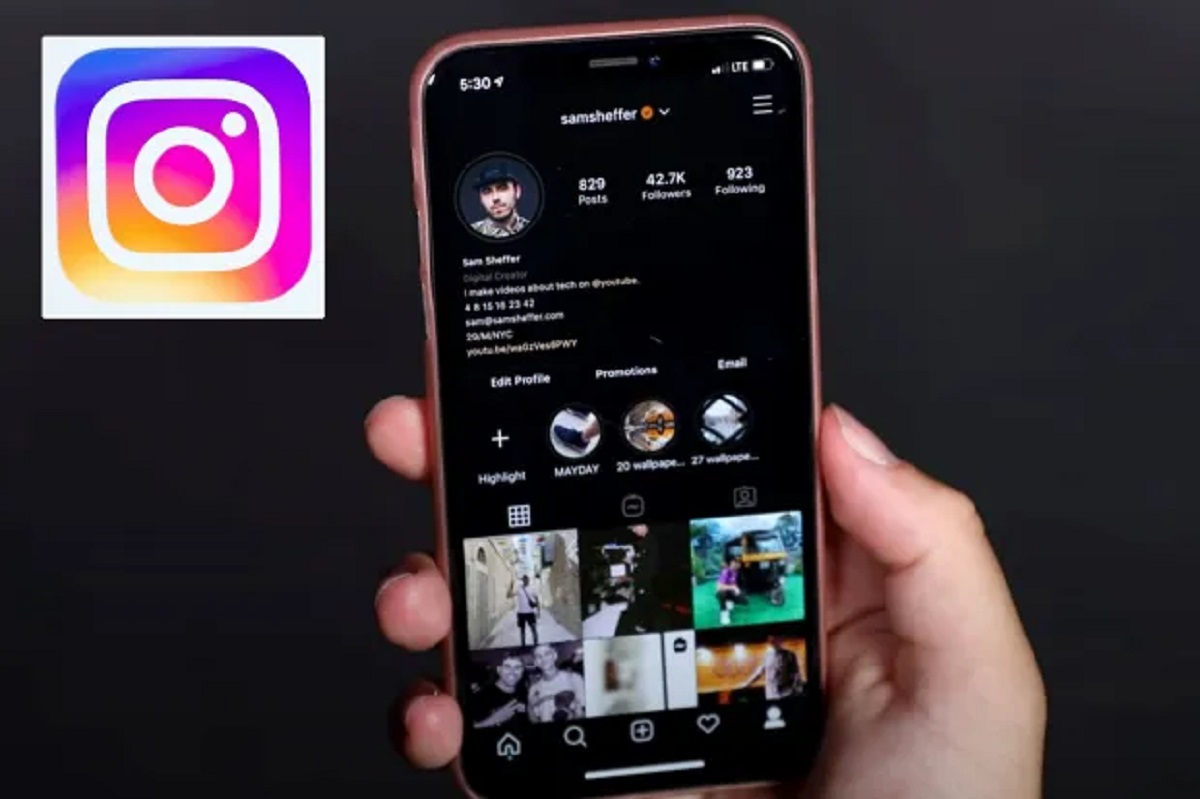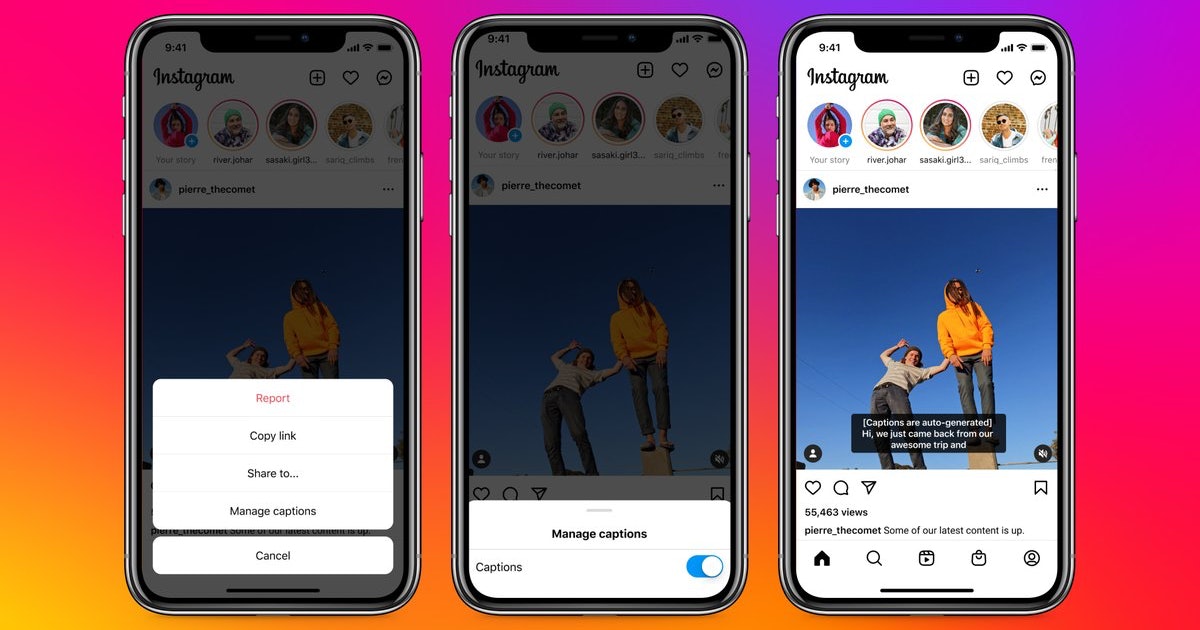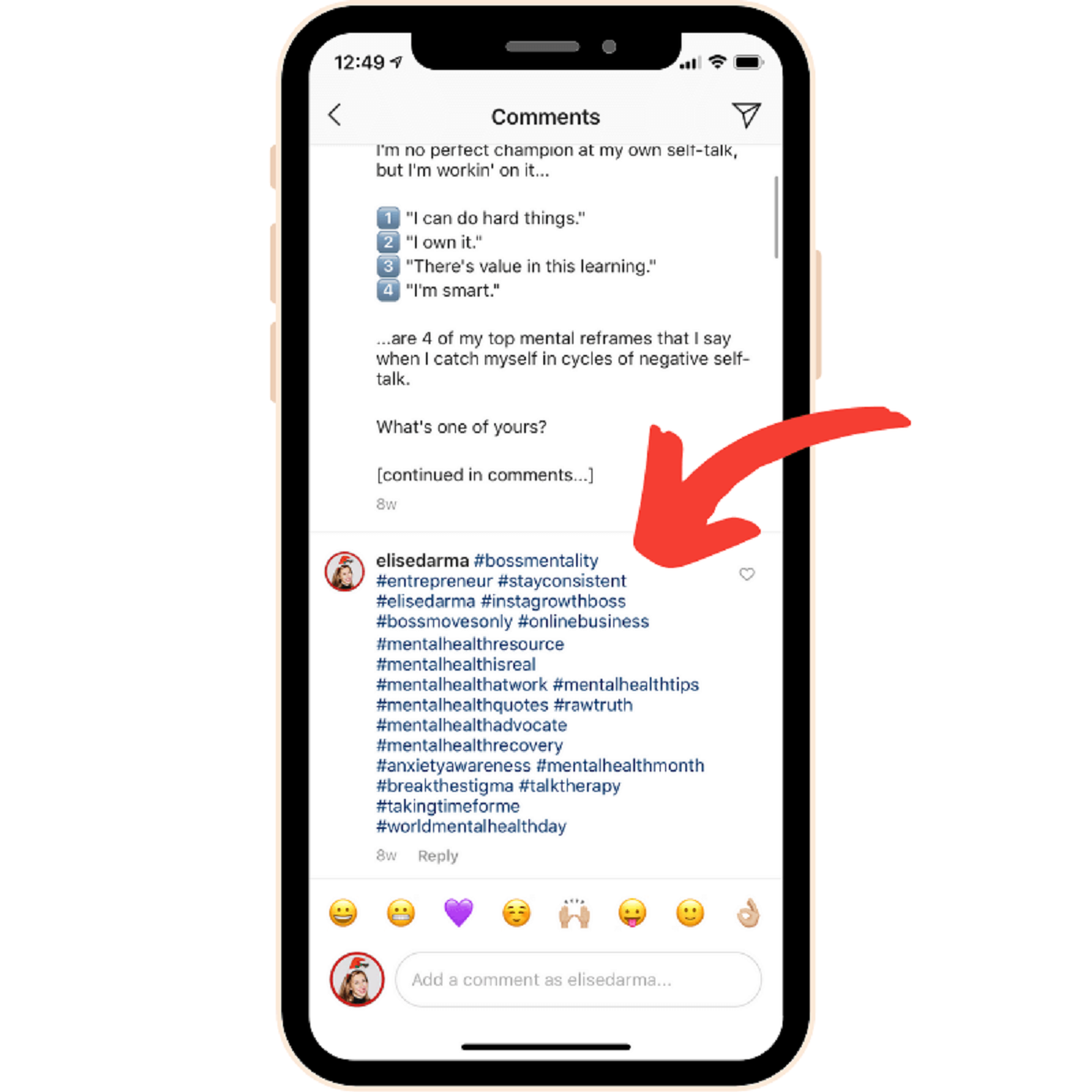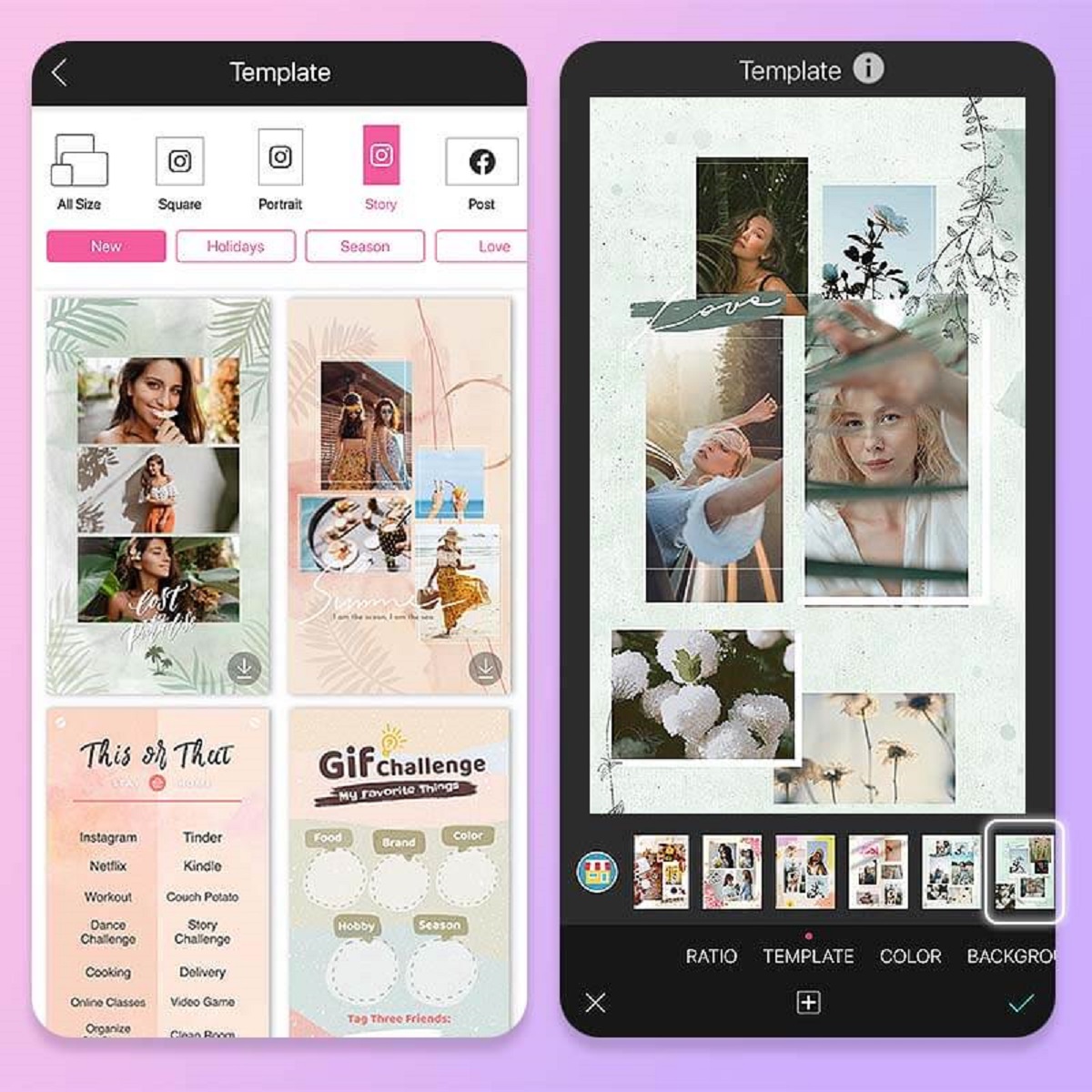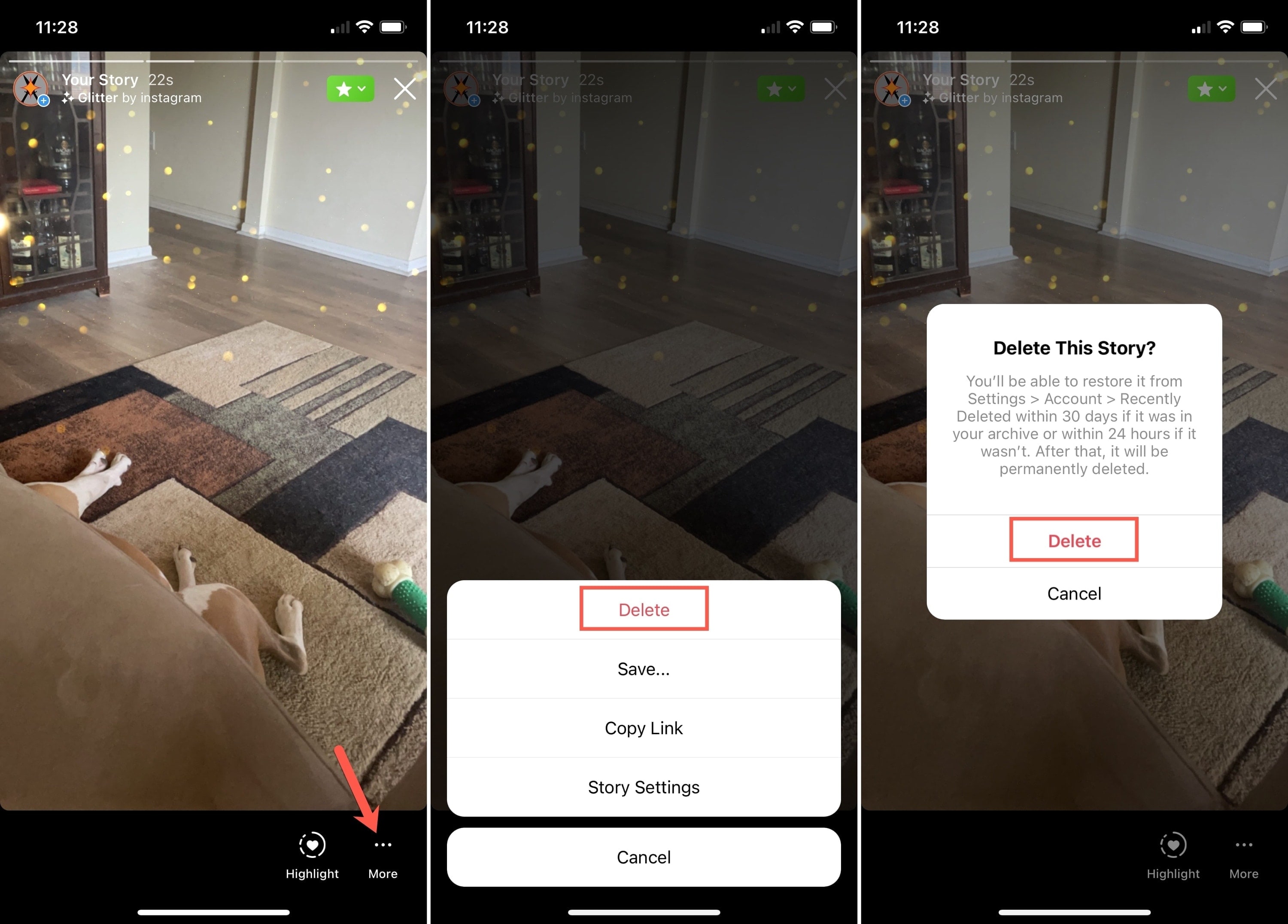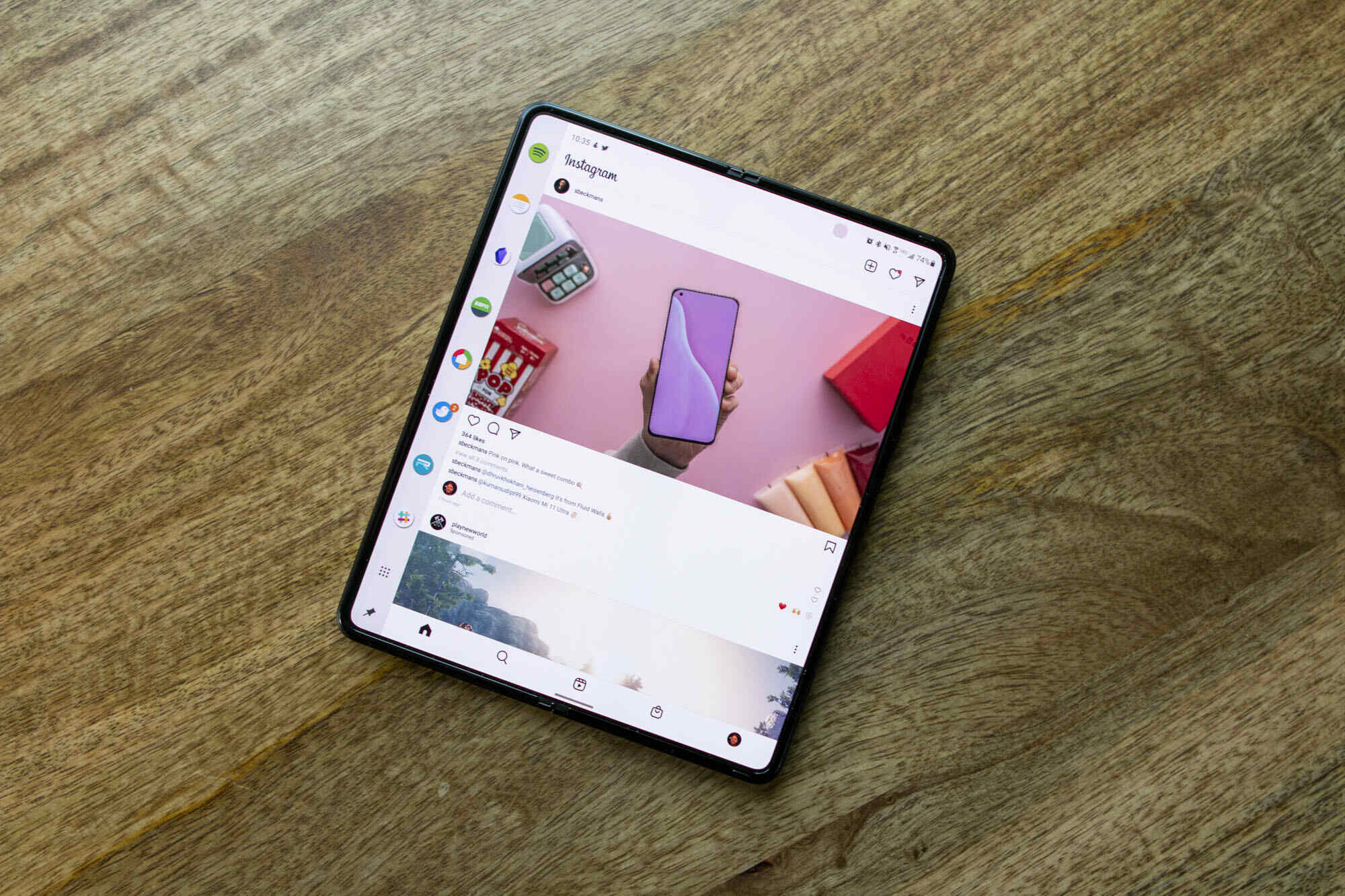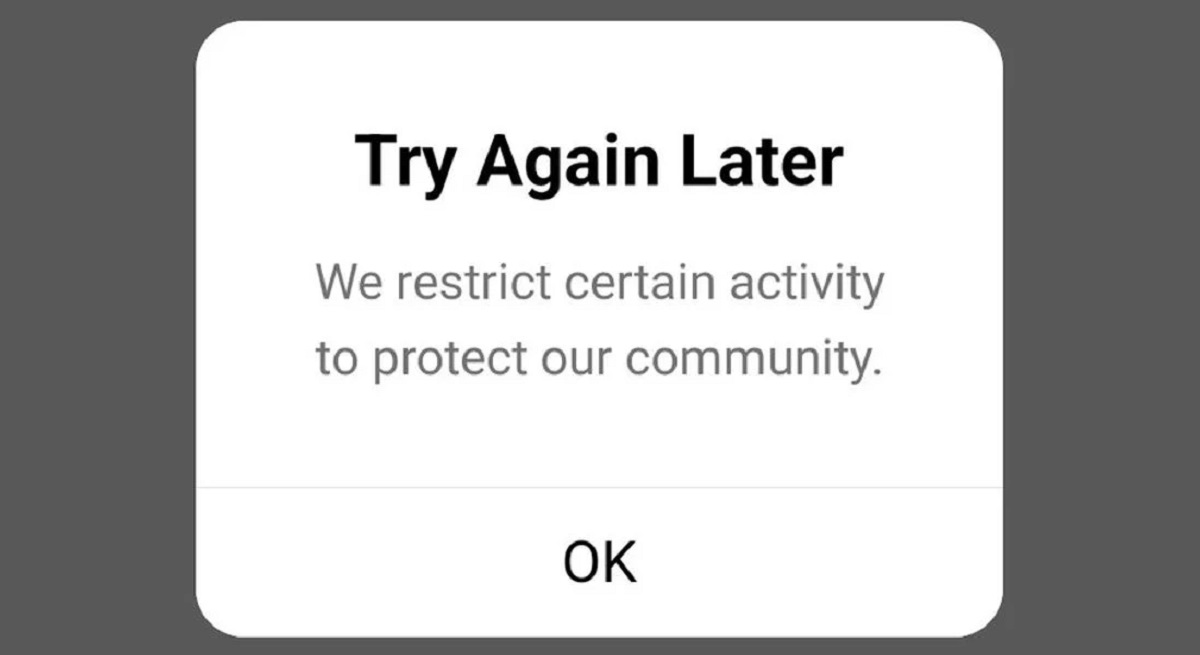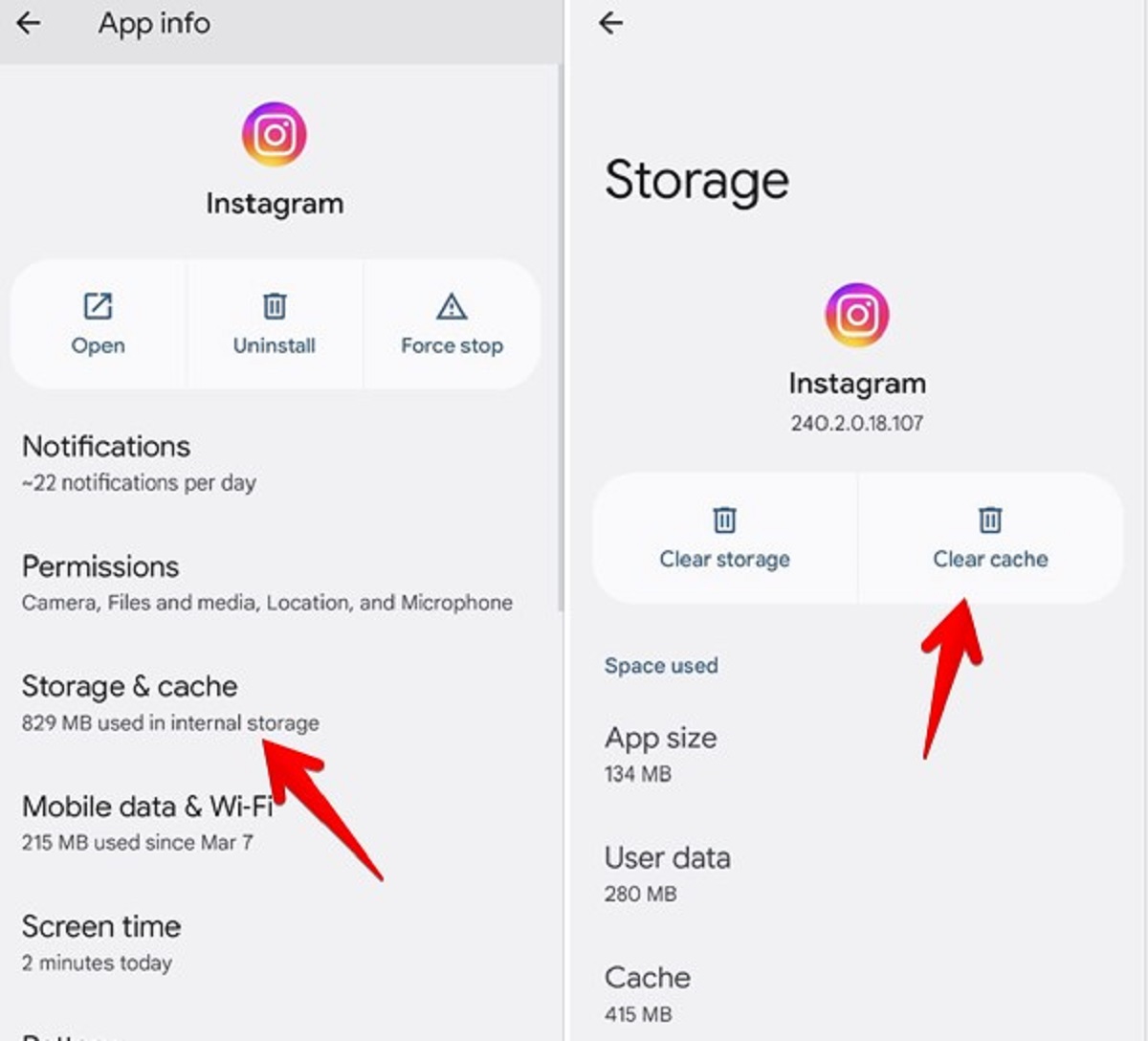Introduction
Instagram is one of the most popular social media platforms, known for its vibrant and visually appealing content. However, one frustrating issue that Instagram users can sometimes experience is a black screen. This can be a major inconvenience, as it prevents users from enjoying the platform and engaging with their followers.
There can be various reasons for why Instagram might be showing a black screen. In some cases, it can be due to app updates that have not been properly installed, causing compatibility issues. Other times, it could be a result of server problems on Instagram’s end. Additionally, device compatibility issues can also contribute to the problem.
In this article, we will explore the common reasons why Instagram might be displaying a black screen and discuss the steps you can take to resolve this issue. By following these troubleshooting methods, you can overcome the frustration of a black screen on Instagram and get back to enjoying the platform.
Let’s dive into the possible causes and solutions for the Instagram black screen problem.
Reasons for Instagram being black
There can be several reasons why your Instagram screen appears completely black. Understanding these reasons will help you troubleshoot the issue effectively. Here are the most common causes:
- App updates causing Instagram to go black: Instagram regularly releases updates to enhance user experience and fix bugs. However, these updates can sometimes lead to compatibility issues, resulting in a black screen. If you recently updated the app and noticed the black screen problem, this could be the cause.
- Instagram server issues causing black screen: Like any online platform, Instagram can experience server problems, which can temporarily cause a black screen. If you’re certain that your device and internet connection are working fine, it’s possible that Instagram’s servers are experiencing technical difficulties.
- Device compatibility issues with Instagram: Different devices have varying hardware and software configurations, and sometimes these can clash with the Instagram app, leading to a black screen. If your device is older or incompatible with the latest Instagram version, you may experience this issue.
It’s important to identify the specific cause behind the black screen problem to find the appropriate solution. In the next section, we will explore effective troubleshooting steps to resolve this issue and get your Instagram back to normal.
App updates causing Instagram to go black
One possible reason for Instagram showing a black screen is recent app updates. While updates are intended to improve the app’s functionality and address any bugs, compatibility issues can arise, leading to a black screen problem. Here’s what you can do to troubleshoot this:
- Restart the Instagram app: Close the app completely and relaunch it. This simple step can often resolve minor glitches caused by the recent update.
- Clear the app cache and data: Go to your device’s settings and find the “Apps” or “Application Manager” section. From there, locate Instagram and select the option to clear the cache and data. This will remove any temporary files or corrupted data that might be causing the black screen issue.
- Check for Instagram updates: Make sure you have the latest version of Instagram installed on your device. Open the Google Play Store (for Android) or the App Store (for iOS), search for “Instagram,” and check if an update is available. If an update is found, install it and see if it resolves the black screen problem.
- Uninstall and reinstall Instagram: If the previous steps did not fix the issue, try uninstalling Instagram from your device and then reinstalling it. This will ensure a fresh installation of the app, potentially resolving any compatibility issues.
- Enable auto-updates for Instagram: To avoid future compatibility issues with Instagram updates, enable the “auto-update” feature for the app. This way, your device will automatically download and install the latest updates as they become available.
By following these steps, you can address the Instagram black screen problem caused by recent app updates. If the issue persists or none of these steps work, continue reading the next section for additional troubleshooting methods.
Instagram server issues causing black screen
Another possible cause of the Instagram black screen problem is server issues on Instagram’s end. Just like any online platform, Instagram’s servers can experience technical difficulties, leading to temporary disruptions in service. Here are a few steps you can take to address this issue:
- Check Instagram’s official channels: When you encounter a black screen on Instagram, it’s a good idea to check if there are any known issues with the platform. Visit Instagram’s official Twitter account or their Help Center page to see if there are any announcements regarding server problems. This will help you determine if the issue is on Instagram’s side.
- Wait and try again later: If Instagram’s servers are experiencing issues, there is often little that you can do from your end. In such cases, it’s best to wait patiently and try using Instagram again after some time. Instagram’s technical team works diligently to resolve server problems as quickly as possible.
- Test your internet connection: Ensure that your device has a stable and reliable internet connection. Poor network connectivity can sometimes result in a black screen on Instagram, especially if the app is struggling to load content from the servers.
- Restart your device: Sometimes, a simple device restart can help resolve temporary network or connectivity issues. Try turning off your device, wait a few moments, and then turn it back on again. This might help establish a fresh and stable connection to Instagram’s servers.
If you’ve followed these steps and the black screen issue persists, it’s important to consider other potential causes for the problem. Keep reading the next section for troubleshooting methods related to device compatibility issues that may be causing the Instagram black screen problem.
Device compatibility issues with Instagram
Device compatibility can sometimes be a factor contributing to the Instagram black screen problem. Each device has different hardware and software configurations, and if your device is older or incompatible with the latest Instagram version, you may experience issues. Let’s explore some troubleshooting steps to address compatibility-related problems:
- Check Instagram’s system requirements: Ensure that your device meets the minimum system requirements for running the Instagram app. Visit Instagram’s official website or the app store page to find the recommended specifications. If your device falls below these requirements, it might be the cause of the black screen problem.
- Update your device’s operating system: Keeping your device’s operating system up to date is crucial for app compatibility. Check for any pending software updates for your device and install them. Updating your operating system can resolve potential conflicts and improve compatibility.
- Check for device-specific compatibility issues: Some devices, particularly older models, may have known compatibility issues with certain apps. Search online forums or customer support pages for your device to see if other users have reported similar problems with Instagram. In some cases, the manufacturer may provide specific fixes or workarounds.
- Consider using Instagram Lite: Instagram offers a lightweight version of the app called Instagram Lite, which is designed for devices with limited resources or slower internet connections. If your device is struggling to handle the full version of Instagram, switching to Instagram Lite might help resolve the black screen problem.
- Contact device manufacturer or Instagram support: If none of the above steps work, it’s recommended to reach out to your device manufacturer’s customer support or Instagram’s support team directly. They may have specific troubleshooting steps or insights into any device-specific issues that could be causing the black screen problem.
By following these troubleshooting methods, you can determine if device compatibility is the cause of the Instagram black screen issue. If the problem persists or none of these steps work, don’t worry. The next section will provide additional troubleshooting steps to resolve the Instagram black screen problem.
Resolution for Instagram black screen issue
Experiencing a black screen on Instagram can be frustrating, but there are several steps you can take to resolve this issue. Let’s explore some effective troubleshooting methods:
- Clear the cache and data of the Instagram app: Clearing the cache and data of the Instagram app can help remove any temporary files or corrupted data that might be causing the black screen problem. Go to your device’s settings, find the “Apps” or “Application Manager” section, locate Instagram, and select the option to clear cache and data.
- Check for and install Instagram updates: Keeping the Instagram app updated is crucial for optimal performance. Open the Google Play Store (for Android) or the App Store (for iOS), search for “Instagram,” and check for any pending updates. If an update is available, install it and check if the black screen problem is resolved.
- Reinstall Instagram on your device: If the previous steps did not work, try uninstalling Instagram from your device and then reinstalling it. This will give you a fresh installation of the app, potentially resolving any compatibility issues or corrupted files causing the black screen problem.
- Ensure a stable internet connection: A poor or unstable internet connection can contribute to the black screen issue on Instagram. Make sure you have a strong and stable Wi-Fi or mobile data connection to ensure smooth app performance. Consider resetting your router or switching to a different network if needed.
- Contact Instagram support for further assistance: If none of the above steps resolve the black screen issue, it’s recommended to reach out to Instagram’s support team for further assistance. Visit Instagram’s Help Center or contact their support through the app or website. Provide them with specific details about the issue and the troubleshooting steps you have already taken.
By following these steps, you can troubleshoot and resolve the black screen problem on Instagram. Remember that every device and situation may be unique, so it’s important to try different methods to find the one that works for you. With perseverance and patience, you’ll soon be able to enjoy Instagram without any black screen issues.
Clearing the cache and data of the Instagram app
Clearing the cache and data of the Instagram app is one of the initial steps you can take to troubleshoot the black screen issue. This process helps remove temporary files, cookies, and other data that may be causing conflicts or glitches within the app. Here’s how you can clear the cache and data of the Instagram app:
- Android:
- Go to “Settings” on your Android device.
- Select “Apps” or “Applications Manager.”
- Scroll through the list and locate “Instagram.”
- Tap on “Instagram” and then tap on “Storage.”
- On the next screen, you will see options to clear cache and clear data.
- Tap on “Clear Cache” to remove temporary files.
- Tap on “Clear Data” or “Clear Storage” to remove all app data, including login information and settings. Note that clearing data will log you out of the app, and you will need to sign in again.
- Restart your device and open the Instagram app to see if the black screen problem is resolved.
- iOS:
- Go to the “Settings” app on your iOS device.
- Scroll down and tap on “General.”
- Select “iPhone Storage” or “iPad Storage” (depending on your device).
- Find and tap on “Instagram” in the list of apps.
- Tap on “Offload App” to remove the app without deleting its data, or tap on “Delete App” to remove both the app and its data.
- After removing the app, go to the App Store and reinstall Instagram.
- Log in to your Instagram account and check if the black screen issue persists.
Clearing the cache and data of the Instagram app can often resolve common issues, including the black screen problem. If the issue persists, proceed to the next troubleshooting step.
Checking for and installing Instagram updates
Keeping your Instagram app up to date is essential for optimal performance and to avoid potential glitches or compatibility issues. Instagram regularly releases updates to improve the app’s functionality, introduce new features, and address any bugs. Here’s how you can check for and install Instagram updates on your device:
- Android:
- Open the Google Play Store on your Android device.
- Tap on the three horizontal lines in the upper-left corner to open the menu.
- Select “My apps & games.”
- A list of installed apps with available updates will be displayed. Scroll down and find “Instagram.”
- If an update is available, you will see the “Update” button next to Instagram. Tap on it to install the update.
- Once the update is installed, open the Instagram app and check if the black screen issue is resolved.
- iOS:
- Open the App Store on your iOS device.
- Tap on your profile picture in the top-right corner to access your account.
- Scroll down to the “Available Updates” section.
- If an update for Instagram is available, you will see the option to update next to the app. Tap on it to install the update.
- Once the update is installed, launch the Instagram app and check if the black screen issue persists.
By regularly checking for and installing Instagram updates, you can ensure that you have the latest version of the app, which often includes bug fixes and improvements to enhance user experience. If updating the app doesn’t solve the black screen problem, proceed to the next troubleshooting step.
Reinstalling Instagram on your device
If you have tried other troubleshooting methods and the black screen issue on Instagram persists, reinstalling the app on your device can often resolve the problem. Reinstalling Instagram ensures a fresh installation, eliminating any potential conflicts or corrupted files that may be causing the black screen. Here’s how you can reinstall Instagram on your device:
- Android:
- Go to “Settings” on your Android device.
- Select “Apps” or “Applications Manager.”
- Locate and tap on “Instagram” in the list of installed apps.
- Tap on “Uninstall” to remove the Instagram app from your device.
- Open the Google Play Store, search for “Instagram,” and reinstall the app.
- After the installation is complete, launch Instagram and sign in to your account.
- Check if the black screen issue is resolved.
- iOS:
- Press and hold the Instagram app icon on your iOS device’s home screen.
- When the app icons start to jiggle, tap on the “x” symbol on the Instagram icon to delete the app.
- Confirm the deletion by tapping on the “Delete” button.
- Go to the App Store, search for “Instagram,” and reinstall the app.
- Launch Instagram and log in to your account.
- Check if the black screen problem still persists.
Reinstalling Instagram can often resolve persistent issues, including the black screen problem. This troubleshooting step ensures that you have a fresh installation of the app, eliminating any potential software conflicts or corrupted files that may have been causing the issue. If reinstalling Instagram doesn’t solve the problem, proceed to the next troubleshooting step.
Ensuring a stable internet connection
A stable internet connection is vital for the proper functioning of the Instagram app. A weak or unstable connection can contribute to the black screen issue. Here are some steps you can take to ensure a stable internet connection:
- Check your Wi-Fi signal: If you’re connected to a Wi-Fi network, check the signal strength. Move closer to the Wi-Fi router or consider resetting the router if the signal is weak. A strong and stable Wi-Fi signal is crucial for a smooth Instagram experience.
- Switch to mobile data: If you’re experiencing issues with your Wi-Fi connection, try switching to mobile data if possible. This will help determine if the black screen problem is specifically related to your internet connection or if it’s a broader issue with the app.
- Restart your router: If you’re using Wi-Fi and experiencing connectivity issues, try restarting your router. Unplug it from the power source, wait for a few seconds, and then plug it back in. Wait for the router to fully restart and then reconnect your device to the Wi-Fi network.
- Disable VPN or proxy: If you’re using a VPN or proxy connection, try disabling it temporarily. Some VPNs or proxies can interfere with the proper functioning of the Instagram app, potentially causing a black screen. Disable them and see if the issue is resolved.
- Check for network restrictions: If you’re on a public or work network, there might be certain restrictions in place that could affect access to certain apps or services. Check with the network administrator to ensure there are no restrictions on Instagram or social media platforms in general.
By ensuring a stable internet connection, you can minimize potential connectivity issues that may be causing the black screen problem on Instagram. If you’ve followed these steps and the issue persists, proceed to the next troubleshooting method.
Contacting Instagram support for further assistance
If you’ve tried all the previous troubleshooting steps and the black screen issue on Instagram continues to persist, it may be time to reach out to Instagram support for further assistance. Instagram’s support team can provide guidance and specific solutions tailored to your situation. Here’s how you can contact Instagram support:
- Help Center:
- Visit the Instagram Help Center by going to the Instagram website.
- Scroll to the bottom of the page and click on “Help” under the “Support” section.
- You’ll be redirected to the Help Center, where you can find answers to common issues and frequently asked questions.
- Browse through the available topics and articles related to your issue. You may find a solution or additional information that can help resolve the black screen problem.
- Contact Form:
- If you cannot find a solution in the Help Center, you can navigate to the “Contact Us” page.
- Provide details about the black screen issue, including the steps you’ve already taken to troubleshoot.
- Submit the contact form with your information and wait for a response from Instagram’s support team.
- Be patient, as it may take some time for the support team to get back to you.
Contacting Instagram support allows you to seek personalized assistance for the black screen problem. They have access to additional resources and can provide specific troubleshooting steps or insights based on your situation. Provide as much detail as possible about the issue to help them understand the problem better.
If the black screen issue still persists after reaching out to Instagram support, it’s possible that the problem may require further investigation or be related to a larger issue on their end. In such cases, Instagram’s support team will work to resolve the issue and provide you with further assistance.
Conclusion
The Instagram black screen problem can be frustrating, but there are various troubleshooting methods to help you overcome it. Throughout this article, we have discussed the common causes of the black screen issue and provided steps to resolve it.
We explored how app updates can sometimes lead to compatibility issues, causing Instagram to display a black screen. Clearing the cache and data of the Instagram app, checking for app updates, and reinstalling the app were some of the solutions discussed in relation to this cause. We also highlighted how server issues on Instagram’s end can contribute to the black screen problem and provided steps to address this by checking for official announcements and ensuring a stable internet connection.
Device compatibility was another factor we discussed, as older or incompatible devices may experience the black screen issue. Updating the device’s operating system or considering Instagram Lite as an alternative were some of the suggestions to address compatibility-related problems.
Lastly, we explored the importance of a stable internet connection and provided steps to troubleshoot connectivity issues. If all else fails, we recommended reaching out to Instagram support for further assistance, as they have the expertise to investigate and resolve specific issues.
Remember that troubleshooting methods may vary depending on the device and situation. It’s essential to be patient and try different solutions to find the one that works best for you. By following the steps outlined in this article, you can overcome the Instagram black screen problem and enjoy the platform once again.