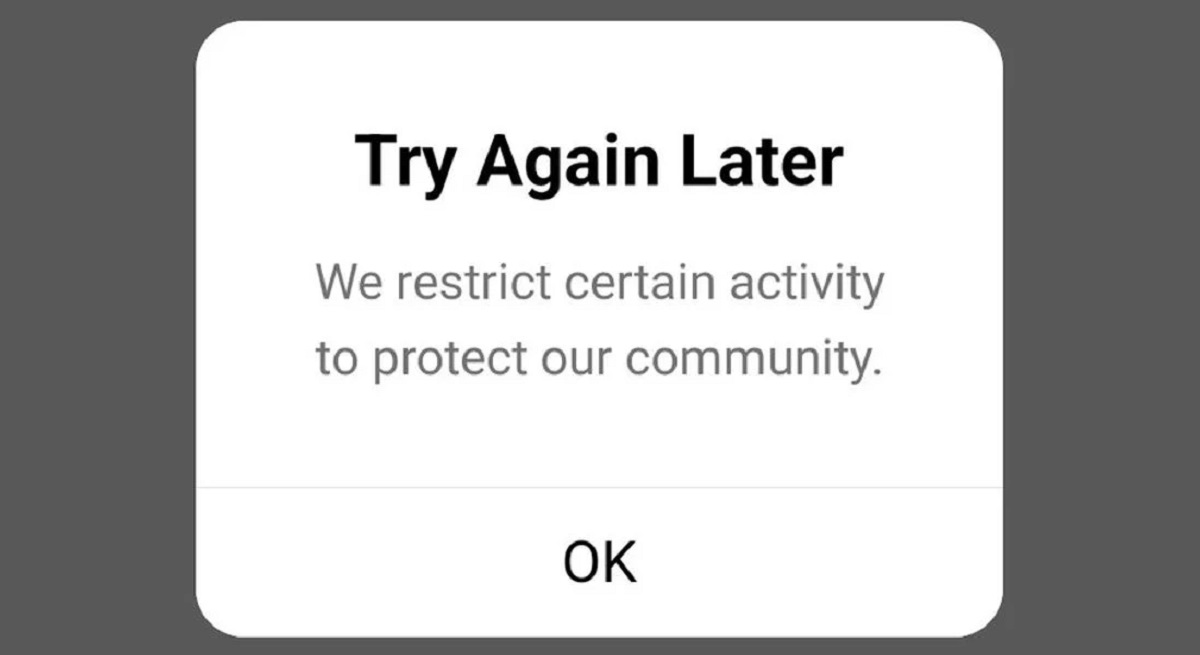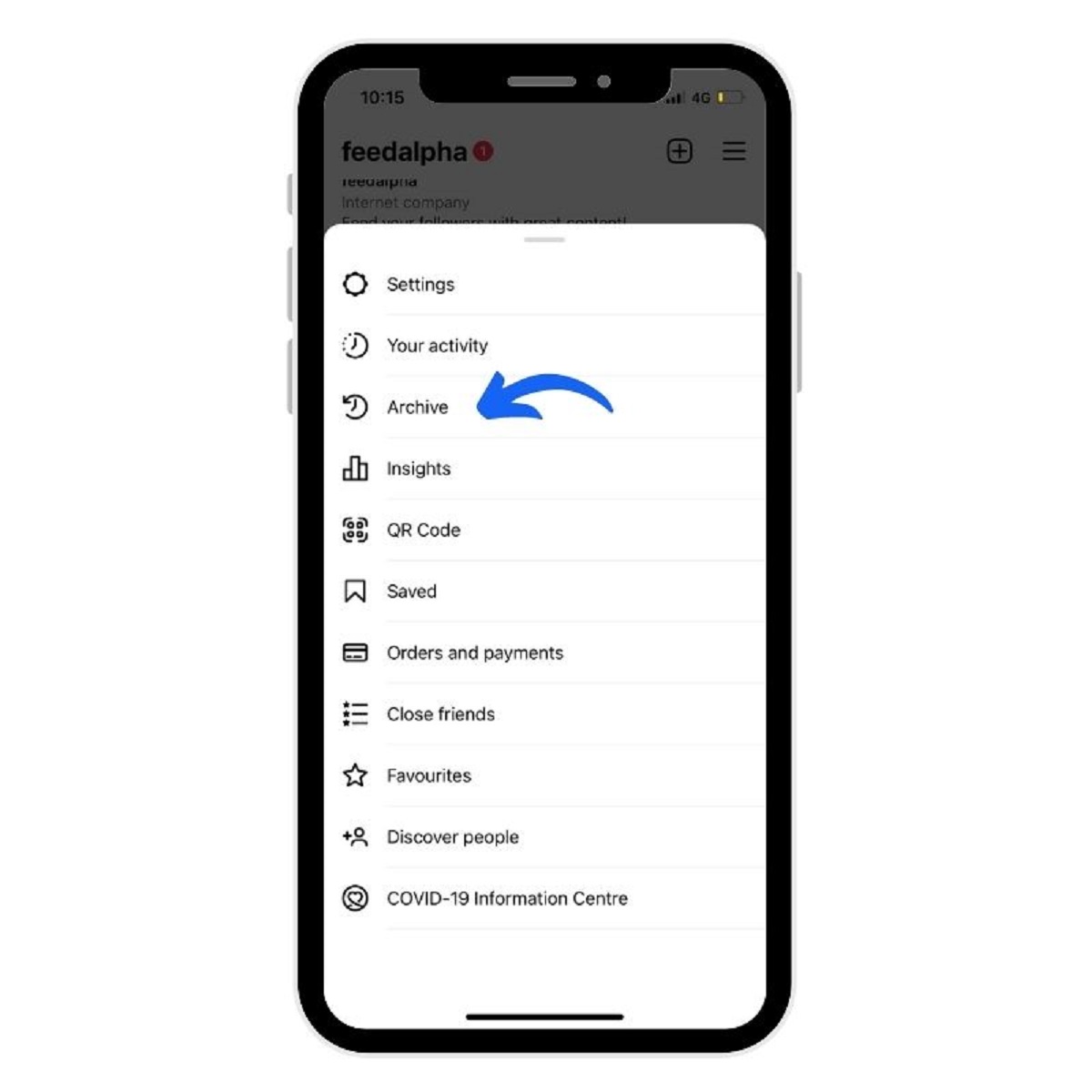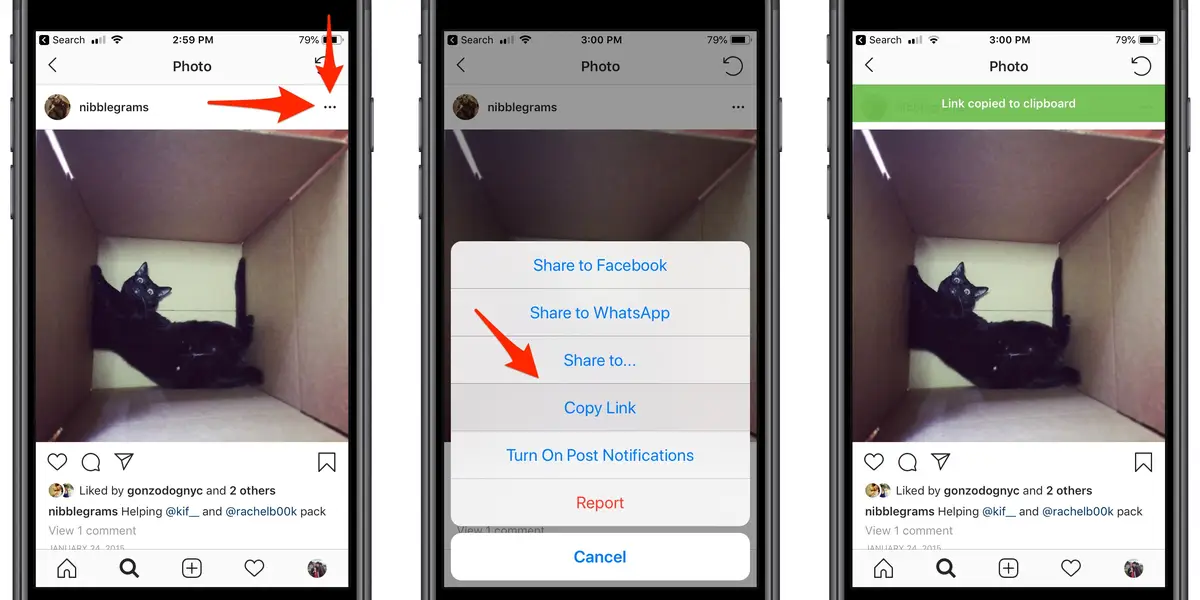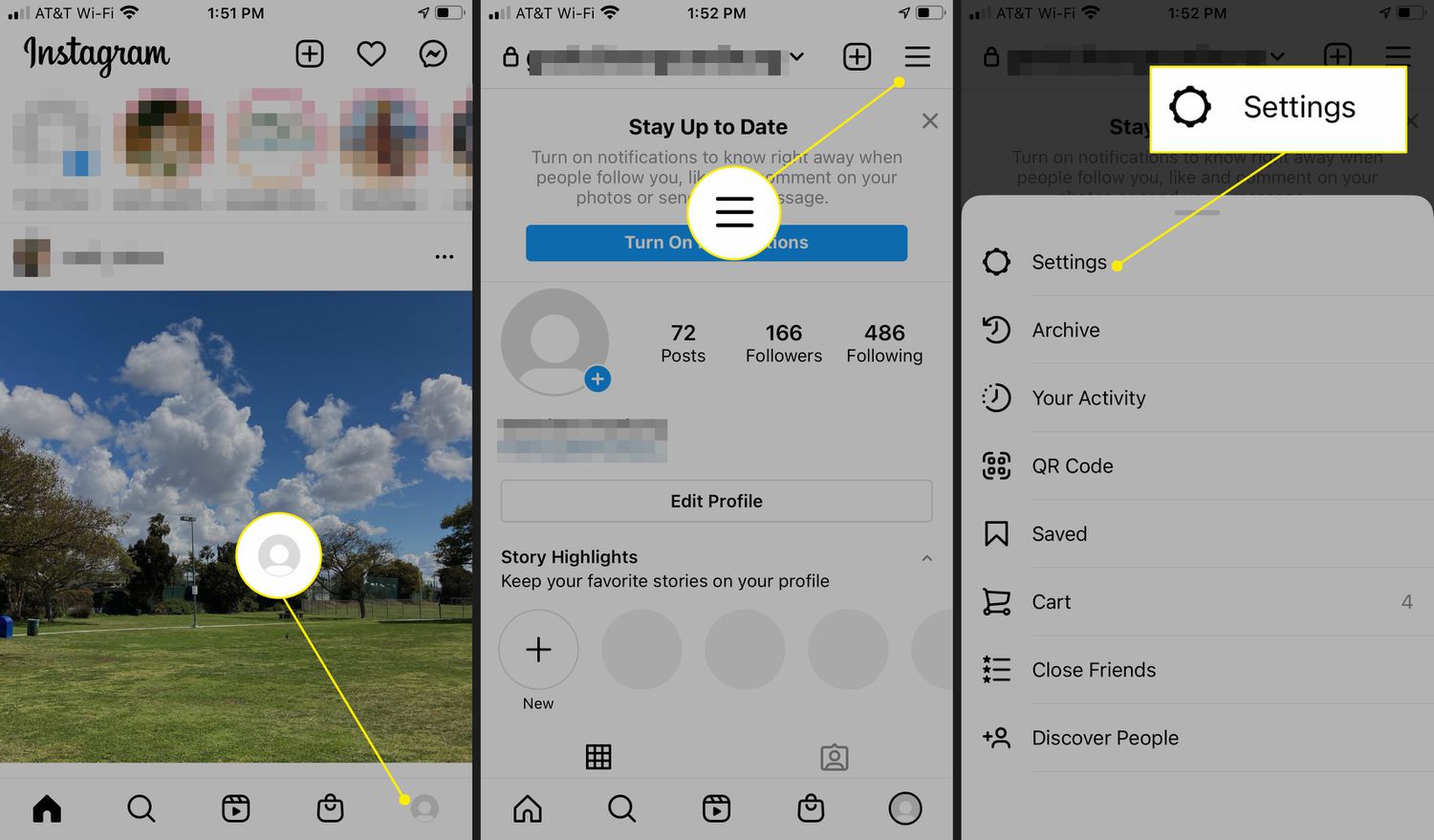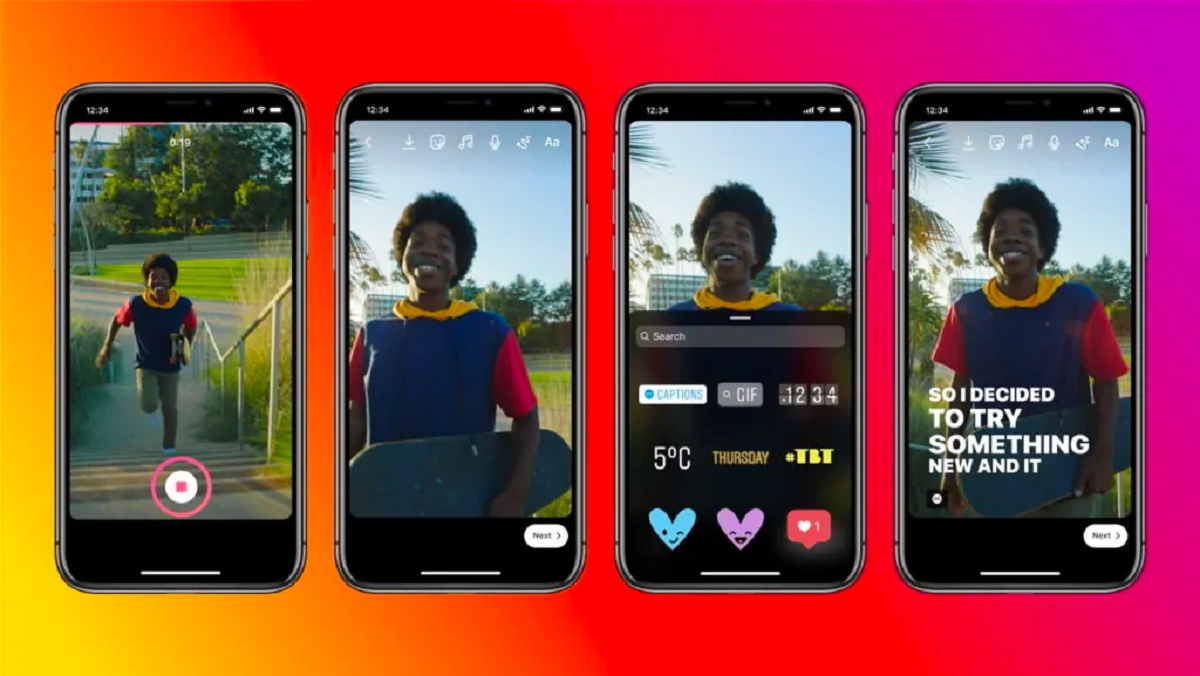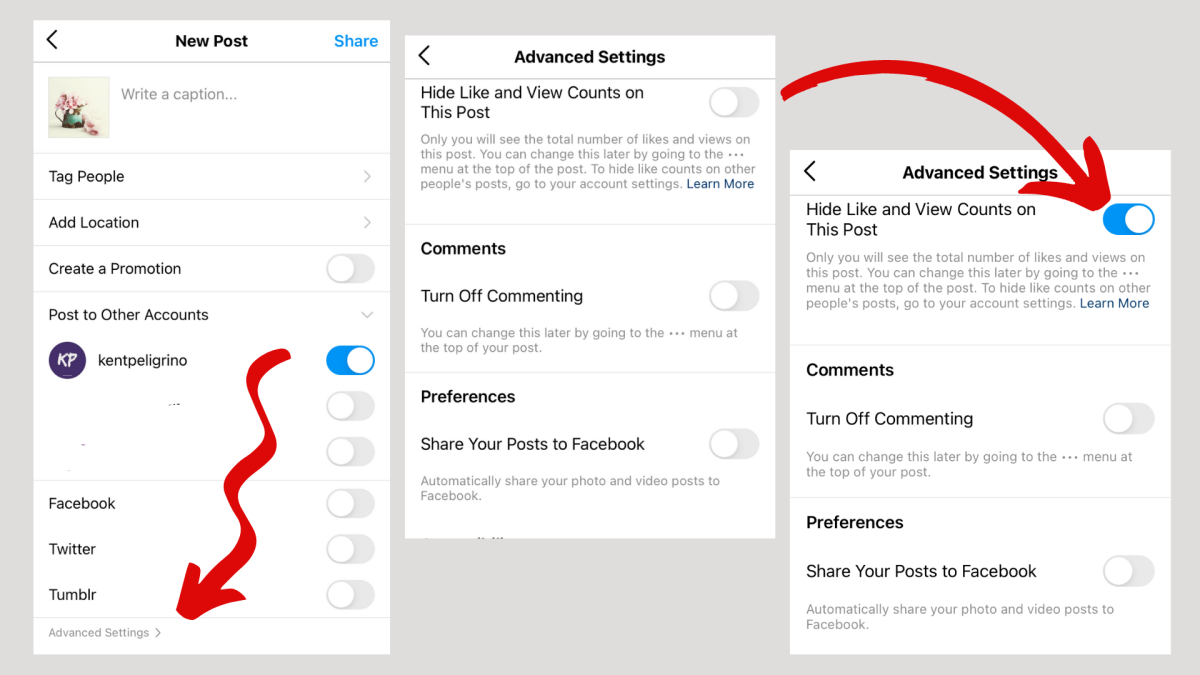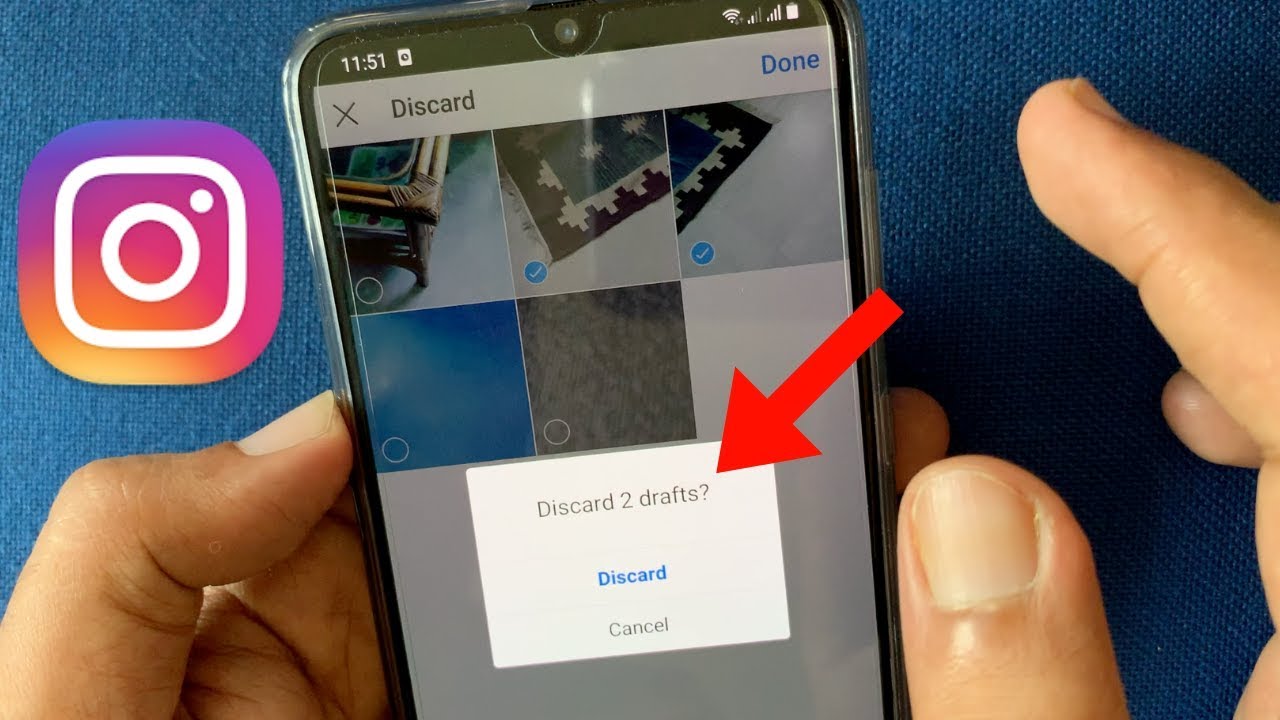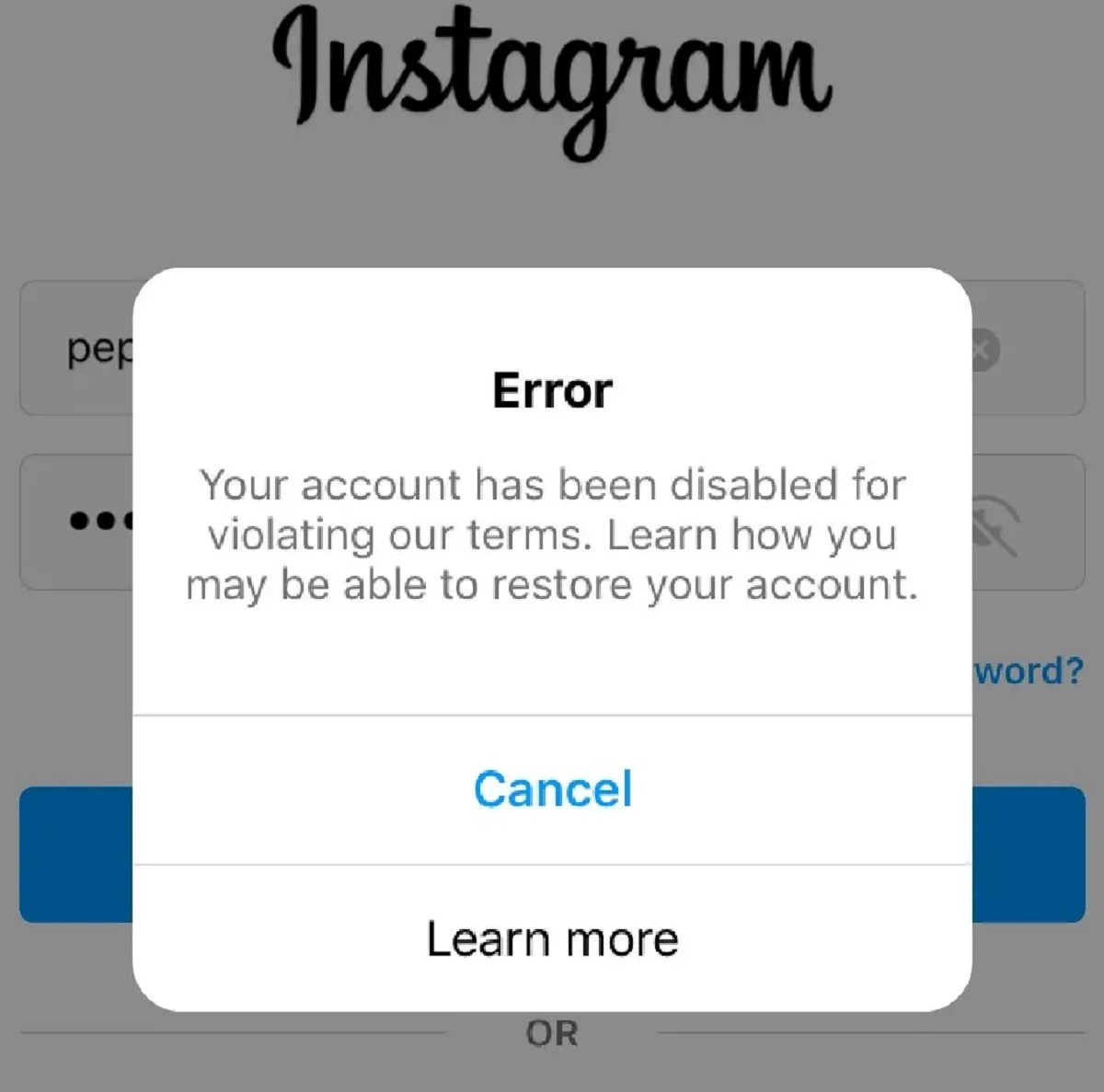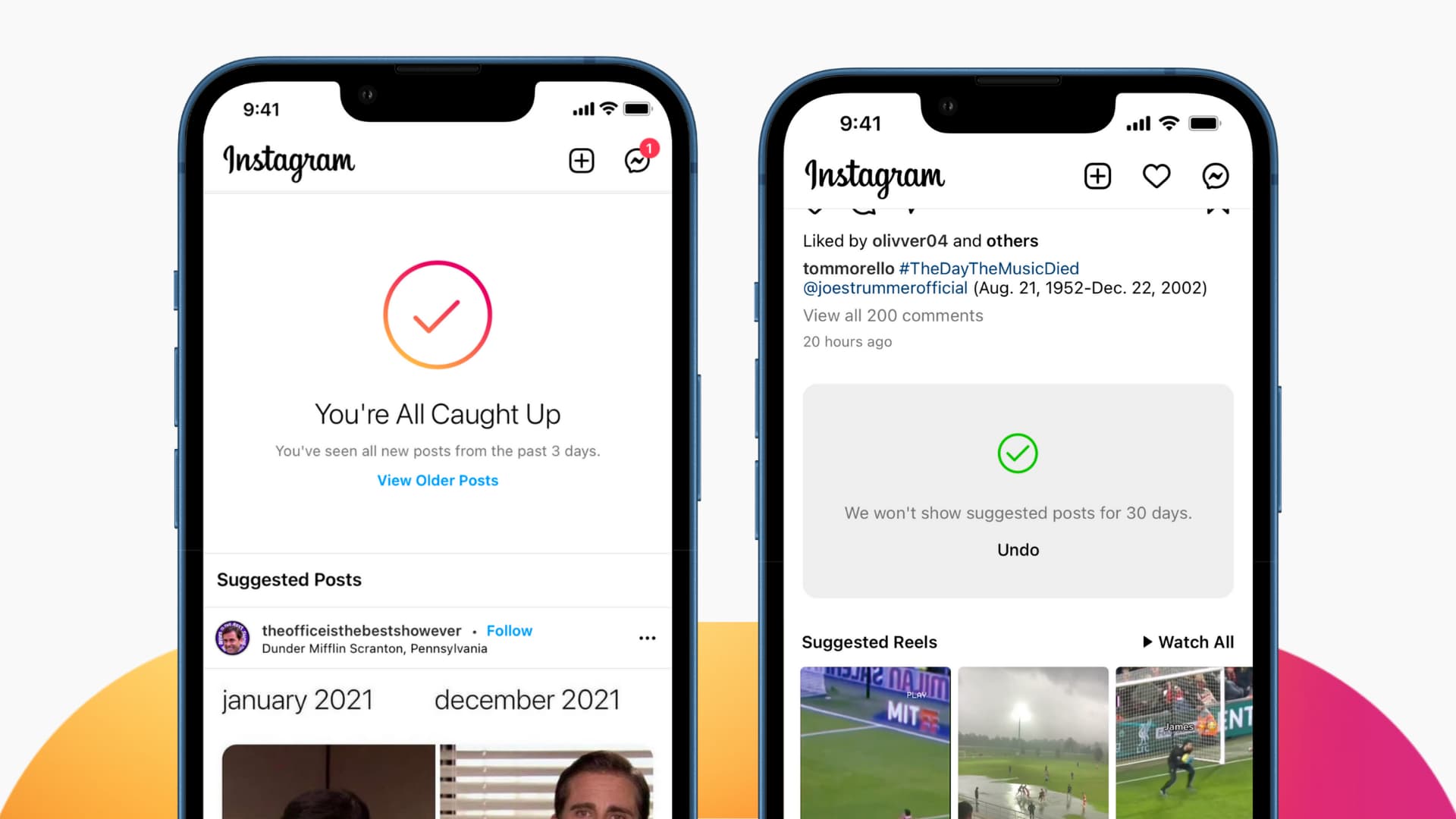Introduction
Instagram, one of the most popular social media platforms, allows users to share their photos and videos with their friends, family, and followers. It is known for its user-friendly interface and constant updates that aim to improve the user experience. However, sometimes users may encounter difficulties when trying to post content on Instagram. This can be frustrating and confusing, leading them to wonder why Instagram is not letting them post.
There could be several reasons behind this issue, ranging from technical glitches to violations of Instagram’s guidelines. In this article, we will explore some of the common reasons why users may face difficulties in posting content on Instagram and how to troubleshoot them. It is important to note that these issues can occur on both the Instagram mobile app and the web version, so the solutions discussed here apply to both platforms.
Understanding the possible causes behind this problem can help users resolve it more effectively. By following the troubleshooting tips provided in this article, users can regain the ability to post their photos and videos on Instagram and continue sharing their moments of joy, inspiration, and creativity.
Instagram App Updates
One of the common reasons why Instagram users may face difficulties in posting content is due to recent updates to the app. Instagram regularly rolls out updates to enhance performance, introduce new features, and address any bugs or security issues. While updates are meant to improve the user experience, they can sometimes result in certain features not working properly or causing compatibility issues.
If you are experiencing problems posting on Instagram, it is a good idea to check if you have the latest version of the app installed on your device. To do so, go to your device’s app store, search for Instagram, and check if there is an available update. If an update is available, download and install it to ensure you are using the most up-to-date version of the app.
Additionally, it is worth noting that sometimes new app updates may introduce temporary bugs or glitches. Instagram is usually quick to address these issues by releasing subsequent updates. If you recently updated the app and are experiencing problems with posting, keep an eye out for any new updates that may fix the issue.
If updating the app doesn’t resolve the problem, you can try clearing the app cache. Over time, the app’s cache can accumulate temporary data that may cause it to function improperly. To clear the cache, go to your device’s settings, find the app settings for Instagram, and select the option to clear cache. After clearing the cache, relaunch the app and attempt to post again.
If the issue persists despite updating the app and clearing the cache, it may be worth reaching out to Instagram’s support team. They can provide further assistance and investigate any app-related issues that may be preventing you from posting content.
Internet Connectivity Issues
Another common reason why Instagram might not let you post is due to internet connectivity issues. Instagram heavily relies on a stable internet connection to upload photos and videos to its servers. If your internet connection is weak or unstable, it can prevent you from successfully posting content.
If you are experiencing difficulties posting on Instagram, the first step is to check your internet connection. Make sure you are connected to a strong and stable Wi-Fi network or have a reliable mobile data connection. You can check your internet connection by opening a web browser on your device and visiting a few websites to ensure that they load correctly.
If you are using Wi-Fi, try moving closer to your router to ensure a stronger signal. Alternatively, you can try resetting your router or contacting your internet service provider to troubleshoot any connectivity issues at their end.
If you are relying on mobile data, ensure that you have a stable cellular signal. Consider switching to a different network type (such as switching from 3G to 4G) or restarting your device to refresh your connection.
It’s also a good idea to check if other apps or websites are experiencing internet-related issues. If you notice that other apps or websites are not working properly, it is more likely that the problem lies with your internet connection rather than Instagram itself.
If you have confirmed that your internet connection is stable and functioning correctly, but you still cannot post on Instagram, it may be worth trying to disconnect and reconnect to your Wi-Fi network or restart your device. Sometimes, these simple steps can help resolve temporary connection issues.
It is also worth noting that Instagram’s servers may experience occasional downtime or maintenance, resulting in temporary posting issues. If you have confirmed that your internet connection is stable, it may be worth checking Instagram’s official social media accounts or website to see if there are any reported issues or scheduled maintenance that could be impacting your ability to post on the platform.
Insufficient Storage Space
Another factor that can prevent you from posting content on Instagram is insufficient storage space on your device. When you try to post a photo or video, Instagram needs to temporarily store the media file on your device before uploading it to their servers. If your device does not have enough available storage space, Instagram may not allow you to post.
To check if storage space is the issue, you can go to your device’s settings and navigate to the storage or storage management section. Here, you can see the amount of available storage and check if you have enough space to accommodate the media files you want to post.
If you find that your device’s storage is almost full, there are several steps you can take to free up space. Start by deleting any unnecessary files, such as photos, videos, or documents that are no longer needed. You can also consider offloading apps that you rarely use or clearing the cache of apps that take up a significant amount of space.
Additionally, check if there are any large files or apps that you can move to an external storage device or cloud storage. By transferring files to external storage options or using cloud services, you can free up space on your device for Instagram and other essential tasks.
Regularly backing up your device’s data and media files is also a good practice. By backing up your files to external storage or cloud services, you can remove them from your device without permanently losing them.
Once you have cleared up sufficient storage space, try posting again on Instagram to see if the issue has been resolved. If the problem persists, it could be unrelated to storage space, and you may need to explore other troubleshooting steps.
It is important to note that Instagram’s system requirements may change over time, and they may require more storage space for certain features or updates. Keeping your device’s storage space optimized can help ensure a smooth experience when using Instagram and other apps on your device.
Violation of Instagram’s Guidelines
If you find that Instagram is not letting you post content, it is essential to consider whether your content might be violating Instagram’s community guidelines. Instagram has strict rules and policies in place to maintain a safe and positive environment for its users.
Common reasons for content violating Instagram’s guidelines include the use of explicit, graphic, or offensive material, hate speech, harassment, and copyrighted content without proper authorization. Additionally, Instagram has guidelines regarding the use of hashtags, spam, and fake accounts.
If your content violates any of these guidelines, Instagram’s automated systems or human moderators may prevent you from posting it. In some cases, your account may also receive warnings or restrictions, depending on the severity of the violation.
If you suspect that your content has been flagged or restricted due to a guideline violation, it is crucial to review Instagram’s community guidelines and terms of service. Take the time to understand what types of content are allowed and ensure that your posts comply with these guidelines.
If you believe your content removal or restriction was a mistake or you would like further clarification, you can reach out to Instagram’s support team for assistance. They can provide more insights into the specific violation and help you understand how to comply with their guidelines in the future.
Finally, if you have received a warning or restriction, it is essential to learn from the experience and adjust your content accordingly. By creating and sharing content that aligns with Instagram’s guidelines, you can avoid future issues and continue using the platform to connect with your audience in a positive and engaging manner.
Account Suspension or Restriction
If you are unable to post on Instagram, it is possible that your account has been suspended or restricted. Instagram takes violations of their policies seriously and may take action against accounts that engage in prohibited activities.
Account suspension or restriction can occur for a variety of reasons, including spamming, engaging in inappropriate behavior, using bots or automation tools, or violating Instagram’s terms of service. Instagram uses automated systems and manual reviews to detect and take action against accounts that violate their policies.
If you suspect that your account has been suspended or restricted, you may receive a notification or a message from Instagram explaining the reason for the action. In some cases, however, the notification may not provide specific details, which can make it challenging to understand the exact reason behind the suspension or restriction.
If you believe that your account has been mistakenly suspended or restricted, you can appeal the decision through Instagram’s support channels. Provide relevant information and evidence to support your case, demonstrating that your account did not engage in any prohibited activities or that any violations were unintentional. Instagram will review your appeal and take appropriate action based on their findings.
If your account has been suspended or restricted due to a violation, it is important to learn from the experience and adjust your behavior accordingly. Take the time to familiarize yourself with Instagram’s terms of service and community guidelines to ensure that you comply with their rules. This will help safeguard your account and prevent further suspensions or restrictions in the future.
Remember, maintaining a positive and respectful presence on Instagram is key to building a genuine following and engaging with the community. By respecting Instagram’s policies and guidelines, you can continue using the platform to share your content, connect with others, and showcase your creativity.
Technical Glitches
Technical glitches can be another reason why Instagram may not let you post content. Despite Instagram’s efforts to provide a seamless user experience, occasional technical issues can occur that prevent users from posting or accessing certain features.
These glitches can manifest in various ways, such as the inability to upload photos or videos, error messages during the posting process, or the app freezing or crashing when attempting to post. These issues are often temporary and can be resolved with some troubleshooting steps.
If you encounter a technical glitch while trying to post on Instagram, the first thing you can try is to close and reopen the app. This simple step can help refresh the app and resolve minor glitches. Alternatively, you can try force-stopping the app and then relaunching it.
If closing and reopening the app doesn’t solve the issue, you can try clearing the app cache. Caches are temporary files that apps create to speed up processes. However, occasionally, these files can become corrupted and cause problems. To clear the cache, go to your device’s settings, find the app settings for Instagram, and select the option to clear cache. Then, relaunch the app and attempt to post again.
If the problem persists, it is worth checking for any available app updates. Developers regularly release updates to address bugs and improve performance. By ensuring that you have the latest version of the app installed, you can take advantage of any bug fixes that may resolve the posting issue.
If none of these steps work, it may be helpful to restart your device. Sometimes, a device’s system can encounter temporary issues that affect app functionality. Restarting your device can help clear these issues and provide a fresh start for using Instagram.
In rare cases, if the technical glitch persists, it could be related to the specific device or operating system you are using. Consider reaching out to Instagram’s support team or checking online forums to see if others are experiencing similar issues. They may be able to provide specific solutions or workaround options.
Lastly, it’s important to note that Instagram continually monitors and improves their app’s performance. They actively work to resolve technical glitches as they are reported. If you encounter a technical glitch, reporting it to Instagram through their support channels can help them identify and address the issue more effectively.
Instagram Server Issues
Instagram relies on a complex network of servers to handle the massive amount of data and traffic generated by billions of users worldwide. Occasionally, the Instagram server itself may experience issues or downtime, resulting in users being unable to post content.
When Instagram’s servers encounter problems, it can manifest in different ways. Users may experience slow loading times, errors while trying to upload or post content, or complete unavailability of the platform. These server issues are usually temporary and are resolved by Instagram’s technical team as quickly as possible.
If you suspect that Instagram’s server is experiencing issues, you can check for updates on Instagram’s official social media accounts or their website. They often post announcements or acknowledge server-related problems during downtime or maintenance periods. This can help confirm whether the issue you are experiencing is due to server-related problems.
In such cases, it is best to be patient and wait for Instagram’s technical team to resolve the server issues. Trying to post or upload content repeatedly during server issues may not be successful and can lead to frustration. It is advisable to avoid making any changes or adjustments to your account settings during this time, as these changes may not be successfully saved on the server.
During server downtime, you can take the opportunity to engage with your followers by interacting with their posts, responding to comments, or sharing stories. It’s also an excellent time to explore other social media platforms or engage in offline activities.
If the server issues persist for an extended period, it is recommended to reach out to Instagram’s support team to report the problem. They can provide additional information about the server issues and offer any necessary assistance.
It’s important to remember that server issues are a normal part of using any online platform. Instagram’s technical team works diligently to ensure a stable and reliable service, but occasional disruptions can occur due to various factors. Being understanding and patient during these instances will help you navigate through the issues smoothly and enjoy Instagram’s features once the server is back up and running.
Conclusion
Encountering difficulties when trying to post content on Instagram can be frustrating, but understanding the potential reasons behind these issues can help you troubleshoot and resolve them more effectively. In this article, we discussed some common reasons why Instagram may not let you post, including app updates, internet connectivity issues, insufficient storage space, violation of Instagram’s guidelines, account suspension or restriction, technical glitches, and Instagram server issues.
When faced with these challenges, it is essential to check for app updates, ensure a stable internet connection, free up sufficient storage space on your device, adhere to Instagram’s guidelines, and address any account suspension or restrictions appropriately. Troubleshooting steps such as closing and reopening the app, clearing the cache, or restarting your device can often help resolve technical glitches. Additionally, being patient during Instagram server issues and reporting them to Instagram’s support team can aid in the timely resolution of the problem.
Remember that Instagram’s primary goal is to provide a positive and engaging experience for users while maintaining a safe and respectful online community. By following the guidelines and terms of service, you can enjoy all that Instagram has to offer and connect with others in a meaningful way.
If you continue to face difficulties in posting on Instagram even after following the suggested troubleshooting steps, it is always a good idea to reach out to Instagram’s support team for further assistance. They are equipped to provide specific guidance and address any account-related issues that may be affecting your ability to post on the platform.
By understanding the potential causes of posting issues on Instagram and taking the appropriate steps to address them, you can overcome these challenges and continue sharing your precious moments, inspiring content, and creative expression with your followers and the wider Instagram community.