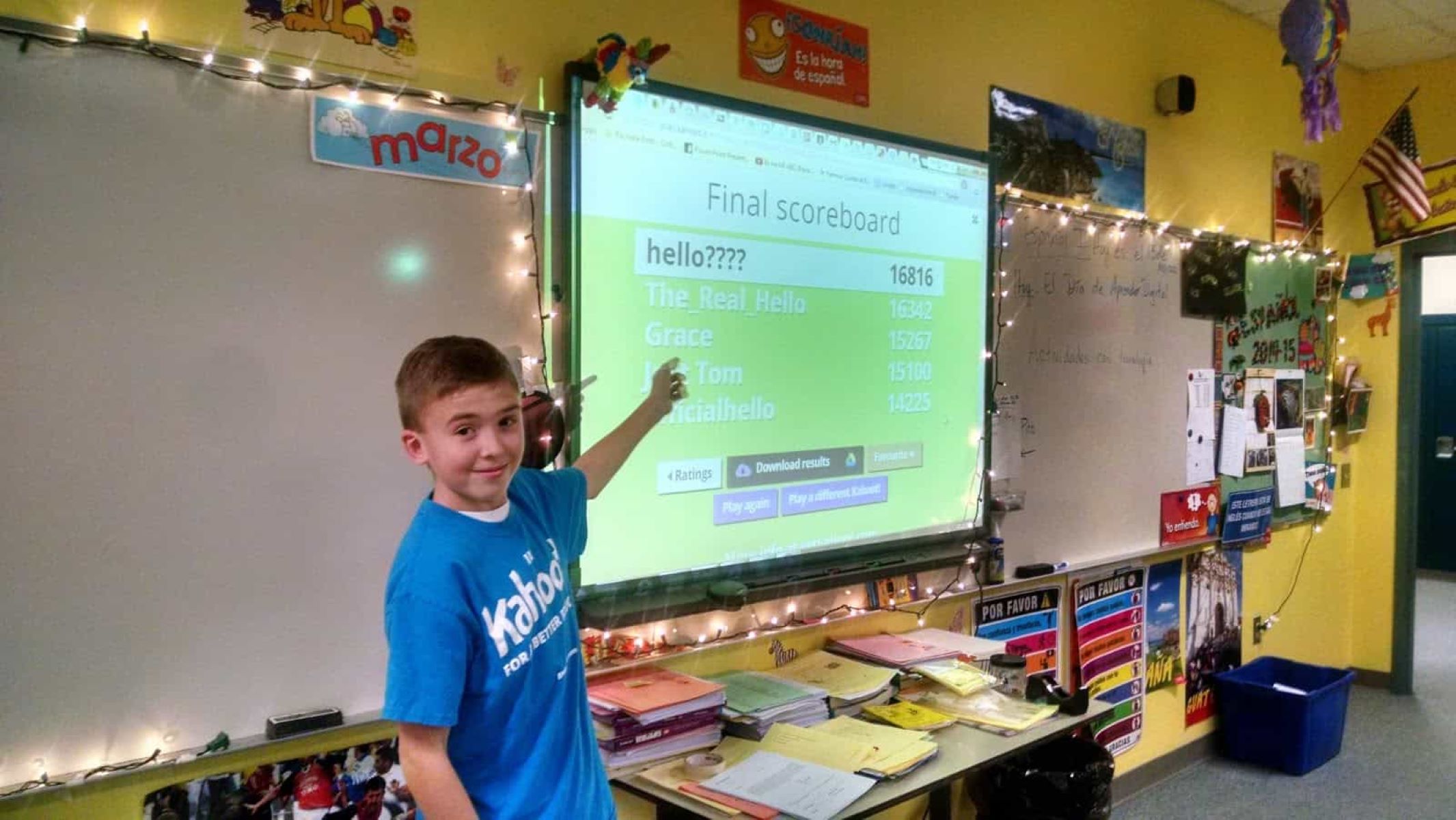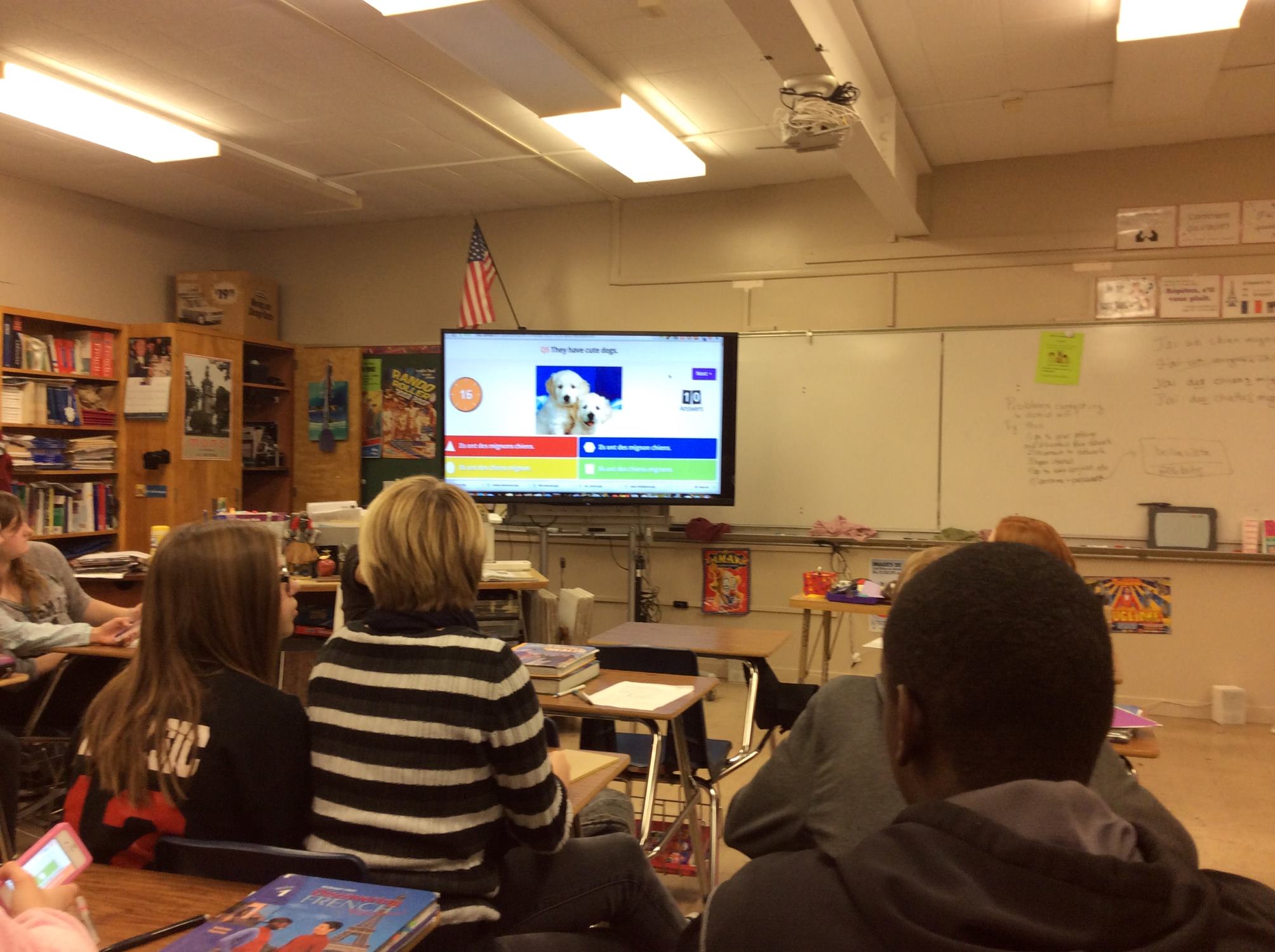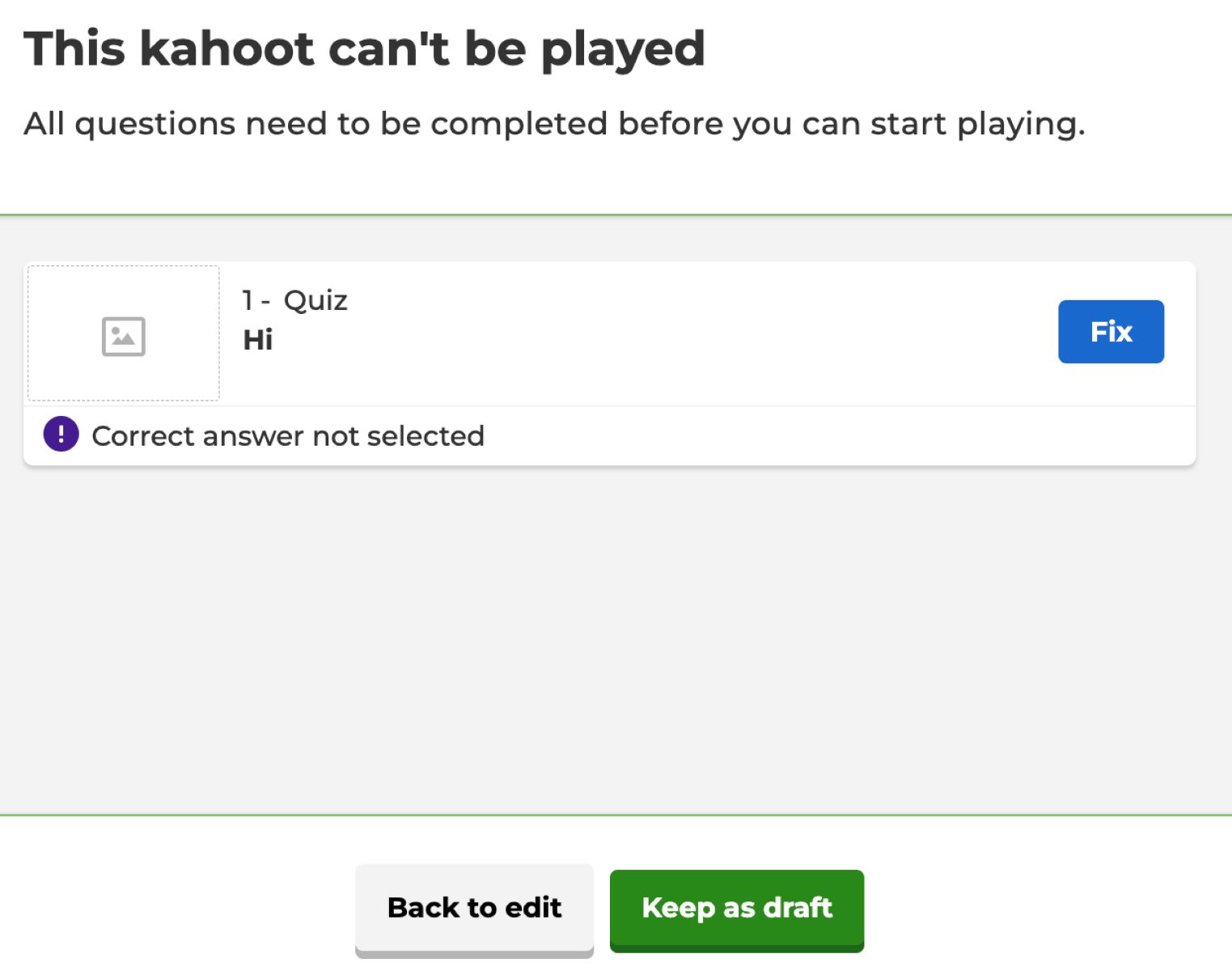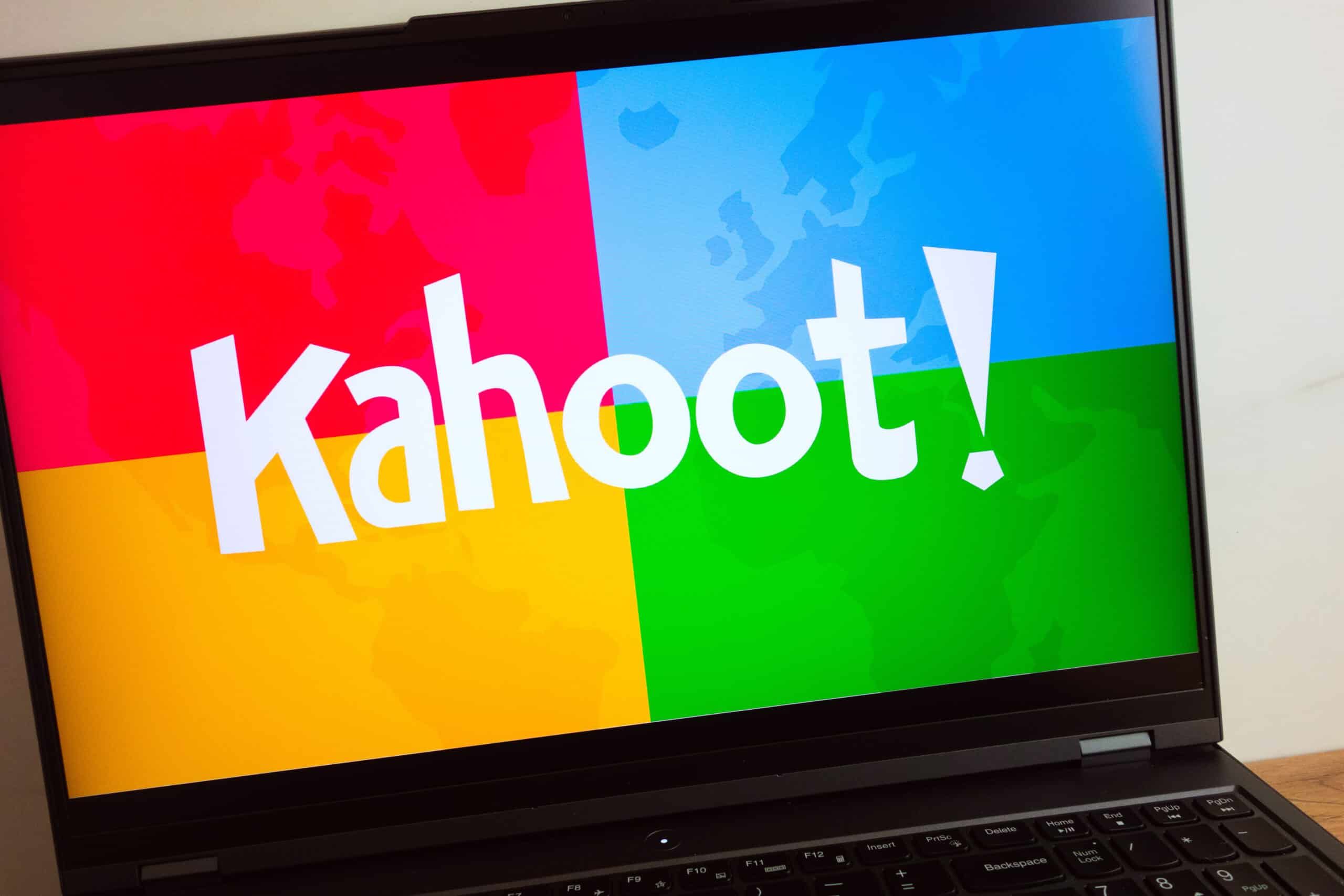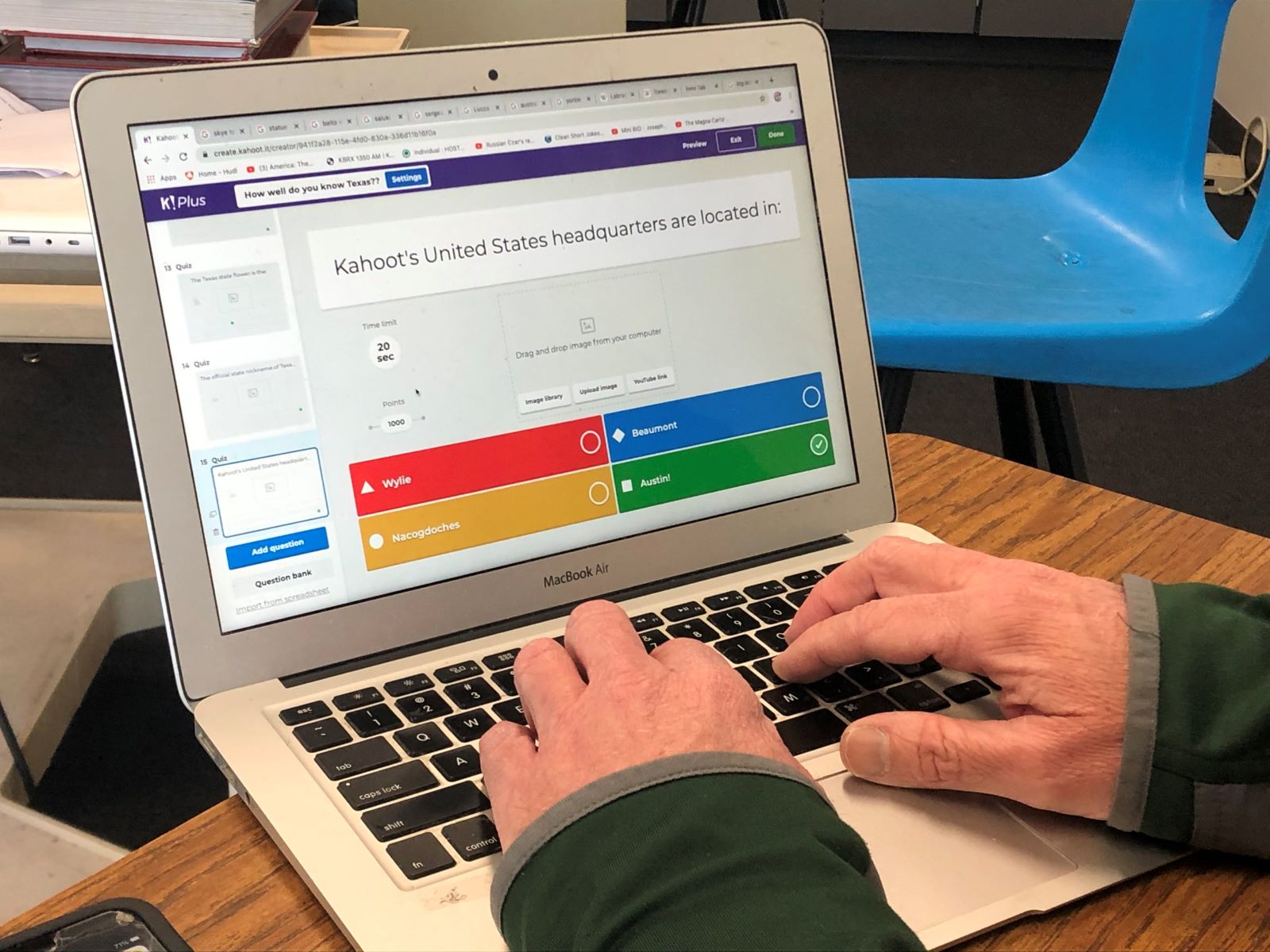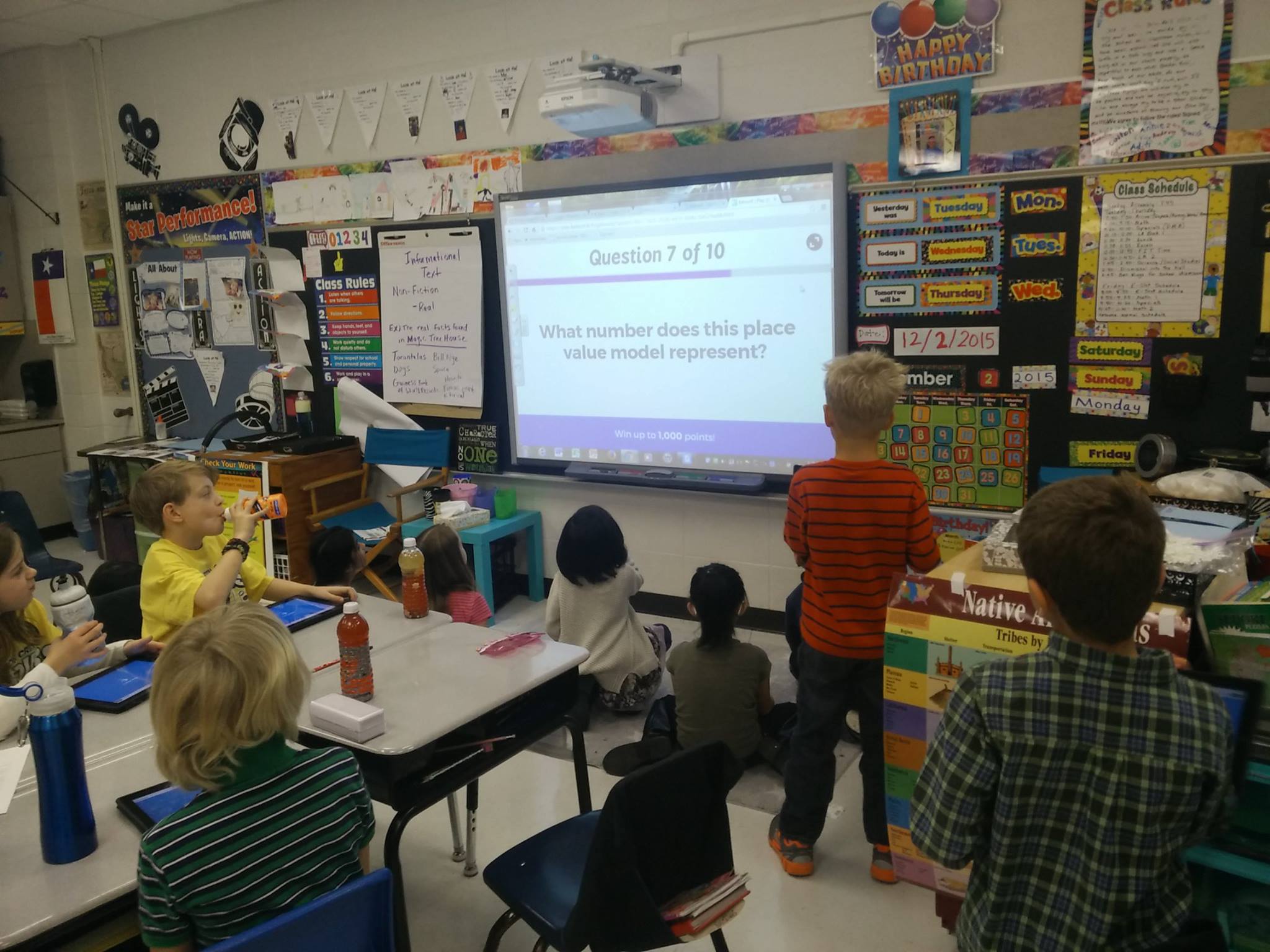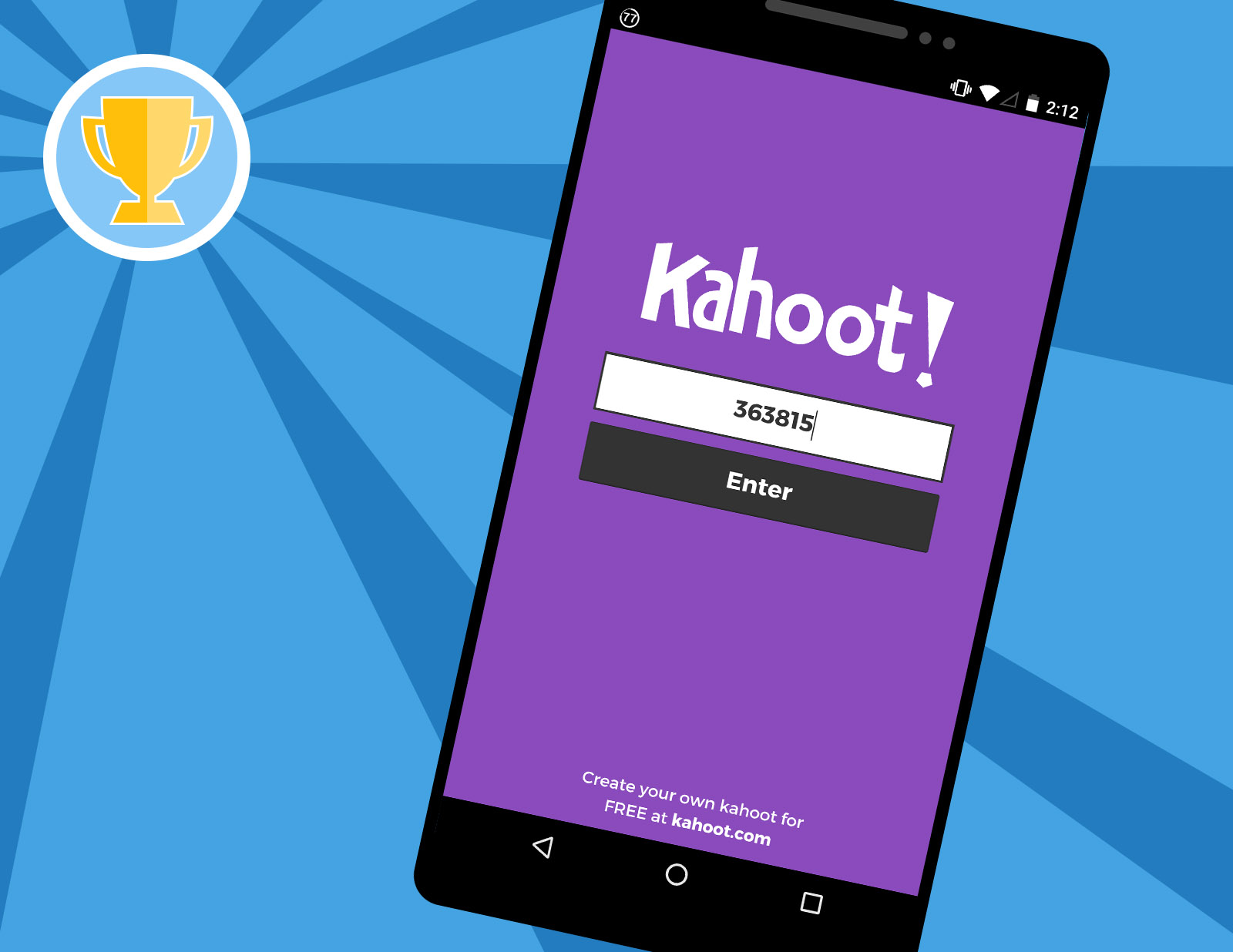Introduction
Welcome to the world of Kahoot, a popular online learning platform that offers interactive quizzes and games to engage students and promote active learning. With Kahoot, educators can create personalized, fun, and engaging learning experiences for their students. One of the key features of Kahoot is the privacy settings, which allow educators to control the accessibility of their Kahoots. In this article, we will explore how to change a Kahoot from private to public.
By default, when you create a new Kahoot, it is set to private. This means that only you, as the creator, can access and share the Kahoot. However, there may be instances where you want to make your Kahoot available to a wider audience, such as other educators or students. Changing the privacy settings of your Kahoot allows you to share it with the Kahoot community and beyond.
Understanding how to change a Kahoot from private to public is essential if you want to maximize the impact of your educational content. Whether you are a teacher looking to share your Kahoot with colleagues, a student wanting to showcase your creative quizzes to classmates, or an educational content creator hoping to reach a broader audience, this guide will walk you through the process step by step.
So, if you’re ready to unlock the full potential of your Kahoots and share them with others, let’s dive in and learn how to change a Kahoot from private to public.
Understanding the Kahoot Platform
Before we delve into the process of changing Kahoot from private to public, it’s important to have a clear understanding of the platform itself. Kahoot is an innovative and interactive learning tool that allows educators and students to create and participate in online quizzes, surveys, and discussions.
With Kahoot, educators can design custom quizzes that align with specific learning objectives. Students can then access these quizzes through their devices and actively participate in the learning process. The platform offers a wide range of question types, including multiple-choice, true or false, and open-ended questions, providing ample opportunities for students to demonstrate their knowledge and understanding.
Kahoot’s game-like interface engages students in a fun and competitive learning environment. The platform has gained popularity among teachers due to its ability to promote active learning and encourage classroom participation. Additionally, Kahoot allows for easy integration of multimedia elements, such as images, videos, and music, making the learning experience even more engaging and interactive.
Another key feature of Kahoot is the ability to customize quizzes and adapt them to different learning styles and preferences. Educators can tailor the difficulty level and time limit of each question, ensuring that the quizzes are suitable for their specific audience. Furthermore, Kahoot provides instant feedback and performance metrics, allowing educators to assess student progress and identify areas that require further attention.
By using Kahoot, teachers can foster a collaborative and inclusive learning environment. The platform supports group challenges, where students can work together in teams and compete against other groups. This gamification approach not only enhances student motivation but also promotes peer-to-peer learning and collaboration.
Understanding the features and benefits of the Kahoot platform is crucial for making the most out of this interactive learning tool. Now that we have a good grasp of what Kahoot has to offer, let’s explore how to change the privacy settings to share your Kahoot creations with a wider audience.
Changing the Privacy Settings
By default, when you create a new Kahoot, it is set to private, meaning only you can access and share it. However, if you want to make your Kahoot available to a wider audience, you can easily change the privacy settings to make it public. Let’s explore how to do that.
To change the privacy settings of your Kahoot, follow these simple steps:
- Log in to your Kahoot account and navigate to your dashboard.
- Select the Kahoot you want to change from private to public.
- Click on the “Edit” button to access the editing options for your Kahoot.
- In the editing panel on the left side of the screen, you will see various options. Look for the “Settings” tab and click on it.
- Within the settings, you will find a section titled “Visibility.” This is where you can change the privacy settings of your Kahoot.
- Click on the drop-down menu under “Visibility” and select “Public.” This will make your Kahoot accessible to anyone on the Kahoot platform.
- Once you have selected “Public,” click on the “Save” button to apply the changes.
After following these steps, your Kahoot will be changed from private to public, and it will be visible to other educators, students, and the Kahoot community. You can now share the Kahoot by providing the direct link or by searching for the Kahoot using relevant keywords. Additionally, other users will be able to find and play your Kahoot during live games and challenges.
It’s important to note that changing the privacy settings to public means that anyone can access and play your Kahoot. Therefore, make sure to review your content for accuracy, appropriateness, and any sensitive information before making it public.
Now that you know how to change the privacy settings, let’s dive deeper into the step-by-step guide on changing a Kahoot from private to public.
Step-by-step Guide: Changing Kahoot from Private to Public
If you want to share your Kahoot with a wider audience, changing its privacy settings from private to public is a simple process. Below is a step-by-step guide to help you make your Kahoot accessible to others on the platform:
- Log in to your Kahoot account and navigate to your dashboard. You will see a list of all your created Kahoots.
- Select the Kahoot you want to change from private to public by clicking on it.
- Once you are in the Kahoot’s detail page, click on the “Edit” button located at the top right corner of the screen.
- You will now enter the editing mode for your Kahoot. On the left side of the screen, you will see a panel with different tabs.
- Click on the “Settings” tab to access the settings options for your Kahoot.
- Under the “Settings” tab, you will find a section titled “Visibility.” This is where you can change the privacy settings of your Kahoot.
- In the “Visibility” section, click on the drop-down menu. By default, it will be set to “Private.”
- From the drop-down menu, select “Public” to make your Kahoot accessible to anyone on the platform.
- Once you have selected “Public,” click on the “Save” button to apply the changes.
And that’s it! You have successfully changed your Kahoot from private to public. Your Kahoot is now visible to other educators, students, and the Kahoot community. They can find and play your Kahoot during live games and challenges, and you can share the direct link with others as well.
Remember to review and double-check your Kahoot content before making it public to ensure accuracy and appropriateness. Making your Kahoot public opens it up to a wider audience, so it’s essential to ensure the quality and relevance of your quiz.
Now that you know how to change the privacy settings of your Kahoot, you can confidently share your educational content and engage with a larger community of learners.
Tips for Using Kahoot Effectively
Now that you know how to change the privacy settings and make your Kahoot accessible to a wider audience, let’s explore some tips to help you use Kahoot effectively:
- Create Engaging and Relevant Content: When designing your Kahoot quizzes, make sure the questions are engaging, relevant, and align with your learning objectives. Use multimedia elements such as images, videos, and music to enhance the interactive experience.
- Keep the Questions Clear and Concise: It’s important to keep your questions clear and easy to understand. Avoid using jargon or complex language, and make sure each question has only one correct answer to reduce confusion among participants.
- Add Interactivity and Time Pressure: Kahoot is known for its game-like interface, so try to incorporate elements of competition and time pressure to make the learning experience more exciting. Set a time limit for each question and display a countdown timer to increase engagement.
- Encourage Collaboration and Discussion: Kahoot offers a team mode option where participants can work together in groups. This fosters collaboration, teamwork, and peer-to-peer learning. Encourage students to discuss the answers before making a final decision.
- Use Reports and Analytics: Take advantage of Kahoot’s reporting and analytics features to gain insights into participant performance and understanding. Analyze the data to identify areas for improvement and tailor your future quizzes accordingly.
- Incorporate Different Question Types: To add variety and cater to different learning preferences, include a mix of question types in your Kahoot quizzes. Experiment with multiple-choice, true or false, and open-ended questions to challenge participants and assess their knowledge from different angles.
- Promote Regular Review: Kahoot is not only useful for initial learning but also for reviewing and reinforcing concepts. Consider creating Kahoot quizzes as a review activity before tests or exams to help students retain information and assess their understanding.
- Share and Collaborate with Others: Join the Kahoot community by sharing your Kahoots with other educators and exploring quizzes created by your peers. Collaboration and sharing ideas can help you come up with creative content and discover new ways to engage your students.
- Embrace the Element of Fun: Kahoot is designed to make learning fun and enjoyable. Embrace the element of fun and use it as a tool to create a positive and engaging classroom environment. Incorporate rewards and celebrations for top performers to motivate students and enhance their learning experience.
By implementing these tips, you can maximize the impact of your Kahoot quizzes and create a dynamic and interactive learning environment for your students.
Conclusion
Kahoot is a powerful and engaging platform that allows educators to create interactive quizzes and games to promote active learning. By changing the privacy settings of your Kahoot from private to public, you can share your educational content with a wider audience, including other educators, students, and the Kahoot community.
In this article, we provided a step-by-step guide on how to change the privacy settings of your Kahoot. By following these simple instructions, you can make your Kahoot accessible to others and enhance its reach and impact.
Additionally, we discussed some tips for using Kahoot effectively. Creating engaging and relevant content, incorporating interactivity and time pressure, encouraging collaboration and discussion, and utilizing reports and analytics are just a few strategies to make the most out of this interactive learning tool.
Remember that while making your Kahoot public opens it up to a wider audience, it’s important to review your content for accuracy and appropriateness. Ensuring the quality and relevance of your quiz will enhance the learning experience for all participants.
So, get ready to unleash the full potential of Kahoot by changing your quizzes from private to public, creating exciting and interactive content, and engaging with a diverse community of learners. Embrace the element of fun, promote collaboration, and use Kahoot as a tool to foster active learning in your classroom.
Now that you are equipped with the knowledge and understanding of how to change the privacy settings of your Kahoot, go ahead and share your educational creations with the world!