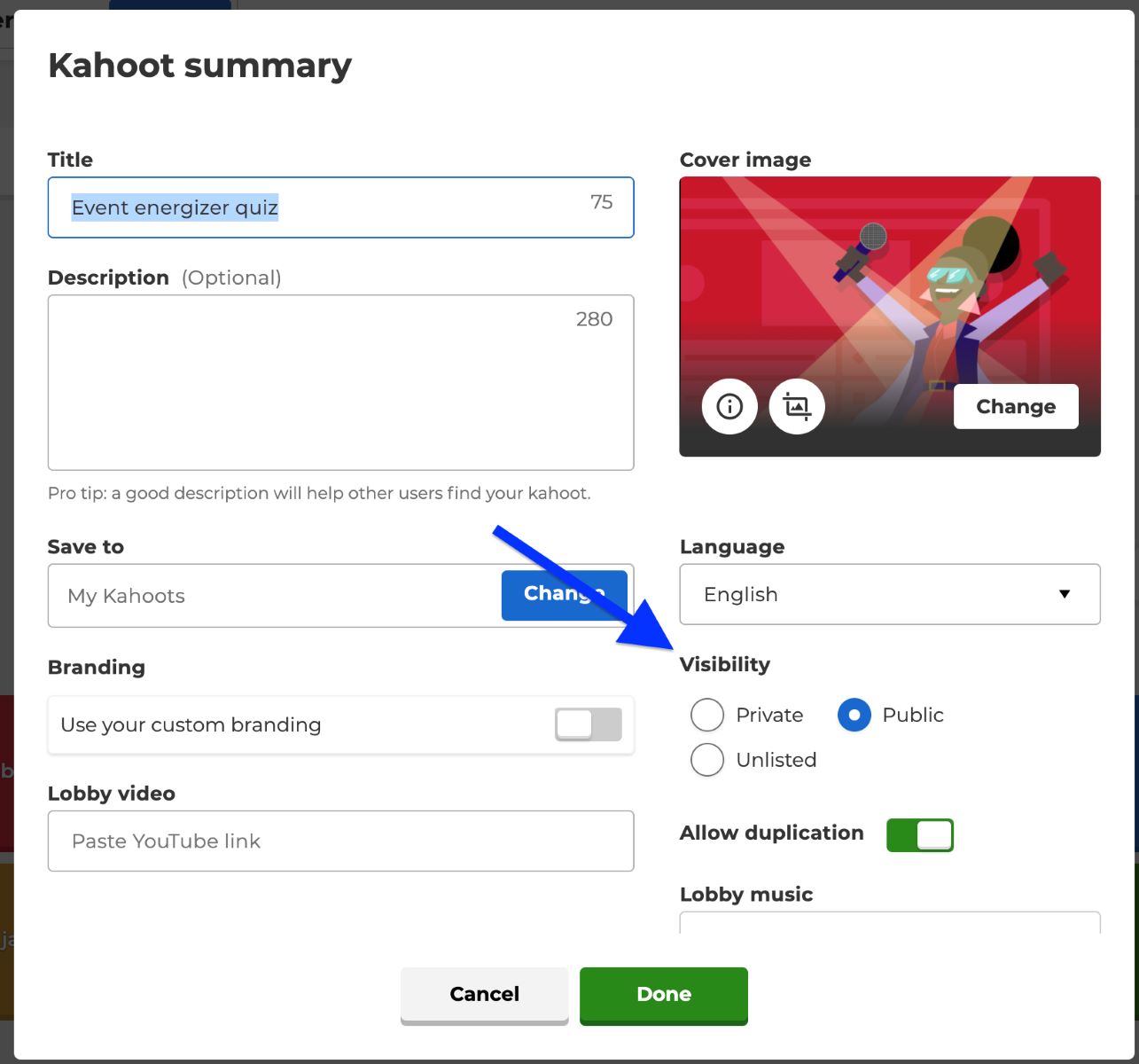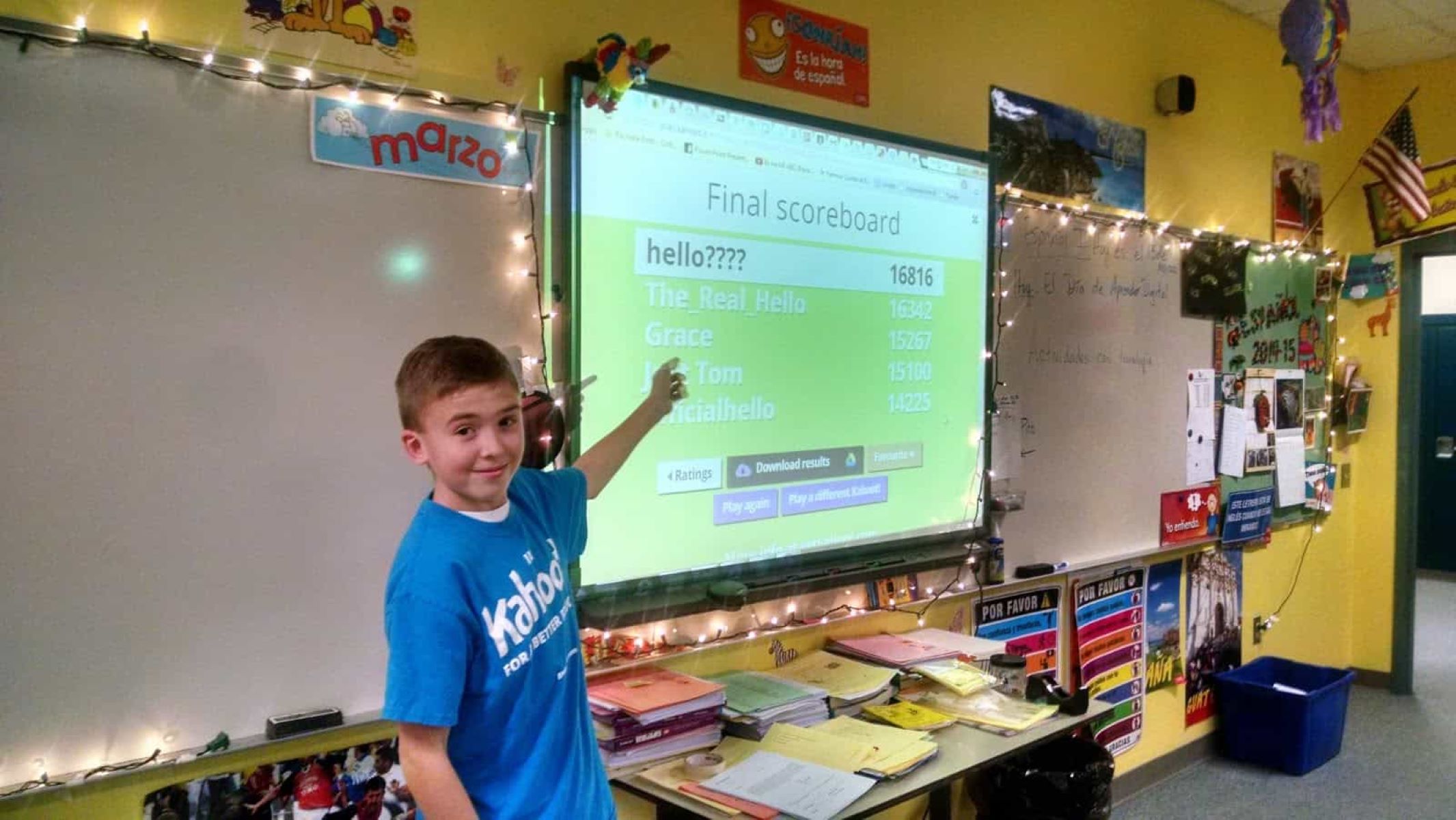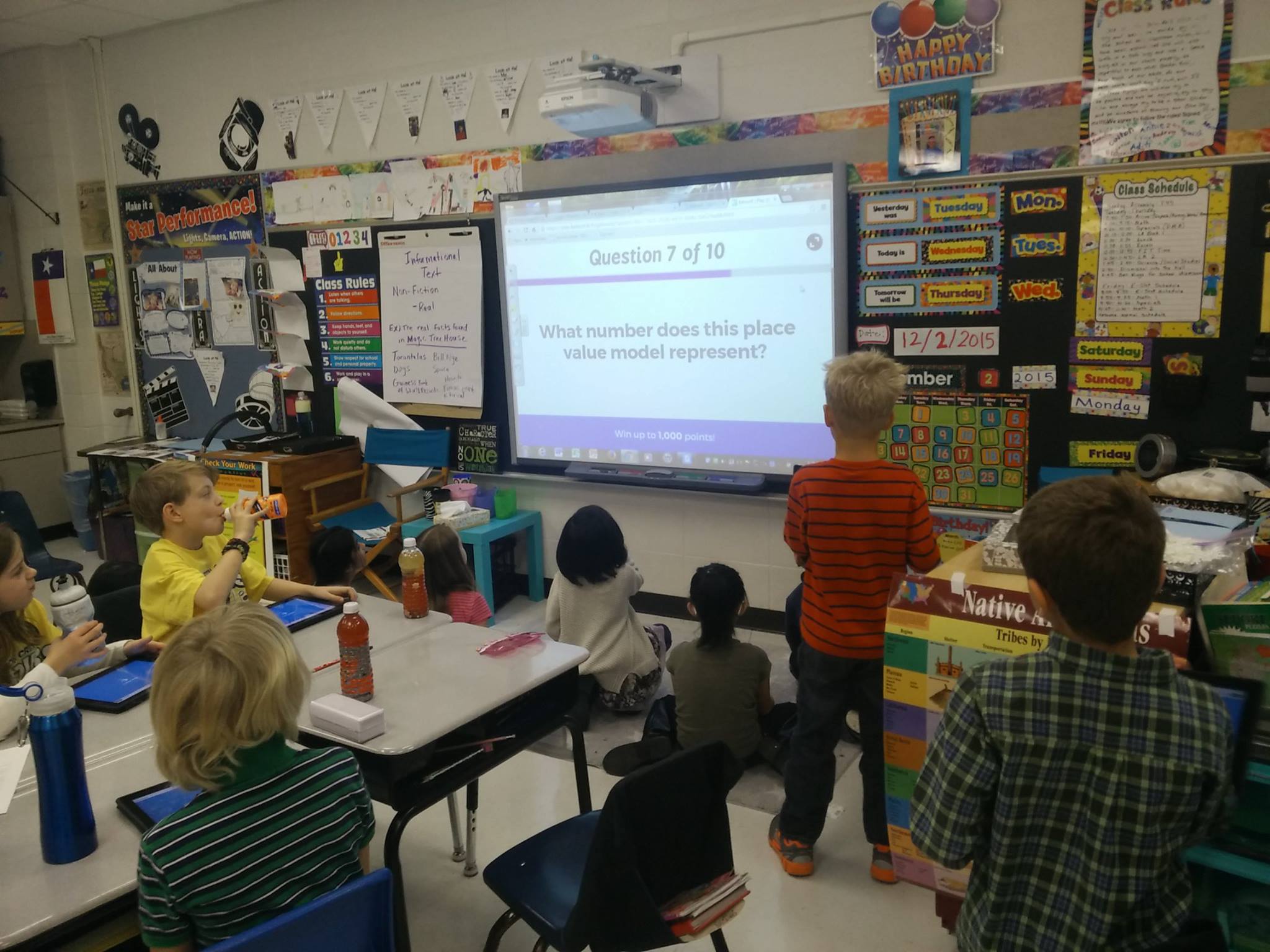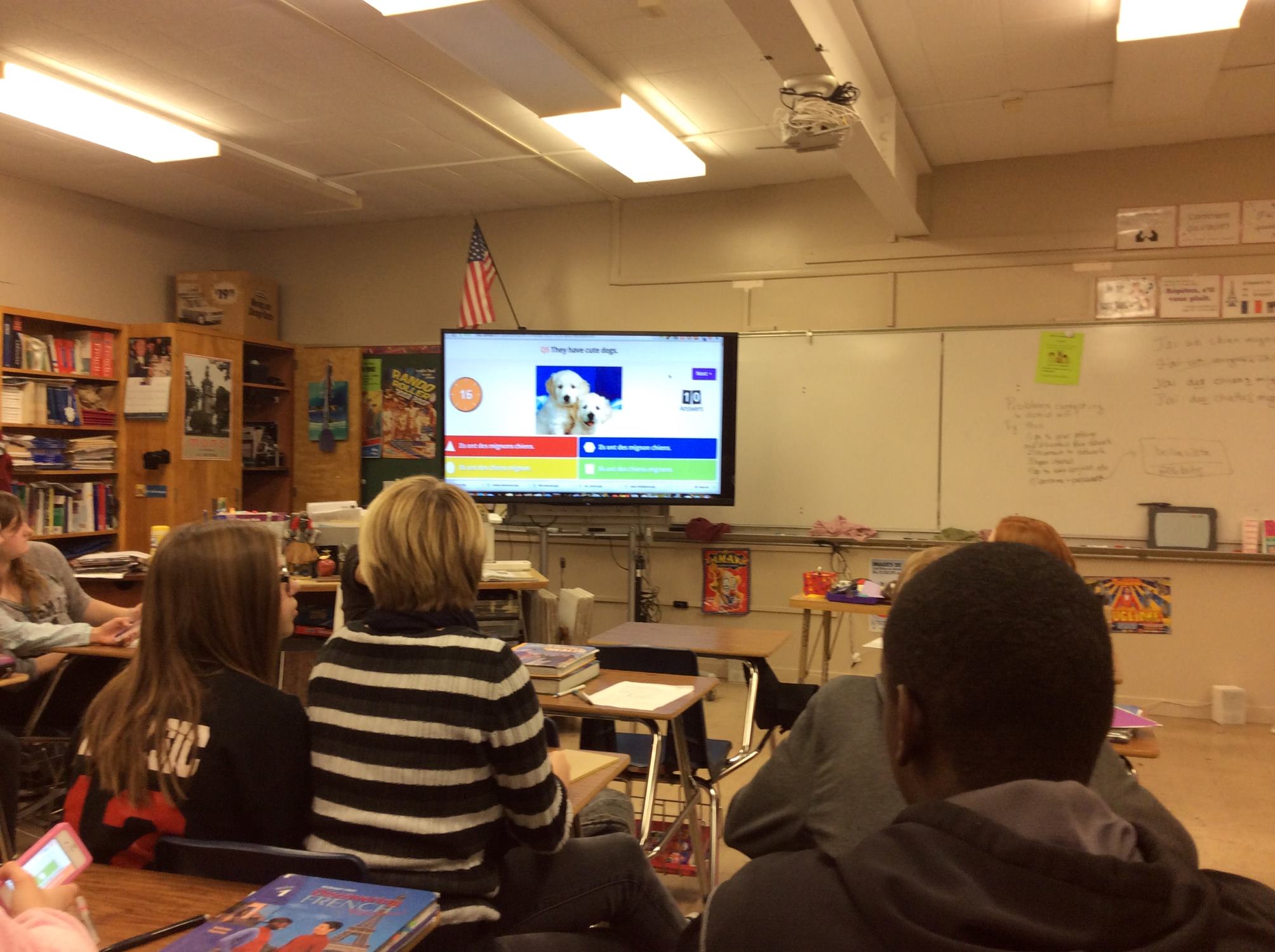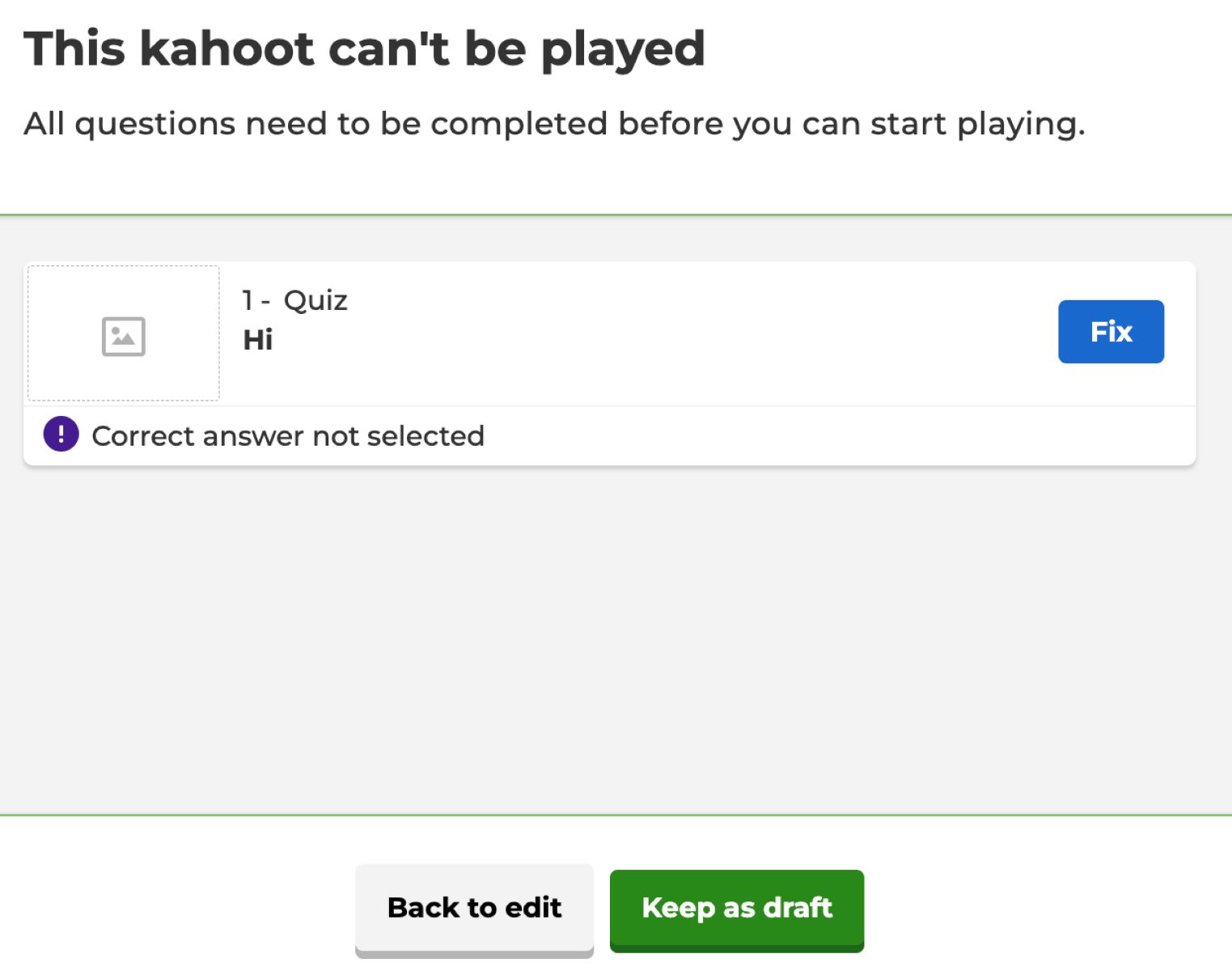Introduction
Welcome to the world of Kahoot, where learning meets fun! Kahoot is a popular online learning platform that allows you to create interactive quizzes and games for educational or entertainment purposes. With its engaging features and user-friendly interface, Kahoot has become a favorite among educators, students, and trivia enthusiasts alike.
One of the great features of Kahoot is its public mode, which allows you to share your quizzes with a wider audience beyond your immediate school or organization. By making your Kahoot public, you can reach and engage with students, colleagues, friends, or even strangers who share similar interests.
In this article, we will guide you through the step-by-step process of making your Kahoot public. Whether you are an educator looking to share your educational content with a larger audience or someone who wants to showcase your knowledge in a particular subject, making your Kahoot public will give you the platform to do so.
So, let’s dive into the world of Kahoot and learn how to make your quizzes available to the public. Get ready to unleash your creativity and share your Kahoots with the world!
Understanding Kahoot and its Public Mode
Before we delve into the nitty-gritty of making your Kahoot public, it’s important to understand what Kahoot is and its public mode. Kahoot is an interactive learning platform that turns learning into a game-like experience. It allows educators, trainers, and individuals to create quizzes, discussions, and surveys to engage learners.
Kahoot’s public mode is a feature that enables you to share your created Kahoots with a wider audience. Instead of limiting your quizzes to a specific group or classroom, making your Kahoot public allows anyone with the link to access and play your quiz.
By using Kahoot’s public mode, you have the opportunity to share your content with a broader range of learners. Whether you’re an educator looking to reach beyond the confines of your classroom or someone who wants to challenge others with your trivia expertise, making your Kahoot public opens up a whole new world of possibilities.
Sharing your Kahoot publicly also allows you to tap into a vast network of other Kahoot users who are eager to play and engage with interactive quizzes. It provides a platform for collaboration, content sharing, and friendly competition among students, colleagues, and other Kahoot enthusiasts.
It’s worth noting that public Kahoots can be discovered and played by anyone who has access to the link, so make sure to consider the appropriateness and target audience of your quiz before making it public. Additionally, while making your Kahoot public allows for increased engagement and exposure, it also means that you won’t have direct control over who plays your quiz and how they interact with it.
Now that you have a clear understanding of Kahoot and its public mode, let’s move on to the step-by-step process of making your Kahoot public. We’ll guide you through each stage, from creating your Kahoot account to sharing your quiz with the world. Get ready to showcase your knowledge and creativity on a larger canvas!
Step-by-Step Guide: Making Your Kahoot Public
Now that you’re familiar with the concept of Kahoot and its public mode, let’s dive into the step-by-step process of making your Kahoot quizzes available to the public.
Step 1: Creating a Kahoot Account
The first step is to create a Kahoot account if you haven’t already. Visit the Kahoot website and click on “Sign up” to create a free account. You can sign up using your email address or select the option to sign in with Google or Microsoft if you prefer.
Step 2: Building Your Kahoot Quiz
Once you have a Kahoot account, you can start creating your quiz. Click on the “Create” button and choose the type of Kahoot you want to make, such as a quiz, survey, or discussion. Give your Kahoot a catchy title and start adding questions, answer options, and any multimedia elements like images or videos to enhance the learning experience.
Step 3: Adjusting Quiz Settings for Public Mode
Before making your Kahoot public, you need to adjust the settings to allow public access. In the quiz editor, click on the “Settings” tab. Here, you can choose whether to allow players to see the questions and answers after the game, enable the use of nicknames, and most importantly, toggle the “Public to everyone” option to make your Kahoot available to the public.
Step 4: Sharing Your Kahoot with the World
Now that you have created your quiz and adjusted the settings, it’s time to share your Kahoot with the world. To do this, click on the “Share” button in the quiz editor. You will see options to share your Kahoot via a direct link, embed it on a website, or share it on social media platforms like Facebook or Twitter. Choose the method that suits you best and start spreading the word about your public Kahoot!
Tips for Maximizing Kahoot Public Sharing
To make the most out of your public Kahoot, consider implementing the following tips:
- Create an attention-grabbing title and description for your Kahoot to attract more players.
- Share your Kahoot with relevant communities, forums, or educational platforms to reach your target audience.
- Encourage players to share your Kahoot with their friends and networks, increasing its visibility and potential participation.
- Promote friendly competition by organizing contests or challenges based on your public Kahoot. This can help drive engagement and make the experience more exciting for participants.
By following these steps and incorporating these tips, you can effectively make your Kahoot quizzes public and share them with a wider audience. Get ready to showcase your creativity, engage learners, and have fun as your quizzes are played by people from all over the world!
Creating a Kahoot Account
Before you can make your Kahoot quizzes public, you need to have a Kahoot account. Creating an account is quick and easy, and it allows you to access a wide range of features and functionalities within the Kahoot platform.
To create a Kahoot account, follow these steps:
- Visit the Kahoot website at www.kahoot.com.
- Click on the “Sign up” button located on the top right corner of the page.
- You will be presented with three options to sign up: using your email, Google account, or Microsoft account. Choose the option that is most convenient for you.
- If you choose to sign up with your email, enter your email address, create a password, and click “Sign up”. If you opt for Google or Microsoft, click on the respective option and follow the prompts to sign in using your existing account credentials.
- Once you have successfully signed up, you will be redirected to your Kahoot dashboard, where you can start creating and managing your quizzes.
Having a Kahoot account allows you to save and organize your quizzes, track the performance of your quizzes, and access a variety of additional features, such as the ability to import quizzes created by other users.
By creating a Kahoot account, you become part of a community of educators, students, and trivia enthusiasts who are passionate about interactive learning. You can explore and discover public Kahoots created by others, collaborate with colleagues, and share your own quizzes with a wider audience.
Remember to choose a strong password for your Kahoot account to ensure the security of your quizzes and personal information. Additionally, keep your account login details confidential to prevent unauthorized access.
Now that you have created your Kahoot account, you are ready to embark on the exciting journey of making your quizzes public. Let’s move on to the next step and start building your Kahoot quiz!
Building Your Kahoot Quiz
Now that you have a Kahoot account, it’s time to unleash your creativity and start building your quiz! Creating a Kahoot quiz is an intuitive and enjoyable process that allows you to engage learners with interactive questions and multimedia elements.
Follow these steps to build your Kahoot quiz:
- From your Kahoot dashboard, click on the “Create” button located at the top of the page.
- You will be prompted to select the type of Kahoot you want to create: quiz, survey, or discussion. Choose the “Quiz” option to create a quiz with multiple-choice questions.
- Give your Kahoot a captivating title that reflects the theme or content of your quiz. This will make it easier for players to understand the purpose of your quiz.
- Start adding questions to your Kahoot by clicking on the “Add question” button. For each question, enter the question itself and provide multiple answer options.
- Kahoot allows you to choose one correct answer per question. Simply click on the checkbox next to the correct answer to indicate it.
- To make your quiz more engaging, you can include images or videos related to each question. Click on the “Add image” or “Add video” buttons to upload or search for multimedia content.
- Repeat steps 4-6 to add as many questions as you’d like to your Kahoot.
- If desired, you can also add points and time limits to each question to make your quiz more challenging. Adjust these settings by clicking on the respective buttons next to each question.
- Once you have added all the questions, you can review and edit them by clicking on the respective questions in the quiz editor. Make sure everything is accurate and tailored to your desired learning objectives.
Remember, engaging quizzes often include a mix of question types, such as multiple-choice, true or false, and even open-ended questions. This variety keeps the experience dynamic and ensures different learning styles are accommodated.
In addition to the main quiz questions, remember to consider adding an introductory slide to provide context or instructions, as well as a final slide to thank players for participating or to direct them to additional resources.
While building your Kahoot quiz, keep in mind that the primary goal is to create an interactive and enjoyable learning experience. Incorporate elements that will capture and maintain the attention of your players, encouraging their active participation.
Now that you have successfully built your Kahoot quiz, it’s time to move on to the next step: adjusting the quiz settings to make it public. Stay tuned!
Adjusting Quiz Settings for Public Mode
Before you can make your Kahoot quiz public, you need to adjust the quiz settings to allow public access. By enabling public mode, you can share your quiz with a wider audience beyond your immediate classroom or organization.
Follow these steps to adjust the quiz settings for public mode:
- From the quiz editor, click on the “Settings” tab located on the top right corner of the page.
- The settings page provides various options to customize your quiz experience. Scroll down until you find the “Accessibility” section.
- Toggle the switch next to “Public to everyone” to enable public mode for your quiz.
- Once public mode is enabled, you have the option to allow players to see the questions and answers after the game is over. Toggle the switch next to “Show after game” based on your preference.
- Next, you can choose whether to enable the use of nicknames for players. This adds a fun and interactive element to the quiz. Toggle the switch next to “Nickname generator” to allow players to use nicknames.
- Other settings on the page include “Music” and “Video autoplay”. Feel free to customize these options based on your preferences and the theme of your quiz.
- Lastly, click on the “Save” button to apply the changes to your quiz settings.
By adjusting the quiz settings for public mode, you are granting access to anyone who has the link to your quiz. Keep in mind that once your quiz is public, you no longer have direct control over who plays it or how they interact with it. Therefore, it’s essential to consider the appropriate target audience and ensure that the content of your quiz is suitable for public consumption.
Enabling the “Show after game” option allows players to review the questions and their answers after completing the quiz, which can enhance the learning experience. The use of nicknames adds a sense of fun and anonymity for players, facilitating engagement and participation.
Take a moment to review your quiz settings and make any necessary adjustments to ensure your quiz is ready for public consumption. Once you’re satisfied with the settings, you’re ready to move on to the exciting final step: sharing your Kahoot with the world!
Sharing Your Kahoot with the World
Now that your Kahoot quiz is ready and the settings have been adjusted for public mode, it’s time to share your creation with the world! Sharing your Kahoot allows you to reach a wider audience and engage with players from different backgrounds and locations.
Here are some methods for sharing your Kahoot:
- Direct link: The easiest way to share your Kahoot is by copying the direct link to your quiz and sending it to your desired audience. Simply click on the “Share” button in the quiz editor, and you will be provided with a unique URL. Share this link with others through email, messaging apps, or any other platform of your choice.
- Embed on a website: If you have a website or blog, you can embed your Kahoot quiz directly onto the page. Click on the “Embed” button in the quiz editor to obtain the necessary HTML code. Copy and paste this code onto your website, and the quiz will be displayed for visitors to access and play.
- Social media sharing: Leverage the power of social media to share your Kahoot quiz with a broader audience. Click on the “Share” button and select the social media platform you wish to use, such as Facebook, Twitter, or LinkedIn. Craft an engaging post to accompany the link and encourage your followers to participate.
When sharing your Kahoot, consider the specific audience you want to target and the platforms they are most active on. For educational content, you may consider sharing with your students, fellow educators, or relevant educational communities. If your quiz is entertainment-focused or trivia-based, social media platforms can be an excellent channel to reach a broader audience.
Additionally, don’t shy away from promoting your Kahoot on relevant online forums, discussion boards, or educational platforms. Seek out communities where your quiz topic is relevant, and share your quiz with those who would appreciate it the most.
Remember, engagement is key when sharing your Kahoot. Encourage players to share the quiz with their friends and networks, creating a ripple effect of participation and exposure. Consider organizing Kahoot challenges or contests to generate excitement and incentivize participation.
By utilizing various sharing methods and promoting your Kahoot effectively, you can expand your audience and ensure your quiz gets the widespread attention it deserves.
Now that you’re equipped with the knowledge to share your Kahoot with the world, get ready to witness the engagement, enjoyment, and learning that your quiz will bring to players around the globe!
Tips for Maximizing Kahoot Public Sharing
When making your Kahoot quizzes public and sharing them with a broader audience, there are several strategies you can implement to maximize engagement and reach. These tips will help you create buzz around your Kahoot and ensure it gets the attention it deserves.
Here are some tips for maximizing Kahoot public sharing:
- Create an attention-grabbing title and description: When sharing your Kahoot, make sure to create an appealing title and description that entices people to click and play. Use descriptive and engaging language that clearly communicates what your quiz is about and what players can expect.
- Share your Kahoot with relevant communities and platforms: Identify communities, forums, or educational platforms where your Kahoot’s content would be relevant. Share your quiz with these communities to reach a targeted audience that is more likely to engage with and appreciate your quiz.
- Encourage players to share your Kahoot: In your Kahoot description or during gameplay, encourage players to share your quiz with their friends and networks. Word-of-mouth promotion can be powerful in generating organic participation and increasing the visibility of your Kahoot.
- Promote friendly competition: Organize Kahoot contests or challenges based on your public Kahoot. Set up leaderboards, track high scores, and offer incentives or rewards for top performers. This not only boosts participation but also encourages players to invite others and share the quiz more widely.
- Collaborate with other Kahoot creators: Reach out to other Kahoot creators who share a similar target audience or theme. Collaborate on joint projects, cross-promote each other’s quizzes, or even create combined quizzes that bring together the best of both worlds. Collaborations can help diversify your reach and attract a broader audience.
- Engage with players and provide feedback: Actively engage with players who participate in your public Kahoot. Respond to comments, answer questions, and provide feedback to create a sense of community and encourage further engagement. This personal touch can foster a loyal following and increase the chances of players sharing your Kahoot with others.
Remember, the key to successful public sharing of your Kahoot is to continuously promote and engage with your audience. Monitor the performance of your public Kahoot, track the number of players, and adjust your promotion strategies accordingly.
Be creative and think outside the box when it comes to promoting your Kahoot. Consider reaching out to influencers or relevant organizations in your field and exploring collaborations or partnerships that can help expand the reach of your quiz.
By implementing these tips, you can maximize the public sharing of your Kahoot and create a buzz around your interactive quiz. Get ready to see your quiz played and enjoyed by a wider audience, and witness the power of interactive learning in action!
Conclusion
Congratulations! You have now learned how to make your Kahoot quizzes public and share them with a wider audience. By following the step-by-step guide, you can leverage the power of Kahoot’s public mode to engage learners, showcase your knowledge, and create an interactive learning experience.
We started by understanding the concept of Kahoot and its public mode, exploring the benefits of reaching a broader audience with your quizzes. Then, we walked through the process of creating a Kahoot account, building your quiz, adjusting the settings for public mode, and finally, sharing your Kahoot with the world.
Remember to create attention-grabbing titles and descriptions, share your Kahoot with relevant communities and platforms, and encourage players to share it with their networks. Promote friendly competition, collaborate with other Kahoot creators, and engage with players to foster a sense of community and encourage ongoing participation.
As you continue to create and share your Kahoot quizzes, don’t be afraid to experiment and refine your approach. Pay attention to the feedback and engagement you receive, and make adjustments accordingly. The more you share and receive input, the better you will become at creating compelling and engaging educational content.
Now it’s time to put your newfound knowledge into practice and start making your Kahoot quizzes public. Embrace the opportunity to connect with learners from all over the world, share your expertise, and make learning an enjoyable experience for all. Get ready to embark on an exciting journey of interactive learning with Kahoot!
Happy Kahooting!