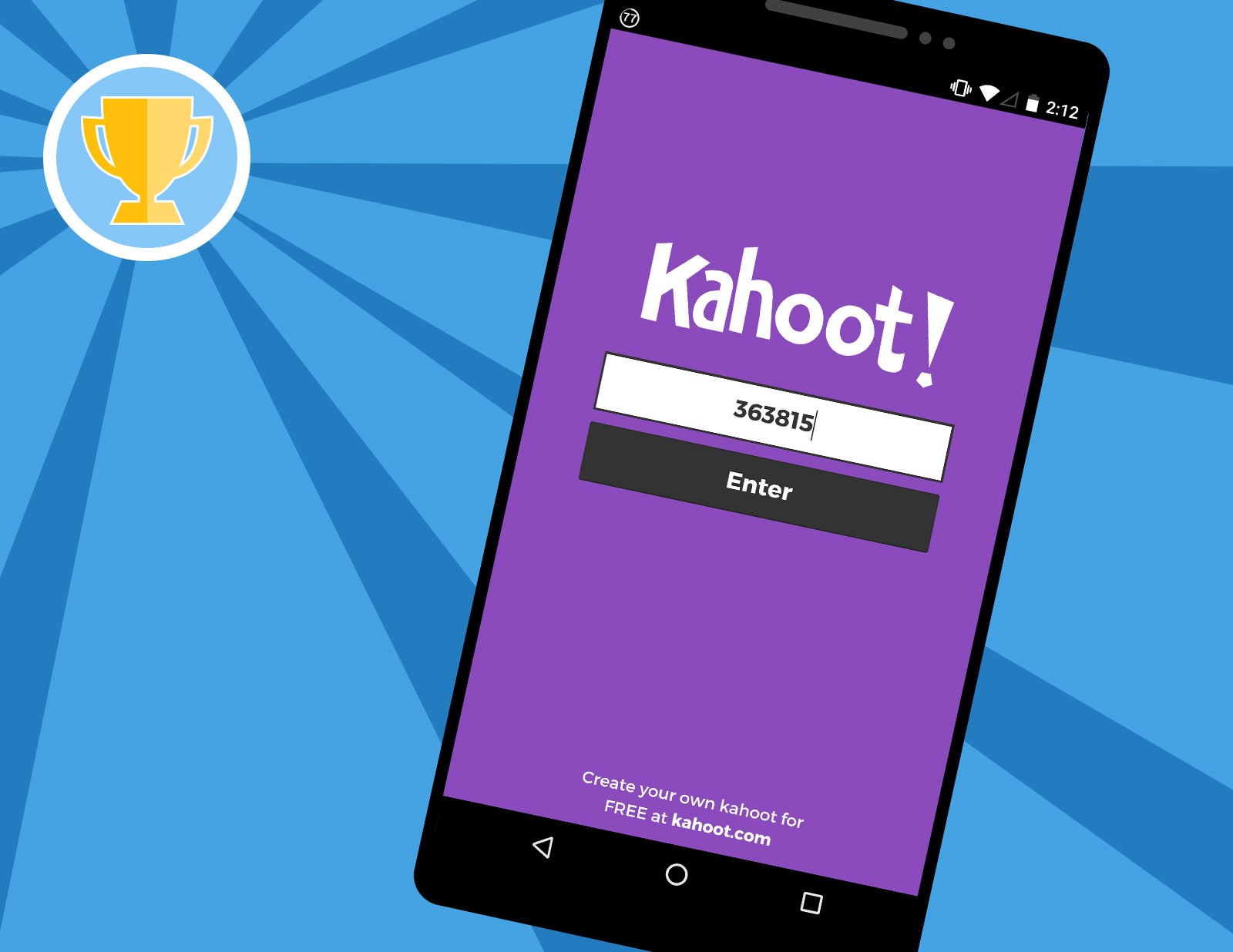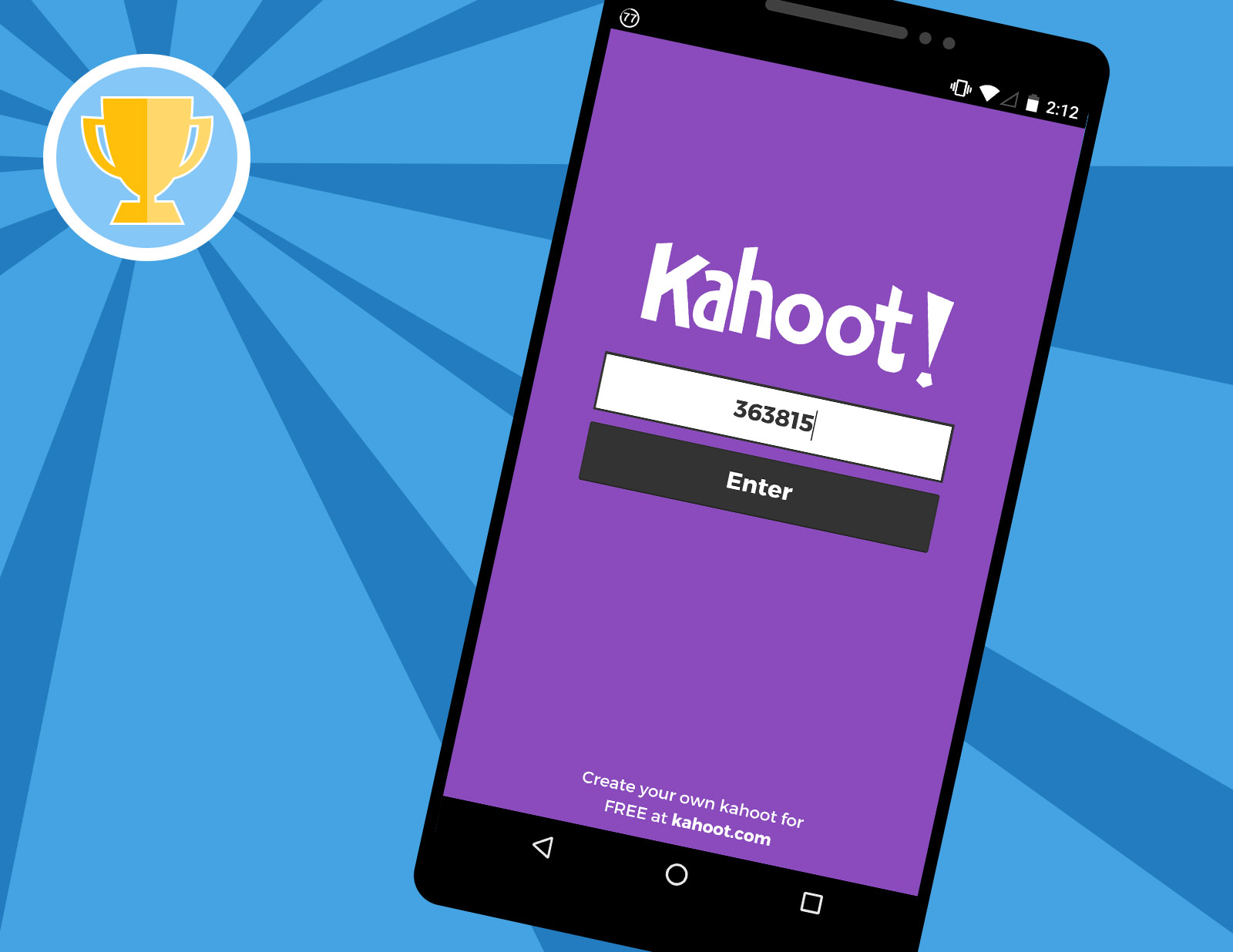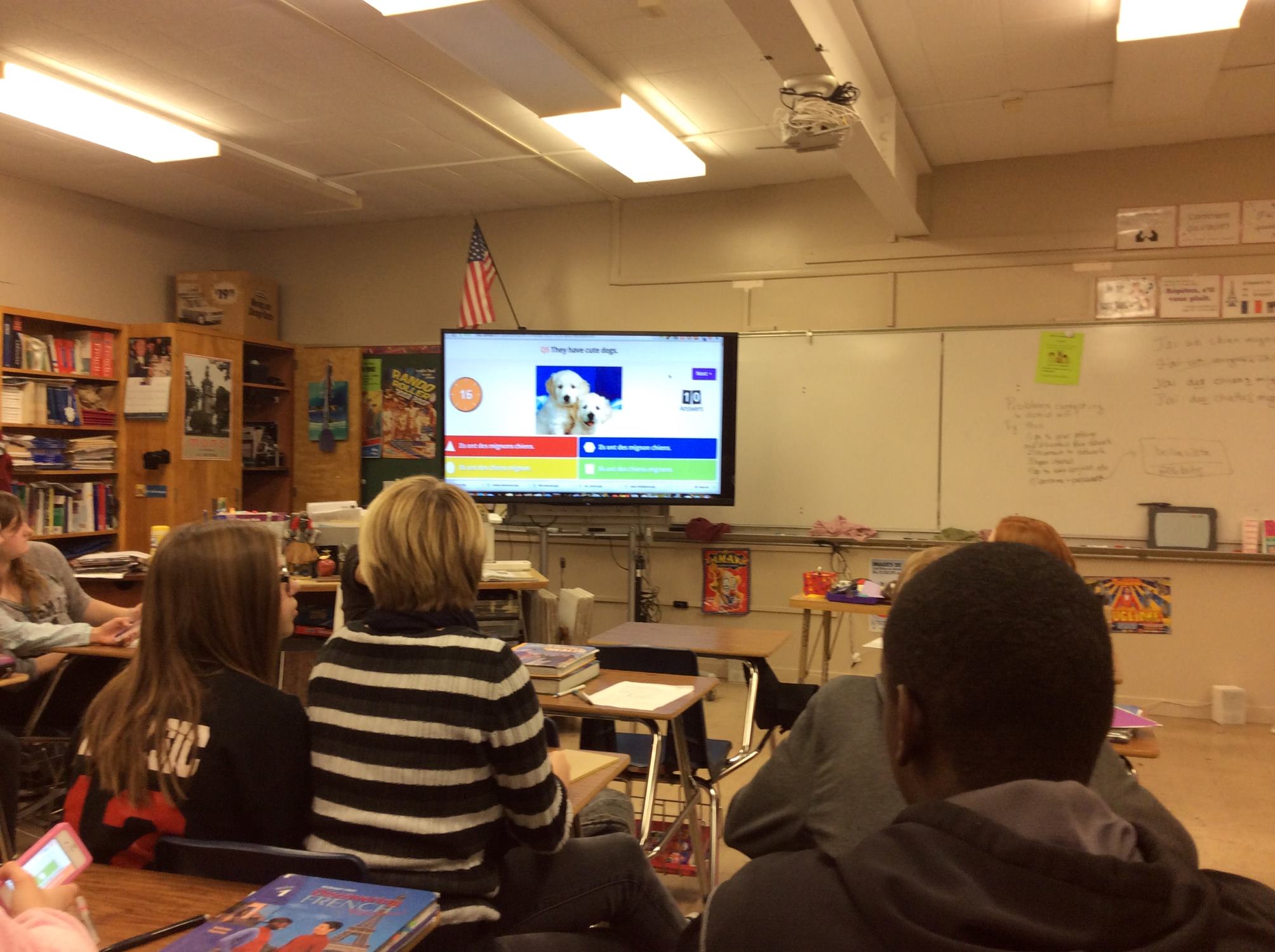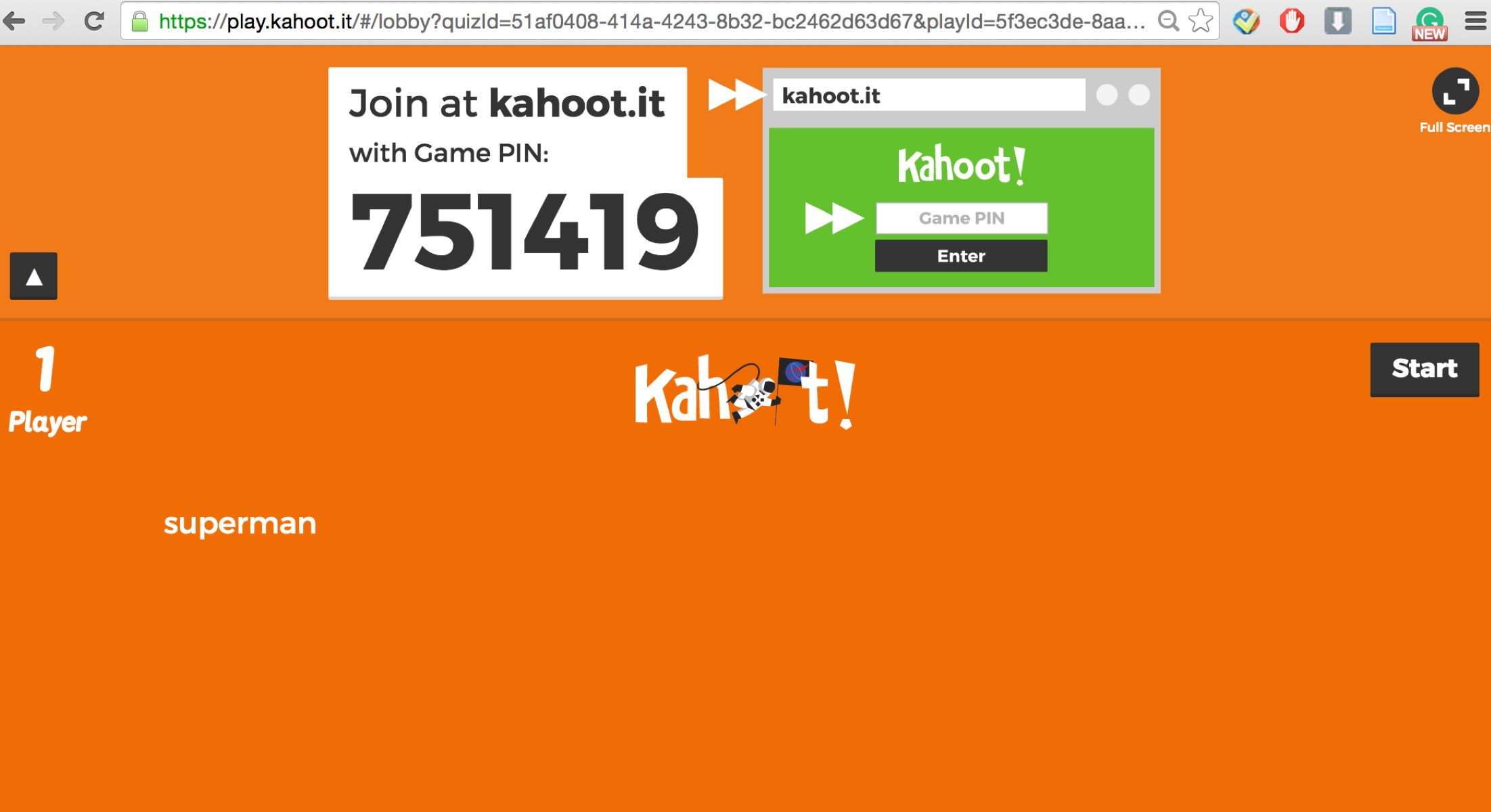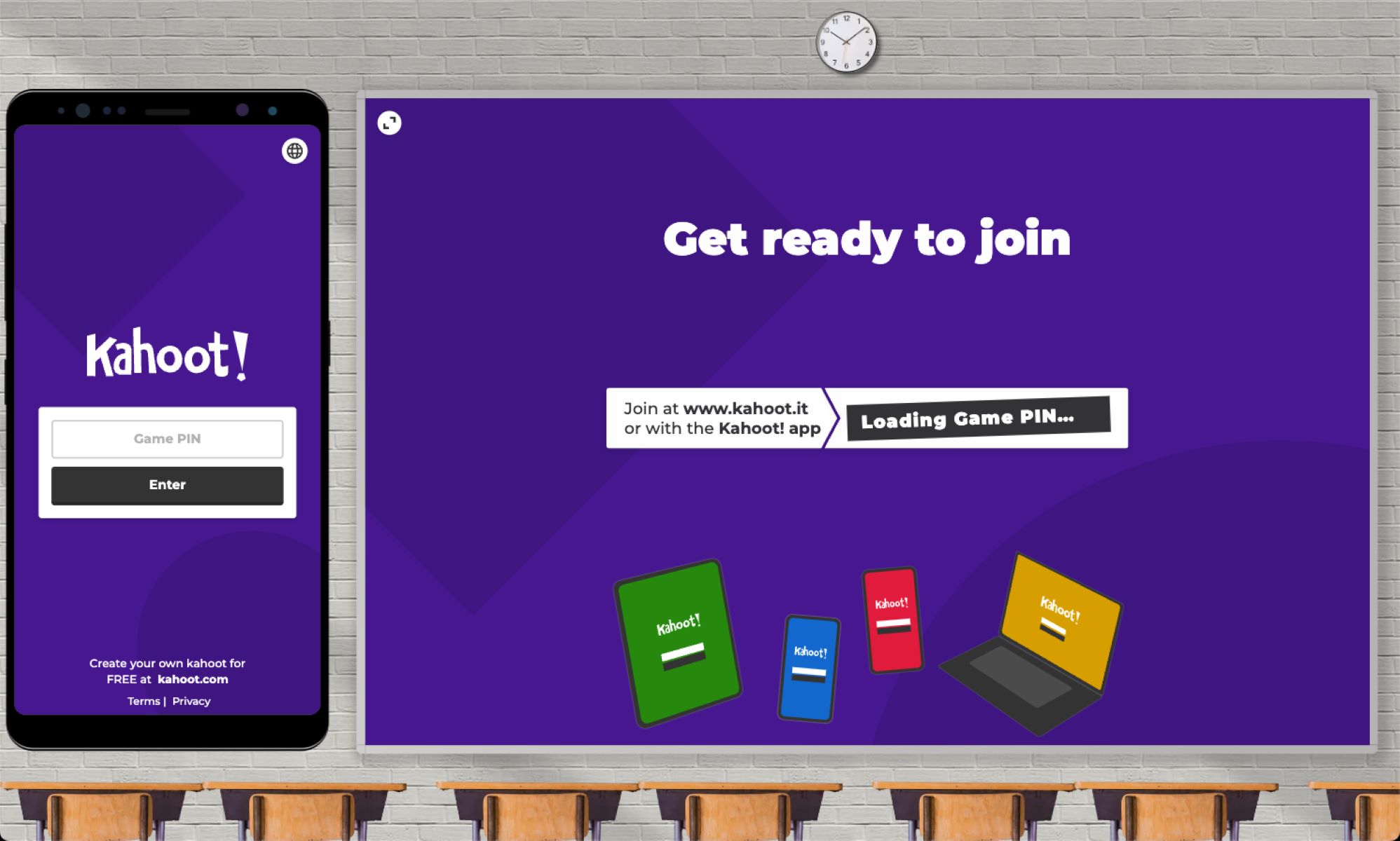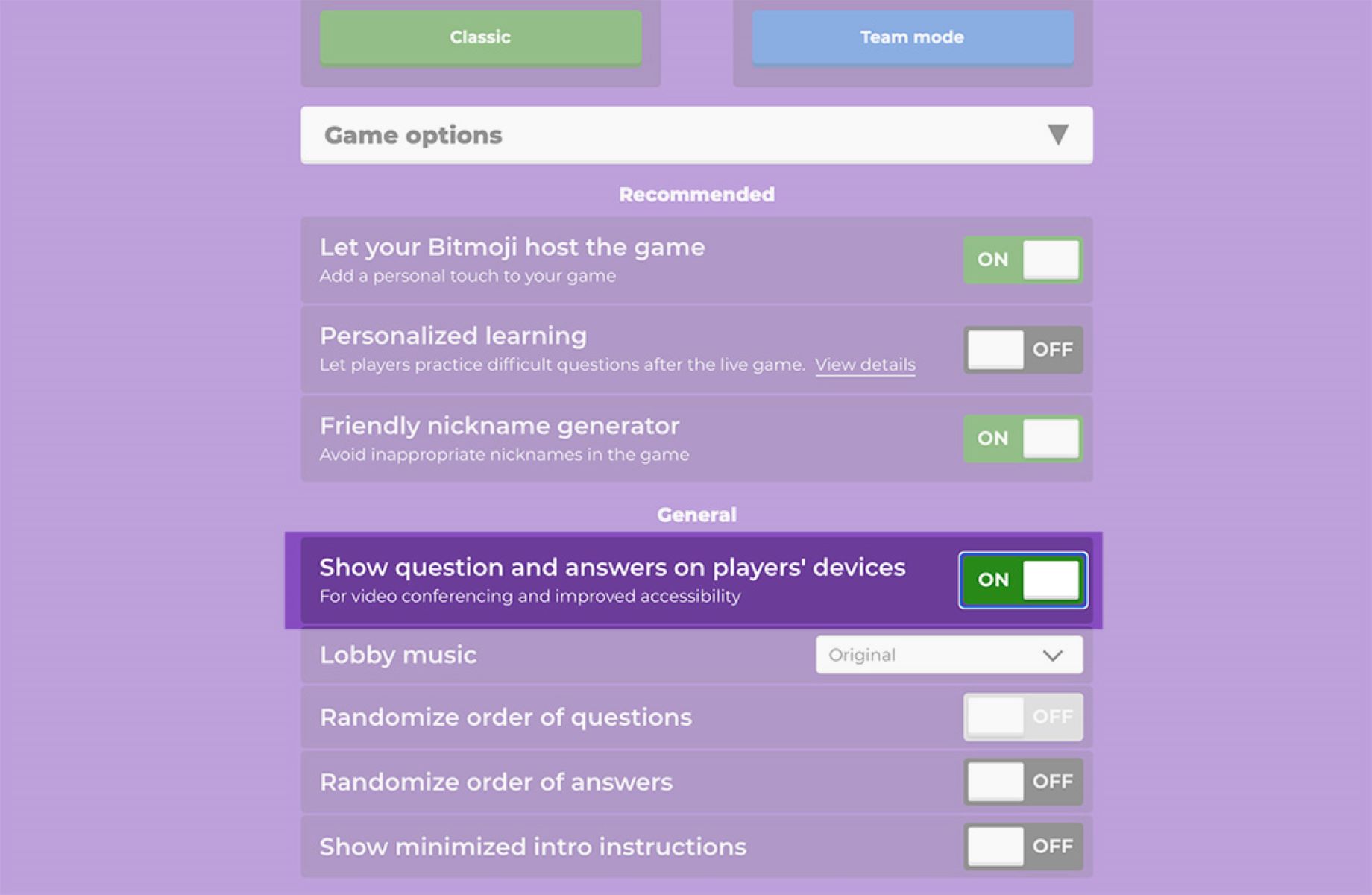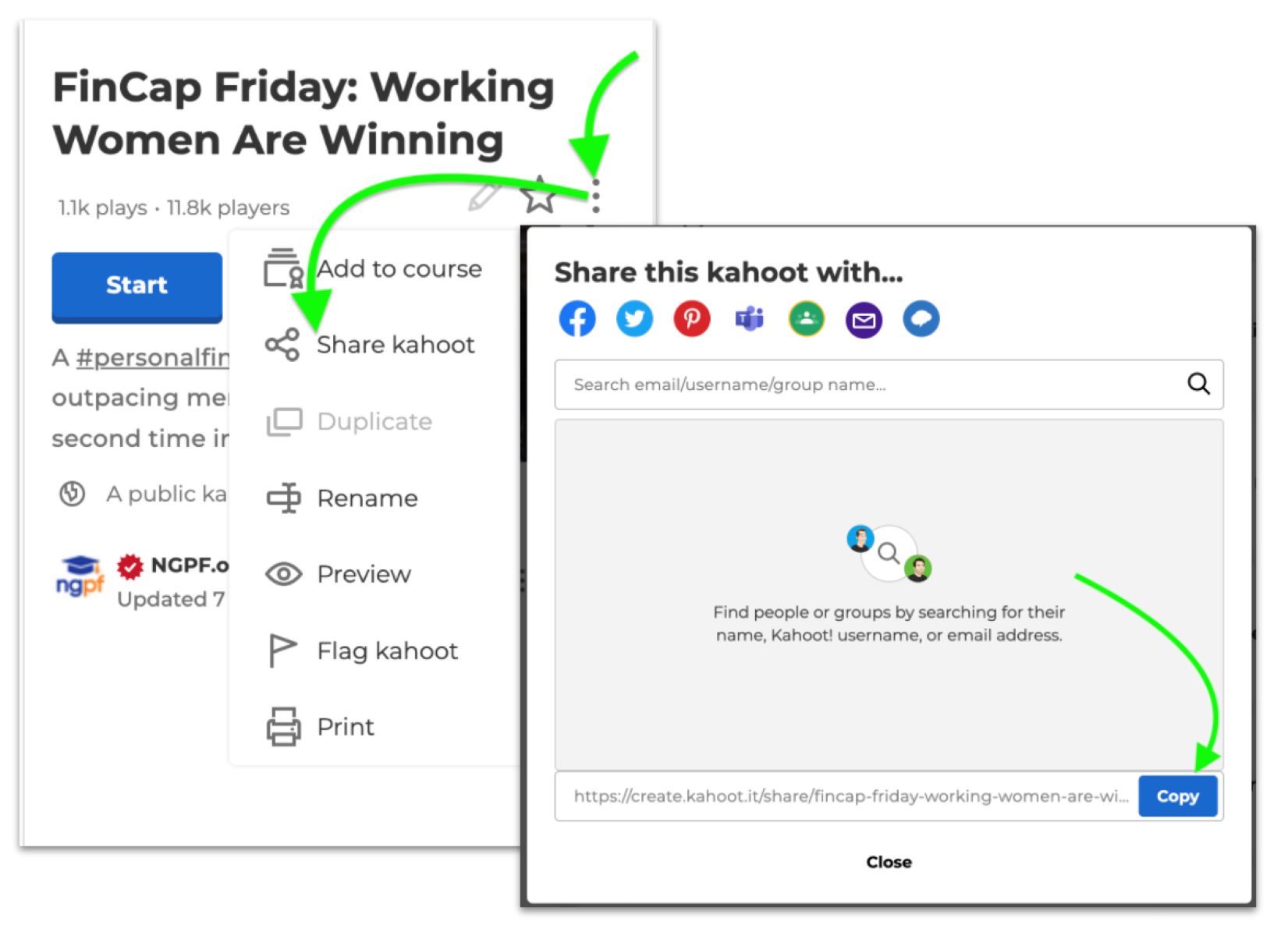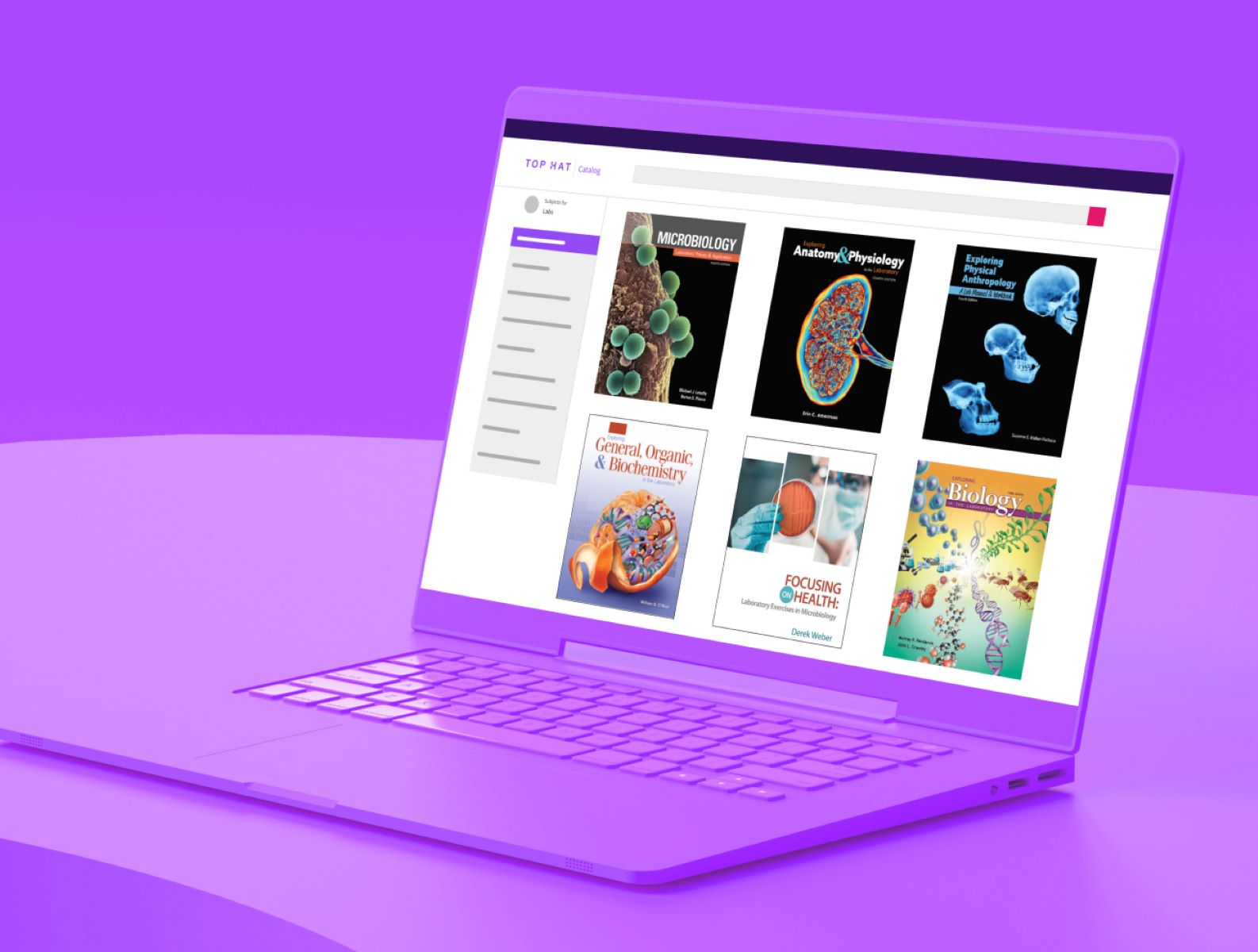Introduction
Welcome to the world of Kahoot, where learning meets fun! Whether you’re a teacher looking to engage your students or someone craving some friendly competition, Kahoot offers an interactive and exciting platform to create and play educational games. In this article, we will guide you through the process of creating a Kahoot game and generating a game pin that will allow your participants to join in on the fun.
Kahoot is an online learning platform that allows users to create and play game-based quizzes, discussions, and surveys. It was designed with the intention of making learning an enjoyable and social experience. With Kahoot, you can test your knowledge, challenge your friends, or even compete against players from around the world. The games are customizable and can be tailored to any topic or subject, making it a versatile tool for educators and individuals alike.
Creating a Kahoot account is the first step to unlocking all the exciting features and possibilities this platform has to offer. With an account, you will have access to a wide range of pre-made games, as well as the ability to create your own personalized game to suit your needs. Let’s dive into the process of creating an account and getting started with your own Kahoot game!
What is Kahoot?
Kahoot is an innovative learning platform that combines education and entertainment to create a unique and engaging experience for users of all ages. It allows educators, trainers, and individuals to create interactive quizzes, discussions, and surveys that can be accessed by players on any device with an internet connection. Kahoot games are designed to be played in a group setting, whether it’s in a classroom, at a corporate training session, or even at a social gathering.
One of the key elements that sets Kahoot apart is its game-based format. Instead of traditional learning methods, Kahoot integrates elements of gamification to make the learning process more enjoyable and effective. By transforming educational content into interactive games, Kahoot captures the players’ attention and motivates them to actively participate and learn.
Playing a Kahoot game is a social experience. Participants join in by accessing the game through a unique game pin, which allows them to compete and collaborate with other players in real time. As questions are presented on the screen, players choose their answers on their own devices, and points are awarded based on accuracy and speed. The competitive element adds excitement and a sense of achievement, making Kahoot games a thrilling and memorable learning experience.
Additionally, Kahoot offers a range of features to enhance the learning process. Educators can track and analyze the performance of their students, identify areas for improvement, and provide immediate feedback. Interactive elements such as images, videos, and music can be added to the game to make it more visually appealing and engaging. Kahoot also provides a library of ready-to-use games created by other educators, saving time and effort in the game creation process.
Overall, Kahoot is revolutionizing the way we learn and engage with educational content. With its dynamic and interactive nature, it promotes active participation, knowledge retention, and collaboration. Whether you’re a teacher, trainer, or simply someone looking for a fun and effective way to learn, Kahoot offers a gamified learning experience that will captivate and inspire you.
How to Create a Kahoot Account
Creating a Kahoot account is easy and quick. By having an account, you gain access to a wealth of features and resources that will enhance your Kahoot experience. Follow these steps to create your own Kahoot account:
- First, go to the Kahoot website at https://kahoot.com/.
- Click on the “Get My Free Account” button located at the top right corner of the homepage.
- You will be prompted to sign up using either your Google or Microsoft account, or you can create a new account using your email address. Choose the option that suits you best.
- If you choose to sign up using your email address, provide the required information such as your name, email, and password. Click “Next” to proceed.
- Choose your role. Specify whether you are a teacher, student, business professional, or someone else. Providing this information helps Kahoot tailor content and recommendations to your needs.
- Review and accept the terms of service and privacy policy.
- Complete the sign-up process by clicking on the confirmation link sent to your email address. This step verifies your account and ensures its security.
- Once your account is verified, you will be able to log in and access all the features and resources offered by Kahoot.
Congratulations! You have successfully created your own Kahoot account. With your account, you can start creating, playing, and sharing Kahoot games to engage your audience and enhance the learning experience. Explore the various options available and unleash your creativity in designing interactive quizzes, discussions, and surveys.
It’s important to note that Kahoot offers both free and paid plans. While the free version provides ample features and functionality, upgrading to a paid plan unlocks additional benefits, such as more advanced analytics, collaboration tools, and priority support. Evaluate your needs and consider upgrading if necessary. Now that you have your account set up, let’s dive into the exciting process of creating your own Kahoot game!
Creating a Kahoot Game
Now that you have your Kahoot account, it’s time to unleash your creativity and create your very own Kahoot game. Follow these steps to get started:
- Log in to your Kahoot account using your credentials.
- On your dashboard, click on the “New K!” button located at the top right corner to start creating a new Kahoot game.
- Choose the type of game you want to create. Kahoot offers four game formats: Quiz, Jumble, Survey, and Discussion. Each format serves a different purpose and engages players in unique ways.
- Give your Kahoot game a catchy and descriptive title. This will help players understand the topic or theme of the game.
- Customize the game settings to your preference. You can choose to enable or disable options such as time limits, points for questions, and leaderboard visibility.
- Click on the “Add question” button to start crafting your first question. You can choose between multiple-choice or true/false questions, depending on the game format.
- Write the question and provide the answer options. Make sure to mark the correct answer.
- If desired, you can add images or videos to your question to make it more engaging and visually appealing. Simply click on the “Add image/video” button and follow the prompts.
- Repeat the previous steps to add more questions to your Kahoot game. You can have as many questions as you like, but keep in mind that players’ attention spans and game length should be considered.
- Once you are satisfied with your questions, click on the “Save” button to save your Kahoot game.
Congratulations! You have successfully created your own Kahoot game. You can now preview your game to see how it will appear to players and make any necessary adjustments. Remember, Kahoot allows you to edit and modify your game even after it has been saved, so don’t hesitate to make changes as needed.
Creating a Kahoot game is a fantastic way to engage your audience and reinforce learning in a fun and interactive manner. In the next sections, we will explore the different game formats offered by Kahoot and delve into the process of writing engaging questions for your game. Get ready to take your Kahoot game to the next level!
Choosing a Game Format
When creating a Kahoot game, one of the first decisions you’ll need to make is choosing the game format. Kahoot offers four different formats, each with its own unique features and benefits. Consider the following options and select the game format that aligns best with your learning objectives and desired engagement level:
- Quiz: The quiz format is the most common and versatile option. It allows you to create multiple-choice questions where players must choose the correct answer(s). This format is ideal for testing knowledge, reviewing material, or assessing comprehension.
- Jumble: The jumble format challenges players to put answers or statements in the correct order. This format is ideal for sequencing events, prioritizing information, or matching concepts.
- Survey: The survey format gathers opinions and feedback from players. You can ask open-ended questions and allow participants to provide their own responses. This format is perfect for conducting polls, gathering data, or facilitating discussions.
- Discussion: The discussion format promotes collaborative learning and critical thinking. In this format, players can contribute their ideas, ask questions, and engage in meaningful discussions on specific topics. This format is ideal for fostering interaction and deeper understanding.
Consider the subject matter and learning objectives when choosing the appropriate game format. For example, if you are teaching a history lesson, the quiz format might be suitable for testing specific facts, while the jumble format could be used to challenge students to correctly order historical events.
Remember, the game format you choose should align with your audience and their preferences. If you want to create a more competitive atmosphere, the quiz format might be the best option. Alternatively, if you want to encourage collaboration and group discussions, the discussion format would be a great choice.
Don’t be afraid to experiment with different game formats and see what works best for your participants and learning objectives. Kahoot’s flexibility allows you to create a variety of games and adapt them to different teaching and learning situations.
Now that you’ve chosen the game format, it’s time to dive into the exciting process of writing engaging questions for your Kahoot game. In the next section, we’ll explore tips and strategies for creating questions that will captivate your audience and enhance the learning experience.
Writing Questions for Your Kahoot Game
Now that you’ve chosen the game format for your Kahoot game, it’s time to dive into the exciting process of crafting engaging questions. Well-designed questions are the key to a successful and interactive learning experience. Here are some tips and strategies to help you write effective questions for your Kahoot game:
- Keep it clear and concise: Write questions that are easy to understand and concise. Avoid using complex or convoluted sentences that may confuse your players.
- Make it relevant: Ensure that your questions are directly related to the topic or subject of your game. Choose questions that align with your learning objectives and the content you want to convey.
- Include a variety of question types: Mix up your question types to keep players engaged. Use multiple-choice, true/false, fill in the blank, or open-ended questions to provide a diverse and challenging experience.
- Consider the difficulty level: Balance the difficulty of your questions to ensure a fair and enjoyable experience for all players. Include some easy questions to build confidence, and throw in a few challenging ones to encourage critical thinking.
- Add visuals whenever possible: Visuals such as images or videos can enhance the understanding and engagement of your questions. Include relevant visuals that support the question or provide additional context.
- Include both knowledge-based and application-based questions: Incorporate questions that require players to recall information as well as those that encourage application and critical thinking. This helps reinforce learning and promotes deeper understanding.
- Offer immediate feedback: Consider adding explanations or feedback for each question. This provides learners with a chance to understand their mistakes and learn from them.
- Proofread and revise: Before finalizing your questions, carefully proofread them for grammar and clarity. Make sure the answer options are correctly labeled, and there are no inconsistencies or errors.
By following these tips, you can create engaging and thought-provoking questions that will captivate your players and enhance their learning experience. Remember to test your game and adjust the difficulty or wording of the questions based on player feedback.
Now that you have a solid set of questions, it’s time to explore how to add images, videos, and other multimedia elements to make your Kahoot game even more engaging. Let’s dive into the next section!
Adding Images and Videos to Your Kahoot Game
One of the great features of Kahoot is the ability to incorporate multimedia elements such as images and videos into your game. These visuals can add an extra layer of engagement and enhance the learning experience for your players. Here’s how you can add images and videos to your Kahoot game:
- Adding Images: To include images in your questions, click on the “Add image/video” button when creating or editing a question. You can either choose an image from your device or search for images within Kahoot’s built-in image library. Select an image that is relevant to the question and enhances understanding. You can also crop, rotate, or resize the image to fit your needs.
- Adding Videos: Kahoot provides the option to embed videos from popular platforms such as YouTube or Vimeo. In the question editor, click on the “Add image/video” button and select the “Add video” option. Paste the URL of the desired video and adjust the start and end times if necessary. The video will be displayed within the question, and players can watch it before answering.
- Using Visuals effectively: When incorporating images or videos, ensure that they are not just decorative but serve a purpose in enhancing the understanding of the question. Use visuals to provide context, illustrate examples, or clarify concepts. Avoid overcrowding the screen with excessive visuals, as it can be distracting for players.
- Preview and Test: Before finalizing your Kahoot game, always preview the questions with the added images and videos to ensure they are displayed correctly. Test the game on different devices to ensure compatibility and smooth playback.
By adding images and videos strategically, you can create a visually immersive and engaging experience for your players. It helps them visualize concepts, solidify understanding, and make the learning process more enjoyable.
Remember to use high-quality images and videos that are relevant to your content. Captivating visuals combined with well-crafted questions will help create a memorable and impactful learning experience for your participants.
In the next section, we will explore how to set a game pin for your Kahoot game so that players can easily join and participate. Let’s dive in!
Setting a Game Pin for Your Kahoot Game
Once you have created your Kahoot game and added all the questions and multimedia elements, it’s time to set a game pin. The game pin is a unique code that allows players to join and participate in your Kahoot game. Here’s how you can set a game pin for your Kahoot game:
- After finalizing your game, click on the “Save and Continue” button located at the bottom of the question editor.
- In the “Game Options” section, you will see the option to set a game pin. By default, Kahoot generates a random game pin for you.
- If you want to set a custom game pin, click on the “Advanced Options” button. Here, you can enter your desired game pin, ensuring it is between 4 and 8 characters long and consists of alphanumeric characters.
- Once you’ve set your game pin, you can also enable options such as player limits, two-step joining, and visibility settings.
- Review the settings and make any necessary adjustments to ensure your game is set up the way you want it.
- Click on the “Save” button to save your game and activate the game pin.
Now that you have set a game pin, your players will be able to join your Kahoot game by entering the pin on their devices. Make sure to share the game pin with your participants through your preferred communication method, such as displaying it on a projector screen, providing it verbally, or sharing it via email or messaging apps.
It’s important to note that the game pin is unique to each session of your game. Once the game is complete or you end the session, the game pin will expire, and players will no longer be able to join.
Setting a game pin allows you to control access to your Kahoot game and ensures that only invited participants can join. It also adds an element of excitement and anticipation for players, as they eagerly await the game pin to enter the game and get started.
In the next section, we’ll explore different ways to share your game pin with your players and start the Kahoot game. Let’s continue!
Sharing Your Kahoot Game Pin with Players
Once you have set a game pin for your Kahoot game, it’s time to share it with your players so they can join in on the fun and excitement. Here are some effective ways to share your game pin:
- In-person: If you are conducting a live event or a classroom session, you can display the game pin on a projector screen or write it on a whiteboard. Participants can then enter the game pin on their devices to join the Kahoot game.
- Virtually: If you are conducting a remote session or want to share the game pin with participants who are not physically present, you can communicate it verbally or share it through email, messaging apps, or online collaboration platforms.
- Social Media: Utilize the power of social media platforms to reach a wider audience. Share the game pin on platforms such as Twitter, Facebook, or Discord, and invite your followers or friends to join your Kahoot game.
- Website or Blog: If you have a website or blog, consider dedicating a section or post to your Kahoot game. Include the game pin and instructions on how to join, allowing visitors to participate in the game from your online platform.
- Invitations: Create digital or physical invitations with the game pin and distribute them to your intended audience. This adds a personalized touch and entices participants to join your Kahoot game.
- Email or Newsletter: If you have an email list or newsletter, send out a communication with the game pin, along with a brief explanation of the game and instructions on how to join. This ensures that your message reaches your target audience directly.
Consider your participants’ preferences and choose the communication method that best suits your needs and audience. It’s also a good idea to provide clear instructions on how to join the Kahoot game, including any additional details or requirements.
As players join your Kahoot game, they will be prompted to enter the game pin on their devices, ensuring that only invited participants can participate. Once all the players have joined, you can start the game and immerse everyone in an exciting and interactive learning experience.
In the final section, we will summarize the key points covered in this article and leave you feeling confident and ready to create your own Kahoot game. Let’s wrap it up!
Conclusion
Creating and sharing a Kahoot game can be a rewarding and engaging experience for both educators and individuals looking to have fun while learning. With its game-based format, customizable options, and multimedia capabilities, Kahoot offers a unique and interactive platform for creating memorable learning experiences.
In this article, we covered the essentials of getting started with Kahoot. We explored the concept of Kahoot and its aim to make learning enjoyable and social. We learned how to create a Kahoot account, choose a game format, write engaging questions, and incorporate images and videos into our games. We also discussed the importance of setting a game pin and explored different methods of sharing it with players.
As you embark on creating your own Kahoot game, remember to customize it to align with your learning objectives and the preferences of your audience. Consider incorporating a mix of question types, visuals, and engaging elements to keep players interested and motivated. Regularly test and refine your games based on feedback to continuously improve the learning experience.
With Kahoot, learning becomes a thrilling and interactive adventure. Whether you’re a teacher aiming to make lessons more engaging or an individual looking to expand your knowledge in a fun way, Kahoot provides a platform for interactive learning that fosters collaboration, critical thinking, and enjoyment.
So, what are you waiting for? Go ahead and create your own Kahoot game, share the game pin, and dive into the world of interactive learning and entertainment. Get ready to captivate your players, challenge their knowledge, and embark on a journey of discovery and fun!