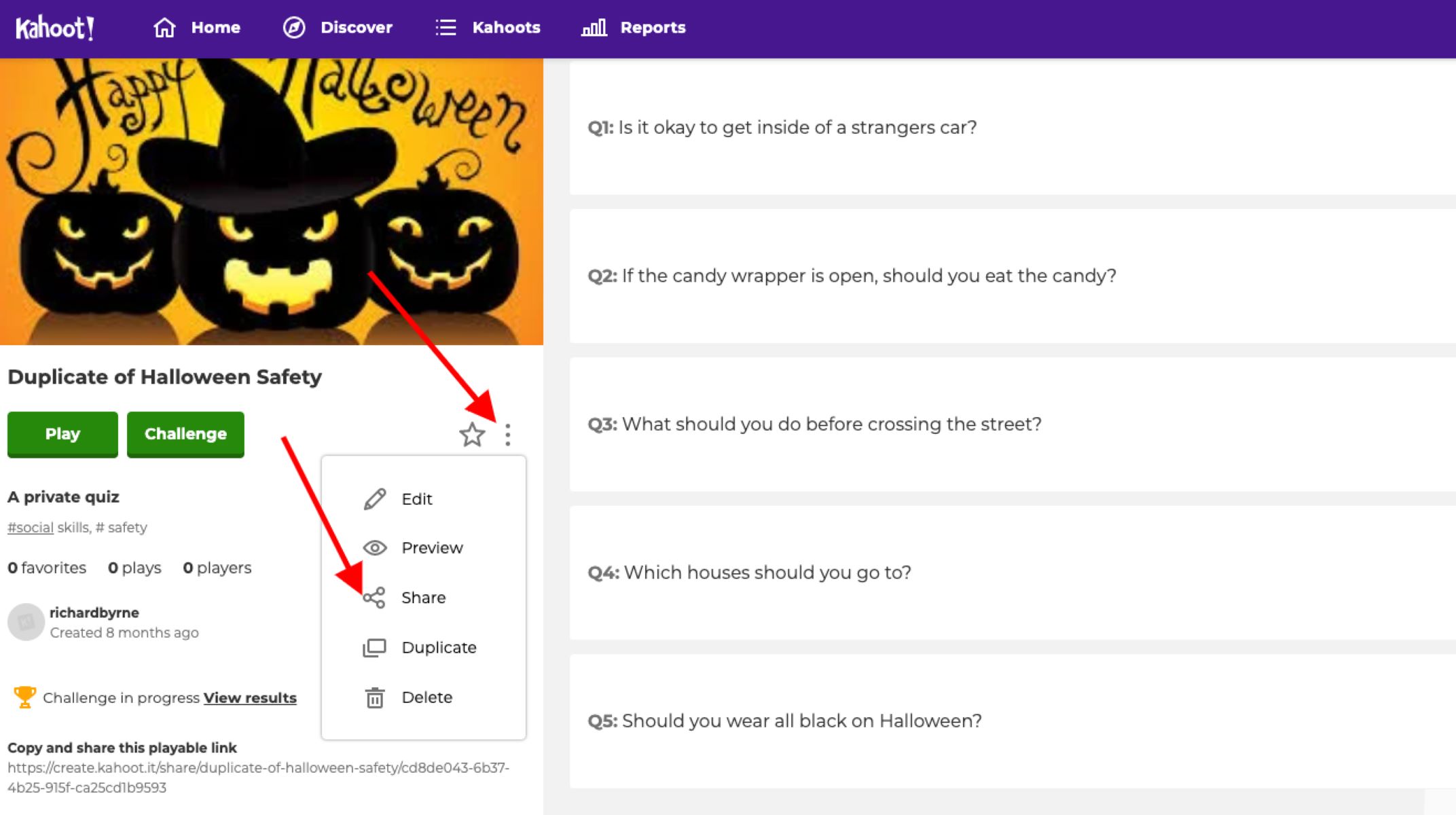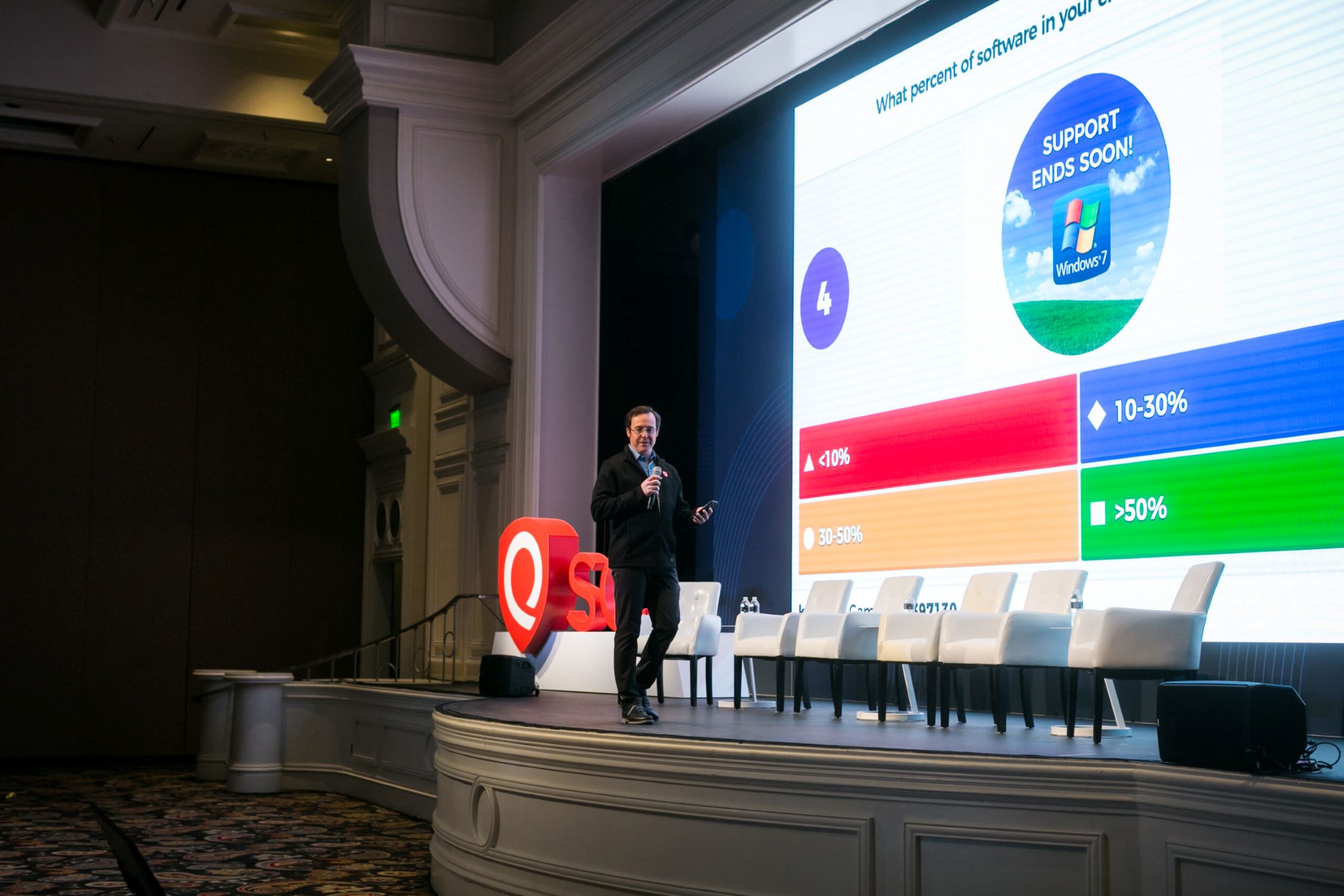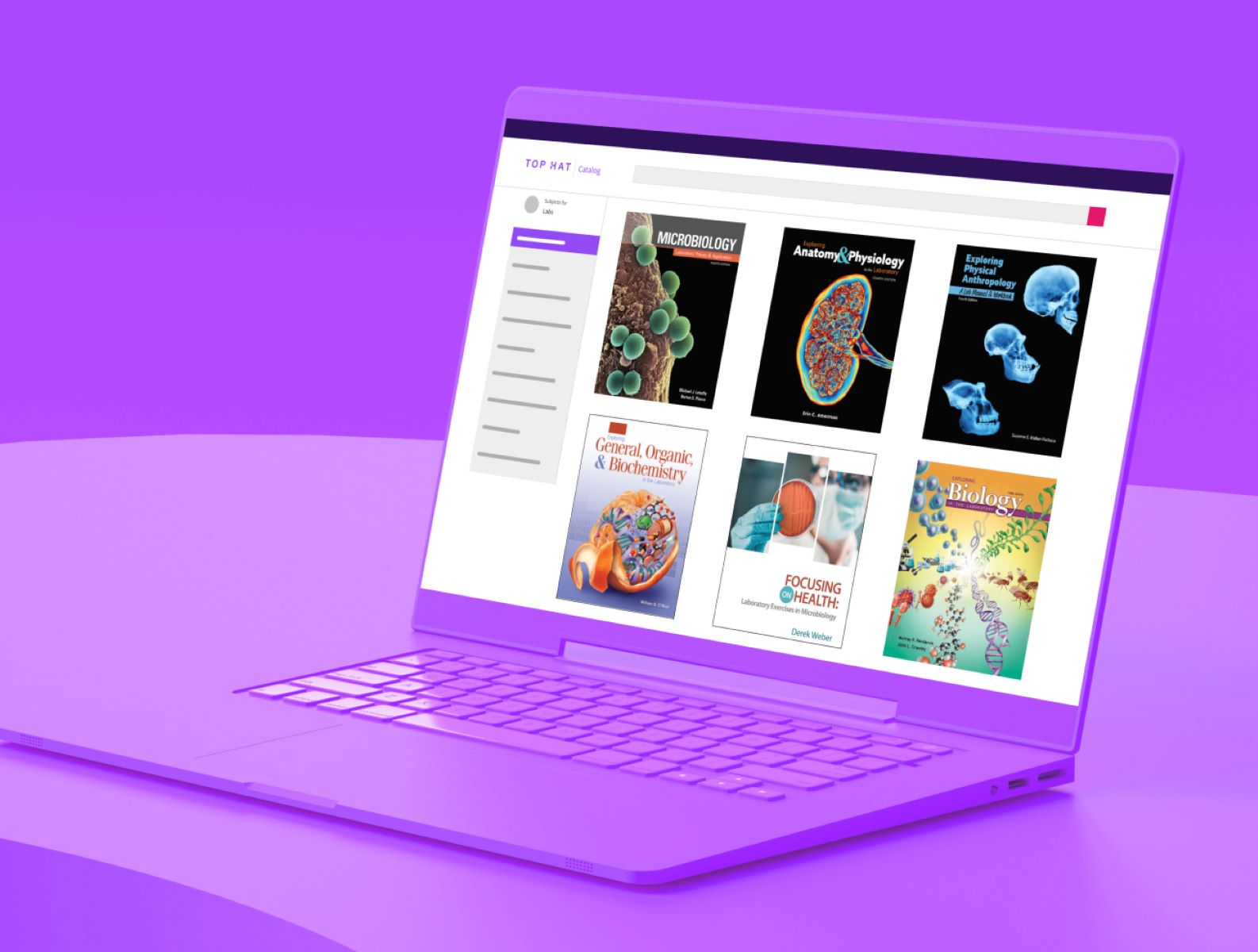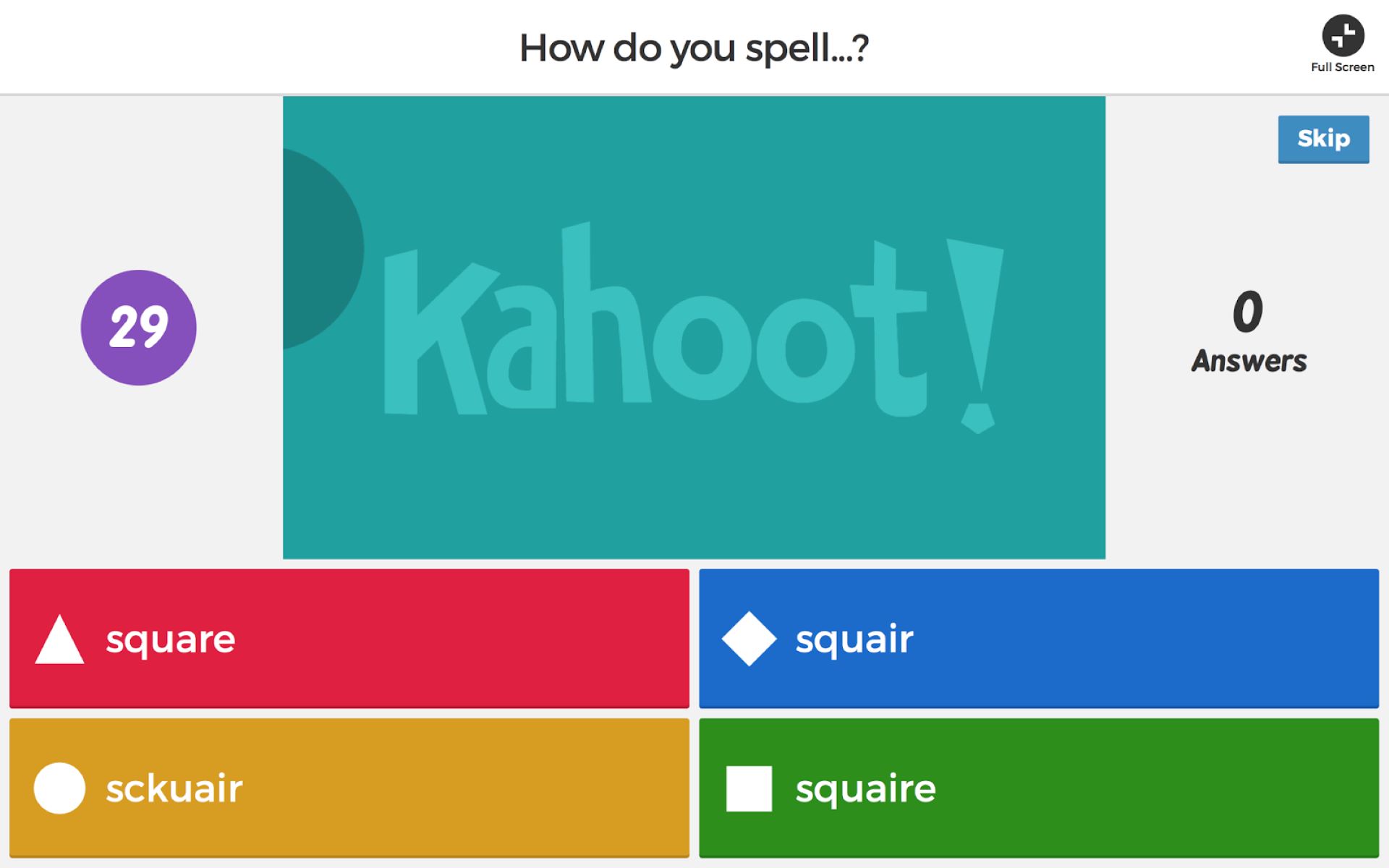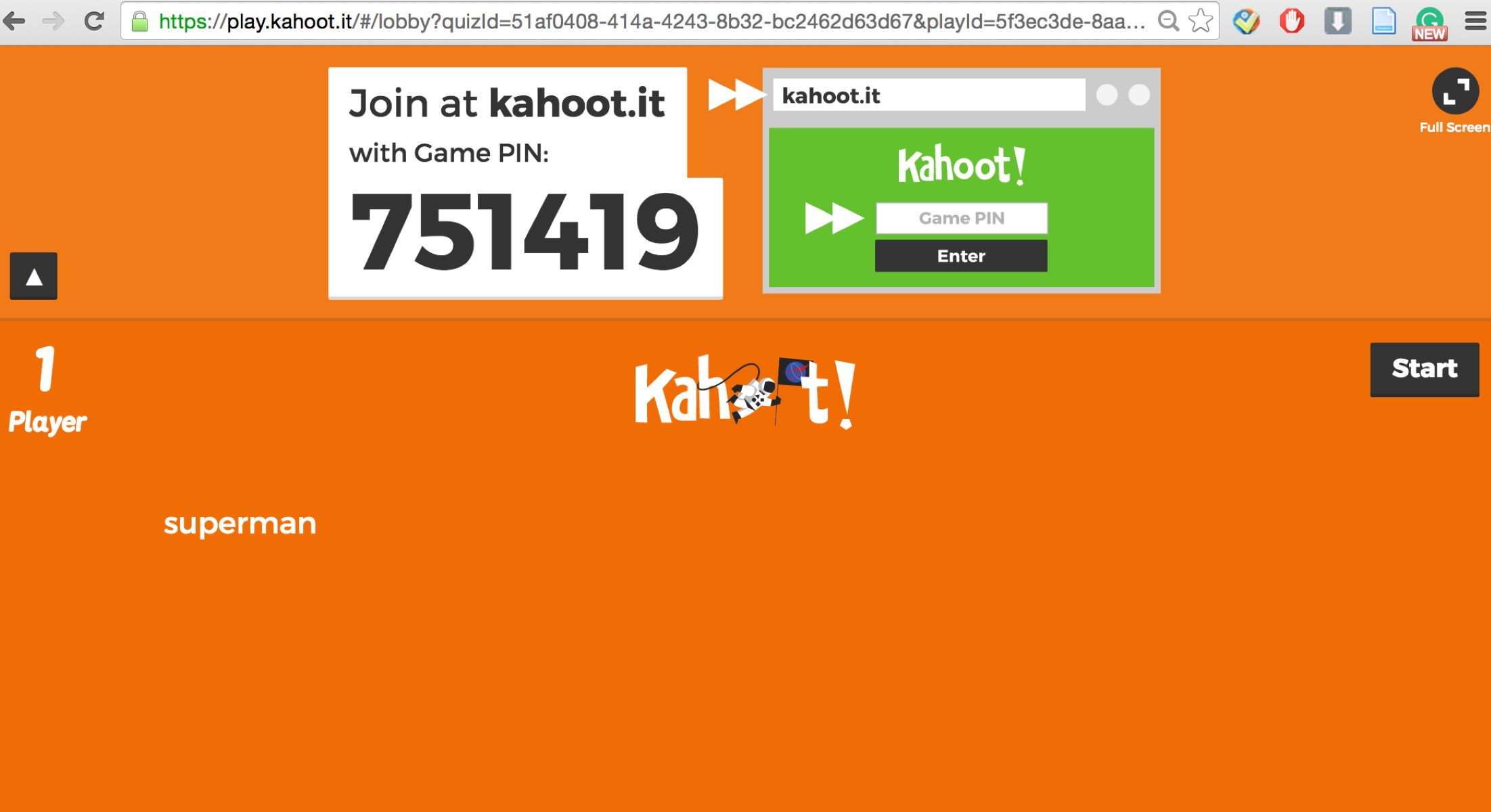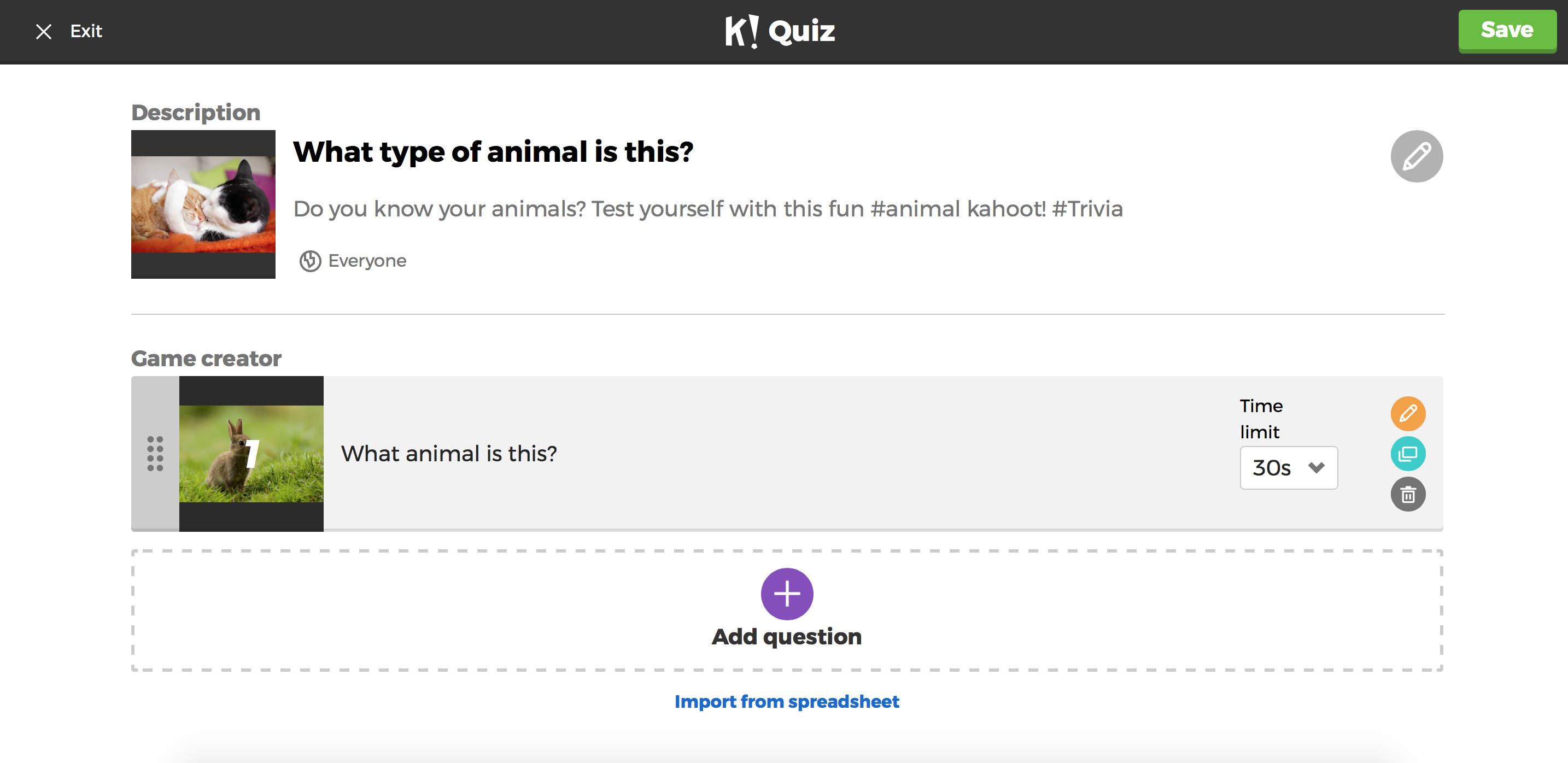Why Sharing a Kahoot is Important
Sharing a Kahoot that you have made is a crucial step in maximizing its potential impact and reaching a wider audience. There are several reasons why sharing a Kahoot is important:
- Engagement and Interaction: Kahoot is a highly interactive platform that promotes active learning and engagement among participants. By sharing your Kahoot, you are opening up the opportunity for others to actively participate in the content you have created. This fosters collaboration, encourages critical thinking, and enhances the overall learning experience.
- Knowledge Sharing: Sharing your Kahoot allows you to share your expertise and knowledge on a particular topic with a broader audience. Whether you are an educator, trainer, or presenter, sharing your Kahoot enables you to disseminate information and concepts that can benefit others.
- Collaboration and Feedback: Sharing your Kahoot can facilitate collaboration among colleagues, students, or peers. By allowing others to access and interact with your Kahoot, you can receive valuable feedback and input, which can help improve the content or identify areas for further exploration and discussion.
- Increased Visibility: Sharing your Kahoot can significantly increase its visibility and reach. When others engage with your Kahoot and find value in it, they may share it with their network, thereby exposing your content to a wider audience. This can result in increased recognition, opportunities for collaboration, and the potential for your Kahoot to become a valuable resource in the community.
- Professional Development: Sharing your Kahoot can contribute to your professional development as an educator or trainer. By showcasing your work and sharing your expertise, you can establish yourself as a thought leader in your field and attract opportunities for networking, collaboration, and career advancement.
Overall, sharing a Kahoot that you have made is essential for fostering engagement, sharing knowledge, receiving feedback, increasing visibility, and furthering your professional development. It allows you to extend the impact of your content beyond your immediate circle and contribute to a larger learning community.
How to Share a Kahoot
Sharing a Kahoot that you have created is a straightforward process. There are several methods you can use to share your Kahoot, depending on your preferences and the audience you intend to reach. Here are some popular ways to share a Kahoot:
- Sharing via Social Media: One of the most common ways to share a Kahoot is through social media platforms such as Facebook, Twitter, or Instagram. Simply log in to your Kahoot account, select the Kahoot you want to share, and click on the social media icons provided. This will allow you to share the Kahoot link with your followers or friends, enabling them to access and play the Kahoot.
- Sharing via Link: Another method is sharing your Kahoot through a direct link. After logging in to your Kahoot account, select the Kahoot you want to share, and click on the “Share” button. You will be provided with a unique URL that you can copy and share with others via email, messaging apps, or any other platform of your choice.
- Sharing via Email: If you prefer to share your Kahoot through email, you can do so by selecting the Kahoot you want to share, clicking on the “Share” button, and selecting the email option. This will open up your default email client with the Kahoot link pre-filled. Simply enter the recipient’s email address, add a subject and message if desired, and send the email.
- Sharing via QR Code: Kahoot also allows you to share your Kahoot through a QR code. After selecting the Kahoot, click on the “Share” button and select the QR code option. You can then download the QR code image and share it digitally or print it out for physical distribution. Individuals can scan the QR code using their smartphones or tablets to access and play the Kahoot.
- Sharing via Embed Code: If you have a website or blog, you can embed your Kahoot directly into your web pages. After selecting the Kahoot, click on the “Share” button and select the embed option. You will be provided with an embed code that you can copy and paste into your website’s HTML code. This allows visitors to your website to play the Kahoot without leaving your site.
Remember, when sharing your Kahoot, ensure that you consider the privacy settings and permissions you have set for the Kahoot. You can adjust these settings to determine who can access and play your Kahoot, ensuring that it reaches the intended audience while maintaining privacy and security.
By following these simple steps, you can easily share your Kahoot with others, allowing them to engage, learn, and have fun with the interactive content you have created.
Sharing a Kahoot via Social Media
Social media platforms provide a convenient and effective way to share your Kahoot with a wide audience. By leveraging the power of social media, you can reach not only your immediate network but also individuals who share common interests or are looking for educational resources. Follow these steps to share your Kahoot via social media:
- Log in to your Kahoot account: Visit the Kahoot website and log in to your account using your credentials.
- Select the Kahoot you want to share: Once logged in, navigate to the Kahoot dashboard and select the specific Kahoot that you wish to share.
- Click on the social media icon: On the Kahoot details page, you will find a collection of social media icons. Click on the icon of the platform you want to share your Kahoot on, such as Facebook, Twitter, or Instagram.
- Compose a message (optional): Some social media platforms allow you to include a message along with the Kahoot link. Take this opportunity to provide a brief description, mention the intended audience, or engage potential participants with an intriguing teaser.
- Share the Kahoot: After composing your message (if applicable), click the share button to post your Kahoot on the selected social media platform and make it visible to your followers or friends.
- Engage with your audience: Once your Kahoot is shared, monitor the comments, likes, and shares. Engage with your audience by responding to comments, answering questions, and encouraging participation.
- Encourage sharing: Encourage your audience to share the Kahoot with their networks. You can include a call-to-action in your post, asking others to share the Kahoot if they find it valuable. This helps to expand the reach and impact of your Kahoot beyond your immediate connections.
Sharing your Kahoot via social media not only increases its visibility but also allows you to tap into the potential of online communities. By leveraging the power of social sharing, you can engage a broader audience, receive feedback, and spark discussions around your Kahoot content.
Remember to review and adjust your privacy settings before sharing to ensure that your Kahoot reaches the intended audience while maintaining the desired level of privacy and control.
Sharing a Kahoot via Link
Sharing your Kahoot through a direct link allows you to easily distribute your Kahoot to individuals or groups, regardless of whether they have a Kahoot account. Here’s how you can share a Kahoot via link:
- Log in to your Kahoot account: Access the Kahoot website and log in using your credentials to gain access to your dashboard.
- Select the Kahoot you want to share: From your Kahoot dashboard, choose the specific Kahoot that you wish to share with others.
- Click on the “Share” button: On the Kahoot details page, locate and click on the “Share” button to reveal sharing options.
- Copy the Kahoot link: In the sharing options, you will find a unique URL assigned to your Kahoot. Copy the link by selecting it and using the appropriate keyboard shortcut or right-clicking and selecting “Copy.”
- Paste and share the link: Now, you can share the copied link through various channels, such as email, messaging apps, discussion forums, or any platform of your choice. Simply paste the copied link into your desired medium and send or post it.
- Instruct recipients on accessing the Kahoot: To ensure that recipients can access and play your Kahoot, provide clear instructions on how to use the link. Explain that they need to click on the link to open the Kahoot in their web browser and follow the prompts to participate in the interactive experience.
- Monitor engagement: Keep track of the number of times the link is accessed and monitor engagement by observing the number of participants, feedback, and any discussions that arise from sharing your Kahoot.
Sharing your Kahoot via link offers flexibility in how and where you distribute your interactive content. It allows you to reach a broader audience and provides an accessible option for individuals who may not be active on social media or have a Kahoot account.
Remember, when sharing a link to your Kahoot, consider the privacy settings you have set. Ensure that the link reaches the intended audience while still maintaining the desired level of privacy and control over your Kahoot content.
Sharing a Kahoot via Email
Email is a convenient and direct method for sharing your Kahoot with specific individuals or groups. By sharing your Kahoot via email, you can reach out to colleagues, students, or friends who may be interested in your interactive content. Follow these steps to share your Kahoot via email:
- Log in to your Kahoot account: Start by logging in to your Kahoot account on the Kahoot website using your credentials.
- Select the Kahoot you want to share: Once logged in, navigate to your Kahoot dashboard and choose the specific Kahoot that you wish to share through email.
- Click on the “Share” button: On the Kahoot details page, locate and click on the “Share” button. This will open up sharing options for your Kahoot.
- Select the email option: In the sharing options, choose the email option to share your Kahoot via email.
- Compose your email: After selecting the email option, your default email client will open with the Kahoot link pre-filled in the email body. Enter the recipient’s email address, add a subject line, and write a brief message if desired to provide context or instructions for accessing the Kahoot.
- Share and send the email: Once you have composed your email, click the send button to share your Kahoot with the recipient. The recipient will receive the email with the Kahoot link, allowing them to access and play the Kahoot.
- Follow up and encourage engagement: After sharing the Kahoot via email, you can follow up with the recipients to ensure they have received the email and offer support if necessary. Encourage them to engage with the Kahoot and provide feedback or ask questions.
Sharing your Kahoot via email allows for direct communication with your chosen recipients, making it an ideal method for targeting specific individuals or groups. This is especially useful for educators who want to share interactive quizzes or educational materials with their students.
Remember to review your email’s privacy settings, such as recipients’ visibility and Reply-All options, to ensure that your Kahoot reaches the intended audience while maintaining appropriate privacy and control over your content.
Sharing a Kahoot via QR Code
Sharing a Kahoot through a QR code provides a convenient way for participants to access and play your interactive content. QR codes, which can be scanned using smartphones or tablets, allow for quick and easy access to your Kahoot without the need for manual entry of links. Here’s how you can share your Kahoot via QR code:
- Log in to your Kahoot account: Begin by logging in to your Kahoot account on the Kahoot website using your credentials.
- Select the Kahoot you want to share: Once logged in, navigate to your Kahoot dashboard and choose the specific Kahoot that you wish to share via QR code.
- Click on the “Share” button: On the Kahoot details page, locate and click on the “Share” button, which will display various sharing options for your Kahoot.
- Select the QR code option: In the sharing options, select the QR code option to generate a unique QR code for your Kahoot.
- Download or print the QR code: After selecting the QR code option, you will be presented with the generated QR code. You can either download the QR code image or print it out for physical distribution, depending on how you plan to share it.
- Display or distribute the QR code: Share the QR code digitally by including it in presentations, websites, or social media posts. Alternatively, if you choose to print the QR code, distribute it physically in classrooms, conferences, or other relevant settings.
- Instruct participants on scanning the QR code: To access your Kahoot, instruct participants to use their smartphones or tablets to scan the QR code using a QR code scanner app or the device’s built-in camera. This will direct them to the Kahoot, where they can participate in the interactive experience.
- Encourage sharing and engagement: Ask participants to share the QR code with others, whether digitally or physically. Encourage them to engage in the Kahoot and share their experiences, feedback, or scores with their networks.
Sharing your Kahoot via QR code eliminates the need for typing or copying links, making it a user-friendly method for accessing your interactive content. QR codes can be easily shared and scanned, enabling participants to quickly join your Kahoot and engage with the content.
Remember to review and adjust the privacy settings of your Kahoot to ensure that the appropriate audience can access and interact with the QR code while maintaining your desired level of privacy and control over the content.
Sharing a Kahoot via Embed Code
Sharing your Kahoot through an embed code allows you to seamlessly integrate your interactive content into your own website or blog. By embedding your Kahoot, you provide a convenient way for visitors to access and play the Kahoot directly from your webpage. Here’s how you can share your Kahoot via embed code:
- Log in to your Kahoot account: Start by logging in to your Kahoot account on the Kahoot website using your credentials.
- Select the Kahoot you want to share: Once logged in, navigate to your Kahoot dashboard and choose the specific Kahoot that you wish to share via embed code.
- Click on the “Share” button: On the Kahoot details page, locate and click on the “Share” button, which will display various sharing options for your Kahoot.
- Select the embed code option: In the sharing options, select the embed code option to generate a unique embed code for your Kahoot.
- Copy the embed code: After selecting the embed code option, you will be provided with a piece of HTML code. Copy the code by selecting it and using the appropriate keyboard shortcut or right-clicking and selecting “Copy.”
- Paste the embed code: Go to your website or blog’s HTML editor and locate the section where you want to embed the Kahoot. Paste the copied embed code into the HTML editor, ensuring that you place it in the appropriate location within the code structure of your webpage.
- Save and publish your changes: After pasting the embed code, save and publish your changes to ensure that the embedded Kahoot is visible to your visitors. Preview your webpage to make sure the embed code is functioning correctly.
- Distribute and promote your webpage: Share the link to your webpage or blog post that contains the embedded Kahoot. Promote your webpage through your social media channels, email newsletters, or any other platforms to increase visibility and engagement with your embedded Kahoot.
Sharing your Kahoot via embed code offers a seamless way to integrate interactive content into your own online presence. It enhances the user experience by allowing visitors to access and play the Kahoot without leaving your website or blog.
Ensure that your website or blog supports HTML embedding and that you have the necessary permissions to modify the HTML code of your webpage. Additionally, review your Kahoot’s privacy settings to ensure that the embedded Kahoot is accessible to the desired audience while maintaining the appropriate level of privacy and control.
Tips for Enhancing Kahoot Sharing Experience
When sharing your Kahoot with others, there are several tips you can follow to enhance the sharing experience and maximize the impact of your interactive content. Consider implementing the following strategies:
- Create an engaging title and description: Craft a compelling title and description for your Kahoot that captures the attention of your intended audience. Use descriptive language and highlight the key learning objectives or topics covered in the Kahoot.
- Customize the game settings: Tailor the game settings, such as time limits, points allocation, and question order, to suit your intended audience and learning objectives. This ensures that the Kahoot is engaging and aligns with the participants’ needs.
- Add visuals and multimedia: Incorporate images, videos, and other multimedia elements into your Kahoot to enhance the learning experience. Visuals not only make the Kahoot more visually appealing but also aid in understanding and retention of information.
- Include a mix of question types: Use a variety of question types, such as multiple-choice, true/false, and open-ended questions, to keep participants engaged and challenge their knowledge and critical thinking skills.
- Promote sharing and collaboration: Encourage participants to share the Kahoot with others and collaborate on answering questions. This fosters a sense of community and can lead to deeper discussions and learning.
- Seek feedback and iterate: Regularly seek feedback from participants who have engaged with your shared Kahoot. Take their suggestions and constructive criticism into account to improve the content and create a better experience for future participants.
- Participate in the Kahoot community: Engage with the wider Kahoot community by exploring and playing Kahoots created by others. Leave comments and feedback on their Kahoots, and connect with educators, trainers, and enthusiasts who are passionate about interactive learning.
- Share success stories and results: If your Kahoot has been successful in achieving specific learning objectives or eliciting positive participant feedback, share those success stories with others. This can inspire and motivate individuals to try your Kahoot and leverage its benefits in their own educational or training settings.
- Continuously update and improve: Don’t be afraid to update and improve your shared Kahoot based on participant feedback or changes in the topic or content. Regularly revisit and revise your Kahoot to ensure it remains relevant, accurate, and engaging.
By implementing these tips, you can enhance the overall sharing experience and make your Kahoot more appealing and effective to a wider audience. Remember, the goal is to promote engagement, learning, and collaboration while providing a positive and enjoyable interactive experience for participants.
Conclusion
Sharing a Kahoot that you have created is a vital step in extending the reach and impact of your interactive content. Whether you are an educator, trainer, or presenter, sharing your Kahoot allows you to engage a wider audience, foster collaboration, and share your knowledge and expertise. By following the various methods of sharing, such as through social media, links, email, QR codes, or embed codes, you can tailor your approach to meet the needs of your intended audience.
When sharing your Kahoot, remember to customize the game settings, include visuals and multimedia, and seek feedback to continuously improve the learning experience. Encourage participants to share and collaborate, and engage with the broader Kahoot community to gain inspiration and expand your network.
Overall, sharing your Kahoot is more than just distributing a quiz or interactive activity. It is an opportunity to connect with others, promote active learning, and contribute to the broader learning community. Embrace the power of sharing, and use it to inspire, educate, and empower others through your unique Kahoot creations.