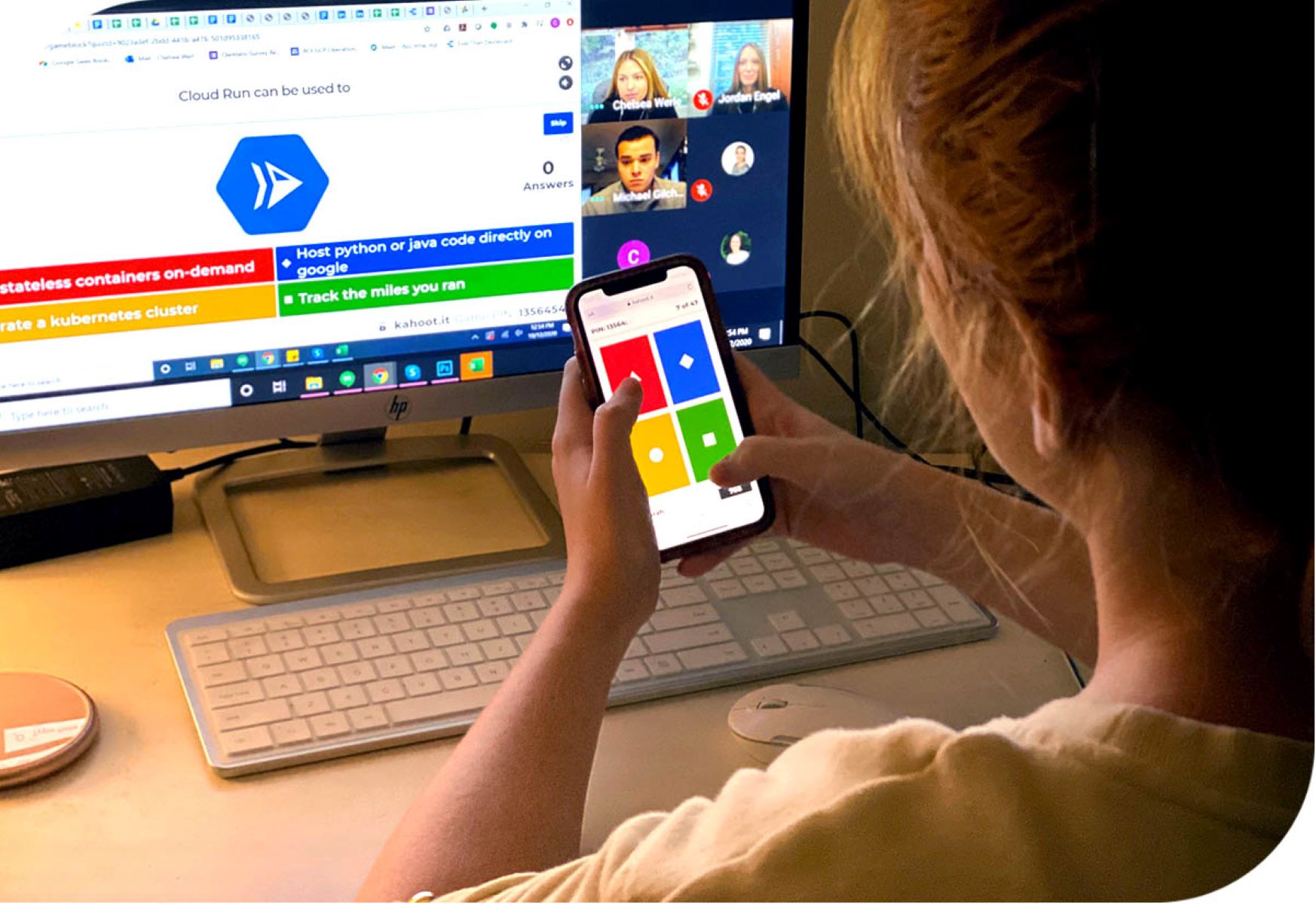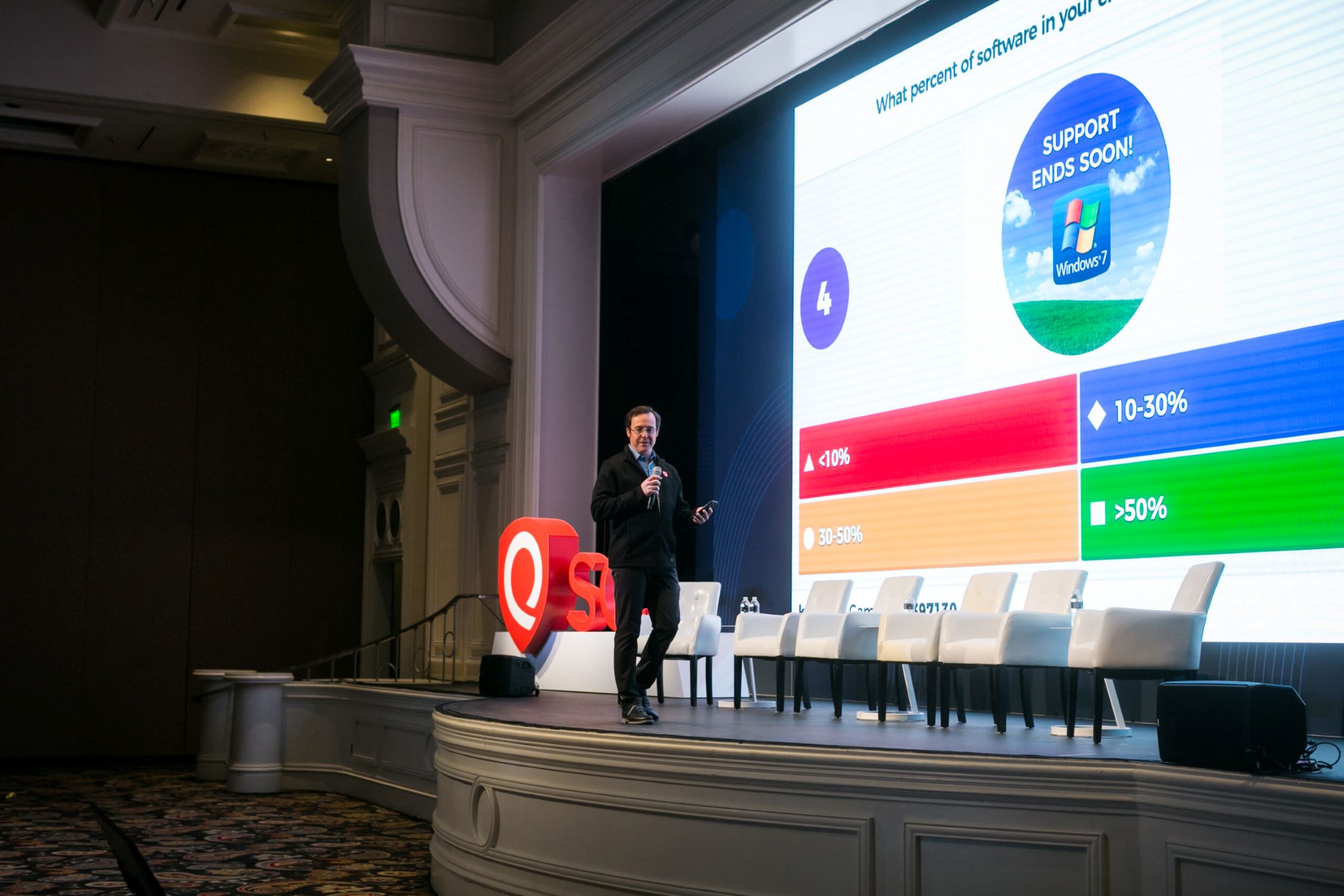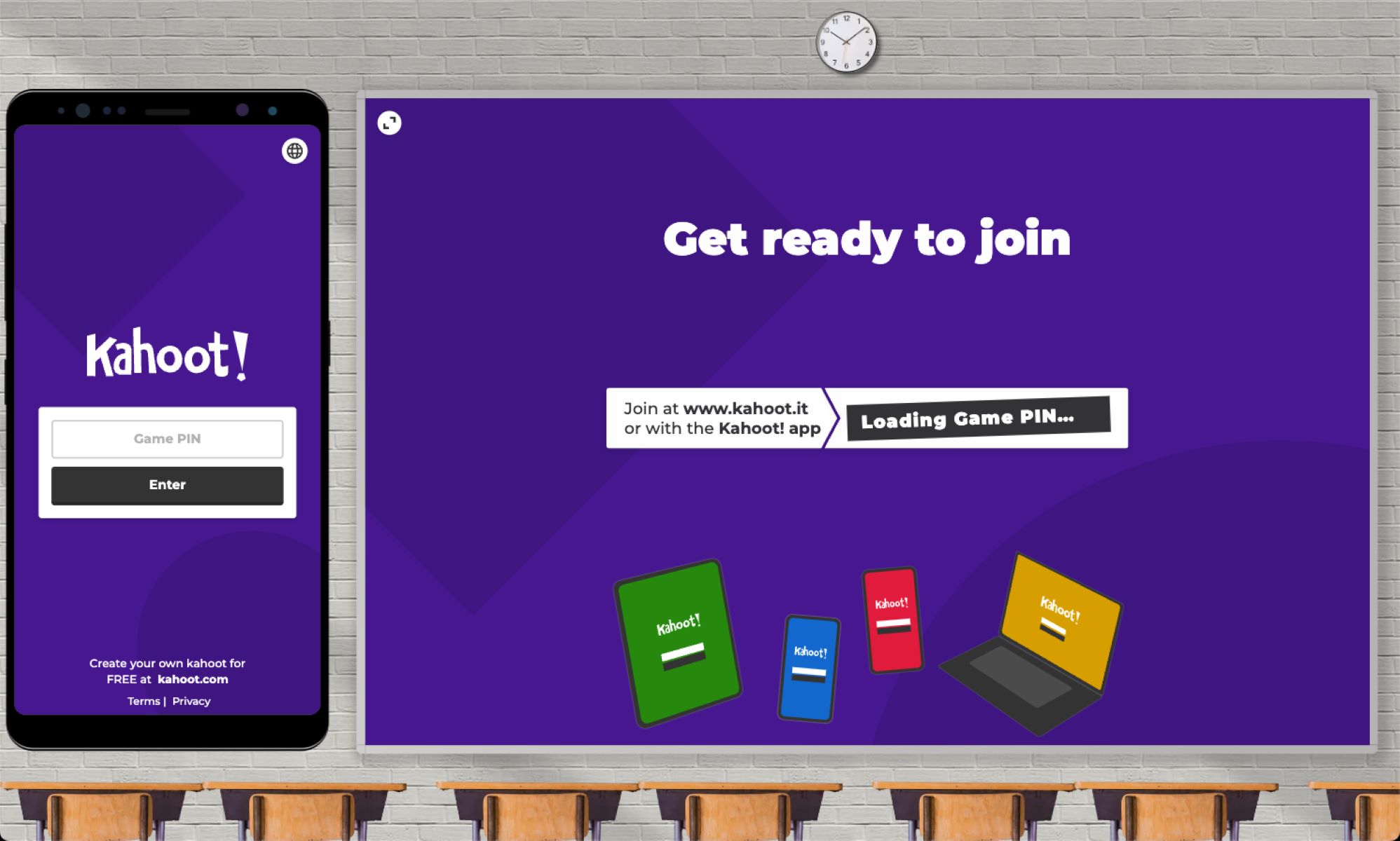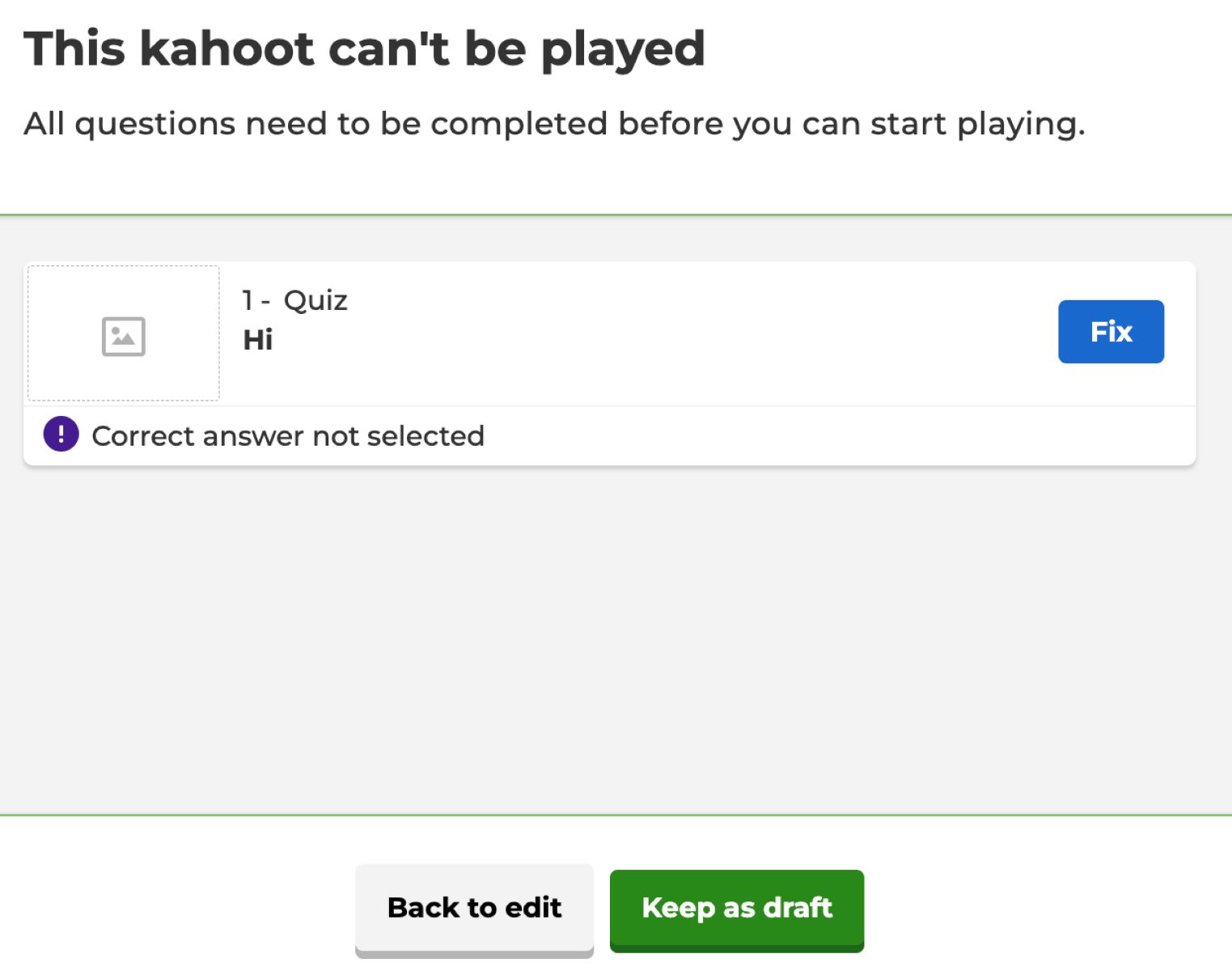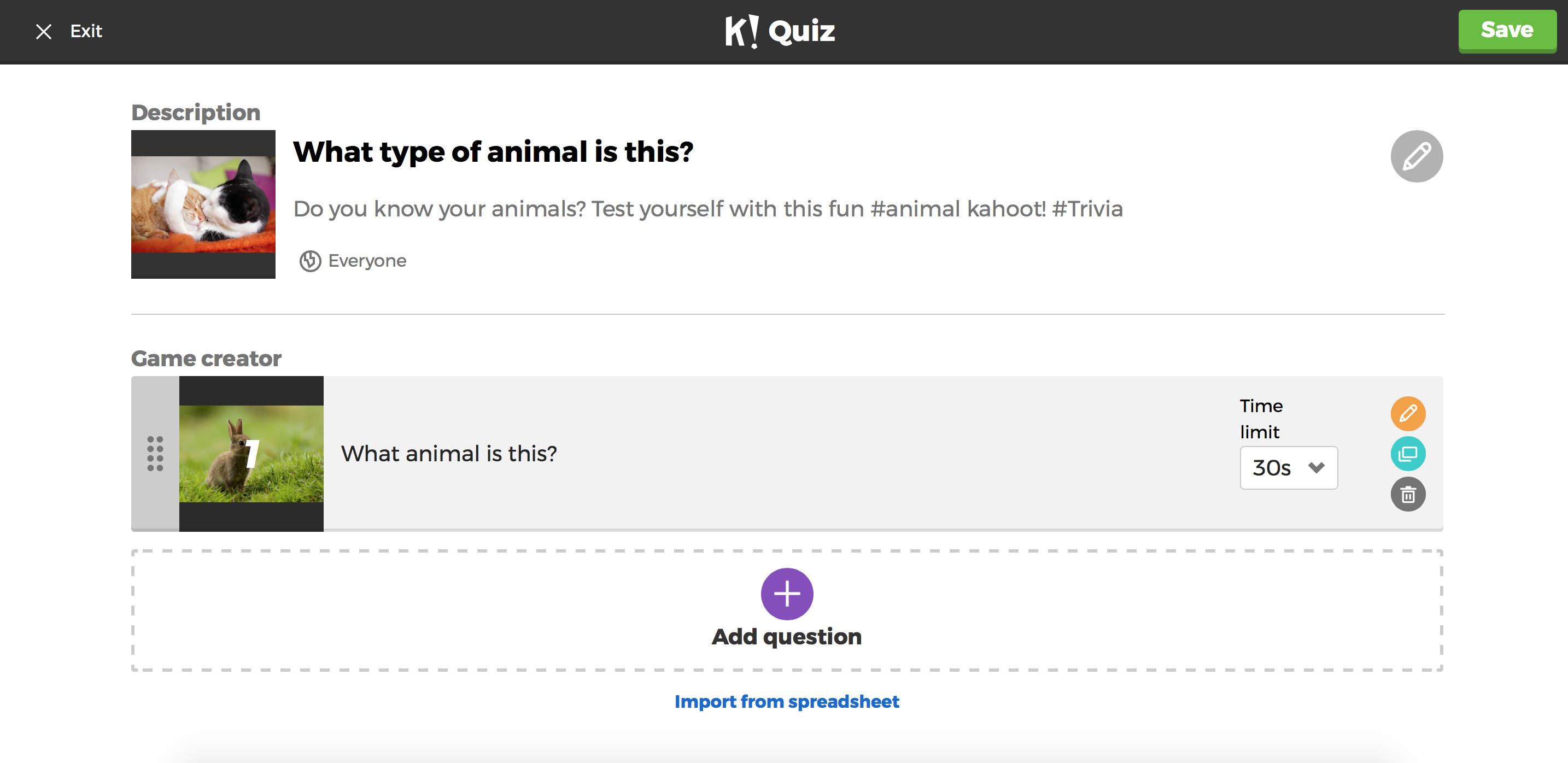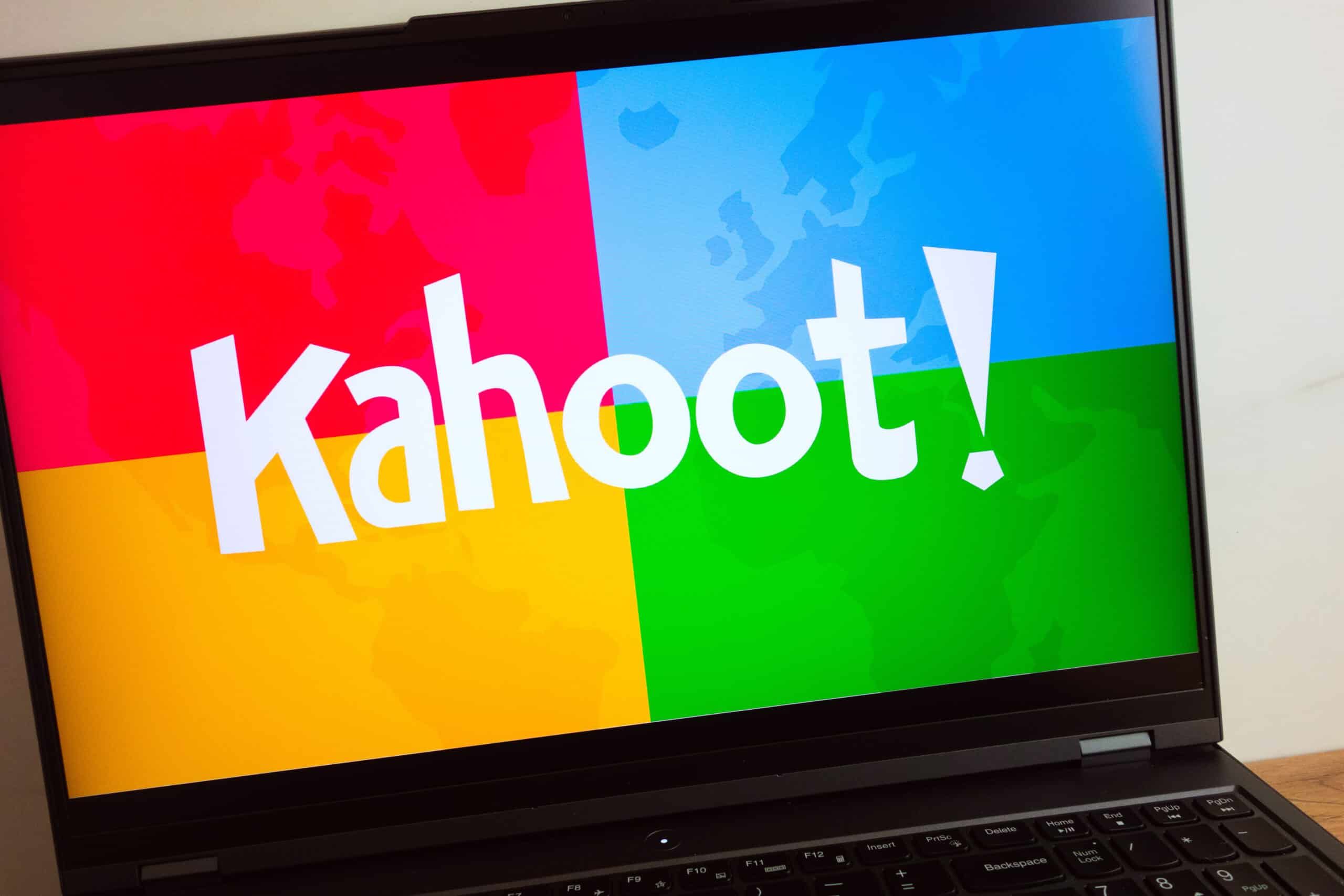Introduction
Welcome to the world of Kahoot, a popular platform that revolutionizes learning through interactive quizzes and games. Whether you’re an educator looking to engage your students or simply someone who enjoys quizzes, Kahoot offers an exciting and interactive way to learn and have fun at the same time.
In this article, we will explore the various ways you can share a Kahoot quiz with others and make the most out of this versatile tool. From creating quizzes to sharing them via email, social media, or collaborative sessions, we’ll cover it all.
Kahoot is not just a tool for education, but also for entertainment. It allows you to create your own quizzes on any topic imaginable and play them with friends, family, or colleagues. With Kahoot, learning becomes an enjoyable experience where participants compete for points and see instant feedback, enhancing their engagement and knowledge retention.
So, if you’re ready to take your quizzes and games to the next level, let’s dive into the world of Kahoot and discover how to create, share, and collaborate on this exciting platform.
What is Kahoot?
Kahoot is an interactive learning platform that allows users to create and play educational quizzes and games. Developed in 2013, Kahoot quickly gained popularity due to its engaging and interactive features that make learning fun and exciting.
With Kahoot, users can create quizzes, discussions, and surveys on any topic. These quizzes can be played in a live setting, such as classrooms or training sessions, or in a self-paced mode, where participants can access and play them at their own convenience. The platform supports multimedia elements like images, videos, and diagrams, enhancing the learning experience by incorporating visual and auditory stimuli.
The standout feature of Kahoot is its game-like format. Participants join a quiz using a unique game code, and questions are displayed on a shared screen. Players select their answers using their mobile devices, and points are awarded based on accuracy and response time. The competitive element of Kahoot adds a layer of excitement as participants strive to earn the highest score.
Kahoot offers a wide range of pre-made quizzes and games created by educators and enthusiasts. These ready-to-play quizzes cover various subjects, from mathematics and science to language learning and history. Additionally, Kahoot provides a comprehensive analytics dashboard that gives educators insights into their students’ performance, allowing them to identify areas for improvement and tailor their instruction accordingly.
Since its launch, Kahoot has become a popular tool for both formal and informal learning. It is widely used in classrooms, corporate training programs, team-building exercises, and even social gatherings. The platform’s accessibility, user-friendly interface, and engaging features have made it a favorite among educators, students, and individuals seeking an interactive and enjoyable learning experience.
How to Create a Kahoot Quiz
Creating a Kahoot quiz is easy and straightforward. Just follow these simple steps to get started:
- Sign in or create an account: To begin, visit the Kahoot website and sign in with your existing account or create a new one. It’s free to sign up and only requires a valid email address.
- Create a new quiz: Once you’re logged in, click on the “Create” button at the top of the page and select “Quiz” from the options. Give your quiz a title and add an optional description to provide context for your participants.
- Add questions and answer options: Now it’s time to start adding questions to your quiz. Click on the “Add question” button and choose the type of question you want to create. Kahoot offers multiple question formats, such as multiple-choice, true or false, and open-ended. Enter the question and its corresponding answer options.
- Add images and videos (optional): To make your quiz more visually engaging, you can add images or videos to your questions. Simply click on the media icon while creating a question, and you can upload or search for media files to include.
- Set timers and points (optional): Kahoot allows you to add timers and assign points to each question. This adds a competitive element to your quiz, as participants must answer within the given time to earn maximum points. You can customize the timer duration and point values based on the difficulty of the question.
- Review and save your quiz: Once you have added all the questions, answers, and optional media, take a moment to review your quiz. Make sure everything is accurate and well-structured. You can rearrange the order of questions if needed. Finally, click on the “Save” button to save your quiz.
- Preview and play your quiz: Before sharing your quiz with others, it’s a good idea to preview and play it to ensure everything functions as intended. Click on the “Preview” button to see how your quiz will appear to participants. If everything looks good, click on the “Play” button to start playing the quiz yourself.
That’s it! You’ve successfully created your own Kahoot quiz. Now you’re ready to share it with others and start enjoying the interactive and engaging learning experience that Kahoot offers.
Sharing a Kahoot Quiz with Others
Once you’ve created a Kahoot quiz, the next step is to share it with others so they can join in the learning and fun. There are several ways you can share a Kahoot quiz with others, depending on your preference and the audience you want to reach.
Here are some popular methods for sharing a Kahoot quiz:
- Sharing a Kahoot Game Code: One of the easiest ways to share a Kahoot quiz is by providing participants with a game code. When you start a Kahoot game, a unique game code is generated. Simply share this code with your intended audience, and they can enter it on the Kahoot website or app to join the game.
- Sharing a Kahoot Link: Another option is to share a direct link to your Kahoot quiz. When you save your quiz, Kahoot provides you with a shareable link. Copy this link and send it to your participants via email, messaging apps, or any other platform of your choice. When they click on the link, they will be directed to the Kahoot quiz.
- Sharing a Kahoot via Email: If you want to reach a specific group of people, such as your students or colleagues, you can share the Kahoot quiz via email. Simply compose an email and include the game code or quiz link in the message. Participants can then access the quiz by clicking on the provided code or link.
- Sharing a Kahoot on Social Media: Social media platforms are a great way to reach a wider audience and share your Kahoot quiz. You can post the game code or link on platforms like Twitter, Facebook, or Instagram, inviting others to join and play. You can even tag relevant communities or use specific hashtags to attract users interested in your quiz topic.
Remember, when sharing a Kahoot quiz, it’s important to provide clear instructions on how participants can access and join the quiz. Make sure to specify whether they need to use the game code or the direct link and provide any additional information they may need.
Sharing your Kahoot quiz opens up opportunities for collaborative learning and friendly competition. Whether you’re sharing with classmates, colleagues, or a wide online community, the interactive nature of Kahoot quizzes will surely make for an engaging and enjoyable learning experience.
Sharing a Kahoot Game Code
One of the easiest and most popular ways to share a Kahoot quiz with others is by providing them with a game code. A game code is a unique identifier generated by Kahoot when you start a game. It serves as a quick and convenient way for participants to join your quiz.
Here’s how you can share a Kahoot game code:
- Once you’ve created and saved your Kahoot quiz, navigate to the game settings or launch the game by clicking on the “Play” button.
- A unique game code will be displayed on the screen. This code consists of a combination of numbers and letters.
- Share the game code with your intended participants through various channels, such as verbally, through messaging apps, or on a shared screen in a classroom or meeting room.
- Participants can join the game by visiting Kahoot’s website or launching the Kahoot app and entering the provided game code.
- Once participants enter the game code, they will be prompted to enter a nickname and, optionally, their email address.
- After joining the game, participants will be able to see the quiz questions on the shared screen and answer them using their devices.
Sharing a game code is a simple and effective way to engage participants in your Kahoot quiz. It allows for real-time participation, fostering friendly competition and collaboration among participants.
It’s important to note that Kahoot game codes have expiration times. By default, a game code is active for two hours from the moment the game is launched. However, you can customize the duration or end the game manually if needed. This ensures that participants have a limited timeframe to join and play the quiz.
Utilizing the game code feature enables you to easily share your Kahoot quiz with a large audience, whether it’s in a classroom, corporate training session, or even a virtual event. With just a few clicks and the game code, participants can join the quiz and embark on an interactive and engaging learning experience.
Sharing a Kahoot Link
Another convenient way to share a Kahoot quiz with others is by providing them with a direct link to the quiz. Kahoot allows you to generate a shareable link that participants can click on to access the quiz directly.
Here’s how you can share a Kahoot link:
- After creating and saving your Kahoot quiz, navigate to the game settings or launch the game.
- Within the game settings or the launched game, you will find a “Share” or “Copy link” option.
- Click on the “Share” or “Copy link” option, and a unique URL link to your Kahoot quiz will be generated.
- Copy the link and share it with your participants through various channels, such as email, messaging apps, or social media platforms.
- Participants can simply click on the shared link to access your Kahoot quiz directly, without the need for a game code.
Sharing a Kahoot link offers flexibility for participants to access the quiz at their own convenience. They can open the link on their devices and instantly start engaging with the quiz questions, without the need to enter a game code.
When sharing a Kahoot link, it’s important to provide clear instructions to participants on how to access and interact with the quiz. Consider including any additional information they may need, such as the recommended device or browser, and any specific instructions related to the quiz format or duration.
Sharing a link also allows you to reach a wider audience, as you can post the link on your website, blog, or social media platforms for anyone interested in your quiz topic to access. This convenience makes it easier for participants to join and enjoy the interactive learning experience Kahoot provides.
So, whether you’re sharing the Kahoot link with a small group of participants or a larger online community, the direct link option opens up possibilities for widespread engagement and knowledge-sharing.
Sharing a Kahoot via Email
Email is a widely used communication tool, making it a convenient method for sharing a Kahoot quiz with specific individuals or groups. By sending an email with the necessary information, you can easily invite participants to join your Kahoot quiz.
Here’s how you can share a Kahoot via email:
- First, create and save your Kahoot quiz, ensuring that it is ready to be shared.
- Compose an email in your preferred email client or service.
- In the email, explain the purpose and topic of the quiz, providing any necessary context for the participants.
- Include the game code or a direct link to the Kahoot quiz. You can copy the game code or link from the game settings or share options within Kahoot.
- Add any additional instructions or information, such as the start time, duration, or any specific requirements for the quiz.
- Specify the intended recipients of the email by entering their email addresses in the “To” or “CC” fields.
- Review the email to ensure clarity and accuracy, and then hit the send button to share the Kahoot quiz with the recipients.
By sharing the Kahoot quiz via email, you have the advantage of ensuring that the participants receive a direct invitation to join. It allows for personalized communication and targeted sharing, making it ideal for situations where you want to engage specific individuals or groups.
When sending the email, consider customizing the subject line and message to grab the recipients’ attention and entice them to participate in the quiz. You can also include a brief explanation of the benefits of joining the quiz or any incentives that may motivate their participation.
Sharing a Kahoot via email is not only suitable for educational settings but also for corporate training, team-building exercises, or even fun quizzes among friends and family. Regardless of the context, email serves as a convenient and direct method for sharing the Kahoot quiz and creating a collaborative and engaging learning experience.
Sharing a Kahoot on Social Media
Social media platforms provide an excellent opportunity to reach a wide audience and generate interest in your Kahoot quiz. By sharing your quiz on popular social media platforms, you can attract participants who are interested in the topic and encourage them to join in the learning and fun. Here’s how you can share a Kahoot on social media:
- Choose the social media platform(s) where you want to share your Kahoot quiz. Consider platforms like Twitter, Facebook, Instagram, or LinkedIn, depending on your target audience and the reach you want to achieve.
- First, create and save your Kahoot quiz, ensuring that it is ready to be shared.
- Prepare a catchy and informative post about your quiz. Highlight the topic, its relevance, and the benefits of participating. Consider including visuals, such as images or videos, to make your post more engaging.
- Embed the game code or a direct link to the Kahoot quiz within the text of your post. Alternatively, you can use the available sharing options within Kahoot to directly share to your preferred social media platforms.
- Add relevant hashtags or tag individuals, communities, or organizations that might be interested in the topic of your quiz. This can help increase the visibility of your post and attract the attention of potential participants.
- Double-check your post for clarity, accuracy, and any necessary instructions. Ensure that the sharing settings allow for public visibility or the intended audience to view and engage with your post.
- Hit the share button to publish your post and make your Kahoot quiz available to your social media followers and beyond.
Sharing your Kahoot quiz on social media opens the door to participation from a diverse range of individuals, creating a dynamic and interactive learning experience. It enables you to tap into existing communities, attract enthusiasts of the subject matter, and create conversations around the quiz.
Additionally, social media platforms provide engagement features such as likes, comments, and shares, which can generate more visibility and increase the reach of your Kahoot quiz. Encourage participants to share the quiz with their networks to broaden its impact.
Remember to monitor the comments, feedback, and questions that may arise on social media platforms. Engage with participants, provide clarification when needed, and acknowledge their participation to foster a sense of community and enhance the overall learning experience.
By harnessing the power of social media, you can promote your Kahoot quiz, cultivate a wider audience, and create a buzz around the interactive learning experience it offers.
Using Kahoot as a Collaborative Tool
Besides being a tool for creating and sharing interactive quizzes, Kahoot can also be utilized as a powerful collaborative tool that promotes engagement, teamwork, and knowledge sharing. Here’s how you can leverage Kahoot as a collaborative tool:
- Collaborative Quizzes: Instead of creating a quiz on your own, invite others to contribute questions, answers, and media assets to create a collaborative quiz. This approach encourages teamwork and allows participants to share their expertise and perspectives.
- Group Challenges: Create groups or teams within your Kahoot session and assign participants to different groups. This fosters collaboration and friendly competition as groups work together to answer questions and earn points collectively.
- Discussion Boards: Use Kahoot’s discussion feature to facilitate conversation and collaboration among participants. After each question, encourage participants to discuss the answers and provide explanations or insights. This creates an interactive and engaging learning environment.
- Brainstorming Sessions: Instead of using Kahoot solely for assessment purposes, employ it as a brainstorming tool. Create open-ended questions that require participants to think creatively and contribute ideas. Discuss the responses, allowing for collaboration and the exchange of innovative concepts.
- Presentation Tool: Utilize Kahoot’s quiz format to transform it into a presentation tool. Take advantage of the question format to deliver key points, facts, or concepts, and engage participants in an interactive learning experience. Incorporate multimedia elements to enhance the visual and auditory aspects of your presentation.
- Virtual Collaboration: Kahoot also offers collaborative features for remote teams. Use screen sharing or video conferencing tools to conduct virtual Kahoot sessions, enabling participants to engage with the quiz from different locations in real-time.
By using Kahoot as a collaborative tool, you can create an interactive learning environment that encourages teamwork, critical thinking, and knowledge exchange. Participants benefit from collective problem-solving, increased engagement, and a sense of shared accomplishment.
Remember to establish clear guidelines and objectives when using Kahoot collaboratively. Encourage respectful communication, active participation, and equal contributions from all team members to ensure a productive and inclusive collaborative experience.
Whether you’re in a classroom, workplace, or virtual setting, leveraging Kahoot as a collaborative tool can enhance the learning experience and promote effective teamwork and knowledge sharing among participants. Embrace the collaborative features and unlock the full potential of Kahoot for collaborative learning.
Conclusion
Kahoot is more than just a platform for creating and playing quizzes — it’s a gateway to interactive and engaging learning experiences. Through its user-friendly interface, customizable quizzes, and collaborative features, Kahoot has become a versatile tool widely used by educators, trainers, and individuals seeking an interactive learning environment.
In this article, we explored the various aspects of Kahoot, including what it is, how to create a quiz, and the different methods for sharing a Kahoot quiz with others. We discussed the convenience of sharing game codes or links, as well as using email and social media to reach a wider audience. Additionally, we highlighted the collaborative capabilities of Kahoot, emphasizing its potential for group challenges, discussions, brainstorming sessions, and even virtual collaboration.
Kahoot’s game-like format and emphasis on competition make learning enjoyable and promote active participation. Its incorporation of multimedia elements, such as images and videos, enhances the visual and auditory aspects of the learning experience. Moreover, Kahoot’s analytics feature provides valuable insights into participants’ performance, allowing educators and trainers to personalize their instruction and track progress.
Whether you’re a teacher looking to make learning engaging for your students, a trainer seeking innovative ways to deliver content, or an individual who enjoys quizzes and interactive learning, Kahoot offers endless possibilities for both formal and informal learning environments.
So, why settle for traditional quizzes when you can ignite excitement and collaboration with Kahoot? Dive into the world of interactive learning, create your own quizzes, and share them with others to embark on an educational journey that is both fun and rewarding.
Unlock the full potential of Kahoot, and watch as learning becomes interactive, engaging, and transformative.