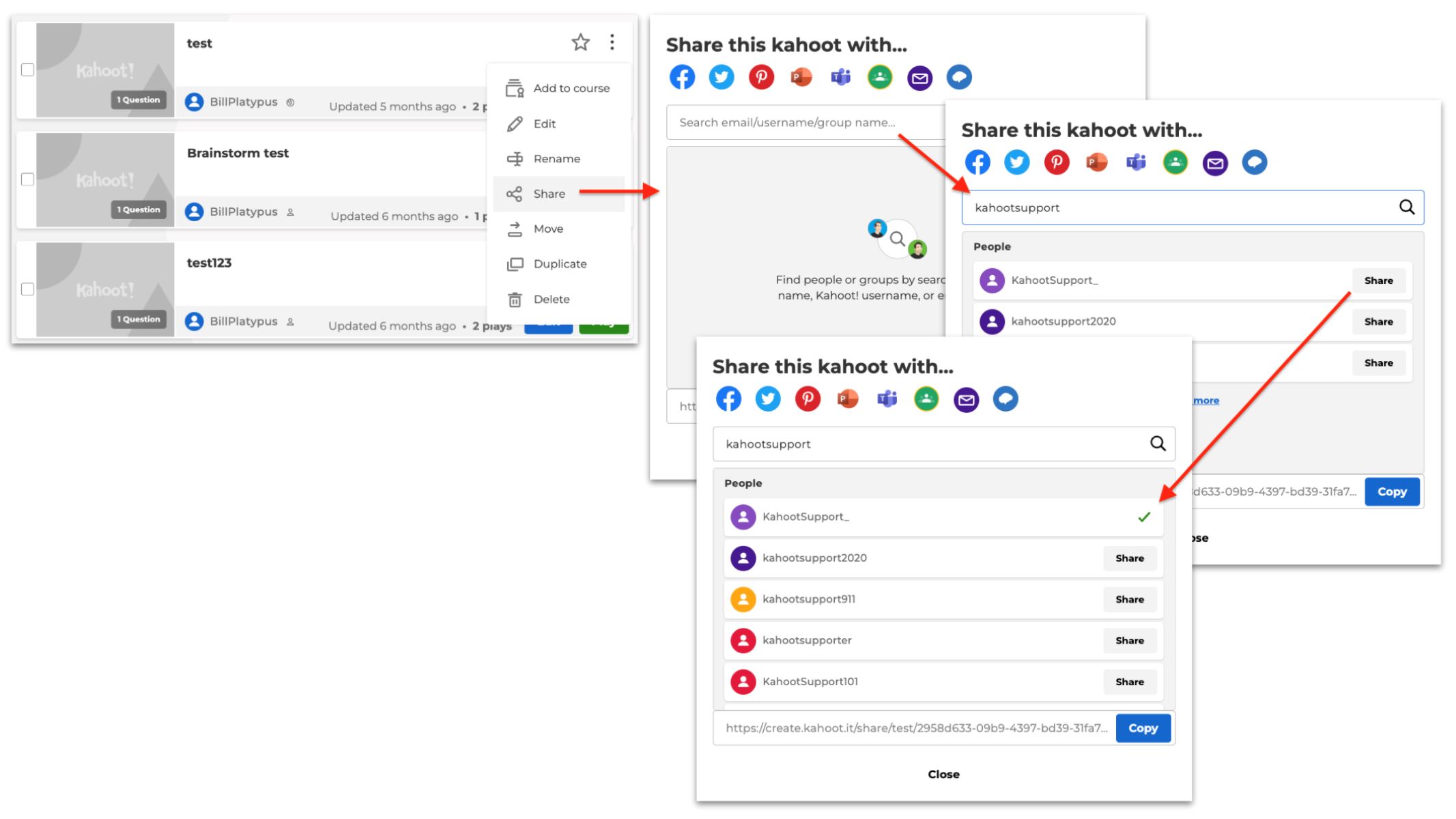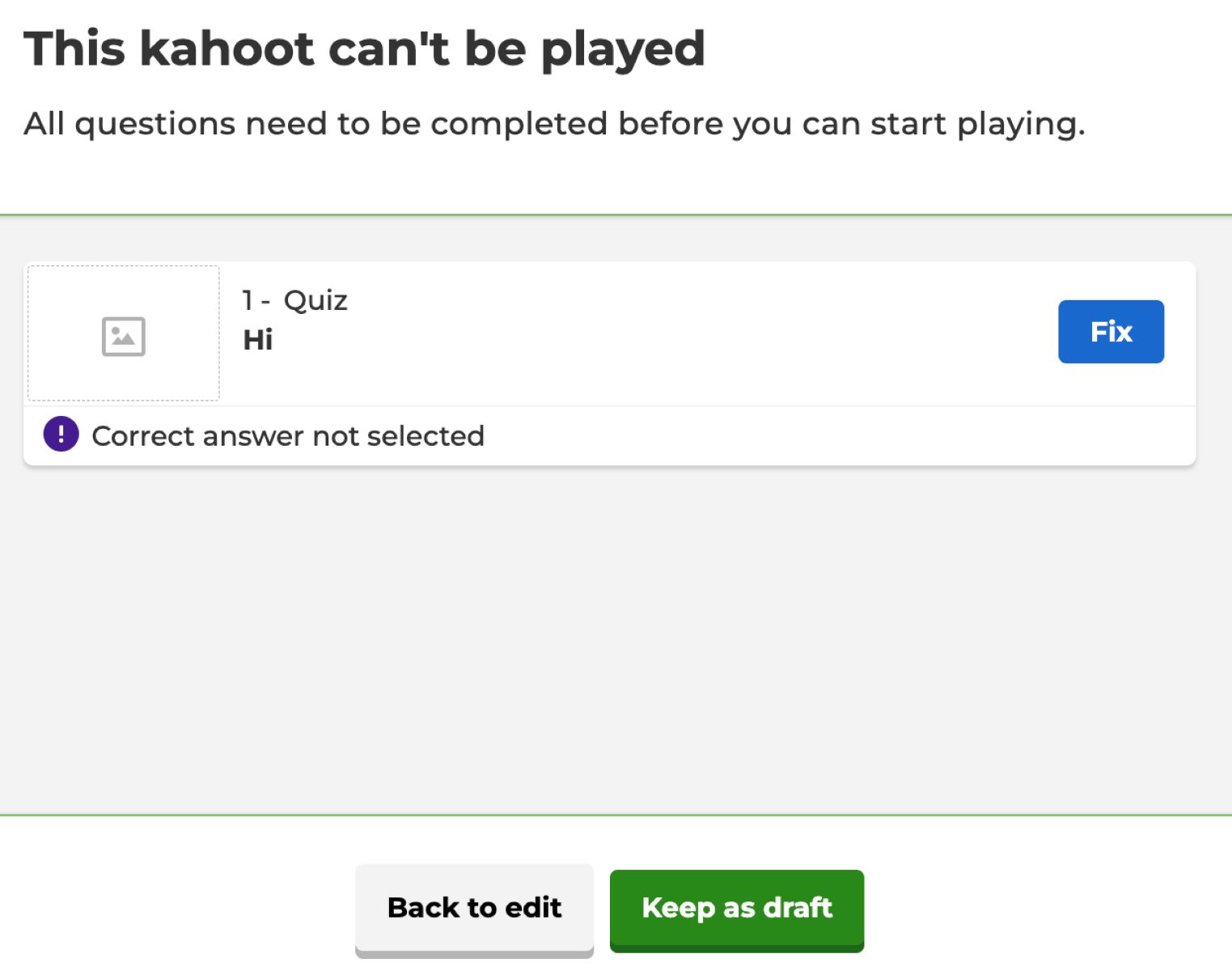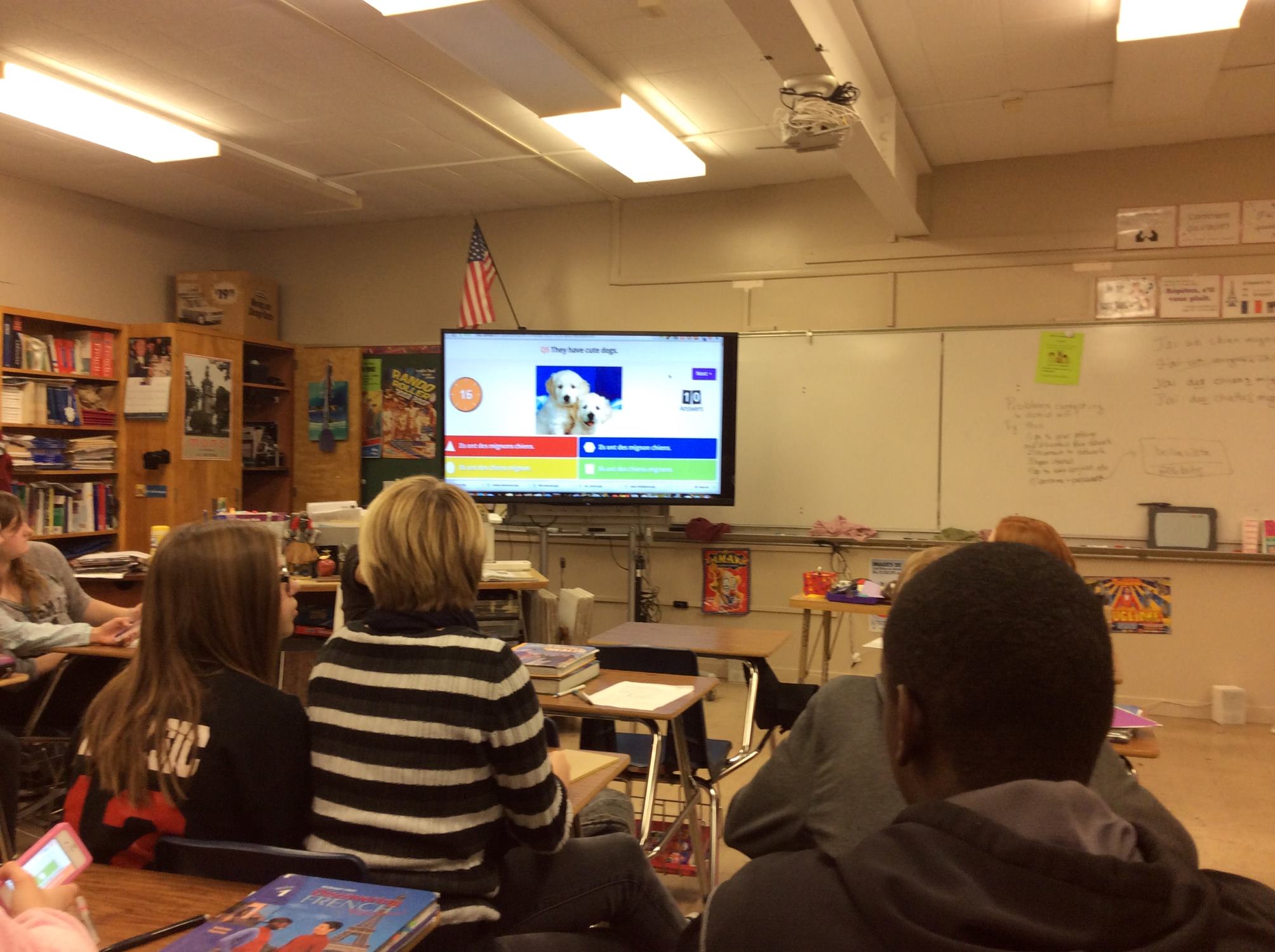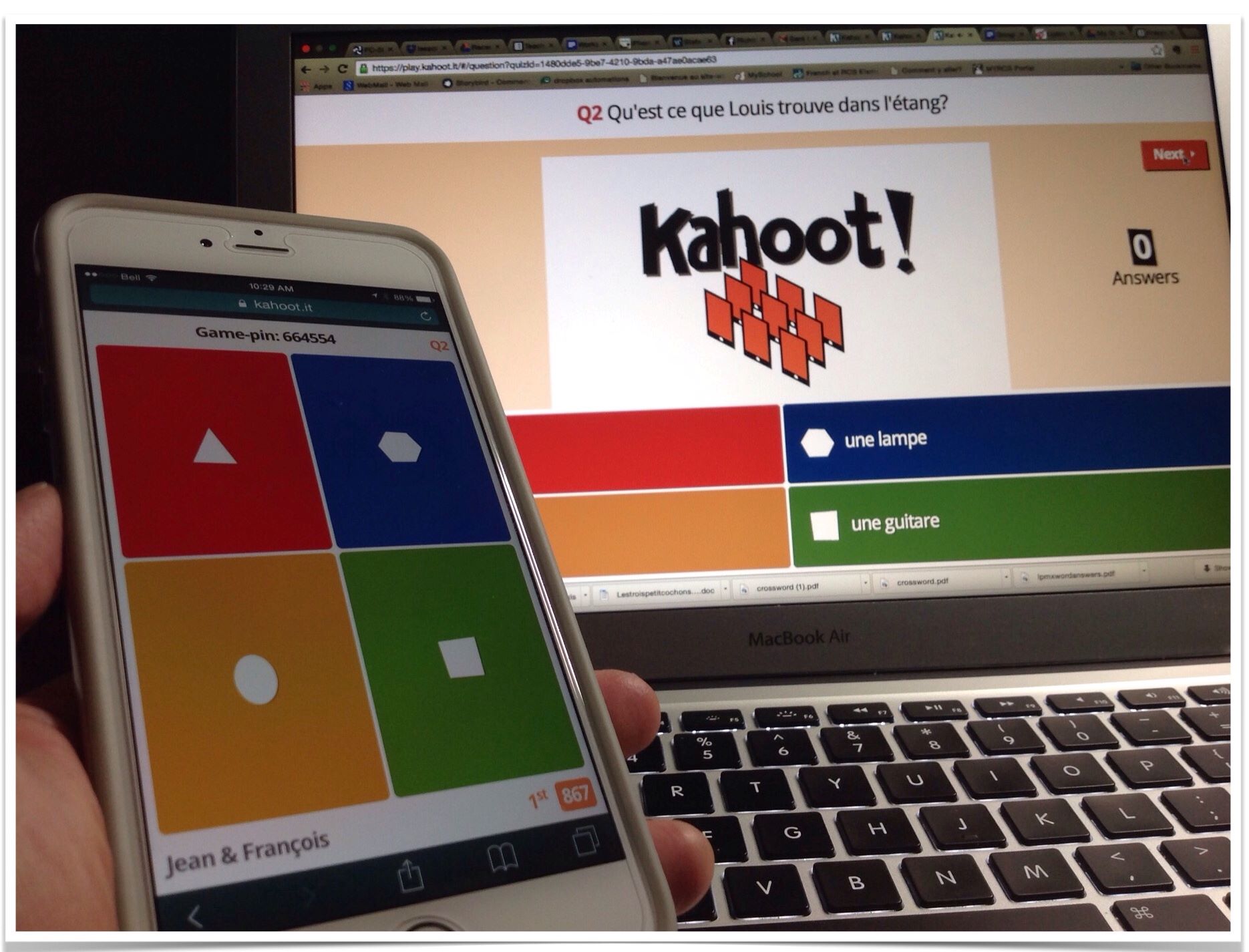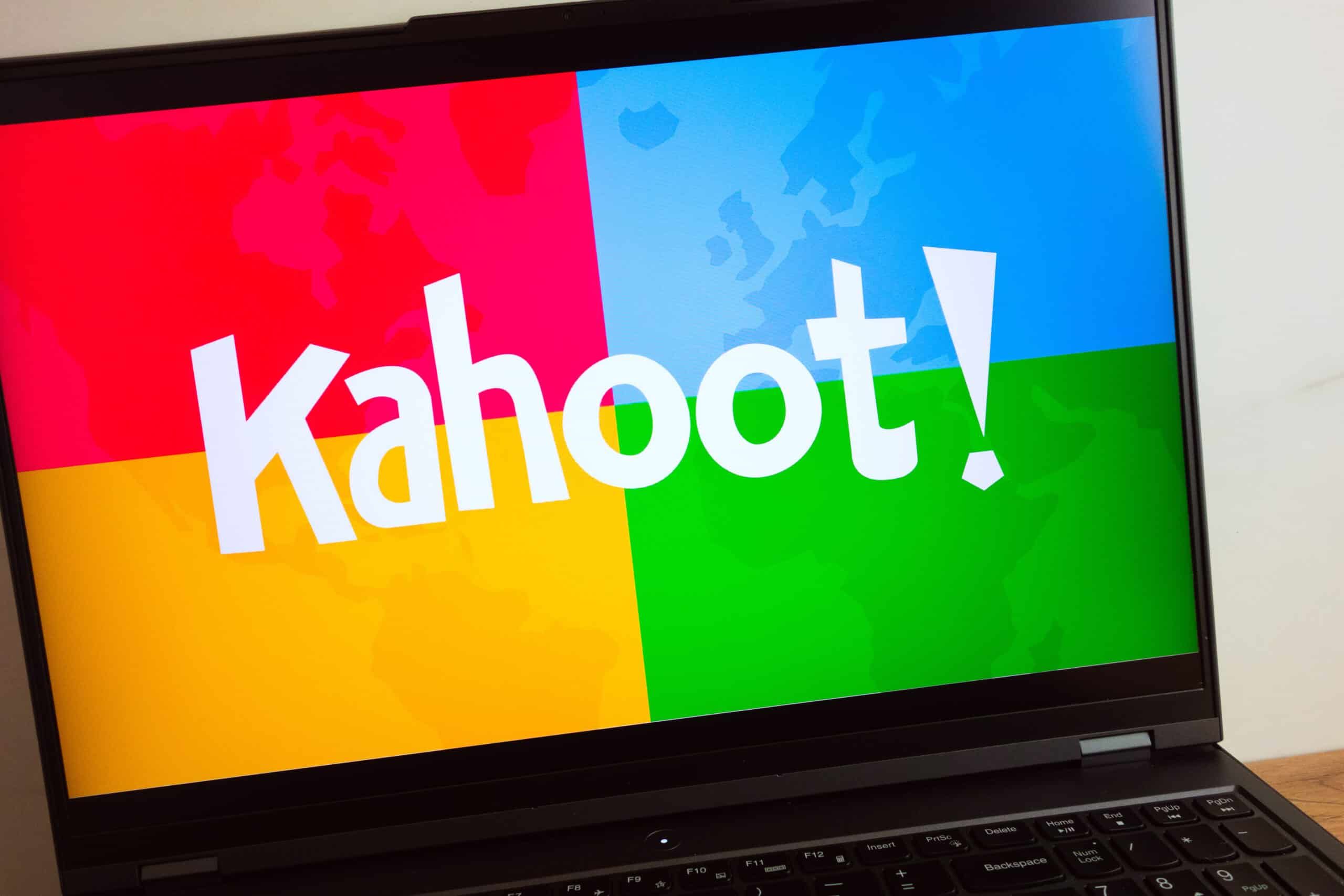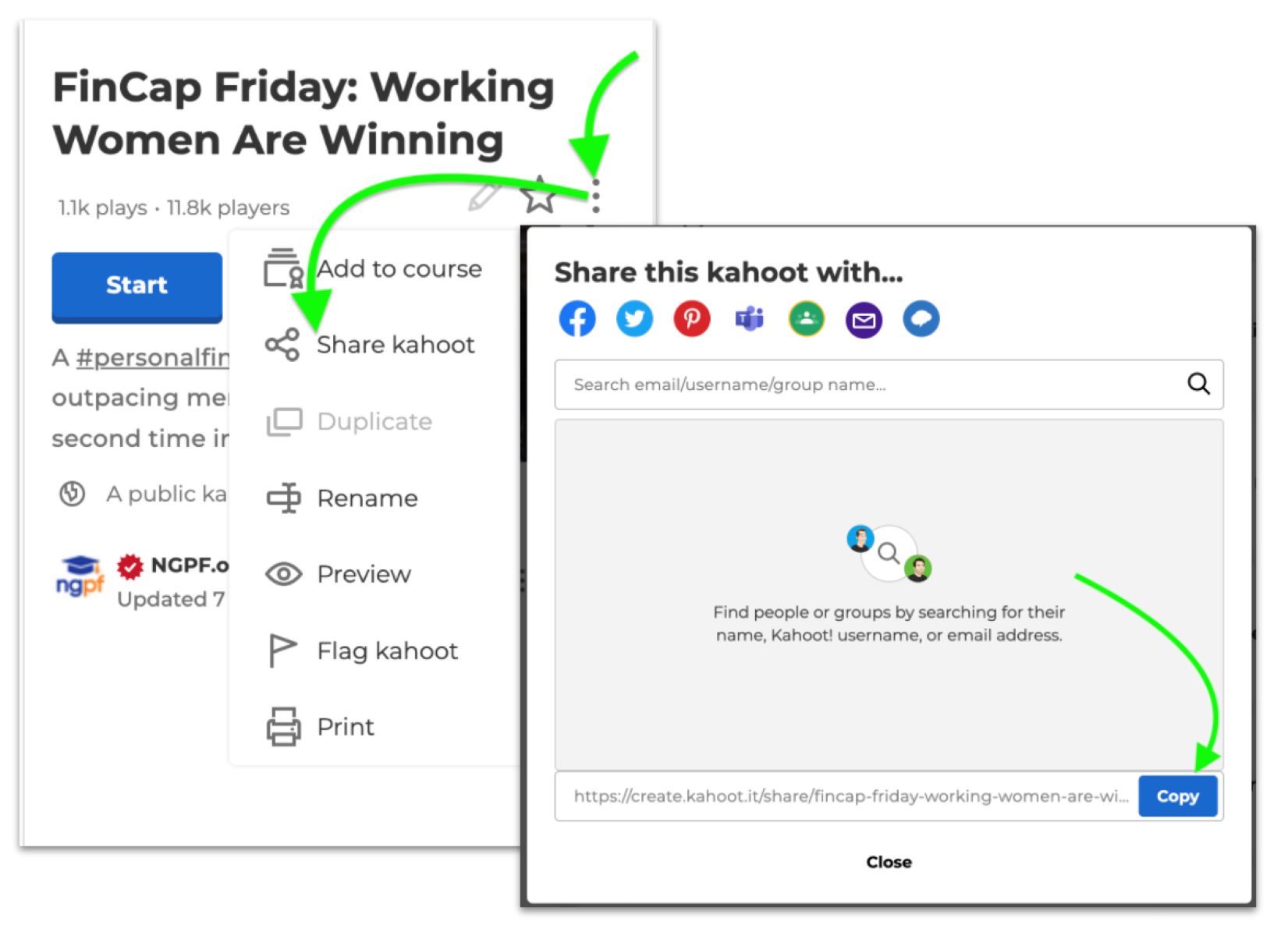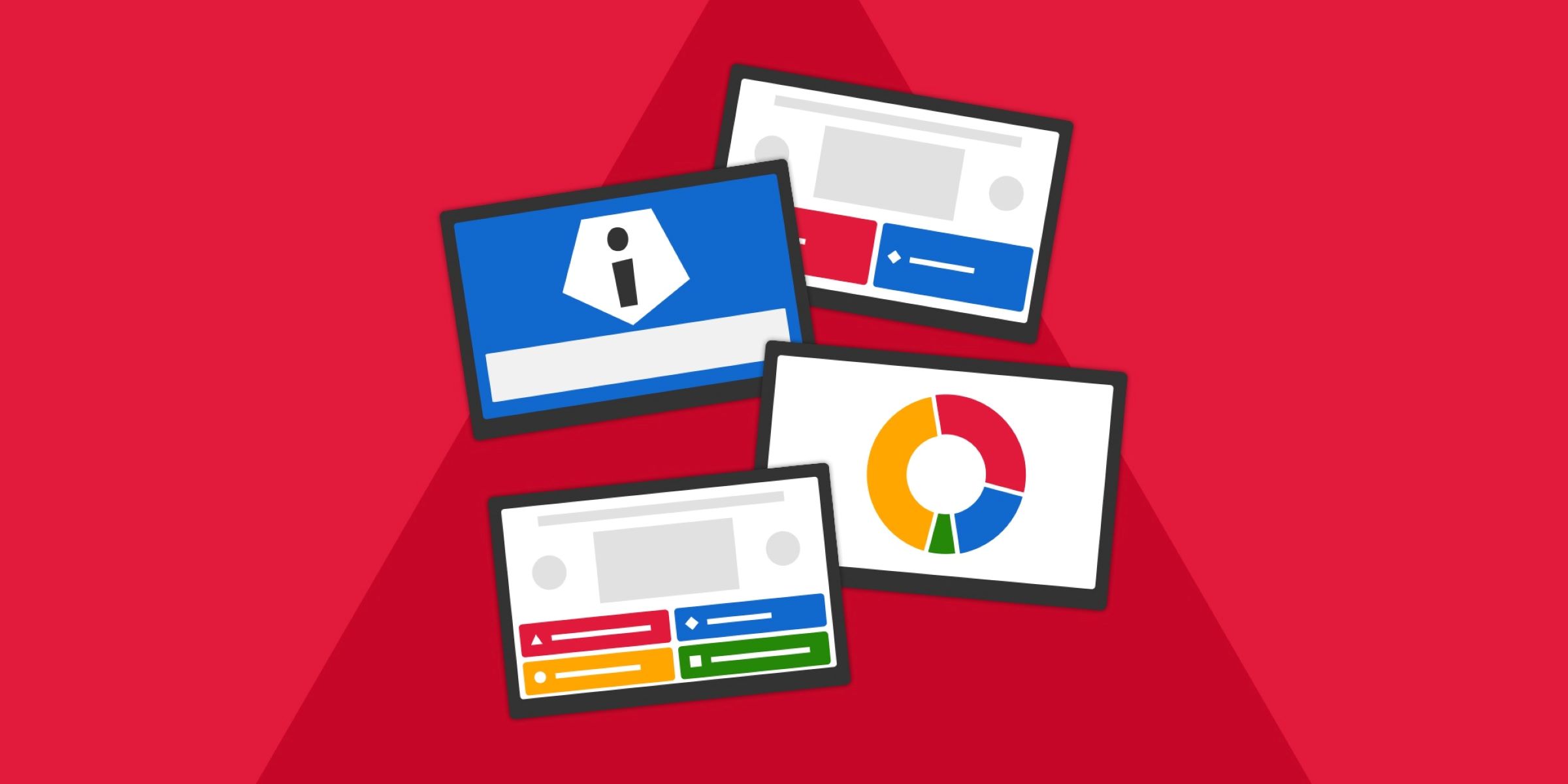Introduction
Welcome to the world of Kahoot, where learning becomes a fun and interactive experience for students and educators alike. Whether you’re a teacher looking to create engaging quizzes or a student eager to participate in a Kahoot session, you’ll need to know how to share a Kahoot link. In this article, we’ll guide you through the process of sharing a Kahoot link on various platforms, making it easy for you to invite others to join in the educational fun.
Sharing a Kahoot link allows you to invite others to join your Kahoot game, quiz, or survey. With just a few simple steps, you’ll be able to spread the excitement and knowledge to your classmates, friends, or colleagues. Whether you wish to share the link on social media, via email, messaging apps, or even through a QR code, we’ll cover it all.
So, if you’re ready to discover the seamless ways of sharing a Kahoot link, let’s dive in!
Finding the Kahoot Link
Before you can start sharing a Kahoot link, you need to locate it within your Kahoot game or quiz. The Kahoot link serves as the gateway for others to join your activity, so it’s essential to know where to find it. Here’s how:
1. Start by logging into your Kahoot account and navigating to the desired game or quiz that you want to share.
2. Once you’re on the game’s page, look for the “Share” button. Usually, this button is located in the upper-right corner of the screen.
3. Clicking on the “Share” button will open a dialog box with various sharing options.
4. In the dialog box, you’ll find the Kahoot link. It will be a URL that starts with “kahoot.it/” followed by a unique combination of letters and numbers.
5. To make it easier to share the link, you can click on the “Copy” button next to it. This will save the link to your clipboard, allowing you to paste it wherever you want.
Now that you know how to find the Kahoot link, you’re one step closer to sharing the excitement with others. Let’s explore the different methods of sharing the link on various platforms.
Copying the Kahoot Link
Once you have located the Kahoot link, it’s time to copy it so you can easily share it with others. Follow these simple steps to copy the link:
1. After you have found the Kahoot link, ensure that it is selected or highlighted.
2. On your keyboard, press the “Ctrl” key (or “Command” key for Mac users) along with the “C” key. Alternatively, you can right-click on the link and select “Copy” from the context menu that appears.
3. The Kahoot link is now copied to your clipboard, ready to be pasted into your desired platform.
4. To paste the link, navigate to the platform where you want to share it, such as a social media post, email, or messaging app.
5. Click on the input field or text area where you want to insert the link.
6. On your keyboard, press the “Ctrl” key (or “Command” key for Mac users) along with the “V” key. Alternatively, you can right-click and select “Paste” from the context menu.
7. The Kahoot link is now pasted into the platform, and you can proceed to share it with your intended recipients.
By copying the Kahoot link, you now have full control over where and how you share it. Let’s explore the different platforms through which you can easily share the link.
Sharing the Link via Social Media
Social media platforms provide an excellent opportunity to share your Kahoot link with a wide audience. You can reach out to friends, classmates, and fellow educators by following these steps:
1. Choose the social media platform that you want to use to share the Kahoot link. Popular platforms like Facebook, Twitter, and Instagram are great options.
2. Log in to your social media account and navigate to the post creation section. This might be referred to as “Create Post,” “New Post,” or something similar.
3. Write a captivating and informative message or caption to accompany your Kahoot link. You can explain what the Kahoot is about, invite others to participate, or highlight any specific information they need to know before joining.
4. Once you have composed your message, it’s time to insert the Kahoot link. Simply paste the copied link from your clipboard into the post. Depending on the platform, you may see a preview of the Kahoot link, including the title, description, and sometimes an image.
5. Review your post and make any necessary adjustments. Check for spelling or grammar errors, ensure that the message is clear, and add any relevant hashtags or tags to reach a broader audience.
6. Finally, click the “Post” or “Share” button to publish your social media post. Your Kahoot link will now be visible to your followers and can be easily accessed by anyone interested in joining the activity.
Remember to engage with any comments or messages you receive on your social media post to encourage more participation and interaction in your Kahoot.
Sharing the Kahoot link via social media is a fantastic way to gather a large group of participants and spark excitement for your educational activity. Let’s explore another popular method of sharing the link: via email.
Sharing the Link via Email
Email is a reliable and convenient way to share the Kahoot link with individuals or groups. Here’s how you can easily share the link via email:
1. Open your preferred email service or client and click on the “Compose” or “New Email” button to start a new message.
2. Enter the email addresses of the recipients in the “To” field. You can also add a subject line to provide a brief description or invitation for the Kahoot activity.
3. In the body of the email, craft a personalized message to introduce the Kahoot and invite the recipients to join. You can provide details about the topic, the time and date of the activity, and any instructions they need to follow.
4. Next, it’s time to insert the Kahoot link into the email. Simply paste the copied link into the body of the email. You can also highlight the link and use the email client’s formatting options to make it more visible, such as making it a clickable hyperlink.
5. Take a moment to review the email for any mistakes or omissions. Check for accuracy, clarity, and grammar to ensure that your message is well-crafted and professional.
6. When you’re satisfied with the email, click on the “Send” button to deliver it to the recipients.
By sharing the Kahoot link via email, you can reach out to specific individuals or groups and provide them with all the necessary information to participate in your Kahoot activity.
Now, let’s explore another method of sharing the Kahoot link—via messaging apps.
Sharing the Link via Messaging Apps
Messaging apps have become an integral part of communication, making them an ideal platform for sharing the Kahoot link with friends, classmates, or colleagues. Here’s how you can easily share the link via popular messaging apps:
1. Open the messaging app of your choice on your mobile device or computer. WhatsApp, Slack, Microsoft Teams, and Facebook Messenger are all popular options.
2. Start a new conversation or open an existing one with the individuals or groups you want to invite to the Kahoot activity.
3. Write a message introducing the Kahoot and inviting them to join. You can add details about the topic, date, and time, as well as any instructions they need to follow.
4. To share the Kahoot link, simply paste it into the message box. Most messaging apps will automatically convert the link into a clickable format.
5. Take a moment to review the message before sending it. Check for any errors, ensure the message is clear, and consider using emojis or GIFs to make it more engaging.
6. Once you’re satisfied, click the send button to share the message and the Kahoot link with your intended recipients.
Sharing the Kahoot link via messaging apps allows for quick and direct communication, ensuring that your friends, classmates, or colleagues receive the invitation instantly and can join the activity with just a few clicks.
Now, let’s explore one more method of sharing the Kahoot link—via a QR code.
Sharing the Link via QR Code
If you want to share the Kahoot link in a more interactive and visually appealing way, using a QR code is a fantastic option. Here’s how you can share the link via a QR code:
1. Generate a QR code for your Kahoot link using a QR code generator. Several free online tools and mobile apps allow you to generate QR codes easily. Simply paste the Kahoot link into the generator and let it create the QR code for you.
2. Once the QR code is generated, save it as an image on your device or copy the image URL.
3. Decide where you want to display or share the QR code. It could be in a presentation, printed on a poster, or shared on a website or social media platform.
4. If you’re including the QR code in a digital format, you can simply insert the image into your document, presentation, or social media post. If you’re printing the QR code, make sure it is clear and not distorted.
5. Provide a brief description or instructions along with the QR code, indicating that it leads to a Kahoot activity and encouraging people to scan the code with their mobile devices.
6. Share or display the QR code in the desired location, making it easily accessible for participants who want to join the Kahoot activity.
When someone scans the QR code using their smartphone or mobile device, it will automatically bring up the Kahoot link and allow them to join the activity with ease.
Sharing the Kahoot link via a QR code adds an element of interactivity and convenience, making it a visually appealing way to invite others to join the educational fun.
Now that you know various methods of sharing the Kahoot link, you can choose the one that best suits your needs and preferences. Happy sharing!
Conclusion
Sharing a Kahoot link opens up a world of educational opportunities and interactive experiences for both educators and students. By mastering the art of sharing the link, you can easily invite others to join in on the fun and learning. Whether you choose to share the link via social media platforms, through email, messaging apps, or even using a QR code, each method has its unique benefits and allows you to reach a wide range of participants.
Remember, finding the Kahoot link is the first step. Once you’ve located it within your game or quiz, copying it is a breeze. By simply pressing a few keys on your keyboard or using the right-click option, you can ensure that the link is ready to be shared.
When it comes to sharing the link, social media platforms provide a vast audience and an opportunity to engage with others who share the same educational interests. Craft an enticing message, insert the link, and watch as participants join in with enthusiasm.
Emails offer a more personalized approach, where you can invite specific individuals or groups to participate in your Kahoot activity. Compose a well-written email, provide all the necessary details, and send it off to get others excited and ready to engage.
Messaging apps offer a direct and instant way to share the Kahoot link, making it simple for friends, classmates, or colleagues to join in on the fun. Crafting a compelling message, pasting the link, and hitting send allows for quick communication and engagement.
For those looking for an interactive and visually appealing option, QR codes are a fantastic choice. By generating a QR code for your Kahoot link, you can share it in presentations, posters, or online platforms. Participants can scan the code and access the Kahoot activity effortlessly.
Whether you’re an educator wanting to create engaging quizzes or a student excited to participate, sharing a Kahoot link is the key to involving others in the learning experience. So, choose your preferred method, share the link, and watch as the educational excitement spreads far and wide.