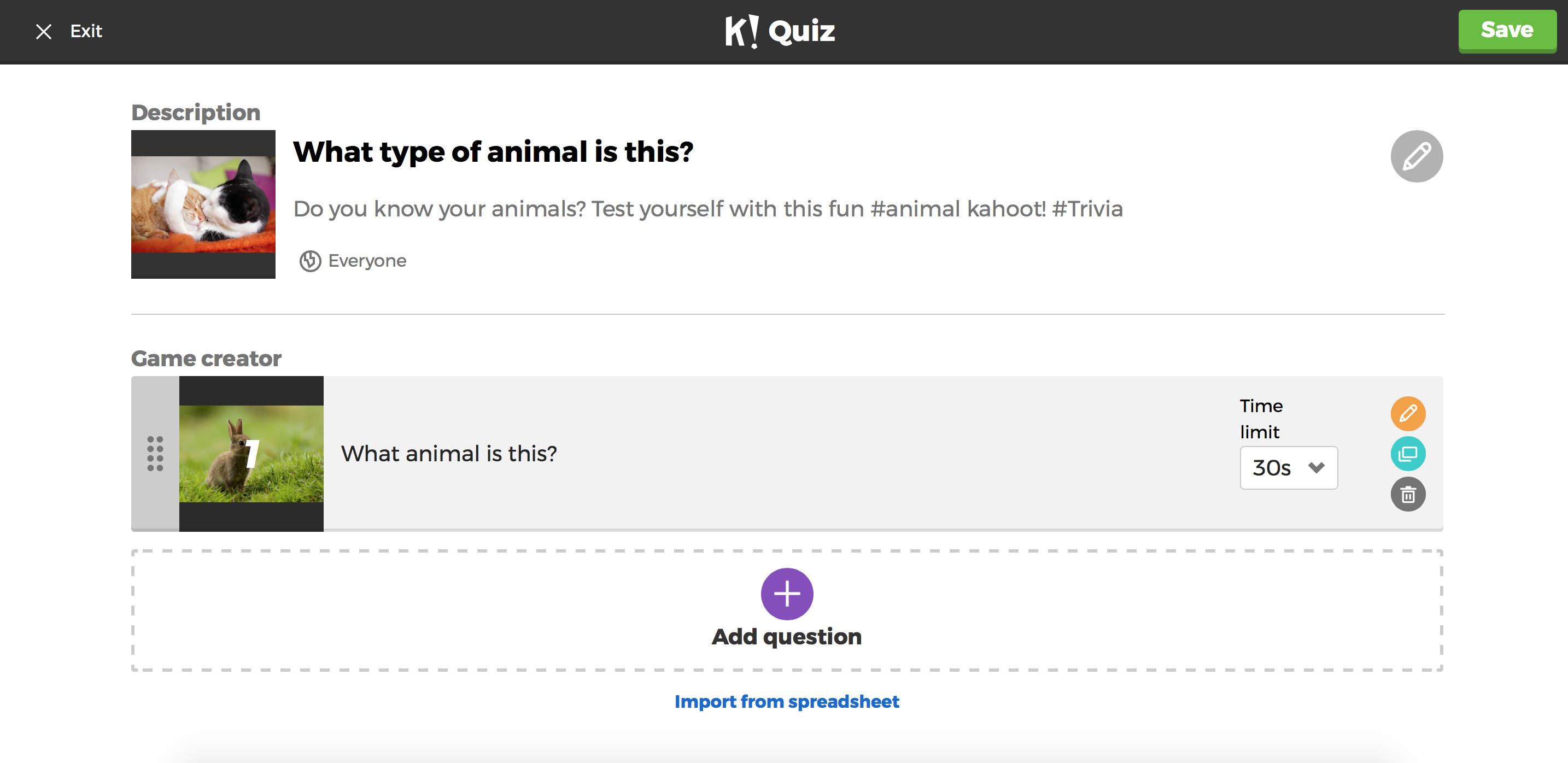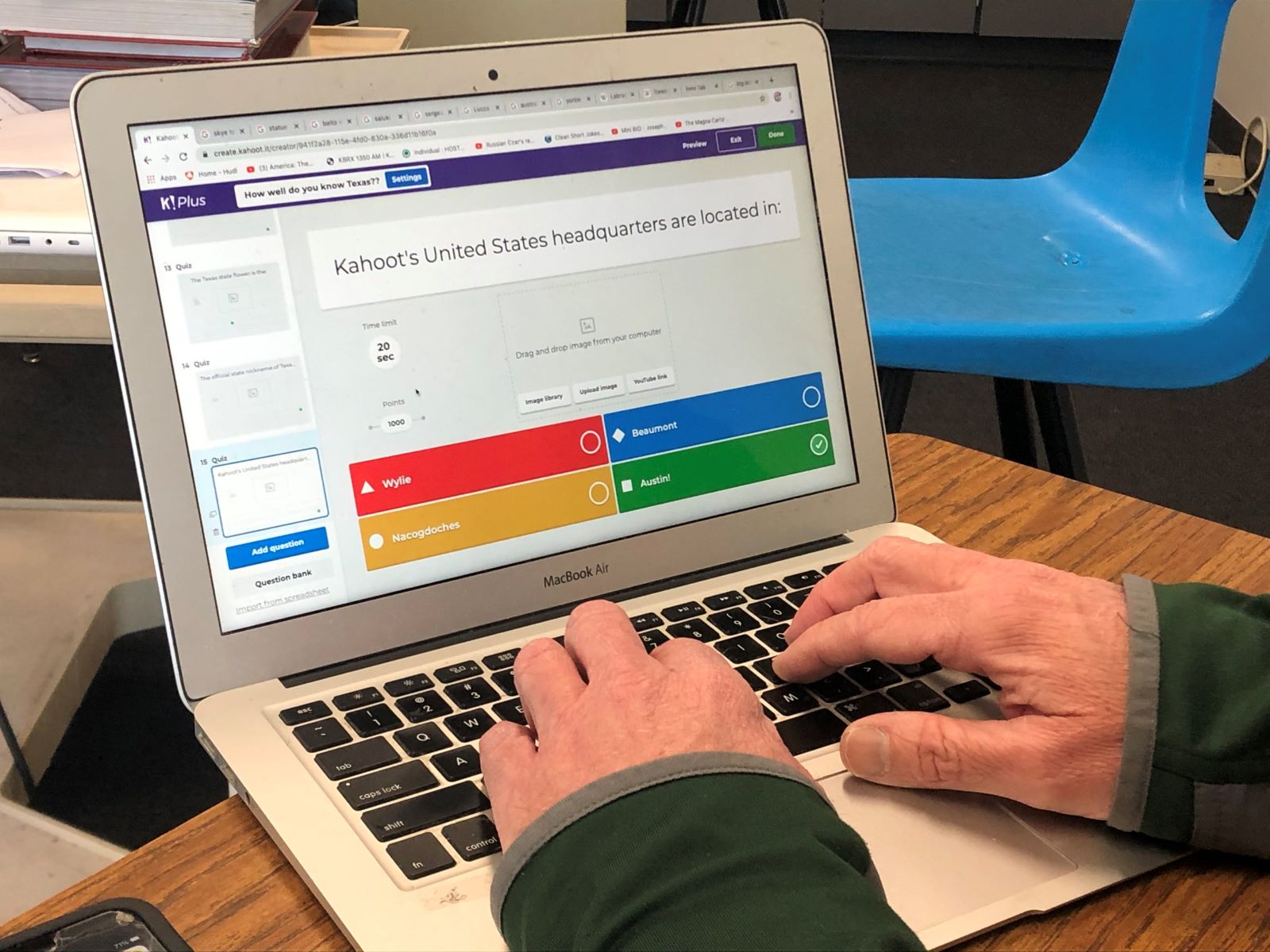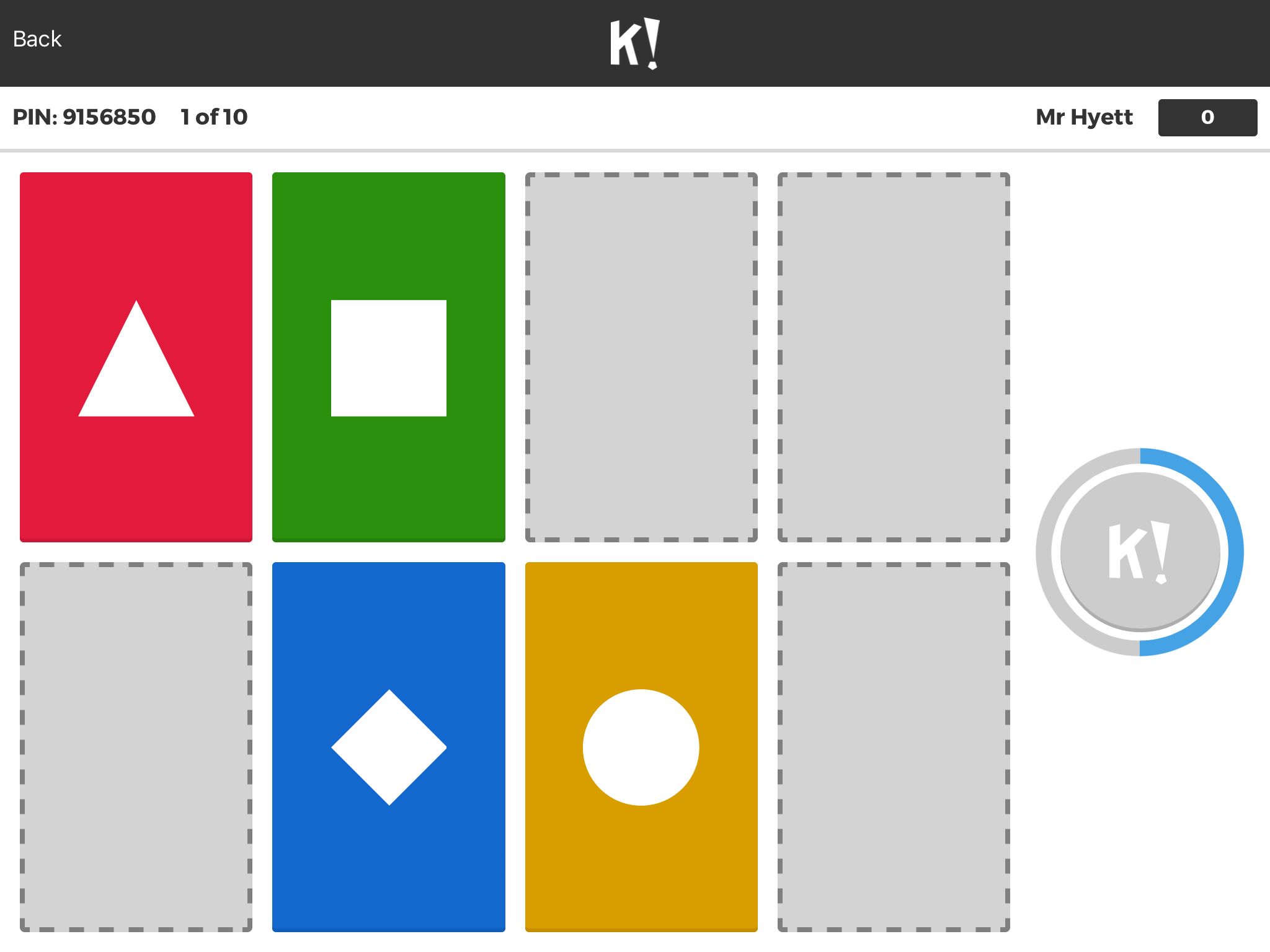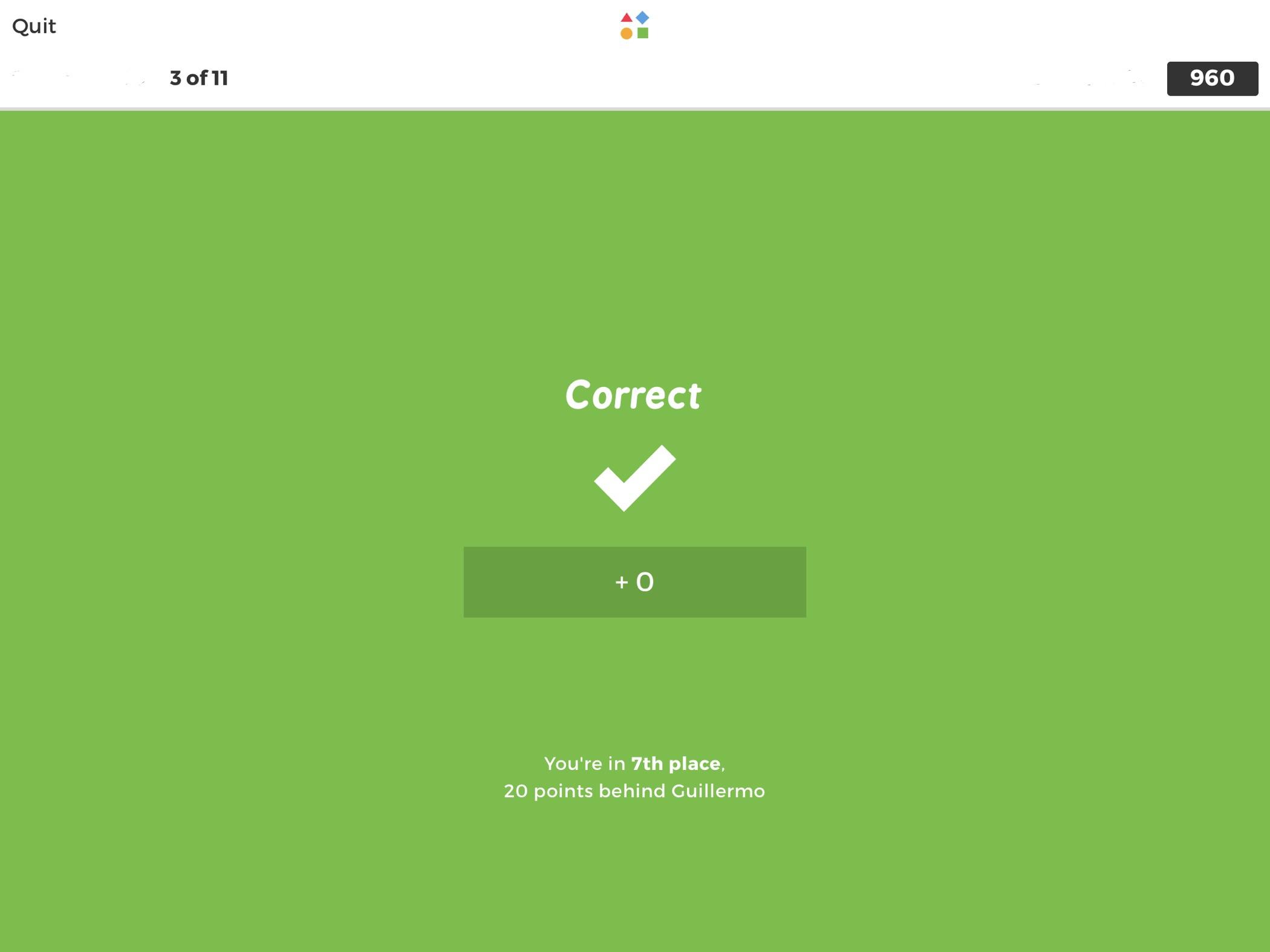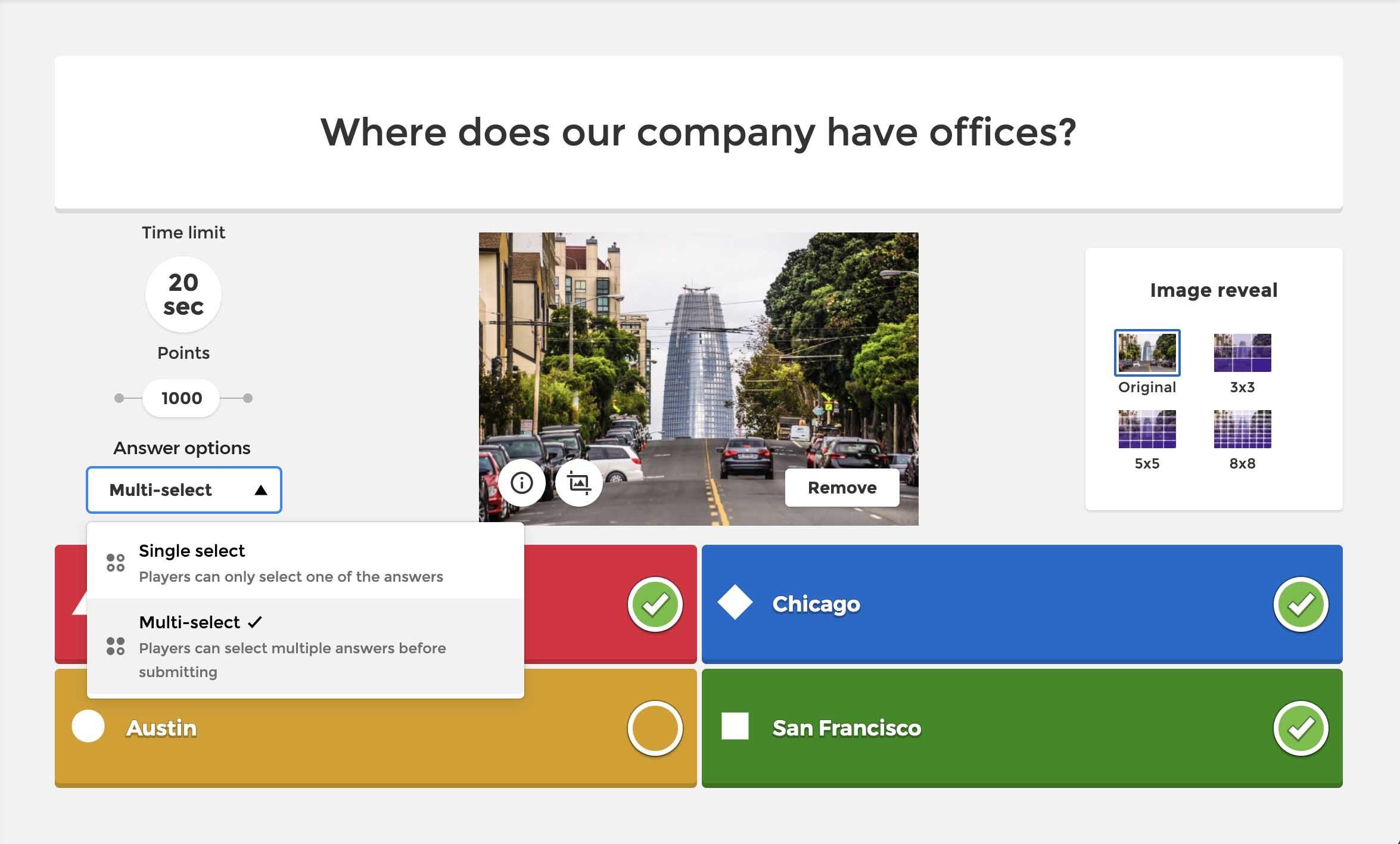Introduction
Welcome to this guide on how to export Kahoot questions! Kahoot is an interactive learning platform that is widely used by teachers, trainers, and educators to engage students in a fun and interactive way. With its game-based approach, Kahoot makes learning more enjoyable and helps to reinforce knowledge across various subjects.
While Kahoot provides a vast library of quizzes and questions for you to use, you may have created your own customized quizzes that you want to save or share with others. That’s where the option to export Kahoot questions comes in handy. By exporting your questions, you can have a backup of your content, conveniently share it with colleagues or friends, or even import it into other platforms.
In this guide, we will walk you through the step-by-step process of exporting Kahoot questions. Whether you’re a teacher looking to save your carefully crafted quizzes or a student wanting to share Kahoot questions with your study group, we’ve got you covered.
Exporting Kahoot questions is a straightforward process that can be done directly from the Kahoot Creator, the tool that allows you to create and edit your quizzes. We will also explore an alternative method using third-party tools that can provide additional export formats and options.
So, if you’re ready to take control of your Kahoot content and unlock the ability to export your questions, let’s dive into the step-by-step guide!
Overview of Kahoot
Kahoot is a popular educational platform that revolutionizes the way teachers and trainers engage with their students. It is designed as a game-based learning tool that combines fun and interactive features to make the learning process more engaging and memorable.
The concept behind Kahoot is simple yet powerful. A teacher or presenter creates a quiz or survey, called a “Kahoot,” on any topic of their choosing. The Kahoot can include multiple-choice questions, surveys, or discussions. Participants join the Kahoot using a unique game PIN on their devices, such as smartphones, tablets, or computers.
Once the Kahoot begins, the questions are displayed on a shared screen, and participants see the corresponding answer options on their own devices. They have a limited amount of time to select their answers. The excitement builds as participants race against the clock to submit their responses.
After each question, the game shows a leaderboard, which adds a competitive element to the learning experience. Participants can accumulate points based on the accuracy and speed of their responses, creating a friendly and engaging atmosphere in the classroom or virtual learning environment.
One of the key strengths of Kahoot is its versatility. It can be used in various educational settings, from classrooms to conferences, team-building activities, and even social events. Teachers and trainers can create Kahoots to review lessons, introduce new topics, assess knowledge, or simply have fun while learning.
Kahoot offers a vast library of quizzes created by educators worldwide, covering a wide range of subjects and grade levels. These ready-made quizzes can be accessed and used by anyone, saving time and effort in creating new content from scratch. Additionally, Kahoot provides valuable insights and analytics on student performance, enabling teachers to track progress and identify areas that need further attention.
With its user-friendly interface, customizable options, and interactive features, Kahoot has gained immense popularity among educators and students alike. It promotes active learning, boosts participation, and fosters a collaborative atmosphere where knowledge is shared and celebrated.
Now that we have a general understanding of Kahoot and its benefits, let’s move on to the next section, where we will explore the advantages of exporting Kahoot questions.
Benefits of Exporting Kahoot Questions
Exporting Kahoot questions provides several advantages for both educators and learners. Let’s explore some of the key benefits:
- Content Ownership: By exporting Kahoot questions, educators have complete ownership of their content. They can save and access their quizzes at any time, ensuring that their hard work and creativity are preserved.
- Easy Sharing: Exporting Kahoot questions allows educators to easily share their quizzes with colleagues, students, or other educators. This is particularly useful for collaboration, lesson planning, or sharing resources within a school or district.
- Backup and Recovery: Exporting Kahoot questions serves as a backup strategy. In case of accidental deletion, technical issues, or changes in the platform, educators can rest assured knowing that their valuable content is securely stored and retrievable.
- Integration with Other Platforms: Exported Kahoot questions can be seamlessly integrated into other learning management systems or interactive platforms. This enables educators to leverage their quizzes in various environments and reach a wider audience.
- Adaptability: Exporting questions from Kahoot allows for customization and adaptation. Educators can modify the quizzes to suit specific needs, update content based on curriculum changes, or tailor the questions to different grade levels or learning objectives.
- Offline Accessibility: Exported Kahoot questions can be accessed offline, making them valuable in situations where internet connectivity is limited or unreliable. This is particularly beneficial for teachers in remote areas or when conducting workshops or training sessions in locations with poor internet access.
- Reuse of Content: Exporting Kahoot questions enables educators to repurpose and reuse their quizzes in future courses or academic years. This saves time and effort, especially for teachers who want to revise or reinforce certain concepts.
Overall, the ability to export Kahoot questions empowers educators to have control over their content, enhances collaboration, and provides flexibility in utilizing the quizzes in various educational contexts. It ensures that their quizzes remain valuable resources that can be shared, adapted, and reused for impactful learning experiences.
Now that we understand the benefits of exporting Kahoot questions, let’s proceed to the step-by-step guide on how to export your own quizzes from Kahoot.
Step-by-Step Guide to Export Kahoot Questions
If you’re ready to export your Kahoot questions, follow these simple steps:
- Step 1: Access Kahoot Creator: Log in to your Kahoot account and navigate to the Kahoot Creator section. This is where you can create, edit, and manage your quizzes.
- Step 2: Select the Kahoot Quiz: Choose the specific Kahoot quiz that you want to export. If you haven’t created one yet, you can create a new quiz from scratch or select a previously created one.
- Step 3: Click on the “Export” Button: Once you have selected the desired Kahoot quiz, locate the “Export” button within the Kahoot Creator interface. It is usually located near the top-right corner of the screen.
- Step 4: Choose the Export Format: When you click on the “Export” button, a menu will appear with various export options. Select the format in which you want to export your Kahoot questions. Common formats include Excel, CSV, and PDF, but the available options may vary depending on your Kahoot subscription.
- Step 5: Save the Exported File: After choosing the export format, a dialog box will appear asking you to specify a location on your computer or device to save the exported file. Choose a location and click on “Save” to complete the export process.
And that’s it! You have successfully exported your Kahoot questions. You can now access the file on your computer or share it with others as needed.
It’s important to note that the export functionality may vary depending on your Kahoot subscription plan. Certain export formats or options may only be available for premium subscribers or educators with specific permissions. Make sure to check the feature availability within your account to ensure you have access to the desired export formats.
Alternatively, if you’re looking for more advanced export options or want to explore additional formats, there are third-party tools available that can provide further flexibility in exporting your Kahoot questions.
Now that you know how to export Kahoot questions using the built-in export functionality, let’s explore an alternative method using third-party tools in the next section.
Step 1: Access Kahoot Creator
To begin the process of exporting Kahoot questions, you first need to access the Kahoot Creator platform. The Kahoot Creator is the tool that allows you to create, edit, and manage your quizzes.
To access the Kahoot Creator, follow these steps:
- Step 1.1: Log in to Your Kahoot Account
- Step 1.2: Navigate to the Kahoot Creator Section
- Step 1.3: Select the Kahoot Quiz
Visit the Kahoot website (www.kahoot.com) and log in to your account using your credentials. If you don’t have an account yet, you can sign up for free by clicking on the “Sign up” link and following the registration process.
Once you are logged in and on the Kahoot homepage, locate the navigation menu at the top of the screen. From the menu options, click on the “Create” tab. This will take you to the Kahoot Creator section.
Within the Kahoot Creator interface, you will see a list of your created quizzes (if any). Select the specific Kahoot quiz that contains the questions you want to export. If you haven’t created a quiz yet, you can either create a new one from scratch or select a previously created Kahoot quiz.
Once you have completed these steps, you are now in the Kahoot Creator section and ready to proceed with exporting your desired Kahoot questions. The Kahoot Creator interface provides you with various options to edit and customize your quiz content, as well as access the export functionality.
It is important to note that the availability of certain features within the Kahoot Creator may depend on your subscription plan. Some advanced editing options or export formats may only be available for premium subscribers. Ensure that your account has the necessary permissions and access levels to perform the export process.
Now that you have accessed the Kahoot Creator, let’s move on to the next step in the export process, where we will select the specific Kahoot quiz that you want to export.
Step 2: Select the Kahoot Quiz
After accessing the Kahoot Creator in your account, the next step in exporting Kahoot questions is to select the specific Kahoot quiz that contains the questions you want to export. You can choose from your existing quizzes or create a new one if needed.
Follow these steps to select a Kahoot quiz:
- Step 2.1: Navigate to the Kahoot Creator Section
- Step 2.2: Locate Your Quizzes
- Step 2.3: Select the Desired Kahoot Quiz
If you are not already in the Kahoot Creator section, go to the Kahoot homepage and click on the “Create” tab in the navigation menu. This will take you to the Kahoot Creator interface.
Within the Kahoot Creator interface, you will see a list of your existing quizzes, arranged either in a grid view or a list view. Scroll through the list to find the Kahoot quiz that you want to export.
Once you have located the Kahoot quiz you wish to export, click on it to select it. This will open up the quiz in the Kahoot Creator, allowing you to view and edit the quiz content.
Whether you have a specific quiz in mind or you need to create a new quiz, the Kahoot Creator interface provides you with the flexibility to browse through your existing quizzes or start from scratch. This makes it easy to locate and select the exact quiz you want to export.
Remember, you can export quizzes from Kahoot that you have created yourself, as well as any quizzes that you have duplicated or modified from the existing library of Kahoot quizzes.
Now that you have selected the Kahoot quiz containing the questions you want to export, we can move on to the next step in the process, which involves clicking on the “Export” button to initiate the export process.
Step 3: Click on the “Export” Button
Once you have selected the Kahoot quiz you want to export, the next step is to click on the “Export” button within the Kahoot Creator interface. This button allows you to access the export functionality and choose the format in which you want to export your Kahoot questions.
Follow these steps to click on the “Export” button:
- Step 3.1: Navigate to the Kahoot Creator Section
- Step 3.2: Locate the “Export” Button
- Step 3.3: Click on the “Export” Button
If you are not already in the Kahoot Creator section, go to the Kahoot homepage and click on the “Create” tab in the navigation menu. This will take you to the Kahoot Creator interface where you can access your selected Kahoot quiz.
Within the Kahoot Creator interface, look for the “Export” button. It is usually located in the top-right corner of the screen, near the options to share or duplicate the quiz.
Once you have located the “Export” button, click on it to initiate the export process. This will trigger a menu or dialog box with options for selecting the format in which you want to export your Kahoot questions.
By clicking on the “Export” button, you are taking the necessary steps to generate an export file that contains the questions from your chosen Kahoot quiz. This file can then be saved and shared for various purposes, such as backup, collaboration, or importing into other learning management systems.
It’s important to note that the availability of export options and formats may depend on your specific Kahoot subscription plan. Free users may have access to basic export formats, while premium subscribers may have additional formats and customization capabilities.
Now that you have successfully clicked on the “Export” button, let’s move on to the next step where you will choose the specific export format for your Kahoot questions.
Step 4: Choose the Export Format
After clicking on the “Export” button in the Kahoot Creator interface, the next step is to choose the export format for your Kahoot questions. Depending on your Kahoot subscription plan and available options, you will have different formats to choose from, such as Excel, CSV, PDF, or other compatible formats.
Follow these steps to select the export format:
- Step 4.1: Click on the “Export” Option
- Step 4.2: Select the Desired Export Format
- Step 4.3: Confirm Your Selection
After clicking on the “Export” button, a menu or dialog box will appear with various export options and formats to choose from. Locate the appropriate option, often labeled as “Export as” or something similar, and click on it.
From the available export formats, choose the one that best suits your needs. Common formats include Excel, CSV, and PDF. The options may vary based on your subscription plan and the capabilities provided by Kahoot.
Once you have chosen the export format, confirm your selection by clicking on the corresponding button or option. This will initiate the exporting process and generate the export file in the selected format.
Choosing the export format is an important step as it determines the file type and structure of your exported Kahoot questions. Consider the purpose of the export and any specific requirements or compatibility needs you may have when selecting the format.
It’s worth noting that different export formats offer varying levels of customization and compatibility with external tools or platforms. Take some time to explore the available options and choose the format that best suits your intended use for the exported Kahoot questions.
Now that you have selected the export format for your Kahoot questions, let’s move on to the next step where you will save the exported file to your computer or device.
Step 5: Save the Exported File
After choosing the export format for your Kahoot questions, the final step is to save the exported file to your computer or device. This allows you to have a local copy of the exported questions that you can access, share, or import into other platforms as needed.
Follow these steps to save the exported file:
- Step 5.1: Specify a Location
- Step 5.2: Provide a Name
- Step 5.3: Save the Exported File
Once you have selected the export format, a dialog box will appear asking you to specify the location on your computer or device where you want to save the exported file. Choose a folder or directory that is easily accessible and preferable for organization purposes.
In the same dialog box, you will usually have the option to provide a name for the exported file. Enter a descriptive name that helps you identify the contents of the file at a glance. This ensures easy retrieval and management of your exported Kahoot questions.
Once you have specified the location and provided a name for the exported file, click on the “Save” or “Export” button to finalize the saving process. The file will then be saved to the chosen location on your computer or device.
It is essential to choose a location and name that you will remember and find easily in the future. This allows for efficient management of your exported Kahoot questions and enables you to locate the file whenever you need to access or share it.
By saving the exported file to a local location, you can ensure that you have a backup copy of your Kahoot questions and have the flexibility to use them offline or across different platforms.
Now that you have successfully saved the exported file, you have completed the process of exporting Kahoot questions. Congratulations! You can now access, share, or import the exported questions for various educational purposes.
In the next section, we will explore an alternative method that involves using third-party tools to export Kahoot questions, providing additional options and flexibility.
Alternative Method: Using Third-Party Tools
In addition to the built-in export functionality provided by Kahoot, there are third-party tools available that can offer additional options and flexibility for exporting Kahoot questions. These tools can provide alternative formats, advanced customization features, and compatibility with various learning management systems or interactive platforms.
Here is an alternative method using third-party tools to export Kahoot questions:
- Step 1: Research and Choose a Third-Party Tool
- Step 2: Access the Third-Party Tool
- Step 3: Connect Your Kahoot Account
- Step 4: Select the Kahoot Quiz
- Step 5: Configure Export Settings
- Step 6: Initiate the Export Process
Conduct research to identify third-party tools that offer Kahoot question export capabilities. Look for tools that align with your specific requirements, such as the desired export formats, customization options, and any advanced features you may need.
Visit the website or platform of the chosen third-party tool and sign in or create an account, if required. Familiarize yourself with the tool’s interface and features.
Most third-party tools will require you to connect your Kahoot account to extract the questions from your quizzes. Follow the instructions provided by the tool to establish the connection securely.
Once your Kahoot account is connected, choose the specific Kahoot quiz that you want to export questions from. The tool should provide a user-friendly interface to select and customize the export settings.
Configure the export settings according to your needs, such as choosing the desired export format, customizing question attributes or layouts, and specifying any additional options provided by the third-party tool.
Click on the export or save button within the third-party tool to initiate the export process. The tool will generate the exported file based on your configured settings and provide you with the option to save it to your computer or device.
Using third-party tools can offer additional convenience and customization options when exporting Kahoot questions. However, it’s important to ensure that the tool you choose is reputable and respects the privacy and security of your data.
Now that you are familiar with the alternative method of using third-party tools to export Kahoot questions, you can choose the option that best suits your needs and preferences. Experiment with different tools and explore their features to find the one that enhances your Kahoot experience.
In the next section, we will conclude this guide by summarizing the steps and highlighting the benefits of exporting Kahoot questions.
Conclusion
Exporting Kahoot questions provides educators and learners with a range of benefits, from preserving content ownership to facilitating collaboration and customization. By following the step-by-step guide, you can easily export your Kahoot questions and have them readily available for various purposes.
In the guide, we explored the process of exporting Kahoot questions using the built-in export functionality in the Kahoot Creator. We discussed how to access the Creator, select the Kahoot quiz, click on the “Export” button, choose the export format, and save the exported file.
We also highlighted an alternative method using third-party tools which offer additional options and flexibility in exporting Kahoot questions. This method involves researching and selecting a reputable third-party tool, connecting your Kahoot account, selecting the quiz, configuring export settings, and initiating the export process.
Whether you choose to use the built-in export functionality or explore third-party tools, exporting your Kahoot questions empowers you to have control over your content, easily share it, create backups, integrate with other platforms, and adapt it to specific needs.
Remember to choose the export format that best suits your requirements, considering factors such as compatibility and customization options. Safely store the exported file in a location that is easily accessible and identifiable for future use.
By exporting your Kahoot questions, you unlock a world of possibilities in terms of collaboration, customization, and convenience. Utilize your exported questions to enhance your teaching, share knowledge with colleagues, and enable engaging and interactive learning experiences for your students.
Now that you are armed with the knowledge and steps to export Kahoot questions, go ahead and take control of your Kahoot content. Start exporting today and enhance the impact of your quizzes!