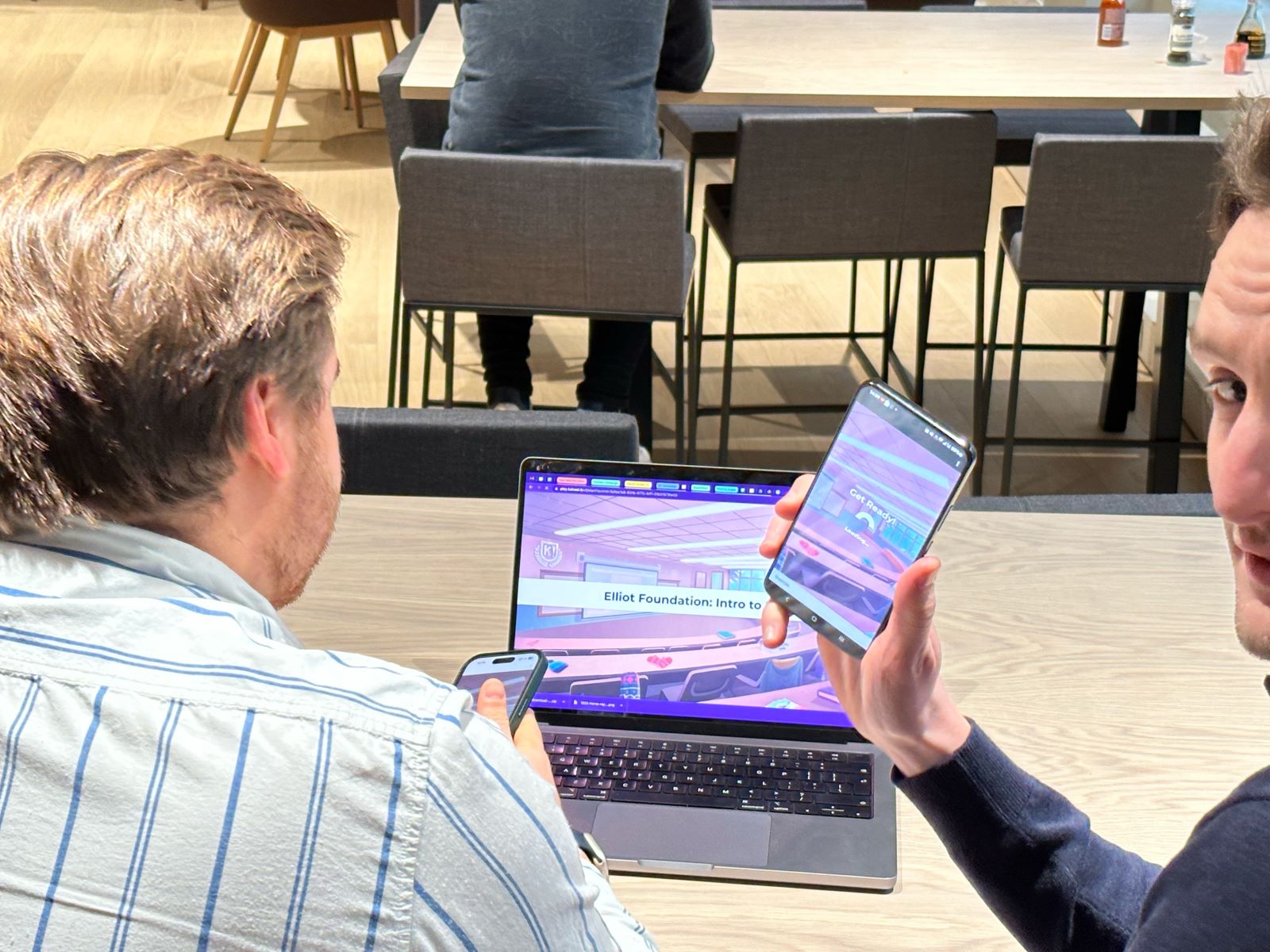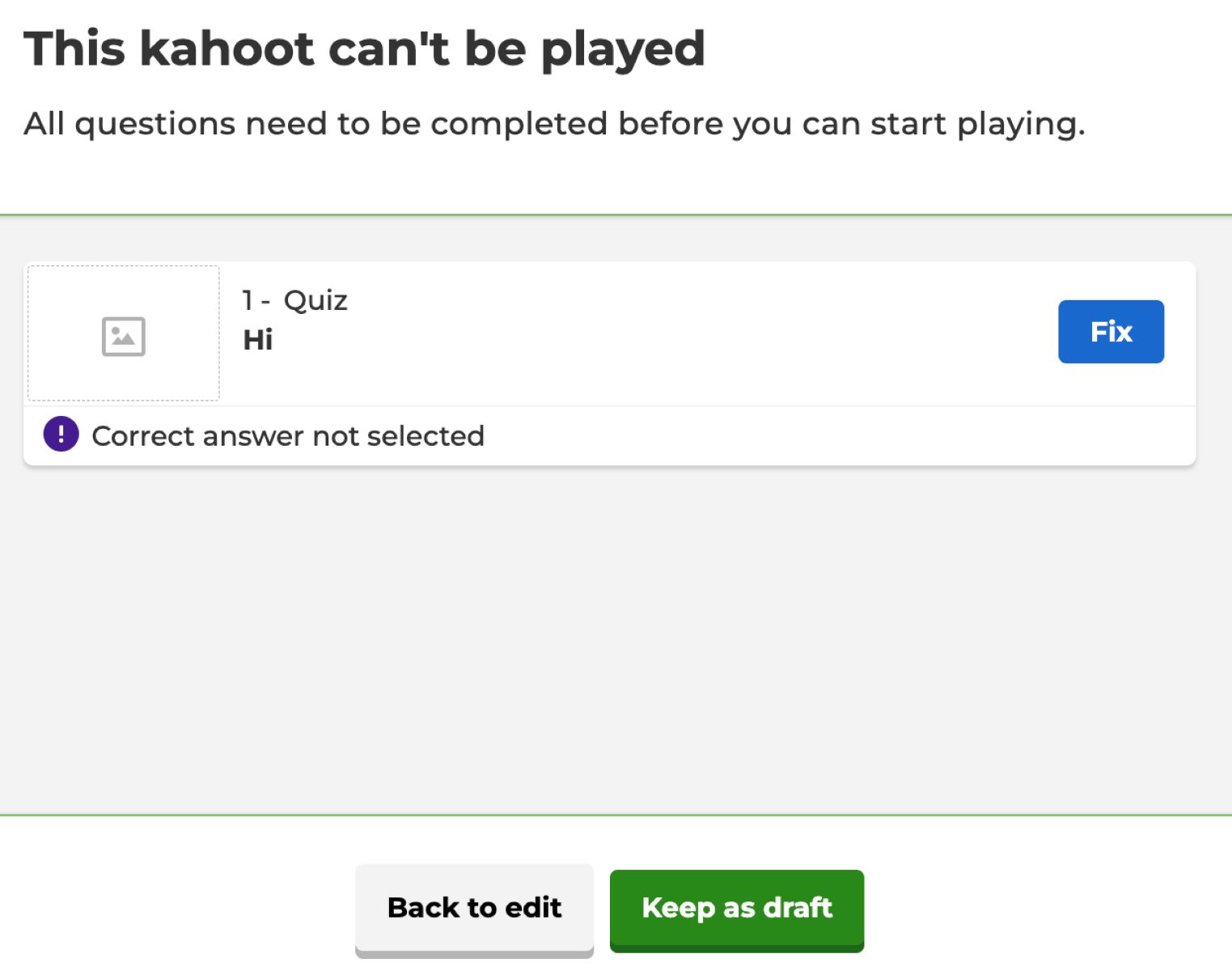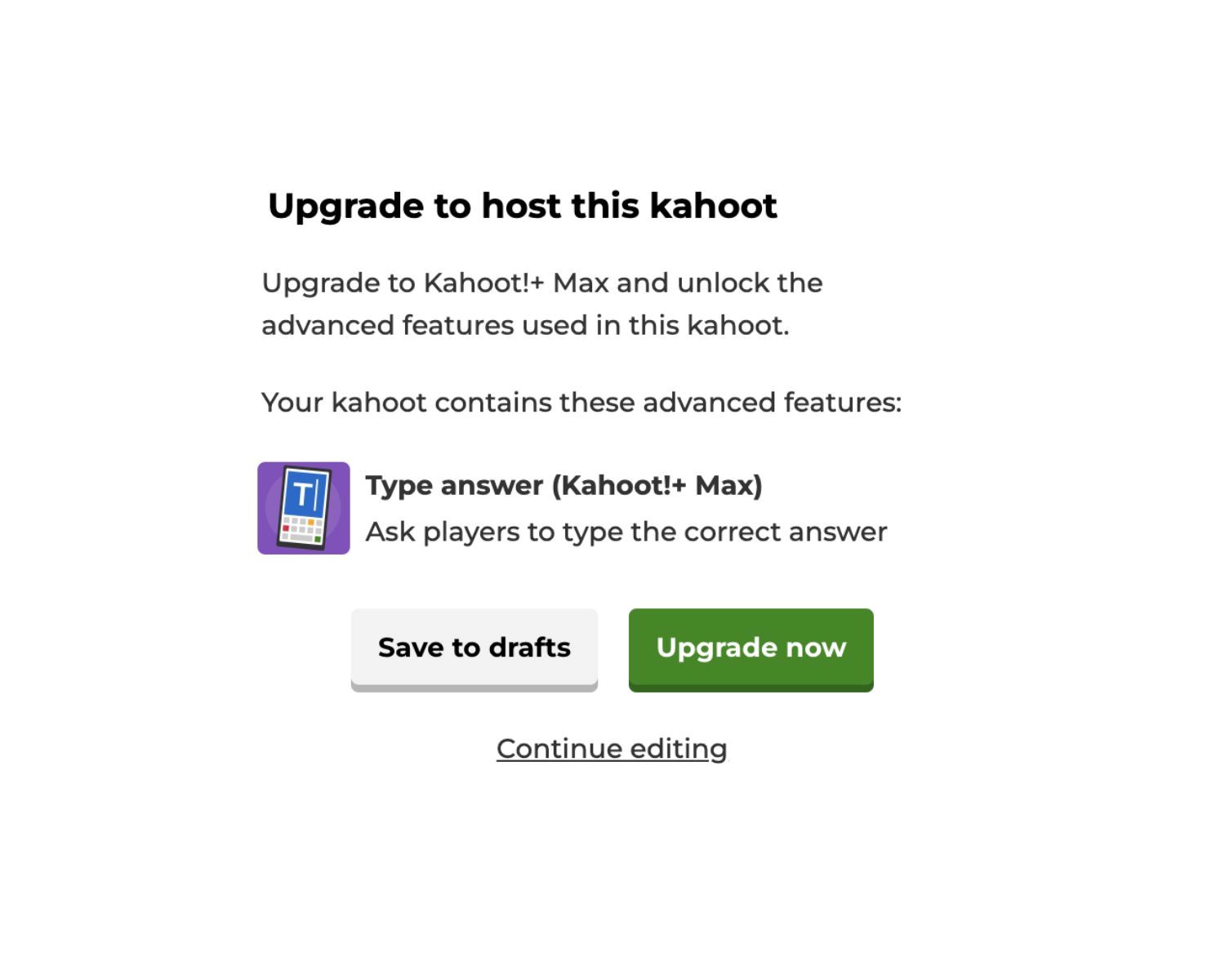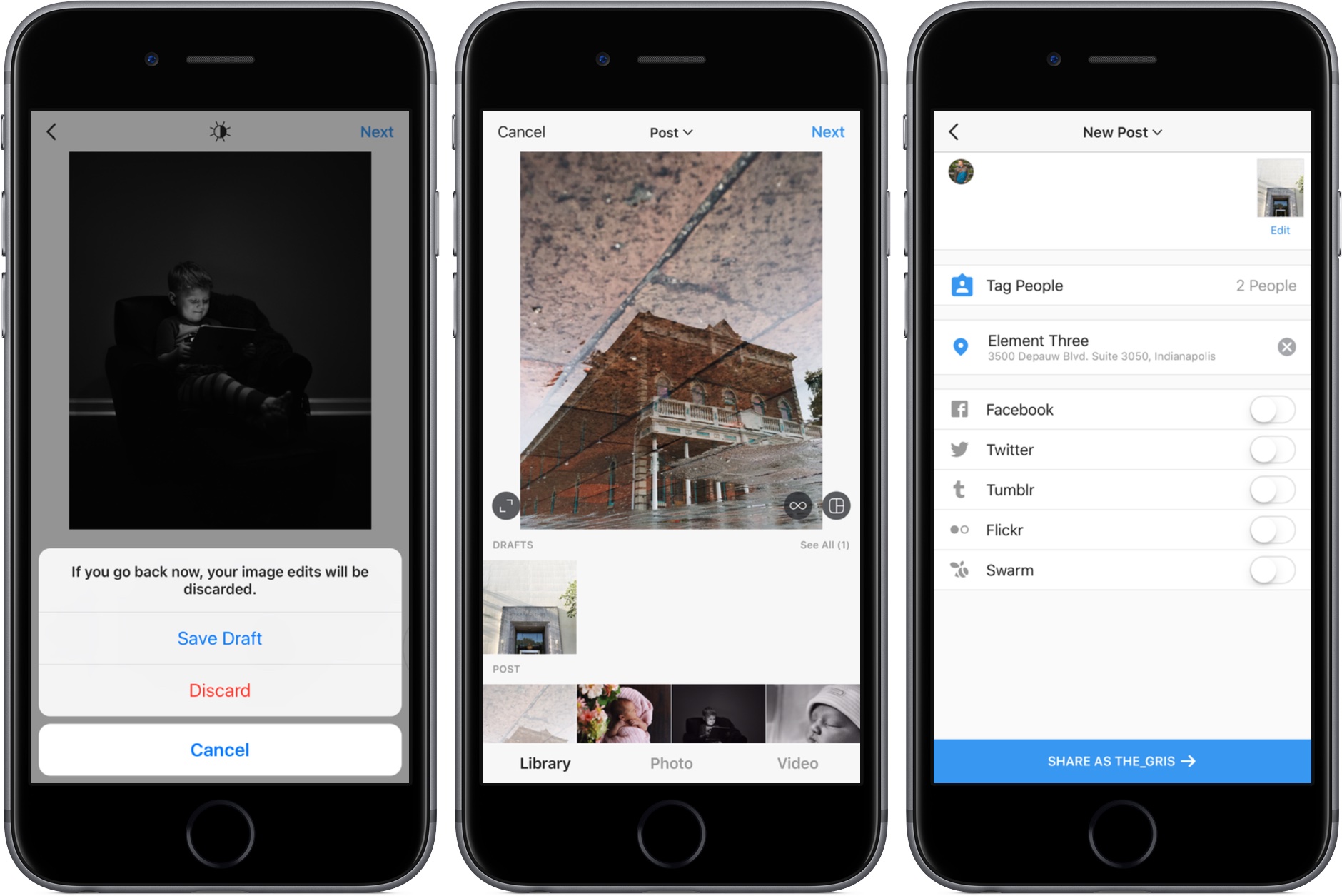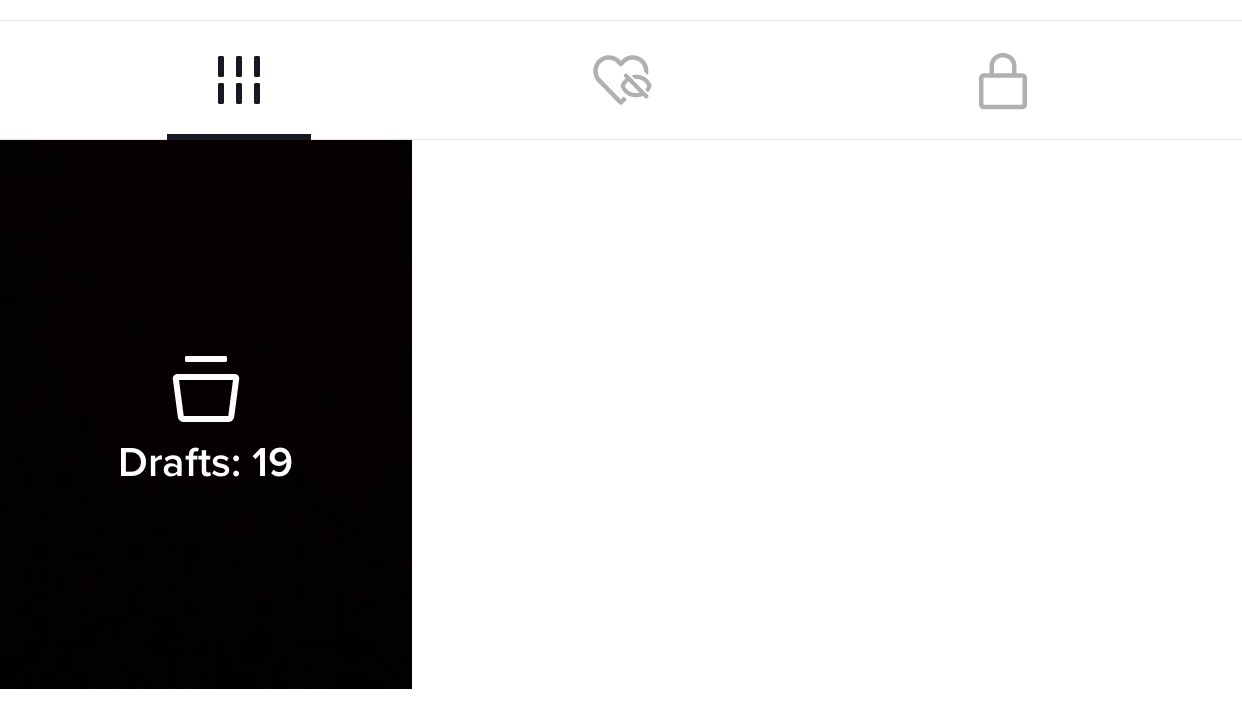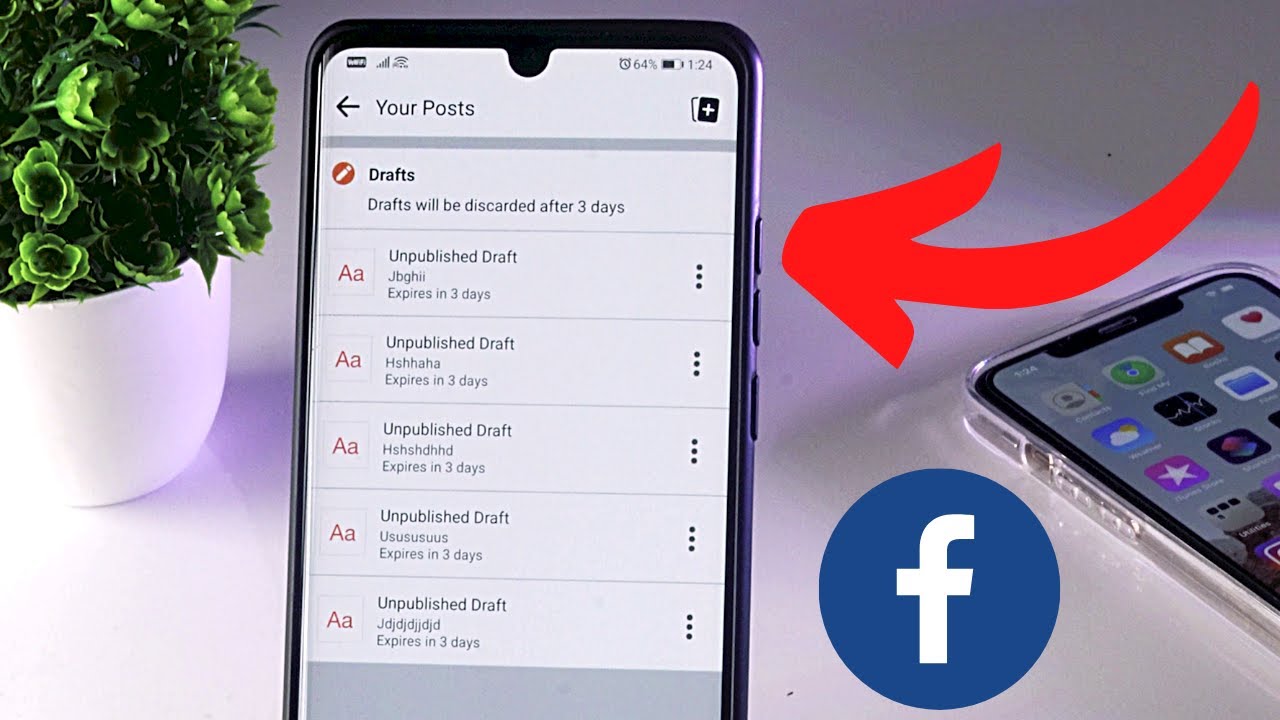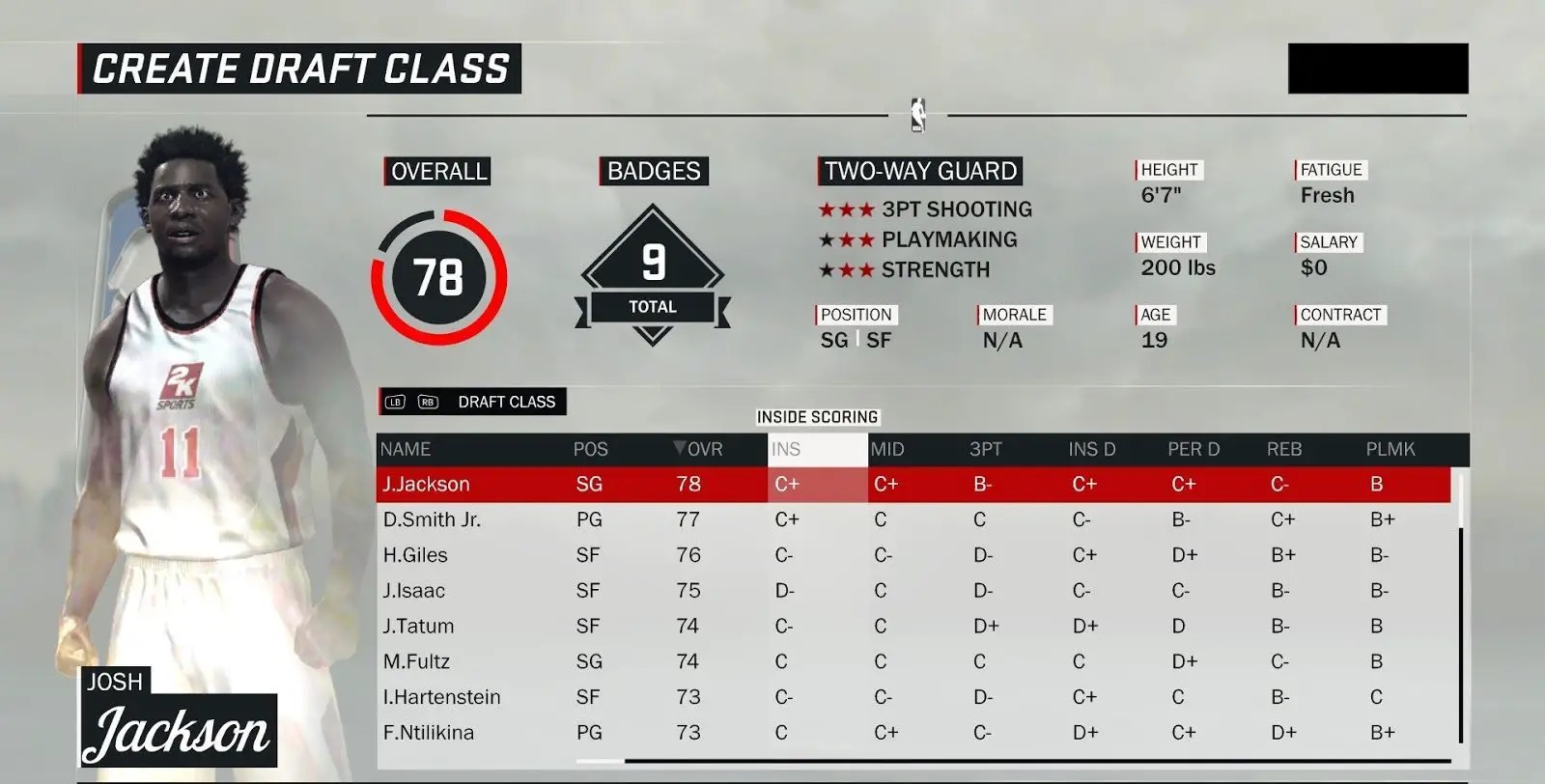Introduction
Welcome to the world of Kahoot! If you’re an educator or someone who loves creating interactive quizzes, you’re in the right place. Kahoot is a popular online platform that allows you to create and share engaging learning games. Whether you want to test your students’ knowledge or make learning more fun for your team, Kahoot is a fantastic tool to use.
In this article, we’ll walk you through the process of sharing a draft Kahoot with others. Whether you’re collaborating with colleagues or sharing a quiz with your students, Kahoot makes it easy to share your work in progress so that others can provide feedback and contribute to the creation process.
Sharing a draft Kahoot allows you to get input and suggestions, tweak the content, and make any necessary changes before you finalize and publish it. This way, you can ensure that your quiz is top-notch and tailored to your audience’s needs.
So, without further ado, let’s dive into the steps you need to follow to share a draft Kahoot and get one step closer to creating an engaging learning experience for your learners.
Step 1: Create a Kahoot
The first step in sharing a draft Kahoot is to create the quiz itself. To do this, you’ll need to log in to your Kahoot account or create a new one if you don’t have one yet. Once you’re logged in, follow these simple steps:
- Click on the “Create” button on the top right corner of the screen. This will take you to the Kahoot creator page.
- Choose the type of Kahoot you want to create. You can select from a quiz, survey, or discussion. Decide which format is most suitable for your intended learning outcome.
- Enter a catchy and descriptive title for your Kahoot. This will help others understand the topic or theme of your quiz.
- Customize your Kahoot by adding images, videos, or even text slides. You can search the Kahoot image library, upload your own media, or use the integrated GIPHY library for fun animated gifs.
- Create a series of questions and multiple-choice answers for your quiz. You can add different question types, such as multiple-choice, true or false, or even open-ended questions for discussion Kahoots.
- Add points to each question to make your Kahoot more interactive and engaging. You can assign different point values to correct answers to encourage friendly competition among participants.
- Finally, review and edit your Kahoot to ensure everything is accurate and error-free. Double-check the spelling, grammar, and content of your questions and answers.
Once you’ve completed these steps, you’ll have a fully created Kahoot ready to be shared with others. Don’t forget to save the progress as you go along to ensure you don’t lose any of your hard work.
Step 2: Save the Kahoot as a Draft
After you’ve finished creating your Kahoot, it’s important to save it as a draft before sharing it with others. Saving your Kahoot as a draft allows you to make any necessary changes or edits before finalizing and publishing it. Here’s how you can save your Kahoot as a draft:
- Click on the “Save” button located on the top right corner of the Kahoot creator page.
- A pop-up window will appear, asking you to give your draft a name. Enter a descriptive name that will help you easily identify your Kahoot later on.
- Click “Save” to save your Kahoot as a draft. You can also choose to “Discard” it if you don’t want to keep the draft for any reason.
Once you’ve saved your Kahoot as a draft, it will be stored in your Kahoot account for future access and editing. You can find all your saved drafts in the “Drafts” section of your account.
This step is crucial because it allows you to take your time to review and refine your quiz. You can go back to it later to make any necessary adjustments based on feedback or further research. Saving as a draft also ensures that your work is secure and won’t be lost if you accidentally close the browser or lose internet connectivity.
By saving your Kahoot as a draft, you have the flexibility to make improvements and refine your quiz before sharing it with others. Time spent on fine-tuning your draft will result in a more polished and engaging learning experience for your participants.
Step 3: Share the Draft Kahoot with Others
Now that you have saved your Kahoot as a draft, it’s time to share it with others. Sharing your draft Kahoot allows you to get feedback and collaborate with colleagues, students, or anyone you want to involve in the process. Here are the steps to share your draft Kahoot:
- Go to your Kahoot account and navigate to the “Drafts” section.
- Locate the draft Kahoot you want to share and click on it to open it.
- On the top right corner of the Kahoot preview page, you’ll find the “Share” button. Click on it.
- A sharing menu will appear, giving you multiple options to share your draft Kahoot.
- You can choose to share your draft Kahoot via email by entering the recipients’ email addresses. This is a convenient way to share your quiz directly with specific individuals.
- Additionally, you can copy the link to your draft Kahoot and share it through other communication channels such as messaging apps or social media.
Once you’ve shared the draft Kahoot with others, they will be able to access it and provide their input. They can review the questions, answers, and overall structure, and provide comments or suggestions for improvement.
Sharing your draft Kahoot not only allows you to gather valuable feedback, but it also encourages collaboration and sparks creativity. By involving others in the process, you can benefit from different perspectives and insights, enabling you to create a more engaging and effective learning experience.
Remember, while sharing your draft Kahoot, make sure to communicate your expectations to the recipients. Let them know that you value their input and encourage them to provide constructive feedback to help you refine and enhance your quiz.
Step 4: Grant Editing Access to Collaborators
When sharing your draft Kahoot with collaborators, you may want to give them the ability to edit the quiz and make changes directly. Granting editing access allows for seamless collaboration and makes it easier for multiple people to contribute to the creation process. Here’s how you can grant editing access to your collaborators:
- Open the draft Kahoot that you want to share with collaborators.
- Click on the “Share” button located on the top right corner of the Kahoot preview page.
- In the sharing menu, you’ll find an option to “Grant editing access”. Click on it.
- From the drop-down menu, select the collaborators that you want to give editing access to.
- If the collaborator is not on your contacts list, you can enter their email address to send them an invitation to edit the draft Kahoot.
Once you’ve granted editing access, your collaborators will receive an email notification or an invitation to join the draft Kahoot. They will be able to make changes, add questions, edit content, and collaborate with you in real-time.
Collaborating with others not only eases the workload but also brings fresh ideas and expertise to the table. With editing access, you can benefit from the collective knowledge and skills of your collaborators to create the best possible learning experience.
It’s important to establish clear communication and guidelines when collaborating on a draft Kahoot. Make sure to discuss roles and responsibilities, set deadlines, and provide instructions to maintain consistency and coherence throughout the quiz.
Remember that you, as the creator and owner of the draft Kahoot, have the ultimate control. You can review and approve any changes made by your collaborators before finalizing and publishing the quiz.
By granting editing access to your collaborators, you foster teamwork and create a collaborative environment that enhances the quality of the Kahoot and ensures that all contributors feel valued and engaged in the creation process.
Step 5: Share the Draft Kahoot with a Class or Group
Once you have fine-tuned your draft Kahoot and received valuable input from collaborators, it’s time to share it with your target audience, whether it’s a class or a specific group of individuals. Sharing your draft Kahoot with them allows you to gather feedback tailored to the learners’ perspectives and ensure the quiz meets their needs. Follow these steps to share your draft Kahoot with a class or group:
- Ensure that your draft Kahoot is finalized and ready to be shared. Make any necessary edits or adjustments based on the feedback received.
- Open the draft Kahoot from your Kahoot account.
- Click on the “Share” button located on the top right corner of the Kahoot preview page.
- In the sharing menu, you have several options to share the draft Kahoot with your class or group.
- You can share it by sending an email to your learners’ email addresses. This is a direct and personalized way to distribute the quiz to your intended audience.
- Alternatively, you can copy the link to your draft Kahoot and share it through your course management system, messaging apps, or any other suitable communication method.
When sharing the draft Kahoot, make sure to provide clear instructions to your learners regarding how to access and interact with the quiz. If there are specific deadlines or expectations, communicate them clearly so that everyone is on the same page.
Encourage your learners to provide feedback, comments, or any issues they encounter while going through the draft Kahoot. This feedback will help you make the necessary improvements or adjustments before finalizing the quiz.
Sharing the draft Kahoot with your class or group allows you to involve them in the learning process and make them active participants. It not only helps you gather valuable feedback but also engages learners in the creation and customization of their learning experience.
By involving your learners and sharing the draft Kahoot with them, you foster a sense of ownership and collaboration, creating a more meaningful and impactful learning environment.
Step 6: Review and Edit the Draft Kahoot
Reviewing and editing your draft Kahoot is an important step before finalizing and publishing it. This step allows you to fine-tune the quiz, make necessary adjustments, and ensure its quality and effectiveness. Follow these steps to review and edit your draft Kahoot:
- Open your draft Kahoot from your Kahoot account.
- Carefully go through each question and answer option. Check for any spelling, grammar, or factual errors.
- Make sure the questions are clear and concise, with only one correct answer option.
- Review the media elements, such as images or videos, and ensure they are relevant and enhance the learning experience.
- Consider the overall flow and structure of the quiz. Ensure that it follows a logical progression and engages learners effectively.
- Verify the assigned point values for each question to ensure they accurately reflect the difficulty level and importance of the question.
- Test the draft Kahoot yourself to experience it as a learner. This will help you identify any potential issues or areas that need improvement.
- Seek feedback from colleagues or trusted individuals who can provide an outside perspective and suggest areas for improvement.
- Revise and edit the draft Kahoot based on the feedback and your own observations. Make necessary adjustments to enhance the learning experience.
During the review and editing process, it’s essential to keep the intended learning outcomes and the target audience in mind. Ensure that the content aligns with the goals you set initially and caters to the learners’ needs.
Pay attention to the clarity, accuracy, and relevance of the questions and answers. Remove any unnecessary distractions or confusing elements that may hinder the learning process.
Take the time to iterate and refine your draft Kahoot until you’re satisfied with the final product. Remember that the editing process is an opportunity to improve and create a more engaging and effective learning experience for your audience.
By thoroughly reviewing and editing your draft Kahoot, you demonstrate a commitment to quality and provide learners with a polished and valuable learning tool that they can benefit from.
Step 7: Publish and Play the Kahoot
After finalizing your draft Kahoot and implementing all the necessary edits and improvements, it’s time to publish and play the quiz. This step allows you to share the completed Kahoot with your learners and engage them in an interactive and fun learning experience. Here’s how to publish and play your Kahoot:
- Open your finalized Kahoot from your Kahoot account.
- Review the quiz one final time to ensure that all the questions, answers, and media elements are accurate and aligned with your learning objectives.
- Click on the “Publish” button located on the top right corner of the Kahoot preview page.
- Choose the appropriate sharing settings for your Kahoot. You can publish it publicly, within your organization, or keep it private for specific individuals.
- If you want to make any last-minute changes, you can still edit the published Kahoot, but remember to communicate the updates to your learners.
- Share the Kahoot with your learners by sending them the link or sharing it through your chosen communication channels, such as email, messaging apps, or your learning management system.
- Instruct your learners on how to access and play the Kahoot. Provide any necessary login information or instructions for a smooth experience.
- Encourage your learners to participate and engage with the quiz. Foster a fun and competitive atmosphere by setting a time limit and awarding points for correct answers.
- Monitor the progress of your learners and evaluate their performance. Use the insights and data provided by Kahoot to analyze their understanding and identify areas that need further reinforcement.
- Celebrate the learning achievements by discussing the Kahoot results and providing feedback to your learners. This will help them understand their strengths and areas for improvement.
Publishing and playing the Kahoot marks the culmination of your efforts in creating an engaging and interactive learning experience. It allows learners to apply their knowledge, test their understanding, and have fun while doing so.
Remember to be available for any questions or concerns your learners may have during the Kahoot session. Engage with them, provide explanations, and facilitate discussion to deepen their understanding and promote active learning.
By publishing and playing the Kahoot, you empower your learners to take an active role in their education and provide them with an enjoyable and effective method of acquiring knowledge.
Conclusion
Congratulations! You have successfully learned how to share a draft Kahoot and engage in collaborative learning experiences. By following the steps outlined in this article, you can create, share, and refine your Kahoot quizzes with ease. From creating the quiz and saving it as a draft to sharing it with collaborators and your target audience, each step plays a vital role in creating an interactive and effective learning experience.
Remember that sharing a draft Kahoot allows you to gather feedback, collaborate with others, and make improvements before publishing the final version. By involving your peers, colleagues, or students in the creation process, you can benefit from their insights and perspectives, resulting in a more engaging and tailored quiz.
The review and editing process ensures that your draft Kahoot is polished and error-free, offering a seamless experience for your learners. Take the time to review the questions, answers, and media elements, focusing on clarity, accuracy, and relevance. This step allows you to refine the quiz and customize it to meet the desired learning outcomes.
Finally, publishing and playing the Kahoot enables you to share the completed quiz with your learners and immerse them in an interactive and enjoyable learning experience. Monitor their progress, provide feedback, and celebrate their achievements to foster a positive learning environment.
So, go ahead and unleash your creativity, create engaging Kahoot quizzes, and share them with your peers or students. Embrace the collaborative nature of Kahoot and empower your learners to actively participate in their education. With each shared quiz, you’re opening the door to a world of interactive and effective learning.
Happy Kahooting!