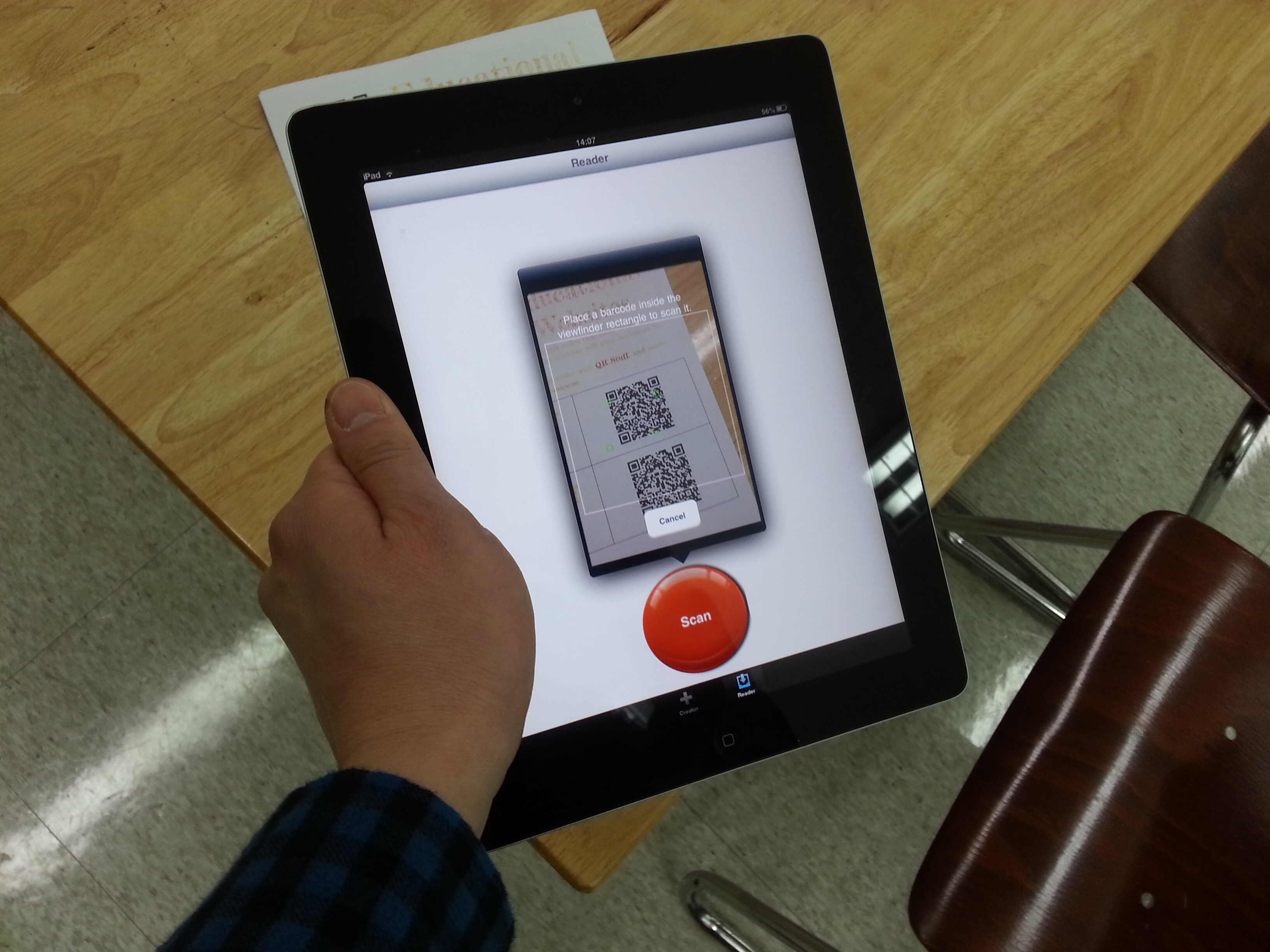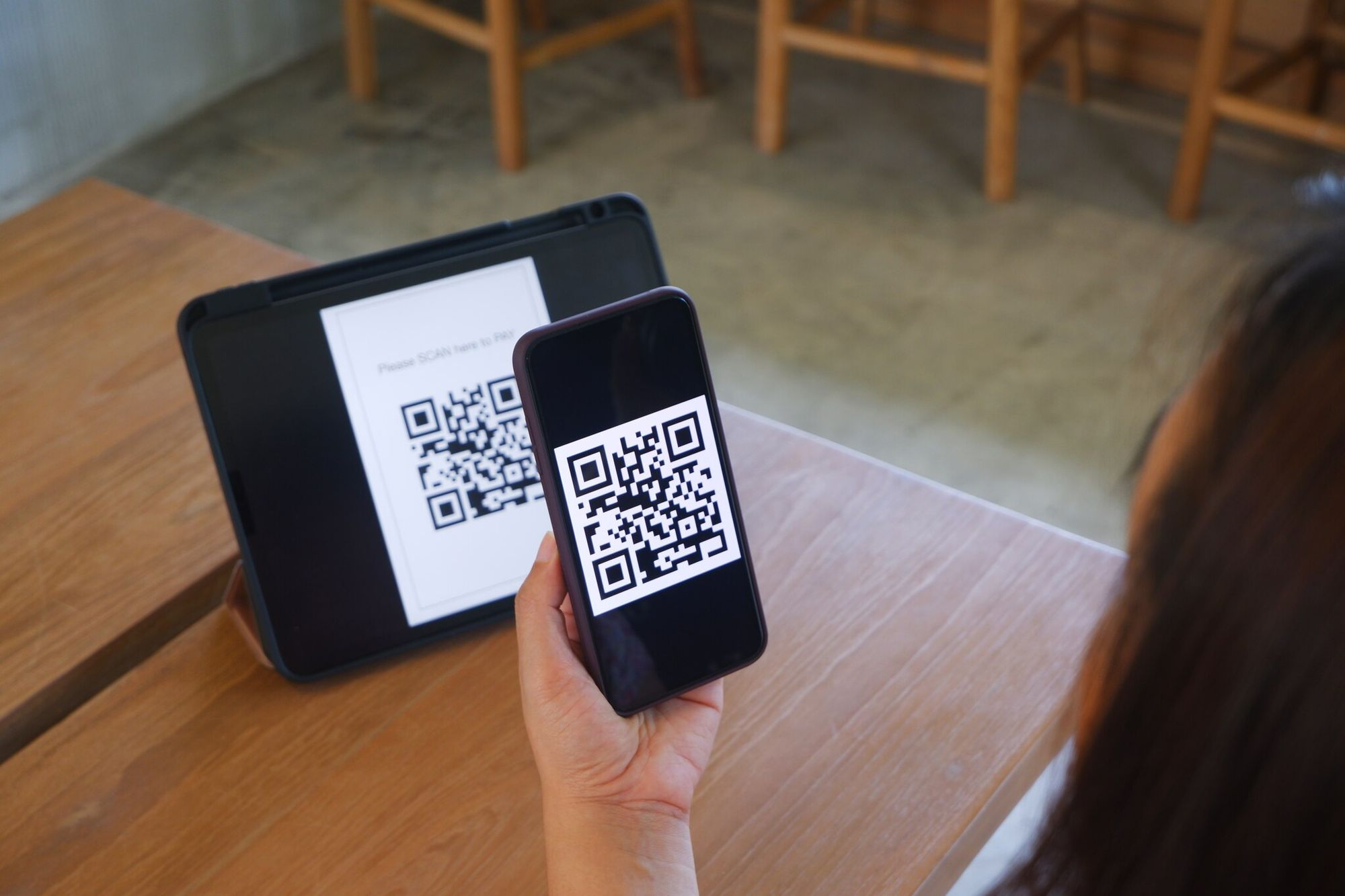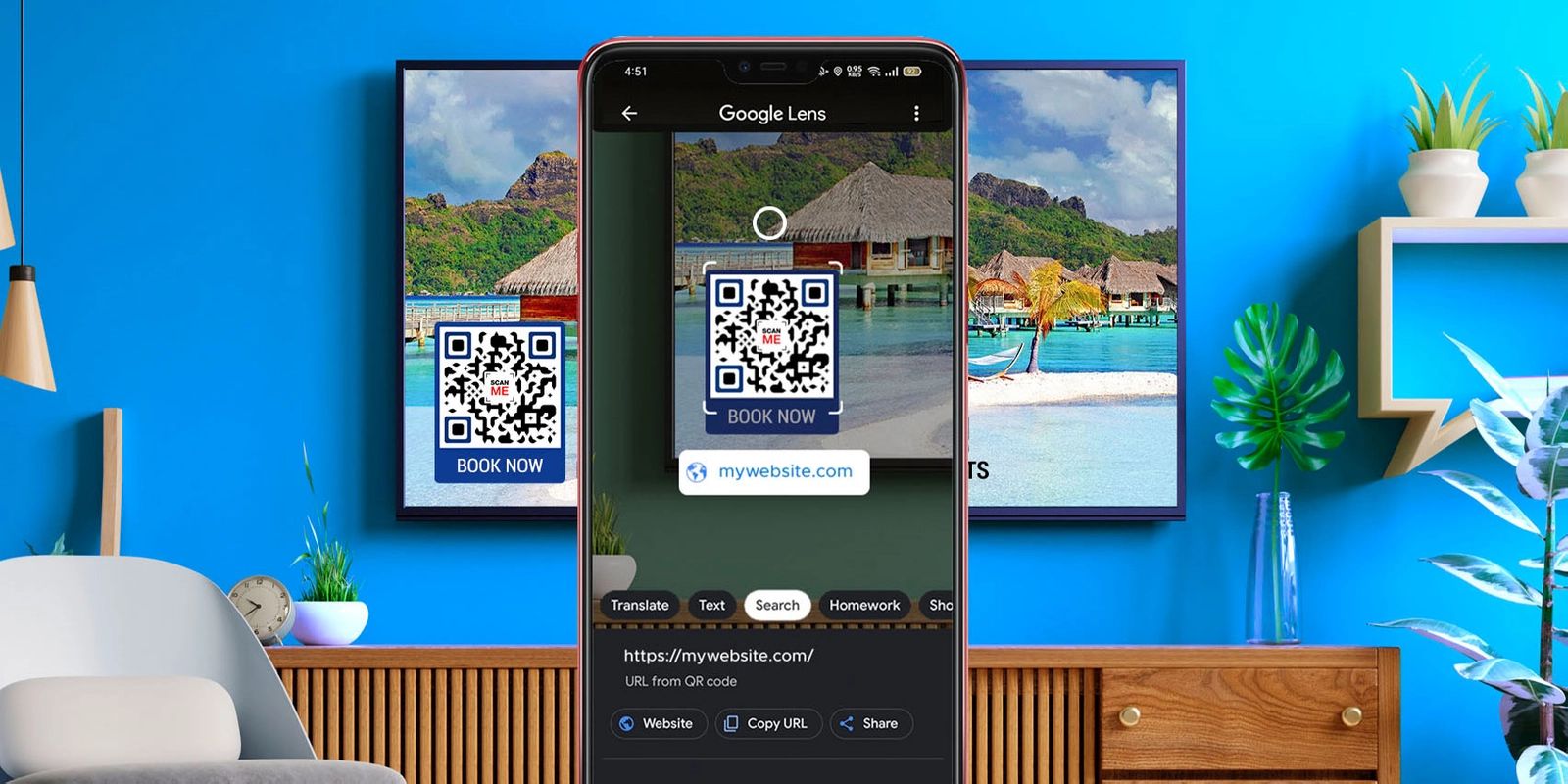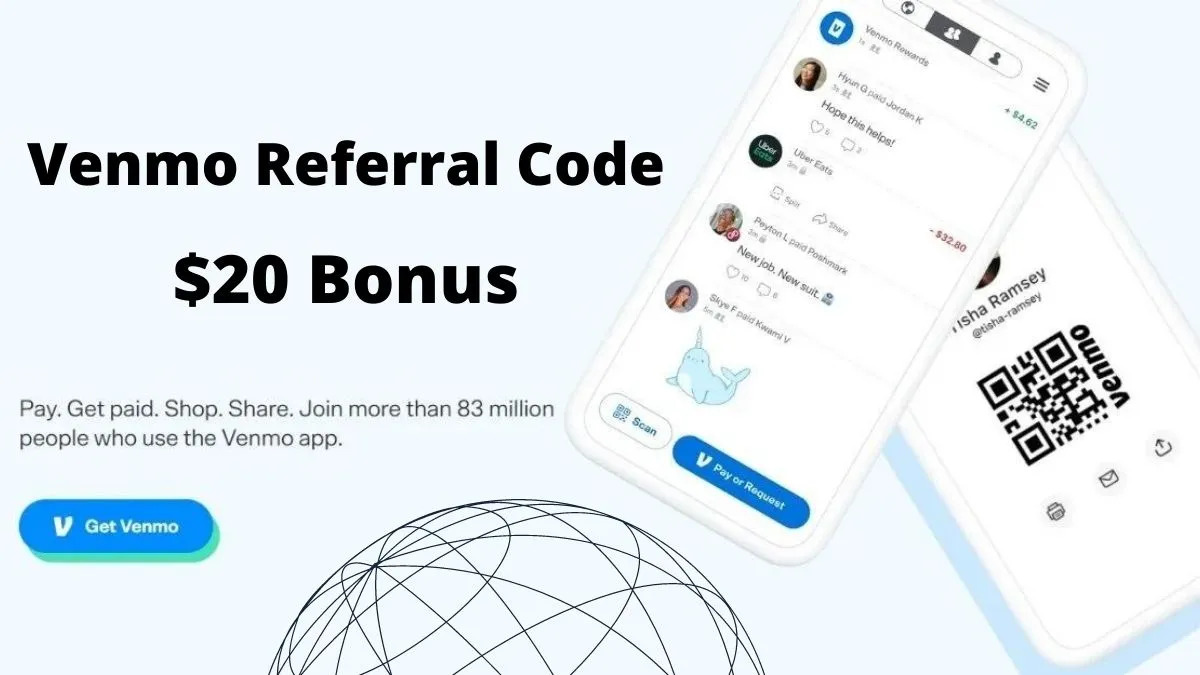Introduction
QR codes have become increasingly popular in today’s digital age. From advertising and marketing campaigns to contactless payment systems, these barcode-like images provide a convenient and efficient way to share information. Whether you’re a business owner or just curious about exploring QR codes, learning how to download and utilize them can be a valuable skill.
In this article, we will guide you through the process of downloading a QR code. We’ll take you step-by-step, from choosing a QR code generator to customizing your code and finally downloading it for use.
By following these simple steps, you’ll be able to create and download QR codes for a variety of purposes. Whether you’re looking to promote your business, share your contact information, or direct people to a website or app, QR codes can make it easy and convenient.
So, grab your device and let’s dive into the world of QR codes – an exciting and versatile tool for modern communication.
Step 1: Choose a QR Code Generator
The first step in downloading a QR code is to choose a QR code generator. There are numerous online tools and applications available that allow you to generate QR codes quickly and easily.
When selecting a QR code generator, consider factors such as user-friendliness, customization options, and the types of QR codes it supports. Some popular QR code generators include QRStuff, QR Code Monkey, and QR Code Generator.
Before making a decision, it’s essential to evaluate the features and capabilities of each generator. Check if they offer customization options such as changing the color, adding a logo, or selecting a specific design style. Additionally, ensure that the generator supports the type of QR code you need, such as URL, text, email, or contact information.
Once you’ve chosen a QR code generator, navigate to its website or open its application on your device.
Remember, it’s always a good idea to read user reviews or seek recommendations from trusted sources when selecting a QR code generator. This will help ensure you choose a reliable and reputable option.
Step 2: Enter the Desired Content
After selecting a QR code generator, it’s time to enter the desired content for your QR code. This content can vary based on your specific needs and goals.
Start by identifying the type of information you want your QR code to contain. Are you looking to create a QR code that directs users to a website, shares contact details, sends an email, or even displays a text message? Determine the purpose of your QR code, as this will guide you in entering the appropriate content.
For example, if you want to generate a QR code for a website, enter the website URL into the designated field. If you want to create a QR code that shares your contact information, provide your name, phone number, email address, and any other relevant details.
Most QR code generators have user-friendly interfaces with clear instructions on where to enter the desired content. Simply follow the prompts or fill in the required fields based on the information you want your QR code to display.
Some generators also offer additional options, such as the ability to set a character limit for text content or select specific encoding formats for emails or phone numbers.
Once you’ve entered the desired content, take a moment to review and double-check for any errors or inaccuracies. It’s crucial to ensure that the information you provide is correct as it will directly affect the functionality and usefulness of the QR code.
When you’re satisfied with the entered content, proceed to the next step in the process: customizing your QR code.
Step 3: Customize your QR Code
Now that you’ve entered the desired content for your QR code, it’s time to add a personal touch by customizing its appearance. Customization allows you to make your QR code visually appealing and aligned with your brand or personal style.
Most QR code generators offer various customization options that you can explore. Here are some common features you might find:
- Color: Some generators allow you to choose the color of your QR code. Consider selecting a color that matches your brand or stands out to grab attention.
- Logo or image: Adding a logo or image to your QR code can make it more visually engaging. Ensure the logo or image doesn’t interfere with the readability of the code.
- Design style: Some generators provide different design styles for your QR code, allowing you to select from various patterns, frames, or shapes. Find a style that aligns with your preferences or the purpose of your QR code.
When customizing your QR code, it’s important to strike a balance between aesthetics and functionality. Remember that the primary purpose of the QR code is to share information effectively. Avoid excessive customization that may compromise the scanning ability or readability of the code.
Explore the available customization options in the QR code generator you’ve selected. Experiment with different colors, logo placements, or design styles to create a QR code that best represents your brand or personal flair.
Once you’re satisfied with the customization, take a moment to preview the QR code to ensure it still scans properly and looks visually appealing. Make any final adjustments if needed.
With the customization complete, you’re now ready for the final step: downloading your QR code.
Step 4: Download the QR Code
After customizing your QR code to your liking, it’s time to download it and start using it in your desired applications. The downloading process is typically straightforward and can be completed in just a few simple steps.
Look for the download or save option available in the QR code generator you’re using. This option is usually located near the preview or customization section of the generator’s interface.
Click on the download button or select the save option to initiate the downloading process. Depending on the generator, you may be prompted to choose a file format for your QR code, such as PNG, JPEG, or SVG.
Consider the intended use of your QR code when selecting the file format. For instance, if you plan to print the QR code on physical materials, such as brochures or business cards, choose a high-resolution format like PNG or SVG. If you want to use the QR code on digital platforms or share it online, a JPEG format may suffice.
Once you’ve selected the appropriate file format, choose a location on your device where you want to save the QR code file. You can create a new folder or save it in an existing directory for easy access.
After specifying the location, click on the save or download button to complete the process. The QR code file will be saved to your device, ready to be used in various applications.
Before considering the downloading process complete, take a moment to verify that the downloaded QR code is valid and scannable. Use a QR code scanning app on your device to test it and ensure that it directs users to the intended content.
With the QR code downloaded and validated, you’re now ready to integrate it into your marketing materials, websites, or any other platforms where you wish to utilize it.
Conclusion
Congratulations! You have successfully learned how to download a QR code. By following the steps outlined in this article, you can now generate QR codes for a variety of purposes, customize their appearance, and download them for use in your marketing strategies or personal endeavors.
QR codes offer a convenient and efficient way to share information, engage with customers, and enhance your online presence. Whether you want to promote your business, share contact details, or provide quick access to a website or app, QR codes can simplify the process.
Remember to choose a reliable QR code generator that offers customization options and supports the type of QR code you require. Enter the desired content accurately and take advantage of the available customization features to make your QR code visually appealing and aligned with your brand or personal style.
Once you have customized your QR code, download it in a suitable file format and verify its functionality by scanning it with a QR code scanning app. This will ensure that your QR code properly directs users to the intended content and enhances the user experience.
Now that you are equipped with the knowledge of how to download a QR code, go ahead and explore the many ways you can utilize them. Incorporate QR codes in your marketing campaigns, print materials, business cards, websites, or any other platforms where you want to provide quick and easy access to information.
Embrace the power of QR codes and unlock their potential to connect with your target audience, enhance your branding efforts, and streamline information sharing. Happy QR code generating!