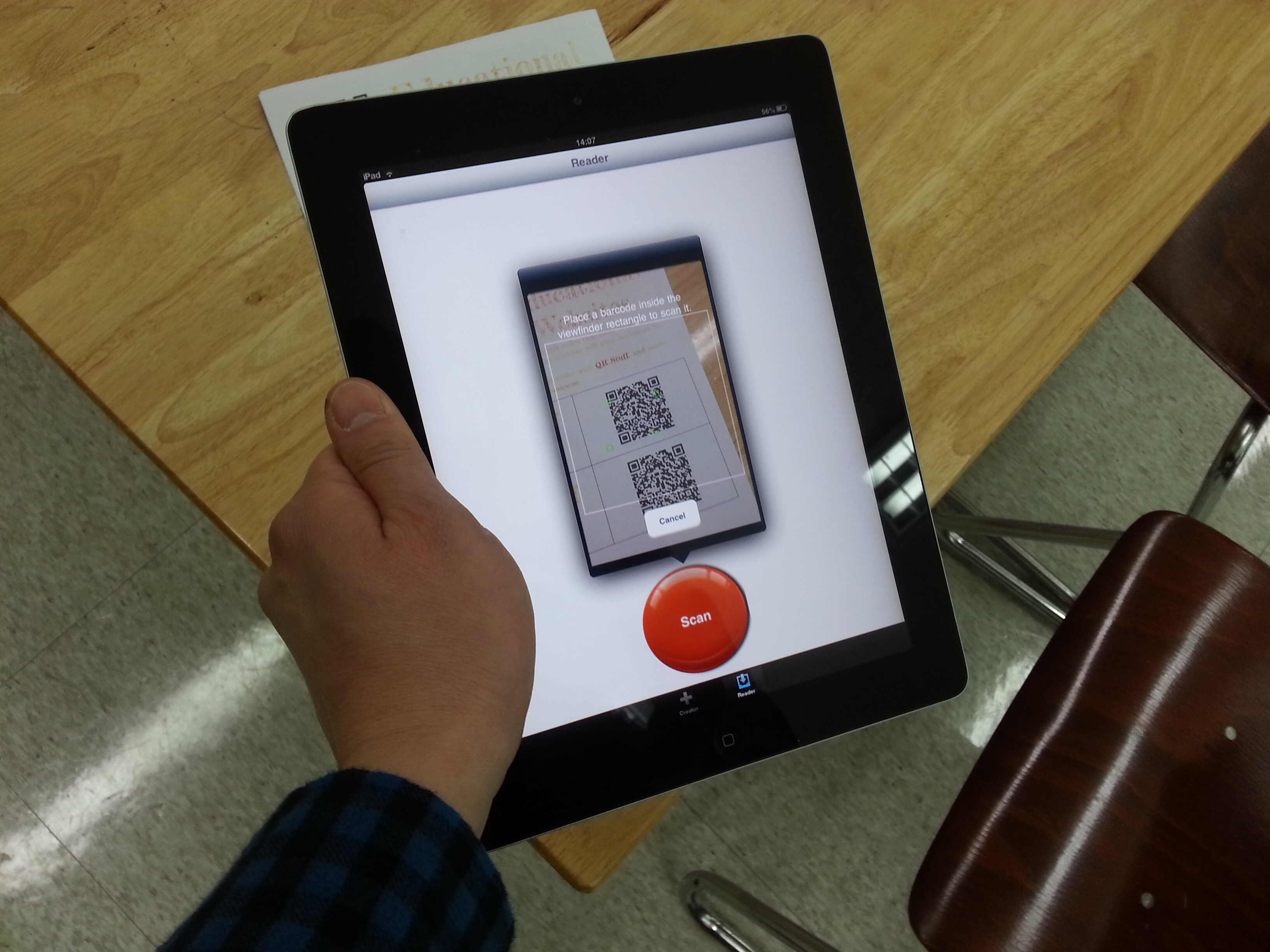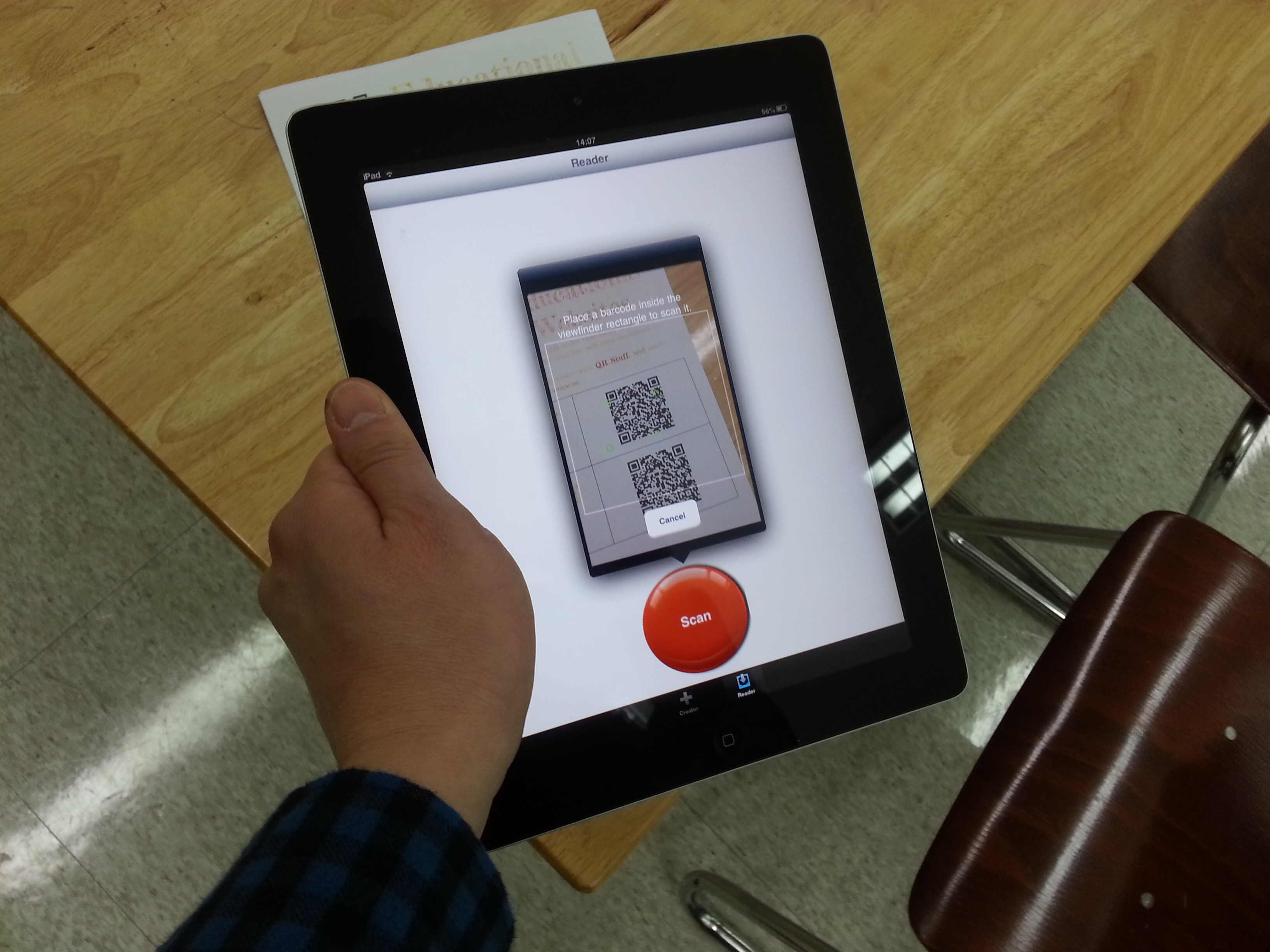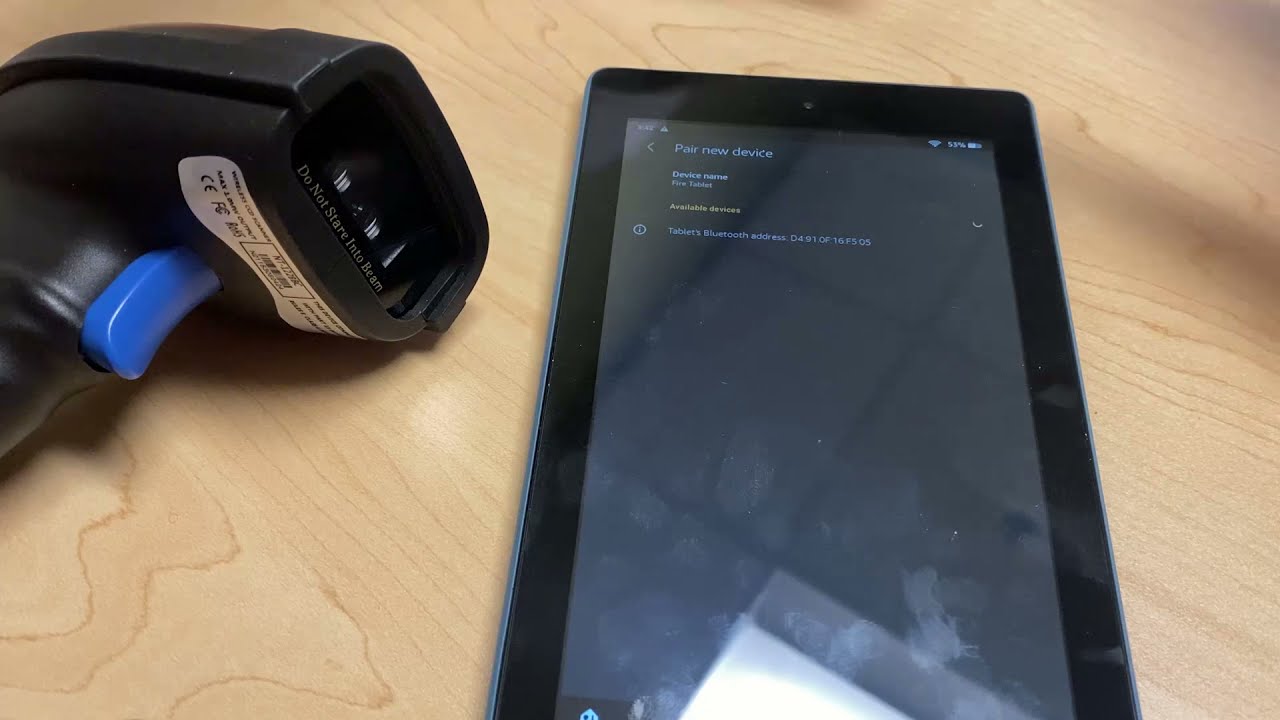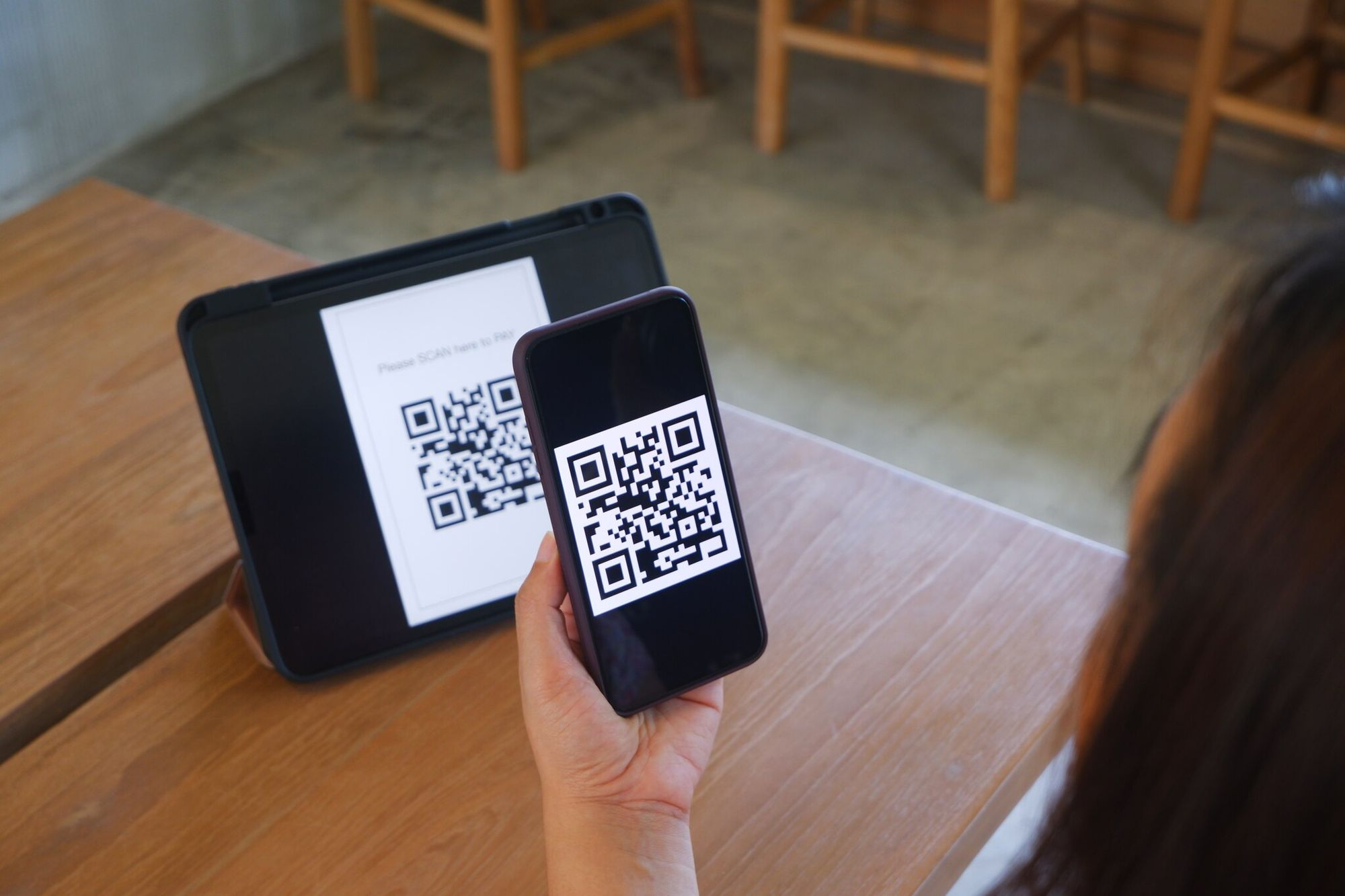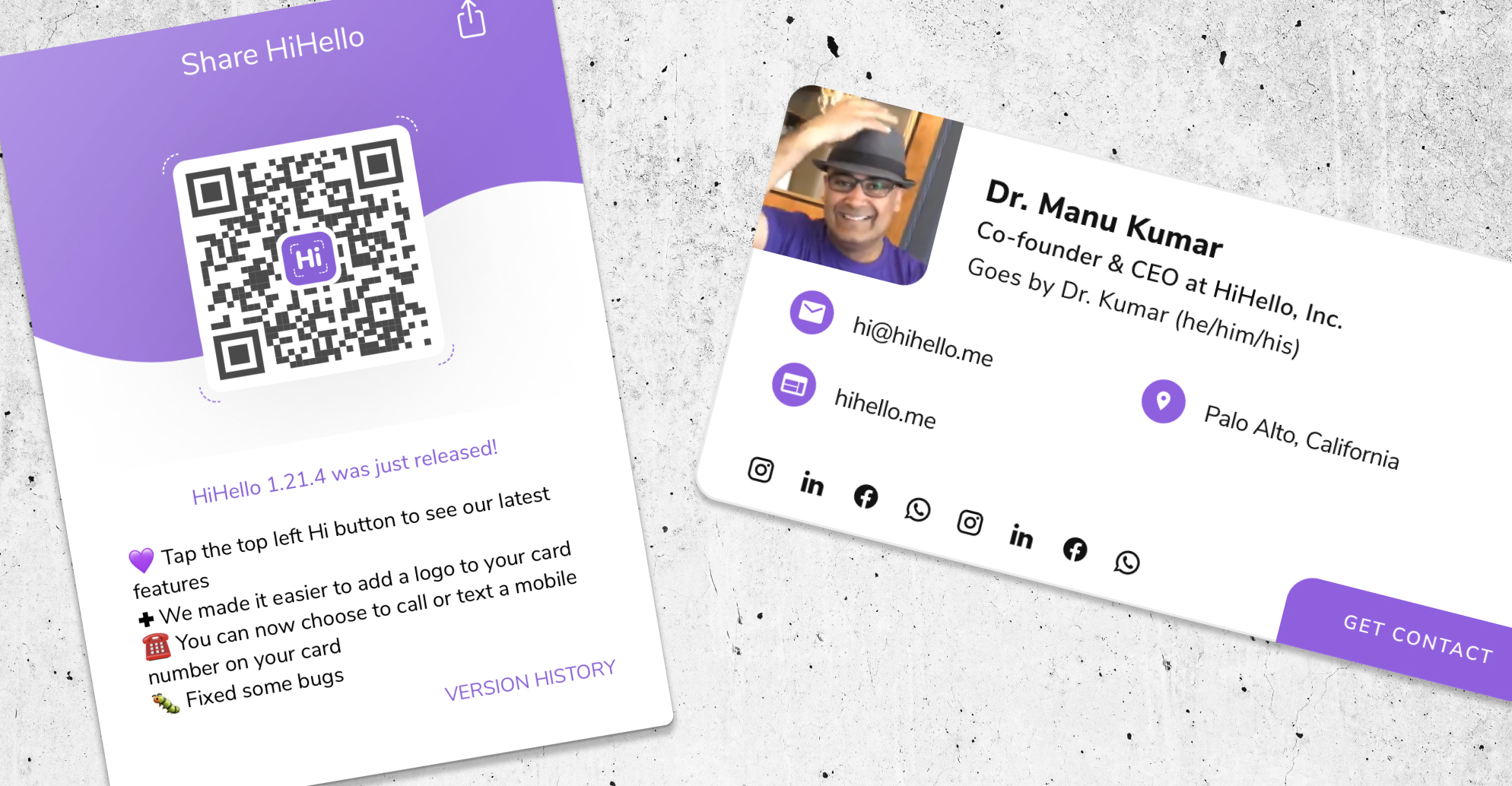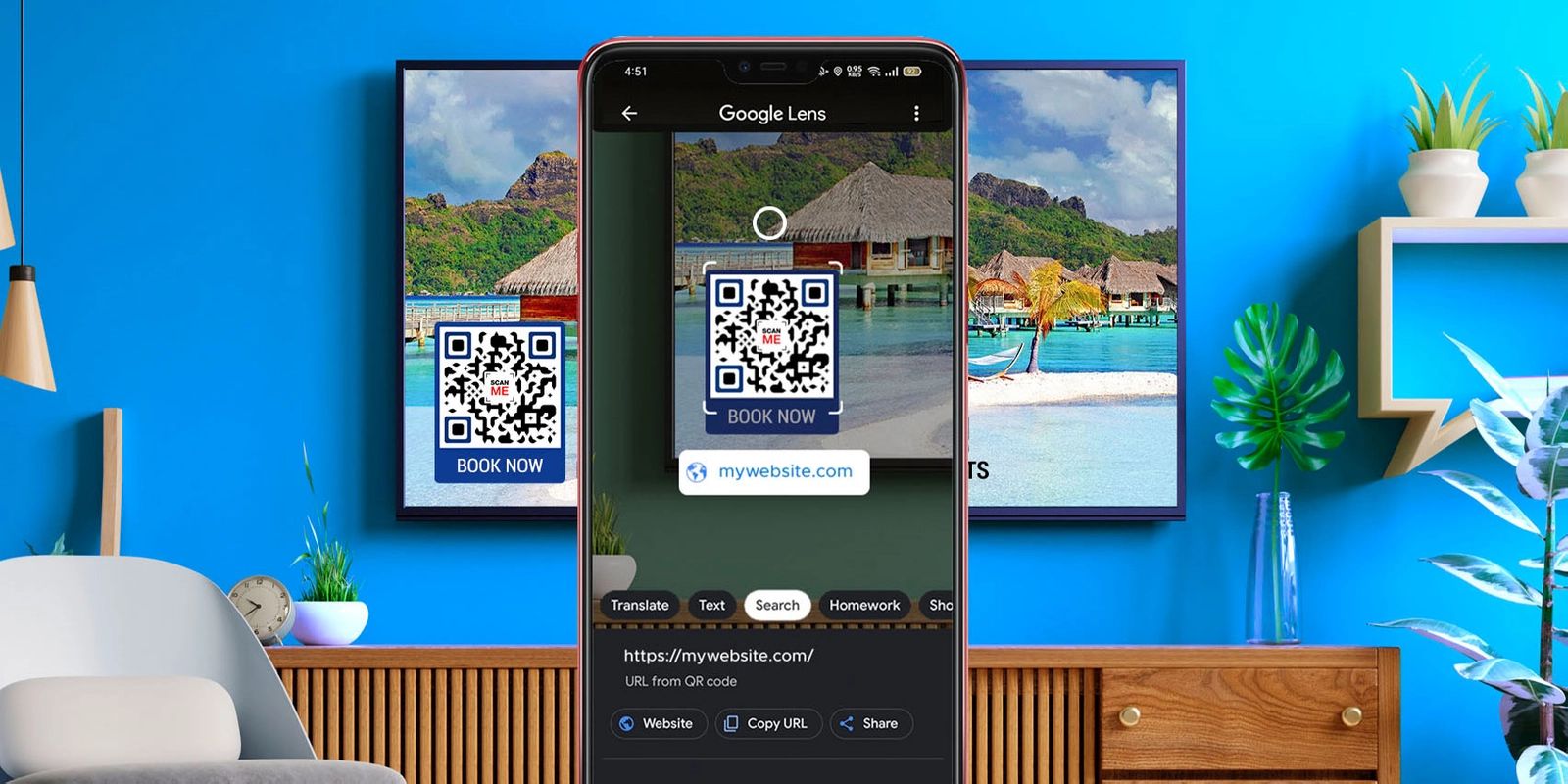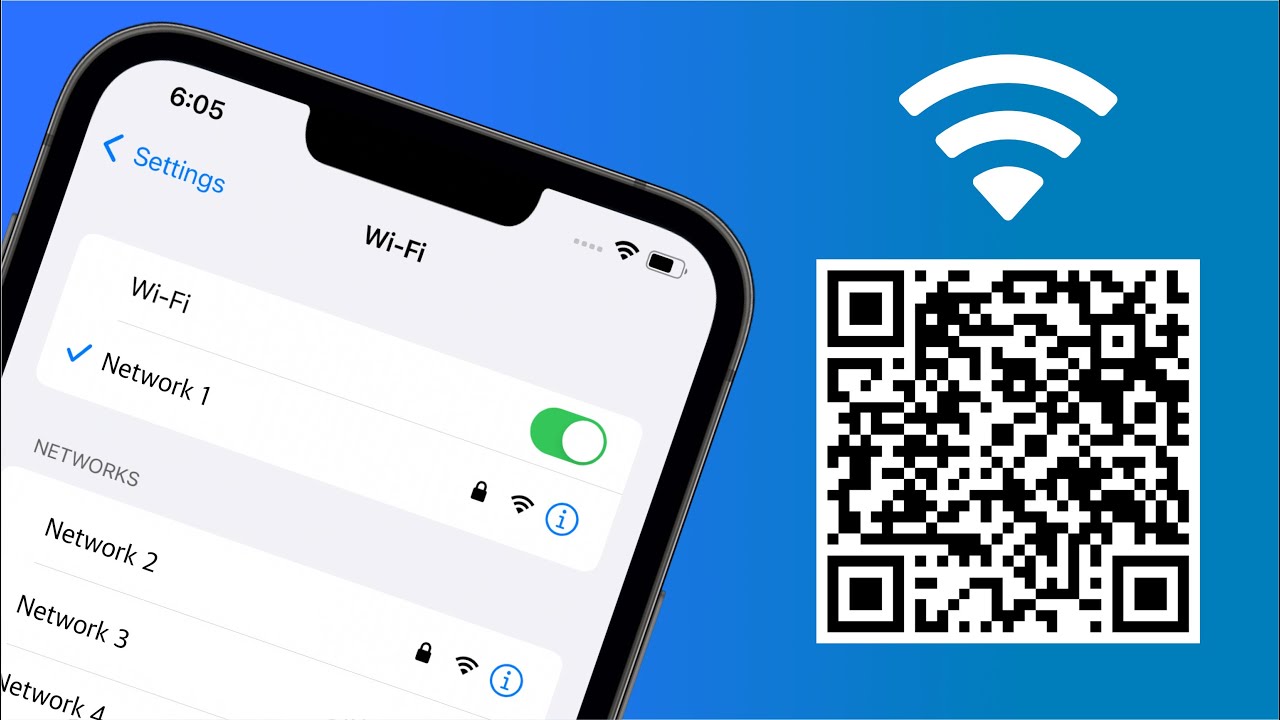Introduction
QR codes, short for Quick Response codes, have become increasingly popular in today’s digital age as a way to quickly and conveniently share information. With the rise of tablets, scanning QR codes on these portable devices has become even more accessible and widely used. Whether you’re a tech-savvy individual or a business owner exploring innovative marketing strategies, knowing how to scan a QR code on a tablet can greatly benefit you.
In this article, we will guide you through the process of scanning a QR code on your tablet. We’ll cover everything from what a QR code is and why they’re valuable to the different types of QR code scanning apps available and troubleshooting common issues. By the end of this article, you’ll have all the knowledge and tools necessary to scan any QR code and unlock its hidden content.
So, whether you’re looking to redeem a coupon, access exclusive content, or simply gather information effortlessly, get ready to unleash the power of your tablet’s camera in scanning QR codes in a snap!
What is a QR Code?
A QR code is a two-dimensional barcode that stores information which can be easily scanned and decoded using a smartphone or tablet’s camera. QR codes can store various types of data, including website URLs, contact information, product details, and more. These codes consist of a grid of black squares arranged on a white background, with a distinct pattern that allows scanning devices to recognize and interpret the encoded information.
Originally developed in Japan by Denso Wave in 1994, QR codes were initially used for tracking automotive parts. However, with the widespread use of smartphones and tablets, their application has expanded into the realms of marketing, advertising, and sharing information.
QR codes offer several advantages over traditional barcodes. They can store much more data, allowing for more complex information to be encoded. Additionally, QR codes are easily scannable, regardless of orientation, and can withstand minor damage or alteration without losing readability.
The versatility of QR codes has led to their integration into various industries and use cases. Businesses often use QR codes to share promotional offers, provide product details, or even streamline the purchasing process. Educational institutions may use QR codes to provide quick access to additional learning material or resources. QR codes also find applications in transportation, event planning, ticketing, and more.
In summary, QR codes are a powerful tool for sharing information quickly and conveniently. With their ability to store various types of data and their widespread adoption, they have become an essential component of modern marketing strategies and everyday life.
Why Use QR Codes?
In today’s fast-paced digital world, QR codes offer numerous benefits for both individuals and businesses. Let’s explore some of the key reasons why using QR codes can be advantageous:
1. Convenience: QR codes provide a quick and easy way to share information without the need for manual data entry. Users can simply scan the code using their tablet’s camera, eliminating the hassle of typing in long URLs or contact details.
2. Increased Engagement: QR codes can be utilized to engage customers and enhance brand interaction. By scanning a QR code, users can access exclusive content, promotions, or participate in interactive experiences, fostering a deeper connection with the brand or business.
3. Efficient Marketing: Incorporating QR codes into marketing materials allows businesses to seamlessly bridge the gap between the physical and digital realms. QR codes on print advertisements, product packaging, or business cards can direct users to websites, social media pages, or even initiate product purchases, leading to increased conversions and improved marketing ROI.
4. Data Tracking: QR codes can be used to track and analyze user behavior and engagement. By integrating QR codes with analytics tools, businesses can gain valuable insights into who is scanning their codes, when and where they are scanning, and which calls to action are most effective.
5. Enhanced User Experience: QR codes can be employed to provide users with additional information or resources related to a product, service, or event. By scanning a QR code, customers can access user manuals, how-to videos, customer reviews, or even sign up for newsletters, enhancing their overall experience and satisfaction.
6. Reduced Contact: Especially in the current climate, QR codes offer a touchless interaction option. Customers can scan QR codes to access menus, make payments, or check-in at venues without the need for physical contact, ensuring a safer and more hygienic experience.
Overall, QR codes are a versatile and powerful tool that can streamline information sharing, increase customer engagement, and provide valuable insights for businesses. Incorporating QR codes into marketing strategies and everyday operations is a smart way to enhance convenience, improve user experiences, and drive meaningful results.
Types of QR Code Scanning Apps
When it comes to scanning QR codes on your tablet, there are a variety of QR code scanning apps to choose from. These apps utilize your tablet’s camera to scan the QR code and decode the information embedded within. Here are the main types of QR code scanning apps:
1. Built-in Camera Apps: Many tablets come with built-in camera apps that also have QR code scanning capabilities. These apps allow you to scan QR codes directly from the camera interface without the need to download any additional apps. Simply open your tablet’s default camera app, focus on the QR code, and the app will automatically recognize and decode the information.
2. QR Code Scanner Apps: There are numerous dedicated QR code scanner apps available for download on app stores. These apps are specifically designed to efficiently scan QR codes and provide a range of features. Some popular scanner apps include QR Code Reader by Scan, QR Code Reader and Scanner by Kaspersky, and QR & Barcode Scanner by Gamma Play. These apps often offer additional functionalities like creating QR codes, saving scan history, and integrating with other apps.
3. Shopping Apps: Some major shopping apps, such as Amazon, Walmart, and eBay, have integrated QR code scanning functionality. These apps not only allow you to scan QR codes to quickly access product listings or promotions but also provide a seamless shopping experience with features like one-click purchases and personalized recommendations.
4. QR Code Generator Apps: Besides scanning QR codes, you may also come across QR code generator apps. These apps allow you to create your own QR codes by entering the desired information, such as a URL, text, or contact details. Some popular QR code generator apps include QR Code Generator by QRStuff, QR Code Generator by Kaywa, and QR Code Generator by Unitag. These apps can be useful when you want to create custom QR codes for personal or business use.
It’s worth noting that the availability and functionality of these apps may vary depending on the operating system of your tablet (e.g., Android or iOS). Consider exploring different apps, reading reviews, and experimenting with their features to find the one that best suits your needs for scanning and interacting with QR codes on your tablet.
How to Download a QR Code Scanning App
Downloading a QR code scanning app on your tablet is a straightforward process. Follow these simple steps to find and install a QR code scanning app that suits your needs:
1. Open the App Store: Launch the app store on your tablet. For Android devices, this is typically the Google Play Store, while iOS devices use the Apple App Store.
2. Search for QR Code Scanning Apps: In the app store’s search bar, type in “QR code scanner” or “QR code reader” to browse through the available options.
3. Review Ratings and Reviews: Look for apps with high ratings and positive reviews, as these indicate a good user experience and reliable performance.
4. Select an App: Choose an app that seems suitable for your needs. Consider factors such as user interface, additional features, and compatibility with your tablet’s operating system.
5. Read App Description: Before downloading, read the app’s description and feature list to ensure it meets your requirements. Pay attention to any specific features or functionalities that might be mentioned.
6. Install the App: Once you’ve found the app you want, tap the “Install” or “Get” button to start the installation process. You may need to provide your app store account credentials or authenticate the download with a fingerprint or passcode.
7. Wait for Download and Installation: The app will begin downloading and installing onto your tablet. The time required will depend on your internet connection speed and the size of the app.
8. Open the App: Once the app is installed, locate its icon on your tablet’s home screen or app drawer. Tap on the icon to open the QR code scanning app.
Congratulations! You have successfully downloaded a QR code scanning app on your tablet. Now you’re ready to start scanning QR codes and unlocking their hidden content. Familiarize yourself with the app’s interface and features to make the most of its capabilities.
How to Open a QR Code Scanning App
Once you have downloaded and installed a QR code scanning app on your tablet, opening the app is a simple process. Follow these steps to open the QR code scanning app and prepare it for scanning:
1. Locate the App: Find the app icon on your tablet’s home screen or app drawer. It often looks like a square box with a pattern of smaller squares resembling a QR code.
2. Tap the App Icon: Tap on the app icon to open the QR code scanning app. The app will launch, and you will be directed to its main interface.
3. Allow Camera Permissions: When opening the app for the first time, you may be prompted to grant the app permission to access your tablet’s camera. Tap on “Allow” or “Grant” to enable the app to use your camera for scanning QR codes.
4. Explore the Interface: Familiarize yourself with the app’s interface. Depending on the app, you will typically see a screen or viewfinder that activates your tablet’s camera to scan QR codes. Additional features, such as scan history, settings, or QR code generation, may also be available.
5. Optional: Adjust App Settings: If desired, explore the app’s settings to customize your scanning experience. You may have options to enable features like flashlight assistance, automatic scanning, or sound/vibration notifications.
6. Position the QR Code: To scan a QR code, ensure that the QR code you want to scan is within the viewfinder of the app. Hold your tablet steadily, aligning the QR code within the frame.
7. Scan the QR Code: Once the QR code is correctly positioned within the viewfinder, the app should automatically recognize and scan the code. You may hear a beep or see a visual indication that the code has been successfully scanned.
8. Interpret the Scanned Data: The app will decipher the information encoded within the QR code and present it to you on-screen. This could be a website URL, contact information, or any other data associated with the QR code.
Remember to follow any additional instructions provided by the app for the best scanning results. Different QR code scanning apps may have slight variations in functionality and user interface, but the general process outlined above applies to most apps. Enjoy the convenience of using your QR code scanning app on your tablet to explore, discover, and unlock the possibilities hidden behind QR codes.
Positioning the QR Code in Front of the Tablet’s Camera
To ensure a successful QR code scan, it is crucial to position the QR code correctly in front of your tablet’s camera. Follow these guidelines to achieve optimal positioning:
1. Hold the Tablet Steadily: Before positioning the QR code, hold your tablet with a steady grip to avoid excessive shaking or movement that can impact the scanning process. You may find it helpful to use both hands to maintain a stable position.
2. Avoid Reflections and Glare: Ensure that the area surrounding the QR code is well-lit and free from reflections or glare. Excessive brightness or shadows can hinder the camera’s ability to capture the code clearly. Adjust the angle or position of your tablet to minimize any unwanted reflections.
3. Align the QR Code within the Viewfinder: Open your QR code scanning app and position the QR code within the on-screen viewfinder, aligning the code with the frame. Most QR code scanning apps display a rectangular box or outline to guide you in centering the code.
4. Maintain an Adequate Distance: Position the tablet at a distance that allows the QR code to fill most of the viewfinder without being too close or too far away. Typically, a distance of around 6-10 inches (15-25 centimeters) from the tablet’s camera is appropriate, but you can adjust this based on the size of the QR code.
5. Keep the QR Code in Focus: Ensure that the QR code remains in focus within the viewfinder. Some QR code scanning apps automatically adjust the focus for you, while others may require manual adjustment. If the code appears blurry or out of focus, try tapping on the screen to trigger the autofocus feature.
6. Hold the Tablet Still: Once the QR code is positioned in the viewfinder, maintain a still position, allowing the camera to capture a clear image of the code. Avoid any sudden movement or shaking that can disrupt the scanning process.
7. Wait for the Scan: After positioning the QR code in front of the tablet’s camera, give the app a moment to scan and process the information. Depending on the app and the complexity of the encoded data, this process can take a few seconds.
By following these positioning guidelines, you will maximize the chances of a successful QR code scan. Remember to refer to your specific QR code scanning app’s instructions or settings for any additional guidance on positioning the QR code effectively. Embrace the convenience of scanning QR codes on your tablet and unlock a world of information and opportunities with just a simple camera scan.
Scanning the QR Code
Once you have positioned the QR code in front of your tablet’s camera, it’s time to scan it. Follow these steps to successfully scan the QR code:
1. Ensure Proper Positioning: Make sure the QR code is aligned within the viewfinder of your QR code scanning app. Ensure that the code fills most of the viewfinder and is clearly visible.
2. Steady your Tablet: Hold your tablet steady to maintain a clear image of the QR code. Avoid unnecessary movement or shaking that can impact the scanning process.
3. Wait for Recognition: In most cases, the QR code scanning app will automatically recognize the QR code within the viewfinder and capture it. The app may emit a beep or provide a visual indication to confirm a successful scan.
4. Allow Processing Time: Give the app a moment to process the scanned QR code. Depending on the complexity of the information encoded in the QR code, this may take a few seconds.
5. Interpret the Scanned Data: Once the scanning is complete, the QR code scanning app will decode the information stored within the QR code. It may display the decoded data directly on the screen or prompt you with relevant actions based on the type of data.
6. Take Action: Based on the scanned data, you can take appropriate actions. For example, if the QR code contains a URL, you may be directed to a website or specific webpage. If it contains a contact or event information, you may have the option to save it in your contacts or calendar.
7. Follow Prompts or Instructions: Some QR codes may have specific instructions associated with them. For instance, a QR code on a ticket may require you to present it at a gate, or a QR code containing a discount coupon may need to be redeemed at a certain location. Follow the prompts or instructions provided by the QR code scanning app or associated with the scanned data.
8. Scan Additional QR Codes: Once you have completed scanning and processing the current QR code, you may continue to scan additional QR codes by repeating the scanning process described above.
Remember, QR codes can store a variety of information, so be prepared for different outcomes after scanning. Some QR codes may lead to websites, while others may provide contact information, event details, discounts, or more. Stay curious and have fun exploring the possibilities that QR codes offer with your tablet’s scanning capabilities.
Interpreting the Scanned QR Code Data
After scanning a QR code on your tablet, the QR code scanning app will decode the information stored within the code. Interpreting the scanned data depends on the type of data encoded in the QR code. Here are some common types of QR code data and how to interpret them:
1. Website URLs: If the QR code contains a website URL, the QR code scanning app will typically display the URL or provide an option to open the website in a browser. Tap on the displayed link or select the appropriate action to visit the website.
2. Contact Information: QR codes may encode contact details such as names, phone numbers, email addresses, or business information. The QR code scanning app may automatically add the contact information to your device’s contacts or provide an option to save the information manually.
3. Product Details: In marketing and retail, QR codes often provide product-specific information, such as specifications, pricing, or customer reviews. The QR code scanning app may display the product details directly or guide you to a product page where you can explore more information.
4. Event Details: QR codes are commonly used for event tickets or invitations. Scanning such a QR code may provide event-specific information, including the event date, time, venue, and entry instructions. The QR code scanning app may display the event details or prompt you to save them to your calendar.
5. Discounts and Coupons: Many businesses offer QR codes that contain discounts, coupons, or promotional offers. Scanning such QR codes may unlock special deals or provide unique codes to enter during the checkout process. The QR code scanning app may direct you to the appropriate website or display the discount information directly.
6. Text or Messages: QR codes can encode plain text or messages. The QR code scanning app may display the decoded message on-screen, allowing you to read the text or follow any instructions provided.
7. App Downloads: Some QR codes are designed to facilitate app downloads. Scanning such QR codes may redirect you to the app store, where you can download the associated app directly to your tablet.
Remember to consider the context of the QR code and follow any additional instructions or prompts provided by the QR code scanning app. The interpretation of the scanned data depends on the purpose of the QR code and its intended use. Keep an open mind and explore the possibilities that QR codes offer in terms of accessing information, engaging with brands, and unlocking various digital experiences.
Troubleshooting QR Code Scanning Issues
While scanning a QR code on your tablet is usually a seamless process, you may occasionally encounter some issues. Here are common troubleshooting tips to help resolve QR code scanning problems:
1. Check the QR Code’s Condition: Ensure that the QR code is not damaged or distorted. Scratches, smudges, or printing errors on the code may interfere with the scanning process. Clean the surface of the code if necessary and try scanning again.
2. Check Lighting Conditions: Make sure the area where you are scanning the QR code is well-lit. Insufficient lighting or harsh glare can make it challenging for the camera to capture the code accurately. Adjust the lighting or angle your tablet to reduce glare and improve visibility.
3. Focus the Camera: If the QR code appears blurry or out of focus, tap on the screen of your tablet to trigger the autofocus function. Some QR code scanning apps also have manual focus options, so explore the settings within the app to adjust the focus if needed.
4. Ensure App Permissions: If you are experiencing difficulties scanning QR codes, double-check that the QR code scanning app has the necessary permissions to access your tablet’s camera. Go to your tablet’s settings, find the app permissions, and ensure that camera access is enabled for the scanning app.
5. Restart the App: Close the QR code scanning app and relaunch it. This simple step can resolve minor software glitches that may be causing scanning issues.
6. Update or Reinstall the App: Verify that you have the latest version of the QR code scanning app installed on your tablet. Outdated or buggy versions can sometimes have trouble scanning codes. If issues persist, try updating the app through the app store or uninstalling and reinstalling it.
7. Try a Different Scanning App: If you continue to have trouble scanning a QR code with one app, try using a different QR code scanning app. It’s possible that certain apps may have better compatibility or features that can enhance scanning capabilities.
8. Restart Your Tablet: If all else fails, try restarting your tablet. A fresh start can resolve potential system glitches that could be affecting the scanning process.
9. Consult the QR Code Provider: If you are unable to scan a specific QR code, reach out to the organization or business that provided the code. They may be able to provide additional guidance or alternative methods for accessing the information associated with the code.
By following these troubleshooting steps, you should be able to overcome common QR code scanning issues and successfully decode the information encoded in the QR codes you encounter. Remember to have patience and persistence, and don’t hesitate to seek assistance if chronic scanning issues persist.
Conclusion
Scanning QR codes on a tablet has become an integral part of our digital lives, empowering us to effortlessly access information, engage with brands, and streamline various activities. By understanding the fundamentals of QR codes, downloading a QR code scanning app, and mastering the scanning process, you can unlock a world of opportunities right at your fingertips.
In this article, we explored the importance and versatility of QR codes, delving into the benefits they offer for individuals and businesses. We also discussed the different types of QR code scanning apps available, guiding you through the process of downloading and opening a QR code scanning app on your tablet. We provided tips for positioning the QR code in front of your tablet’s camera, scanning the code, and interpreting the scanned data. Additionally, we shared troubleshooting tips to resolve common QR code scanning issues.
With this knowledge, you can confidently navigate the QR code landscape, whether you’re redeeming coupons, accessing exclusive content, or scanning event tickets. Remember to be aware of your surroundings, ensure proper positioning, and troubleshoot any issues that may arise. The convenience and versatility of QR code scanning on your tablet open up exciting possibilities, enriching your digital experience in a simple yet powerful way.
So, grab your tablet, download a QR code scanning app, and start exploring the world of information, offers, and interactions that QR codes have to offer. Embrace the ease and convenience of scanning QR codes, and let your tablet unleash its potential as a gateway to a digital world of possibilities.