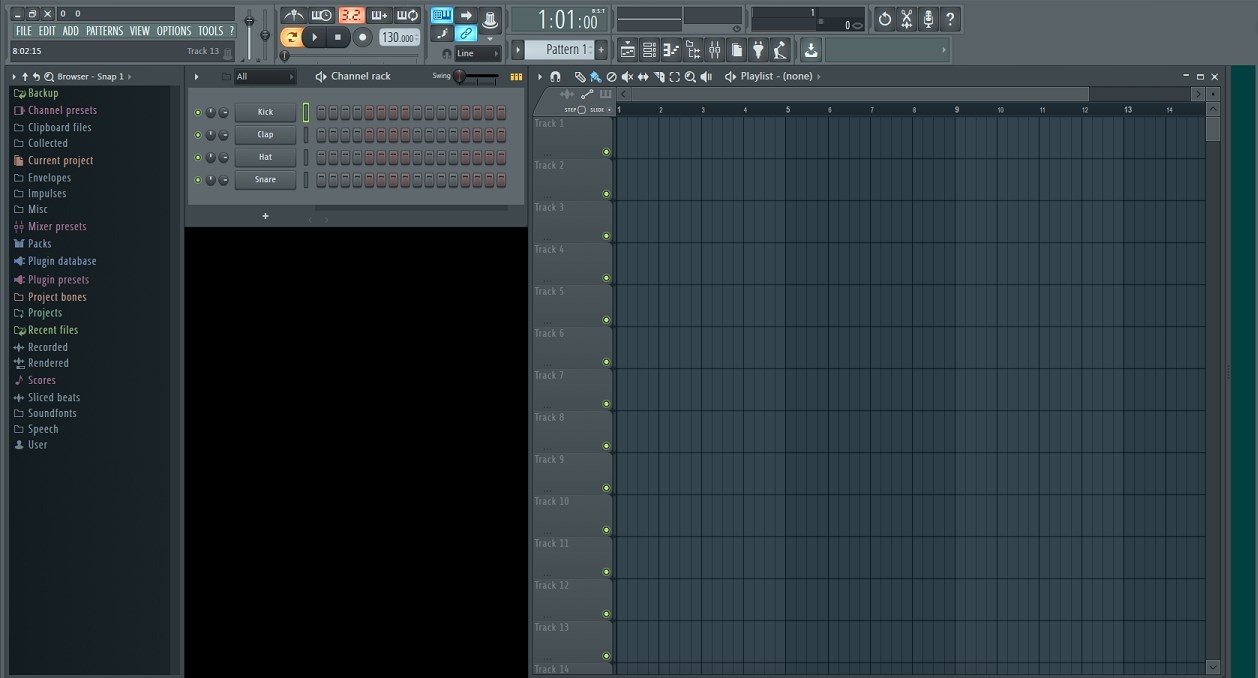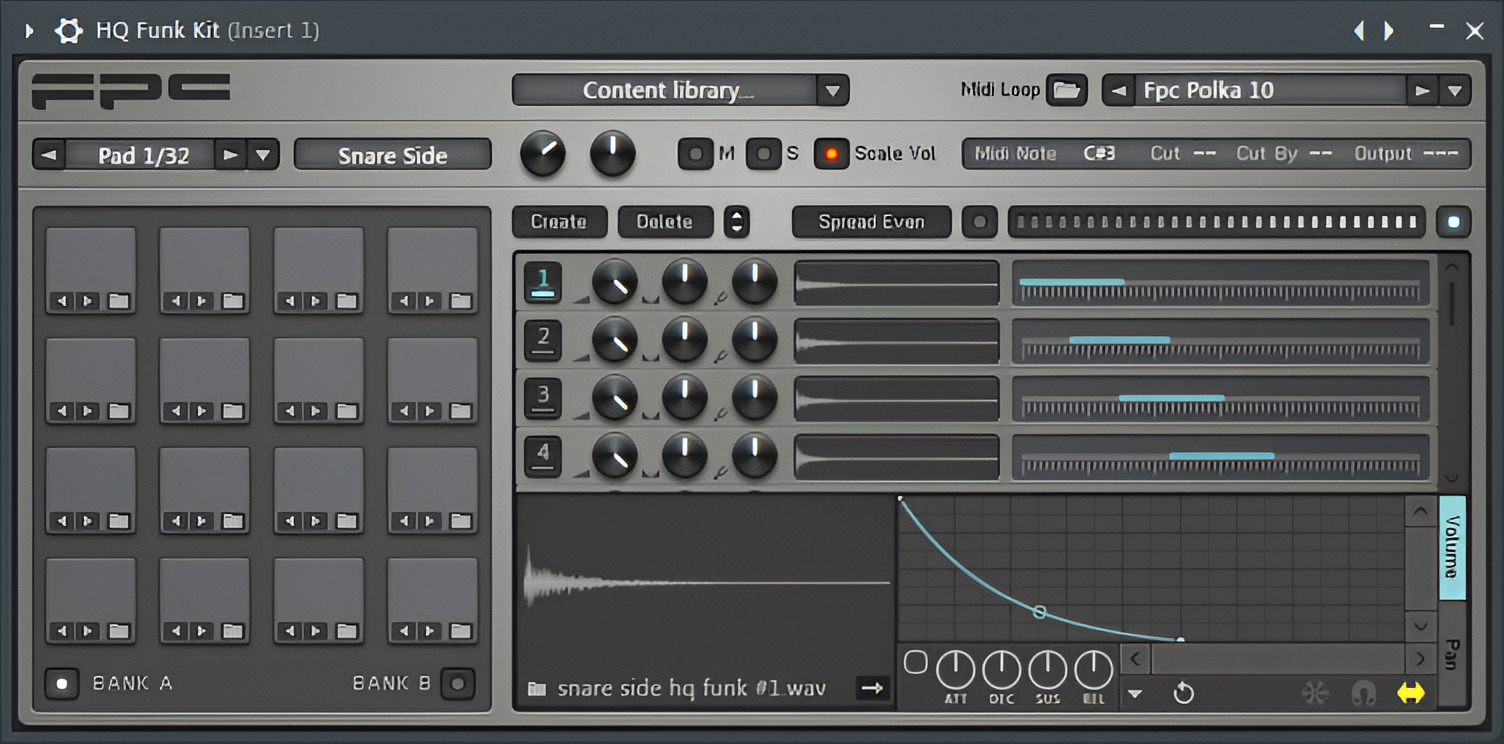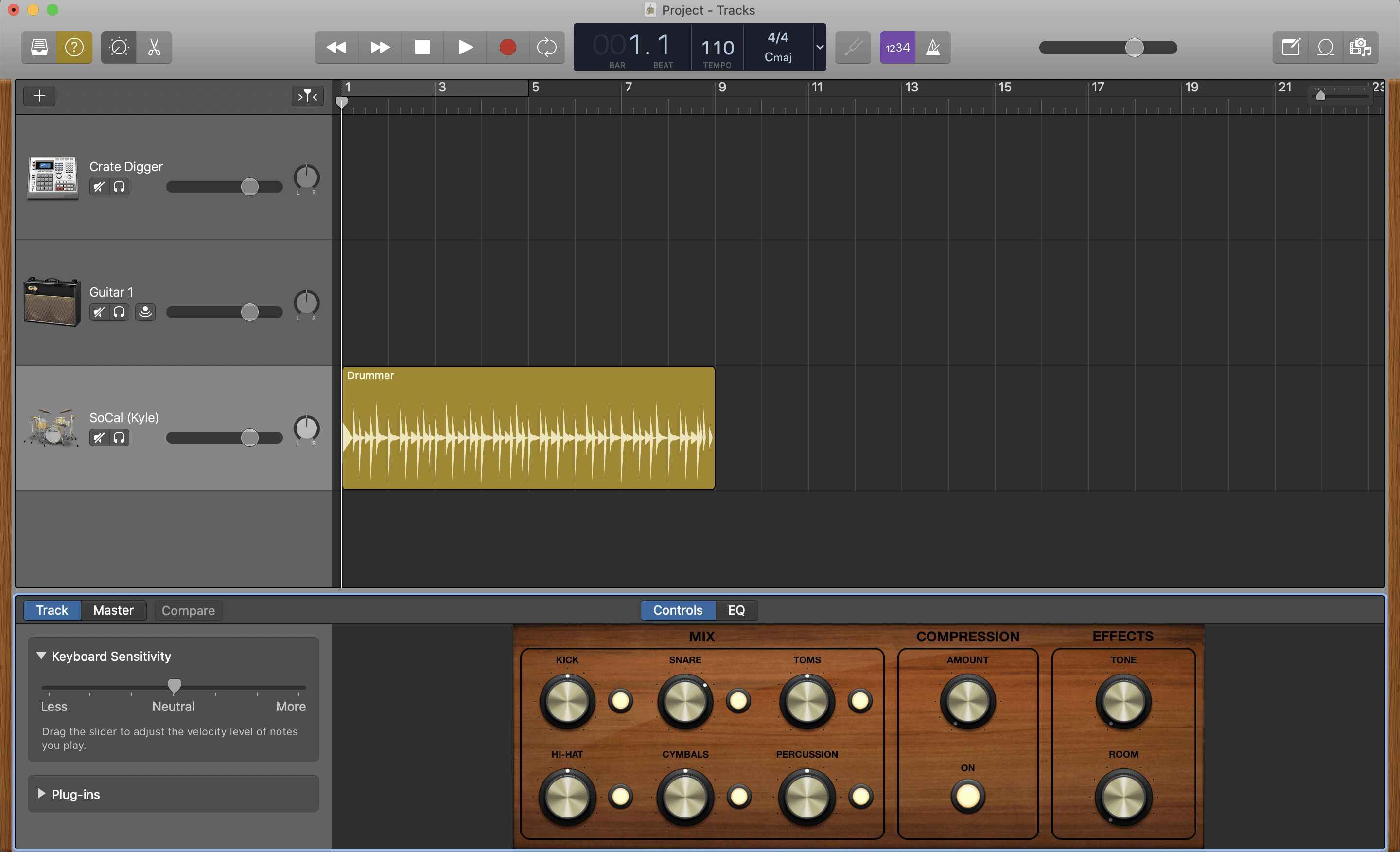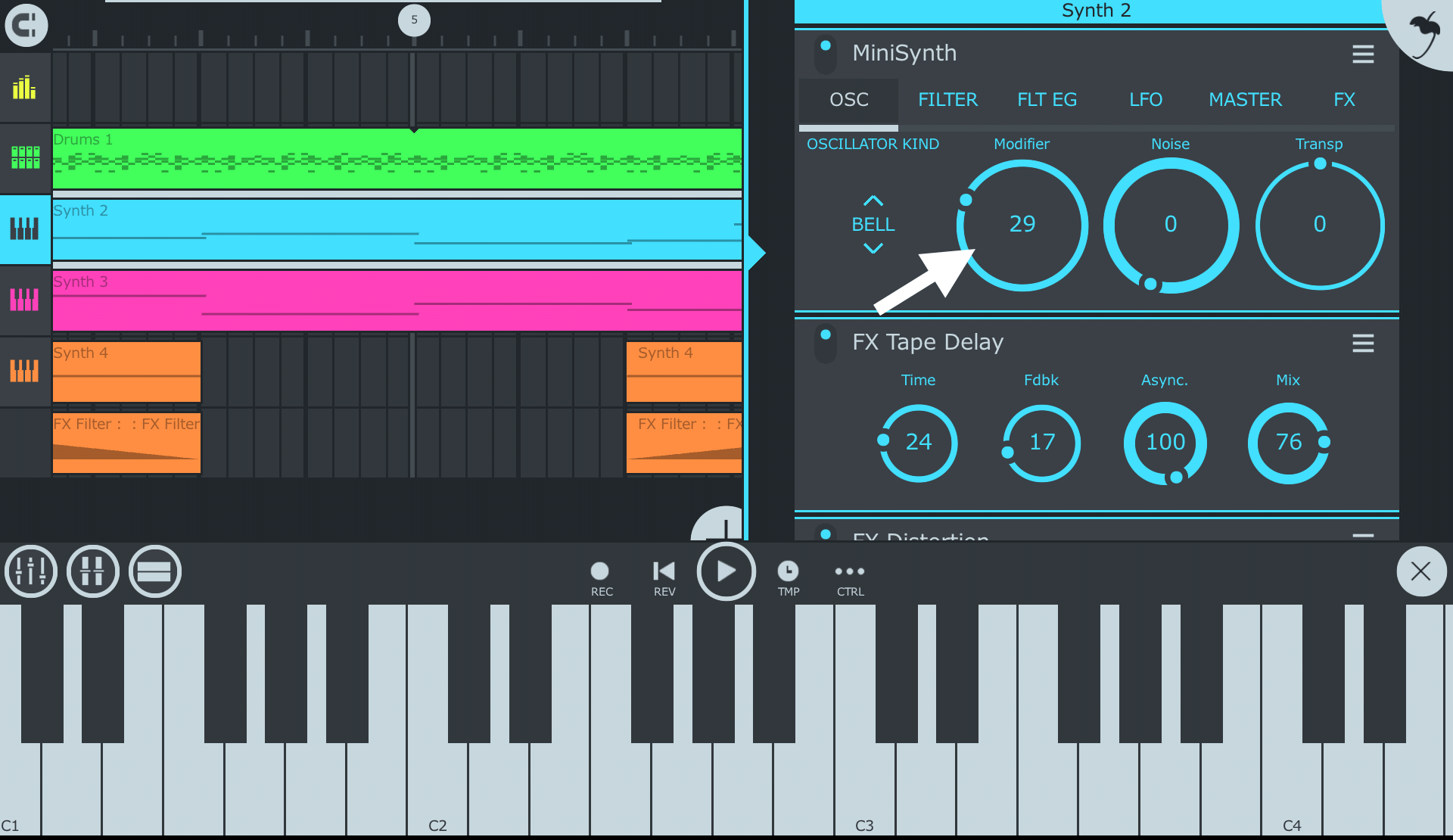Introduction
FL Studio, previously known as FruityLoops, is a popular digital audio workstation (DAW) renowned for its powerful music production capabilities. Used by professional music producers and beginners alike, FL Studio provides a comprehensive range of tools and features to create, mix, and edit music.
One crucial aspect to consider when using FL Studio is the amount of RAM it utilizes. RAM, which stands for Random Access Memory, is a vital component of a computer’s hardware. It acts as temporary storage for data that the computer’s processor can quickly access.
Understanding how FL Studio utilizes RAM is essential for optimizing performance and ensuring a smooth music production experience. In this article, we will delve into FL Studio’s RAM usage, minimum and recommended system requirements, factors that influence RAM usage, and tips for optimizing RAM utilization.
Whether you are a music production enthusiast or a professional producer, this article will provide you with the necessary information to make the most out of FL Studio’s RAM usage and enhance your music production workflow.
What is FL Studio?
FL Studio, developed by Belgian company Image-Line, is a powerful and feature-rich digital audio workstation (DAW) designed for music production and composition. It is widely recognized and used by music producers and artists worldwide, thanks to its intuitive interface and extensive range of tools and functions.
FL Studio provides a complete music production environment, enabling users to compose, arrange, record, mix, and master music tracks. It offers a wide array of virtual instruments, effects, and audio manipulation tools that allow users to create professional-sounding music.
One of the standout features of FL Studio is its pattern-based sequencing capability, which allows users to create complex arrangements by arranging and layering musical patterns. This unique approach to music creation gives users unparalleled flexibility and creativity in composing their tracks.
FL Studio supports multiple audio formats, including WAV, MP3, and MIDI, making it compatible with various audio equipment and devices. It also offers seamless integration with external hardware, such as MIDI controllers and audio interfaces, enhancing the user’s control and workflow.
Furthermore, FL Studio supports a wide range of plugins, both native and third-party, expanding its functionality and versatility. Users can utilize virtual instruments, effects processors, and mastering tools to further enhance their music production process.
FL Studio is available in different versions, including the affordable Fruity Edition, the feature-packed Producer Edition, and the comprehensive Signature Bundle. This flexibility allows users to choose the version that best suits their needs and budget.
Whether you are a professional music producer, a songwriter, or a beginner looking to venture into music production, FL Studio provides an all-inclusive platform that caters to a broad spectrum of creative needs. With its user-friendly interface, powerful features, and extensive community support, FL Studio continues to be a top choice for music creators worldwide.
RAM Usage in FL Studio
FL Studio’s RAM usage refers to the amount of computer memory that the software requires to operate smoothly while working on music projects. As a resource-intensive digital audio workstation, FL Studio heavily relies on RAM to load and manipulate audio samples, virtual instruments, and various effects in real time.
The amount of RAM utilized by FL Studio largely depends on the complexity and size of the music projects. The more tracks, plugins, and effects used in a project, the higher the RAM usage will be. Additionally, the sample rate and bit depth of the project also contribute to the RAM requirements.
In general, FL Studio recommends a minimum of 4GB of RAM to run the software, but for larger projects and better performance, it is recommended to have 8GB or more. Having more available RAM allows for smoother playback, faster rendering times, and the ability to handle more tracks and plugins simultaneously without experiencing lag or crashes.
It is important to note that FL Studio’s RAM usage can differ based on the operating system being used. For instance, the 32-bit version of FL Studio is limited to utilizing a maximum of 4GB of RAM, while the 64-bit version can access significantly more memory, depending on the computer’s hardware limitations.
By monitoring the RAM usage in FL Studio, users can optimize their projects and make informed decisions in terms of adding more tracks and plugins. FL Studio provides tools to view the current RAM usage, allowing users to gauge the impact of their production choices on the system’s memory.
To check the RAM usage in FL Studio, users can navigate to the Performance Monitor section in the options menu. This visual representation of RAM usage provides valuable insights into the memory requirements of the project and can help in managing the system resources efficiently.
Understanding and managing RAM usage in FL Studio is crucial for a seamless music production workflow. By ensuring that your computer has adequate RAM and optimizing project settings, you can maximize the potential of FL Studio and create music with minimum disruptions or performance issues.
Minimum System Requirements
FL Studio, like any other software, has minimum system requirements that need to be met in order to run the program effectively. These requirements ensure that FL Studio can perform optimally and provide a smooth music production experience. It is important to note that meeting the minimum requirements may allow the software to run, but for better performance and larger projects, it is advisable to exceed these specifications.
The minimum system requirements for FL Studio are as follows:
- Operating System: Windows 7 or later (32-bit or 64-bit) / macOS 10.13 or later
- CPU: Intel or AMD processor (2 GHz or higher)
- RAM: 4 GB of RAM
- Storage: 4 GB of free disk space
- Sound Card: ASIO compatible sound card for Windows users
It is worth noting that FL Studio runs more efficiently on systems with multi-core processors, as it can distribute the workload across multiple cores, resulting in improved performance.
For the best experience and to handle larger projects, it is recommended to exceed the minimum system requirements. Increasing the RAM to 8 GB or more can greatly improve the software’s performance and allow for smoother playback and faster rendering times. Similarly, having a high-performance CPU and additional disk space can ensure that FL Studio runs smoothly even with complex projects.
Additionally, it is important to keep the operating system and all necessary drivers updated to avoid compatibility issues and to ensure that FL Studio functions optimally.
By meeting or exceeding the minimum system requirements, users can enjoy a stable and efficient music production experience with FL Studio. However, it is always advisable to check the official Image-Line website for any updated system requirements and recommendations as the software evolves with each new release.
Recommended System Requirements
While FL Studio can run on systems that meet the minimum requirements, for a seamless and high-performance music production experience, it is recommended to exceed these specifications. Meeting the recommended system requirements ensures that FL Studio can handle more demanding projects and provide faster processing and smoother playback.
The recommended system requirements for FL Studio are as follows:
- Operating System: Windows 10 or later (64-bit) / macOS 10.15 or later
- CPU: Intel or AMD multi-core processor (3 GHz or higher)
- RAM: 8 GB or more of RAM
- Storage: SSD with 20 GB or more of free disk space
- Sound Card: ASIO compatible sound card for Windows users
Meeting the recommended system requirements allows FL Studio to take full advantage of your computer’s capabilities. A high-performance CPU with multiple cores will enable faster processing of complex audio tracks and plugins, resulting in smoother playback and reduced latency. Increased RAM ensures sufficient memory to handle larger projects, reducing the risk of crashes or lag during the music creation process.
In addition to the CPU and RAM, having an SSD (Solid State Drive) for storage can significantly improve FL Studio’s performance. An SSD provides faster read/write speeds, allowing for quicker project loading times and more efficient file management within FL Studio’s interface.
It is essential to ensure that your operating system and all necessary drivers are up to date to take advantage of the latest optimizations and improvements in hardware compatibility.
By meeting or exceeding the recommended system requirements, you can achieve a more enjoyable and productive music production experience with FL Studio. However, it is important to consider that the performance of FL Studio can also be influenced by other factors, such as the complexity of your projects, the number of plugins used, and the sample rate and bit depth settings. Therefore, adjusting these factors and optimizing your workflow can further enhance the performance and efficiency of FL Studio.
Factors that Affect RAM Usage
The amount of RAM used by FL Studio can vary depending on several factors. Understanding these factors is crucial for optimizing RAM usage and ensuring a smooth music production experience. The following are the key factors that can impact the RAM usage in FL Studio:
- Number of Tracks and Plugins: The more tracks and plugins you have in your project, the higher the RAM usage will be. Each track and plugin requires memory to load and process audio data. If you’re working with a project that has a large number of tracks or a high number of memory-intensive plugins, it is important to monitor and manage the RAM usage accordingly.
- Sample Rate and Bit Depth: Higher sample rates and bit depths require more memory to process audio. If you’re working with audio files recorded at higher sample rates (e.g., 96 kHz) and bit depths (e.g., 24-bit), it will increase the RAM usage. It’s essential to strike a balance between achieving high-quality audio and managing the RAM efficiently.
- Project Size and Complexity: Larger and more complex projects, with extensive arrangements, automation, and effects, can significantly impact RAM usage. The more elements and data present in the project, the more RAM is required to handle the processing and playback of audio. Breaking down the project into smaller sections or bouncing tracks to audio can help reduce RAM usage in such scenarios.
- Virtual Instruments and Sample Libraries: Virtual instruments and sample libraries can be resource-intensive and consume substantial amounts of RAM. Each instance of a virtual instrument and loaded sample library requires memory for storing the samples and sound processing. Monitoring the number of instances and managing the use of these resources can help optimize RAM usage.
- Effects and Processors: Effects plugins, such as reverbs, delays, and compressors, can also contribute to RAM usage, especially if they are memory-intensive or utilize Convolution or Algorithmic-based processing. Additionally, real-time audio processing and time-stretching algorithms can impact RAM requirements. Being selective with the use of effects and choosing efficient plugins can help manage RAM usage.
By considering these factors and optimizing your project settings and workflow accordingly, you can effectively manage RAM usage in FL Studio. It is essential to strike a balance between the complexity of your projects, the quality of audio, and the available system resources to ensure a smooth and efficient music production process.
Tips for Optimizing RAM Usage
Optimizing RAM usage in FL Studio is crucial for a smooth music production experience, particularly when working with large projects or resource-intensive plugins. By following these tips, you can manage your RAM resources efficiently and ensure optimal performance:
- Close Unnecessary Programs: Closing other unnecessary programs running in the background frees up RAM resources for FL Studio. This includes web browsers, messaging applications, and other resource-intensive software.
- Free Up Disk Space: Keeping your computer’s hard drive free from clutter can help optimize RAM usage. Regularly delete temporary files, unused applications, and other unnecessary data to free up valuable disk space.
- Optimize Plugin Usage: Be mindful of the number and type of plugins you use in your project. Limit the use of resource-intensive plugins or consider using more efficient alternatives. You can also render tracks with heavy plugin chains to audio and disable the original plugins to save RAM.
- Adjust Buffer Size: Increasing the audio buffer size in FL Studio’s audio settings can help reduce the strain on your system’s RAM. However, keep in mind that higher buffer sizes may introduce additional latency during playback and recording.
- Manage Track and Plugin Count: Keep track and plugin count in check, especially in larger projects. Consider freezing or bouncing tracks to audio to reduce the amount of real-time processing required, freeing up RAM for other tasks.
- Disable Unused Tracks and Effects: Disable any unused tracks or effects to reduce the RAM usage in the project. This can be particularly helpful if you have tracks or effects that are not currently being used but are still being processed in real time.
- Optimize Sample Rate and Bit Depth: Using lower sample rates and bit depths can reduce RAM usage, especially if high-quality audio is not essential during the initial stages of production.
- Regularly Save and Reload Projects: Saving and reloading your projects periodically can help free up RAM by clearing cached data. This can be particularly useful if your project has been open for an extended period and RAM usage has significantly increased.
Remember, optimizing RAM usage is a continuous process, and it’s important to adapt these tips based on the specific requirements of your project. By being mindful of your RAM resources and implementing these optimization techniques, you can ensure a smoother and more efficient music production experience in FL Studio.
Conclusion
RAM usage plays a crucial role in optimizing performance and ensuring a seamless music production experience in FL Studio. By understanding how FL Studio utilizes RAM and implementing various strategies to manage memory resources efficiently, you can enhance workflow, reduce lag, and prevent crashes.
In this article, we explored FL Studio’s RAM usage, minimum, and recommended system requirements, factors that influence RAM usage, and tips for optimizing RAM utilization. We learned that the number of tracks, plugins, sample rate, project complexity, and virtual instruments all impact RAM usage in FL Studio.
It is important to meet or exceed the minimum system requirements to ensure FL Studio functions optimally. Additionally, implementing optimization techniques such as closing unnecessary programs, managing track and plugin count, adjusting buffer sizes, and freeing up disk space can help optimize RAM usage.
It’s worth noting that optimizing RAM usage is an ongoing process and may require adjustments based on the specific requirements of each project. Regularly monitoring RAM usage, being mindful of resource-intensive elements, and making informed decisions can significantly contribute to a smoother music production workflow.
By considering the information and implementing the tips provided in this article, you can make the most out of FL Studio’s RAM usage and enjoy a seamless music production experience. Remember, the goal is to strike a balance between project complexity, audio quality, and available system resources to create outstanding music in FL Studio.