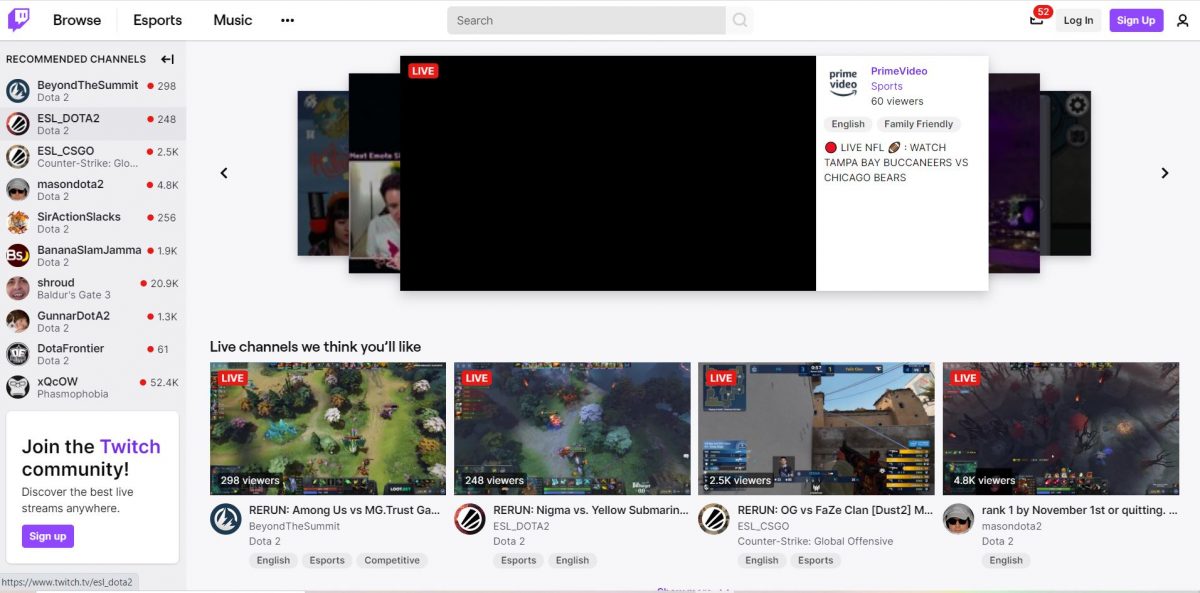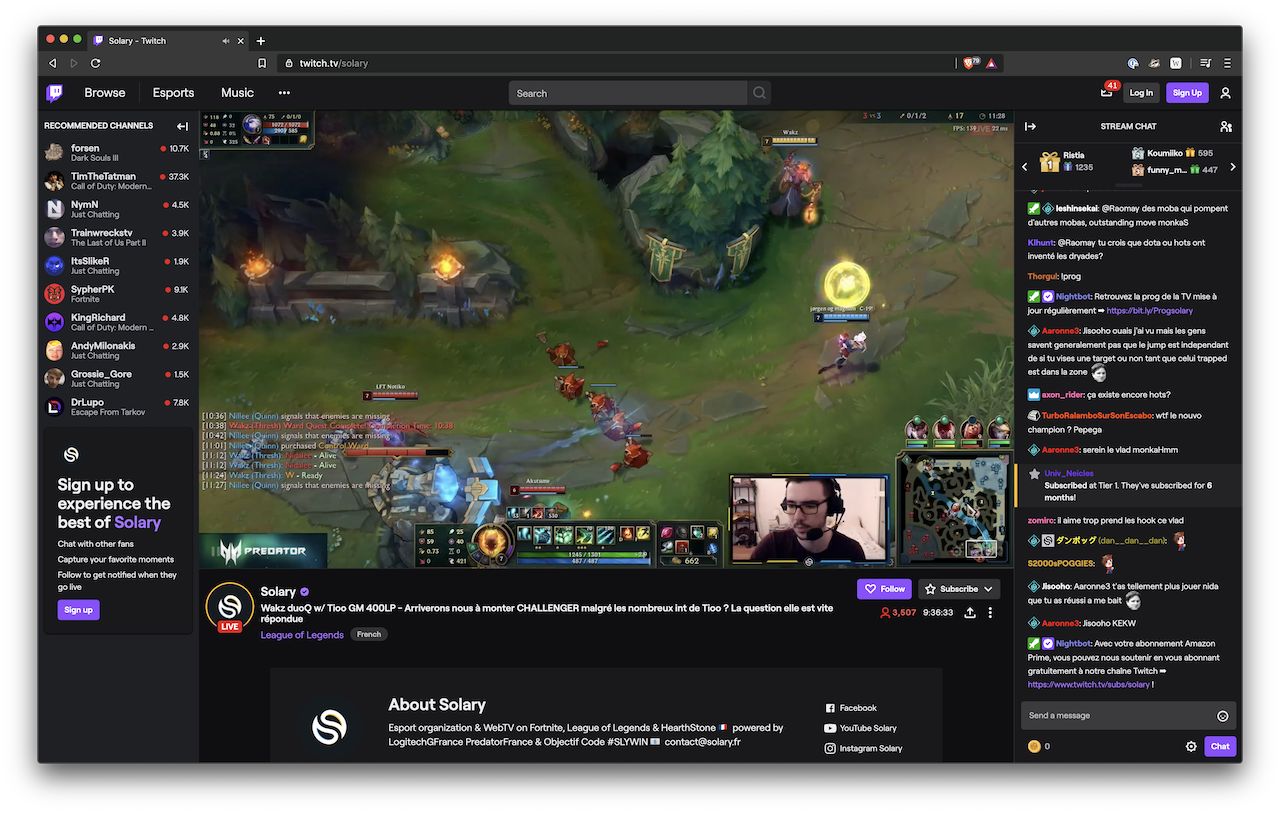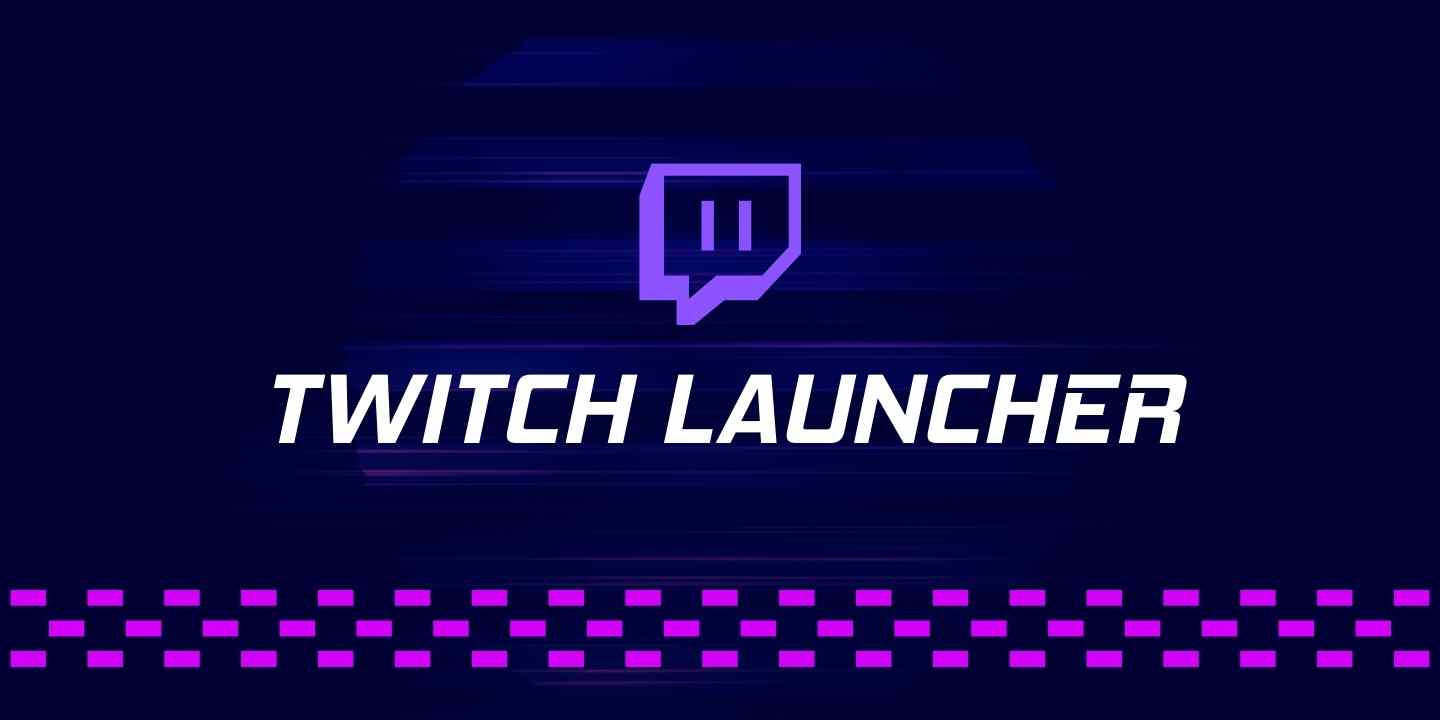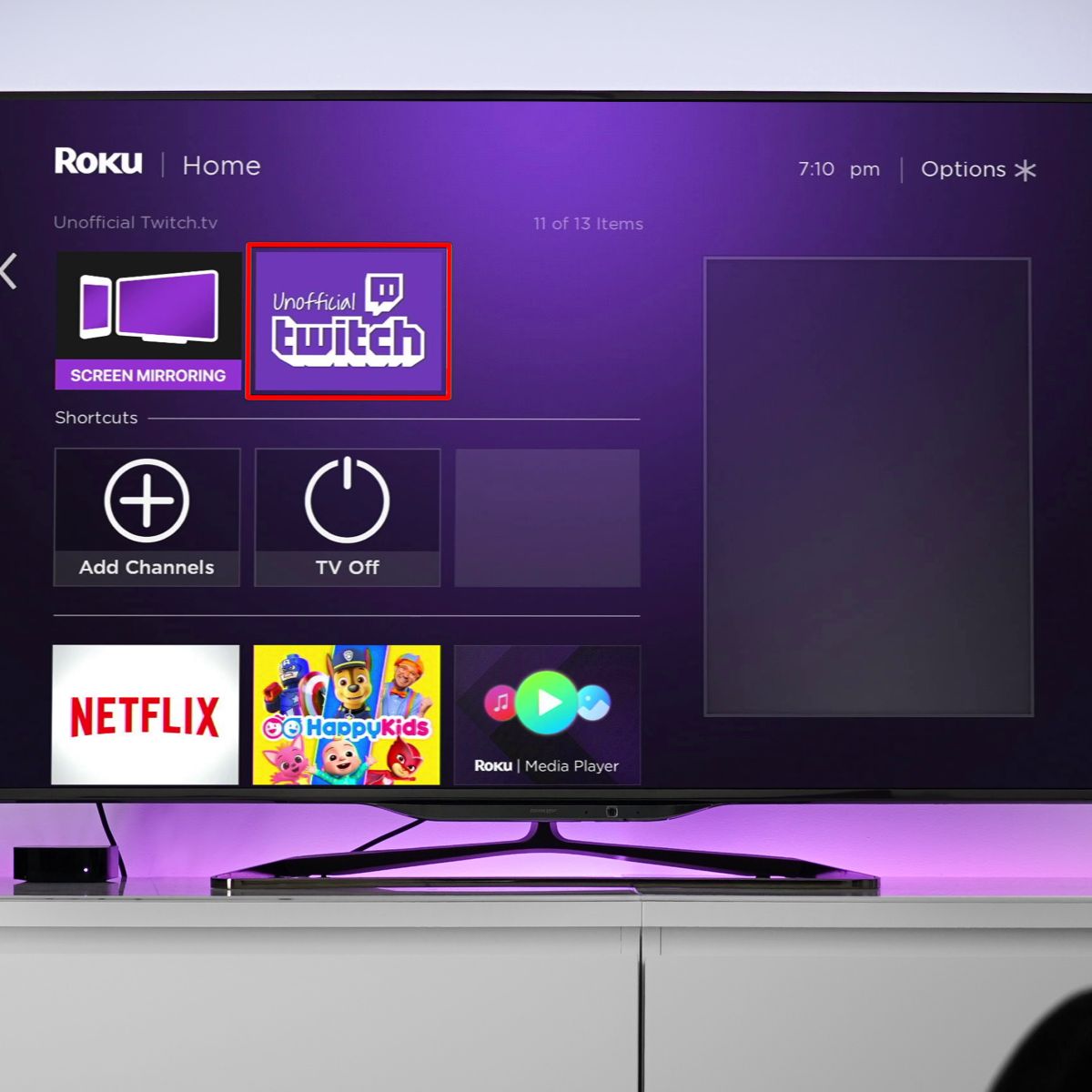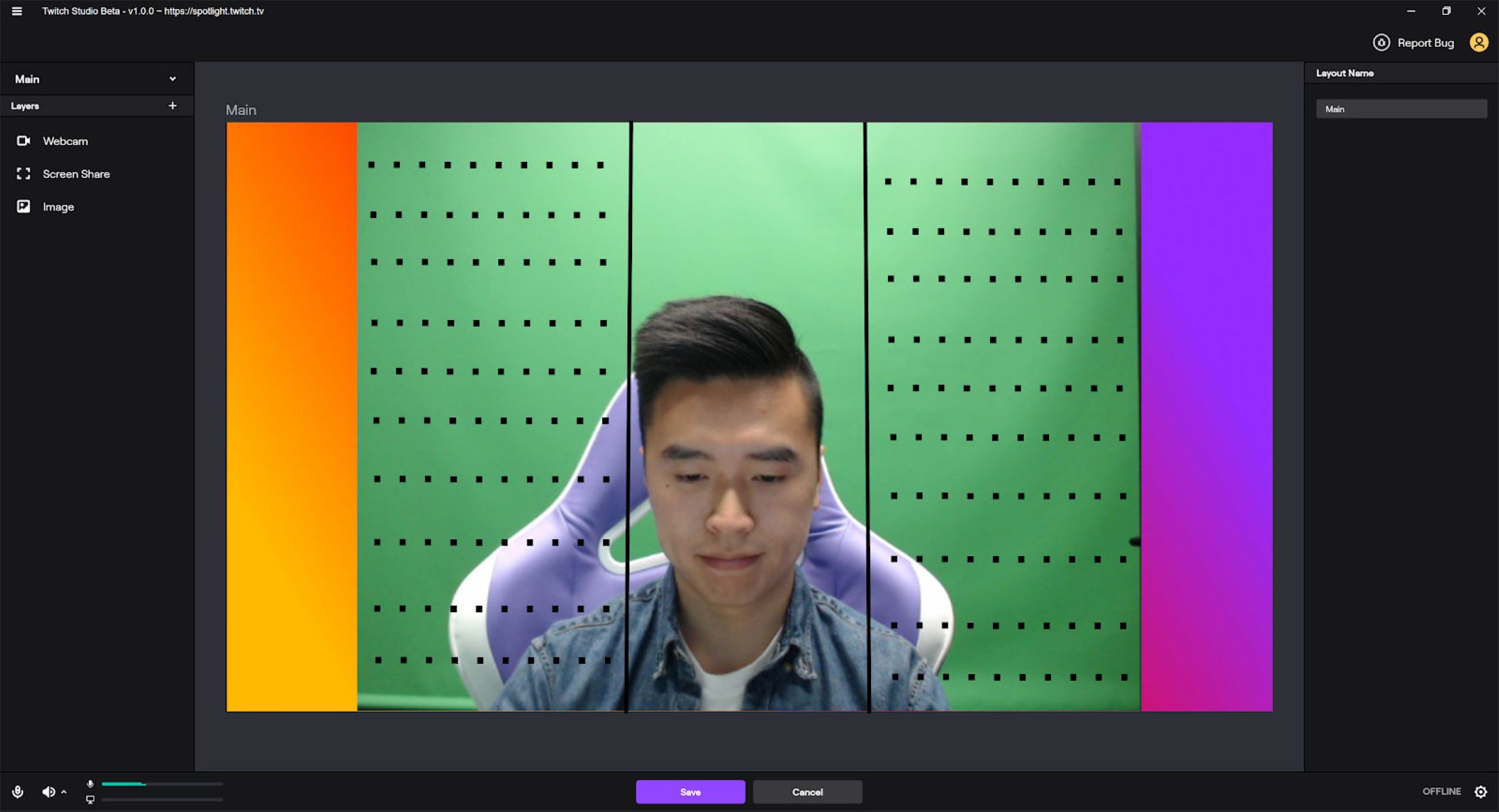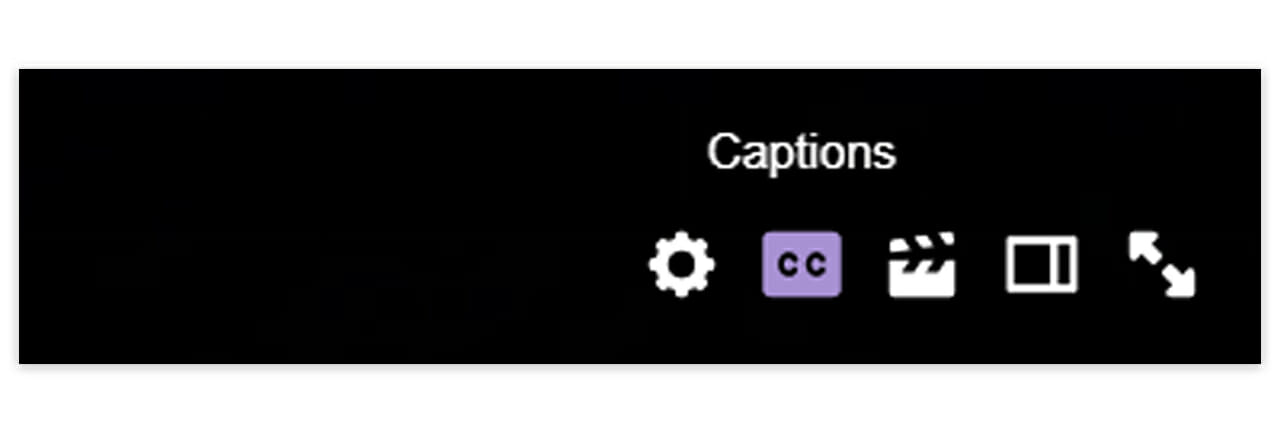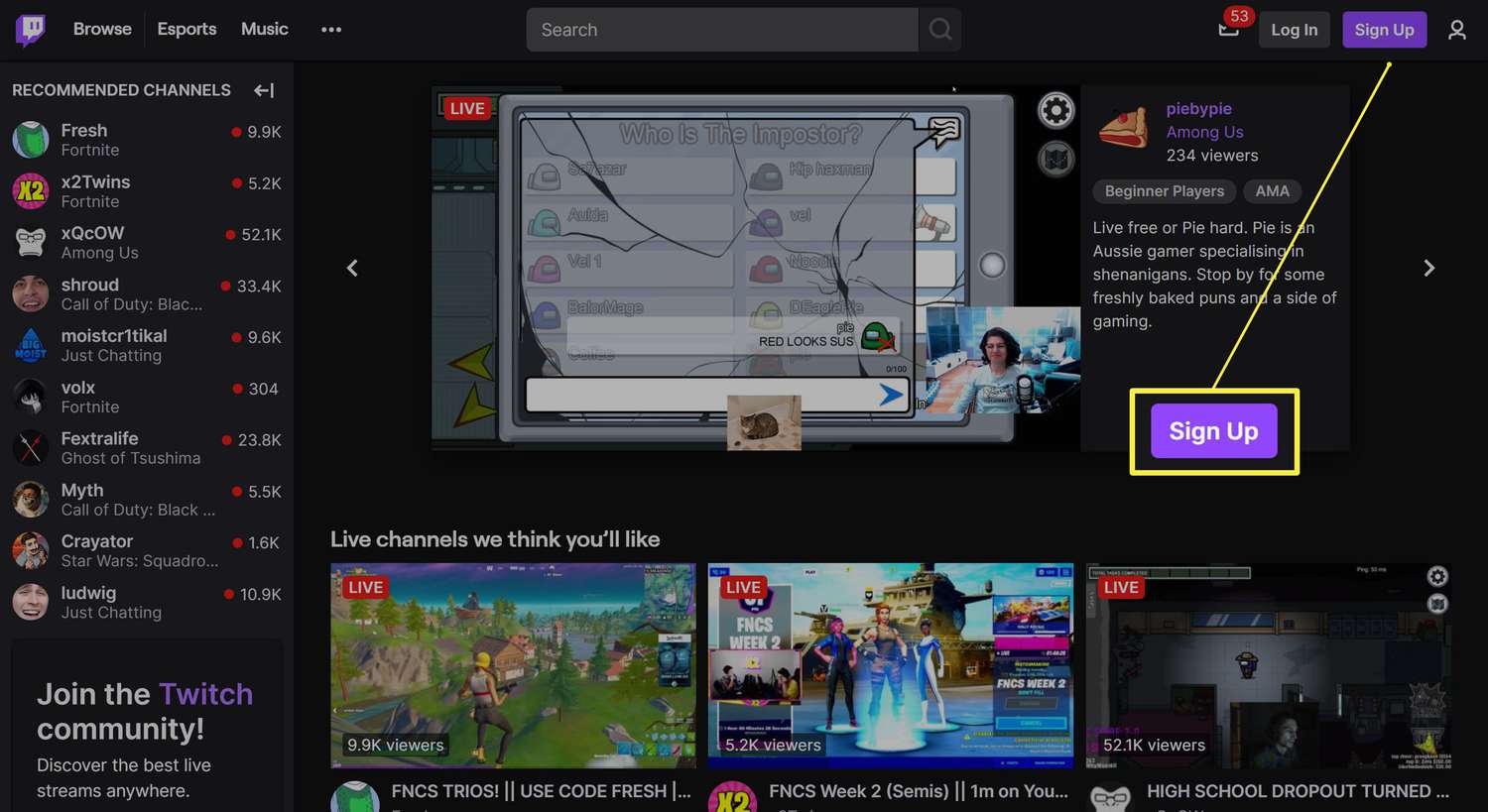Twitch is arguably the biggest streaming platform right now and has evolved massively over the past couple of years. You may have even been inspired by your favorite streamers or other broadcasters to start a Twitch channel of your own to stream games or other forms of content. Regardless of whether you want to put up videos for gaming, podcasts, or to showcase your artistic creations, here is a beginner-friendly guide on how to stream on Twitch for nearly anything!
As with any digital services, the process can be daunting if you’re new to streaming or have streamed before but have never used Twitch. To get you started, this guide will show you how to set up your Twitch account and customize your settings so you get the most of it.
What is Twitch?


Twitch was originally intended for video gamers so they can watch video game broadcasts. It allows pro gamers to stream tutorials or simply share their gaming experiences while playing the game they’re good in. What used to be a channel solely for streaming and watching video games has now exploded to be a huge platform for several streaming purposes.
It was launched in 2011 then was acquired by Amazon. It has over 15 million users, and some streamers even earn money through the streaming platform. Something awesome about Twitch is that you have several choices when it comes to streaming content. You can stream from several devices or use your online browser from your computer. Some of the options include the official Twitch website, some Xbox consoles, and the PlayStation 3.
You can also watch streams from your mobile device through Twitch’s mobile app. This guide will also give you tips on streaming on the most popular devices and platforms using OBS, Xsplit Gamecaster, vMix, Nvidia Shadowplay, and Elegato. We also have an article that can help you download Twitch videos to your device.
Here are some of the cool things you can watch and do on Twitch, whatever your interests may be.
Live Chat
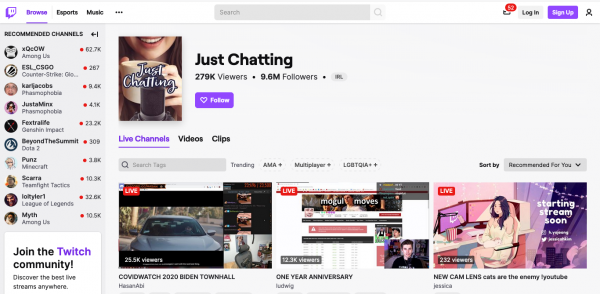
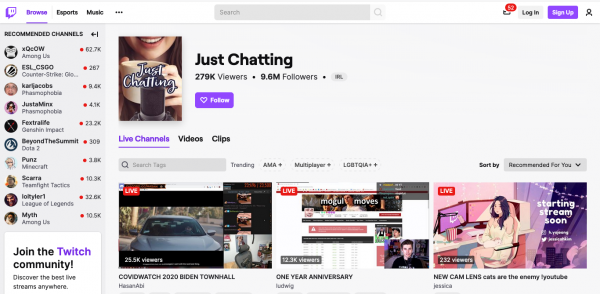
How to stream on Twitch and interact with chat? This live chat, called the Just Chat feature, allows hosts to interact with their viewers as they are streaming. Users can make friends in the community and chat with them about their similar interests or whatever their favorite streamer is doing on stream.
A Sharing Platform for Creatives
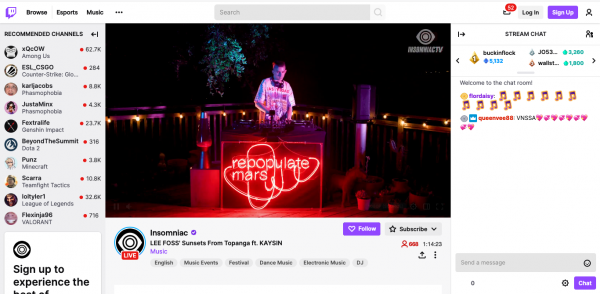
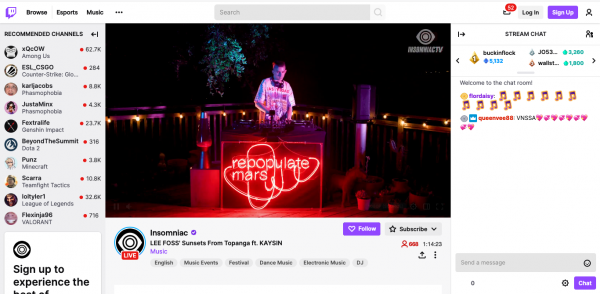
A lot of artists are now using Twitch to showcase their works. This includes musicians, animators, and designers. You can listen to them playing their own music or watch them through their creative process. They may even give you tips about what they do about certain processes that affect your own creativity. Makers and crafters also host live streams of their work or share streams of them working on their projects in real-time.
Talk Shows
When you’ve learned how to stream on Twitch, you will find more surprising and interesting videos to watch and stream. There is a wide range of shows like stand-ups, live discussions, and podcasts about anything under the sun.
Cooking and Variety Shows
Cooking tutorials have grown in popularity over the years. You can now also watch cooking shows and other variety shows on Twitch.
Sports Streaming
Yes, Twitch also streams live sports, esports, and regular sports alike. It doesn’t have all the sports channels like FUBO or Sling, but it’s a great way to watch your favorite sports if you find them there.
Watching Celebrities
Some celebrities and influencers also use Twitch as a platform to interact with their fans. Watch your favorite celebrities share what’s new about them and follow their streams.
Game Streaming
Finally, its first and most popular feature is game streaming. But what is game streaming, exactly? Do you watch streamers playing their video games live? Well, it could be anything video game-related! Some of them stream how-to videos and some share their live gaming experiences.
Mobile Streaming
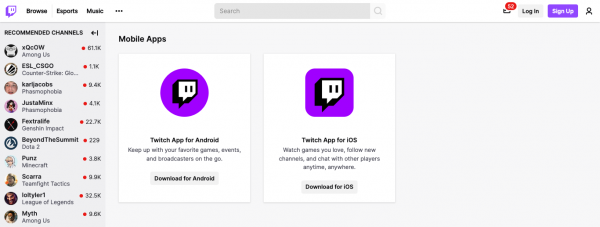
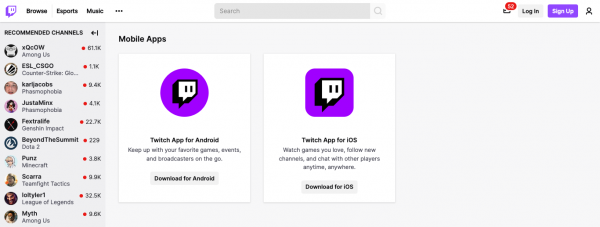
Aside from the devices and platforms mentioned above, you can also use Twitch on your smartphones and tablets. You can download the official Twitch app on iOS or Android devices. Once you’ve completed downloading the app, you can now set up from your mobile device.
Squad Streaming
This feature allows up to four broadcasters to share their streams, whether it be for a game or other shows. This can be set up straight from your dashboard, and the process will be discussed in detail in the latter part of the guide.
Twitch Subscriptions
You may be wondering how some Twitch streamers or broadcasters make money out of their streams. This is done through the Twitch Partner program where users can donate or subscribe to their favorite content creator on the platform for a monthly fee. Following and subscribing to a channel are two different options, though both allow users to see the followed creator’s content.
When a user starts following or subscribing to you, your content will be displayed on their feed. However, subscribers pay a monthly fee in a show of support to their favorite streamer. Subscription is done through Amazon for around $12 per month for Prime members, and part of that goes to you. With a subscription, your followers can enjoy viewing or listening to your content without ads interrupting the stream. They also get other perks like free games and exclusive chat features like badges. Amazon users who are subscribed to Prime Video would also have the option to get a Twitch subscription for the same price.
How to Stream on Twitch on PC & OBS
Now that you’ve learned the many features of Twitch and have already chosen a particular interest/s that you want to stream, you are ready to learn how to build a successful streaming career on Twitch. Here’s how to set up your PC to make it stream-ready.
Setting It Up
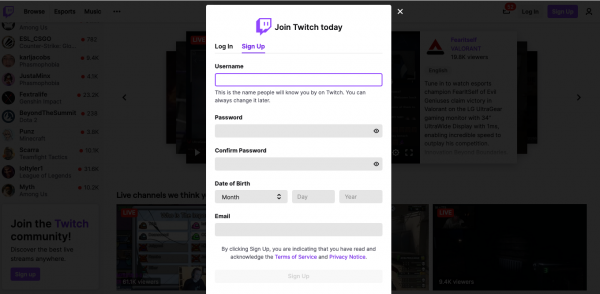
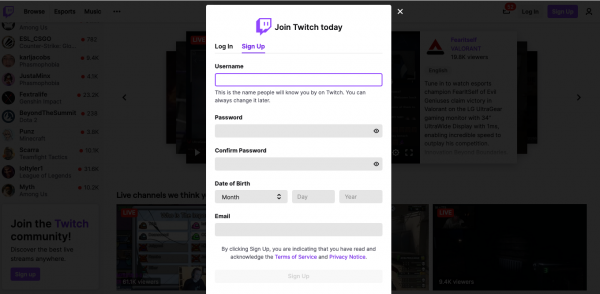
Creating or registering an account should be the first step in setting up your stream. It’s pretty much like how you create an account for any site or service. Go to the official Stream website from your online browser and click on the purple Sign Up button beside Log In on the upper-right corner of the screen. Create your unique username and password, and fill out the rest of the required fields then click Sign Up on the bottom. While users don’t necessarily need a Twitch account or page to watch streams, you are required to create an account on Twitch if you want to stream your content on the platform.
Once you are registered, you will need to download or install software depending on where you intend to stream. It will be discussed in-depth in the step-by-step guide on each of them below. This step shows you how to stream on Twitch on a PC using software called Open Broadcaster Software (OBS).
Download OBS
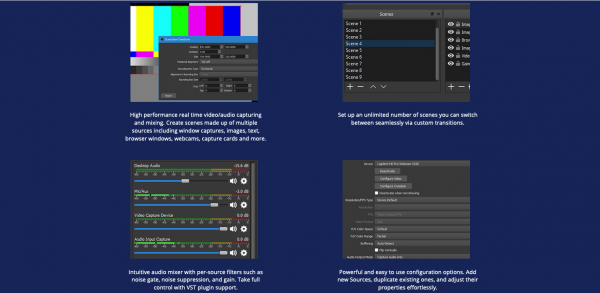
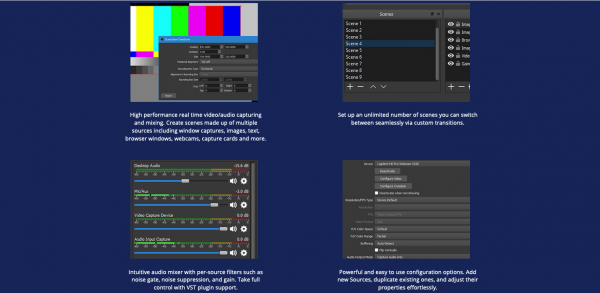
To set it up, download OBS from its official website. Follow the instructions on the installation wizard or install it as you always do with other applications.
You have to run it as an administrator to permit it to make the necessary changes to your computer. To do this, right-click on the app icon and select Run as Administrator.
Customize Your Settings
While you have the option to change these settings later, it’s recommended that you do an initial setup so your broadcasts are uniform. Click on Settings from the bottom-right menu and select Video on the left sidebar. This will then allow you to set the resolution of your streaming videos along with other parameters. If you’re not sure what the other settings are for, it’s completely okay to leave them to their default settings. You can change them later on as you learn more about how to stream on Twitch.
Link OBS to Your Streaming Device or Platform
Now you can link OBS to your preferred streaming service or platform. Again, run the OBS app as an administrator and go to Settings. Select Stream from the choices and set your “Stream Type” to Streaming Services.
To choose the streaming device or platform of your choice, access the dropdown from the Streaming Services menu and click on Services. You will now see a list of options where you can select your preferred streaming platform. You will be required to enter a unique Stream Key which will be sent to your email, streaming app, phone number, or whichever verification procedure your streaming platform uses. Select the PC from the list. You have now linked OBS to your Twitch streaming platform; in this case, your PC.
Set Up Your Video and Audio
The two main components to note when learning how to stream on Twitch are your audio and video. Make sure that you set your preferences correctly so you don’t have to change them each time you broadcast.
To set up your video using a webcam, first, connect your camera or webcam to your PC. This is important to those who are doing shows or tutorials that require their faces to be seen in the video. Go back to your OBS Settings and click on Sources again. Click on the plus sign (+) and choose Video Capture Device. From there, you can select your webcam on the list. It will only appear if you have connected your camera to your computer properly. You can then customize your video settings such as resolution/quality and other aspects like Frames Per Second (FPS).
To customize or set up your audio settings, go to the same Settings window specified above and this time, select Audio. If you have an external or professional microphone (recommended), go ahead and add it as you did for your webcam. You can also select from built-in audio systems on your computer. Configure them accordingly and click Apply to save your settings.
Prepare Your Equipment
Of course, you would also need to prepare your equipment before you can start streaming. Make sure that you have a good-quality camera, a professional microphone for those who want to do podcasts and shows, and other necessary equipment that you usually associate with streaming.
How to Stream
The streaming process varies depending on the software and device you are using. However, the key steps on how to stream on Twitch are the same; it just differs on how it’s done because of the differences in the interface. Again, continue reading this article as we’ll discuss them. If you are already familiar with the basics, go ahead and skip sections and follow the guide. Before you start streaming on Twitch, you will also have to set up your page or channel to make it more appealing to your viewers.
You can select the type of streaming content you want to broadcast and choose how you are going to stream. In any device or platform, you will always have a dashboard. From there, you can select an activity such as gaming or podcast and fill out all the other fields and categories.
If you are streaming a game, you just need to select Game Capture from the Sources option then you can begin. Needless to say, you need a fast and reliable internet connection alongside a powerful-enough machine that can run your Twitch streams. These are important factors when you’re learning how to Stream on Twitch.
Basic Streaming Steps
This step will now guide you on how to stream on Twitch on PC. The process of how to stream on Twitch from a Mac or PC is a bit trickier than streaming from a game console like an Xbox, but the basics are always similar.
If you’re recording or broadcasting a video, click on Start Recording which will trigger a tutorial or a quick test so you can confirm if your equipment and system are working. This will not yet send you on a live broadcast, so it’s always a good idea to run tests and practice how you look or sound as much as you can. If you feel like you’re ready to go live, select Start Streaming. Your video or audio will now be sent to your viewers or listeners.
As for streaming games, the category you need to choose is Game Capture. This part of how to stream on Twitch tutorial is essential for gamers. You will be using the same OBS software and follow the similar steps in the Setting Up section above. Instead of choosing the recording or video capture device, add Game Capture under Sources. Customize your settings such as whether you want to stream your game on full screen and include other personal preferences that will make your stream unique.
How to Layout
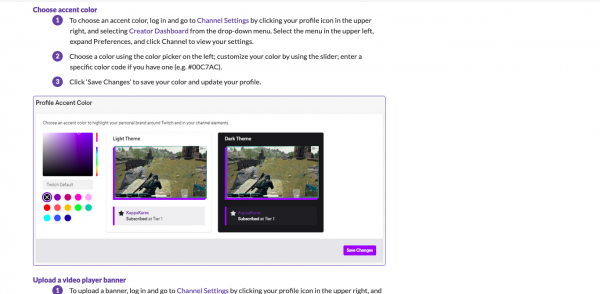
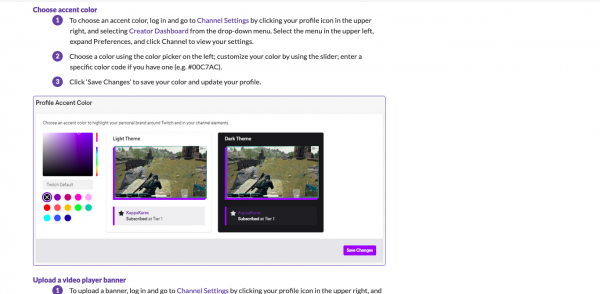
You will also have to set up your Twitch page to make it look presentable and appealing to your viewers. This is one of the most important steps you need to master when you’re learning how to stream on Twitch. You may think it’s not that big of a deal since your streams are the most important content, which is correct. However, you will need a compelling channel appearance to attract more followers or listeners.
First, make sure you have a nice profile photo. This will help users differentiate you from others and easily confirm to followers and subscribers that it’s you they are watching. You will also need to upload a banner to help establish your brand. If you are an individual artist, it will show users what makes your art style unique compared to other creators on the platform.
Next thing is to set up your page’s layout as it sets the theme or general appearance of your channel. This is how you create a unique personality on the platform to make your brand stand out. Learning this part of streaming on Twitch is important to make your channel stand out from similar broadcasters. To do this, choose a color or a theme. There are some templates that you can use if you find that this is too advance or intricate for you. You can find them on sites like Canva. You may also upload a video player that will be displayed and played near your banner, and viewers can watch it even if you’re not online. Don’t forget to save your changes so that it’ll show on your channel.
Other Platforms for Twitch Streaming
Now, here are the other platforms you can use to start streaming. You may be surprised by how plenty your options are as you learn more about how to stream on Twitch.
Streamlabs OBS
Much the way as to how to stream on Twitch OBS in the guide above, downloading and installing their software is how you stream Twitch using Streamlabs OBS. You can download the app from the official Streamlabs site and start setting up your channel from there. When you launch the app, it will ask you to sign in or create an account. You will need to authorize the app as an admin on your computer to start streaming.
Xsplit Gamecaster
How to stream on Twitch PC using Xsplit Gamecaster? Xsplit is a software that allows you to do live streams and interact with users. You can use their program to connect to Twitch and set up your page within the app. The great thing about using Xsplit for Twitch is that you can set up a higher resolution for your videos, with the highest setting reaching up to 4K. You will also have access to tools such as a video editor and a multi-track audio program to make your streams more engaging for your viewers.
vMix
Using vMix lets you stream on Twitch by setting up your preferences with the vMix app. Download and launch the program and select Twitch as the destination of your streams. As usual, you have to log in or create an account. You can then set up your streaming settings with the app and start your live streams.
NVIDIA Shadowplay
Using NVIDIA Shadowplay, you can stream on Twitch by recording and sharing your video gaming experiences. You can share high-quality videos of your gameplay, stream them, and even share screenshots. You will need to have Windows 7 or higher running on your PC to use Shadowplay. Take note that there is a list of games supported by this service, so make sure to check that list to see if your game is supported.
Elegato
Integrating Twitch to an Elegato account is a great and easy alternative on how to stream on Twitch. Elegato is a streaming deck that features its own console or device. You have to link your Twitch account through the Account menu on the device. To use this service, you would have to create your account online using Twitch’s official website. Once you log in through Elegato, you can then change your settings using the same steps in the guide above and start streaming like usual.
How to Stream on Twitch on PS4 or Xbox One
Some interested streamers may be wondering how to stream on Twitch from their gaming consoles like an Xbox One or PS4. The steps for the two are almost the same, so you don’t have to worry if the steps and tricks for one console won’t work on the other.
PS4
Compared to streaming on Twitch via PC, the process of how to stream on Twitch from gaming consoles are simpler. You don’t need to download third-party software like OBS to be able to stream. You can use your PS4’s camera to act as your face cam, though it’s still recommended to use a professional one to increase your video quality. Make sure to plug in your PlayStation camera and test it before streaming. You can also use the Facecam feature on PS4 to share your broadcasts. Integrate your microphone by un-muting it from the menu; it will not work even when you’ve set up your camera on your console otherwise.
To stream a game, you will first need to open the game you want to stream. Set up your broadcasting settings from the menu and launch the game. To change your streaming settings, select Broadcast Gameplay, and select Twitch from the options list. As with the steps mentioned on how to stream on Twitch from a computer, you will be given a stream key. A screen will appear and from there, select Activate. You can also manually activate it by going to twitch.tv/activate and manually enter the key. Once you’re ready to stream, press the Share button on your controller and launch the Broadcast option.
Xbox One
If you want to learn how to stream on Twitch from Xbox One, follow the steps from the PS4 guide above. However, you would need an extra piece of equipment. To stream your game with a camera, you can purchase and use the Xbox Kinect device. You can also use your own webcam since the Xbox One supports most external cameras. Make sure that you pair your camera with your headset or audio and microphone for it to work. While you have the option to use the built-in audio system on your console, some users have reported issues with it being buggy and ineffective for streams.
The rest of the process is the same. Launch your game and change your settings, then you are ready to tick on Start Broadcast from the menu. You can also see your viewers interacting with you and each other at the bottom of the screen.
How to Use Squad Stream on Twitch
Streaming with other broadcasters on Twitch is pretty easy. You don’t have to use the same platform to stream together or use the Squad Team feature. This will also help each of you to grow your followers or subscribers. Your viewers will be able to see different angles of what you’re streaming, even if it’s a game. As usual, they can interact with you—if they are subscribers, and with each other.
You can invite your collaborators or join them by accepting their invites. On your Dashboard, look for the Quick Actions option under the Stream Manager. The location of this slightly varies depending on where you are streaming, but it is always easily accessible on your Dashboard. To invite your fellow streamers, select Add Channel and name it based on how you want it to appear for your viewers and your squad. Members of your “squad team” need to be either on your friends list or own a channel that is following you. Each of their channels needs to be live before you can stream together or do a Squad Stream. Once you have accepted each other’s invites, click on Start Squad Stream. Your squad team’s banners will now show on your collective streaming channel, and all your viewers can see them.
Why Stream on Twitch?
There are a wide variety of streaming platforms out there that offer plenty of cool features. Why should you choose to stream on Twitch?
Twitch is one of the fastest-growing streaming platforms today. If you want to reach more and newer audiences, it is definitely one of the best streaming avenues to use. It is very popular, and the users are highly diversified. Now that you’ve seen all its features and have learned how to stream on Twitch, you will find that it is a reliable and highly interactive platform. As mentioned above, you can also make money or monetize your channel by being a broadcaster.
Most of all, it offers so many tools that can make your streaming a lot smoother and more engaging for you and your fellow broadcasters.
Is Twitch the Best Streaming Platform?
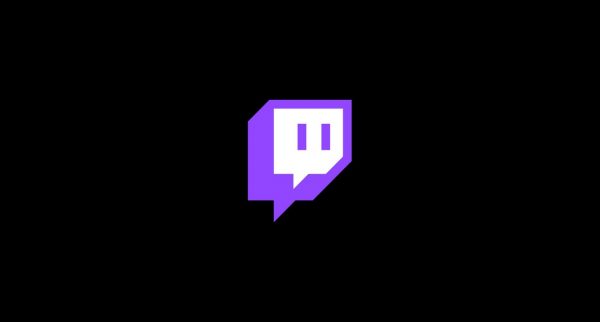
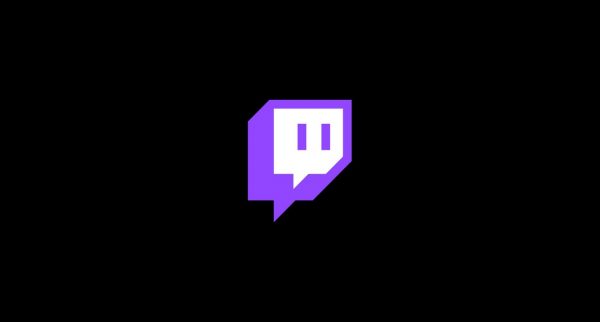
Whether Twitch is the best streaming platform for you all depends on the features that are most important to your own stream. The more important question to ask is whether it fits your needs or not. Once you’ve learned the basics and as you learn more about how to stream on Twitch, you will get a better understanding of whether it is the right medium for you to thrive on or not. You should also consider if you are willing to go through all the steps and the installation requirements mentioned in the guide. It is an easy process, though it can be intimidating in the beginning. Streaming on Twitch is pretty simple and user-friendly once you’ve finished the first-time setup.
While only you can decide if Twitch is the best platform to broadcast your artworks or gaming tutorials and experiences, it is safe to say that Twitch is truly one of the best streaming platforms available today.
![How to Stream on Twitch Easily [Beginner-Friendly]](https://robots.net/wp-content/uploads/2020/10/how-to-stream-on-twitch-easily-beginner-friendly_infographic-312x1024.jpg)
![How to Stream on Twitch Easily [Beginner-Friendly]](https://robots.net/wp-content/uploads/2020/10/how-to-stream-on-twitch-easily-beginner-friendly_infographic-312x1024.jpg)