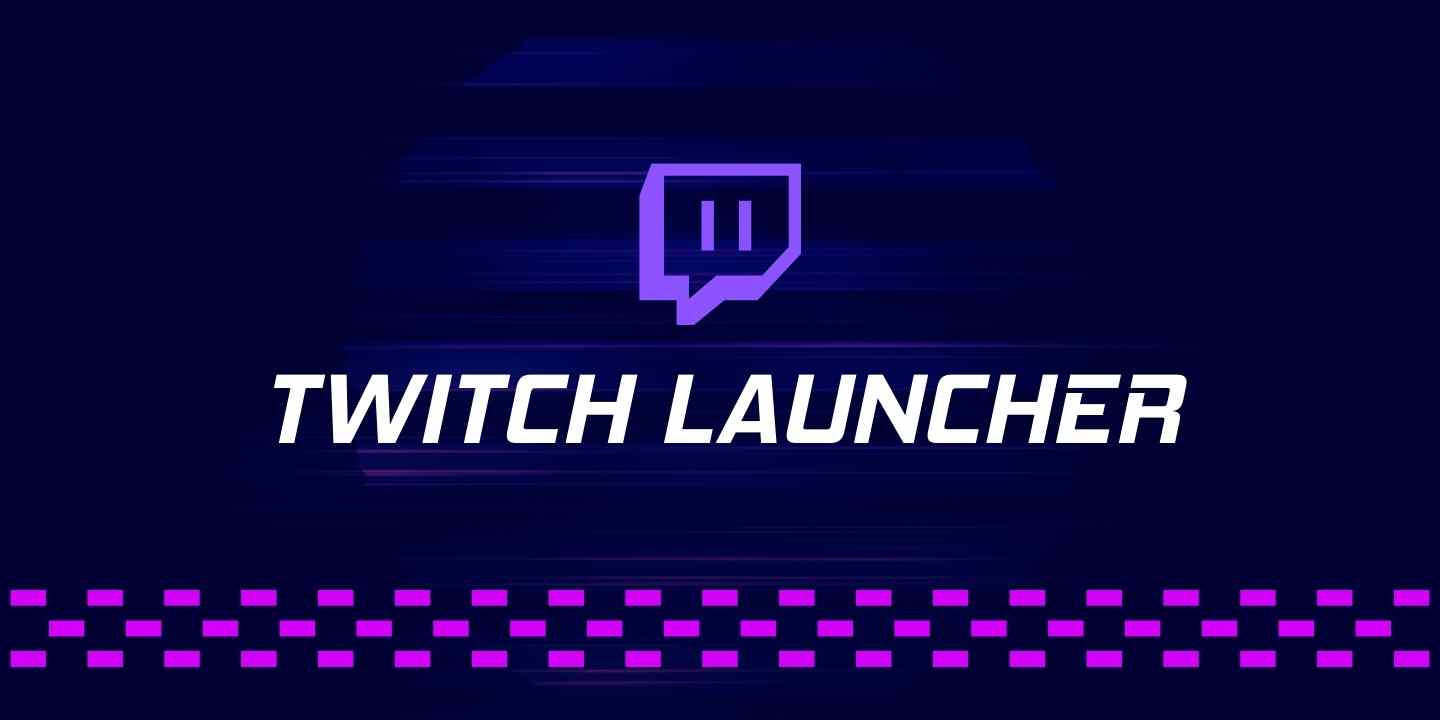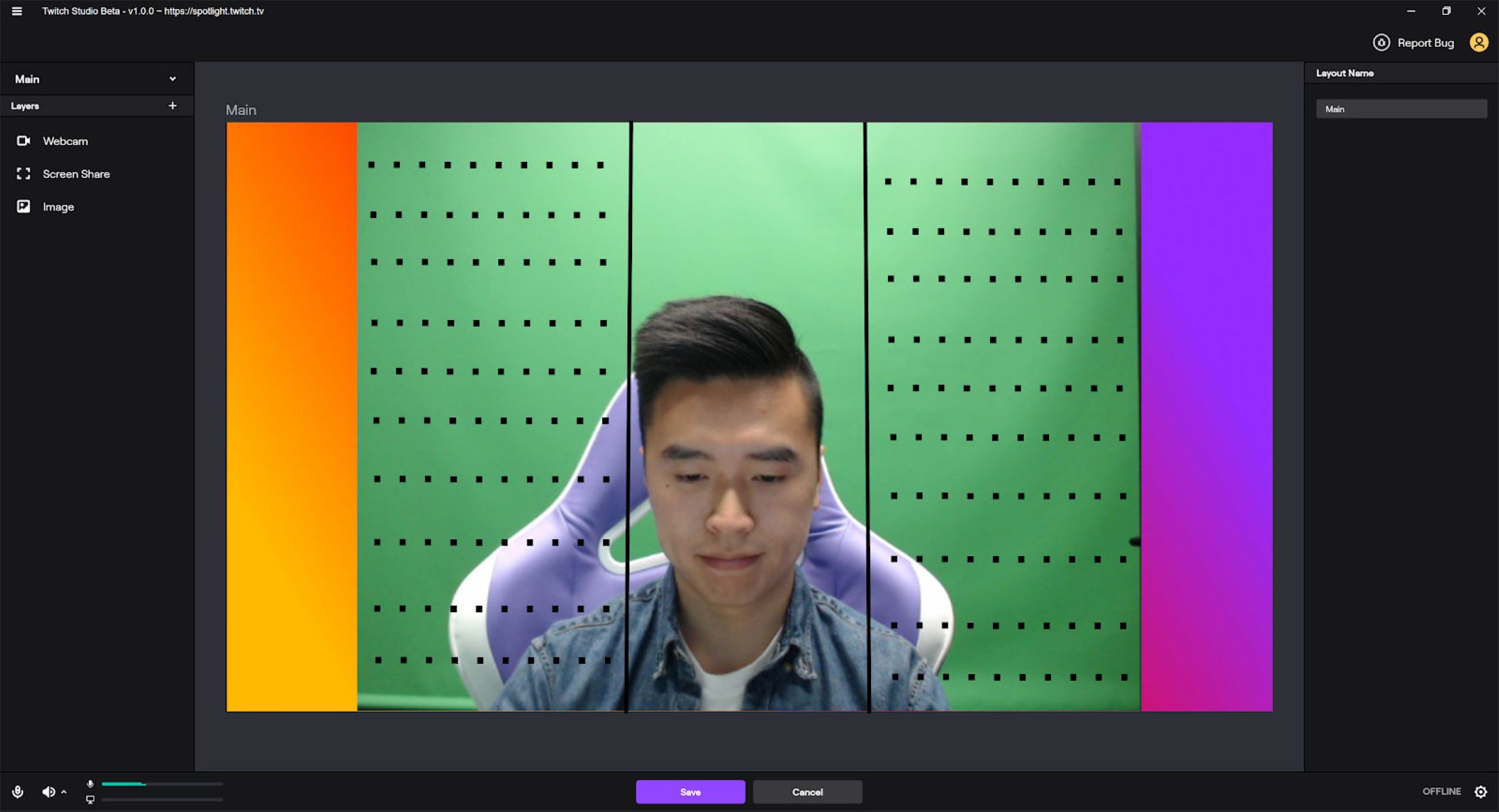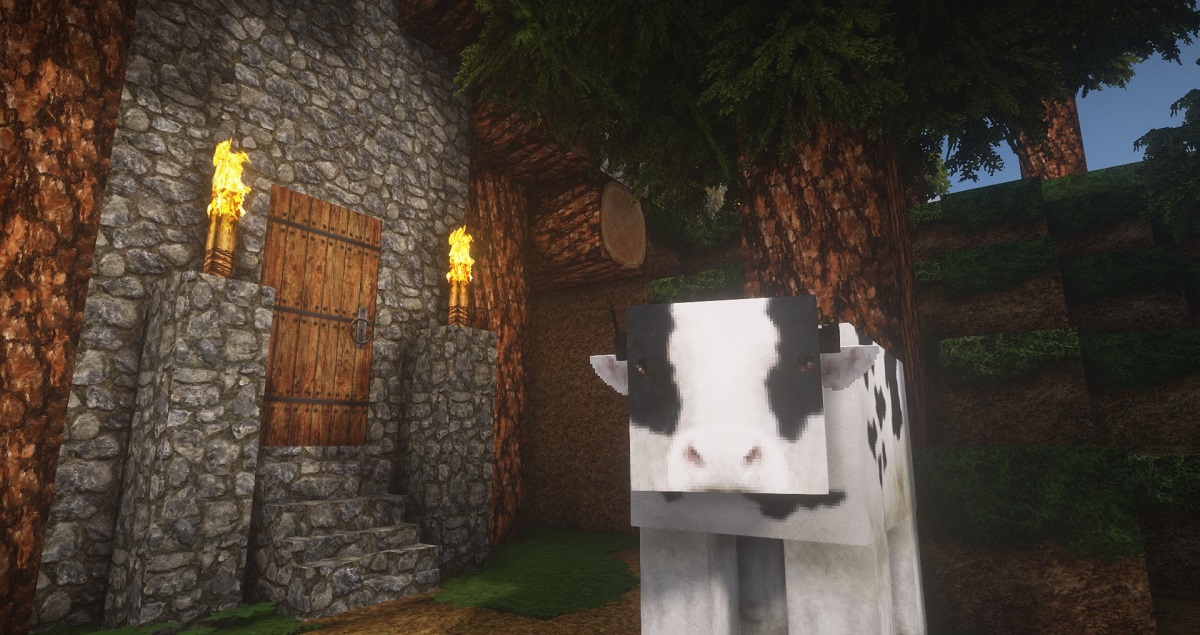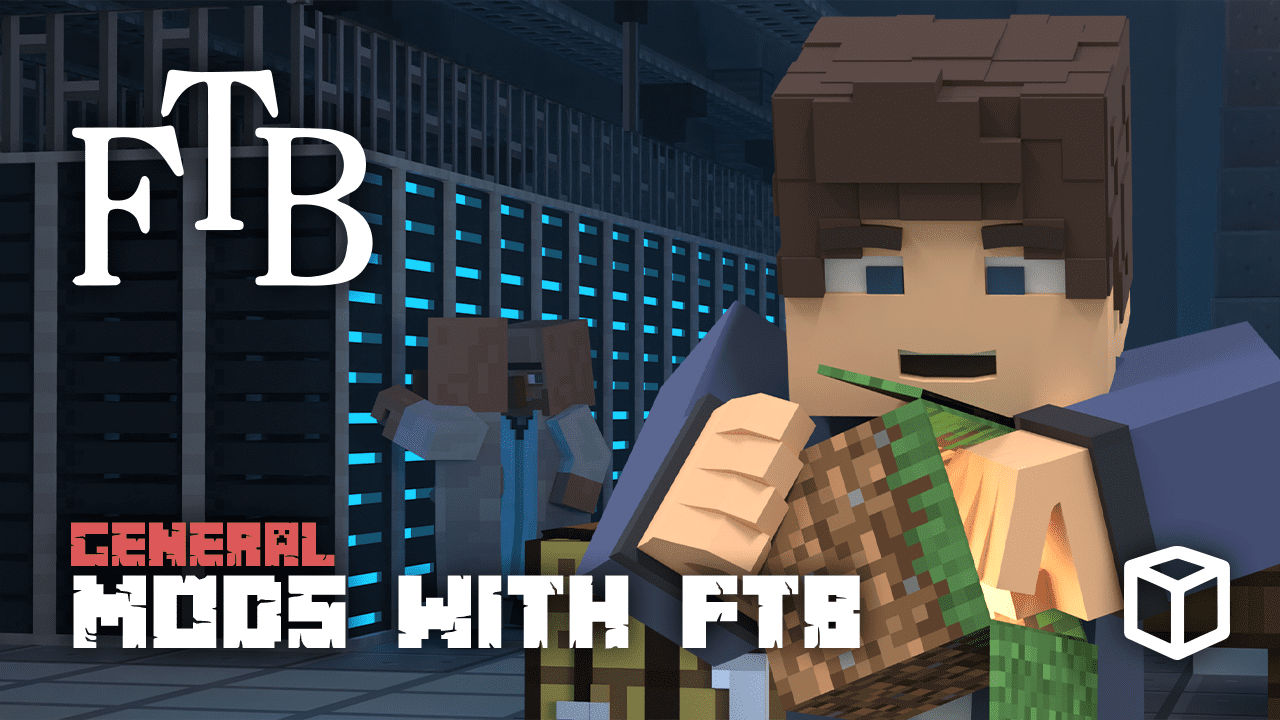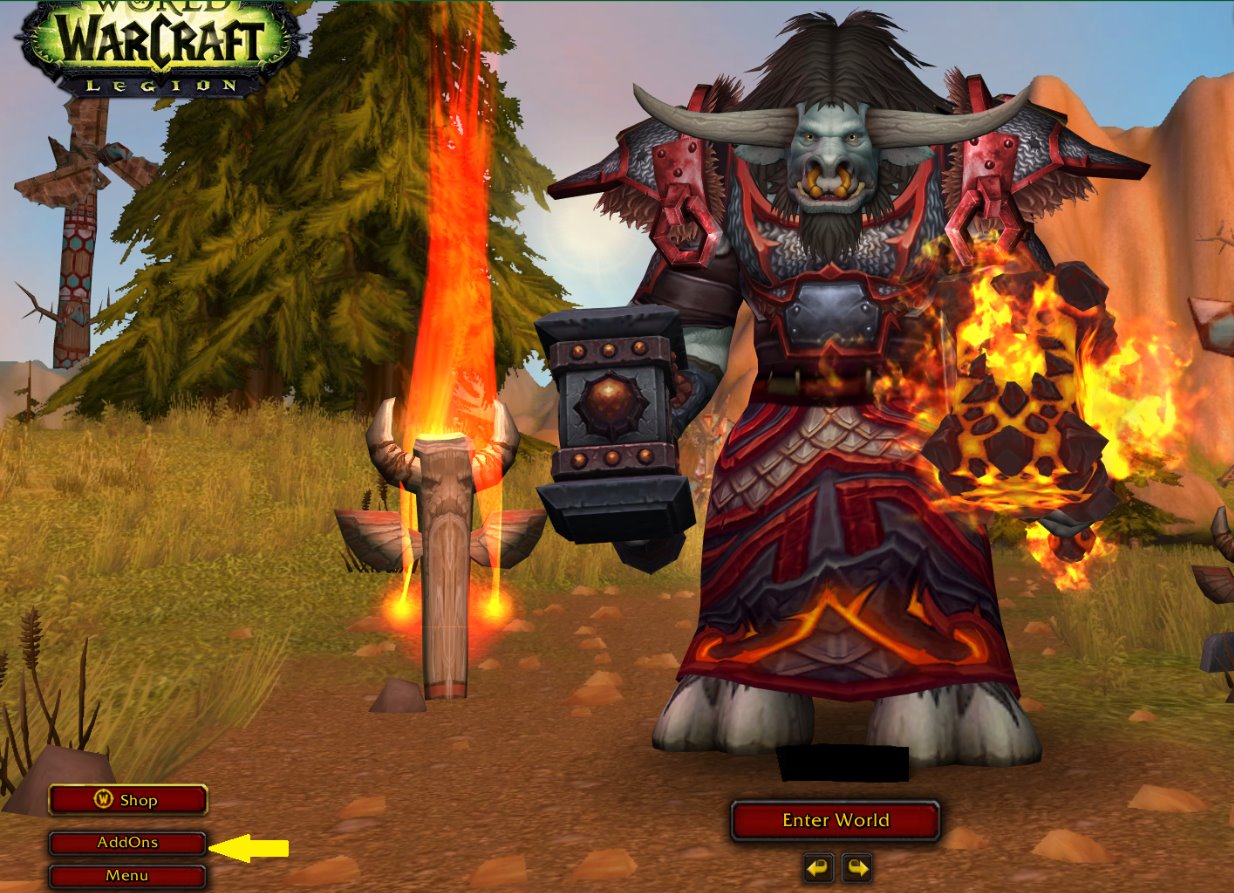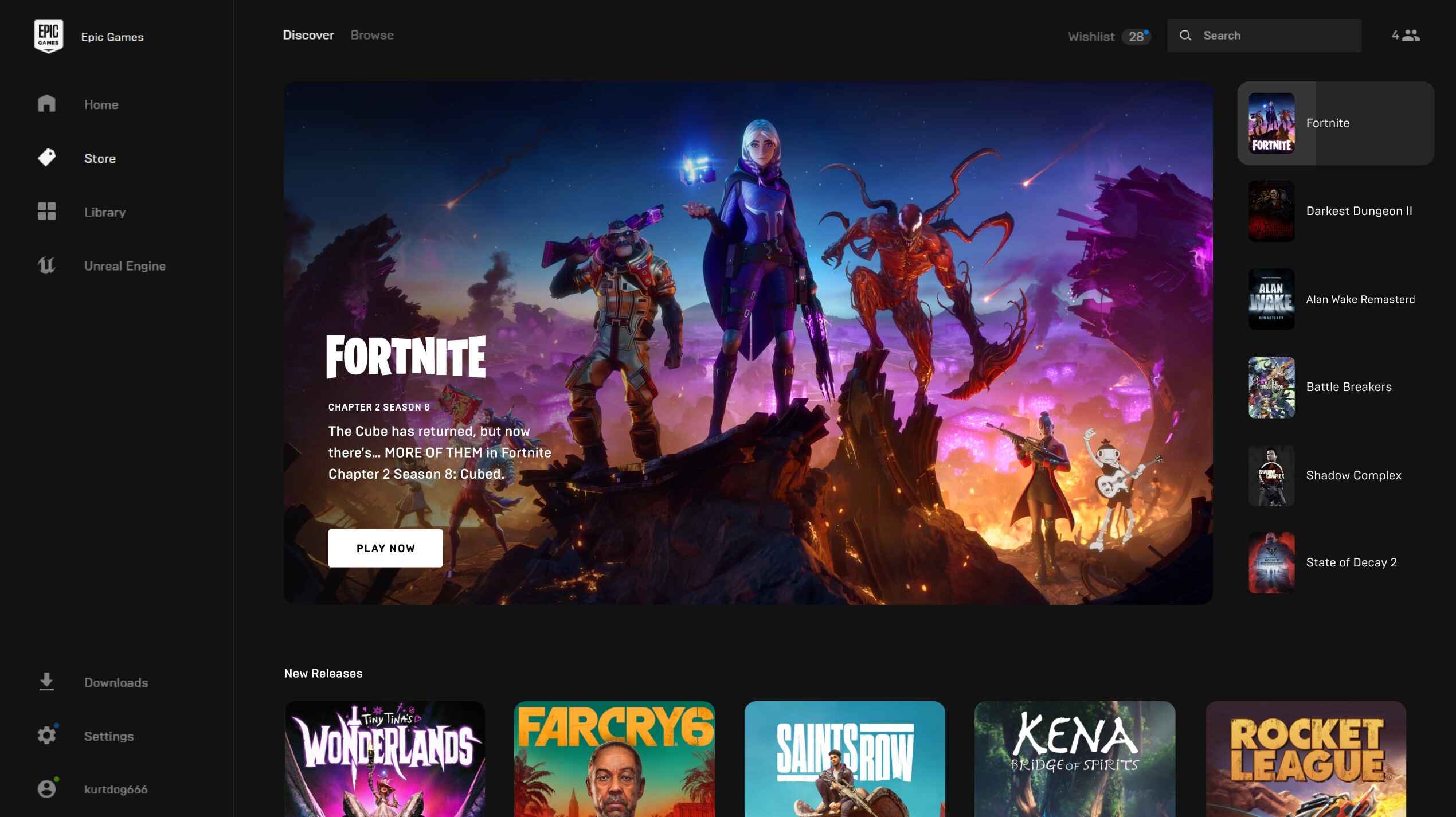Introduction
Welcome to a beginner’s guide on how to download the Twitch Launcher! Twitch is a popular live streaming platform primarily used for gaming, where you can watch your favorite streamers and connect with a vibrant community. The Twitch Launcher is a desktop application that allows you to access and manage your Twitch account, discover new content, and download mods for your favorite games. Whether you are a seasoned Twitch user or new to the platform, this guide will walk you through the process of downloading the Twitch Launcher and getting started on your gaming journey.
Downloading the Twitch Launcher is essential if you want to enhance your streaming experience, participate in chat discussions, manage your subscriptions, and gain access to exclusive features. With its user-friendly interface and extensive customization options, the Twitch Launcher is a must-have tool for any avid gamer.
Throughout this guide, we will provide you with step-by-step instructions on how to download and install the Twitch Launcher on both Windows and Mac operating systems. So, let’s dive in and get you set up with the Twitch Launcher so you can start exploring the vast world of gaming and live streaming!
Step 1: Go to the Twitch website
The first step in downloading the Twitch Launcher is to visit the official Twitch website. To do this, simply open your preferred web browser and enter “www.twitch.tv” in the address bar.
Once you’ve arrived at the Twitch website, you’ll be greeted by a vibrant homepage featuring top live streams, recommended channels, and popular gaming categories. Take a moment to explore the site and get a feel for the content available. Twitch offers a wide range of channels, including gaming, creative arts, music, and more, so there’s something for everyone.
While you’re on the Twitch website, you can also create a Twitch account if you haven’t already. Having a Twitch account is essential for using the Twitch Launcher, as it allows you to log in and access all the features and benefits the platform has to offer. Creating an account is quick and easy, so if you don’t have one, click on the “Sign Up” button on the top right corner of the Twitch homepage and follow the on-screen instructions.
Remember to choose a unique username that represents you and a secure password to protect your account. Once you’ve successfully created your Twitch account, you’re one step closer to downloading the Twitch Launcher and experiencing the world of gaming and live streaming like never before.
Now that you’ve visited the Twitch website and created your account, it’s time to move on to the next step – accessing the Twitch Launcher page. Let’s continue our journey towards downloading the Twitch Launcher and unlocking all its incredible features!
Step 2: Create a Twitch account (if you don’t have one)
If you don’t already have a Twitch account, creating one is the next step to download the Twitch Launcher. A Twitch account is essential for accessing the Twitch Launcher and enjoying all the features it offers. Here’s how you can create a Twitch account:
- Visit the official Twitch website by opening your preferred web browser and entering “www.twitch.tv” in the address bar.
- On the Twitch homepage, click on the “Sign Up” button located at the top right corner of the screen. This will direct you to the account creation page.
- Fill in the required information in the provided fields. You will need to input a unique username, email address, and password. Make sure to choose a username that represents you and a strong password to protect your account.
- After filling in the necessary information, click on the “Sign Up” button to create your Twitch account.
- As an optional step, you can personalize your Twitch account by adding profile pictures, banners, and customizing your bio. This will give your account a unique and personalized touch.
- Once your account is created, you will receive a confirmation email from Twitch. Check your email inbox and click on the verification link to activate your account.
With your Twitch account successfully created and verified, you now have the necessary credentials to access the Twitch Launcher and explore the world of gaming and live streaming.
Remember, it’s important to choose a username that represents you and that you’re comfortable with. Your Twitch account will be your online identity within the Twitch community, so make it something authentically you.
Now that you have a Twitch account, it’s time to move on to the next step – accessing the Twitch Launcher page. Let’s continue our journey towards downloading the Twitch Launcher and unlocking all its incredible features!
Step 3: Access the Twitch Launcher page
Once you have created your Twitch account, the next step in downloading the Twitch Launcher is to access the dedicated Twitch Launcher page. Follow these steps to find the page:
- Open your web browser and visit the official Twitch website by typing in “www.twitch.tv” in the address bar.
- On the Twitch homepage, locate the navigation menu on the left-hand side of the screen. Scroll down until you find the “Apps” category.
- Click on the “Apps” category to expand the menu. From the expanded options, select “Twitch Apps.”
- This will take you to the Twitch Apps page, where you can find various Twitch-related applications and tools.
- Scroll down the page until you come across the Twitch Launcher section. The Twitch Launcher is usually accompanied by a description and an eye-catching image.
- Click on the Twitch Launcher section to access the dedicated Twitch Launcher page.
Once you’ve reached the Twitch Launcher page, you’ll be able to learn more about its features and functionalities. The Twitch Launcher is designed to enhance your streaming experience by providing a centralized hub for managing your Twitch account, downloading mods for your favorite games, and discovering new and exciting content.
Now that you’ve accessed the Twitch Launcher page, the next step is to proceed with downloading the Twitch Launcher itself. Let’s move on to the next step and get you one step closer to maximizing your Twitch experience!
Step 4: Click on “Download for Windows/Mac”
Now that you’ve reached the Twitch Launcher page, it’s time to download the Twitch Launcher program onto your computer. Follow these steps to initiate the download:
- On the Twitch Launcher page, look for the prominent “Download for Windows” or “Download for Mac” button. The button’s label will depend on your operating system.
- Click on the corresponding download button to begin the downloading process.
- Depending on your web browser settings, you may be prompted to confirm the download or specify a location to save the file. Follow the on-screen prompts accordingly.
- Wait for the download to complete. The file size is relatively small, so the process should be swift.
By clicking the “Download for Windows” or “Download for Mac” button, you’ll be obtaining the installation file that will set up the Twitch Launcher program on your computer. It’s important to note that the Twitch Launcher requires a Windows 7 (or newer) or macOS 10.12 (Sierra) operating system or later versions to function correctly.
After the download is complete, you’re ready to move on to the next step – installing the Twitch Launcher onto your computer. The installation process is straightforward and will pave the way for seamless access to all the features and benefits the Twitch Launcher has to offer.
Now that you have successfully initiated the Twitch Launcher download, let’s proceed to the next step and get the application installed on your computer. Keep up the momentum as we move forward toward an enhanced Twitch experience!
Step 5: Install the Twitch Launcher
Now that you have downloaded the Twitch Launcher installation file, the next step is to proceed with the installation process. Follow these steps to install the Twitch Launcher on your computer:
- Locate the downloaded Twitch Launcher installation file on your computer. The file is typically located in the “Downloads” folder unless you specified a different location during the download process.
- Double-click on the installation file to launch the Twitch Launcher installer.
- Next, you will be presented with the Twitch Launcher setup wizard. Read the information displayed, and click on the “Install” button to proceed.
- The installation process will begin, and you may be prompted to choose the installation location on your computer. By default, the installer will suggest a suitable location, but you can change it if needed.
- Once you have selected the installation location, click on the “Install” button to initiate the installation. Sit back and allow the installer to complete the process. This may take a few moments.
- After the installation is complete, you will see a confirmation message indicating a successful installation. Take a moment to read any additional information provided.
With the Twitch Launcher successfully installed on your computer, you’re one step closer to accessing a world of gaming possibilities, managing your Twitch account, and exploring a vast collection of game mods.
Now that you have installed the Twitch Launcher, the next step is to sign in to your Twitch account within the application. This will enable you to access all the features and benefits available exclusively to Twitch users.
Let’s continue to the next step, where we’ll guide you through the process of signing in to your Twitch account using the Twitch Launcher. Stay glued to the screen as we uncover the full potential of the Twitch Launcher!
Step 6: Sign in to your Twitch account
Now that you have the Twitch Launcher installed on your computer, it’s time to sign in to your Twitch account within the application. By signing in, you will gain access to your personalized settings, subscriptions, and the full range of Twitch features. Here’s how to sign in to your Twitch account:
- Launch the Twitch Launcher application on your computer. You can typically find it in your list of installed programs or applications.
- Once the Twitch Launcher opens, you will be presented with the login screen. Enter your Twitch account credentials – your username or email address and your password.
- After entering your login information, click on the “Login” button to proceed.
- If you have entered the correct credentials, you will be successfully logged in to your Twitch account, and the Twitch Launcher interface will appear.
When signing in to your Twitch account, make sure to double-check your username or email address and password to ensure they are accurate. It can be easy to mistype or forget a character, leading to login difficulties. If you encounter any issues, you can use the “Forgot your password?” link to reset your password and regain access to your account.
Once you have successfully logged in to your Twitch account within the Twitch Launcher, you’ll gain access to a world of features. You can personalize your Twitch experience by customizing your profile, managing your subscriptions, and discovering new streamers and content.
With your Twitch account signed in within the Twitch Launcher, you’re now ready to explore all the exciting features and possibilities it offers. It’s time to dive deeper into the Twitch Launcher and discover how it can elevate your gaming and streaming experience.
Continue to the next step, where we will guide you through exploring the various features and functionalities of the Twitch Launcher. Get ready to unleash the full potential of the Twitch platform!
Step 7: Explore the Twitch Launcher features
Now that you are signed in to your Twitch account within the Twitch Launcher, it’s time to familiarize yourself with the various features and functionalities this powerful tool has to offer. Below are some key features you can explore:
- Library: The Library section of the Twitch Launcher allows you to manage and launch all of your installed games. It provides an organized view of your game collection, making it easy to access and launch your favorite titles.
- Mods: The Mods section is where you can browse and install game modifications, or mods, for your favorite games. Twitch offers a vast library of mods created by the community, allowing you to enhance your gaming experience with new content, features, and visual enhancements.
- Streams: The Streams section provides a window into the world of Twitch live streaming. Here, you can explore and discover new streamers, view popular streams, and find streams related to specific games, categories, or topics of interest.
- Notifications: The Notifications section keeps you updated on various activities happening in your Twitch account and the Twitch community. It will notify you about new followers, subscriptions, and any mentions or messages you receive.
- Settings: The Settings section allows you to customize and personalize your Twitch Launcher experience. Here, you can adjust preferences, such as notifications, appearance, and account settings, to suit your preferences.
Take some time to explore these features and familiarize yourself with the Twitch Launcher interface. Don’t hesitate to experiment and discover new functionalities as you navigate through the different sections. The Twitch Launcher offers a range of tools and options to enhance your gaming and streaming experience.
Remember, the Twitch Launcher is a constantly evolving platform, and new features and improvements are regularly added. Keep an eye out for updates and announcements within the Twitch Launcher to ensure you’re making the most of its capabilities.
Now that you’re well-versed in the features of the Twitch Launcher, you can fully immerse yourself in the world of gaming, connect with streamers, and enjoy a personalized streaming experience. Embrace the possibilities and make the most of your Twitch account with the Twitch Launcher!
Conclusion
Congratulations! You have successfully learned how to download and install the Twitch Launcher, sign in to your Twitch account, and explore the various features and functionalities it offers. With the Twitch Launcher, you can now enhance your gaming experience, discover new content, and connect with a vibrant community of streamers and gamers.
By following the steps outlined in this guide, you’re now equipped with the knowledge to make the most of Twitch and its powerful desktop application. You can personalize your streaming experience, manage your Twitch account, and even delve into the world of game modifications using the Mods feature.
Remember to regularly update your Twitch Launcher to access the latest features and improvements. Twitch is constantly evolving, and staying up to date will ensure you have the best possible streaming experience.
Now that you’re familiar with the Twitch Launcher, it’s time to embark on your gaming journey. Explore different games, discover new streamers, and engage with the community. With the Twitch Launcher, the possibilities are endless.
Get ready to immerse yourself in the exciting world of live streaming, connect with like-minded gamers, and share your passion for gaming. Enjoy the power and convenience of the Twitch Launcher as you make your mark in the Twitch community.
So what are you waiting for? Dive in, explore, and let the Twitch Launcher enhance your gaming experience like never before. Happy gaming!