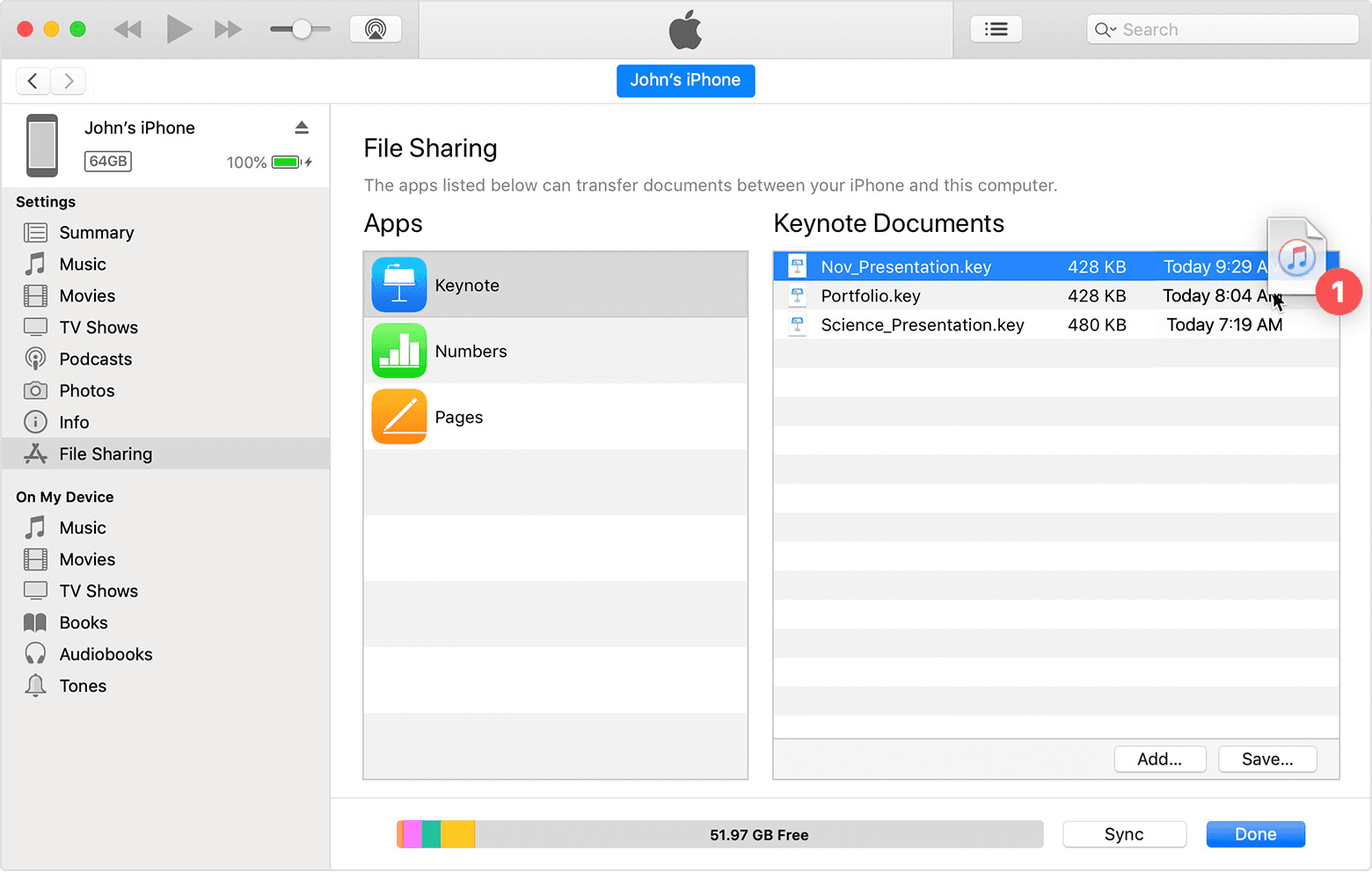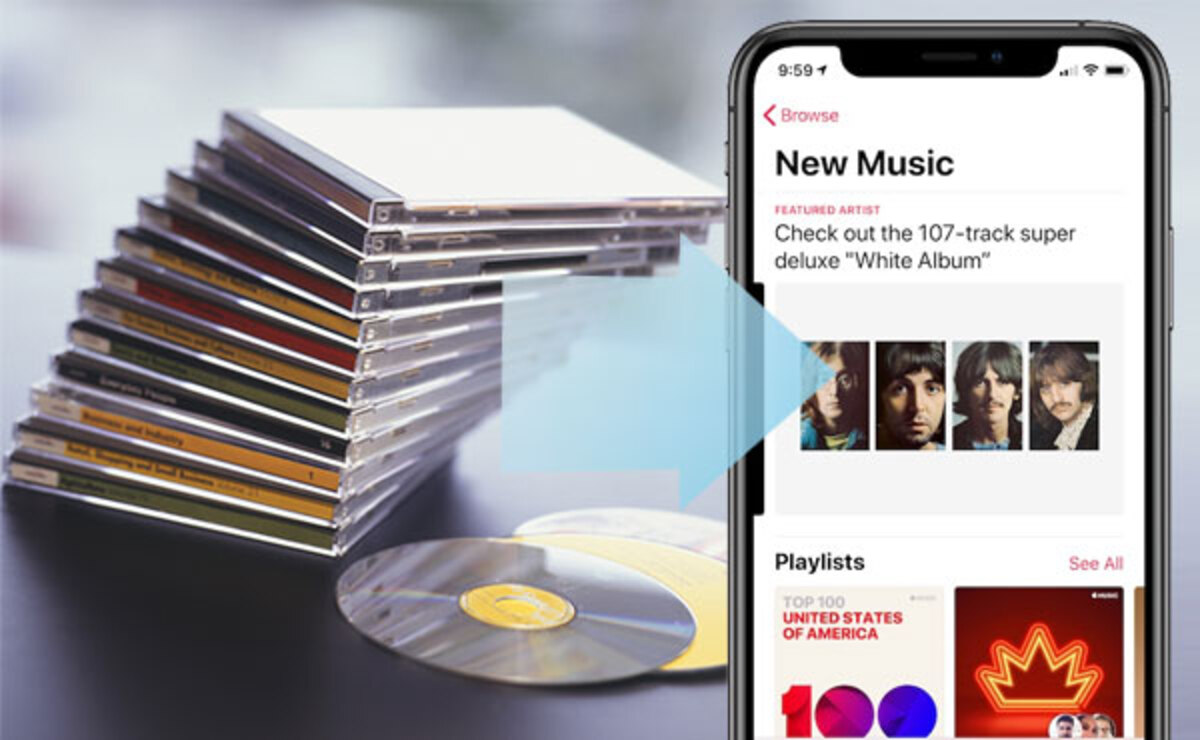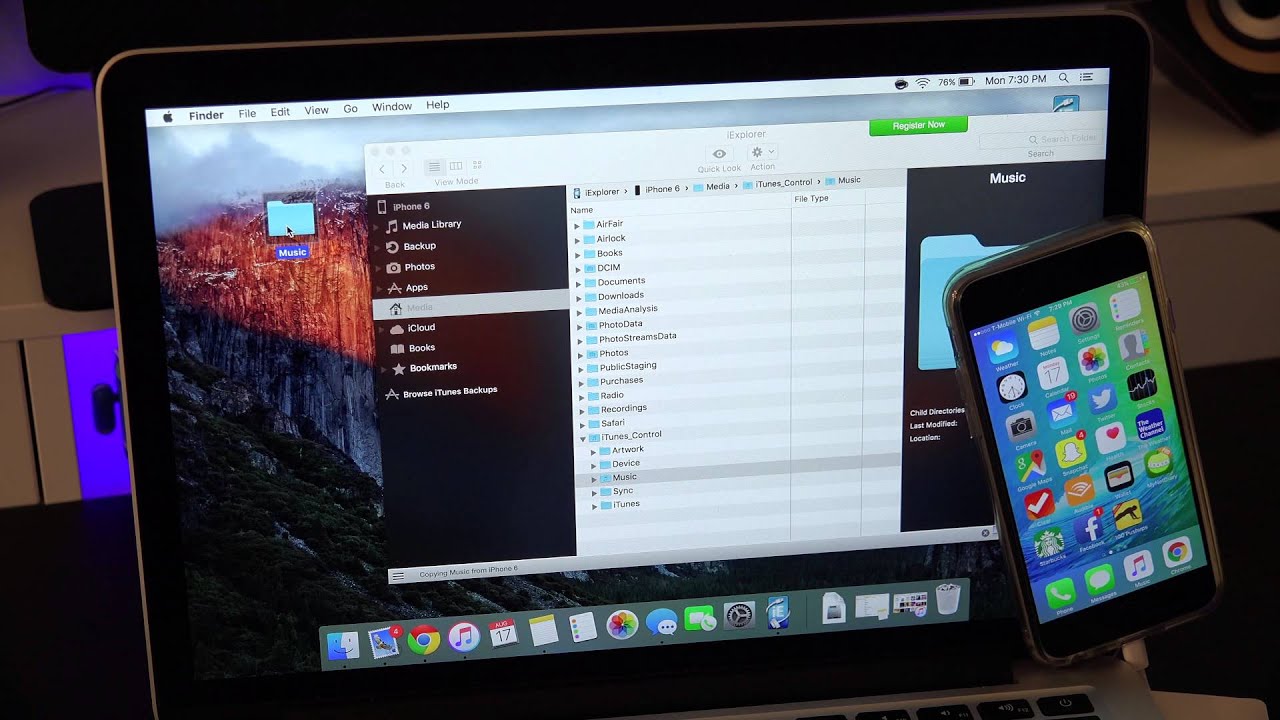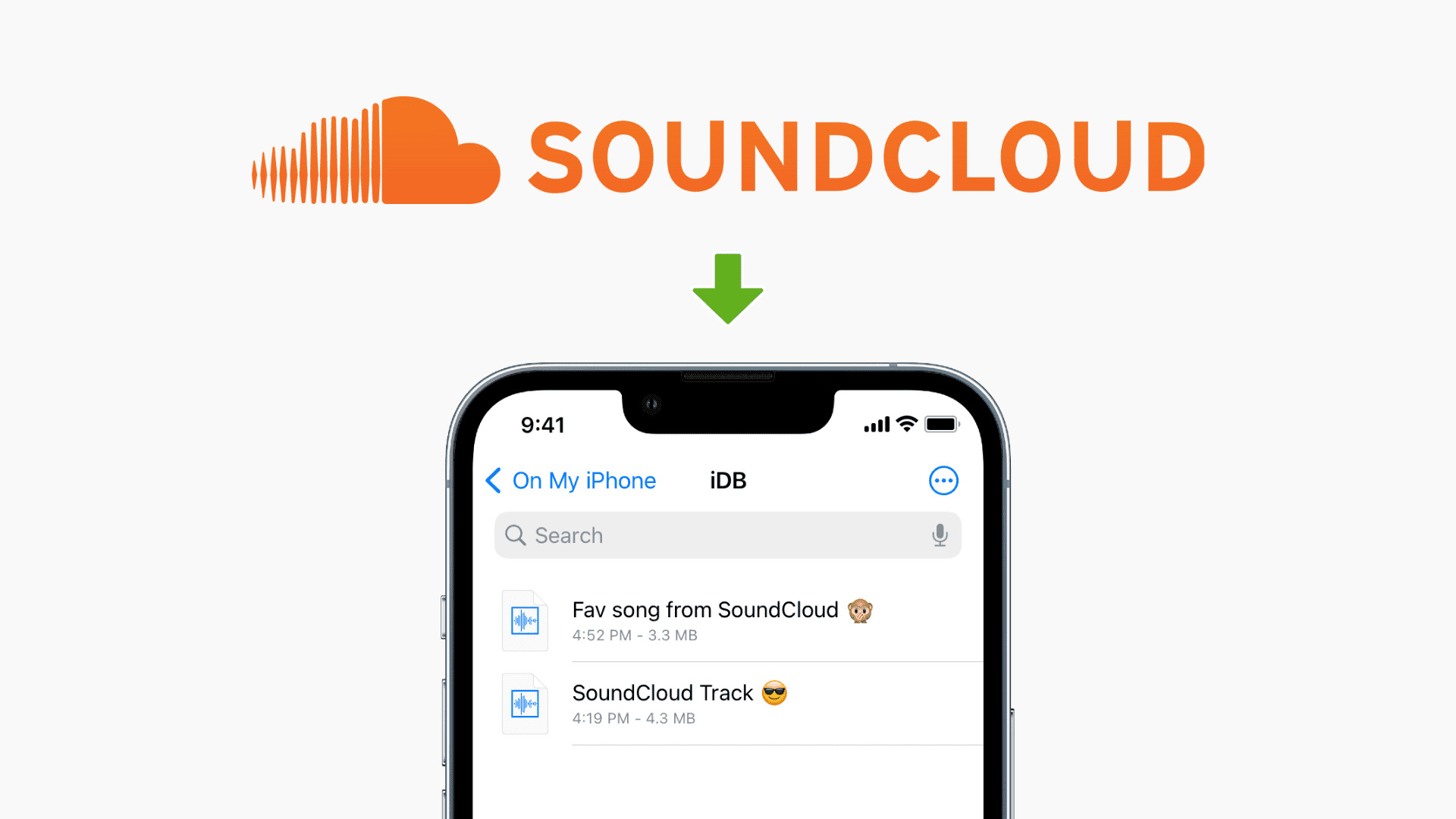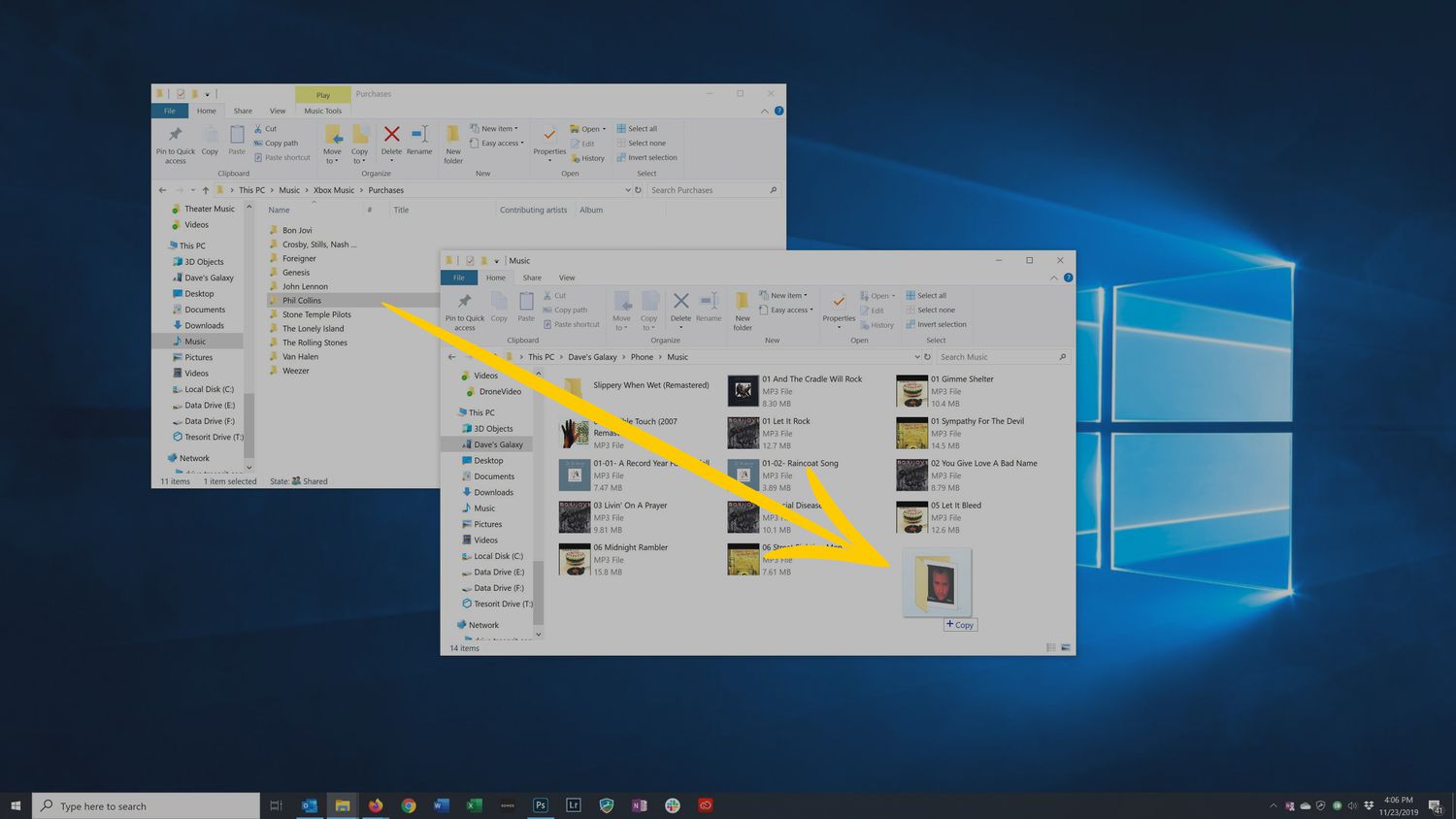Introduction
Music is a universal language that has the power to uplift our moods, evoke emotions, and transport us to different realms. With the advancement of technology, the ability to carry our favorite music wherever we go has become easier than ever. If you are a Windows Phone user, you might be wondering how to download music to your device for offline listening.
In this guide, we will explore different methods that allow you to download music to your Windows Phone. Whether you prefer purchasing tracks from the Windows Store, transferring music from your computer, or downloading songs from the internet, we have you covered. Additionally, we will discuss how music streaming apps can provide a convenient way to access a vast library of songs on the go.
Before we dive into the different methods, it is important to note that downloading music should only be done from legal and authorized sources. Respect artists’ copyrights and support their work by obtaining music through legitimate means.
Now, let’s explore the various methods you can use to download music to your Windows Phone!
Method 1: Using the Windows Store
If you prefer a straightforward and seamless way to download music to your Windows Phone, using the built-in Windows Store is your best option. The Windows Store offers a wide selection of music tracks, albums, and playlists that you can purchase and download directly to your device.
To get started, open the Windows Store app on your Windows Phone. Once inside the store, navigate to the “Music” section, which is usually located on the top menu or accessible from a dedicated tab. Here, you will find an extensive collection of music available for purchase.
Browse through the different categories and genres or use the search function to find specific songs or artists you have in mind. Once you find a song or album you want to download, simply click on it to view more details. You may be able to preview the music before making a purchase decision.
When you are ready to purchase the music, click on the “Buy” or “Download” button, and follow the prompts to complete the transaction. The purchased music will then be downloaded directly to your Windows Phone, ready to be enjoyed offline.
Keep in mind that some songs may be protected by digital rights management (DRM), which means they can only be played on devices authorized by the music provider. Ensure that your Windows Phone is linked to the appropriate account and authorized to play DRM-protected music.
By using the Windows Store to download music, you can easily build a library of your favorite songs and have them accessible whenever you want, even without an internet connection.
Method 2: Transferring Music from a Computer
If you have a collection of music on your computer that you want to enjoy on your Windows Phone, the process of transferring them is relatively simple. By connecting your Windows Phone to your computer using a USB cable, you can transfer your favorite songs effortlessly.
Here is a step-by-step guide on how to transfer music from your computer to your Windows Phone:
- Connect your Windows Phone to your computer using a USB cable. Ensure that both devices are connected and recognized.
- On your computer, open Windows Explorer or File Explorer.
- Navigate to the location where your music files are stored.
- Select the music files or folders that you want to transfer.
- Right-click on the selected files or folders and choose “Copy”.
- Go back to Windows Explorer or File Explorer and locate your Windows Phone. It is usually listed under “Devices” or with the name of your phone.
- Open the Windows Phone folder and locate the “Music” or “Media” folder.
- Right-click inside the “Music” or “Media” folder and choose “Paste” to transfer the music files from your computer to your Windows Phone.
Depending on the size of the music files and the transfer speed, the process may take a few moments to complete. Once the transfer is finished, disconnect your Windows Phone from the computer.
Your transferred music will now be available on your Windows Phone, allowing you to enjoy your favorite tunes wherever you go. You can use the built-in Music app on your Windows Phone to manage and play your transferred music files.
Transferring music from a computer gives you the flexibility to curate your own personalized music collection on your Windows Phone, ensuring that you have access to your favorite tracks at all times.
Method 3: Downloading Music from the Internet
If you prefer to explore a wider range of music options and download songs from the internet, there are several websites and platforms where you can find and download music directly to your Windows Phone.
Here are the steps to download music from the internet to your Windows Phone:
- Open your preferred web browser on your Windows Phone.
- Search for reputable websites or platforms that offer legal and free music downloads.
- Visit the website or platform of your choice and navigate to their music library or search bar.
- Use keywords or filters to find specific songs, albums, or artists.
- Select the desired music files and click on the download button. Some websites may require you to create an account or complete a survey before downloading.
- Choose the destination folder where you want to save the downloaded music on your Windows Phone.
- Wait for the download to complete. The time taken may vary depending on your internet connection speed and the size of the music files.
Once the download is finished, you can access the downloaded music using the built-in Music app on your Windows Phone.
It is important to only download music from legal and authorized sources to respect artists’ rights and avoid piracy. Be cautious of websites that offer copyrighted music for free, as they may infringe upon intellectual property laws.
Downloading music from the internet provides you with a vast collection of music options to discover and enjoy on your Windows Phone.
Method 4: Utilizing Music Streaming Apps
If you prefer a wide variety of music without the need to download and store individual songs on your Windows Phone, music streaming apps offer a convenient and on-demand solution. With these apps, you can access millions of songs from various genres and artists, all available for streaming anytime, anywhere.
Here are the steps to utilize music streaming apps on your Windows Phone:
- Open the Windows Store on your Windows Phone.
- Search for popular music streaming apps such as Spotify, Apple Music, or Pandora.
- Select the desired app from the search results and click on the “Install” or “Get” button to download and install the app on your device.
- Launch the installed music streaming app.
- Create an account or log in if you already have one.
- Browse through the vast collection of music available in the app or search for specific songs, albums, or artists.
- Once you find a song or playlist you want to listen to, simply click on it to start streaming.
- You can create your personalized playlists, explore curated playlists, and discover new music recommendations based on your preferences.
With music streaming apps, you have the freedom to enjoy a diverse range of music without the need to download and store files on your Windows Phone. These apps also often offer features such as offline listening, ad-free experiences, and the ability to follow and connect with your favorite artists.
It is important to note that some music streaming apps may require a subscription or offer both free and premium options. Make sure to review the features and pricing before making a decision.
Utilizing music streaming apps provides you with a vast catalog of songs and the flexibility to explore music from various artists and genres, all at your fingertips.
Conclusion
Downloading music to your Windows Phone allows you to create a personalized music library and enjoy your favorite songs even without an internet connection. In this guide, we explored different methods for downloading music to your Windows Phone, including using the Windows Store, transferring music from a computer, downloading music from the internet, and utilizing music streaming apps.
By using the Windows Store, you can easily purchase and download music directly to your Windows Phone. Transferring music from a computer gives you the flexibility to curate your own collection of songs and enjoy them on your device. Downloading music from the internet provides you with a vast selection of tracks from various sources, while music streaming apps offer a convenient and on-demand way to access millions of songs.
It is important to remember that when downloading music, you should do so from legal and authorized sources to respect artists’ copyrights and support their work. Avoid piracy and unauthorized distribution of copyrighted material.
Whichever method you choose, whether it’s purchasing music from the Windows Store, transferring from a computer, downloading from the internet, or utilizing music streaming apps, you can enjoy the pleasure of listening to your favorite music on your Windows Phone.
So go ahead and start downloading your favorite tunes to your Windows Phone, and let the music accompany you wherever you go!