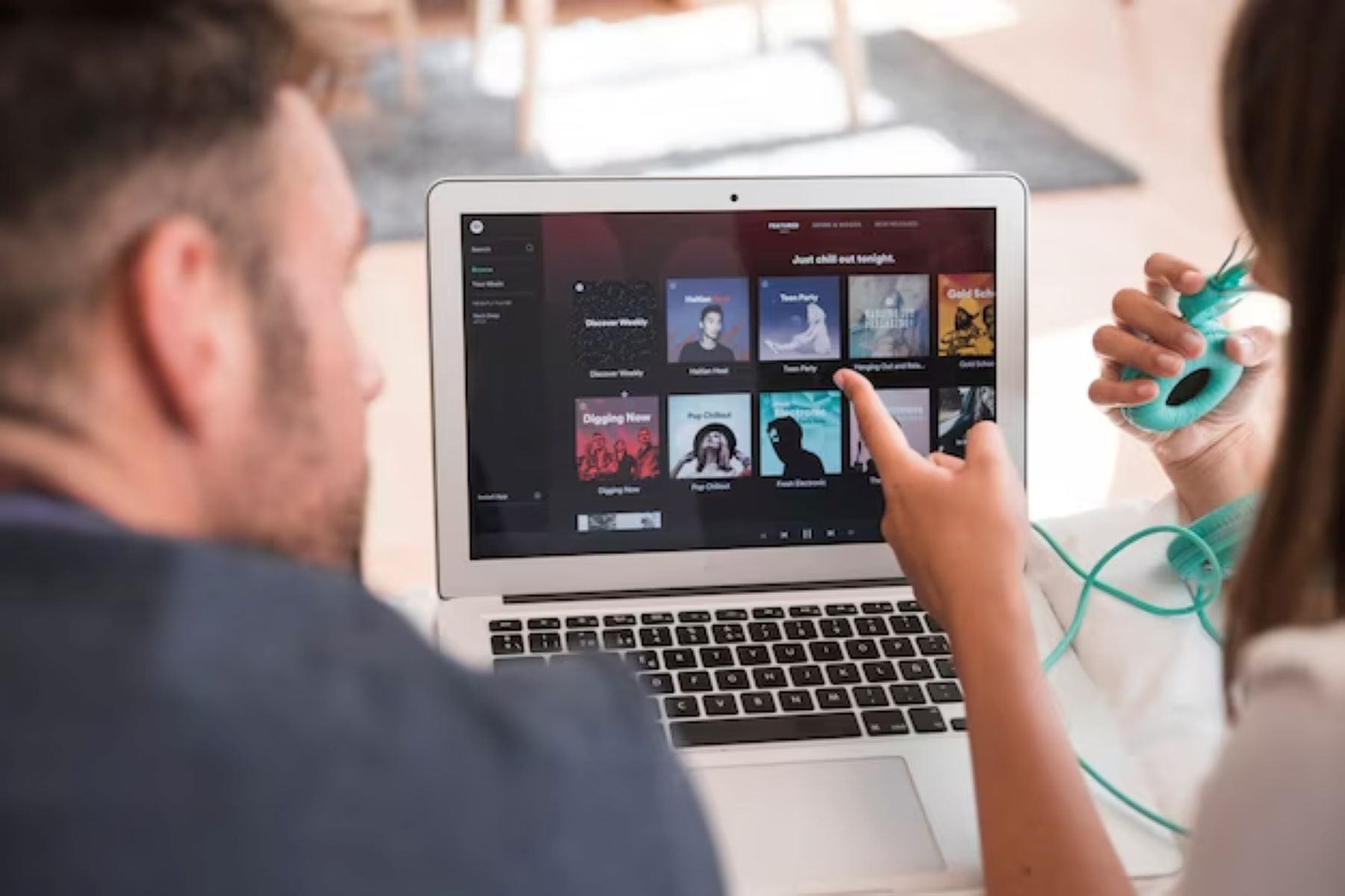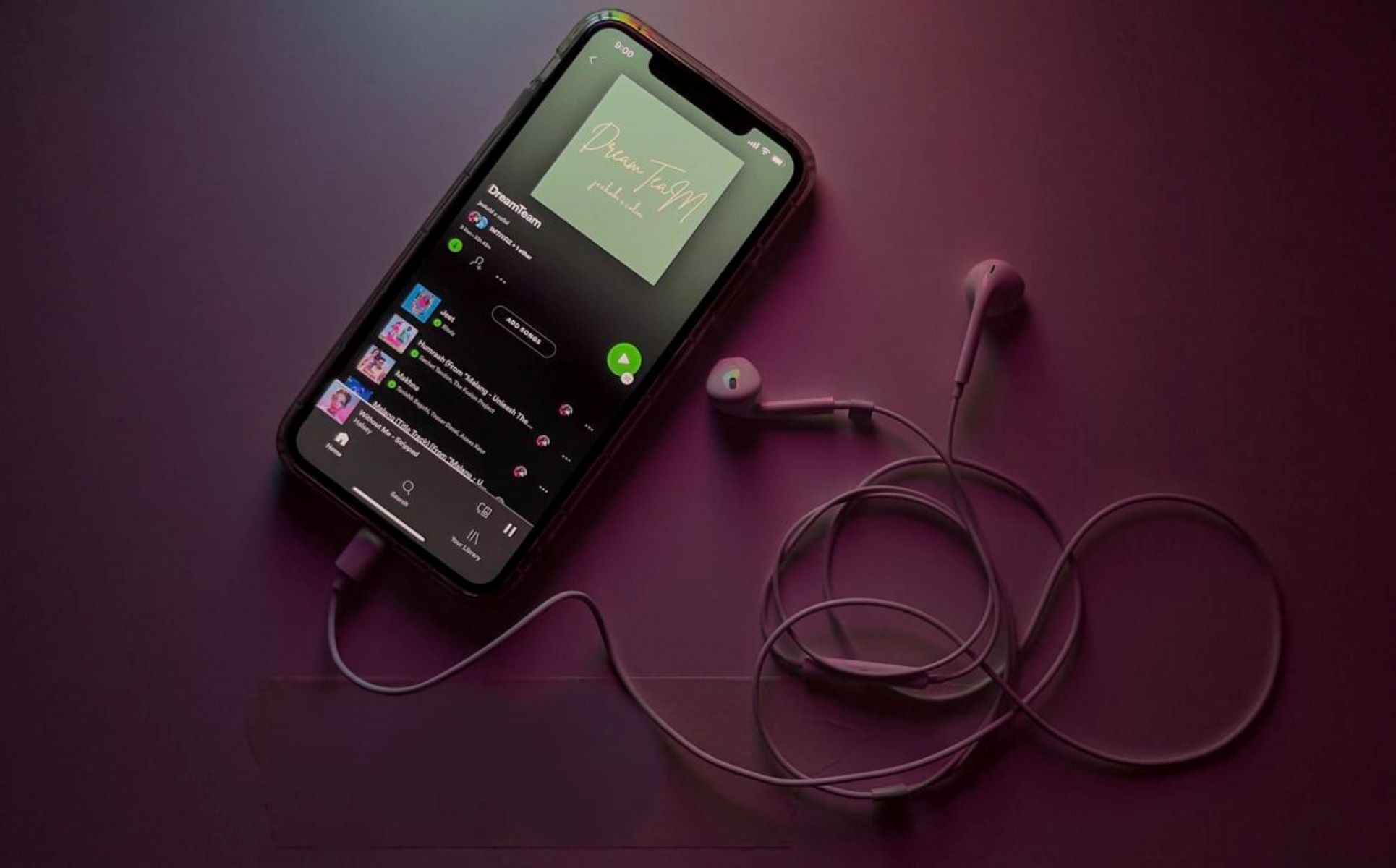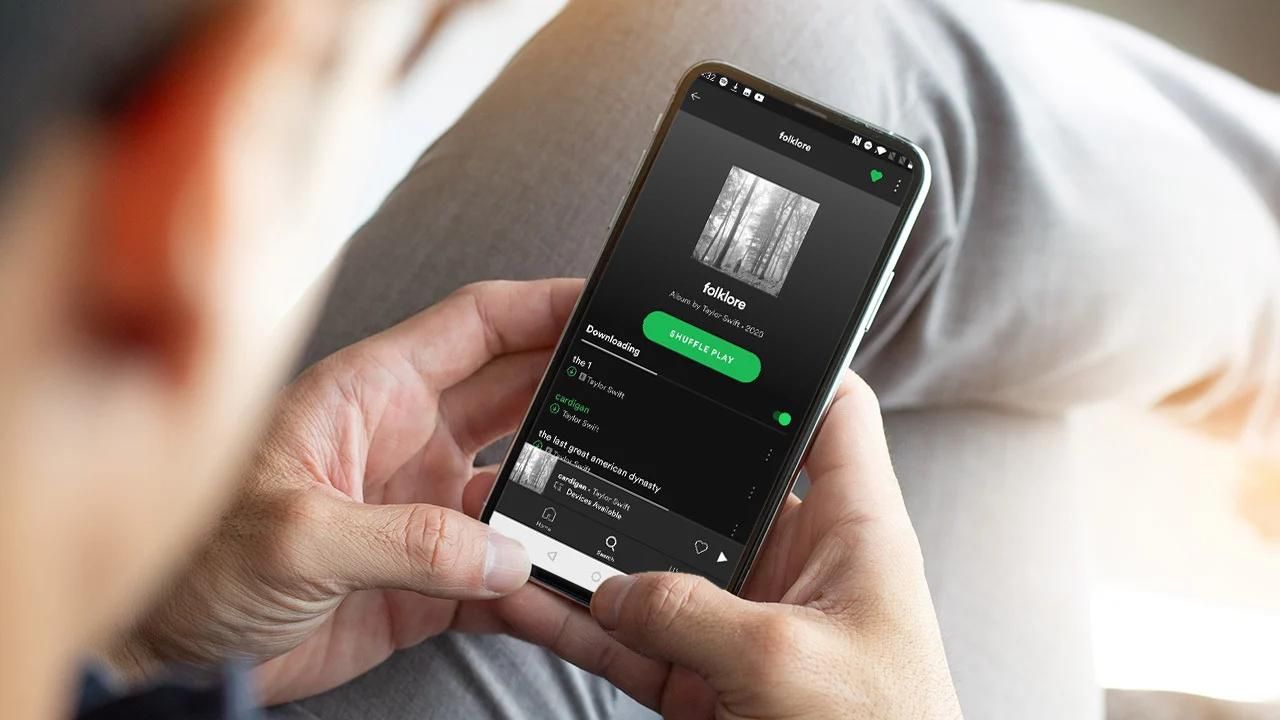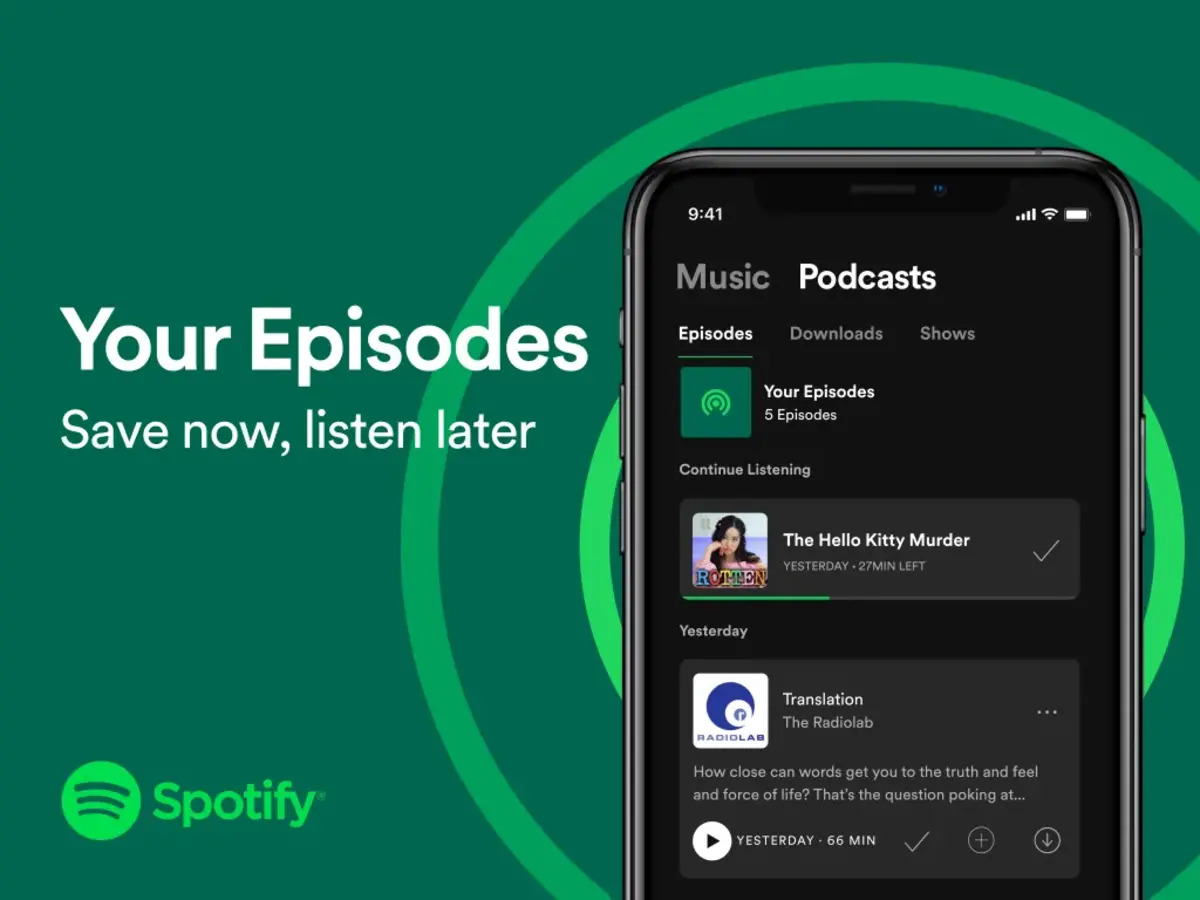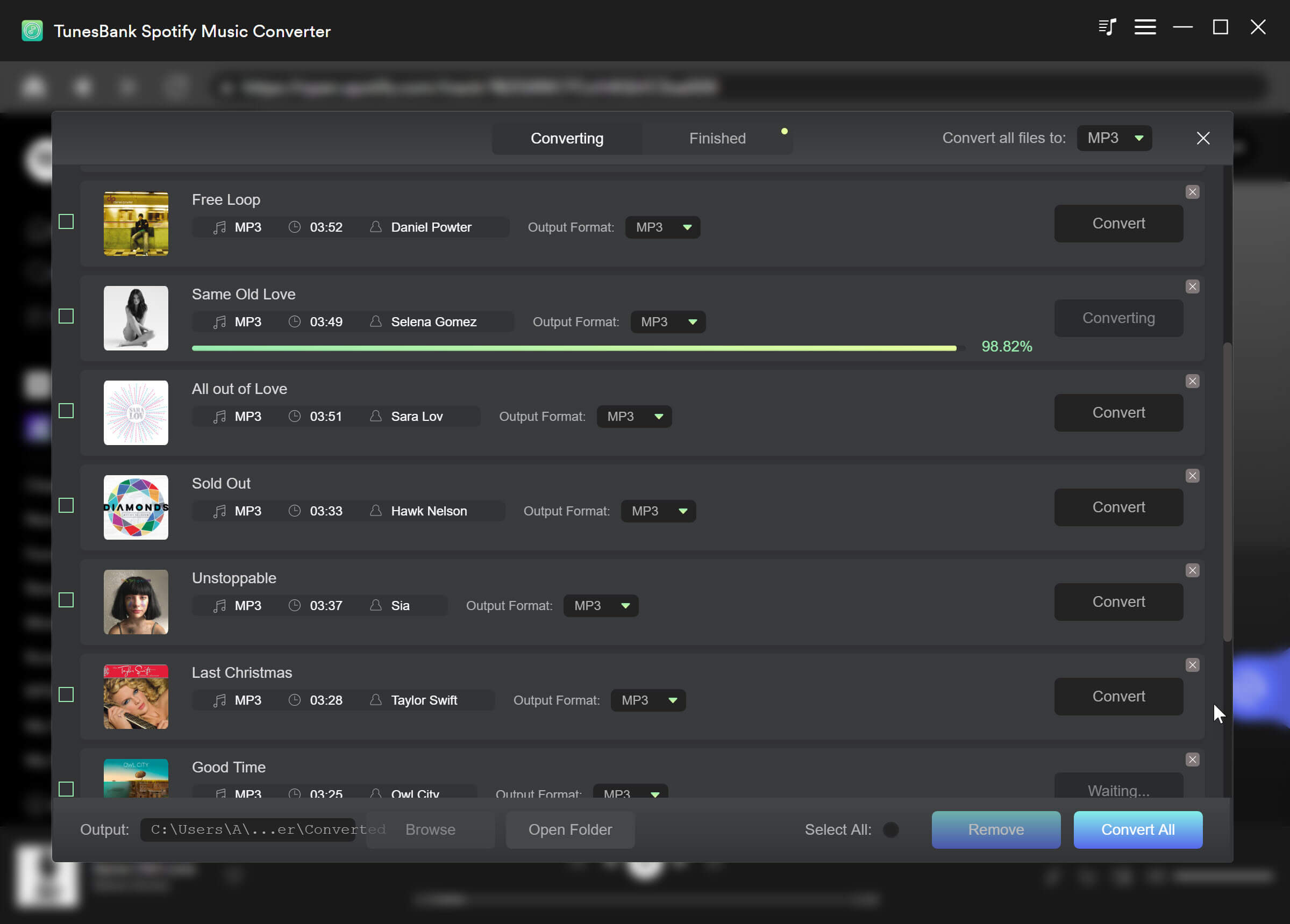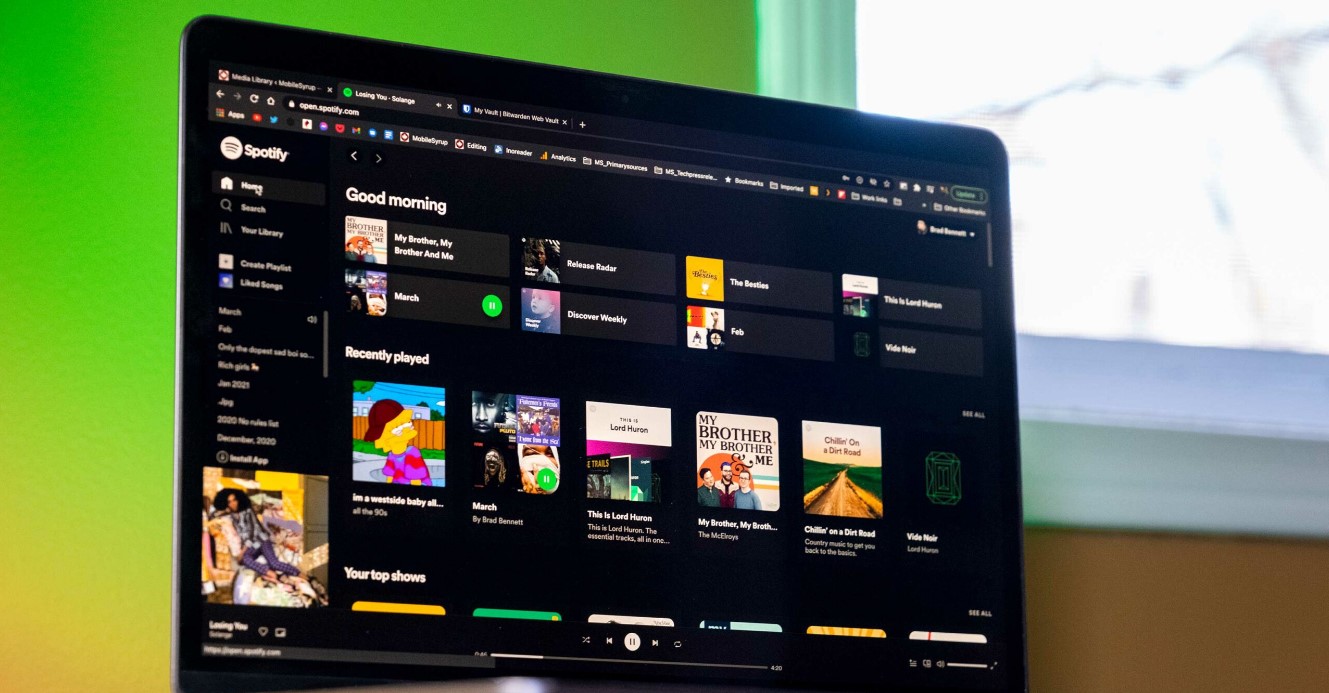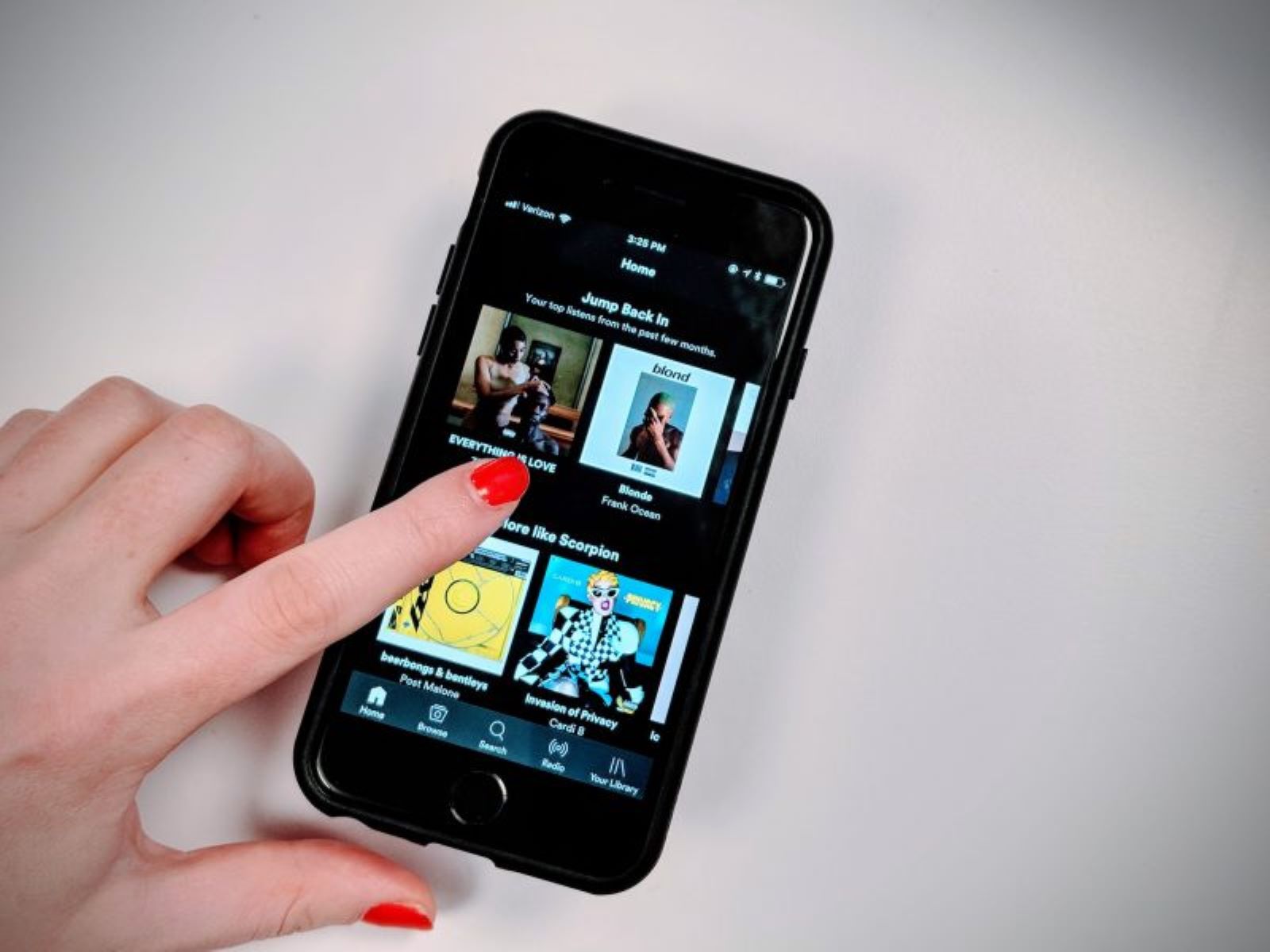Introduction
Spotify is a popular music streaming platform that allows users to listen to millions of songs online. One of its key features is the ability to download songs and playlists for offline listening. This means you can enjoy your favorite music even when you’re not connected to the internet. However, many users may wonder where these downloaded songs are stored on their devices.
In this article, we will explore the various locations where Spotify downloads are stored on different devices and operating systems. Whether you’re using a computer, a smartphone, or a tablet, we’ve got you covered. We will also provide step-by-step instructions on how to access and change the location of your Spotify downloads, giving you full control over your offline music collection.
Whether you’re a Windows user, a Mac enthusiast, an iPhone devotee, or an Android aficionado, this guide will provide the information you need. So, let’s dive in and find out where Spotify downloads are stored on your device!
How to Access the Downloaded Songs on a Computer
Accessing your downloaded songs on a computer is a straightforward process. Once you have downloaded your desired songs or playlists on Spotify, follow these steps to access them:
- Open the Spotify application on your computer.
- Click on the “Library” option located in the left sidebar.
- Within the Library section, you’ll find a submenu labeled “Music” – click on it.
- Under the “Music” section, you will see a category named “Downloads.” Click on it to view all your downloaded songs and playlists.
- Here, you can browse through your downloaded content, organize them into playlists, or play them directly by selecting the desired song or playlist.
By following these simple steps, you can easily access your downloaded songs on your computer. Enjoy your offline music collection without the need for an internet connection!
Where are Spotify Downloads Stored on Windows
If you’re using Spotify on a Windows computer, the downloaded songs are stored in a specific location on your hard drive. By default, they are stored in the following directory:
C:\Users\Username\AppData\Local\Spotify\Storage
To navigate to this location and access your downloaded songs, follow these steps:
- Open File Explorer on your Windows computer.
- In the address bar at the top of the window, paste the following path:
C:\Users\Username\AppData\Local\Spotify\Storage(replace “Username” with your actual Windows username). - Press Enter or click the Go button to navigate to the Spotify Storage folder.
- Within this folder, you’ll find various subfolders that contain your downloaded songs and playlists. These subfolders are named with a combination of numbers and letters.
- You can open these subfolders to access the downloaded music files. They are usually in the Ogg Vorbis format with the .ogg file extension.
From this location, you can copy, move, or delete the downloaded songs as needed. Keep in mind that modifying or deleting files from this folder may affect their availability within the Spotify application. Therefore, it’s recommended to only make changes through the Spotify application itself.
Now that you know where your Spotify downloads are stored on Windows, you can easily manage and access your offline music collection.
Where are Spotify Downloads Stored on Mac
On a Mac computer, Spotify downloads are stored in a specific location within the file system. To locate and access your downloaded songs on a Mac, follow these steps:
- Open Finder on your Mac.
- In the menu bar at the top of the screen, click on the “Go” option.
- In the dropdown menu that appears, hold down the Option key to reveal the “Library” option (which is hidden by default). Click on it.
- In the Library folder, locate and open the “Application Support” folder.
- Within the “Application Support” folder, you’ll find the “Spotify” folder. Open it.
- Inside the “Spotify” folder, you’ll find a folder named “Users.” Open it.
- Within the Users folder, you’ll find another folder with a combination of numbers and letters. Open it.
- Inside this folder, you’ll find various subfolders that represent different playlists or albums. Open the desired subfolder to access the downloaded songs.
- These subfolders contain the actual music files, which are typically in the Ogg Vorbis format with the .ogg file extension.
From this location, you can interact with the downloaded songs as needed. However, it’s important to note that modifying or deleting files directly from this folder may impact their availability within the Spotify application. It’s generally recommended to manage your downloaded songs through the Spotify application itself.
Now that you know where your Spotify downloads are stored on a Mac, you can easily locate and enjoy your offline music collection.
How to Change the Location of Spotify Downloads on Windows
If you want to change the location where Spotify downloads and saves your offline music on a Windows computer, you can follow these steps:
- Open the Spotify application on your Windows computer.
- Click on the downward-facing arrow next to your profile name at the top-right corner of the screen.
- In the dropdown menu, select “Settings” to open the Spotify settings page.
- Scroll down to the “Local Files” section and click on “Show Advanced Settings.”
- Under the “Offline Songs Storage” section, click on the “Change Location” button.
- A file browser window will appear, allowing you to choose a new location for your Spotify downloads.
- Browse to the desired folder or create a new folder to be the new download location.
- Select the folder and click on the “Select Folder” button.
- The new location will be saved, and Spotify will start saving downloaded songs in the chosen folder.
By following these steps, you can easily change the location where Spotify saves your downloaded songs on a Windows computer. This gives you the flexibility to choose a location that is more convenient or better suits your storage preferences.
How to Change the Location of Spotify Downloads on Mac
If you’re using Spotify on a Mac computer and want to change the location where your downloaded songs are saved, you can follow these steps:
- Open the Spotify application on your Mac.
- In the menu bar at the top of the screen, click on “Spotify” and then select “Preferences.”
- Within the Preferences window, go to the “Advanced Settings” section.
- Click on the “Show Advanced Settings” button to expand the options.
- Under the “Offline Songs Storage” section, click on the “Change Location” button.
- A file browser window will appear, allowing you to choose a new location for your Spotify downloads.
- Navigate to the desired folder or create a new folder to be the new download location.
- Select the folder and click on the “Select Folder” button.
- The new location will be saved, and Spotify will start saving downloaded songs in the chosen folder.
By following these steps, you can easily change the location where Spotify saves your downloaded songs on a Mac computer. This gives you the flexibility to choose a location that better suits your preferences or available storage space.
Where are Spotify Downloads Stored on iPhone
When you download songs on Spotify for offline listening on your iPhone, they are stored within the Spotify app itself and cannot be accessed through the iOS file system. Unlike on computers, Spotify downloads on iPhone are not stored as individual files that can be easily accessed.
To access your downloaded songs on iPhone, follow these steps within the Spotify app:
- Open the Spotify app on your iPhone.
- Tap on the “Home” tab at the bottom-left corner of the screen.
- Scroll down to the “Playlists” section, and you’ll find a playlist called “Liked Songs.” This playlist includes all the songs you have downloaded for offline listening.
- You can tap on the “Liked Songs” playlist to access all your downloaded songs, organized in one place.
From here, you can play your downloaded songs, create new playlists, or search for specific songs within the “Liked Songs” playlist. Keep in mind that the downloaded songs are only accessible within the Spotify app on your iPhone and cannot be shared or accessed outside of the app.
Now that you know where your Spotify downloads are stored on iPhone, you can easily access and listen to your offline music collection using the Spotify app.
Where are Spotify Downloads Stored on Android
On Android devices, Spotify downloads are stored in a specific location within the file system. However, similar to the iPhone, the downloaded songs on Android are not stored as individual files that can be accessed through the file manager. They are stored within the Spotify app itself.
To access your downloaded songs on Spotify for Android, follow these steps:
- Open the Spotify app on your Android device.
- Tap on the “Your Library” tab at the bottom-right corner of the screen.
- From the top menu, select “Music” to view your downloaded songs.
- In the “Music” section, you’ll find various categories like “Playlists,” “Artists,” and “Albums.”
- Tap on the desired category to access and browse your downloaded songs under each respective category.
Within the Spotify app, you can easily play your downloaded songs, create new playlists, or search for specific songs within your downloaded collection. It’s important to note that the downloaded songs are accessible only within the Spotify app on your Android device and cannot be accessed or shared outside of the app.
Now that you know where your Spotify downloads are stored on Android, you can enjoy your offline music collection anytime, anywhere using the Spotify app on your Android device.
How to Change the Location of Spotify Downloads on iPhone
Changing the location where Spotify saves your downloaded songs on an iPhone is not possible. Unlike on computers, the Spotify app on iPhone does not allow users to choose a specific location for storing offline music.
By default, Spotify downloads songs and stores them within the app itself. The app manages the storage and ensures that the downloaded songs are accessible for offline playback within the Spotify app on your iPhone.
If you’re running low on storage space on your iPhone, you can manage the storage used by Spotify by following these steps:
- Open the Spotify app on your iPhone.
- Tap on the “Home” tab at the bottom-left corner of the screen.
- Tap on the gear icon in the top-right corner to access settings.
- Scroll down and tap on “Storage,” under the “Storage” section.
- Here, you can see the amount of storage used by Spotify and a breakdown of different categories such as “Cache,” “Documents & Data,” and “Songs.”
- You can tap on “Delete cache” or “Delete all downloaded songs” to free up space if needed. However, note that deleting the cache or downloaded songs will require you to re-download your offline music again.
While changing the storage location of Spotify downloads on iPhone is not possible, managing the storage usage can help you optimize the available space on your device and make room for other apps and files.
Now that you know how to manage Spotify storage on your iPhone, you can ensure that you have enough space for your favorite songs while keeping your device running smoothly.
How to Change the Location of Spotify Downloads on Android
On Android devices, Spotify doesn’t provide an option to directly change the location where downloaded songs are stored. By default, Spotify saves the downloaded songs to your device’s internal storage. However, you can still manage the storage usage and clear Spotify’s cache if you need to free up space.
To manage the storage and clear cache in Spotify on your Android device, follow these steps:
- Open the Spotify app on your Android device.
- Tap on the gear icon at the top-right corner of the screen to access Settings.
- In the Settings menu, scroll down and select “Storage.”
- On the Storage screen, you’ll see the amount of space Spotify is currently using on your device.
- To clear the cache and free up space, tap on “Delete cache.” This action will remove temporary files and data that Spotify has stored on your device.
- If you want to free up more space, you can also tap on “Delete downloaded songs” to remove all the songs you’ve downloaded for offline listening. Note that doing so will require you to re-download the songs if you want to listen to them offline again.
While you can’t change the location of Spotify downloads on Android, managing storage and clearing cache can help optimize space on your device. Additionally, by using the built-in storage management features on your Android device, you can free up space on your internal storage by moving apps and media files to an external SD card if your device supports it.
Now that you know how to manage storage and clear cache in Spotify on your Android device, you can ensure that you have enough space for your music library while keeping your device running smoothly.
Conclusion
Knowing where Spotify downloads are stored and how to access them is essential for managing your offline music collection. Whether you’re using a computer, an iPhone, or an Android device, each platform has its own methods and locations for storing downloaded songs.
On a computer, Spotify downloads are typically stored in specific directories on the hard drive. For Windows users, the default location is in the “Spotify\Storage” folder, while Mac users can find them within the “Spotify/Users” folder.
On mobile devices like the iPhone and Android, Spotify stores the downloaded songs within the app itself. Although you cannot directly access the files in the file system, you can easily play and manage your downloaded songs within the Spotify app.
Furthermore, if you’re looking to change the location of Spotify downloads on a computer, Windows and Mac users can adjust the storage location by following the respective steps provided earlier in this article. However, on mobile devices, such as the iPhone and Android, it is not possible to change the default storage location.
By understanding where your Spotify downloads are stored and how to access them, you can enjoy your favorite music even when you’re offline. Whether you’re on your computer, iPhone, or Android device, the ability to access and manage your downloaded songs gives you the flexibility and convenience to enjoy your music library on the go.
So go ahead and delve into your offline music collection, explore new playlists, and enjoy the vast library of songs that Spotify has to offer, all at your fingertips.