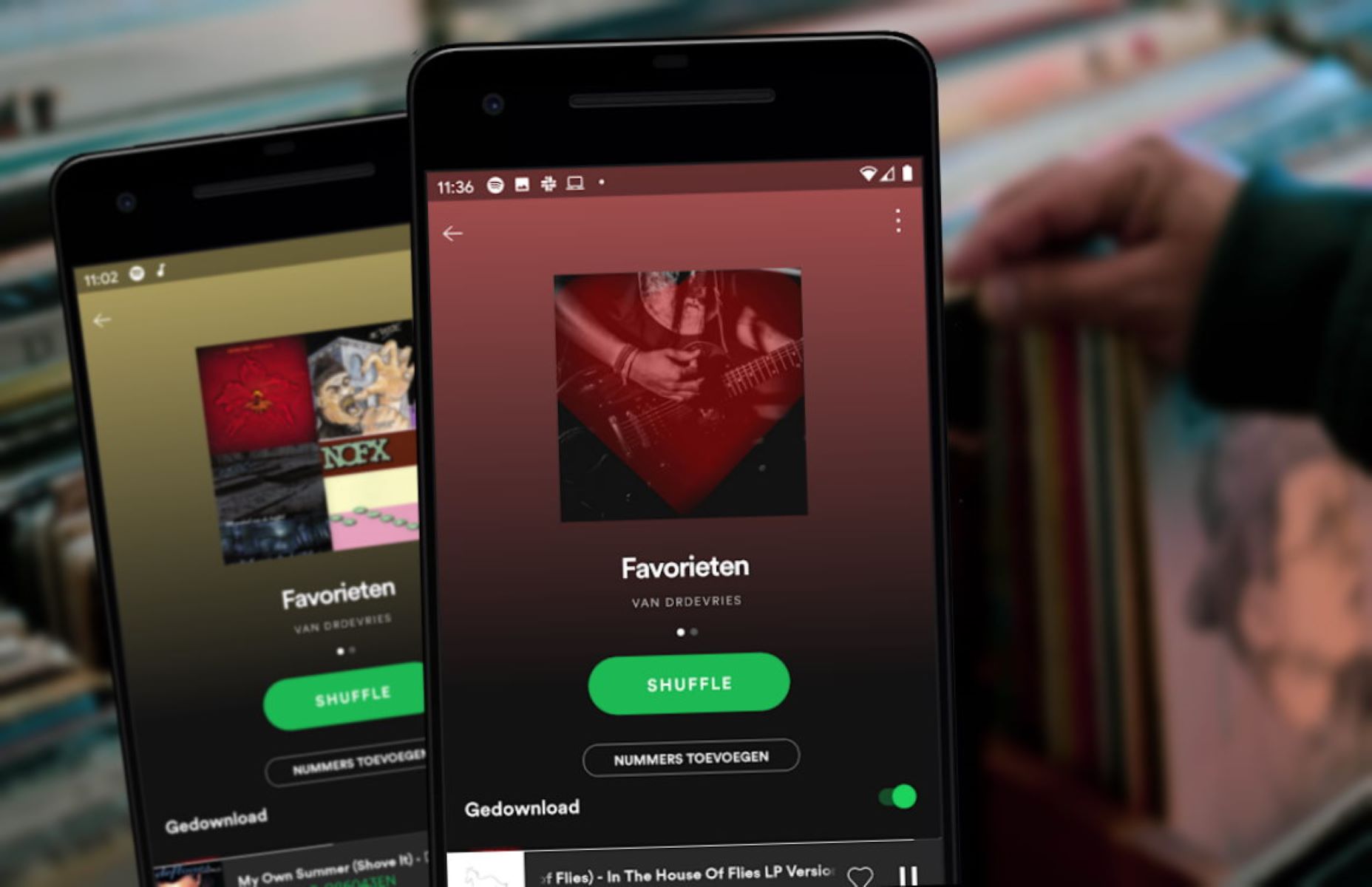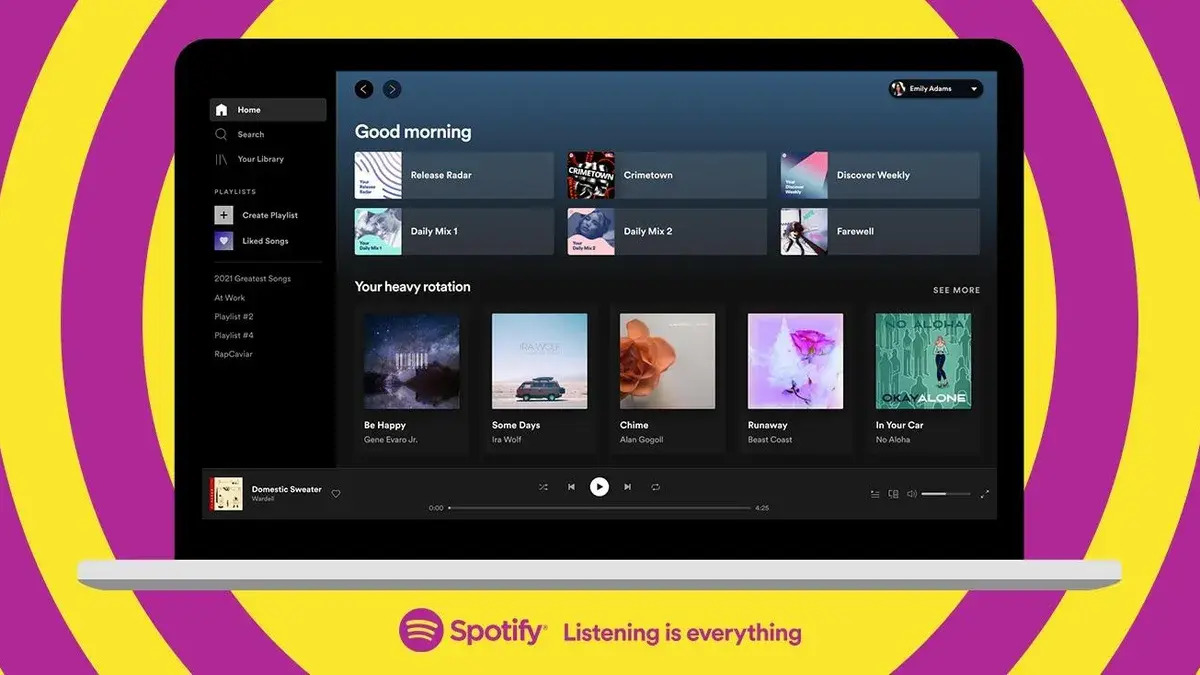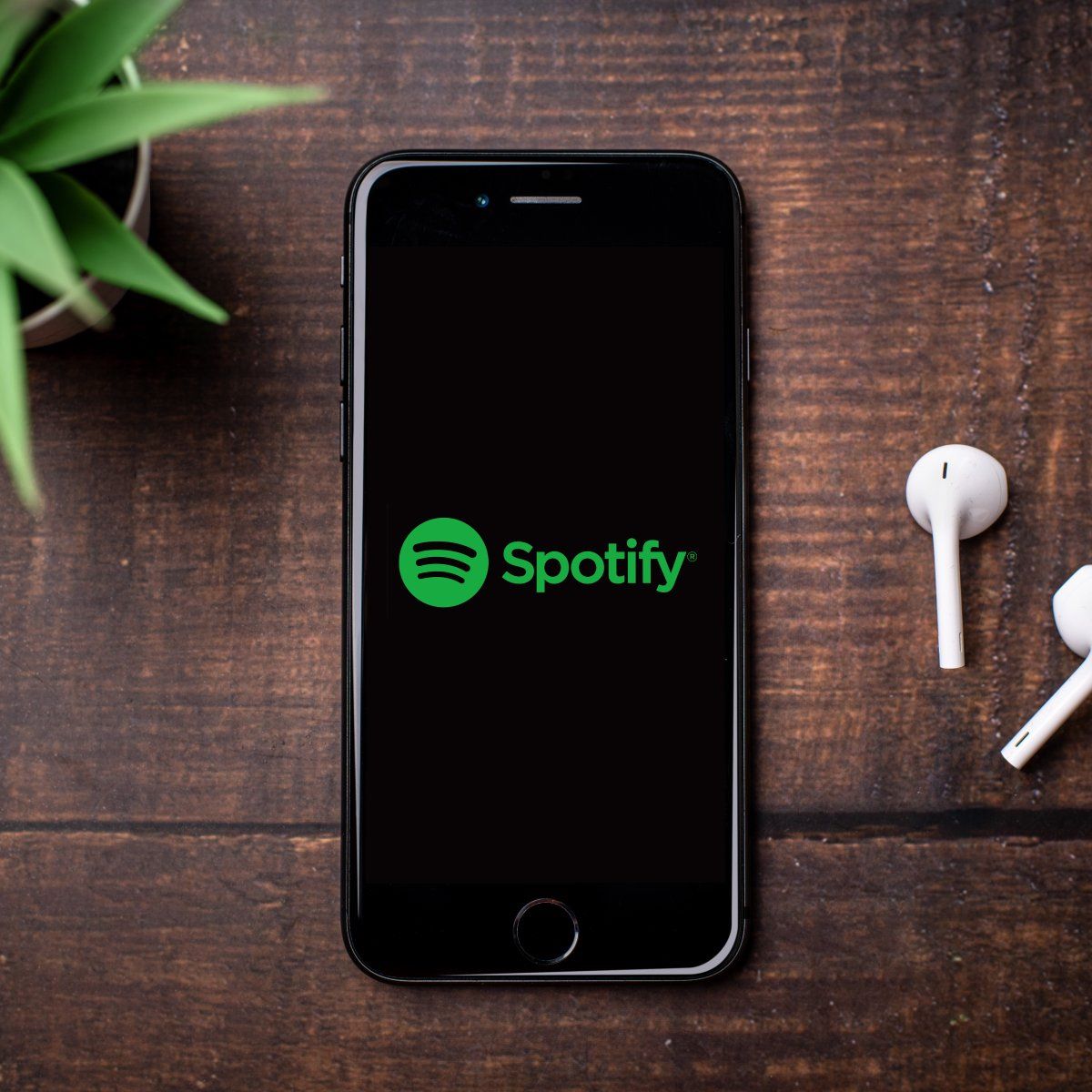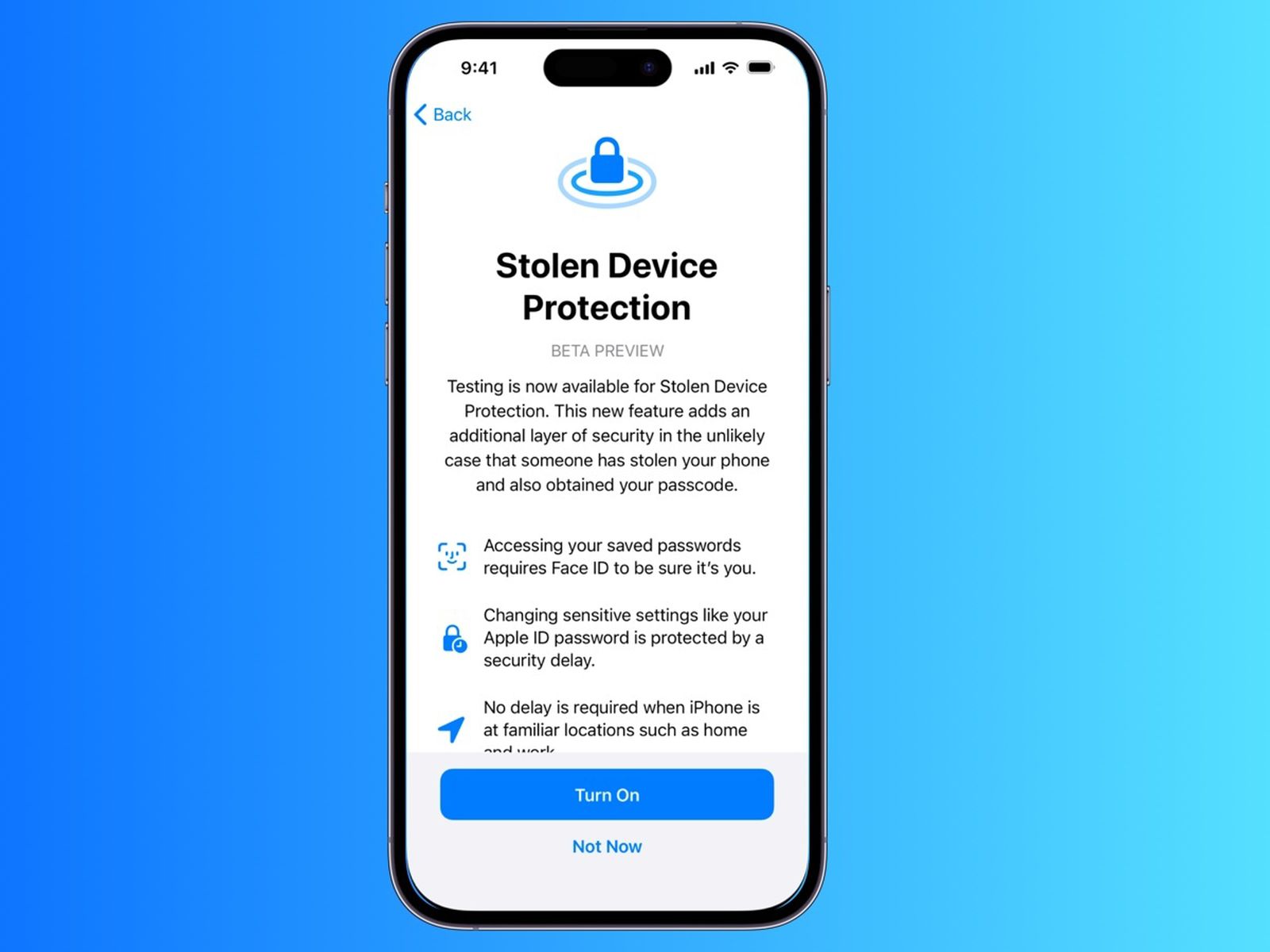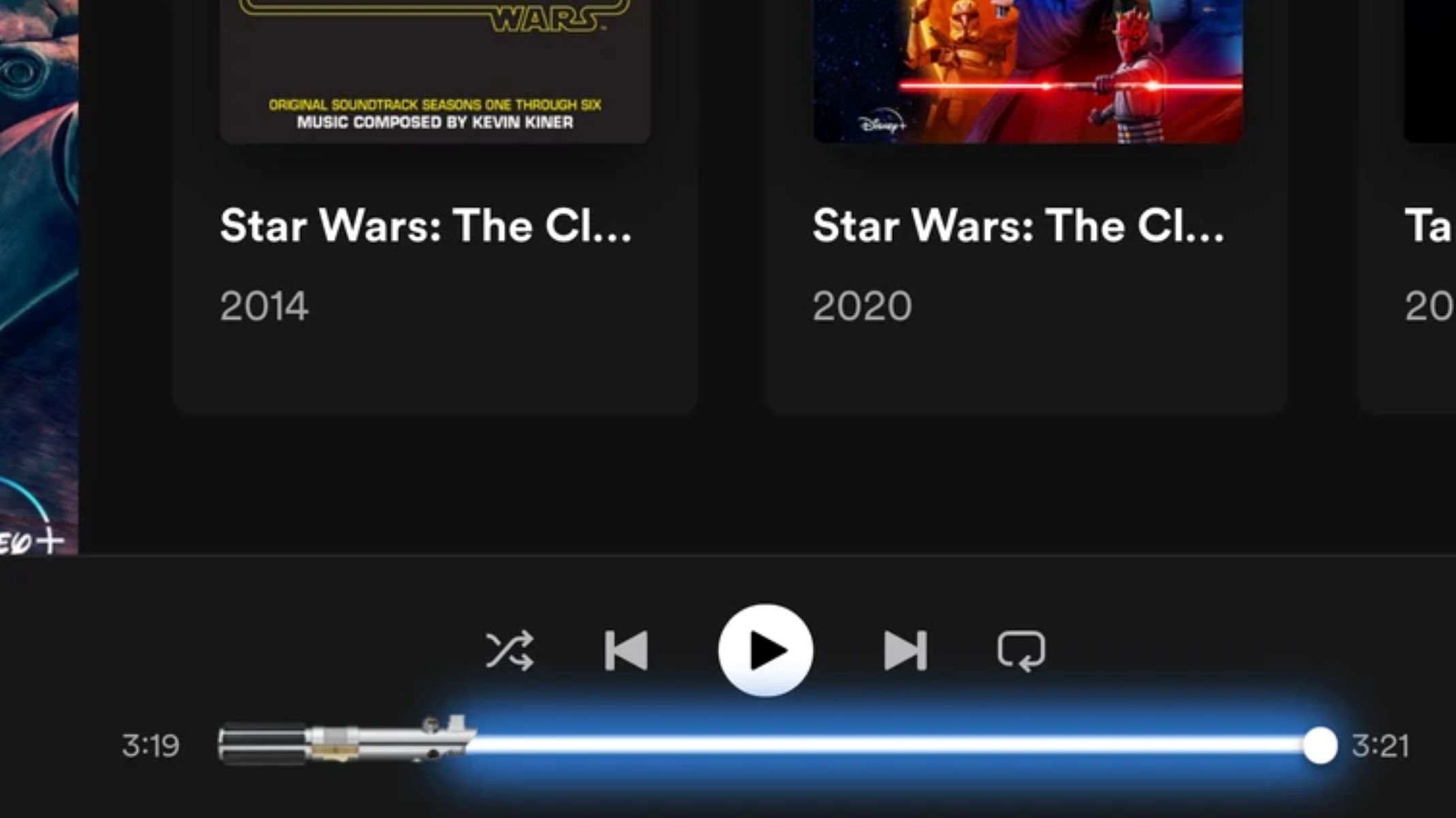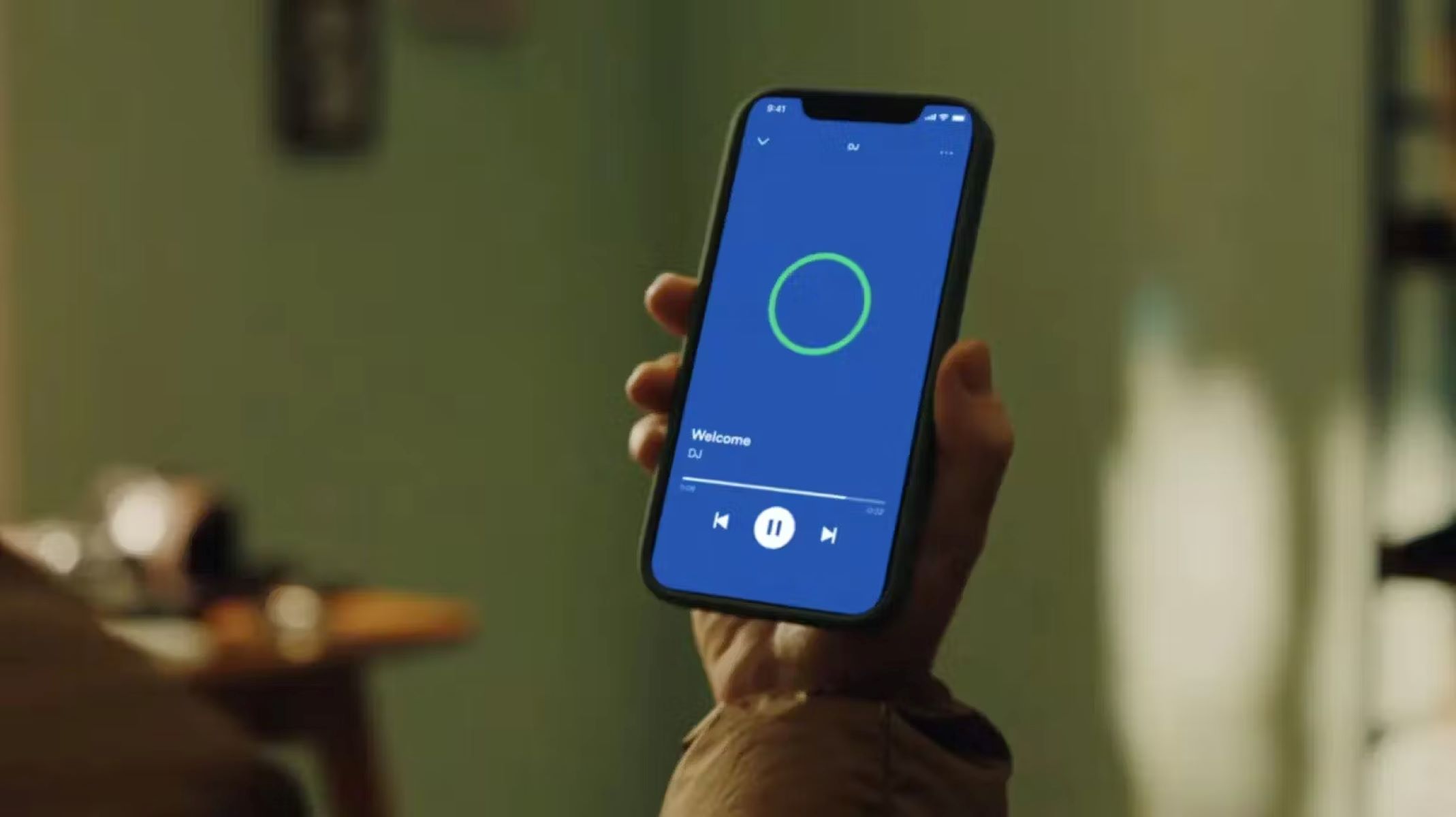Introduction
Are you tired of listening to the same old song order in your Spotify playlist? Would you like to change things up and create a new musical experience for yourself? Well, you’re in luck! In this guide, we will show you how to easily reorder songs in your Spotify playlist so that you can curate the perfect listening sequence.
Spotify is renowned for its vast music library and user-friendly interface, allowing you to create and customize playlists to suit your musical tastes. However, the default song order may not always be to your liking. Thankfully, Spotify provides an easy-to-use feature that enables you to rearrange the songs in your playlist effortlessly.
Whether you want to reshuffle your favorite tracks, group songs by genre, or create a specific mood throughout your playlist, Spotify’s song ordering feature gives you the flexibility to curate the perfect listening experience.
In the following steps, we will guide you through the process of changing the song order in your Spotify playlist. You’ll be able to effortlessly modify and customize your playlists to suit your mood, preferences, or any special occasion. Get ready to take control of your musical journey and enjoy a unique listening experience tailored just for you!
Step 1: Opening the Spotify App
To begin the process of reordering songs in your Spotify playlist, you first need to open the Spotify app on your chosen device. Whether you’re using a smartphone, tablet, or computer, make sure you have the latest version of the Spotify app installed.
If you’re accessing Spotify on a mobile device, locate the Spotify app icon on your home screen or app drawer and tap to open it. For desktop or laptop users, click on the Spotify icon in your taskbar or open it from your applications folder.
Once the Spotify app is launched, you will be directed to the Spotify home screen, where you can discover new music, explore curated playlists, and access your personal library.
If you’re not already logged in to your Spotify account, enter your login credentials to gain access to your personalized features, including your playlists.
Once you’re successfully logged in, you’ll be taken to the Spotify main interface, where you can navigate through various sections, including Home, Search, Your Library, and Premium features.
Now that you have opened the Spotify app and logged in to your account, you’re ready to start reordering songs in your playlists. Continue reading to learn the step-by-step process to easily rearrange the songs and create your ideal listening experience.
Step 2: Navigating to the Playlist
After opening the Spotify app and logging in to your account, the next step is to navigate to the playlist you want to reorder. Spotify provides a simple and intuitive interface that allows you to access your playlists with ease.
To find your playlist, look for the “Your Library” option located in the bottom navigation bar (on mobile) or the left sidebar (on desktop). Tap or click on “Your Library” to expand the options.
Within the “Your Library” section, you’ll find various categories, such as Playlists, Artists, Albums, and Podcasts. Since we want to reorder songs in a specific playlist, select the “Playlists” option.
A list of all your playlists will appear. Scroll through the list or use the search bar provided to find the specific playlist you want to rearrange. Once you’ve located your playlist, tap or click on its title to open it.
You will now be directed to the playlist page, where you can view all the songs included in the playlist and access additional options for customization.
It’s important to note that if you have a large number of playlists, you can utilize the search bar within the “Your Library” section to quickly search for the specific playlist you want to reorder. Simply type in the name of the playlist, and Spotify will display the relevant results for you to select from.
Now that you have successfully navigated to the playlist you want to rearrange, it’s time to enter the playlist edit mode and start adjusting the song order. Continue reading to learn how to do this in the next step.
Step 3: Entering the Playlist Edit Mode
Once you have navigated to the playlist you want to reorder, the next step is to enter the playlist edit mode. This mode allows you to make changes to the order of songs within the playlist and customize it according to your preferences.
To enter the playlist edit mode, look for the three-dot menu icon located at the top-right corner of the playlist page. This icon represents the options menu and provides a range of actions you can perform on the playlist.
On the mobile app, tap the three-dot menu icon, and a list of options will appear. From this list, select the “Edit Playlist” option. You will then be prompted to confirm that you want to enter the edit mode for the playlist.
On the desktop app, right-click on the playlist title, and a contextual menu will appear. From this menu, click on “Edit Playlist” to enter the edit mode.
After entering the edit mode, you will notice that the interface changes slightly, indicating that you can now modify the playlist. At this stage, it’s essential to avoid making any accidental changes, as any modifications you make will be saved automatically once you exit the edit mode.
Entering the playlist edit mode signifies that you are ready to rearrange the songs in your playlist. In the next step, we will guide you through the process of adjusting the song order to create your desired sequence.
Step 4: Adjusting the Song Order
Now that you have entered the playlist edit mode, you can begin adjusting the order of the songs in your Spotify playlist. Spotify provides a straightforward method to rearrange the songs and create your desired sequence.
To adjust the song order, simply tap and hold (on mobile) or click and drag (on desktop) the song you want to move. As you do this, you will notice that the song becomes draggable, indicating that you can reposition it within the playlist.
While dragging the song, move it to the desired position in the playlist. As you move the song, you will notice that the other songs adjust their positions to make room for the dragged song.
Continue moving songs in the playlist until you have achieved the desired song order. You can experiment with different arrangements until you are satisfied with the sequence of songs.
It’s worth mentioning that you can also select multiple songs at once and move them as a group. This feature is especially useful if you want to move an entire section of songs within your playlist.
Additionally, Spotify allows you to add songs from other playlists or your library to the current playlist while in edit mode. You can simply browse for the desired song and drag it into the playlist at the desired position.
Remember that as you reorder the songs, Spotify automatically saves the changes, so you don’t need to worry about manually saving your adjustments.
Once you have finished adjusting the song order, you’re ready to proceed to the final step and save the changes to your playlist. Read on to learn how to do this.
Step 5: Saving the Changes
After you have rearranged the songs in your playlist to your satisfaction, it’s time to save the changes and ensure that the new song order is preserved. Saving the changes is a simple process and ensures that you can enjoy your customized playlist whenever you want.
To save the changes to your playlist, look for the “Done” or “Save” button. This button is typically located at the top-right corner of the playlist page, indicating that you have completed the editing process and are ready to apply the changes.
On the mobile app, tap the “Done” button to save the changes. You will receive a confirmation message indicating that the changes have been successfully applied, and your updated playlist is ready to be enjoyed.
On the desktop app, click the “Save” button to save the changes. Similar to the mobile app, you will see a confirmation message confirming that your playlist has been updated with the new song order.
Once the changes are saved, you can exit the playlist edit mode and return to the regular viewing mode. Your rearranged playlist will be displayed with the updated order of songs.
It’s important to note that the changes you make to the song order in a playlist will be reflected across all devices and platforms where you are logged in to your Spotify account. So whether you’re listening on your phone, computer, or any other device, you will always have access to the newly reordered playlist.
Now that you’ve successfully saved the changes to your playlist, you can enjoy your customized song order and immerse yourself in a personalized listening experience tailored just for you. Explore the power of creating the perfect playlist and let the music take you on a journey of your own making.
Conclusion
Reordering songs in your Spotify playlist is a fantastic way to create a personalized listening experience tailored to your preferences. With the simple steps outlined in this guide, you can easily rearrange the songs in any playlist, allowing you to curate the perfect order that suits your mood, genre preferences, or special occasions.
By opening the Spotify app and navigating to the specific playlist, you can enter the playlist edit mode, where you have the freedom to adjust the song order. Whether you want to move individual songs or groups of songs, Spotify’s drag-and-drop feature makes it effortless to create your desired sequence.
Remember to save the changes once you’re satisfied with the new song order. By doing so, your customized playlist will be available across all devices and platforms where you access Spotify, ensuring that you can enjoy your curated sequence of songs whenever and wherever you want.
So, what are you waiting for? Dive into your Spotify app, and start exploring the endless possibilities of reordering songs in your playlists. Unleash your creativity by experimenting with different arrangements, and unleash the full potential of your favorite songs.
Whether you want to listen to your favorite tracks in a specific order, create a mood-enhancing playlist, or surprise yourself with a refreshing sequence, Spotify’s song ordering feature empowers you to take control of your musical journey.
So, put on your headphones, embark on a musical adventure, and let the power of reordering songs in your Spotify playlist transport you to a world of personalized harmony.