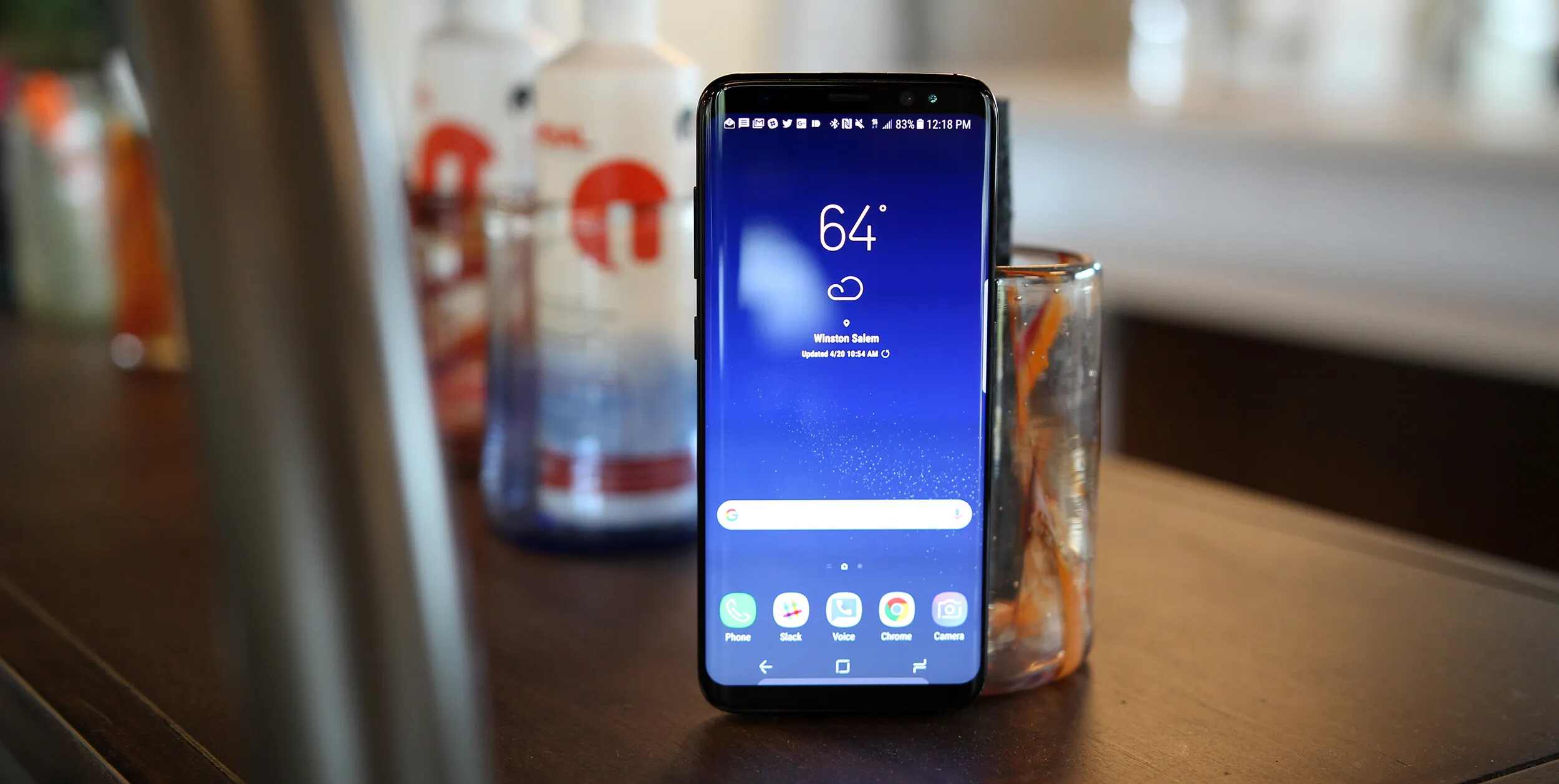Introduction
Welcome to the world of music on your Nokia Lumia 800! With its sleek design and powerful features, this Windows smartphone is the perfect device to enjoy your favorite tunes on the go. Whether you’re a music lover looking to download your favorite tracks or a casual listener exploring new sounds, this guide will show you how to easily download music to your Nokia Lumia 800.
Listening to music has become an essential part of our daily lives, and having access to a wide range of songs directly on our mobile devices has never been more convenient. While the Nokia Lumia 800 comes with built-in features to play and manage music, you may want to expand your music library by downloading additional songs.
In this guide, we will explore different methods to download music to your Nokia Lumia 800. We will cover downloading music from a PC, using music streaming services, purchasing tracks from the Windows Store, transferring music from another device, utilizing music downloading apps, and troubleshooting common issues. So, whether you prefer to buy your favorite songs, discover new artists, or listen to offline playlists, we’ve got you covered!
Before we dive into the various methods, let’s make sure you have a clear understanding of the supported file types on your Nokia Lumia 800. This is essential to ensure compatibility and a smooth listening experience. So, let’s get started on our journey to enhance your music collection!
Step 1: Check Supported File Types
Before you start downloading music to your Nokia Lumia 800, it’s important to make sure the device supports the file types you want to listen to. This will ensure that the songs you download can be played seamlessly without any compatibility issues.
The Nokia Lumia 800 supports a variety of common audio file formats, such as MP3, WMA, AAC, and WAV. These formats cover a wide range of music files, giving you the flexibility to choose from a vast library of songs.
If you already have a music collection on your computer, it’s helpful to check the file formats of your existing tracks to ensure they are compatible with the Nokia Lumia 800. You can do this by right-clicking on a song, selecting “Properties,” and navigating to the “Details” tab. Here, you will find information about the file format.
Once you know the supported file types, you can proceed to download music in those formats. However, if you come across a track that is not in a compatible format, don’t worry! There are various methods to convert files into supported formats, allowing you to enjoy your favorite songs on your Nokia Lumia 800.
Additionally, it’s worth noting that different music apps or services may have their own file format requirements. For example, some music streaming platforms may require a specific file format for offline downloads. So, when using such services, make sure to check their supported file types to ensure a seamless experience.
Now that we have clarified the supported file types, you’re ready to start downloading music to your Nokia Lumia 800. In the following steps, we will explore different methods to acquire your favorite tracks. Whether you prefer downloading from a PC, using music streaming services, purchasing from the Windows Store, or transferring from another device, we have you covered!
Step 2: Download Music from a PC
If you have a collection of music on your computer that you want to transfer to your Nokia Lumia 800, downloading music from a PC is a straightforward and convenient option. Here’s how you can do it:
- Connect your Nokia Lumia 800 to your PC using a USB cable. Ensure that the phone is recognized by your computer.
- On your computer, open the file explorer and navigate to the location where your music files are stored.
- Select the songs you want to download to your Nokia Lumia 800. You can do this by using the Ctrl or Shift key to select multiple files or folders.
- Once you have selected the files, right-click on them and choose the “Copy” option from the context menu.
- Navigate to the Nokia Lumia 800 device in the file explorer. You can usually find it under “Devices and Drives” or by searching for the device name.
- Open the phone’s storage and locate the folder where you want to save the music files. The “Music” folder is a common location, but you can create a new folder if desired.
- Right-click inside the chosen folder and select the “Paste” option. This will copy the selected music files from your computer to your Nokia Lumia 800.
- Once the copying process is complete, safely disconnect your Nokia Lumia 800 from your PC.
Now, you can open the music app on your Nokia Lumia 800, and you should see the transferred music files ready to be played. Enjoy your newly downloaded music on the go!
Remember to regularly update your music collection on your Nokia Lumia 800 by repeating the above steps whenever you add new music files to your computer. This ensures that you always have the latest songs at your fingertips.
Downloading music from a PC is a simple and effective way to transfer your music library to your Nokia Lumia 800. However, if you don’t have a collection of music on your computer or prefer not to connect your phone to your PC, don’t worry! In the next step, we’ll explore how you can download music directly from a music streaming service.
Step 3: Download Music from a Music Streaming Service
If you’re not keen on downloading music to your PC and manually transferring it to your Nokia Lumia 800, downloading music directly from a music streaming service is a convenient option. Many popular music streaming platforms offer the ability to download songs for offline listening. Here’s how you can download music from a music streaming service to your Nokia Lumia 800:
- Download and install the music streaming app of your choice from the Windows Store on your Nokia Lumia 800. Some popular options include Spotify, Apple Music, and Deezer.
- Launch the music streaming app and sign in to your account or create a new one if necessary.
- Search for the songs or albums you want to download. You can use the search bar or explore curated playlists and recommendations provided by the app.
- Once you’ve found the music you want to download, look for the option to download it for offline listening. This option is usually represented by a download icon or a “Save Offline” button.
- Select the songs or albums you wish to download. You can choose to download individual tracks or entire albums, depending on your preferences.
- After selecting the desired music, start the download process. The app will begin downloading the selected songs to your Nokia Lumia 800.
- Once the download is complete, you can access the downloaded music within the music streaming app. Look for a dedicated “Downloads” section or a similar option to find your offline music collection.
- Now, you can enjoy your favorite songs even when you don’t have an active internet connection. Simply open the music streaming app on your Nokia Lumia 800 and navigate to the downloaded music to start listening.
Downloading music from a music streaming service gives you access to a vast library of songs without the need to store them on your device permanently. It provides the convenience of offline listening while still allowing you to discover new music and explore different genres.
If you’re interested in purchasing and downloading specific songs or albums, the Windows Store offers a wide selection of music. In the next step, we’ll cover how you can download music directly from the Windows Store to your Nokia Lumia 800.
Step 4: Download Music from the Windows Store
If you’re looking to purchase and download specific songs or albums, the Windows Store provides a convenient platform to do so directly on your Nokia Lumia 800. Here’s how you can download music from the Windows Store:
- Open the Windows Store app on your Nokia Lumia 800. You can find it in the list of installed apps or on your device’s home screen.
- Once the Windows Store app is open, navigate to the “Music” section. You can usually find it in the menu or by using the search function within the store.
- Browse through the available selection of music in the Windows Store. You can explore various genres, top charts, and recommendations to discover new music or search for specific songs or albums using the search bar.
- When you find the music you want to download, select the song or album to view its details and price.
- If you’re ready to purchase, click on the “Buy” or “Add to Cart” button, depending on the store’s interface. Follow the prompts to complete the purchase using your preferred payment method.
- After the purchase is complete, the music will automatically start downloading to your Nokia Lumia 800. You can monitor the progress of the download within the Windows Store app.
- Once the download is finished, you can access the downloaded music within the music app on your Nokia Lumia 800. The newly purchased songs or albums will be ready to be played.
- Enjoy your newly downloaded music from the Windows Store on your Nokia Lumia 800 anytime and anywhere!
Downloading music from the Windows Store provides a seamless and integrated experience, ensuring that you have access to high-quality, legally obtained music. You can easily build your music library with the songs and albums you love.
If you have existing music on another device that you want to transfer to your Nokia Lumia 800, continue to the next step where we will explore how you can easily transfer music from another device to your smartphone.
Step 5: Transfer Music from Another Device
If you have an existing collection of music on another device, such as an old phone or a computer, you can easily transfer that music to your Nokia Lumia 800. This allows you to bring your favorite songs with you without the need to re-download or purchase them again. Here’s how you can transfer music from another device:
- On your other device, locate the music files or the music folder that contains your desired songs.
- Connect both your Nokia Lumia 800 and the other device to the same Wi-Fi network.
- On your Nokia Lumia 800, open the “Settings” app and navigate to the “Phone” section.
- Under the Phone settings, tap on the “Phone Update” option.
- In the Phone Update settings, ensure that the “Wi-Fi” option is turned on.
- On your other device, open a file manager or a media transfer app that supports Wi-Fi transfer.
- Follow the instructions provided by the app or file manager to connect both devices via Wi-Fi transfer.
- Once the connection is established, navigate to the location of the music files on your other device.
- Select the songs or folders containing the music files you want to transfer to your Nokia Lumia 800.
- Select the option to share or transfer the selected items, and choose the Nokia Lumia 800 as the destination.
- Wait for the transfer process to complete. This may take some time depending on the size of the music files.
- Once the transfer is finished, disconnect your Nokia Lumia 800 from the Wi-Fi network on both devices.
- Open the music app on your Nokia Lumia 800, and you should see the transferred music files ready to be enjoyed.
Transferring music from another device allows you to consolidate your music collection and have all your favorite songs in one place. It’s a quick and efficient way to bring your beloved tracks to your Nokia Lumia 800.
If you prefer to use a dedicated app for downloading and managing music on your Nokia Lumia 800, the next step will cover some popular music downloading apps that you can consider using.
Step 6: Use a Music Downloading App
If you’re looking for a dedicated solution to download and manage music on your Nokia Lumia 800, using a music downloading app is a great option. These apps offer a wide range of features, including the ability to search, download, and organize your music library. Here’s how you can use a music downloading app:
- Open the Windows Store app on your Nokia Lumia 800.
- Use the search function to look for music downloading apps. Some popular options include “MP3 Music Downloader Free,” “Music Prime,” or “Free Music Downloader +.
- Read the app descriptions, user reviews, and ratings to determine the best app that suits your needs.
- Select the desired music downloading app and click on the “Install” button to download and install it on your Nokia Lumia 800.
- Open the music downloading app and familiarize yourself with its interface.
- Search for the songs or albums you want to download within the app. You can use the search bar or explore curated playlists and recommendations provided by the app.
- Once you’ve found the music you want to download, select the song or album and look for a download or save button.
- Tap on the download or save button to start the download process. The app will begin downloading the selected music to your Nokia Lumia 800.
- Wait for the download to complete. The length of time will depend on the size of the music file and your internet connection speed.
- When the download is finished, you can access the downloaded music within the downloaded music section of the app.
- From there, you can play the downloaded music directly within the app or use a compatible music player app of your choice to enjoy your music.
Using a dedicated music downloading app gives you the flexibility to search for and download music directly to your Nokia Lumia 800. It simplifies the process and provides a centralized hub to manage your downloaded tracks.
Now that you know how to download music using a music downloading app, you can explore different apps available in the Windows Store and find the one that best suits your preferences.
Step 7: Troubleshooting Tips
While downloading and managing music on your Nokia Lumia 800 is generally smooth sailing, you may encounter some challenges along the way. To help you overcome any issues that may arise, here are some troubleshooting tips to keep in mind:
- Internet Connection: Ensure that you have a stable internet connection when downloading music. A slow or unstable connection may result in interrupted downloads or errors.
- Storage Space: Check the available storage space on your Nokia Lumia 800. If you’re running out of space, either delete unwanted files or consider using cloud storage solutions to free up space for your music.
- Supported File Formats: Double-check that the music files you’re trying to download are in a compatible format. Refer to the supported file types section to ensure that you’re downloading the right file formats that the Nokia Lumia 800 can play.
- App Updates: Music apps and services may require periodic updates to improve functionality and resolve any bugs. Make sure that you have the latest version of the music app installed on your Nokia Lumia 800 to avoid any known issues.
- Restart Your Device: If you face any issues with downloading or playing music, try restarting your Nokia Lumia 800. This simple step can sometimes resolve temporary glitches or conflicts within the device.
- Check App Settings: Explore the settings within the music app you’re using. Sometimes, there may be specific options related to downloading or offline listening that need to be enabled or adjusted to ensure a smooth experience.
- Update Software: Keep your Nokia Lumia 800’s operating system up to date by installing the latest software updates. These updates often include bug fixes and performance improvements that can help resolve any issues related to music downloading and playback.
If you continue to experience difficulties, consider reaching out to the support channels provided by the music app or service you’re using. They may have additional troubleshooting steps or insights tailored to their specific platform.
By keeping these troubleshooting tips in mind, you can overcome any obstacles that may come your way and enjoy a seamless music downloading and playback experience on your Nokia Lumia 800.
Conclusion
Downloading music to your Nokia Lumia 800 is a simple and enjoyable process that allows you to build your music library and enjoy your favorite tunes on the go. Throughout this guide, we explored various methods to download music, including transferring from a PC, downloading from a music streaming service, purchasing from the Windows Store, transferring from another device, and using dedicated music downloading apps. Each method offers its own advantages and allows you to customize your music collection according to your preferences.
Before diving into the downloading process, it’s important to ensure that you are familiar with the supported file types on your Nokia Lumia 800. This knowledge ensures compatibility and ensures a smooth listening experience. Whether you’re a fan of popular music streaming services, prefer to purchase songs from the Windows Store, or have an existing music collection that you want to transfer, there is a method that suits your needs and preferences.
Should you encounter any issues along the way, the troubleshooting tips provided in this guide can help you overcome them. From internet connectivity issues to app settings and software updates, these tips will assist you in resolving common problems that may arise during the music downloading process.
Now that you have all the knowledge and tools at your disposal, you can start expanding your music library and enjoy unlimited access to your favorite songs on your Nokia Lumia 800. So, go ahead, download your favorite tracks, explore new genres, and immerse yourself in the vibrant world of music on your Nokia Lumia 800!