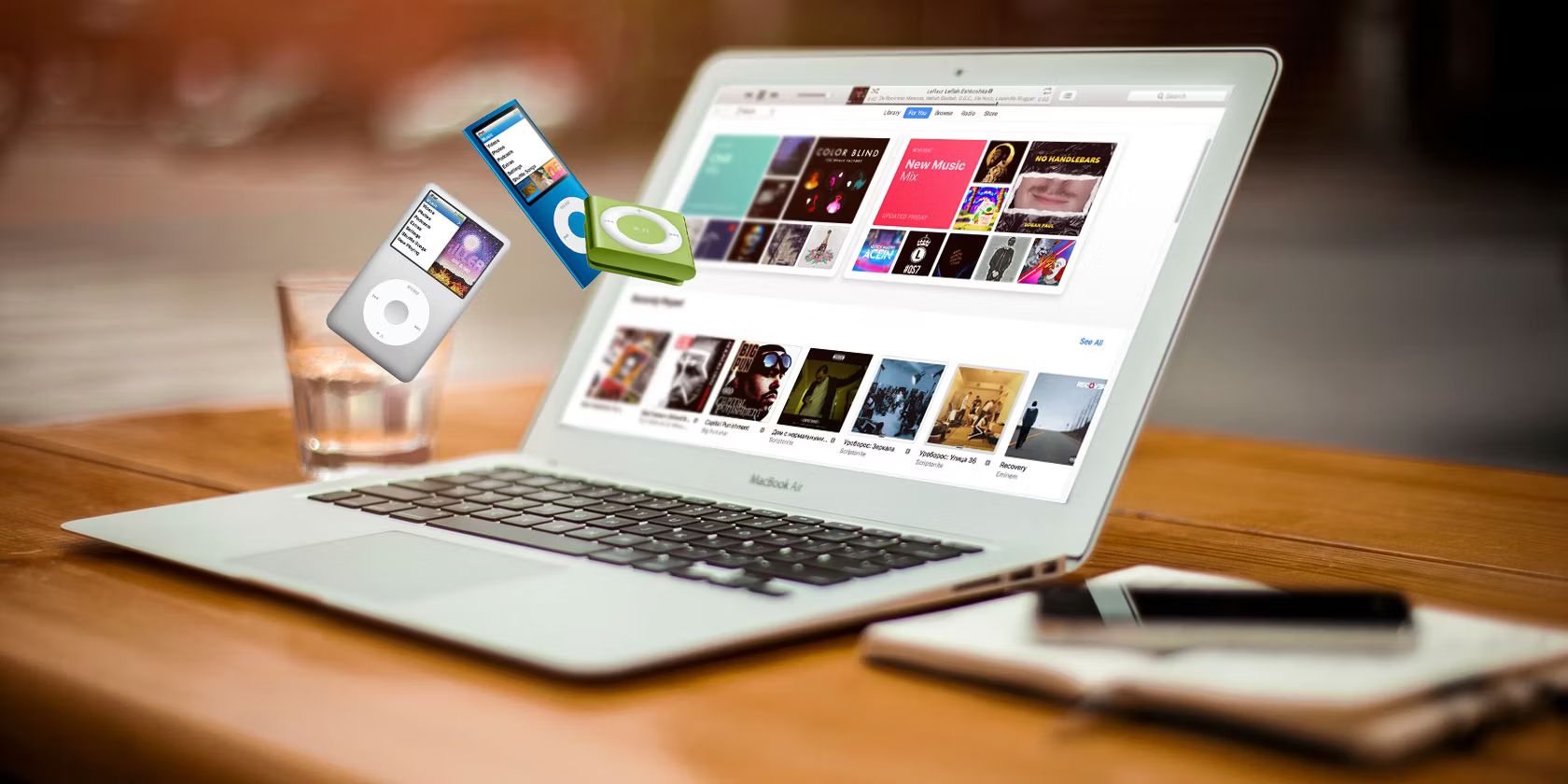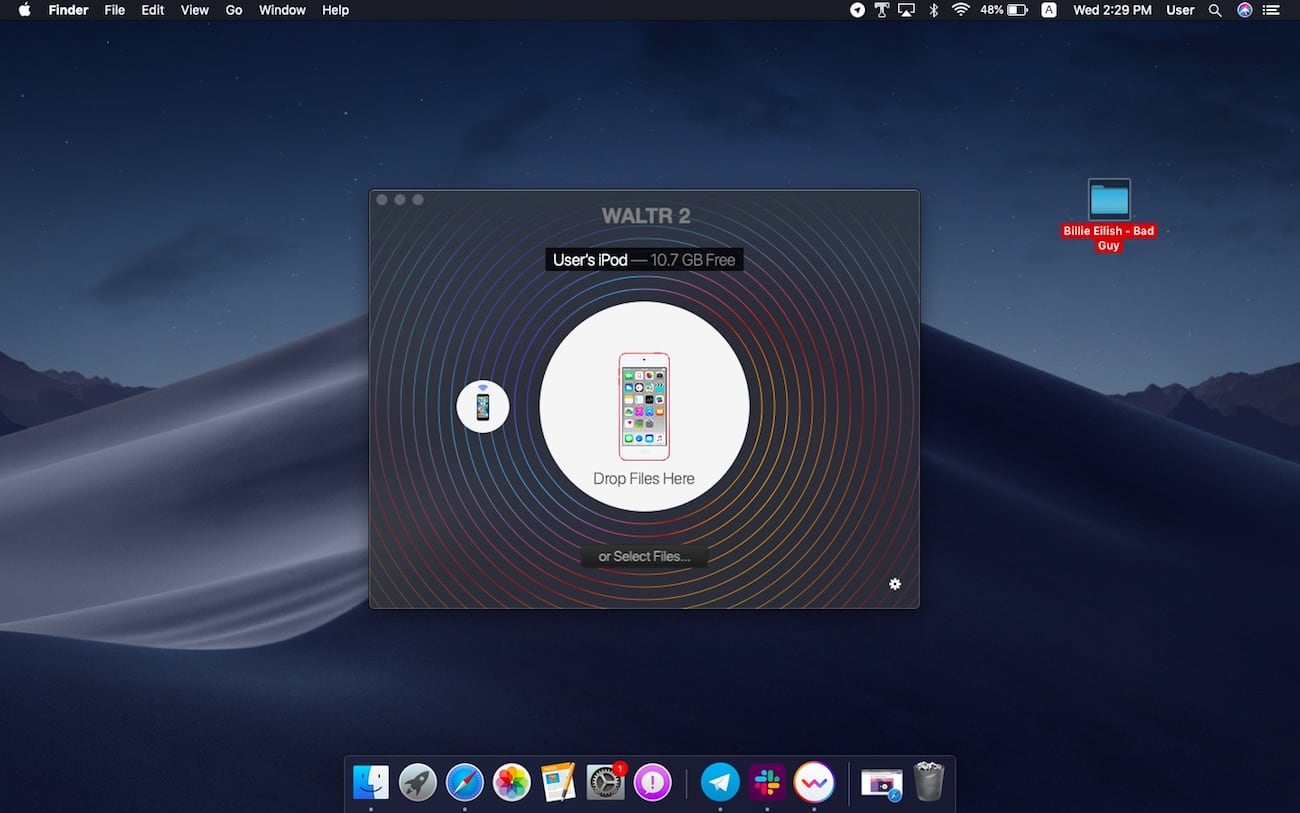Introduction
Welcome to the world of iPods, your ultimate music companion. With its sleek design and advanced features, the iPod has revolutionized the way we listen to music. Whether you are a music enthusiast or simply enjoy grooving to your favorite tunes, having a vast library of songs to choose from is essential.
While purchasing music from online stores is undoubtedly convenient, it can also be quite expensive in the long run. However, did you know that there are legal ways to download free music to your iPod? In this article, we will explore the various methods you can use to add music to your device without breaking the law.
It is important to mention that copyright laws protect artists and their work. Downloading copyrighted material without permission is illegal and unethical. Therefore, the methods we discuss here will strictly focus on legal ways to obtain free music for your iPod.
Before we dive into the process of downloading free music, let’s explore the legal implications surrounding music piracy. Understanding the rules and regulations will ensure you stay on the right side of the law while enjoying your favorite tunes.
Section 1: Understanding the Legal Implications
Before you start downloading music for free, it’s crucial to have a clear understanding of the legal framework surrounding music piracy. Copyright laws are in place to protect the rights of musicians, songwriters, and other creative individuals.
Unauthorized downloading and sharing of copyrighted music is illegal and can result in severe penalties. It not only deprives artists of their rightful earnings but also undermines the integrity of the music industry as a whole. Therefore, it is important to respect the intellectual property rights of artists and support them by obtaining music legally.
There are, however, a few exceptions to copyright laws that allow limited use of copyrighted material. One such exception is the concept of fair use, which permits the use of copyrighted content for purposes such as criticism, commentary, or educational use. However, fair use may not apply to downloading and distributing full songs without permission.
It is worth noting that streaming services such as Spotify, Apple Music, and YouTube Music have licensing agreements with artists and record labels, allowing them to make music available to users legally. These services typically require a paid subscription or offer a limited amount of free content supported by advertisements.
So, what are the legal options for downloading free music to your iPod? Several websites and platforms offer music that is either in the public domain or available under Creative Commons licenses. Public domain music refers to works whose copyright has expired or is no longer applicable, making them free to use and distribute.
Creative Commons licenses, on the other hand, allow artists to grant varying degrees of permissions for the use of their work. Some Creative Commons licenses may require attribution, while others may allow for commercial use or modification, depending on the specific terms outlined by the artist.
Now that we have a better understanding of the legal implications, we can explore the reputable websites and platforms where you can find free music to download for your iPod. Remember, staying within the bounds of copyright law is crucial to enjoy your music legally and ethically.
Section 2: Finding Reputable Websites for Free Music Downloads
When it comes to downloading free music for your iPod, it’s essential to find reputable websites that offer legal and high-quality music. While there are many sites that claim to provide free downloads, not all of them adhere to copyright laws or offer legitimate content. Here are some trustworthy sources where you can find free music for your iPod:
- SoundCloud: SoundCloud is a popular platform where independent musicians and artists share their work. Many artists offer their music for free download on SoundCloud, either as a way to promote their work or simply to share it with their fans. You can search for specific artists or browse through different genres to discover new music.
- Jamendo: Jamendo is a platform that hosts a collection of music from independent artists who release their music under Creative Commons licenses. You can explore various genres and download songs for free, while also having the option to support the artists by purchasing their music.
- Free Music Archive: The Free Music Archive is a curated library of legal audio downloads, featuring a wide range of music genres. The platform offers music that is either in the public domain or available under Creative Commons licenses, allowing you to download and use the songs for free.
- NoiseTrade: NoiseTrade is a unique website that allows artists to share their music in exchange for the email addresses of listeners. By providing your email, you gain access to free music from various artists. It’s a win-win situation, as you get free music while artists expand their fan base.
- Internet Archive’s Audio Archive: The Internet Archive not only hosts a vast collection of books and documents, but it also has an extensive audio archive. Here, you can find free music in different genres and styles, including live recordings, remixes, and more. The Internet Archive’s Audio Archive is a treasure trove for music enthusiasts.
While these websites offer legitimate and free music downloads, it’s always a good practice to review the terms and conditions of each site, as the availability of music and licensing agreements may vary.
Section 3: Downloading Music from Your Computer to Your iPod
Once you have found and downloaded your desired music files on your computer, the next step is to transfer them to your iPod. Here’s a step-by-step guide on how to do this:
- Connect your iPod to your computer: Use the USB cable that came with your iPod to connect it to your computer. Make sure your iPod is unlocked and turned on.
- Open iTunes: Launch the iTunes application on your computer. If you don’t have iTunes installed, you can download it for free from the Apple website.
- Add your music to iTunes: In the iTunes application, click on the “File” tab and select “Add File to Library” or “Add Folder to Library.” Navigate to the location where you have saved the downloaded music files and select them. The music will then be imported into your iTunes library.
- Create a playlist: To organize your music on your iPod, you can create a playlist within iTunes. Click on the “File” tab and select “New” and then “Playlist.” Give your playlist a name and drag the desired songs from your iTunes library into the playlist.
- Sync your iPod: Once you have your music files organized in a playlist, you are ready to sync your iPod. Click on the iPod icon in the top-left corner of the iTunes window. Under the “Settings” tab, select “Music” and then check the box next to “Sync Music.” You can choose to sync your entire library or select specific playlists. Click on the “Apply” or “Sync” button to initiate the syncing process.
- Eject your iPod: Once the syncing process is complete, you can safely disconnect your iPod from your computer. To do this, click on the eject button next to your iPod’s name in iTunes or on the desktop.
- Enjoy your music on your iPod: Your music is now successfully transferred to your iPod! Disconnect your iPod from the computer, put on your headphones, and enjoy your favorite tunes wherever you go.
Please note that these instructions are based on using iTunes to transfer music to your iPod. Keep in mind that there are other software options available for managing your iPod and transferring music. Make sure you have the latest version of iTunes or consult the software documentation for alternative methods if necessary.
Section 4: Transferring Music from Streaming Services to Your iPod
Streaming services have become increasingly popular for accessing and enjoying music. While they offer a vast library of songs, you may wonder if it’s possible to transfer music from these services to your iPod. Although not all streaming services allow direct downloads to iPods, there are some workarounds that you can consider:
- Offline Listening: Many streaming services, such as Spotify and Apple Music, offer an “Offline Mode” or “Download” feature that allows you to save songs for offline listening. While these downloaded songs are not in a compatible format for transferring directly to an iPod, you can still enjoy your favorite music on your mobile device without an internet connection.
- Third-Party Software: There are third-party software options available that allow you to convert and transfer music from streaming services to your iPod. One popular option is TunesKit, which can convert DRM-protected songs into a format compatible with iPods. However, keep in mind that using third-party software may have legal implications, and it’s essential to use them responsibly and within the boundaries of copyright laws.
- Purchase and Download: If you find a song or album on a streaming service that you absolutely love and want to have it on your iPod, check if it’s available for individual purchase through iTunes or other online music stores. By purchasing the song, you can then download it directly to your computer and follow the steps outlined in Section 3 to transfer it to your iPod.
It’s important to note that the methods mentioned above may vary depending on the streaming service and their terms of use. Always adhere to the terms and conditions of the service you are using and ensure that any downloads or transfers you make are done legally.
Additionally, keep in mind that streaming services regularly update their features and capabilities. It’s a good practice to stay informed about any changes or updates from the streaming service provider regarding music downloads and compatibility with iPods.
While the convenience of streaming services is undeniable, being able to transfer music directly to your iPod gives you the freedom to enjoy your favorite songs offline and create personalized playlists. Explore the options available to you within the terms of service of your preferred streaming platform and make the most of your iPod listening experience!
Section 5: Tips for Organizing and Managing Your Music Library on Your iPod
Now that your iPod is filled with an impressive collection of music, it’s important to keep your library organized for easy navigation and enjoyable listening. Here are some tips for managing and organizing your music library on your iPod:
- Create playlists: Take advantage of the playlist feature on your iPod to categorize your music based on genre, mood, or personal preference. By creating playlists, you can easily access specific types of music without searching through your entire library.
- Add metadata: Metadata includes information such as the title, artist, album, and genre of each song. Keeping your metadata updated ensures that you can easily search and sort your music library on your iPod. You can edit or add metadata within iTunes by right-clicking on a song and selecting “Get Info.”
- Use folders: If you have a large music collection with numerous playlists, you can organize them into folders on your iPod. This makes it easier to navigate through your playlists and keeps your library tidy.
- Keep your library updated: Regularly update your music library on your iPod by adding new songs and removing ones you no longer listen to. This helps prevent clutter and ensures you have fresh music available whenever you want to listen.
- Utilize smart playlists: Smart playlists are dynamic playlists that update automatically based on specific criteria you set. For example, you can create a smart playlist that includes your most played songs or a selection of recently added songs. Smart playlists help you discover music and keep your library fresh.
- Organize by album: If you prefer to listen to full albums as opposed to individual songs, organize your music library by album. This allows you to easily find and play complete albums on your iPod.
- Tag your music: Consider using tags or keywords to further categorize your music library. Tags can include descriptors like “party,” “workout,” or “relaxing,” making it easier to find songs that fit specific moods or occasions.
- Regularly back up your library: To prevent data loss, it’s crucial to regularly back up your music library. This can be done by syncing your iPod with iTunes on your computer or by using other backup methods such as cloud storage or external hard drives.
By implementing these tips, you can efficiently manage your music library on your iPod and create a personalized listening experience tailored to your preferences. Enjoy the convenience and joy of having your favorite tunes at your fingertips wherever you go!
Conclusion
Downloading and organizing music on your iPod can be an enjoyable experience, but it’s important to do so legally and responsibly. Understanding the legal implications of music piracy and respecting copyright laws is crucial to support artists and the music industry as a whole.
In this article, we explored the various methods for downloading free music to your iPod, focusing on legal avenues such as websites offering public domain or Creative Commons licensed music. We also discussed how to transfer music from your computer to your iPod using iTunes and explored options for transferring music from streaming services.
Additionally, we provided tips for effectively organizing and managing your music library on your iPod, including creating playlists, using metadata, and keeping your library up-to-date. These tips will help you navigate and enjoy your music collection more efficiently.
Remember, the joy of music is enhanced when we respect the artists who create it. By supporting them through legal means, we can ensure the continued availability of high-quality music for our iPods.
So, whether you’re jamming to the latest hits or discovering hidden gems from independent artists, enjoy your music journey with your iPod as your faithful companion!