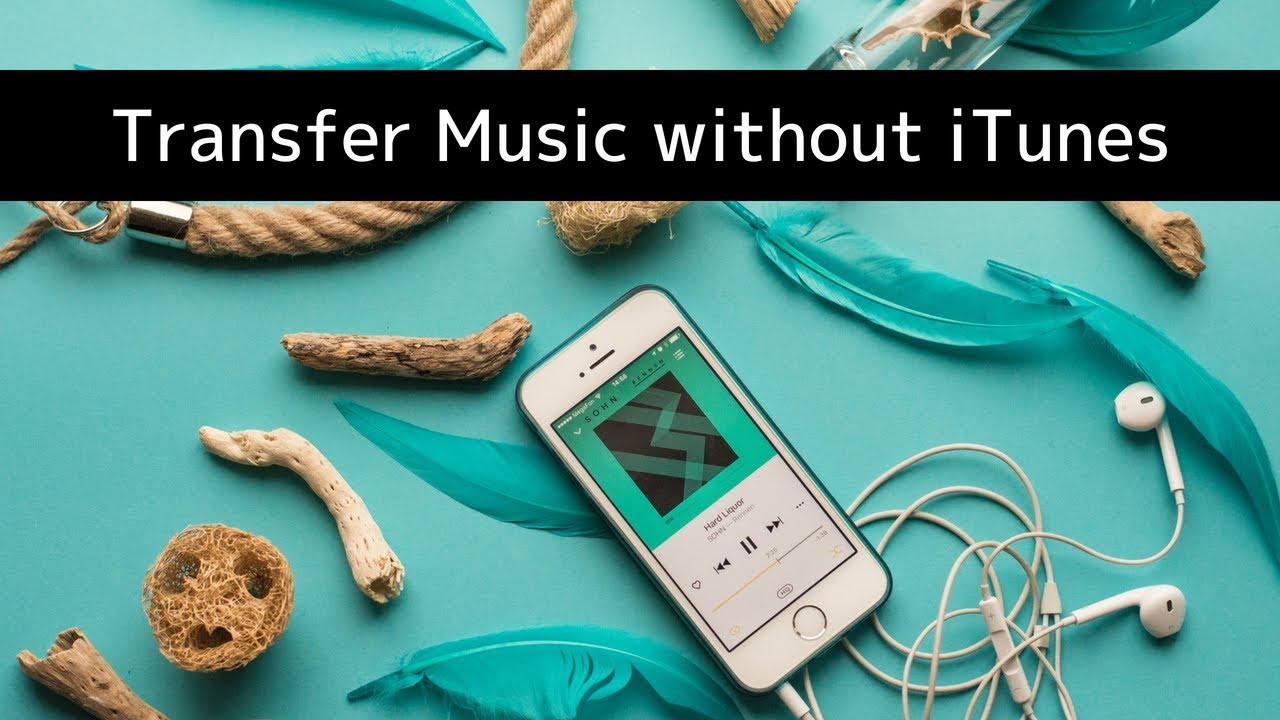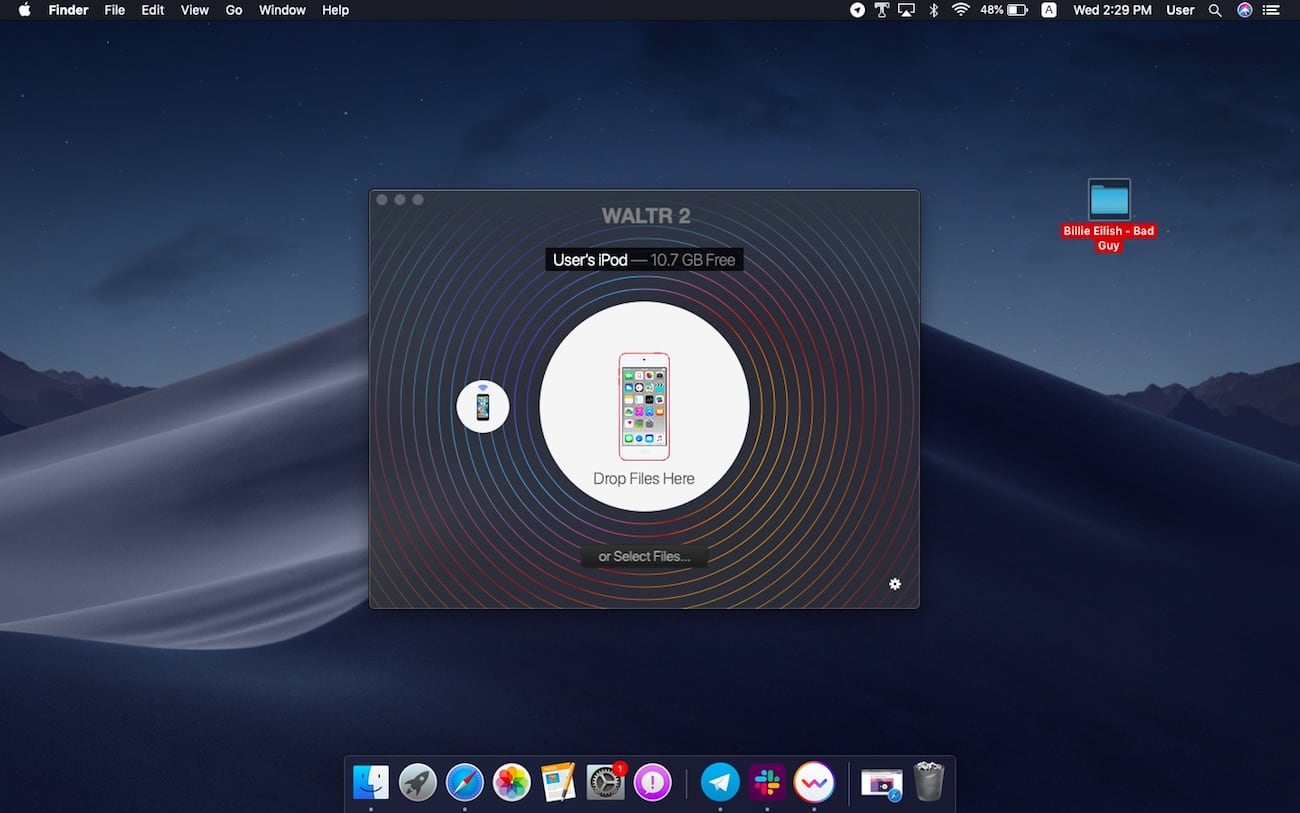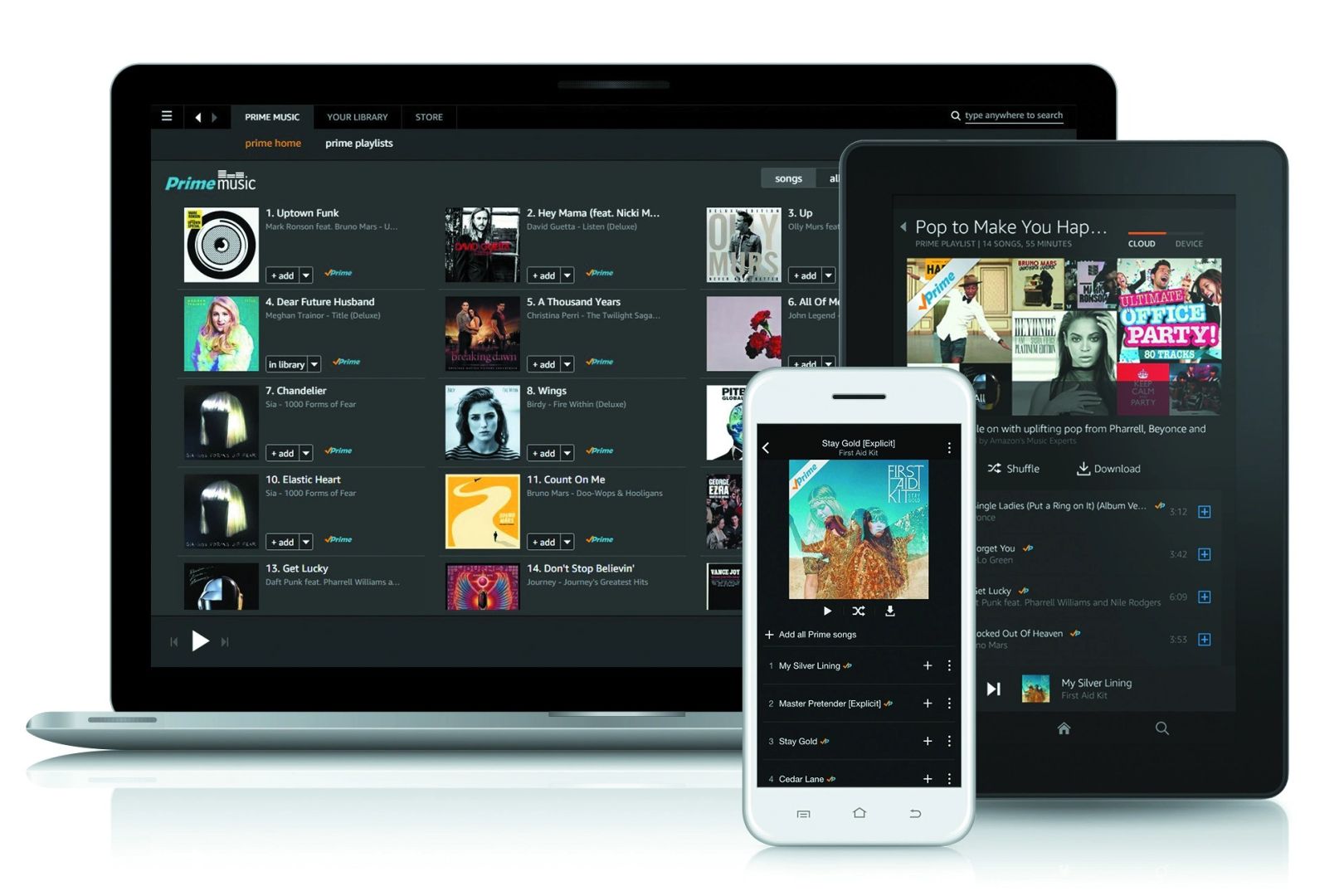Introduction
Welcome to the world of music! There’s no denying the joy of having a vast collection of songs right at our fingertips. And what better way to enjoy music on the go than with an iPod? With its sleek design and user-friendly interface, the iPod has become a staple for music enthusiasts worldwide.
When it comes to managing your music library on an iPod, iTunes is the go-to software for many. However, there are instances where you might want to explore alternatives to iTunes. Whether you’re looking for different ways to download music or simply want to experiment with other software, this article will guide you through various methods to download music to your iPod without iTunes.
Using third-party software is one effective approach. There are several excellent options available that simplify the process of transferring music to your iPod. These software applications allow you to add, delete, and organize your favorite tracks without having to rely on iTunes. We will delve into this method and explore some standout third-party software in detail.
Additionally, we will discuss how you can download music from the iTunes Store without having to install iTunes itself. This method is particularly useful for those who want to enjoy the vast selection of music available on iTunes but prefer not to have the software on their devices.
Furthermore, we will explore a method that involves transferring music from your computer directly to your iPod. This approach eliminates the need for any software and allows for a seamless transfer of your music library.
Lastly, we will touch on the option of using cloud storage services to download music to your iPod. This modern and convenient method allows you to access your music library from any device connected to the internet.
By exploring these various methods, you can find the one that suits your preferences and needs best. You have the freedom to choose the method that aligns with your music management style and allows you to enjoy your favorite tracks hassle-free.
Why use alternatives to iTunes?
iTunes has long been the default software for managing and transferring music to Apple devices, including iPods. However, there are several reasons why you might want to explore alternative options. Let’s dive into some compelling reasons to consider alternatives to iTunes.
1. Limited compatibility: iTunes is primarily designed for Apple devices, making it less versatile when it comes to managing music on other platforms. If you own devices from different brands or prefer using non-Apple software, you may encounter compatibility issues with iTunes.
2. Bloated software: Over the years, iTunes has evolved into a multifaceted platform, encompassing not only music management but also other media types. This has resulted in a significant increase in its size and complexity, leading to a software that can feel overwhelming and slow, especially on older devices.
3. Invasive updates: iTunes updates often come bundled with other Apple software and features, which can be intrusive and unwanted. It can be frustrating when you simply want to manage your music library but have to deal with unnecessary updates and added features.
4. Difficulty transferring music: Transferring music to your iPod using iTunes can sometimes be a tedious and complicated process. Troubleshooting issues such as unrecognized iPods, syncing errors, or duplicate songs can be time-consuming and frustrating.
5. Limited options for music sources: iTunes offers a vast collection of music, but it’s not the only source for downloading songs. Exploring alternative methods allows you to access a wide variety of online music stores, streaming services, and even free music websites.
6. More control over music management: Alternative software often provides additional features and customization options that are not available in iTunes. This includes advanced playlist management, better organization tools, and the ability to edit metadata, giving you greater control and flexibility over your music library.
7. Flexibility with file formats: iTunes has specific file format requirements, and it can be frustrating when you have music files in unsupported formats. Alternative software may provide more flexibility, allowing you to easily convert and transfer music in various formats to your iPod.
By exploring alternatives to iTunes, you can overcome the limitations and challenges associated with the software, and find a solution that better suits your preferences and needs. Whether it’s improved compatibility, ease of use, or additional features, these alternatives provide a refreshing way to manage and enjoy your music collection on your iPod.
Method 1: Using third-party software
If you’re looking to bypass iTunes and transfer music to your iPod with ease, using third-party software is a fantastic option. These applications offer a seamless experience, allowing you to manage your music library efficiently. Here are some popular third-party software options to consider:
1. MediaMonkey: MediaMonkey is a feature-rich software that supports iPods and provides a comprehensive set of tools for managing and organizing your music collection. It offers an intuitive interface, advanced playlist management, auto-tagging capabilities, and the ability to sync and transfer music between your computer and iPod seamlessly.
2. Winamp: Winamp is a classic and highly customizable media player that also supports iPods. It allows you to sync music, create playlists, and even download album art and lyrics. With its simple and user-friendly interface, Winamp offers a great alternative to iTunes for managing your music.
3. Floola: Floola is a portable software option that can be run directly from your iPod or any computer. It supports a wide range of iPod models and enables you to add, delete, and organize your music files effortlessly. Floola also includes features like album artwork management and podcast support.
4. CopyTrans Manager: CopyTrans Manager provides a lightweight and easy-to-use interface for managing music on your iPod. It allows you to add and organize your songs, create and edit playlists, and transfer music between your computer and iPod without the need for iTunes. CopyTrans Manager also supports the synchronization of album artwork.
5. iMazing: iMazing is a versatile software that not only supports music management but also offers a range of other features for iOS devices. With iMazing, you can transfer music, create playlists, and even backup and restore your iPod. It provides a seamless experience without the need for iTunes.
Using third-party software gives you the freedom to manage your music library on your terms. You can choose software that aligns with your preferences and provides the features you need to streamline the process of transferring music to your iPod. These alternatives offer a refreshing change from iTunes and can enhance your overall music management experience.
Method 2: Downloading music from iTunes Store without installing iTunes
The iTunes Store offers a vast collection of music for you to explore and enjoy. However, if you prefer not to install the iTunes software on your computer, there is still a way to download music from the iTunes Store directly to your iPod. Here’s how:
1. Use the iTunes Store app on your iPod: iPods, such as the iPod touch, come pre-installed with the iTunes Store app. You can access the iTunes Store directly from your iPod, browse through the available music, and purchase and download songs directly onto your device. This allows you to enjoy your favorite music without the need for a computer or iTunes software.
2. Use the iTunes Store website: Another option is to visit the iTunes Store website using a web browser on your computer. While you won’t be able to download music directly to your iPod from the website, you can purchase and download songs onto your computer and then transfer them to your iPod using alternative software or methods discussed later in this article.
By accessing the iTunes Store either through the app on your iPod or the website on your computer, you can still download music and enjoy the vast selection available without needing to install the iTunes software. This method provides a convenient alternative for those who prefer not to have iTunes on their devices while still having access to the iTunes Store’s extensive music library.
Method 3: Transfer music from computer to iPod without iTunes
If you want to transfer music from your computer to your iPod without using iTunes, there are alternative methods that offer a straightforward and efficient way to do so. Here are some options to consider:
1. Using Finder (Mac) or File Explorer (Windows): If you have access to a Mac computer, you can use Finder to transfer music to your iPod. Connect your iPod to your Mac using a USB cable, open Finder, and select your iPod from the sidebar. Then, simply drag and drop the music files from your computer onto the iPod’s Music section. Similarly, on a Windows computer, you can use File Explorer to locate your iPod, navigate to the Music folder, and copy and paste the music files directly onto your iPod.
2. Third-party transfer software: There are various third-party transfer software options available that allow you to transfer music from your computer to your iPod seamlessly. These software applications provide a user-friendly interface and enable you to easily add, organize, and transfer your music files. Some popular choices include iMazing, CopyTrans Manager, and Floola, mentioned earlier for their overall music management capabilities.
3. Cloud storage services: Utilizing cloud storage services like Dropbox, Google Drive, or iCloud Drive can also be an effective method to transfer music. Upload the music files from your computer to the cloud storage service of your choice, and then access the files on your iPod’s web browser or through a compatible app. From there, you can download and save the music files directly onto your iPod for offline listening.
By exploring these alternative options, you can easily transfer music from your computer to your iPod without relying on iTunes. Whether it’s using the built-in file manager on your computer, utilizing third-party transfer software, or leveraging cloud storage services, these methods provide a hassle-free and iTunes-free approach to managing and enjoying your music library on your iPod.
Method 4: Use cloud storage services
In today’s digital age, cloud storage services have become increasingly popular for managing and accessing files from various devices. The same concept can be applied to transfer music to your iPod without the need for iTunes. Here’s how you can use cloud storage services to accomplish this:
1. Upload your music to the cloud: First, upload your music files from your computer to a cloud storage service of your choice, such as Dropbox, Google Drive, or iCloud Drive. Make sure to organize your music into appropriate folders within the cloud storage service for easier access.
2. Install the cloud storage app: Install the corresponding cloud storage app on your iPod from the App Store. For example, if you’re using Dropbox, download the Dropbox app. Sign in to your account within the app to access your uploaded music files.
3. Download music to your iPod: Use the cloud storage app on your iPod to navigate to the folder containing your music files. From there, you can select the songs or albums you want to download directly to your iPod. Once downloaded, the music files will be available for offline listening on your device whenever you desire.
Using cloud storage services offers a convenient and flexible way to transfer music to your iPod. It allows you to access your music library from multiple devices, making it easy to update or change your music collection on the go. Furthermore, by leveraging cloud storage, you don’t have to worry about limited device storage space.
It’s worth noting that some cloud storage services may impose limitations on the amount of storage available or the size of individual files that can be uploaded. Be mindful of these restrictions and consider upgrading to a paid plan if necessary to accommodate your music library.
By utilizing cloud storage services, you can enjoy the convenience of accessing your music collection from anywhere, anytime, without relying on iTunes or physical files. This method is particularly useful for those who prefer a seamless and wireless approach to managing and transferring their music to their iPod.
Conclusion
Managing and transferring music to your iPod without relying on iTunes opens up a world of possibilities and flexibility. From using third-party software to downloading music from the iTunes Store without iTunes, and transferring music from your computer using alternative methods, there are numerous options at your disposal.
Third-party software like MediaMonkey, Winamp, Floola, CopyTrans Manager, and iMazing offer seamless alternatives to iTunes for managing your music library and transferring songs to your iPod.
If you prefer not to install iTunes, you can still download music directly to your iPod using the iTunes Store app or website. This allows you to access the vast collection of music available on iTunes without the need for additional software.
For those who want to transfer music from their computer to their iPod without iTunes, options like using Finder (Mac) or File Explorer (Windows), third-party transfer software, or cloud storage services like Dropbox, Google Drive, or iCloud Drive provide convenient and efficient methods.
Ultimately, the method you choose depends on your preferences and requirements. Consider factors like compatibility, ease of use, file format flexibility, and additional features when selecting the approach that best suits you.
By exploring these alternative methods and embracing the power of choice, you can manage and enjoy your music collection on your iPod in a way that aligns with your preferences and needs.
So, whether you’re an avid music enthusiast, a casual listener, or someone looking for a change, take advantage of these alternative methods and elevate your music experience on your iPod without being bound to iTunes.