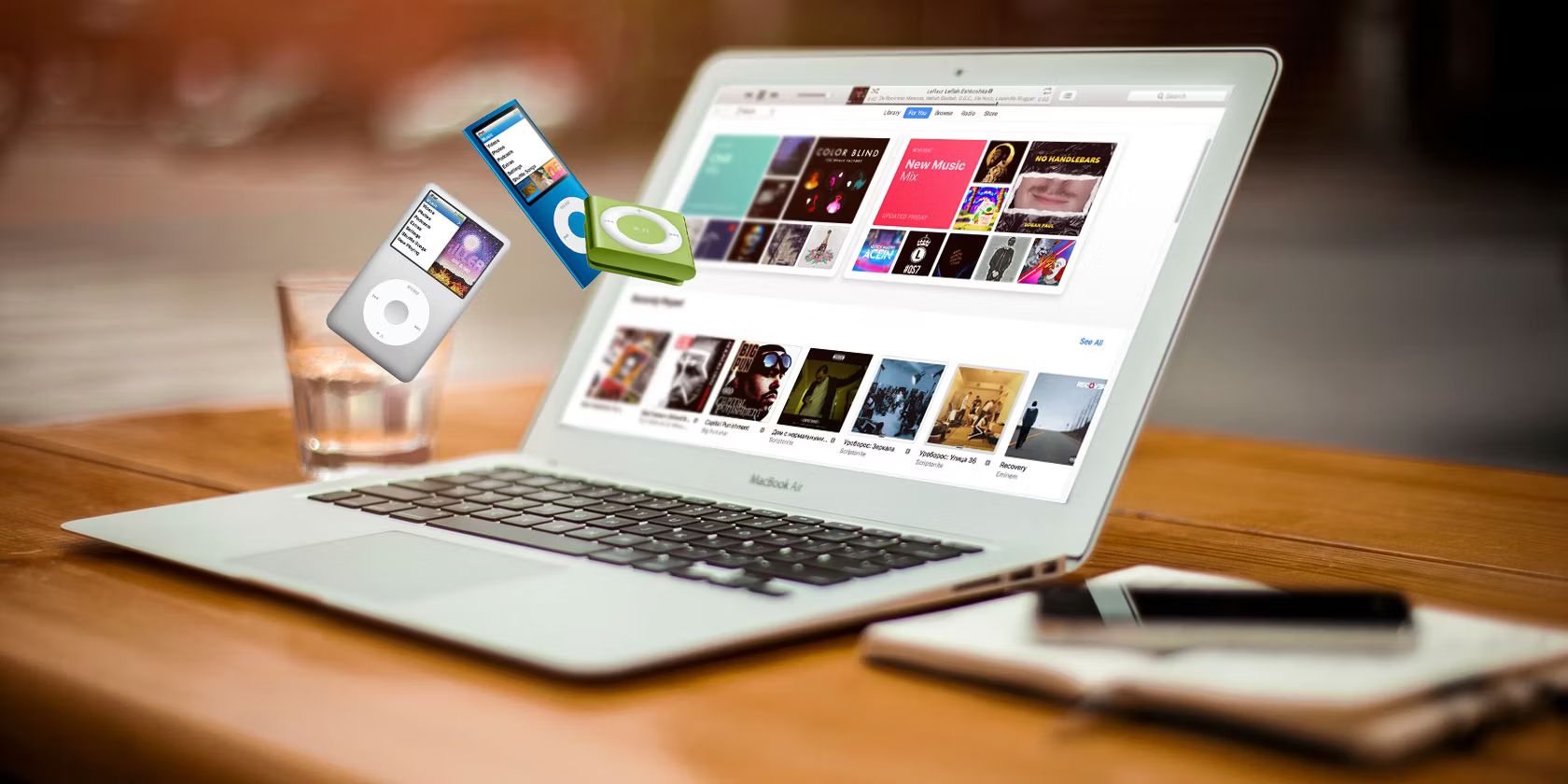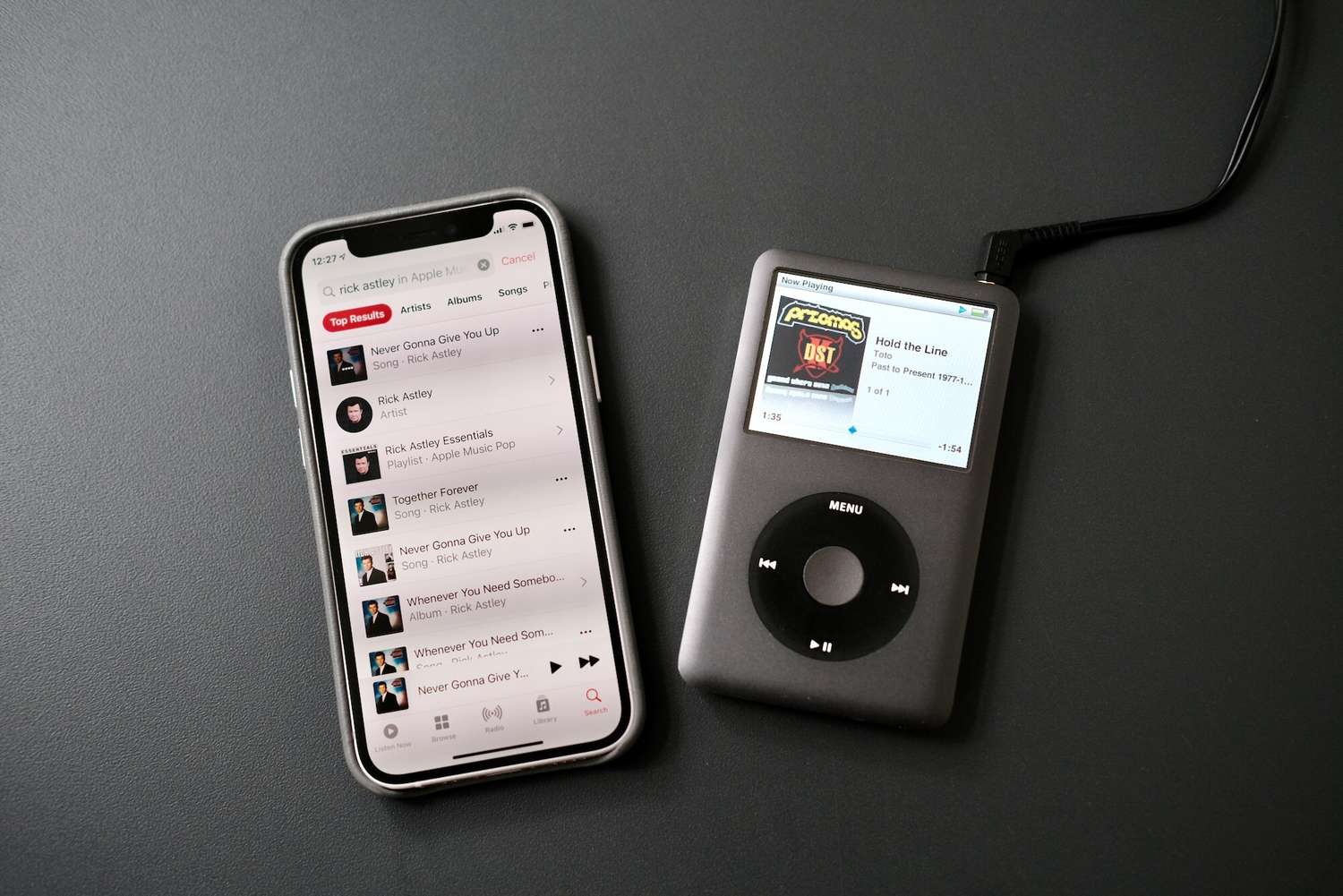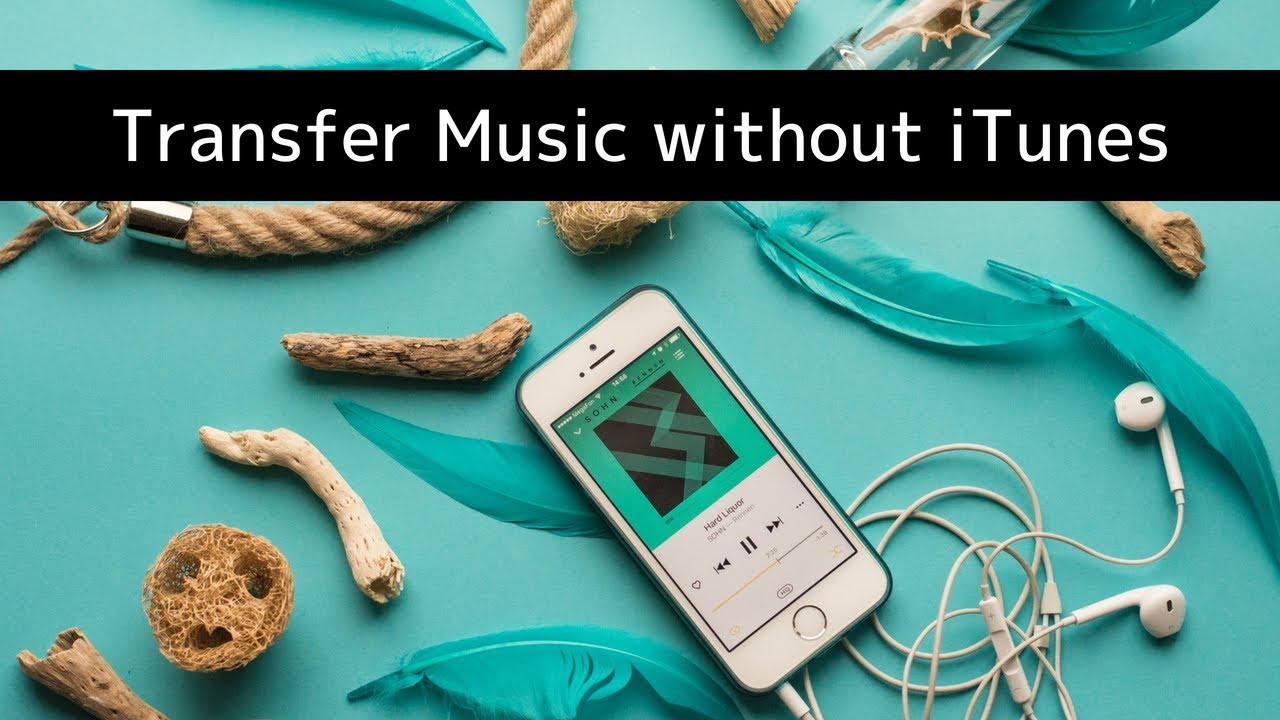Introduction
Welcome to the digital age, where music is just a click away. If you are the proud owner of an iPod, you probably already know the joy of having your entire music collection in the palm of your hand. But what about adding new songs to your beloved device? Understanding how to download free music to your iPod can open up a world of possibilities, allowing you to explore new artists, genres, and expand your musical horizons.
With the advancement of technology, there are various methods to obtain free music online. However, before diving into the methods, it’s important to remember that artists work hard to create music and deserve to be compensated for their efforts. That being said, there are legal ways to acquire free music that respects the rights and copyrights of the artists.
In this article, we will explore a couple of methods to download free music to your iPod. We will cover using iTunes, the official software from Apple, as well as using third-party websites that offer legal free downloads. So, whether you’re a music lover on a budget or looking for new tunes to add to your collection, stick around to discover how to get free music for your iPod.
Before we jump into the methods, it’s important to note that the process may vary depending on the model and generation of your iPod. Make sure your iPod is updated with the latest firmware and software to ensure compatibility with the methods discussed in this article.
So, without further ado, let’s dive into the world of free music downloads for your iPod.
Finding Free Music
Before you can start downloading free music to your iPod, you need to know where to find it. The internet is a treasure trove of music, but not all sources are legal or safe. It’s essential to choose reputable platforms that offer legal and authorized free music downloads. Here are a few ways to find free music for your iPod:
- Music Streaming Platforms: Many popular music streaming platforms such as Spotify, Pandora, and SoundCloud offer free tiers where you can listen to music for free with occasional advertisements. Although you may not be able to directly download the songs, you can create playlists and save them for offline listening using these platforms’ mobile apps.
- Artist Websites: Some independent artists or bands offer free song downloads or full albums directly on their websites. You can explore your favorite artists’ official websites to see if they provide any free music options.
- Music Blogs and Promotional Websites: There are numerous music blogs and websites that curate and promote new and emerging artists. They often offer free downloads or streams of select songs as a way to promote the artists. You can search for these blogs and websites by genre or by the names of your favorite artists.
- Online Forums and Communities: Online forums and communities dedicated to music are great places to discover free music recommendations. Members often share links to legal and free downloads, allowing you to explore new artists and genres.
- Free Music Libraries: Some websites and platforms are specifically designed to provide access to royalty-free music that is free to download and use for personal projects or non-commercial purposes. These libraries offer a wide range of genres and styles, making it a valuable resource for finding free music for your iPod.
Always be cautious when downloading music from unfamiliar sources. Make sure you verify the authenticity of the website, read user reviews, and ensure that the downloads are legal and safe for your device.
Now that you know where to find free music, let’s move on to the process of downloading and transferring it to your iPod.
Using iTunes
When it comes to managing and organizing your music library on your iPod, iTunes is the go-to software for many iPod users. Developed by Apple, iTunes is a versatile tool that allows you to not only purchase music but also sync and download music to your iPod. Here’s how you can use iTunes to download free music:
- Open iTunes: Launch iTunes on your computer. If you don’t have iTunes installed, you can download it from the official Apple website and follow the installation instructions.
- Access the iTunes Store: In iTunes, click on the iTunes Store button located in the top-right corner of the interface.
- Explore the Free Section: In the iTunes Store, navigate to the “Music” section. Look for the “Free on iTunes” link, which will take you to a page displaying current promotions and free music offerings. These songs are usually available for a limited time, so be sure to check back regularly.
- Browse and Download: Browse through the selection of free songs and albums available. You can listen to a preview of each track before deciding to download it. Once you’ve found a song you want to download, click the “Free” or “Get” button next to it to initiate the download.
- Sync with Your iPod: After downloading the free music, connect your iPod to your computer using the USB cable. iTunes will automatically detect your device and display it in the top-left corner of the interface. Click on your iPod’s icon to access its settings.
- Select Music to Sync: In the sidebar on the left-hand side of the iTunes interface, click on “Music” under your iPod’s name. Here, you can choose to sync your entire music library or selectively choose the downloaded free songs to transfer to your iPod.
- Click Sync: Once you’ve made your selection, click the “Sync” button in the bottom-right corner of the interface. iTunes will start transferring the selected music to your iPod.
Using iTunes is a straightforward method to download free music and manage your library. However, keep in mind that the free music offerings in iTunes may vary, and it’s always a good idea to check back regularly for new additions.
Next, let’s explore another option for downloading free music to your iPod using third-party websites.
Using Third-party Websites
If you’re looking for a wider selection of free music for your iPod, you can turn to third-party websites that offer legal and authorized downloads. These websites often work with independent artists, labels, or distribute music that is licensed under Creative Commons or other open-source licenses. Here’s how you can use third-party websites to download free music:
- Search for Reliable Websites: Start by searching for reputable websites that offer free music downloads. Some popular options include Jamendo, NoiseTrade, and Free Music Archive. These platforms have a vast collection of songs from various genres, allowing you to discover new music.
- Create an Account: Once you’ve found a website you like, create an account if required. Some websites may allow you to download music without an account, while others might ask you to sign up to access certain features.
- Browse and Select Music: Explore the website’s collection of free music. You can usually browse by genre, artist, or curated playlists. Listen to the previews or samples of the songs to find the ones you like.
- Download the Music: When you find a song or album you want to download, look for the download button or link. However, be cautious of any pop-up ads or suspicious download links. Stick to the official download options provided by the website.
- Transfer to Your iPod: Once the music is downloaded to your computer, connect your iPod via USB cable and open iTunes. In iTunes, go to your music library and simply drag and drop the downloaded songs into your iPod’s library. You can choose to sync your entire library or selectively transfer the downloaded songs to your iPod.
It’s important to note that while third-party websites can be a great source of free music, always ensure that they are reputable and offer legal downloads. Be mindful of any terms of use or specific licensing requirements associated with the music you download.
With these options for downloading free music using third-party websites, you have a world of music at your fingertips. However, remember to exercise caution and use trusted sources to ensure a safe and legal musical experience.
Now that you’ve downloaded the free music, let’s move on to the process of transferring it to your iPod.
Downloading Music
Downloading music is an essential step in acquiring free songs for your iPod. Depending on the method you choose, the downloading process may vary. In this section, we will discuss the general steps involved in downloading music from both iTunes and third-party websites.
Downloading Music from iTunes:
- Open iTunes: Launch iTunes on your computer and make sure you are signed in with your Apple ID.
- Find the Song or Album: In the iTunes Store, search for the song or album you want to download. You can use the search bar at the top-right corner of the interface or browse through different categories and genres.
- Select the Song or Album: Once you find the desired song or album, click on it to open the information page.
- Click the Download Button: Look for the “Download” or “Get” button next to the song or album title. Click on it to initiate the download process. If prompted, enter your Apple ID password to proceed.
- Monitor the Download: The song or album will start downloading, and you can monitor the progress in the Downloads section of iTunes.
Downloading Music from Third-party Websites:
- Visit a Reputable Website: Go to a trusted third-party website that offers free music downloads. Explore the website’s collection and find the song or album you want to download.
- Click the Download Button or Link: Look for the official download button or link provided by the website. Avoid any suspicious or unauthorized download options.
- Choose the Download Format: Some websites may offer different download formats, such as MP3 or WAV. Select the format that is compatible with your iPod and click the download button.
- Monitor the Download: The file will start downloading, and you can track its progress in your computer’s download folder or the browser’s download manager.
Remember, downloading copyrighted music without permission from the rights holders is illegal. Make sure you only download music from authorized sources that offer free and legal downloads.
Now that you’ve successfully downloaded the music, it’s time to transfer it to your iPod.
Transferring Music to iPod
Once you have downloaded free music to your computer, the next step is to transfer it to your iPod. The process may vary slightly depending on the model and generation of your iPod, but the general steps remain the same. Here’s how you can transfer music to your iPod:
- Connect Your iPod: Use the USB cable that came with your iPod to connect it to your computer. Make sure your iPod is turned on.
- Open iTunes: If iTunes does not open automatically, launch it on your computer.
- Enable Manual Music Management (Optional): In iTunes, go to the “Summary” tab for your iPod and check the box that says “Manually manage music and videos” if it is not already checked. This allows you to manually control the music on your iPod.
- Add Music to Your Library: In iTunes, go to the “Library” section and click on “Music.” Drag and drop the downloaded music files from your computer into the iTunes library. You can also use the “File” menu and choose “Add File to Library” or “Add Folder to Library” to import the music.
- Select Music for Transfer: In the left sidebar of iTunes, under “Devices,” click on your iPod’s name to access its settings. In the main iTunes window, click on the “Music” tab.
- Choose Music to Transfer: You have two options here. You can either choose to sync your entire music library by checking the box next to “Sync Music” or select specific songs, albums, or playlists by checking the corresponding boxes.
- Start the Transfer: Once you’ve made your selection, click on the “Apply” or “Sync” button in the bottom-right corner of the iTunes interface. iTunes will start syncing the music to your iPod, and you can monitor the progress on the top of the iTunes window.
- Eject and Disconnect: After the syncing process is complete, safely eject your iPod from iTunes by clicking the eject button next to your iPod’s name. Disconnect the USB cable from your computer and your iPod.
Now, your downloaded free music should be successfully transferred to your iPod. You can disconnect your iPod from your computer and enjoy your favorite tunes on the go.
It’s important to note that if you have enabled manual music management, you can also drag and drop individual songs or playlists directly onto your iPod in the iTunes sidebar without the need for syncing.
With the knowledge of downloading and transferring music to your iPod, you can now easily add new songs and explore a world of free music options.
Conclusion
Downloading free music to your iPod opens up a world of possibilities for music enthusiasts. Whether you choose to use iTunes or explore third-party websites, there are numerous options to discover and add new songs to your iPod without breaking the bank. However, it’s important to remember to respect the rights and copyrights of the artists by only downloading music from legitimate, authorized sources.
In this article, we discussed two popular methods for downloading free music to your iPod. Using iTunes, the official software from Apple, allows you to browse and download free songs directly from the iTunes Store. With the ability to sync your iPod, managing your music library becomes effortless. Similarly, third-party websites offer a wide range of legal and authorized free music for download. These platforms work with independent artists and are a great way to discover new music.
When downloading music, always exercise caution and verify the authenticity and legal status of the sources. Stick to reputable websites and ensure that the downloads are safe for your device. It is crucial to respect the rights of artists and support them whenever possible.
Transferring the downloaded music to your iPod is a straightforward process. By connecting your iPod to your computer, opening iTunes, and selecting the music you want to transfer, you can easily sync your library to your iPod. Remember to follow the specific steps based on your iPod’s model and generation.
With these methods and steps, you now have the knowledge to download and enjoy free music on your iPod. Remember to keep your iPod updated with the latest firmware and software to ensure compatibility with the downloading and transferring processes. Enjoy exploring new genres, artists, and expanding your music collection!