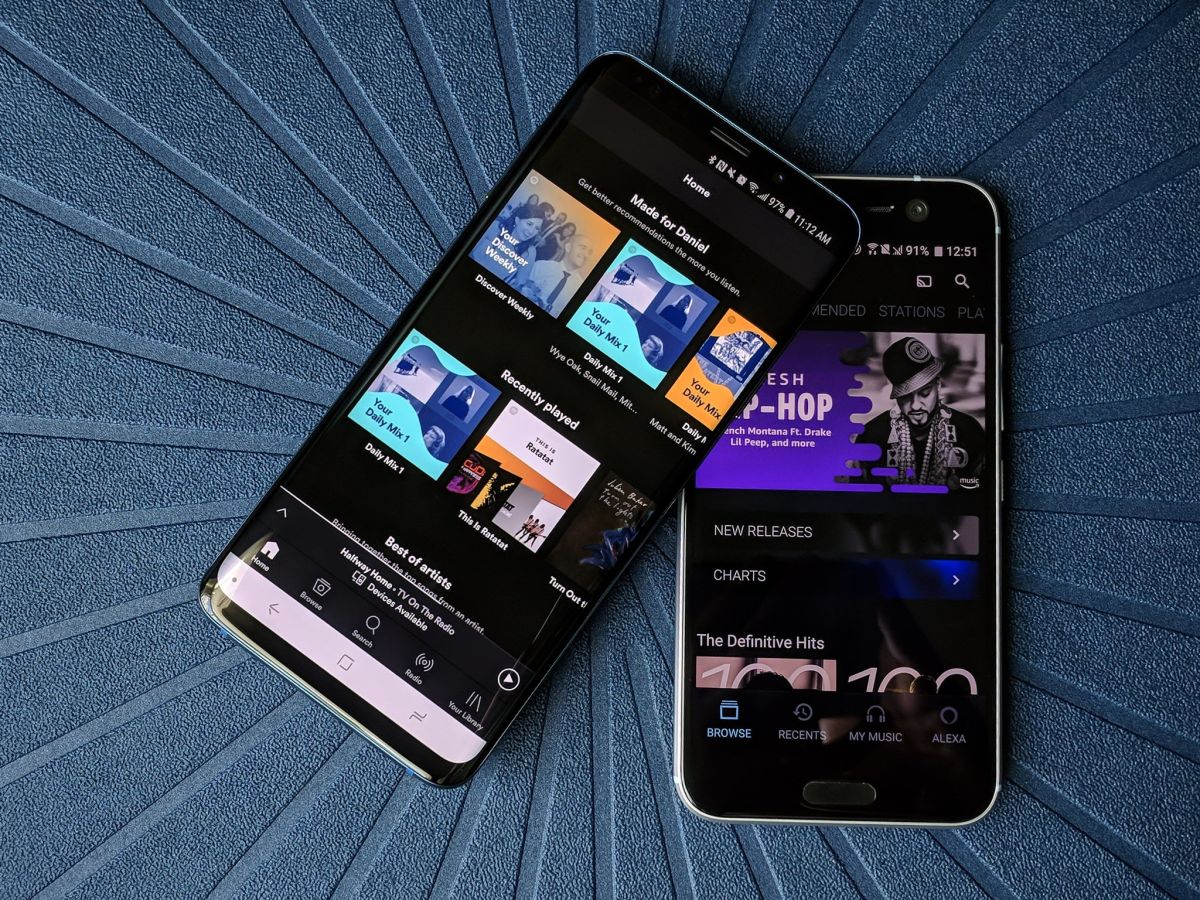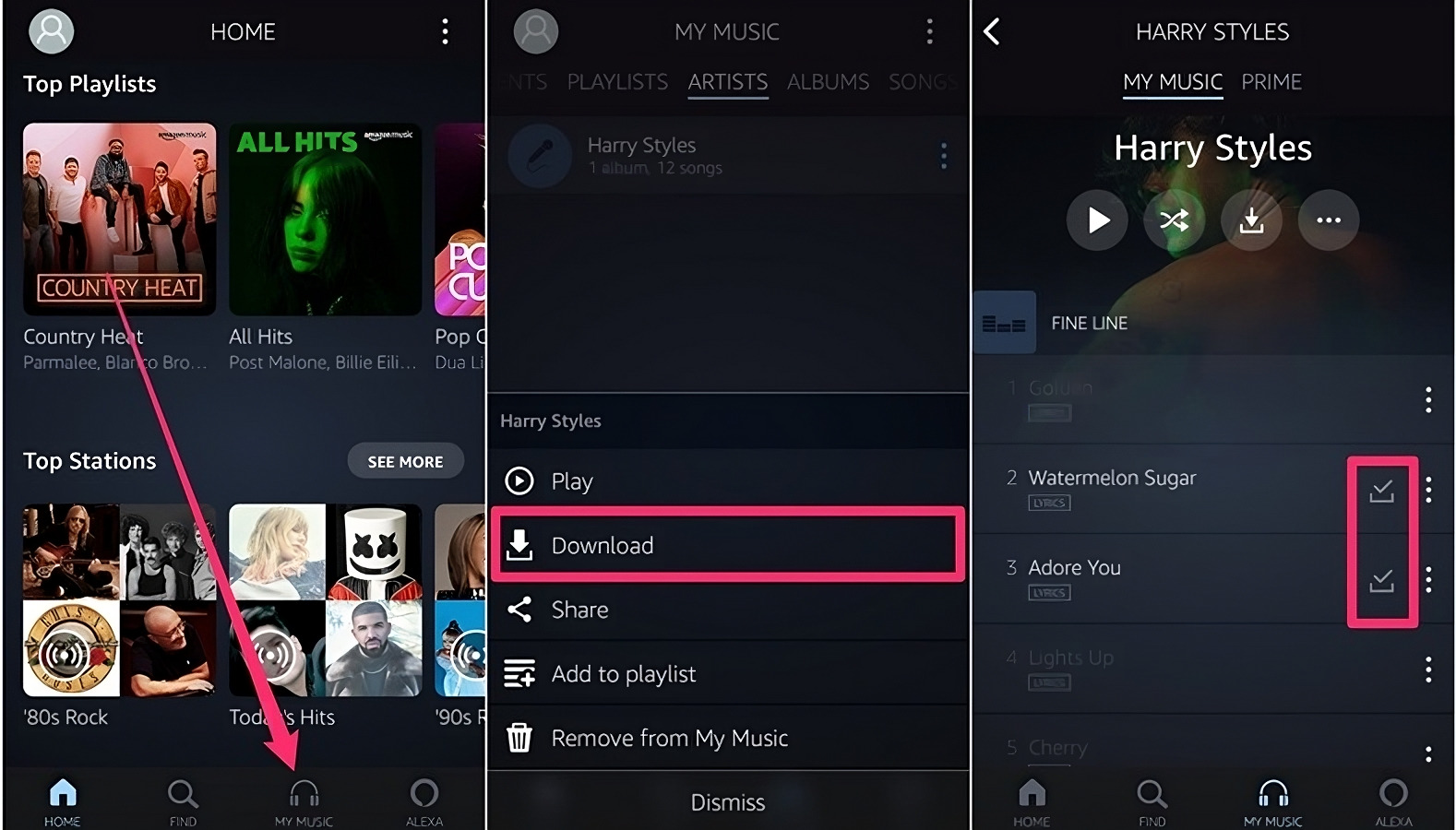Introduction
Music has become an integral part of our daily lives, and with the advent of technology, it’s easier than ever to access and enjoy our favorite tunes. One popular platform for streaming and downloading music is Amazon Music. With a vast library of songs spanning various genres, Amazon Music offers a diverse experience for music lovers.
While streaming music on the go is convenient, there may be instances when you want to download songs from Amazon Music and have them readily available on your iPhone, even when you’re offline. In this article, we will explore different methods you can use to download Amazon Music to your iPhone.
Whether you prefer using the official Amazon Music app, the website, or iTunes, each method has its advantages and is suitable for different scenarios. By following the step-by-step instructions outlined in this guide, you’ll be able to enjoy your favorite Amazon Music tracks anytime, anywhere. So, let’s dive in and discover the various methods to download Amazon Music to your iPhone!
Method 1: Downloading Amazon Music from the App Store
If you’re an iPhone user, one of the easiest ways to access Amazon Music is by downloading the official Amazon Music app from the App Store. Here’s how you can do it:
- Open the App Store on your iPhone.
- Tap on the search icon at the bottom of the screen and type “Amazon Music” in the search bar.
- From the search results, locate the Amazon Music app and tap on it.
- Tap on the “Get” button to initiate the download and installation process. You may be prompted to enter your Apple ID password or use Touch ID/Face ID for authentication.
- Once the app is downloaded and installed, locate it on your home screen and tap on it to launch.
- Sign in to your Amazon account or create a new account if you don’t already have one.
- Upon signing in, you’ll have access to the vast library of songs available on Amazon Music. Browse through the different categories or search for specific tracks or artists using the search bar.
- To download a song, album, or playlist, simply tap the “Download” button next to the item you want. The downloaded music will be stored within the app, allowing you to listen to it offline later.
- To access the downloaded music, tap on the “My Music” tab at the bottom of the screen. Here you’ll find the downloaded songs organized by categories such as albums, artists, playlists, and more.
Using the Amazon Music app offers a seamless music listening experience on your iPhone. With the ability to download music, you can enjoy your favorite tracks even without an internet connection. Now that you’ve learned how to download Amazon Music from the App Store, let’s explore another method to download music directly from the Amazon Music website.
Method 2: Using the Amazon Music Website
Another way to download Amazon Music to your iPhone is by utilizing the Amazon Music website. While the app provides a dedicated and convenient experience, accessing Amazon Music through the website allows you to download songs directly to your device without relying on the app. Here’s how you can do it:
- Open the Safari browser or any other browser of your choice on your iPhone.
- Visit the official Amazon Music website by entering “music.amazon.com” in the address bar.
- Sign in to your Amazon account if prompted. If you’re not already signed in, enter your login credentials to proceed.
- Browse through the available music categories or use the search bar to find specific songs, albums, or artists.
- Once you’ve found the song or album you want to download, look for the three-dot menu icon next to the item’s title or thumbnail.
- Tap on the menu icon and select the “Download” option from the drop-down menu.
- The website will prompt you to confirm the download. Tap on the “Download” button again to initiate the download process.
- The downloaded songs will be saved to your iPhone’s local storage, accessible through your device’s file manager.
- You can now enjoy the downloaded Amazon Music tracks anytime, even without an internet connection.
Downloading music from the Amazon Music website provides flexibility and convenience, allowing you to save songs directly to your iPhone’s storage. Whether you prefer using the app or the website, both methods offer great options for downloading and enjoying your favorite Amazon Music on your iPhone. In the next section, we’ll explore another method that involves using iTunes to download Amazon Music tracks.
Method 3: Downloading Amazon Music from iTunes
If you have an extensive music library on iTunes and prefer managing your music through the platform, you can easily incorporate Amazon Music into your existing collection. By following these steps, you can download Amazon Music tracks using iTunes:
- Open the iTunes application on your computer.
- If you don’t have iTunes installed, visit apple.com/itunes and download and install the latest version of iTunes suitable for your operating system.
- Sign in to your iTunes account or create a new one if you don’t already have an account.
- In the iTunes Store, search for the Amazon Music app.
- Download and install the app to your computer.
- Open the Amazon Music app within iTunes and sign in to your Amazon account.
- Browse through the available music and select the songs, albums, or playlists you want to download.
- Click on the download icon next to the selected items to initiate the download process.
- The downloaded Amazon Music tracks will be saved to your iTunes library, allowing you to sync them with your iPhone.
- Connect your iPhone to your computer using a USB cable.
- In iTunes, select your iPhone from the device list.
- Navigate to the “Music” tab and ensure the “Sync Music” option is selected.
- Choose the specific Amazon Music tracks you want to sync to your iPhone, or select “Entire Music Library” to sync all downloaded tracks.
- Click on the “Apply” or “Sync” button to start the synchronization process.
- Once the syncing is complete, disconnect your iPhone from your computer.
- You can now enjoy your downloaded Amazon Music tracks on your iPhone using the iTunes app.
By utilizing iTunes, you can seamlessly integrate your Amazon Music collection with your existing iTunes library, simplifying the management and synchronization processes. This method allows you to have all your favorite music in one place. In the next section, we’ll explore yet another option to download Amazon Music to your iPhone using the Amazon Music desktop app.
Method 4: Using the Amazon Music Desktop App
If you prefer using your computer to download Amazon Music tracks and then transfer them to your iPhone, you can utilize the Amazon Music desktop app. This method allows you to have more control over the downloading and organizing process. Follow these steps to download Amazon Music using the desktop app:
- Download and install the Amazon Music desktop app onto your computer from the official Amazon website.
- Sign in to the app using your Amazon account credentials.
- Browse through the available music or use the search bar to find specific songs, albums, or playlists.
- Select the songs or albums you want to download by clicking on the checkbox next to each item.
- Click on the “Download” button to initiate the download process.
- Choose the destination folder on your computer where you want to save the downloaded Amazon Music files.
- Wait for the download to complete.
- Connect your iPhone to your computer using a USB cable.
- Open your iTunes app and ensure that your iPhone is recognized and listed.
- Click on the “File” tab in iTunes and select “Add File to Library” or “Add Folder to Library” depending on the location of your downloaded Amazon Music files.
- Navigate to the folder where the Amazon Music files are saved and select the files you want to add to your iTunes library.
- Click on the “Open” button to import the files to your iTunes library.
- Select your iPhone within iTunes and navigate to the “Music” tab.
- Choose the specific Amazon Music tracks you want to sync to your iPhone, or select “Entire Music Library” to sync all downloaded tracks.
- Click on the “Apply” or “Sync” button to start the synchronization process.
- Once the syncing is complete, disconnect your iPhone from your computer.
- You can now enjoy your downloaded Amazon Music tracks on your iPhone using the iTunes app.
By using the Amazon Music desktop app and iTunes, you can easily download and transfer your Amazon Music collection to your iPhone, giving you the flexibility to enjoy your favorite tunes on the go. Now that you’ve learned different methods to download Amazon Music to your iPhone, you’ll never have to worry about being disconnected from your favorite songs.
Conclusion
Downloading Amazon Music to your iPhone allows you to have your favorite tracks available at your fingertips, even when an internet connection is not available. Throughout this article, we explored four different methods to download Amazon Music to your iPhone: using the App Store, the Amazon Music website, iTunes, and the Amazon Music desktop app.
By following the step-by-step instructions provided for each method, you can easily download and enjoy your favorite songs, albums, and playlists from Amazon Music on your iPhone. Whether you prefer the convenience of the official Amazon Music app, the flexibility of downloading from the website, incorporating Amazon Music into your iTunes library, or using the desktop app for a seamless experience, there’s a method that suits your preferences.
Remember, downloading music not only allows you to enjoy your favorite tunes offline, but it also minimizes data usage. Additionally, having Amazon Music downloaded on your iPhone provides the convenience of accessing your music library whenever you desire, without being reliant on an internet connection.
So go ahead, choose the method that appeals to you the most, follow the instructions carefully, and start enjoying your downloaded Amazon Music on your iPhone today. Let your favorite songs accompany you wherever you go, providing the perfect soundtrack to your life.