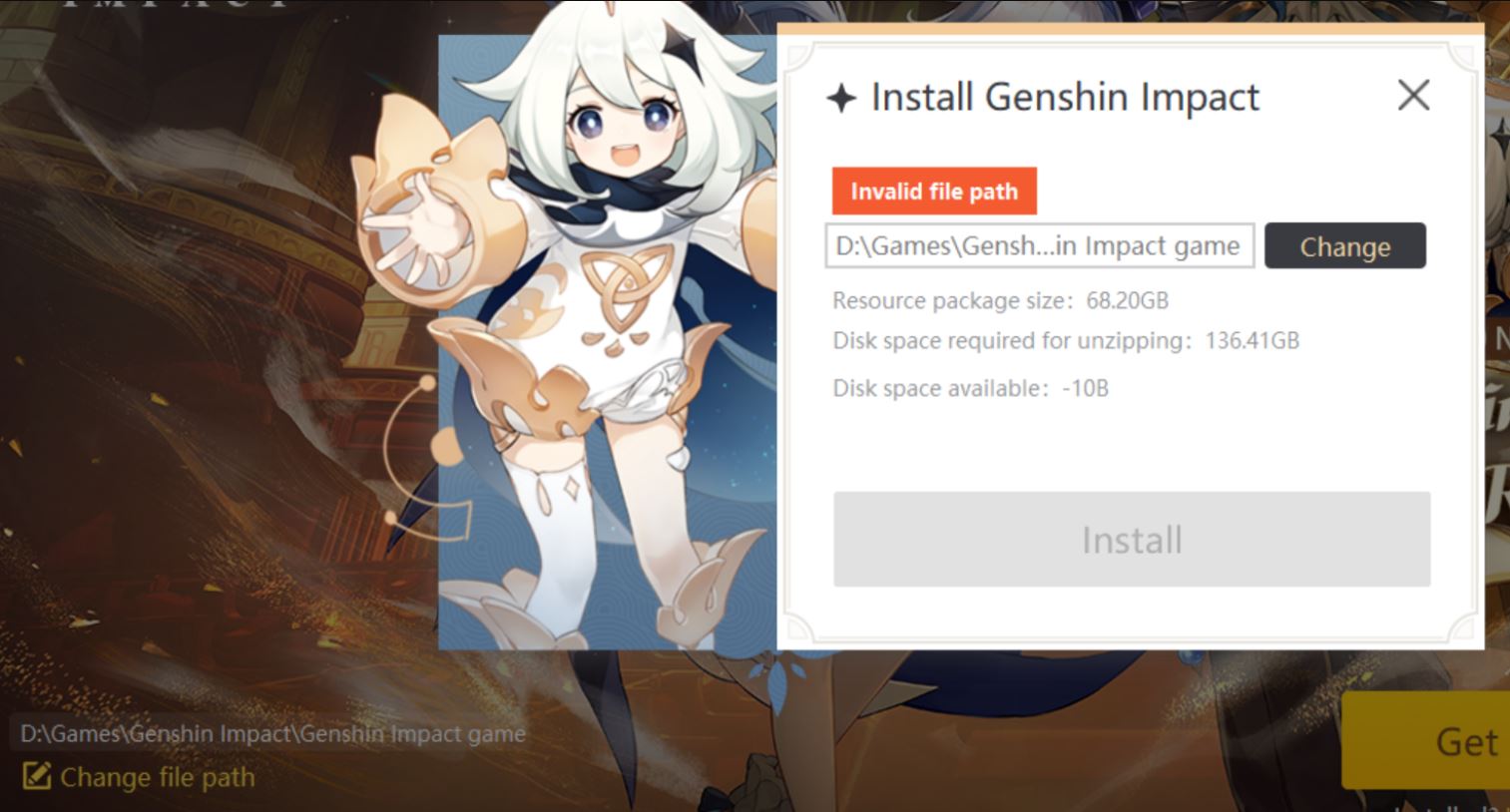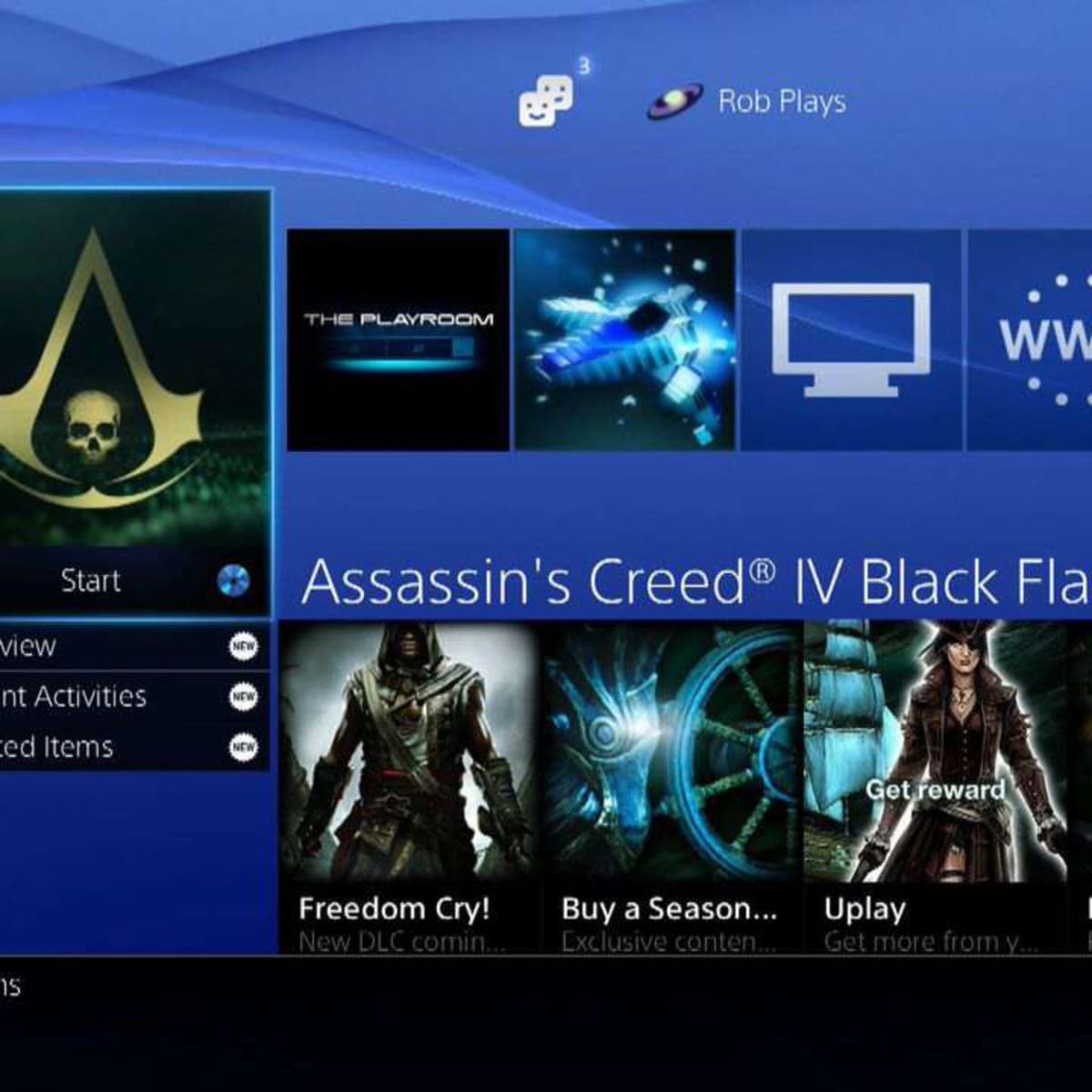Introduction
Welcome to the world of gaming, where digital adventures await at every turn. As more and more gamers expand their collections, the need for additional storage becomes essential. One solution to this storage conundrum is to download games directly onto an external hard drive. By doing so, you can free up valuable space on your computer’s internal drive and enjoy the convenience of accessing your games from any compatible device.
In this article, we will explore the benefits of downloading games to an external hard drive and provide you with a step-by-step guide on how to do it. Whether you’re a casual gamer seeking extra storage or a serious gamer with a massive game library, this guide will help you make the most out of your gaming experience.
By downloading games to an external hard drive, you can not only overcome storage limitations but also enjoy portability and convenience. Imagine being able to take your games with you wherever you go and play them on any computer without having to carry around heavy physical media.
Additionally, storing games on an external hard drive can improve your computer’s performance. With fewer files taking up space on your internal drive, your system can run more efficiently, ensuring smoother gameplay and faster load times.
Before we dive into the process of downloading games to an external hard drive, let’s first go over some essential considerations, such as checking compatibility and preparing your hard drive.
Benefits of Downloading Games to an External Hard Drive
There are several advantages to downloading games directly onto an external hard drive. Let’s explore some of the key benefits:
- Increased Storage Capacity: One of the primary advantages of using an external hard drive to store your games is the ability to significantly expand your storage capacity. With modern games often taking up several gigabytes of space, a limited internal drive can quickly fill up. By utilizing an external hard drive, you can store a vast library of games without worrying about running out of space.
- Portability and Convenience: Downloading games to an external hard drive allows for enhanced portability and convenience. You can easily connect your hard drive to different devices and play your games wherever you go. Whether you’re visiting a friend, going on a trip, or attending a gaming event, having your games stored on an external drive ensures that you can enjoy your gaming experience without the need for physical media.
- Improved Performance: Storing games on an external hard drive can also have a positive impact on your computer’s performance. With the games transferred to the external drive, there is more available space on your internal drive, resulting in a smoother operating system and faster performance. This can lead to reduced loading times, fewer lags, and an overall enhanced gaming experience.
- Backup and Recovery: An external hard drive provides an additional layer of security for your game library. In the event of a computer crash, hardware failure, or accidental deletion, having your games stored on an external drive can prevent the loss of valuable game data. By simply connecting the external drive to a new computer, you can quickly restore your games and continue playing where you left off.
- Organization and Flexibility: With an external hard drive dedicated solely to your game library, you can easily organize and manage your games. You can create specific folders, categorize games by genre, or sort them alphabetically, making it simpler to find and launch your desired games. This level of flexibility and organization ensures a streamlined gaming experience.
By now, you should have a clear understanding of the numerous benefits that come with downloading games to an external hard drive. These advantages, including increased storage capacity, portability, improved performance, backup and recovery capabilities, and enhanced organization, make using an external hard drive a smart choice for avid gamers.
Checking Compatibility
Before you begin the process of downloading games to an external hard drive, it’s crucial to ensure that your computer and hard drive are compatible. Here are a few key factors to consider:
- Hardware Compatibility: Check the specifications of your external hard drive and make sure that it meets the minimum requirements of your computer. Ensure that your computer has the necessary ports to connect the hard drive, such as USB 3.0 or Thunderbolt.
- Operating System Compatibility: Verify that your computer’s operating system supports using an external hard drive for game storage. Most modern operating systems, such as Windows, macOS, and Linux, are compatible. However, it’s essential to check for any specific requirements or limitations related to using external drives for storing games.
- Game Platform Compatibility: Different gaming platforms may have varying levels of compatibility with external hard drives. Some platforms, like Steam, provide built-in support for games stored on external drives. However, other platforms may require additional configuration or may not support installing games directly on external storage. Research the specific requirements and recommendations of your preferred game platform to ensure compatibility.
- File System Compatibility: Check that the file system format of your external hard drive is supported by your computer and gaming platform. Common file systems like NTFS, exFAT, and FAT32 are usually compatible with most operating systems and platforms. However, some platforms may have specific requirements regarding the file system format. Be aware of the limitations and potential compatibility issues when choosing or formatting your external hard drive’s file system.
- Storage Space: Consider the amount of storage space available on your external hard drive. Ensure that it has enough capacity to accommodate the size of the games you intend to download. It’s always a good idea to have ample free space on the drive to allow for future game installations.
By carefully checking compatibility, you can avoid any potential issues or frustrations later on. Taking the time to verify hardware compatibility, operating system support, game platform compatibility, file system requirements, and available storage space will ensure a smooth and trouble-free experience when downloading games to your external hard drive.
Preparing Your External Hard Drive
Before you can start downloading games to your external hard drive, there are a few necessary steps to prepare the drive for optimal performance and compatibility:
- Format the Drive: If your external hard drive is new or has been previously used for a different purpose, it is recommended to format it. Formatting will erase any existing data on the drive and set it up with a compatible file system for storing games. Be sure to back up any important data before formatting. Refer to your operating system’s documentation or manufacturer’s instructions for guidance on how to format your external hard drive.
- Choose the File System: When formatting your external hard drive, consider the file system you want to use. NTFS is a commonly used file system that offers good performance and support for large file sizes, making it suitable for most gaming purposes. However, make sure to check the file system requirements of your game platform or specific games you plan to download, as some platforms may have restrictions or recommendations regarding the file system format.
- Label Your Drive: Assigning a label to your external hard drive can help you easily identify and differentiate it from other drives connected to your computer. Choose a descriptive and recognizable label that corresponds to its purpose, such as “Game Drive” or “Gaming Library.”
- Create Game Folders: To keep your game library organized, create specific folders on your external hard drive dedicated to storing games. You can organize them by genre, release date, or any other classification that makes sense to you. Having a well-organized folder structure will help you locate and manage your games more efficiently.
- Set Up Backup: It’s always a good practice to have a backup of your game library in case of any unforeseen issues with your external hard drive. Consider setting up a backup system or regularly copying your game files to an additional storage device or cloud storage. This precaution ensures that you won’t lose your game progress or have to redownload games in case of drive failure or data loss.
By taking the time to properly prepare your external hard drive, you can ensure a smooth and organized gaming experience. Formatting the drive, choosing an appropriate file system, labeling the drive, creating game folders, and setting up a backup system will help optimize your external hard drive for storing and accessing your games.
Connecting Your External Hard Drive to Your Computer
Once you have prepared your external hard drive, it’s time to connect it to your computer. Follow these steps to ensure a proper connection:
- Select the Right Cable: Depending on the model of your external hard drive and your computer, you may need to use a specific type of cable to establish a connection. Commonly used cables include USB, Thunderbolt, or eSATA. Check the ports on both your computer and your external hard drive to determine the appropriate cable to use.
- Turn Off Your Computer: Before connecting the external hard drive, it is recommended to turn off your computer. This precautionary step ensures that the connection is made smoothly and minimizes the risk of data loss or hardware issues.
- Connect the Cable to the External Hard Drive: Insert one end of the cable into the corresponding port on your external hard drive. Make sure the connection is secure and snug.
- Connect the Cable to Your Computer: Insert the other end of the cable into an available port on your computer. Again, ensure that the connection is secure.
- Power On Your External Hard Drive: Depending on the specific model of your external hard drive, it may require a separate power source or draw power from the computer itself. Follow the manufacturer’s instructions to power on the external hard drive.
- Power On Your Computer: Once the external hard drive is connected and powered on, you can turn on your computer. Allow your operating system to recognize and detect the external hard drive. It may take a few moments for your computer to register the new drive and assign it a letter or name.
- Verify the Connection: Open your file explorer or file manager and look for the external hard drive. It should appear as a new drive or appear with the label you assigned to it during the preparation process. You can double-click on the drive to ensure that it is accessible and ready to use.
By following these steps, you can successfully connect your external hard drive to your computer. A proper connection ensures that you can begin downloading games to your external hard drive and enjoy the benefits of expanded storage and improved gaming performance.
Choosing the Right Download Platform
When it comes to downloading games to your external hard drive, selecting the right download platform is essential. There are various options available, each with its own set of advantages and considerations. Here are some popular download platforms to consider:
- Steam: Steam is a widely used and trusted digital distribution platform for games. It offers a vast library of games from different genres and publishers. With Steam, you can easily download and manage your game collection. It also provides features such as automatic updates, community features, and cloud storage for game saves, enhancing the overall gaming experience.
- Origin: Origin is Electronic Arts’ official platform for downloading and playing games. It provides access to a wide range of EA-published titles, including popular franchises like The Sims, Battlefield, and FIFA. With Origin, you can take advantage of special offers and discounts, as well as access exclusive content and features.
- GOG (Good Old Games): GOG is a digital distribution platform that focuses on delivering DRM-free games. It offers a diverse collection of classic and modern games, often with added extras like soundtracks and artbooks. GOG emphasizes a user-friendly experience and prides itself on customer support and fair pricing.
- Epic Games Store: The Epic Games Store has gained significant popularity in recent years, offering a curated selection of games from various developers. It often features exclusive titles and limited-time free game giveaways. The platform also supports features like cloud saves and achievements.
- UPlay: UPlay is Ubisoft’s digital distribution platform, primarily catering to games developed by Ubisoft. It provides access to Ubisoft’s extensive game library, including popular franchises like Assassin’s Creed, Far Cry, and Watch Dogs. UPlay offers features like cloud saves, multiplayer functionality, and loyalty rewards.
Consider factors such as the platform’s game library, user interface, community features, pricing, and availability of desired games when choosing the right download platform. Additionally, take note of any specific requirements or restrictions related to downloading games to an external hard drive on each platform. It’s important to select a platform that aligns with your gaming preferences and offers a seamless experience for storing and playing games from your external hard drive.
Downloading Games to Your External Hard Drive
Now that your external hard drive is connected and you’ve chosen the right download platform, it’s time to start downloading games. Follow these steps to download games directly to your external hard drive:
- Launch the Download Platform: Open the download platform of your choice on your computer. If you haven’t already installed the platform, download and install it from the official website.
- Create a Library Folder: In the settings or preferences of the download platform, locate the option to specify the game installation directory. Choose your external hard drive and create a designated folder for storing your games. This will ensure that all downloaded games are saved to the external hard drive.
- Browse and Select Games: Browse through the platform’s library or search for specific games that you want to download. Click on the game you wish to download to access its store page.
- Choose Install Location: On the game’s store page, look for an option to specify the installation location or directory. Select your external hard drive’s designated folder as the installation location.
- Start the Download: Once you have chosen the installation location, click on the “Download” or “Install” button to initiate the download process. The platform will start downloading the game files directly to your external hard drive.
- Monitor the Download: Keep an eye on the download progress to ensure that the games are successfully downloading to your external hard drive. Depending on the size of the game and your internet connection speed, the download process may take some time.
- Repeat for Other Games: Follow the same steps for each game you wish to download. Remember to select the external hard drive as the installation location for each game to ensure they are all stored on the external drive.
- Launch and Play: Once the download is complete, you can launch the game directly from the download platform. Enjoy playing your downloaded games directly from your external hard drive without having to transfer or install them on your computer’s internal drive.
By following these steps, you can easily download games directly to your external hard drive. Enjoy the convenience of storing and playing your games from one centralized location, saving valuable space on your computer’s internal drive.
Managing Game Files on Your External Hard Drive
As your game collection grows on your external hard drive, it’s important to stay organized and manage your game files effectively. Here are some tips for managing game files on your external hard drive:
- Organize Your Game Library: Create folders or directories on your external hard drive to organize your games. You can categorize them by genre, release date, or any other system that makes sense to you. This will make it easier to locate and access your games.
- Keep a Backup: Regularly back up your game files to ensure the safety of your library. Create periodic backups by copying your game files to another storage device or utilizing cloud storage. In the event of a hard drive failure or data loss, having a backup will prevent you from losing your valuable game collection.
- Uninstall Games You Don’t Play: If you find yourself running out of storage space or want to make room for new games, consider uninstalling games that you no longer play. Most download platforms provide an option to uninstall games directly from their library interface. This will free up storage space on your external hard drive for new games.
- Update Games Regularly: Keep your games up-to-date by installing any available updates or patches. Many download platforms provide automatic update options, but make sure to check for updates manually as well. Keeping your games updated ensures optimal performance and access to the latest features.
- Manage Save Files: Some games store save files locally on your computer. To ensure that your progress is saved, locate the save files for each game and back them up regularly. You can usually find the save files in your user directory or within the game’s installation folder.
- Monitor Storage Space: Regularly check the storage space on your external hard drive to ensure you have enough room for new games and updates. Remove any unnecessary files or games that you no longer need to free up space. Having sufficient storage space will prevent interruptions during downloads and maintain optimal performance.
- Scan for Viruses: Periodically scan your external hard drive for viruses or malware to ensure the security of your game files. Use reputable antivirus software to conduct regular scans and remove any potential threats to your gaming library.
By implementing these tips, you can effectively manage your game files on your external hard drive. Stay organized, keep backups, uninstall unused games, update regularly, manage save files, monitor storage space, and maintain virus and malware protection to ensure a smooth and enjoyable gaming experience.
Tips for Optimizing Game Performance on an External Hard Drive
When it comes to gaming on an external hard drive, optimizing game performance is crucial for a seamless and enjoyable experience. Here are some tips to help you enhance game performance:
- Choose a Fast and Reliable External Hard Drive: Select an external hard drive with fast data transfer speeds and reliable performance. Look for a drive that supports USB 3.0 or Thunderbolt connectivity, as these offer higher data transfer rates compared to older USB 2.0. Opting for a solid-state drive (SSD) instead of a traditional hard disk drive (HDD) can further improve load times and overall performance.
- Connect the External Hard Drive to a USB 3.0 Port: USB 3.0 ports provide faster data transfer speeds compared to USB 2.0. If your computer has a USB 3.0 port, make sure to connect your external hard drive to it for optimal performance. Check the specifications of your computer and external hard drive to determine the type of ports you have.
- Free Up Space on Your External Hard Drive: Ensure that you have enough free space on your external hard drive. When the drive is almost full, it can impact game performance. Regularly remove unnecessary files and uninstall games that you no longer play to free up space and maintain optimal performance.
- Keep Your External Hard Drive Secure and Stable: Make sure your external hard drive is placed on a stable surface and protected from physical damage or accidental falls. Avoid moving the drive while games are running to prevent disruptions or data loss. Maintaining the stability and security of your external hard drive will ensure consistent and reliable game performance.
- Defragment Your External Hard Drive: If you are using a traditional hard disk drive (HDD) for game storage, consider defragmenting the drive regularly. Fragmented files can affect game loading times and overall performance. Use built-in disk defragmentation tools or third-party software to defragment your external hard drive and optimize file placement.
- Close Unnecessary Programs and Processes: Before launching a game, close any unnecessary programs and background processes running on your computer. These programs can consume system resources and impact game performance. By freeing up system resources, you can allocate more power to your game, resulting in smoother gameplay and reduced lag.
- Keep Your Graphics Drivers Up to Date: Ensure that your computer’s graphics drivers are updated to the latest version. Graphics driver updates often include performance improvements and bug fixes that can enhance game performance. Visit the website of your graphics card manufacturer to download and install the latest drivers.
- Optimize In-Game Settings: Adjusting in-game settings can significantly improve game performance. Lower graphics settings, such as resolution, texture quality, and effects, can reduce the strain on your computer’s hardware, resulting in smoother gameplay. Experiment with different settings to find the right balance between performance and visual quality.
By following these tips, you can optimize game performance on your external hard drive. Choose a fast and reliable drive, connect it to a USB 3.0 port, free up space, keep it secure, defragment when necessary, close unnecessary programs, update graphics drivers, and adjust in-game settings. Implementing these practices will help ensure a smooth and responsive gaming experience on your external hard drive.
Troubleshooting Common Issues
While using an external hard drive for game storage can greatly enhance your gaming experience, you may encounter some common issues along the way. Here are a few troubleshooting tips to help you resolve them:
- Connection Issues: If your external hard drive is not recognized or fails to connect, ensure that the cables are securely plugged in and that the drive is powered on. Try connecting the drive to a different USB port on your computer or using a different cable if available. Restarting your computer can also help resolve minor connection issues.
- Slow Transfer Speeds: If you notice slow transfer speeds when downloading or installing games, check if your external hard drive is connected to a USB 3.0 port. USB 2.0 ports have slower data transfer rates. If you’re already using a USB 3.0 port, make sure that your external hard drive is not being used heavily for other tasks that may impact its performance.
- Game Launch Failures: If a game fails to launch or crashes, check that the game files were downloaded correctly and are not corrupted. Verify the integrity of the game files using the platform’s built-in verification feature or by reinstalling the game. Sometimes, outdated or incompatible drivers, such as graphics or audio drivers, can cause launch failures. Ensure that your drivers are up to date and compatible with the game.
- Game Performance Issues: If you experience poor game performance or lag, first make sure that your external hard drive has sufficient free space. Close any unnecessary programs or background processes that may be hogging system resources. Adjust graphics settings within the game to lower quality if needed. Additionally, check for any game-specific performance patches or updates provided by the game developer.
- Noisy Operation: If your external hard drive is making unusual noises, it could indicate a mechanical issue. Safely disconnect the drive from your computer and run a diagnostic test provided by the manufacturer to check for any errors or potential hardware issues. If the noise persists, consider contacting the manufacturer’s support for further assistance or possible warranty coverage.
- Data Corruption: In rare cases, game files stored on an external hard drive may become corrupted, leading to issues with launching or playing the game. Regularly back up your game files to minimize the risk of data loss. If you encounter data corruption, try verifying the game files through the platform’s verification feature or reinstalling the game to restore corrupted files.
If you continue to experience issues despite troubleshooting, consult the support resources provided by the external hard drive manufacturer or the download platform. Their knowledge base, forums, or customer support channels can provide tailored assistance and guidance to address specific problems you may encounter.
Conclusion
Downloading games to an external hard drive offers numerous benefits for gamers seeking expanded storage, convenience, and improved performance. By following the steps outlined in this guide, you can successfully download and store your games on an external hard drive, freeing up space on your computer’s internal drive and gaining the flexibility to play your games on any compatible device.
We discussed the advantages of using an external hard drive for game storage, including increased storage capacity, portability, improved performance, backup and recovery capabilities, and enhanced organization. These benefits make downloading games to an external hard drive a practical and efficient solution for avid gamers.
We also covered important considerations, such as checking compatibility between your computer and the external hard drive, preparing the hard drive for game storage, connecting the hard drive to your computer, choosing the right download platform, and managing game files effectively to optimize performance and organization.
In addition, we provided troubleshooting tips to help resolve common issues that may arise when using an external hard drive for gaming. By following these tips, you can overcome connectivity issues, slow transfer speeds, launch failures, performance problems, and other potential glitches.
Overall, downloading games to an external hard drive provides the flexibility, storage capacity, and performance enhancements that gamers desire. With careful consideration of compatibility, proper preparation, and effective management, you can fully leverage the advantages of an external hard drive and enjoy an uninterrupted and satisfying gaming experience.