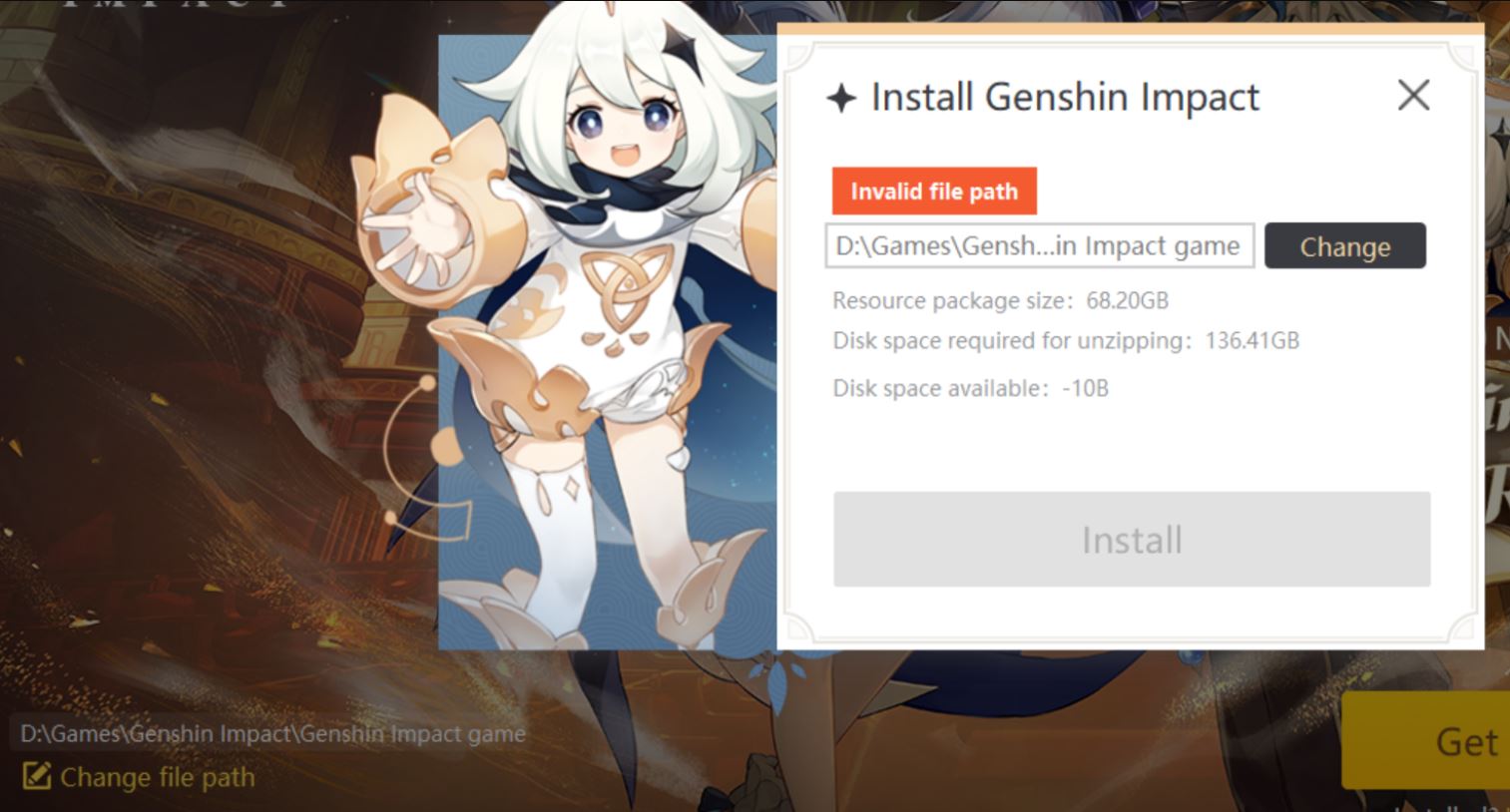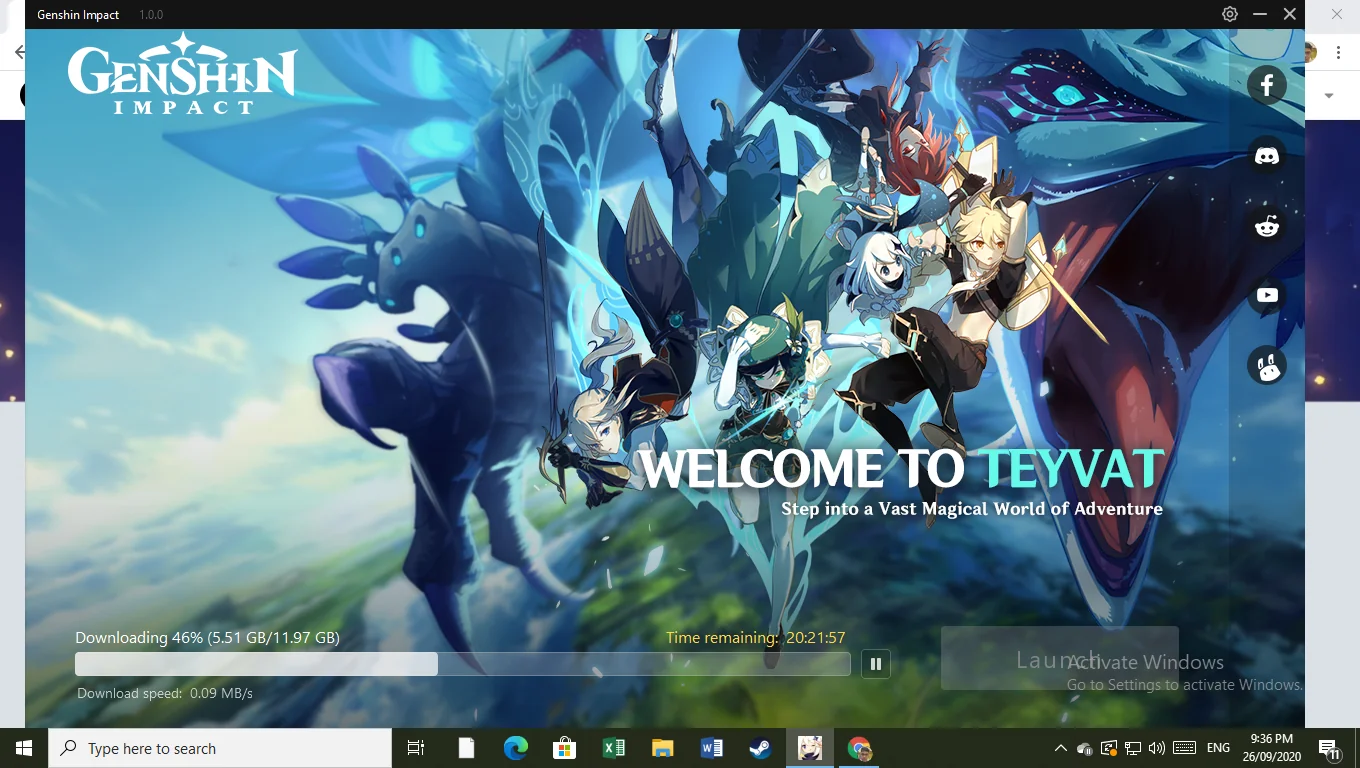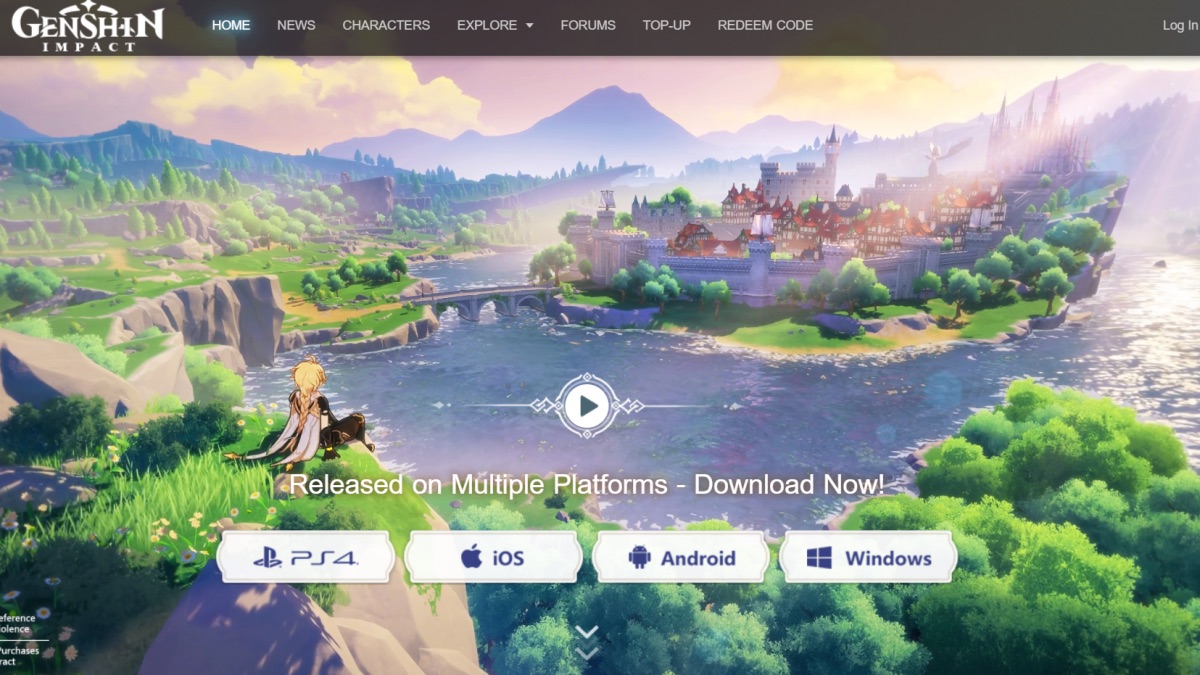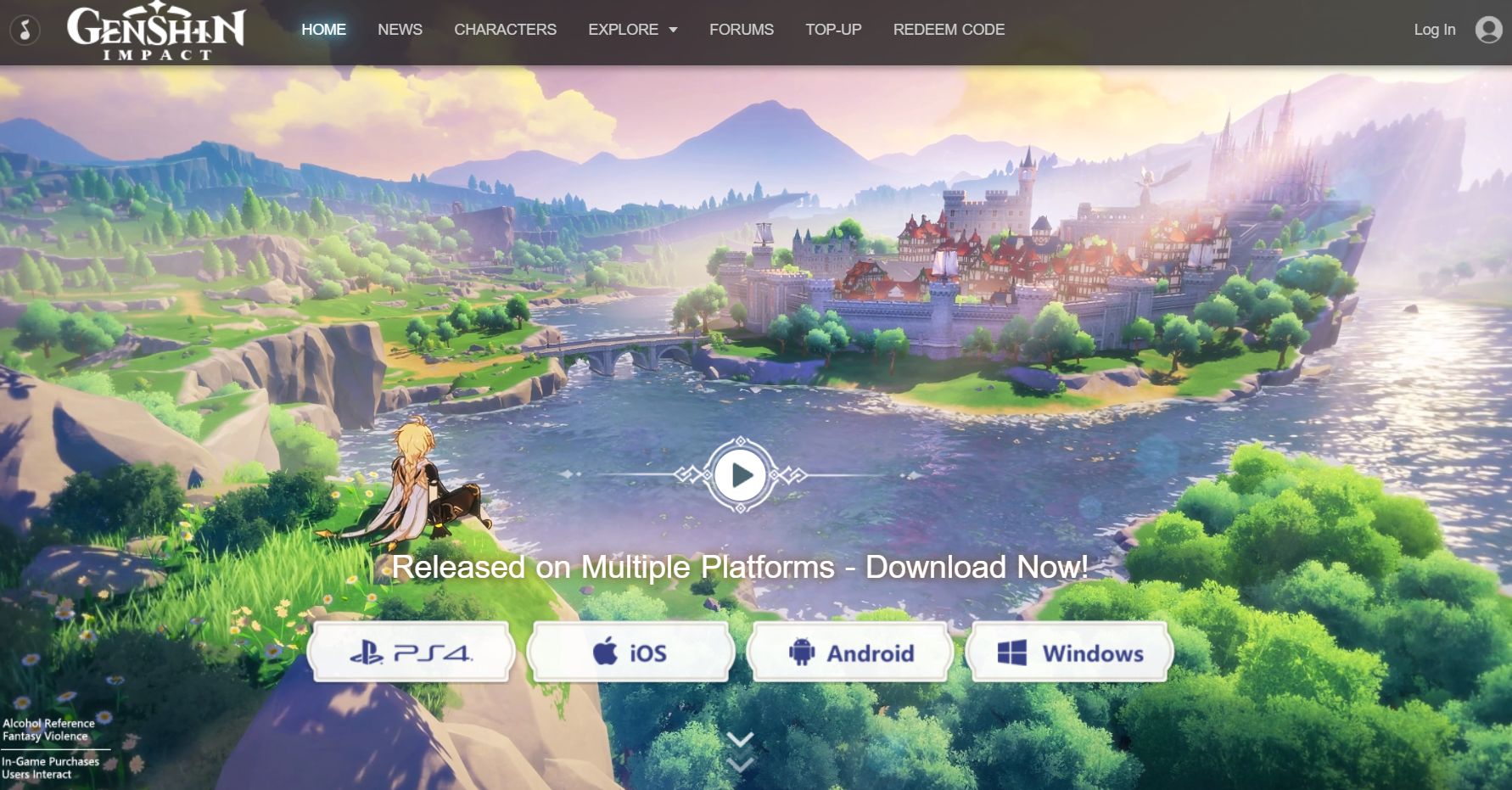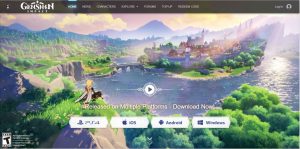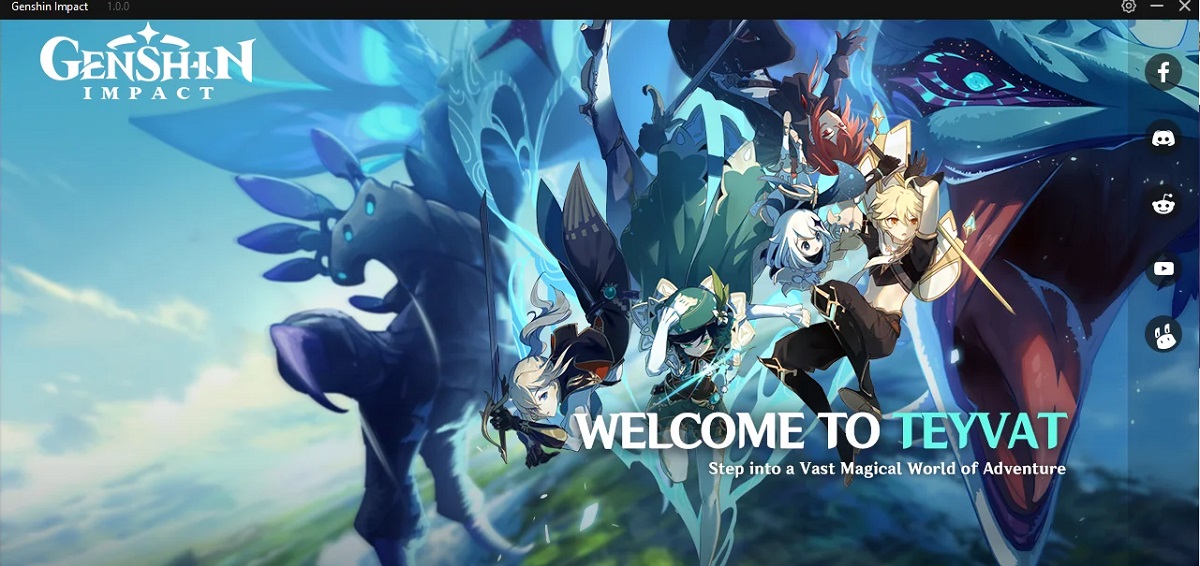Introduction
Welcome to this guide on how to install Genshin Impact on an external hard drive. Genshin Impact, a popular action role-playing game, has gained immense popularity since its release. However, the game requires a significant amount of storage space on your computer’s internal drive. If you are running low on space or want to keep your internal drive clutter-free, installing Genshin Impact on an external hard drive is a great solution.
Installing Genshin Impact on an external hard drive not only frees up space on your internal drive but also allows you to take the game with you wherever you go. Whether you’re using a laptop or a desktop computer, this guide will walk you through the step-by-step process of installing Genshin Impact on an external hard drive.
Before we begin, it’s important to note that you will need a reliable and fast external hard drive with sufficient storage capacity. Ideally, choose a USB 3.0 or Thunderbolt drive with at least 100GB of free space to accommodate the game and its future updates.
Now, without further ado, let’s dive into the installation process and get you up and running with Genshin Impact on your external hard drive!
Step 1: Selecting the External Hard Drive
The first step in installing Genshin Impact on an external hard drive is to select the right external hard drive for the job. As mentioned earlier, it is crucial to choose a reliable and fast external hard drive with sufficient storage capacity.
When selecting an external hard drive, consider factors such as storage capacity, transfer speed, and the durability of the drive. USB 3.0 or Thunderbolt drives are recommended for their fast data transfer rates, ensuring a smooth gaming experience.
Additionally, make sure the external hard drive has enough free space to accommodate Genshin Impact and its future updates. The game’s size can vary depending on the platform and any future updates, so it’s a good idea to leave some extra space to avoid any storage-related issues in the future.
Furthermore, consider the portability of the external hard drive. If you plan to play Genshin Impact on multiple devices, opt for a smaller and more portable drive that can easily be carried around.
Once you have selected the right external hard drive, connect it to your computer using the provided cable. Make sure to plug it into a USB 3.0 or Thunderbolt port for optimal performance.
In the next step, we will format the external hard drive to ensure compatibility with your computer and prepare it for the installation of Genshin Impact.
Step 2: Formatting the External Hard Drive
Now that you have selected the external hard drive, the next step is to format it to ensure compatibility with your computer and prepare it for the installation of Genshin Impact.
Formatting the external hard drive will erase all existing data, so it’s crucial to back up any important files before proceeding. Once you’ve backed up your data, follow the steps below to format the external hard drive:
- Open the File Explorer on your computer by pressing Windows Key + E.
- Locate and right-click on the external hard drive’s icon.
- From the context menu, select “Format” to open the Format dialog box.
- In the Format dialog box, choose the desired file system. For Windows computers, NTFS is recommended for its compatibility and support for large file sizes.
- Check the “Quick Format” option if it’s available. This option will speed up the formatting process.
- Click on the “Start” button to begin the formatting process. A warning message will appear, reminding you that all data will be erased. Confirm your choice to proceed.
- Wait for the formatting process to complete. This may take a few minutes, depending on the size of the external hard drive.
- Once the formatting is finished, you will receive a confirmation message.
After formatting the external hard drive, it is now ready to be used for the installation of Genshin Impact. In the next step, we will download the Genshin Impact installer and prepare it for installation.
Step 3: Downloading the Genshin Impact Installer
With your external hard drive formatted and ready, it’s time to download the Genshin Impact installer. The installer file will contain all the necessary files to install the game on your external hard drive.
Follow the steps below to download the Genshin Impact installer:
- Open your preferred web browser on your computer.
- Go to the official Genshin Impact website or the platform’s official store where the game is available for download.
- Search for the Genshin Impact game and navigate to the download page.
- Ensure that you are downloading the correct version of the game compatible with your operating system.
- Click on the “Download” button or the designated download link to initiate the download.
- Wait for the download to complete. The download time may vary depending on your internet connection speed.
- Once the download is finished, locate the downloaded installer file on your computer.
It’s important to note that the file you downloaded is the installer and not the actual game itself. The installer will guide you through the process of installing Genshin Impact on your external hard drive.
In the next step, we will change the installation location to ensure that Genshin Impact is installed on your external hard drive, rather than the default location on your computer’s internal drive.
Step 4: Changing the Installation Location
By default, the Genshin Impact installer will attempt to install the game on your computer’s internal drive. However, in this step, we will change the installation location to your external hard drive to ensure that the game is stored and run from there.
Follow the instructions below to change the installation location:
- Double-click on the downloaded Genshin Impact installer file to run it.
- Once the installer launches, you will be presented with the Installation Wizard. Click on the “Next” or “Install” button to proceed.
- Read and accept the End User License Agreement (EULA) if prompted.
- Look for an option that allows you to choose the installation location. It is typically labeled as “Custom” or “Advanced” installation.
- Click on the “Browse” button or the option that allows you to choose a different installation location.
- In the file explorer window that appears, navigate to your external hard drive and select the desired location for the game’s installation. Create a new folder if necessary.
- Confirm the chosen installation location and continue with the installation process.
- Follow any additional prompts or instructions provided by the installer until the installation is completed.
Changing the installation location will ensure that Genshin Impact is installed directly onto your external hard drive rather than your computer’s internal drive. This way, you can save storage space and have better control over the game files.
In the next step, we will run the Genshin Impact installer and finalize the installation process.
Step 5: Running the Genshin Impact Installer
Now that you have changed the installation location to your external hard drive, it’s time to run the Genshin Impact installer and complete the installation process. Follow the steps below:
- Locate the Genshin Impact installer on your computer, either in your downloads folder or the location where you saved it.
- Double-click the installer file to launch it.
- Once the installer opens, you will be guided through the installation process. Review and agree to the license agreement and any other prompts that may appear.
- Select the desired language if prompted.
- Choose any additional settings or configurations based on your preferences.
- When you reach the installation location screen, ensure that it is still set to your external hard drive.
- Click on the “Install” or “Next” button to begin the installation process.
- Wait for the installation to complete. The time it takes will depend on the speed of your computer and the size of the game files.
- Once the installation is finished, you will receive a confirmation message.
Now that Genshin Impact is installed on your external hard drive, you can launch the game and start playing. Simply connect your external hard drive to any computer, open the game launcher, and dive into the immersive world of Genshin Impact.
Remember to always connect your external hard drive before launching the game to ensure smooth gameplay and access to your saved progress.
Congratulations! You have successfully installed Genshin Impact on your external hard drive. Now you can enjoy the game without worrying about storage limitations on your computer’s internal drive.
Conclusion
Installing Genshin Impact on an external hard drive is a practical solution for those who want to save space on their computer’s internal drive or have the flexibility to play the game on multiple devices. By following the steps outlined in this guide, you have successfully installed Genshin Impact on your external hard drive, freeing up valuable storage space and ensuring a smooth gaming experience.
Remember to choose a reliable and fast external hard drive with sufficient storage capacity to accommodate the game and any future updates. Formatting the external hard drive and changing the installation location are crucial steps to ensure compatibility and proper installation.
Furthermore, downloading the Genshin Impact installer from the official website or platform store guarantees the authenticity and latest version of the game. Running the installer completes the installation process, and you can start playing Genshin Impact from your external hard drive.
Enjoy the vast and captivating world of Genshin Impact, explore its rich landscapes, embark on thrilling quests, and experience the adventure that awaits you. With Genshin Impact installed on your external hard drive, you can take the game with you wherever you go and indulge in its immersive gameplay.
Whether you’re gaming on a laptop or desktop, this guide empowers you to optimize your storage space and enjoy the full potential of Genshin Impact. So gear up, venture forth, and embrace the extraordinary journey that awaits you in Genshin Impact!