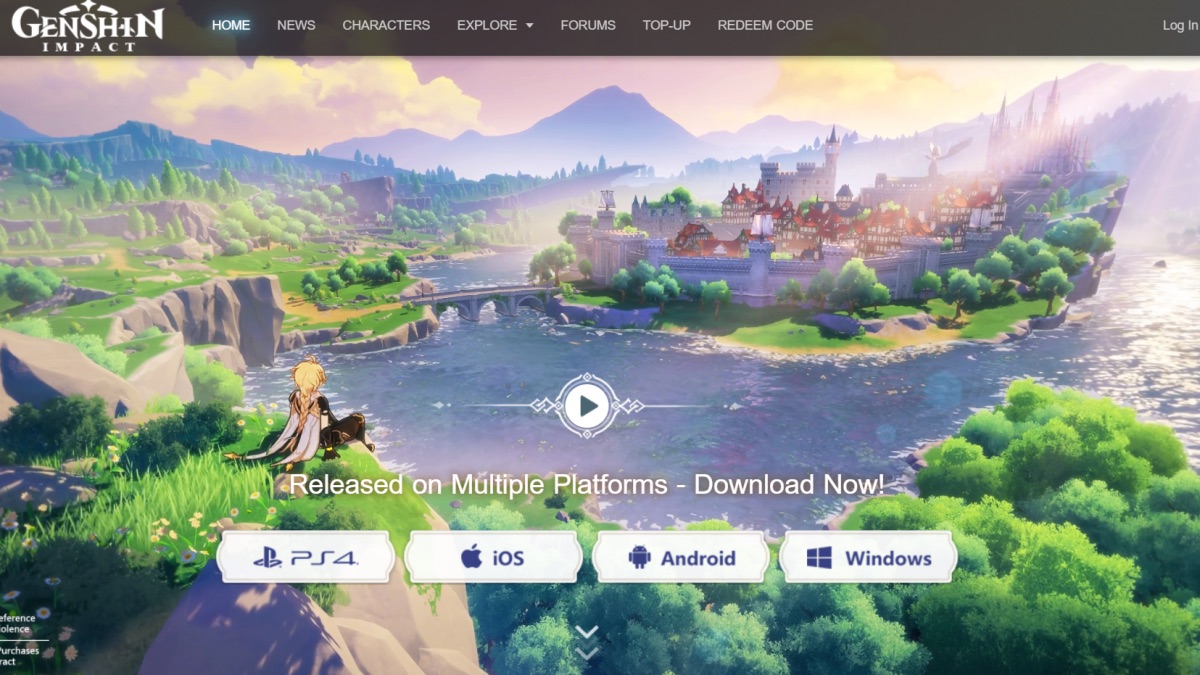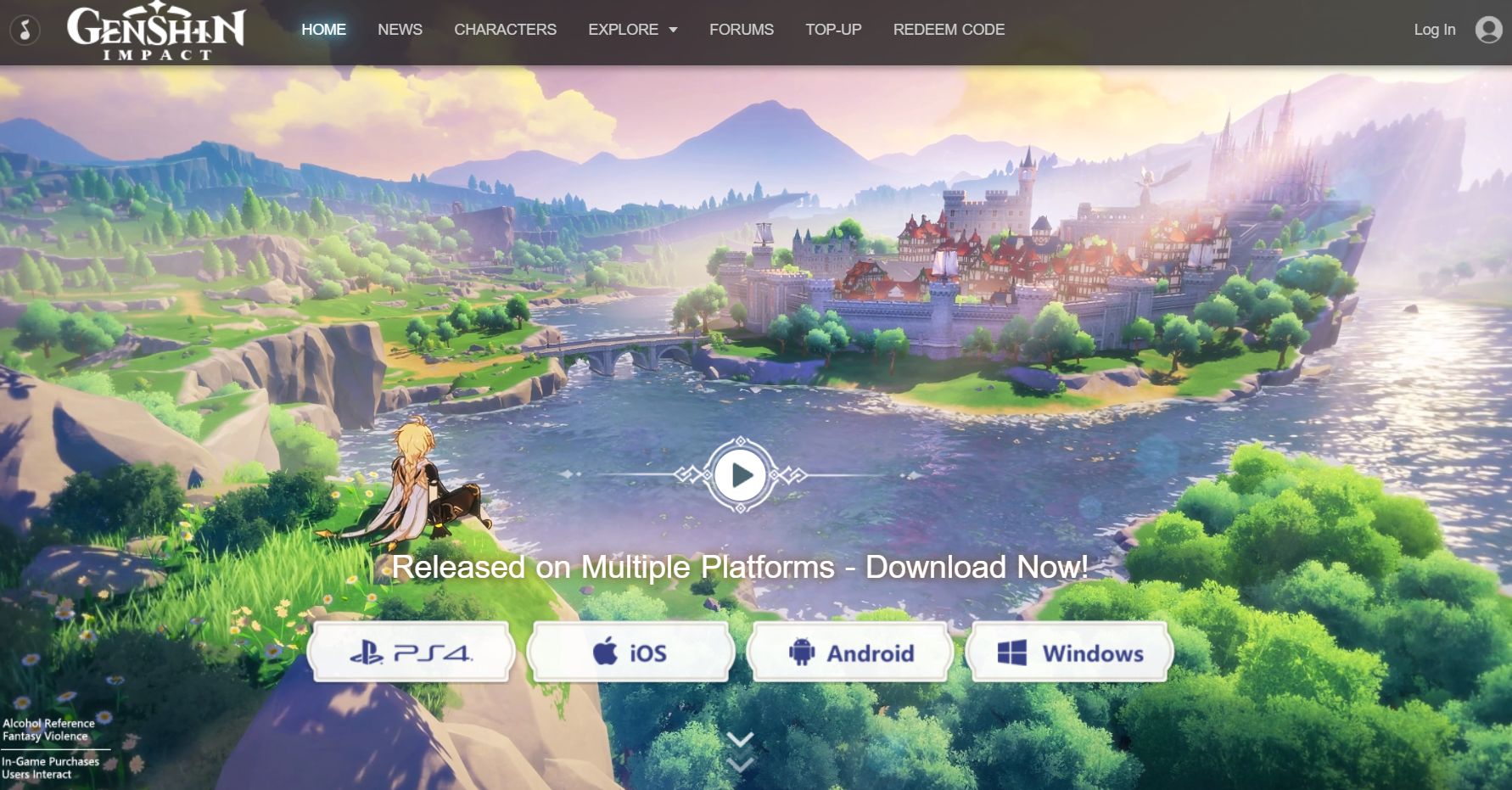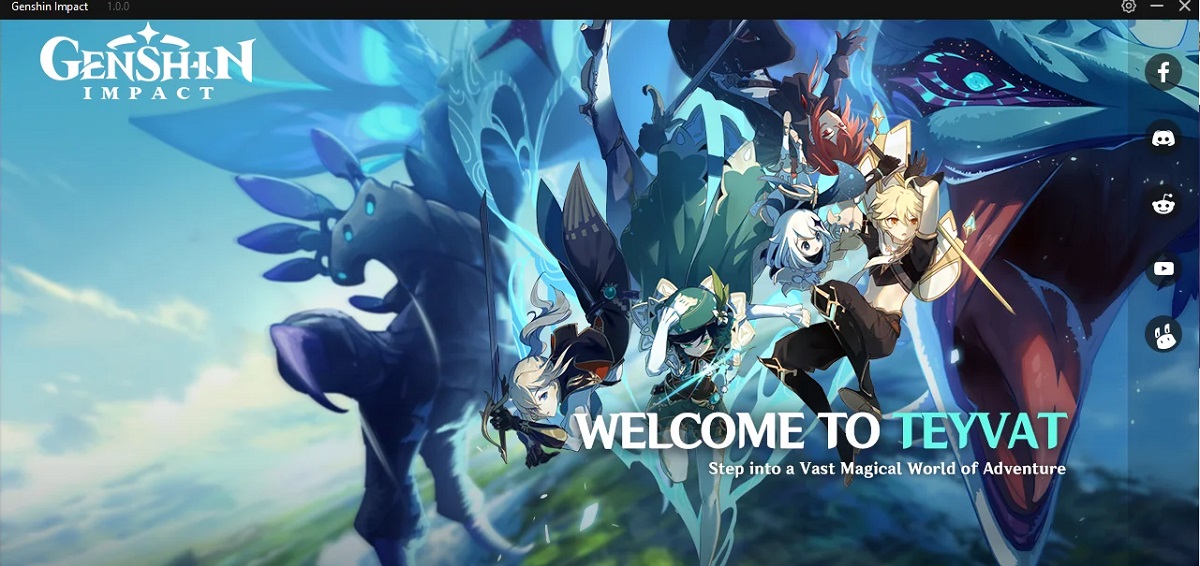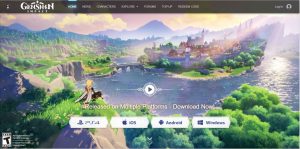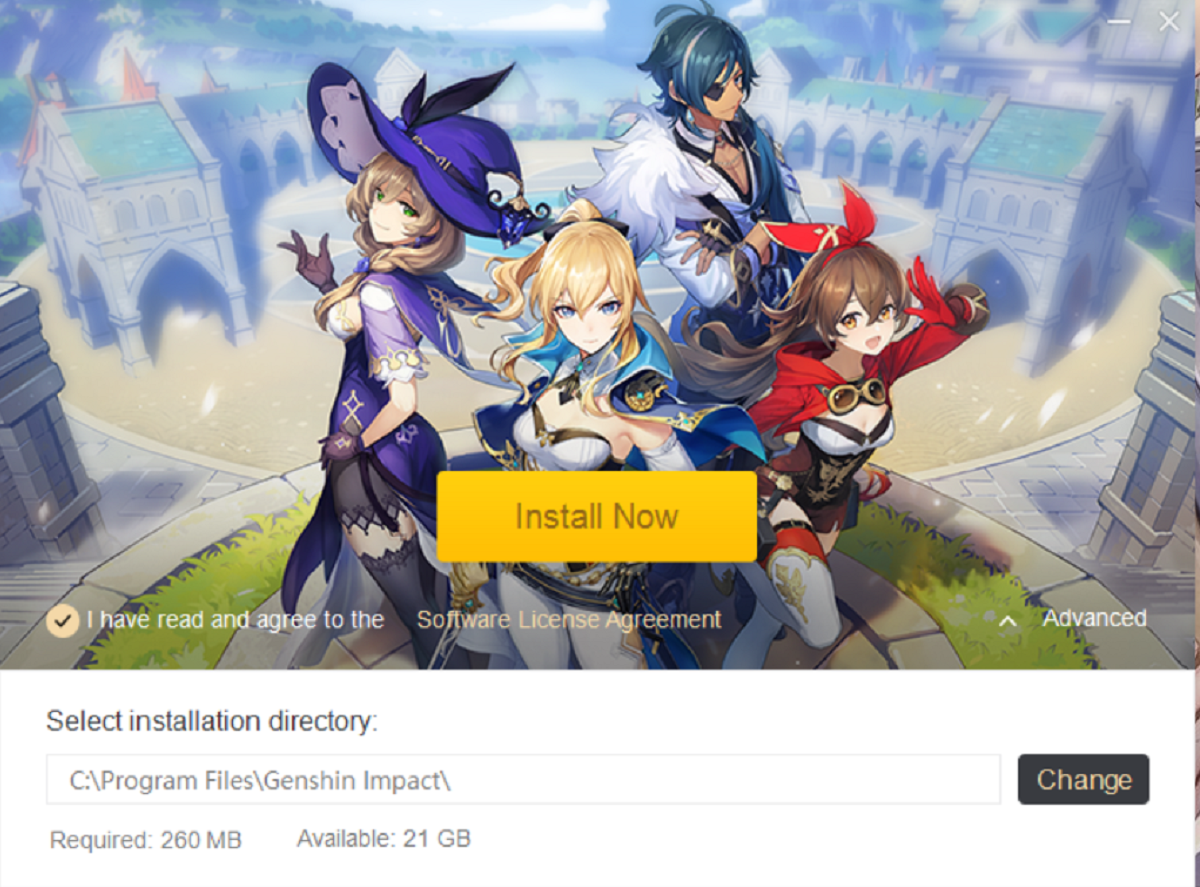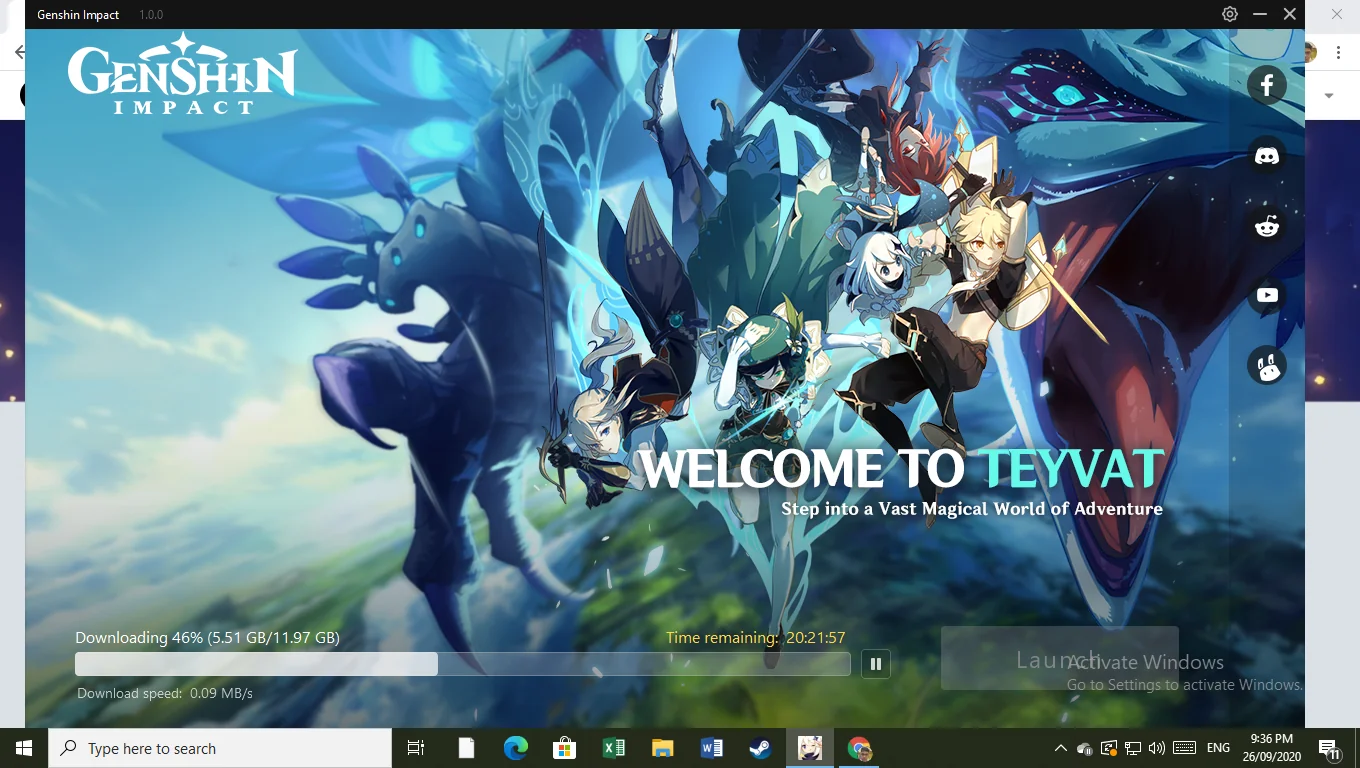##
Introduction
Genshin Impact is an immensely popular action role-playing game developed and published by miHoYo. With its breathtaking open-world environment, engaging gameplay, and captivating storyline, Genshin Impact has captured the hearts of millions of players worldwide. Whether you are a fan of RPGs or simply looking for a new gaming experience, Genshin Impact offers an immersive adventure that will keep you hooked for hours on end.
This article will guide you through the process of downloading Genshin Impact on your Windows 10 PC. We will walk you through the system requirements, step-by-step instructions for installation, and tips for troubleshooting common issues. So, let’s dive in and embark on this thrilling journey together!
Before we get started, it’s important to note that Genshin Impact is a free-to-play game with optional in-game purchases. You can delve into the world of Teyvat without spending a dime, but there are also enticing cosmetic items and additional content that can enhance your gaming experience.
Now let’s ensure that your Windows 10 PC meets the necessary system requirements to run Genshin Impact smoothly.
##
System Requirements
Before downloading Genshin Impact on your Windows 10 PC, it’s crucial to ensure that your system meets the minimum requirements to run the game smoothly. Here are the recommended specifications:
- Operating System: Windows 7 SP1 64-bit, Windows 8.1 64-bit, or Windows 10 64-bit
- Processor: Intel Core i5 equivalent or higher
- Memory: 8 GB RAM
- Graphics Card: NVIDIA GeForce GT 1030 or higher
- DirectX: Version 11
- Storage: 30 GB available space
These are the recommended specifications, but Genshin Impact may still run on lower-end systems. However, to fully enjoy the game’s graphics and performance, it’s advisable to meet or exceed the recommended requirements.
Now that you know the system requirements, let’s move on to the step-by-step process of downloading Genshin Impact on your Windows 10 PC.
##
Step 1: Create a miHoYo Account
Before you can download and play Genshin Impact on your Windows 10 PC, you need to create a miHoYo account. Follow these steps to create your account:
- Visit the official miHoYo website at https://genshin.mihoyo.com/en.
- Click on the “Sign-up” button located at the top right corner of the website.
- You will have the option to sign up using your email address, phone number, or third-party accounts such as Google or Apple.
- Choose your preferred sign-up method and follow the prompts to create your miHoYo account.
- Once you have successfully created your account, you will need to verify your email or phone number to activate your miHoYo account.
It’s important to remember your miHoYo account credentials as you will need them to log in to Genshin Impact. Keep your account information secure to prevent unauthorized access to your gaming progress and personal data.
Now that you have a miHoYo account, let’s move on to the next step: downloading the Genshin Impact installer.
##
Step 2: Download Genshin Impact Installer
Once you have created a miHoYo account, the next step is to download the Genshin Impact installer. Follow these simple steps:
- Visit the official Genshin Impact website at https://genshin.mihoyo.com/en.
- Click on the “PC” tab located on the top menu of the website.
- Scroll down and click on the “Download Game” button.
- The Genshin Impact installer will start downloading automatically.
- Once the download is complete, navigate to the location where the installer file has been saved on your PC.
- Double-click on the installer file to initiate the installation process.
The Genshin Impact installer will guide you through the installation process. Follow the on-screen prompts to install the game on your Windows 10 PC. It’s recommended to keep all default settings unless you have specific preferences or storage constraints.
Now that you have successfully downloaded the Genshin Impact installer, let’s move on to the next step: installing Genshin Impact on your Windows 10 PC.
##
Step 3: Install Genshin Impact on your Windows 10 PC
Now that you have downloaded the Genshin Impact installer, it’s time to install the game on your Windows 10 PC. Follow these steps:
- Locate the Genshin Impact installer file on your PC.
- Double-click on the installer file to start the installation process.
- Read and accept the End User License Agreement (EULA) to proceed.
- Choose the installation location for Genshin Impact or keep the default location.
- Click on the “Install” button to begin the installation.
- Wait for the installation process to complete. This may take some time depending on the speed of your PC and internet connection.
Once the installation is finished, you will see a confirmation message indicating that Genshin Impact has been successfully installed on your Windows 10 PC.
Now that Genshin Impact is installed, it’s time to launch the game and sign in with your miHoYo account. Let’s move on to the next step and get ready to embark on your epic adventure!
##
Step 4: Launch Genshin Impact and Sign In
With Genshin Impact successfully installed on your Windows 10 PC, it’s time to launch the game and sign in to your miHoYo account. Follow these steps:
- Locate the Genshin Impact shortcut on your desktop and double-click on it to launch the game.
- The game will start loading, and you will be greeted with the game’s launch screen.
- Click on the “Sign in” button located on the bottom left corner of the screen.
- Enter your miHoYo account credentials (email/phone number and password) and click on the “Sign in” button.
- If you have enabled two-factor authentication for your miHoYo account, you will need to follow the additional steps to complete the sign-in process.
- Once you have successfully signed in, you will be taken to the game’s main menu, where you can start your adventure in the mesmerizing world of Genshin Impact.
Ensure that you have a stable internet connection while launching the game and signing in to your miHoYo account. Genshin Impact is an online multiplayer game, and a strong internet connection is essential for a smooth gameplay experience.
Congratulations! You have successfully launched Genshin Impact and signed in to your miHoYo account. Now, it’s time to explore the vast lands of Teyvat, complete quests, battle formidable foes, and uncover the mysteries that lie within this enchanting world.
If you encounter any issues or have difficulties while launching the game or signing in, don’t worry. In the next section, we will provide some troubleshooting tips for common installation issues.
##
Troubleshooting Common Installation Issues
While the installation process for Genshin Impact is generally smooth, you may come across some common issues. Here are some troubleshooting tips to help you resolve them:
1. Slow Download Speed: If you experience slow download speeds during the installation process, try pausing and resuming the download. Additionally, check your internet connection and ensure that there are no bandwidth limitations or restrictions from your internet service provider.
2. Installation Errors: If you encounter any installation errors, such as “Installation Failed” or “Corrupted Files,” try running the installer as an administrator. Right-click on the installer file and select “Run as administrator” to give it the necessary permissions.
3. Antivirus Software Blocking Installation: Sometimes, antivirus software may mistake the Genshin Impact installer for a potential threat and block the installation. Temporarily disable your antivirus software or add an exception for the Genshin Impact installer to proceed with the installation.
4. Insufficient Disk Space: Ensure that you have enough free disk space on your Windows 10 PC to install Genshin Impact. The game requires approximately 30 GB of available space. Delete unnecessary files or move them to an external storage device to free up disk space.
5. DirectX and Visual C++ Redistributable: If you encounter any errors related to DirectX or Visual C++ during the installation, ensure that you have the latest versions of these components installed on your system. You can download them from the official Microsoft website.
If none of these troubleshooting tips resolve your installation issues, you can reach out to the official Genshin Impact support team for further assistance. They will be able to provide you with specific guidance based on your situation.
Now that you are equipped with troubleshooting tips, you can overcome common installation issues and enjoy a seamless gaming experience in Genshin Impact.
##
Conclusion
Congratulations on successfully downloading and installing Genshin Impact on your Windows 10 PC! You are now ready to embark on an epic adventure in the enchanting world of Teyvat. By following the steps outlined in this guide, you have created a miHoYo account, downloaded the game installer, installed Genshin Impact, and signed in to your account.
Remember to check that your system meets the recommended system requirements to ensure optimal gameplay performance. If you encounter any issues during the installation process, refer to the troubleshooting tips provided to overcome common problems.
Now that you have immersed yourself in the captivating world of Genshin Impact, you can explore its breathtaking landscapes, engage in thrilling battles, and uncover the mysteries that await you. Discover new characters, complete quests, and interact with other players as you embark on a journey that will keep you entertained for hours on end.
Whether you’re a fan of RPGs or new to the genre, Genshin Impact offers an immersive and thrilling experience that will captivate players of all backgrounds. So grab your sword, summon your elemental powers, and set forth on an unforgettable adventure in the world of Genshin Impact!
Thank you for choosing Genshin Impact. We hope you have an amazing gaming experience!