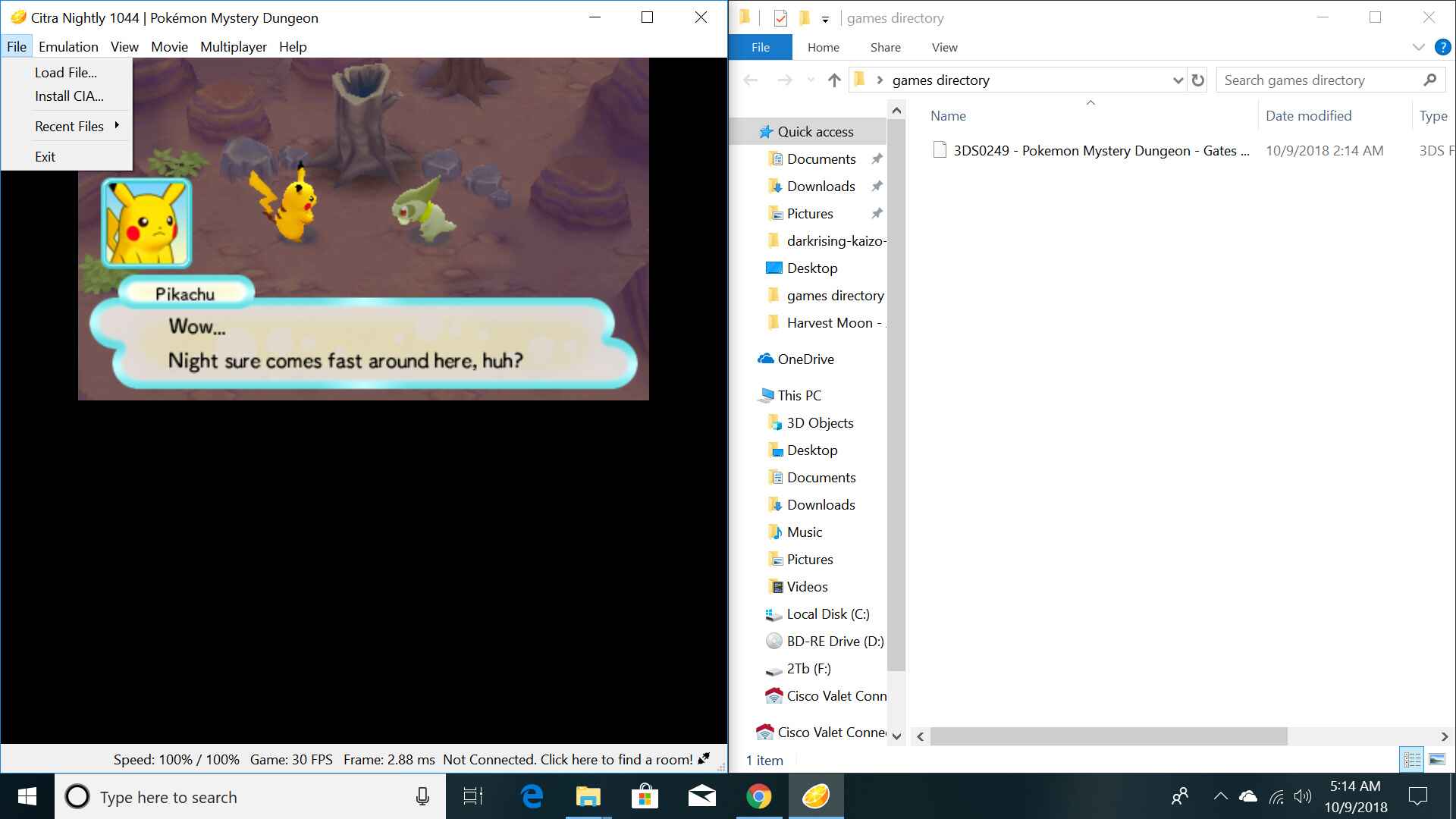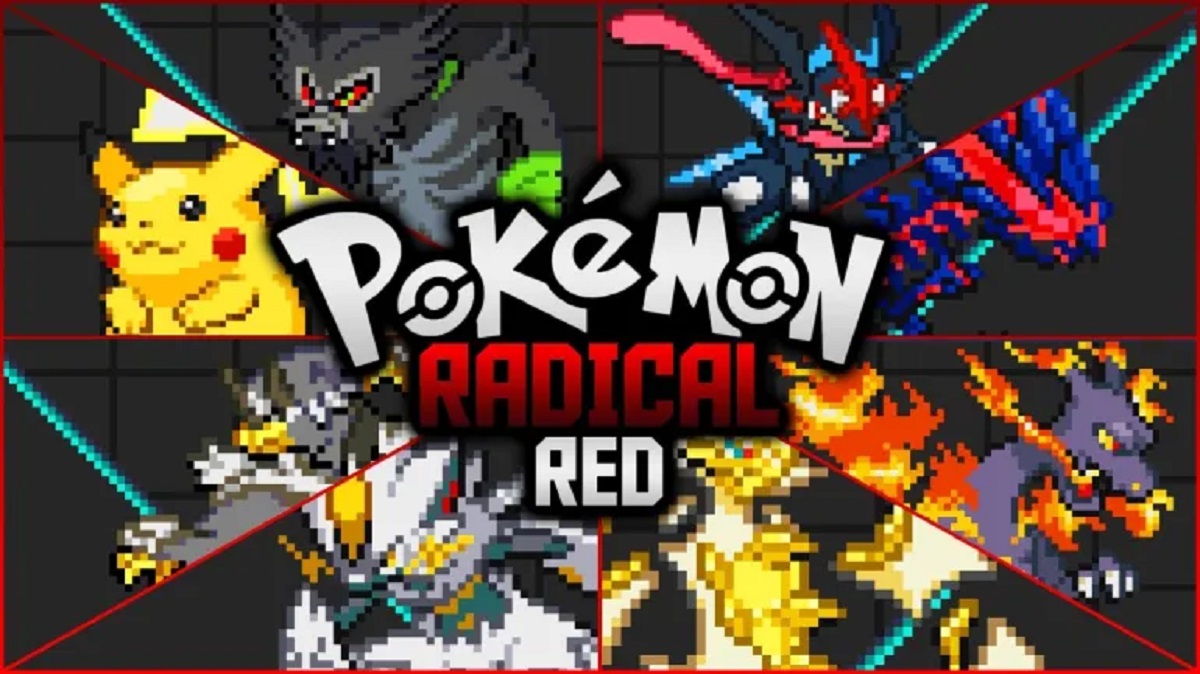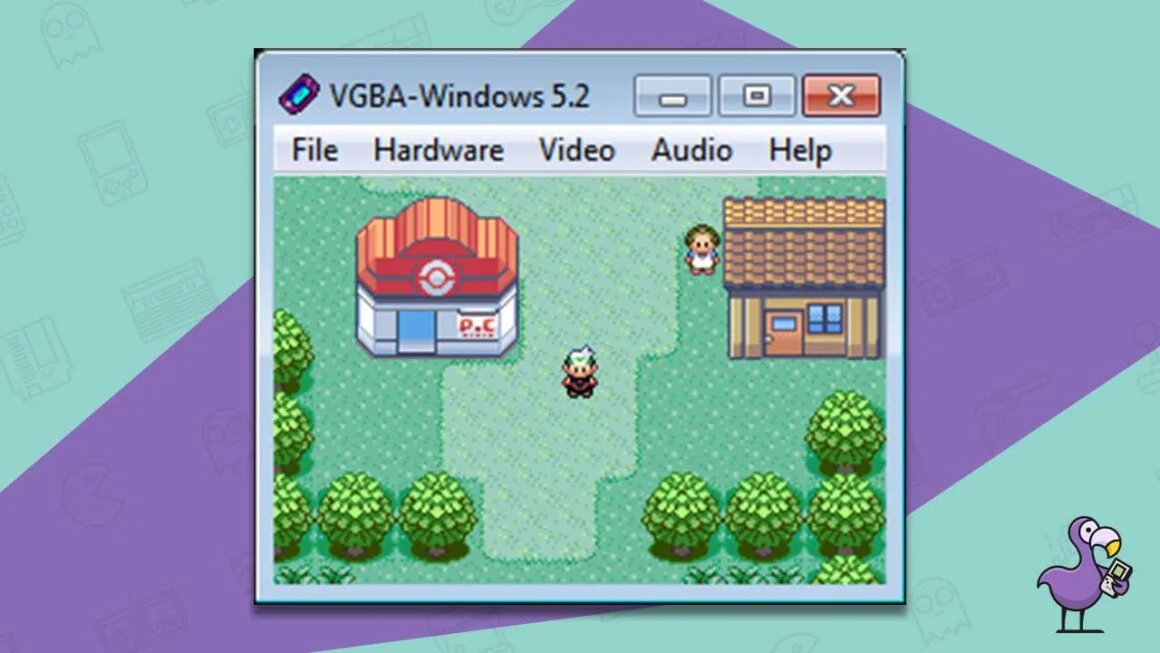What is Citra?
Citra is a popular and powerful open-source emulator for playing Nintendo 3DS games on PC. It allows gamers to enjoy their favorite Nintendo 3DS titles in high resolution and with enhanced graphics. The emulator aims to provide an authentic gaming experience by accurately emulating the hardware and software of the Nintendo 3DS console.
With Citra, you can relive the magic of Nintendo 3DS games, even if you don’t own the physical console. The emulator supports a wide range of games, including popular titles such as Pokemon, Super Mario, Animal Crossing, and many more. It provides a seamless gameplay experience with smooth performance and adjustable graphics settings.
One of the key advantages of using Citra is the ability to play 3DS games on a larger screen with better visual quality. The emulator allows you to upscale the graphics of the games to match your PC’s resolution, resulting in a more immersive gaming experience. Additionally, Citra supports a variety of features, including save states, controller customization, and online multiplayer functionality.
Citra has gained a strong community of developers and contributors who constantly work on improving its performance and compatibility. The emulator is continuously updated with bug fixes and new features, ensuring that players can enjoy a seamless gaming experience.
Whether you want to revisit your favorite childhood games or explore new titles that you missed out on, Citra provides a convenient solution for playing Nintendo 3DS games on your PC. It brings the joy of handheld gaming to a whole new level, offering enhanced graphics, customizable controls, and the ability to play your favorite games anytime, anywhere.
System Requirements
Before you download and start using Citra, it is important to ensure that your PC meets the system requirements to run the emulator smoothly. Here are the recommended system specifications:
- Operating System: Windows 7 (64-bit) or later, macOS, or Linux
- Processor: Quad-core CPU or higher
- RAM: 8GB or more
- Graphics Card: OpenGL 3.3 or higher compatible GPU
- Storage: 500MB or more of free space
- Input: Keyboard and mouse, or game controller
Please note that these are the recommended requirements for running Citra smoothly. While it may be possible to run Citra on lower configurations, you may experience slower performance or compatibility issues.
It is also important to keep your graphics drivers up to date to ensure optimal performance. Visit your graphics card manufacturer’s website to download and install the latest drivers for your specific GPU.
In addition to the hardware requirements, you will also need the game files (ROMs) to play on Citra. It’s essential to only use ROMs for games that you own legally. Copying or downloading ROMs of games that you don’t own is a violation of copyright laws.
By ensuring that your PC meets the system requirements, you can enjoy a smooth and seamless gaming experience on Citra. So, make sure to check your system specifications and keep everything up to date before diving into the world of Nintendo 3DS gaming on your PC.
Getting Started with Citra
Once you have confirmed that your PC meets the system requirements, you’re ready to get started with Citra. Follow these steps to begin your Nintendo 3DS gaming experience on Citra:
- Download Citra: Visit the official Citra website and download the latest version of the emulator. Citra is available for Windows, macOS, and Linux, so choose the appropriate version for your operating system.
- Install Citra: Once the download is complete, run the installer and follow the on-screen instructions to install Citra on your PC. The installation process is straightforward, and you should be up and running in no time.
- Obtain Game Files (ROMs): After installing Citra, you will need to obtain the game files (ROMs) of the Nintendo 3DS games you want to play. Ensure that you obtain these files legally by either transferring them from your owned cartridges or downloading them from authorized sources.
- Configure Citra: Launch Citra and navigate to the settings to customize your gaming experience. You can adjust graphics settings, audio options, and input configurations to suit your preferences. Explore the settings to optimize the performance and visuals for your system.
- Load a Game: To start playing a game on Citra, click on ‘File’ from the menu bar and select ‘Load File’. Browse to the location where you saved the game file (ROM) and select it. Citra will then load the game, and you can begin your gaming session.
- Enjoy Your Game: Once the game is loaded, Citra will start emulating the Nintendo 3DS system, and you can play the game using keyboard and mouse controls or a game controller. Citra offers various customization options to map controls according to your preferences.
Now that you are familiar with the basic steps to get started with Citra, dive into your favorite Nintendo 3DS games and enjoy the immersive gaming experience that Citra provides. Remember to regularly check for Citra updates to take advantage of new features and improvements that the developers release.
Finding Citra-Compatible Games
Once you have Citra set up on your PC, the next step is to find games that are compatible with the emulator. Here are a few ways you can find Citra-compatible games:
- Official Citra Website: The official Citra website provides a list of games that are compatible with the emulator. You can visit the website’s compatibility page to see the compatibility status of various games. The website also provides information about the level of emulation achieved, gameplay issues, and any additional steps required to get specific games running smoothly.
- Community Forums and Websites: There are several community forums and websites where Citra users share their experiences and recommendations for games that work well with the emulator. These platforms are great resources to discover new games and learn about the experiences of other players. Popular forums like Reddit’s r/Citra and gaming communities like GBAtemp have dedicated sections where users discuss Citra-compatible games.
- Online Gaming Platforms: Some online gaming platforms, such as Steam and GOG.com, offer a selection of Nintendo 3DS games that are compatible with Citra. These platforms provide a convenient way to purchase and download Citra-compatible games directly to your PC.
- Game Metadata Databases: There are online databases that provide detailed information about games, including their compatibility with various emulators. Websites like GameFAQs and Emuparadise often feature compatibility information for Citra and other emulators, as well as user reviews and ratings.
- Recommendations from Friends and Gamers: Don’t underestimate the power of personal recommendations. Reach out to friends or fellow gamers who have experience with Citra and ask for their recommendations. They can provide insights into their favorite games that work well with the emulator, helping you discover hidden gems.
By exploring these sources, you can find a wide range of Citra-compatible games to choose from. Remember to read up on each game’s compatibility status, user reviews, and any additional steps required to ensure a smooth gaming experience on Citra.
Now that you know how to find Citra-compatible games, start building your collection and embark on exciting gaming adventures on your PC.
Downloading Games on Citra
Downloading games for Citra involves obtaining game files, commonly referred to as ROMs, of the Nintendo 3DS games you want to play. It’s crucial to note that downloading ROMs for games you don’t own is against copyright laws. Therefore, make sure to obtain game files legally by transferring them from your owned cartridges or purchasing them from authorized sources.
Here are the general steps to follow when downloading games for Citra:
- Research and Identify Legitimate Sources: Start by researching and identifying reputable sources where you can legally obtain game files (ROMs). Some trusted websites that offer authorized downloads include the Nintendo eShop, online gaming platforms like Steam and GOG.com, and official game distributors.
- Purchase or Download Game Files: Once you have identified a legitimate source, either purchase the game from authorized sellers or download the game files if available for digital purchase. Make sure to follow the instructions provided by the authorized source to complete the purchase or download process.
- Save Game Files to Your PC: After obtaining the game files, save them to a location on your PC where you can easily access them. It’s recommended to create a dedicated folder to keep all your ROM files organized.
- Load Game Files on Citra: Launch Citra and click on ‘File’ from the menu bar. Then select ‘Load File’ and navigate to the folder where you saved the game files. Choose the appropriate file for the game you want to play, and Citra will load the game.
It’s important to note that Citra does not provide any built-in functionality to download games. Therefore, you must obtain the game files legally from authorized sources before you can play them on the emulator.
By following these steps and ensuring that you acquire game files legally, you can enjoy a vast collection of Nintendo 3DS games on Citra and experience the joy of playing them on your PC.
Steps to Download Games on Citra
Downloading games for Citra involves obtaining game files, also known as ROMs, legally from authorized sources. Here are the steps to download games and play them on Citra:
- Research Legitimate Sources: Start by researching reputable websites and platforms where you can legally obtain game files for Nintendo 3DS games. This includes official game distributors, authorized online marketplaces, and digital storefronts like the Nintendo eShop.
- Purchase or Download Game Files: Once you have identified a legitimate source, either purchase the game digitally from authorized sellers or download the game files if available for purchase. Follow the instructions provided by the authorized source to complete the purchase or download process.
- Save the Game Files on Your PC: After obtaining the game files, save them to a location on your PC that you can easily access. Create a dedicated folder specifically for storing your Citra game files, ensuring they are properly organized.
- Load the Game Files on Citra: Launch Citra on your PC and click on ‘File’ from the menu bar. Then, select ‘Load File’ and navigate to the folder where you saved the game files. Choose the appropriate file for the game you want to play, and Citra will load the game onto the emulator.
- Configure Settings: Before starting the game, you may want to configure the graphics, audio, and control settings based on your preferences. Citra offers various customization options to optimize the gaming experience to your liking.
- Start Playing: After loading the game and configuring the settings, you’re all set to start playing. Use your keyboard and mouse or connect a game controller to your PC to control the game within Citra. Enjoy the Nintendo 3DS game on your computer screen.
Remember, it is essential to download game files from authorized sources to comply with copyright laws. Only obtain ROMs for games that you own legally, whether by transferring from your owned cartridges or purchasing them from authorized sellers.
By following these steps, you can legally download and play Nintendo 3DS games on Citra, offering an immersive gaming experience on your PC.
Troubleshooting Common Issues
While using Citra, you may encounter certain issues that can affect your gaming experience. Here are some common problems that users may face when using Citra and possible troubleshooting steps:
1. Game Crashes or Freezes: If a game crashes or freezes while playing on Citra, ensure that you are using the latest version of the emulator. Additionally, try adjusting the graphics settings to a lower resolution or disabling certain enhancements. If the issue persists, check the game’s compatibility status on the official Citra website or online forums to see if there are any known issues or workarounds.
2. Performance Issues: If you experience lag or poor performance while playing games on Citra, make sure that your PC meets the recommended system requirements. Close any unnecessary background applications that might be consuming system resources. You can also try adjusting the graphics settings to optimize performance, such as lowering the internal resolution or disabling certain graphical effects.
3. Audio Glitches or Stuttering: If you encounter audio issues, such as glitches or stuttering, first ensure that the game’s audio settings within Citra are properly configured. If the issue persists, try updating your audio drivers to the latest version. Some games may have audio-specific settings that need to be adjusted within Citra. Refer to the game’s compatibility information or consult the Citra community for specific troubleshooting steps.
4. Controller Configuration Problems: When using a game controller with Citra, ensure that it is properly connected to your PC and recognized by the emulator. Go to the controller settings within Citra and map the buttons accordingly. If the controller is not responsive or the button mappings are incorrect, try configuring it again or using a different controller. Make sure that the controller is compatible with Citra.
5. Game White Screen or Graphics Artifacts: If you encounter a white screen upon loading a game or notice graphical artifacts, check if your graphics drivers are up to date. Updating to the latest version may resolve compatibility issues. Additionally, try adjusting the graphics settings within Citra, such as enabling or disabling certain features or changing the renderer backend.
If you encounter any other issues while using Citra, it is recommended to refer to the official Citra documentation, forums, or community resources for further troubleshooting information. Remember to provide detailed information about the issue you are facing, including the game title, specific error messages, and any steps you have already taken to resolve the problem.
By troubleshooting these common issues and seeking assistance from the Citra community, you can enhance your gaming experience and resolve any technical challenges you may encounter.
Conclusion
Citra is a powerful emulator that allows you to play Nintendo 3DS games on your PC with enhanced graphics and performance. By following the steps outlined in this guide, you can successfully download, install, and play Citra-compatible games on your computer. Remember to obtain game files legally from authorized sources to comply with copyright laws and support game developers.
Before getting started with Citra, ensure that your PC meets the recommended system requirements to enjoy a smooth gaming experience. Take advantage of the customizable settings within Citra to optimize graphics, audio, and controls according to your preferences.
When downloading games for Citra, it’s important to research and choose legitimate sources that offer authorized copies of the games. Avoid downloading ROMs or game files from unauthorized sites to respect copyright laws and support the gaming industry.
If you encounter any issues while using Citra, refer to the troubleshooting section for common problems and possible solutions. Consult the official Citra website, documentation, or community forums for additional assistance and support.
Embrace the nostalgic joy of playing Nintendo 3DS games on your PC with Citra. Immerse yourself in the captivating worlds of your favorite games, relive cherished memories, and discover new adventures. Enjoy the enhanced visuals, customizable settings, and convenience of playing on a larger screen with Citra.
So, go ahead, download Citra, find your favorite games, and embark on an exciting gaming journey right from your PC.