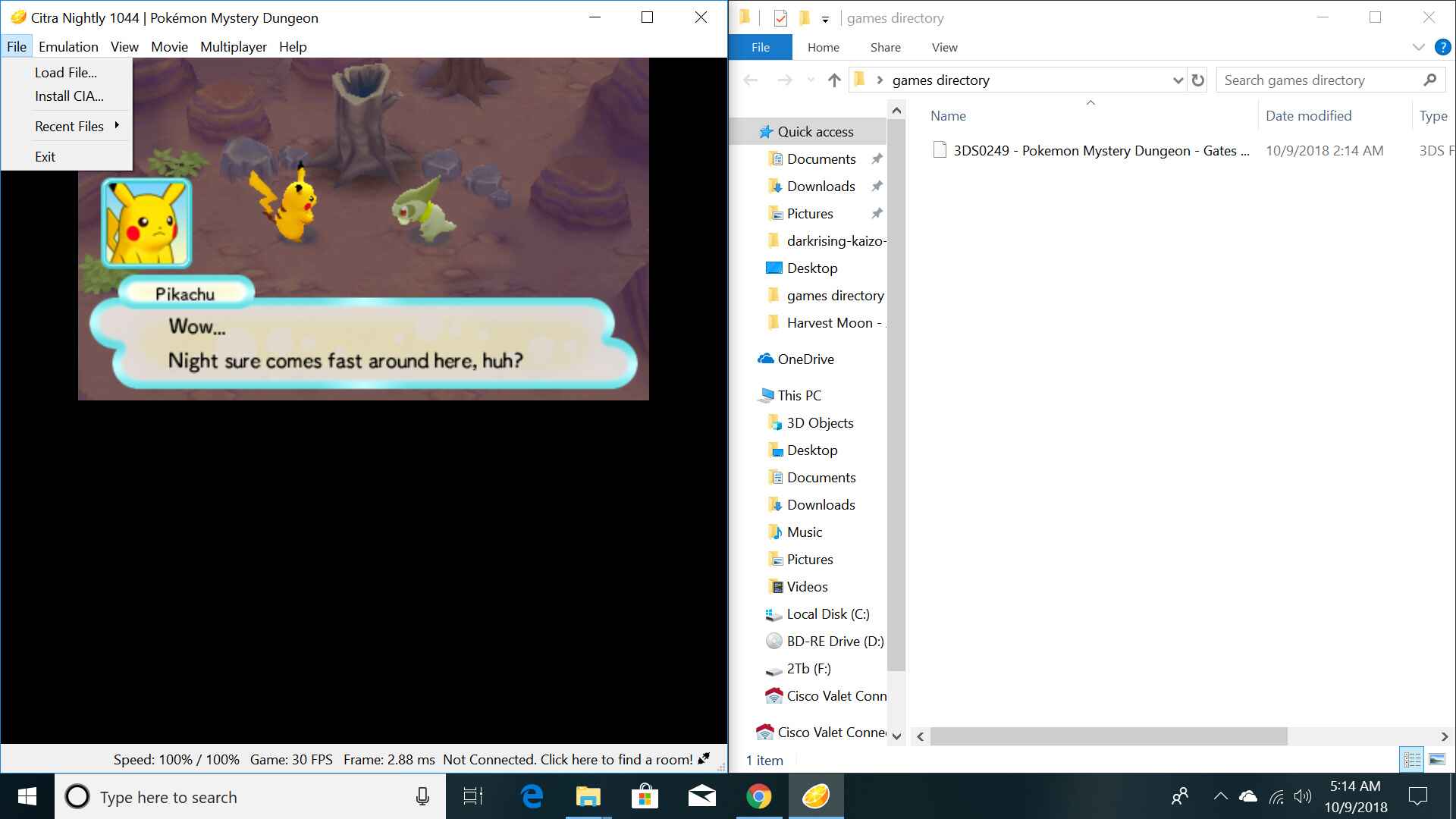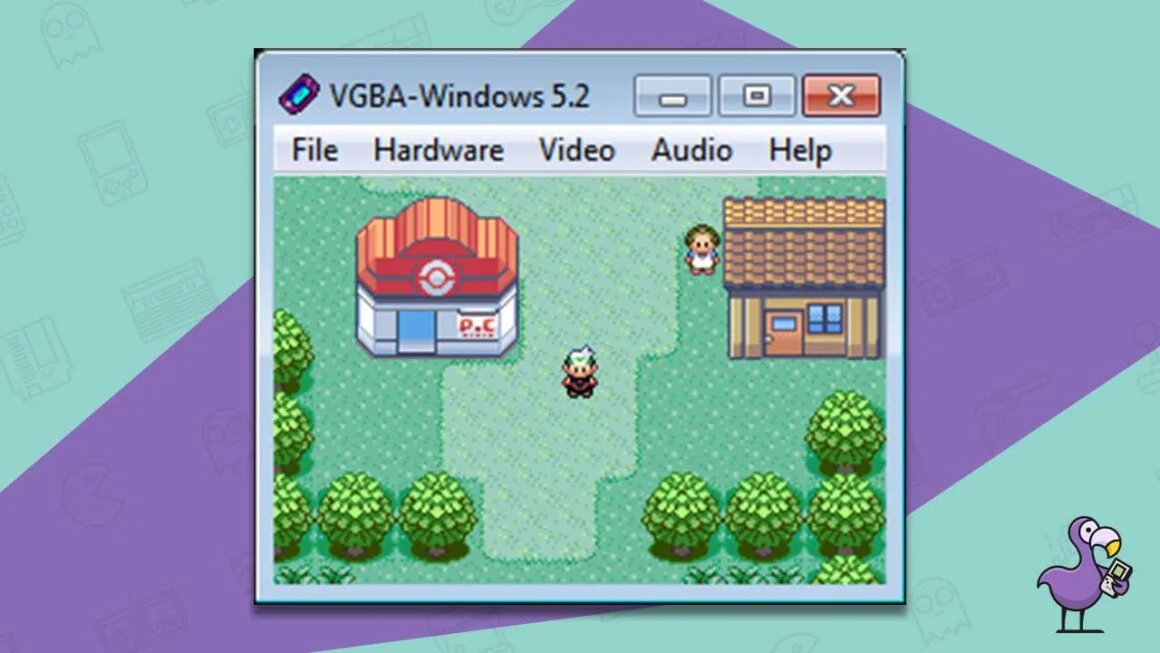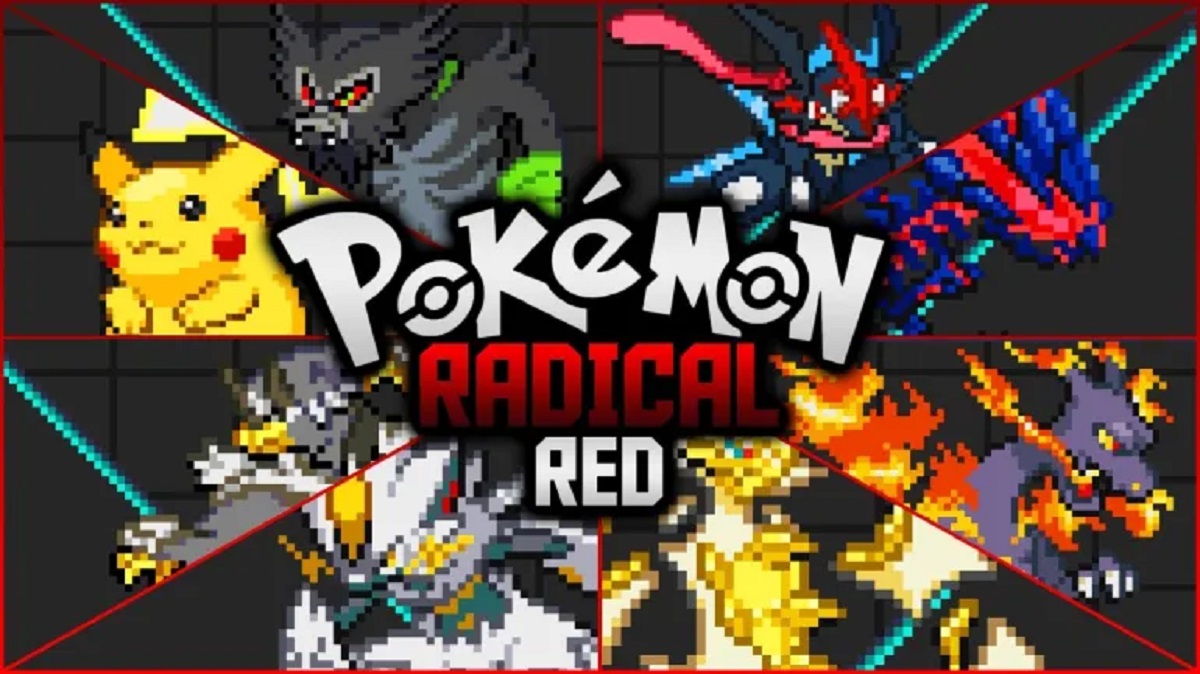Introduction
Welcome to the world of gaming where you can relive your favorite childhood memories through the magic of emulation. If you are a fan of Nintendo 3DS games but don’t own the console, fret not! With Citra, a powerful and reliable 3DS emulator, you can now enjoy your favorite 3DS games on your computer or mobile device.
In this guide, we will explore the process of downloading 3DS ROMs for Citra, the emulator that allows you to play Nintendo 3DS games seamlessly. Whether you’re a nostalgic gamer or a curious enthusiast looking to explore the expansive library of 3DS games, this guide will walk you through the steps to download, set up, and play 3DS ROMs on Citra.
Please note that downloading and using ROMs may be subject to legal and copyright regulations in your country. Ensure that you own a physical copy of the game or have obtained legal permission before downloading any ROMs. It is essential to support game developers and respect intellectual property rights.
Moreover, it’s crucial to find reliable sources for downloading 3DS ROMs. The internet is filled with websites that claim to offer free ROMs, but many are riddled with malware or provide outdated files. To save you the hassle and protect your device, we will guide you towards trusted sources to obtain high-quality and safe 3DS ROMs.
Furthermore, we will provide step-by-step instructions on setting up Citra on your device, ensuring that it runs smoothly. With Citra, you can experience your favorite 3DS games with enhanced graphics and improved performance, making your gaming experience even more enjoyable.
So, if you’re ready to dive into the world of 3DS emulation and immerse yourself in the vast library of games, let’s begin the journey of downloading 3DS ROMs for Citra!
Section 1: Understanding Citra and 3DS ROMs
Before we delve into the process of downloading 3DS ROMs for Citra, let’s first understand what Citra is and what role 3DS ROMs play in the emulation process.
Citra is an open-source emulator that allows users to play Nintendo 3DS games on their computer or mobile devices. It is compatible with Windows, Mac, and Linux operating systems, making it accessible to a wide range of users. With Citra, you can experience the nostalgia of playing your favorite 3DS games without the need for the physical console.
Now that you know what Citra is, let’s talk about 3DS ROMs. ROM stands for Read-Only Memory and refers to the digital copy of the game that can be used with an emulator. In the context of Citra, 3DS ROMs are the game files that you need to download and load into the emulator to play 3DS games. These ROMs contain all the game data, including graphics, audio, and gameplay mechanics.
It’s important to note that 3DS ROMs are copyrighted material, and you should only download them if you own a physical copy of the game or have obtained legal permission. Downloading ROMs without proper authorization could be illegal and can result in consequences. Always support game developers and respect intellectual property rights.
Furthermore, not all ROMs are compatible with Citra, as the emulator is still in development and not all features are fully functional. It’s essential to check if the ROM you want to download is compatible with Citra by referring to compatibility lists or user forums.
While Citra can offer an enhanced gaming experience with improved graphics and performance, it’s crucial to have a capable device to run the emulator smoothly. Make sure your computer or mobile device meets the minimum system requirements for Citra to avoid any performance issues.
In the next sections of this guide, we will discuss where to find reliable sources for downloading 3DS ROMs and guide you through the process of setting up Citra and playing 3DS games. Now that we have a solid understanding of Citra and 3DS ROMs, we can move forward in our quest to enjoy our favorite 3DS games through emulation!
Section 2: Finding Reliable Sources for 3DS ROMs
When it comes to downloading 3DS ROMs for Citra, it’s crucial to find reliable sources that offer high-quality ROMs while ensuring the safety of your device. With the abundance of websites claiming to provide free ROMs, it can be challenging to separate the legitimate sources from the shady ones.
To save you the trouble and protect you from potentially harmful downloads, we have compiled a list of trusted sources where you can find reliable and safe 3DS ROMs:
- Official Websites: Some game developers and publishers offer official websites where you can purchase and download digital copies of their games. These websites, such as Nintendo’s eShop, provide legitimate and legal ROMs that can be played on Citra. Always start your search by checking official sources.
- Community Forums: Online gaming forums and communities often have members who share their ROM collections. These individuals are usually passionate about gaming and have legally obtained their ROMs. However, be cautious when downloading from these sources and verify the integrity of the files with antivirus software.
- ROM Dumps: ROM dumps are digital copies of games that have been extracted from the original cartridges or discs. Some websites specialize in providing verified ROM dumps that are compatible with emulators like Citra. These sources are considered reliable as they aim to preserve gaming history and provide access to games that may no longer be commercially available.
- Legal Alternatives: In some cases, game developers may have released legally downloadable versions of their games outside of the official channels. These could be released as freeware or through crowdfunding campaigns. Be sure to research and explore these legal alternatives before venturing into unknown sources.
It’s important to note that downloading ROMs from unofficial or unknown sources can be risky. Many websites may contain malware, adware, or hacked ROMs that can harm your device or compromise your personal information. Always exercise caution and use reliable sources to protect yourself.
Additionally, it’s advisable to use antivirus and malware detection software to scan downloaded ROM files before loading them into Citra. This extra step ensures that you are not unintentionally exposing your device to any digital threats.
By utilizing trusted sources and taking the necessary precautions, you can safely download 3DS ROMs for Citra and enjoy your favorite games with peace of mind. With reliable sources in hand, we’re now ready to move on to the next step – downloading the 3DS ROMs onto your device!
Section 3: Downloading 3DS ROMs from Trusted Websites
Now that you know where to find reliable sources for 3DS ROMs, it’s time to learn how to download these ROMs from trusted websites. Following these steps will help ensure that you obtain legitimate and safe ROMs for use with Citra.
- Verify the Website: Before downloading from any website, verify its authenticity and reputation. Check if the website is well-known, has positive user reviews, and is frequently recommended by the gaming community. Avoid websites that appear suspicious or have a history of distributing illegal or compromised files.
- Check for Trust Seals: Trusted websites often display trust seals or certifications to assure users of their legitimacy. Look for seals such as Norton Secured, McAfee Secure, or TRUSTe. These seals indicate that the website has undergone security checks and can be trusted.
- Read User Reviews: User reviews can provide valuable insights into the quality and safety of a website. Look for reviews from reputable sources or gaming communities to gauge the website’s reliability. If there are multiple negative reviews or warnings about malware-infected files, it’s best to steer clear.
- Download from Established Sources: Stick to well-established websites that are known for providing reliable ROMs. These websites often have active user communities that help ensure the quality and authenticity of the ROMs. Examples of such websites include Rom Hustler, Emuparadise, or The Eye.
- Use a Virtual Private Network (VPN): Using a VPN can add an extra layer of security to your download process. A VPN encrypts your internet connection and masks your IP address, protecting your identity and making it harder for malicious entities to track your online activities.
- Be Mindful of Advertisements: Some websites may have misleading or intrusive advertisements that can lead to unintended downloads. Pay attention to the download buttons and avoid clicking on ads that seem suspicious. Ad-blockers can help remove unwanted and potentially harmful advertisements.
Remember, downloading ROMs from unofficial sources may still carry legal and ethical implications. Always ensure that you own a physical copy of the game or have obtained legal permission before downloading any ROMs.
By following these precautions and downloading from trusted websites, you can minimize the risk of downloading compromised or malware-infected files. With the ROMs safely on your device, it’s time to move on to the next step – setting up Citra on your computer or mobile device.
Section 4: Setting Up Citra Emulator on Your Device
Now that you have downloaded the 3DS ROMs, it’s time to set up Citra, the emulator that will allow you to play these games on your computer or mobile device. Setting up Citra is a straightforward process, and this section will guide you through the necessary steps.
- Download Citra: Start by downloading the latest version of Citra from the official website. Choose the version compatible with your operating system (Windows, Mac, or Linux). Citra provides a user-friendly interface and regular updates, ensuring a smooth gaming experience.
- Install Citra: Once the download is complete, locate the installation file and run it. Follow the on-screen instructions to install Citra on your device. The installation process may vary slightly depending on your operating system, so make sure to read and follow the instructions carefully.
- Configure Citra: After the installation is complete, launch Citra and navigate to the settings. Here, you can configure various options to optimize your gaming experience. Adjust the graphics settings, audio settings, and control inputs according to your preferences. For optimal performance, make sure to select the settings that suit your device’s capabilities.
- Load the ROM: With Citra installed and configured, it’s time to load the 3DS ROM onto the emulator. Open Citra and navigate to “File” or “Load ROM”. Browse for the ROM file you downloaded earlier and select it. Citra will then load the ROM and start the emulation process. Please note that Citra supports both decrypted and encrypted ROMs, but decrypted ROMs are recommended for better compatibility.
- Begin Playing: Once the ROM is loaded, you can start playing your favorite 3DS game on Citra. Use the emulator’s controls or connect a compatible controller to enhance your gaming experience. Citra offers features such as save states, which allow you to save and load your progress at any point in the game. Explore the various options and functionalities available to make your gaming experience as enjoyable as possible.
It’s important to mention that Citra is an open-source emulator in active development, and not all games may run perfectly. Compatibility can vary depending on the game and the version of Citra you are using. Be sure to check the compatibility list on the Citra website or refer to user forums for specific game compatibility information.
With Citra set up on your device and the 3DS ROM loaded, you are now ready to immerse yourself in a world of 3DS gaming nostalgia. So, grab your virtual controller and embark on an epic gaming adventure!
Section 5: Transferring and Playing 3DS ROMs on Citra
Now that you have Citra set up on your device and the 3DS ROM loaded, let’s explore how to transfer and play the 3DS ROMs seamlessly on the emulator.
- Transferring ROMs to Your Device: If you downloaded the ROMs on a computer, you will need to transfer them to your device to play on Citra. Connect your device to the computer using a USB cable or use a file transfer method such as FTP or cloud storage. Copy the ROM files from your computer to a location on your device’s storage that is easily accessible.
- Opening Citra on Your Device: Launch Citra on your device by tapping on the application icon or opening it from your app drawer. Once Citra is open, you will see the main interface where you can load the ROM.
- Loading the ROM: In the Citra interface, tap on the “File” or “Load ROM” option. Navigate to the folder where you transferred the ROM files and select the desired ROM to load it into Citra. The emulator will now start running the game.
- Configuring Controls: Depending on the device you are using, you may need to configure the controls for Citra. On touchscreen devices, you will have virtual controls displayed on the screen. You can customize the layout and adjust the controls to your preference by accessing the control settings in Citra.
- Playing the Game: Once the ROM is loaded and controls are configured, you are ready to play the game. Interact with the on-screen controls or use an external gamepad to navigate and enjoy the 3DS game using Citra. Explore the features of the game and experience the nostalgia of playing your favorite titles.
- Using Save States: Citra allows you to utilize save states, which allow you to save your progress in the game at any point. This feature is handy when you want to take a break or revisit a specific part of the game. To use save states, access the options menu in Citra and choose the save state option. You can then load the saved state when you want to continue playing from where you left off.
Remember, Citra is an evolving emulator, and while most games should work well, some may experience compatibility issues or require additional configurations. Keep an eye on the Citra website or user forums for updates, patches, or fixes that can improve game compatibility.
With Citra, you can experience the joy of playing Nintendo 3DS games on your device without owning the physical console. So, transfer those ROMs, load up Citra, and immerse yourself in the world of 3DS gaming!
Section 6: Troubleshooting Common Issues
While Citra provides a fantastic platform to play Nintendo 3DS games on your device, you may encounter some common issues during the emulation process. In this section, we will address a few troubleshooting techniques for resolving these issues.
- Performance Issues: If you experience lag, stuttering, or slow performance while playing a game on Citra, you can try the following:
- Adjust Citra’s graphics settings to a lower resolution or enable frameskip.
- Close resource-intensive applications running in the background.
- Update your graphics drivers to the latest version.
- Make sure your device meets the minimum system requirements for Citra.
- Graphics Glitches: If you encounter graphical issues such as missing textures, distorted graphics, or flickering, you can attempt the following:
- Update to the latest version of Citra. Sometimes, newer versions have bug fixes and improved graphics compatibility.
- Try different graphics settings in Citra to see if it resolves the issue.
- Verify that you are using a compatible 3DS ROM. Some games may have rendering issues in emulators.
- Audio Problems: If you experience crackling, popping, or distorted audio while using Citra, you can try these troubleshooting steps:
- Ensure that your device’s audio drivers are up to date.
- Adjust the audio settings in Citra, such as sample rate or audio backend.
- Restart Citra and reload the game to see if it resolves the audio issues.
- ROM Compatibility: Not all 3DS ROMs may be compatible with Citra due to the emulator’s ongoing development. If a ROM fails to load or experiences significant problems, you can:
- Check the Citra compatibility list or user forums for specific game compatibility information.
- Download a different version or region of the ROM, as it may have better compatibility.
- Report the issue to the Citra developers, providing details about the problematic ROM.
- Emulator Crashes: If Citra crashes or freezes unexpectedly during gameplay, try the following troubleshooting steps:
- Ensure you have the latest version of Citra installed.
- Disable any unnecessary background applications or overlays that may conflict with Citra.
- Check if your device meets the minimum system requirements, as low-spec systems may struggle to run Citra.
- Report the crash to the Citra team, providing any error messages or information that could help identify the issue.
If you have exhausted these troubleshooting techniques and still encounter issues with Citra, consider seeking assistance from the Citra community or official support channels. Remember, Citra is an open-source project, and the community is dedicated to providing support and improving the emulator’s performance.
By addressing common issues and finding appropriate solutions, you can enhance your gaming experience on Citra and overcome any obstacles that may arise. So, troubleshoot with confidence and get back to enjoying your favorite 3DS games!
Conclusion
Congratulations! You have reached the end of this guide on downloading 3DS ROMs for Citra and setting up the emulator to play your favorite Nintendo 3DS games. By following the steps outlined in this guide, you have gained the knowledge and tools necessary to embark on a nostalgic gaming journey on your computer or mobile device.
We discussed the importance of finding reliable sources for 3DS ROMs, ensuring that you download legitimate and safe files for use with Citra. We also explored how to set up Citra on your device, configure the emulator’s settings, and load the ROMs seamlessly for an optimal gaming experience.
Additionally, we addressed common troubleshooting techniques to help you overcome performance issues, graphics glitches, audio problems, ROM compatibility, and other potential challenges you may encounter while using Citra.
Remember, when downloading and using ROMs, it’s essential to support game developers and respect intellectual property rights. Always ensure that you either own a physical copy of the game or have obtained legal permission to download and play the ROMs.
As Citra is an open-source project in active development, it continues to improve and enhance its compatibility and performance. Be sure to keep an eye out for updates, patches, and new features that will further optimize your gaming experience.
Now that you have the knowledge and the tools at your disposal, it’s time to embark on your gaming adventure and relive the excitement of playing your cherished Nintendo 3DS games on Citra. So, gather your ROMs, fire up Citra, and enjoy countless hours of nostalgic gaming!