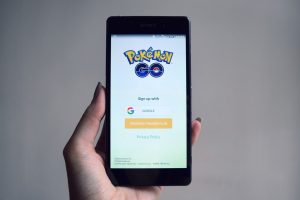Introduction
Have you ever wished to relive your childhood adventures as a Pokemon Trainer? Or perhaps you missed out on playing the classic Pokemon games when they were first released? Well, thanks to modern technology, now you can! With the help of emulators, you can easily emulate and play Pokemon games on your PC.
Emulators are software programs that replicate the hardware and software of a specific device, allowing you to run applications or games that were originally designed for that platform. This means that you can enjoy your favorite Pokemon titles, from the original Game Boy classics to the more recent Nintendo DS releases, all on your computer.
Before delving into the world of emulating Pokemon, it’s important to address the legalities surrounding this practice. While emulators themselves are legal, downloading and playing copyrighted ROMs (read-only memory files that contain the game data) without owning the original game cartridges is generally considered illegal. It’s crucial to respect copyright and only use emulators with legally obtained ROMs.
In this guide, we’ll explain how to emulate Pokemon games on your PC responsibly, ensuring that you stay on the right side of the law. We’ll explore where to find reliable emulators and legitimate ROMs, how to set up the emulators, customize controls, enhance graphics and audio, and even use cheats and save states. Additionally, we’ll address common troubleshooting issues, ensuring that you have a smooth and enjoyable Pokemon emulation experience.
So, if you’re ready to dive into the vibrant world of Pokemon once again or for the first time, let’s get started on your Pokemon emulation journey!
Understanding Emulators
Before you can begin emulating Pokemon games on your PC, it’s essential to understand what emulators are and how they work. As mentioned earlier, emulators are software programs that mimic the hardware and software of a specific device. In the case of Pokemon games, this means emulating the Game Boy, Game Boy Advance, Nintendo DS, or any other console on which these games were originally released.
Emulators essentially create a virtual environment on your PC that replicates the console’s architecture, allowing you to run games designed for that specific platform. They enable you to experience the original gameplay and graphics of the Pokemon games, all while playing on your computer.
Emulators usually come bundled with additional tools and features to enhance the gaming experience. These include the ability to save and load states, fast forward gameplay, use cheat codes, and even customize controls and graphics settings. Emulators may also offer compatibility with different operating systems, allowing you to play Pokemon games on Windows, Mac, or even Linux.
It’s worth noting that emulators are not limited to just Pokemon games. You can find emulators for various consoles and platforms, spanning a wide range of gaming experiences. From Mario to Zelda and everything in between, emulators offer a treasure trove of classic games for nostalgic players.
While emulators themselves are legal, it’s crucial to respect copyright and only use emulators with legally obtained ROMs. As mentioned earlier, ROMs are the game files that contain the actual game data. You can think of them as digital copies of the original game cartridges or discs. Using emulators with illegally obtained ROMs is against copyright laws and piracy regulations.
Now that you have a better understanding of what emulators are and their purpose, it’s time to dive into the legalities surrounding Pokemon emulation and explore where to find reliable emulators and legitimate ROMs. By following the proper guidelines, you can enjoy the world of Pokemon on your PC while respecting intellectual property rights and copyright laws.
Legalities of Emulating Pokemon
When it comes to emulating Pokemon games on your PC, it’s important to understand the legal implications and ensure that you follow the appropriate guidelines. Emulators themselves are legal software tools that allow you to replicate the gaming experience of specific consoles on your computer. However, the legality of using emulators depends on how you obtain and use the game files, known as ROMs.
ROMs are files that contain the data of a game, including the game code, graphics, and audio. They are essentially digital copies of the original game cartridges or discs. In most cases, downloading or distributing ROMs without owning the original game is considered piracy and is against copyright laws. It’s essential to respect intellectual property rights and only use emulators with legally obtained ROMs.
One way to legally obtain ROMs is by creating backups of your own game cartridges or discs. If you own a physical copy of a Pokemon game, you can use tools to extract the game’s data and create a ROM file. This allows you to legally play the game on an emulator. However, it’s important to note that sharing these backup ROMs with others can still be a violation of copyright laws.
Another option is to purchase digital copies of the Pokemon games from official sources. Many classic Pokemon titles are available for purchase on platforms like the Nintendo eShop. By buying the game legally, you can enjoy the game on an emulator without infringing on copyright laws.
It’s crucial to remember that distributing ROMs, whether obtained through backups or illegal downloads, is illegal and can result in legal consequences. Sharing copyrighted material without permission is considered piracy and is against the law.
In recent years, there has been a crackdown on websites offering illegal ROM downloads. To avoid legal complications and support the creators and developers of Pokemon games, it’s highly recommended to only obtain ROMs from legitimate sources. These can include official online marketplaces, reputable ROM hosting sites with proper permissions, or authorized distributors.
By being mindful of the legalities surrounding Pokemon emulation and ensuring that you only use legal ROMs, you can have peace of mind while enjoying your favorite Pokemon games on your PC. In the next sections, we will explore where to find reliable emulators and legitimate ROMs for a safe and enjoyable Pokemon emulation experience.
Finding a Reliable Emulator
Now that you understand the legalities of emulating Pokemon games, it’s time to find a reliable emulator to run these games on your PC. When searching for an emulator, it’s crucial to consider factors such as compatibility, features, and user-friendliness.
One of the most popular emulators for Pokemon games is VisualBoyAdvance (VBA). VBA is an emulator that supports Game Boy, Game Boy Color, and Game Boy Advance games. It is widely regarded as a reliable option and offers features like save states, fast forward, and controller support. VBA is compatible with various operating systems, including Windows, Mac, and Linux, making it accessible to a wide range of users.
If you’re looking to emulate Nintendo DS Pokemon games, the DeSmuME emulator is a great choice. DeSmuME supports Nintendo DS games and offers features like save states, microphone emulation, and controller support. It is compatible with Windows and Mac operating systems. It’s worth mentioning that emulating Nintendo DS games may require more hardware resources compared to older console emulations.
Another emulator worth mentioning is Citra, which specializes in emulating Nintendo 3DS games. Citra is considered one of the best 3DS emulators available, providing high compatibility and great performance. However, it’s important to note that emulating 3DS games may require a powerful PC to ensure smooth gameplay.
When searching for an emulator, it’s crucial to download it from a trusted source. Official websites or reputable download platforms are the safest options to ensure that you are downloading the legitimate software and not a malware-infected version.
Additionally, it’s always beneficial to research user reviews and forums to gauge the emulator’s performance and reliability. Reading about other users’ experiences can help you make an informed decision and find an emulator that suits your needs.
While we’ve mentioned a few popular emulators for Pokemon games, there are other options available as well. It’s always a good idea to explore different emulators, especially if you have specific requirements or preferences in terms of features and compatibility.
Now that you have an understanding of finding a reliable emulator, in the next section, we will cover how to obtain legitimate ROMs to use with these emulators, ensuring a legal and enjoyable Pokemon emulation experience.
Downloading Pokemon ROMs
Once you have chosen a reliable emulator, the next step is to obtain legitimate Pokemon ROMs to play on the emulator. It’s important to remember that downloading copyrighted ROMs without owning the original game cartridges is illegal and goes against copyright laws.
One legal option to obtain ROMs is by creating backups of your own game cartridges or discs. If you own a physical copy of a Pokemon game, you can use special tools to extract the game data and create a ROM file. By doing this, you can play the game legally on your chosen emulator. However, it’s essential to note that sharing these backup ROMs with others can still be a violation of copyright laws.
Alternatively, you can purchase digital copies of Pokemon games from official platforms such as the Nintendo eShop. Many classic Pokemon titles are available for purchase, and these officially obtained ROMs can be used legally with emulators. By supporting the developers and publishers through legitimate purchases, you can enjoy Pokemon games guilt-free.
It’s important to carefully research and select reputable sources for ROM downloads. There are websites that offer appropriately licensed ROMs for download. These sites have obtained the necessary permissions or are authorized distributors of the game files. Make sure to do your due diligence and ensure that you are using a trusted source to avoid legal complications and protect yourself from malware or other security risks.
It’s worth noting that downloading ROMs from unofficial or unlicensed sources is not only illegal but also risky. These sites may contain viruses, malware, or low-quality ROMs that may harm your computer or gaming experience.
Remember, by obtaining and using legally acquired ROMs, you can enjoy Pokemon games on emulators while respecting copyright laws and supporting the creators and developers of these beloved games.
In the next sections, we will explore how to set up the emulator, customize controls, enhance graphics and audio, and even use cheats and save states, all to enhance your Pokemon emulation experience.
Setting up the Emulator
Now that you have a reliable emulator and legitimate Pokemon ROMs, it’s time to set up the emulator to start playing your favorite Pokemon games on your PC. The exact setup process may vary depending on the emulator you are using, but the general steps are similar.
1. Download and Install: Begin by downloading the emulator from the official website or a reputable source. Once downloaded, run the installation file and follow the on-screen instructions to install the emulator onto your computer.
2. Open the Emulator: After installation, launch the emulator. Some emulators may require you to configure specific settings or paths before getting started. Read the documentation or user guide provided with the emulator for any specific instructions.
3. Configure Controls: In the emulator’s settings, you will find options to configure the controls. This allows you to customize the keyboard keys or gamepad buttons according to your preferences. Set the controls to your liking to ensure comfortable gameplay.
4. Load the ROM: Locate the Pokemon ROM file you obtained legally and saved on your computer. In the emulator, there will be an option to open or load a ROM. Select the option and navigate to the location where you saved the ROM file. Choose the Pokemon game you want to play and load it into the emulator.
5. Adjust Graphics and Audio: Many emulators offer settings to enhance the graphics and audio quality of the games. Adjust these settings based on your preferences and the capabilities of your computer. Higher settings may require more processing power, so find the right balance for smooth gameplay.
6. Save and Load States: Emulators often provide the ability to save and load states, which allow you to save your progress at any point in the game and load it later. Take advantage of this feature to conveniently save your game and resume from where you left off without relying on in-game save points.
7. Start Playing: Once everything is set up, click the start button or press the corresponding key to begin playing your Pokemon game. Enjoy the nostalgic journey as you embark on your Pokemon adventure from the comfort of your PC.
Remember to refer to the emulator’s documentation or support resources for any additional features or settings specific to that emulator. Troubleshooting guides and forums can also assist you in resolving any issues you encounter during the setup process.
With your emulator successfully set up, it’s time to customize controls, enhance graphics and audio, and explore additional features that can enhance your Pokemon emulation experience. These aspects will be covered in the upcoming sections to help you make the most out of your Pokemon gaming sessions on your PC.
Customizing Controls
One of the advantages of emulating Pokemon games on your PC is the ability to customize controls according to your preferences. Emulators offer various options to map keyboard keys or gamepad buttons to emulate the original console’s controls. This allows you to play Pokemon games comfortably and efficiently. Here’s how you can customize controls in most emulators:
1. Access Control Settings: Open the emulator’s settings or options menu, usually located in the toolbar or under a specific tab. Look for a section related to controls or input configuration.
2. Configure Keyboard: If you prefer playing with a keyboard, you can typically assign individual keys to the corresponding buttons on the original console’s controller. For example, map the arrow keys to the D-pad or assign the spacebar for the A button. Experiment with different configurations until you find a layout that feels comfortable for your gameplay style.
3. Customize Gamepad: If you have a gamepad or controller that you want to use for a more authentic playing experience, connect it to your PC. Most emulators allow you to map each button on your gamepad to the corresponding console buttons. This can be done by selecting each button in the emulator’s control settings and pressing the corresponding button on your gamepad.
4. Save Control Profiles: Some emulators allow you to save different control configurations as profiles. This can be useful if you switch between different games or controllers. Save and name each profile accordingly, making it easier to switch configurations in the future.
5. Test and Refine: After customizing the controls, it’s essential to test them out in-game. Make sure each button press corresponds to the correct action in the game. If anything feels off or uncomfortable, go back to the control settings and make necessary adjustments until you have a configuration that feels natural to you.
Remember that the process of customizing controls may vary slightly depending on the emulator you are using. Consult the emulator’s documentation or support resources for specific instructions if needed.
By customizing controls to your liking, you can create a personalized Pokemon gaming experience that suits your playstyle and preferences. Now that you have your controls set up, let’s explore how to enhance the graphics and audio to further immerse yourself in the world of Pokemon during your emulation sessions.
Enhancing Graphics and Audio
When emulating Pokemon games on your PC, you have the option to enhance the graphics and audio to improve your overall gaming experience. While the original visuals and sound of the games hold nostalgic charm, some emulators offer features to enhance these elements. Here are some ways to enhance the graphics and audio in most emulators:
1. Graphics Filters: Emulators often provide options to apply graphics filters to the game display. These filters can smooth out pixelated graphics, add scanlines for a retro look, or enhance the colors. Experiment with different filters to find the one that enhances the visual appeal without sacrificing the original aesthetic.
2. High-Resolution Rendering: Some emulators offer the ability to render games at higher resolutions than the original console’s capabilities. This can result in sharper visuals and improved image quality. However, keep in mind that emulating games at higher resolutions may require a more powerful computer to maintain smooth performance.
3. Full-Screen Mode: Playing Pokemon games in full-screen mode can immerse you further in the gameplay experience. Most emulators allow you to toggle between windowed and full-screen modes for convenience.
4. Audio Enhancements: Emulators may provide options to improve the audio quality of the games. This can include filters to reduce noise, increase clarity, or even simulate surround sound. Adjust these settings based on your preference and the capabilities of your sound system.
5. Custom Shader Effects: Some advanced emulators offer custom shader effects, which allow you to apply various visual modifications to the game display. These can include effects like bloom, motion blur, and depth-of-field, among others. Experiment with different shaders to create a unique and visually appealing Pokemon gaming experience.
6. Aspect Ratio Options: Emulators typically provide options to adjust the aspect ratio of the game display. You can choose to maintain the original aspect ratio or stretch the display to fit your screen. Finding the right aspect ratio can enhance the visuals and prevent any distortion.
Remember that not all emulators have the same set of graphics and audio enhancement features. Explore the settings and options of your chosen emulator to discover what enhancements are available and experiment with them to find the best settings for your preferences.
By enhancing the graphics and audio, you can breathe new life into the Pokemon games you’re emulating, adding another layer of enjoyment to your gaming sessions. In the next section, we will delve into using cheats and save states to enhance your gameplay experience and overcome challenges in Pokemon games.
Using Cheats and Save States
Emulating Pokemon games on your PC opens up a world of possibilities, including the ability to use cheats and save states to enhance your gameplay experience. Cheats can provide various benefits, such as unlocking rare Pokemon, obtaining items, or boosting your character’s stats. Save states allow you to save your progress at any point in the game and load it later, offering greater convenience and the ability to try different strategies. Here’s how you can utilize cheats and save states in most emulators:
1. Cheats: Emulators often have a cheat system that allows you to input cheat codes for specific effects in the game. Cheats can be found online on reputable cheat code databases. Once you’ve obtained the cheat codes, add them to the emulator’s cheat menu. During gameplay, activate the desired cheats to enjoy the benefits they provide.
2. Save States: Save states are a powerful feature of emulators that allow you to save your progress at any point in the game and load it later. This eliminates the need to rely on in-game save points and allows you to experiment with different strategies or overcome challenging sections without the fear of losing progress. Use the save state feature to your advantage, creating multiple save points at critical moments in the game.
3. Organization and Naming: As you utilize save states, consider organizing and naming them appropriately. This makes it easier to identify and load the desired save state when needed. Create a system that works for you, such as saving before important battles, key story events, or difficult puzzles.
4. Backup Save Files: While emulators offer save states, it’s a good practice to periodically back up your save files manually. This provides an extra layer of security in case anything happens to your emulator or its save state files. Copy the save files to a separate location on your computer or use cloud storage for added peace of mind.
5. Enjoying a Balanced Experience: While cheats and save states can enhance your gameplay experience, it’s important to strike a balance and use them responsibly. Overusing cheats or relying heavily on save states may diminish the challenge and sense of accomplishment in Pokemon games. Find a balance that allows you to enjoy the game while still encountering appropriate levels of difficulty and progression.
Not all emulators have cheat systems or save state functionality. Research and familiarize yourself with the features and capabilities of your chosen emulator to determine if these features are available and how to use them effectively.
By utilizing cheats and save states, you can customize your gameplay experience, overcome challenging moments, and explore the vast world of Pokemon games with greater flexibility and convenience. Now that you’re equipped with these tools, let’s address troubleshooting common issues that may arise during Pokemon emulation.
Troubleshooting and Common Issues
While emulating Pokemon games on your PC can be a fantastic experience, it’s not uncommon to encounter occasional issues or glitches. Fortunately, many common problems have straightforward solutions. Here are some troubleshooting tips for common issues you may come across:
1. Game Crashes: If the game crashes or freezes during gameplay, try closing and reopening the emulator. Sometimes, a temporary glitch or conflicting background process may cause the issue. If the problem persists, ensure that your emulator and computer meet the system requirements for running the game smoothly.
2. Performance Issues: If you experience lag or slow performance, consider adjusting the graphics settings in the emulator. Lowering the resolution or disabling certain graphics enhancements can improve performance. Similarly, closing any resource-intensive background applications may help free up system resources.
3. Sound Issues: If you encounter audio problems, such as distorted or missing sound, ensure that your sound drivers are up to date. Additionally, try adjusting the audio settings in the emulator or experimenting with different audio plugins if available.
4. ROM Compatibility: Not all Pokemon ROMs may work flawlessly on all emulators. If you encounter compatibility issues, try using a different emulator or obtaining a different ROM from a reputable source.
5. Save File Corruption: While rare, save file corruption can occur. To minimize the risk, regularly back up your save files manually. If a save file becomes corrupted, you may need to start the game over or use a previous backup save state.
6. Controller Setup: If you’re using a gamepad or controller and it’s not working correctly, ensure that it is properly connected to your PC. Check the controller settings in the emulator and ensure that it is recognized and mapped correctly. If necessary, try using a different USB port or updating the controller drivers.
7. Emulator Updates: Emulator developers frequently release updates to address bugs and improve compatibility. Ensure that you have the latest version of the emulator installed, as it may include fixes for known issues.
8. Online Connectivity: Some Pokemon games support online features, such as trading or battling with other players. However, the original online functionalities may not be available when emulating the game. Consider using alternative methods, such as online simulators or community-driven platforms, to participate in online gameplay.
If you encounter a specific issue that is not covered here, consult the emulator’s documentation, online forums, or the emulator’s support resources for additional troubleshooting guidance.
By troubleshooting common issues, you can overcome technical hurdles and ensure a smoother and more enjoyable Pokemon emulation experience. With these troubleshooting tips in mind, you’re now equipped to dive into the vibrant world of Pokemon on your PC.
Conclusion
Emulating Pokemon games on your PC allows you to relive the beloved adventures of being a Pokemon Trainer or experience these timeless classics for the first time. By following the legal guidelines, finding reliable emulators, and obtaining legitimate ROMs, you can embark on an exciting journey full of nostalgia and adventure.
In this guide, we explored the world of Pokemon emulation, starting with an understanding of what emulators are and the legalities surrounding their use. We discussed where to find reliable emulators and legitimate ROMs, ensuring a responsible emulation experience. Additionally, we covered the process of setting up the emulator, customizing controls, enhancing graphics and audio, utilizing cheats and save states, as well as troubleshooting common issues that may arise.
Remember to always respect intellectual property rights and copyright laws when emulating Pokemon games. Obtain ROMs legally and support the creators and developers who brought these fantastic games to life. Additionally, be mindful of the resources required for emulating newer console generations and adjust your settings accordingly to maintain smooth gameplay.
Through the power of emulation, you can embark on epic Pokemon adventures, catch rare Pokemon, challenge gym leaders, and save the world from sinister organizations, all from the comfort of your PC. Whether you’re a long-time fan or new to the Pokemon universe, the magic and joy of being a Pokemon Trainer are just a few clicks away.
Now, it’s time to strap on your virtual backpack, grab your Poke Balls, and set off on your Pokemon emulation journey. Prepare yourself to catch ’em all, become a Pokemon Champion, and create memories that will last a lifetime. Get ready to experience the thrill of being a Pokemon Trainer once again!







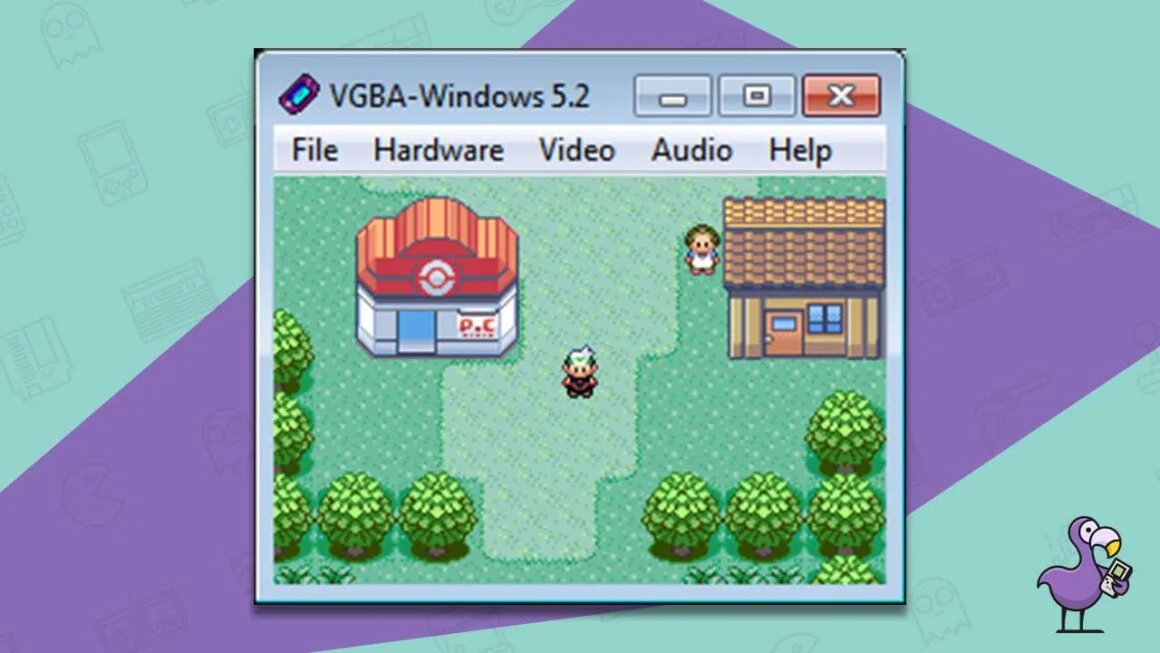

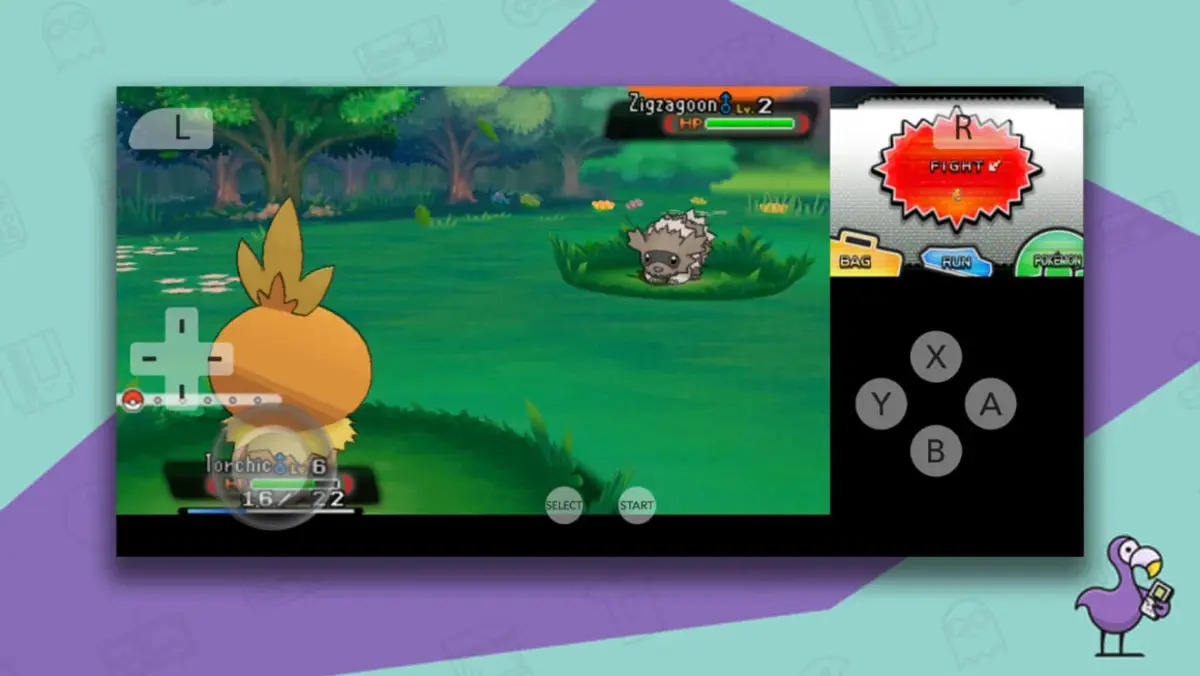

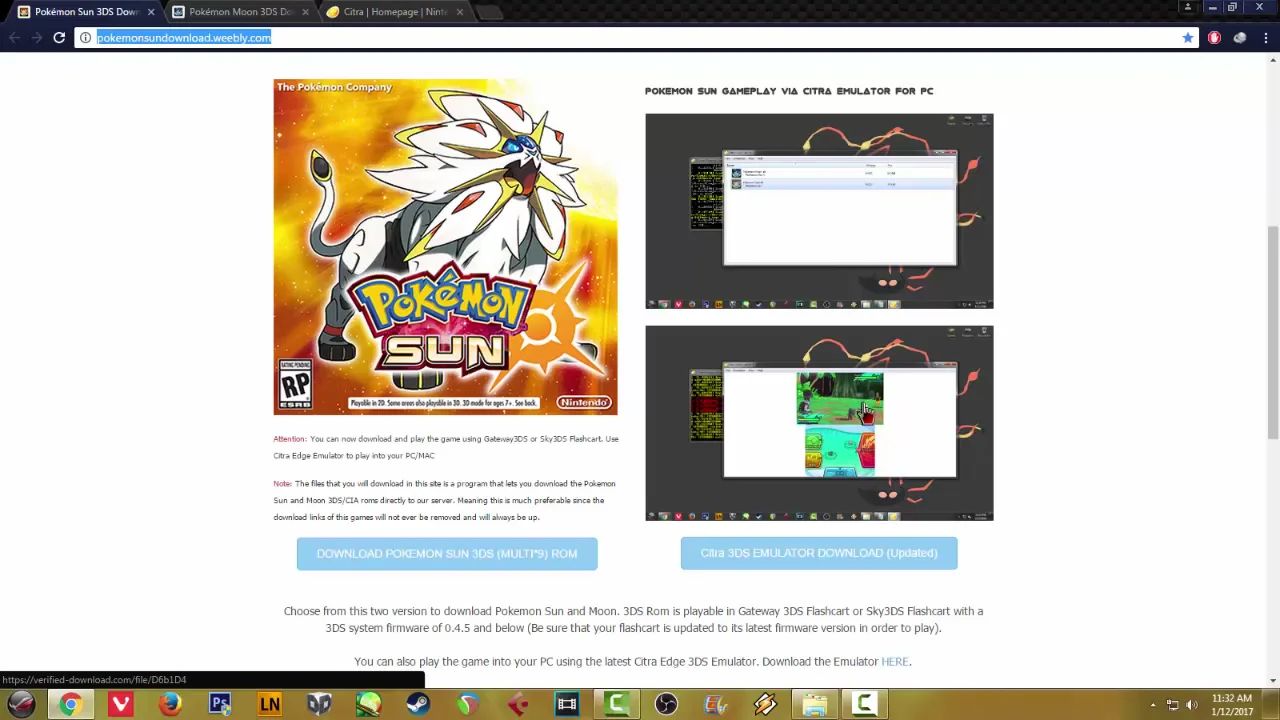



![The Best Pokemon Fire Red Cheat Codes [100% Working]](https://robots.net/wp-content/uploads/2020/05/Pokemon-Fire-Red-300x201.jpg)