Introduction
Welcome to the world of Pokemon! Ever since its inception in the late 1990s, Pokemon has captured the hearts and imaginations of millions worldwide. From the iconic Pikachu to the powerful Charizard, these adorable creatures have become a cultural phenomenon, inspiring TV shows, movies, merchandise, and of course, video games.
While playing Pokemon on a Game Boy or a Nintendo console is still a fantastic experience, you may be wondering if there’s a way to enjoy the games on your computer or smartphone. That’s where a Pokemon emulator comes into play. In this article, we will guide you through the process of downloading a Pokemon emulator, allowing you to relive your favorite Pokemon adventures on a platform of your choice.
Before we dive into the steps, let’s first understand what a Pokemon emulator actually is. A Pokemon emulator is a software program that simulates the hardware of a Game Boy or Nintendo console. It allows you to play Pokemon games or ROMs (Read-Only Memory files) on your computer, smartphone, or tablet. By emulating the devices, you can enjoy your favorite Pokemon games without needing the original console.
So, why should you consider downloading a Pokemon emulator? One of the main reasons is convenience. With an emulator, you can play Pokemon games on multiple devices, making it easier to enjoy your favorite titles whenever and wherever you want. Whether you’re at home, on a commute, or even on vacation, having a Pokemon emulator allows you to dive into the Pokemon world with ease.
Another reason to download a Pokemon emulator is the ability to customize your gameplay experience. Emulators often come with features like fast-forwarding, rewinding, and save states, allowing you to speed up repetitive gameplay sections or undo your mistakes. You can also enhance the graphics and performance of the games, making them look and run better than ever.
Now that you understand the basics of a Pokemon emulator and the benefits it offers, let’s move on to the step-by-step process of downloading and setting up an emulator on your device. By following these instructions, you’ll be on your way to catching ’em all in no time!
What is a Pokemon emulator?
If you’re new to the world of Pokemon emulators, you may be wondering what exactly they are. A Pokemon emulator is a software program that replicates the functionality of a Game Boy or Nintendo console on your computer, smartphone, or tablet. It allows you to play Pokemon games without the need for the original hardware.
When you use a Pokemon emulator, you’re essentially recreating the experience of playing Pokemon on a handheld device, but with the added convenience and flexibility of playing on a different platform. The emulator simulates the hardware of the original console, allowing you to load and play Pokemon ROMs (Read-Only Memory files) on your device.
Think of the Pokemon emulator as a virtual console that runs on your device. It emulates the same processing power, memory, and controls, giving you an authentic gameplay experience. You can play all the classic Pokemon games, from the original Red and Blue versions to the more recent releases like Pokemon Sword and Shield.
One of the advantages of using a Pokemon emulator is the ability to customize your gaming experience. Emulators often come with features like fast-forwarding, which allows you to speed up the gameplay, saving you time during repetitive sections of the game. You can also use save states, which let you save your progress at any point in the game and pick up right where you left off. This feature is particularly useful when playing longer Pokemon games.
Furthermore, some emulators offer enhanced graphics and performance options. With these features, you can improve the visual quality of the games, making them look sharper and more vibrant. You can also optimize the performance settings to ensure a smooth and lag-free gaming experience.
It’s worth noting that using a Pokemon emulator is legal as long as you own a physical copy of the game. In other words, you should only download and play ROMs of games that you own. This ensures that you’re not infringing on copyright laws and supports the developers who created these amazing Pokemon games.
Now that you have a better understanding of what a Pokemon emulator is and what it can do, let’s move on to the next section, where we’ll discuss the reasons why you should consider downloading a Pokemon emulator.
Why download a Pokemon emulator?
There are several compelling reasons why you should consider downloading a Pokemon emulator. Whether you’re a long-time fan looking to relive nostalgic memories or a newcomer eager to experience the magic of Pokemon for the first time, here are some key advantages:
1. Convenience: With a Pokemon emulator, you can play your favorite Pokemon games on a variety of devices, including your computer, smartphone, or tablet. This means you can enjoy your Pokemon adventures whenever and wherever you want, without being limited to a specific gaming console or handheld device.
2. Accessibility: Emulators allow you to play Pokemon games that may be out of production or no longer available for purchase. This means you can experience the entire Pokemon franchise, from the classic games that started it all to the newest releases, all in one place.
3. Enhanced Gameplay: Emulators often come with additional features that can enhance your gameplay experience. These include the ability to fast-forward through repetitive sections, rewind to correct mistakes, and use save states to easily pick up where you left off. You can also customize the graphics and performance settings to optimize your gaming experience.
4. Multiplayer Options: Some Pokemon emulators offer multiplayer capabilities, allowing you to connect with friends or other players online and engage in battles or trades. This adds a social aspect to your Pokemon experience, letting you interact with fellow trainers and exchange Pokemon.
5. Preservation: By downloading a Pokemon emulator and playing ROMs of older games, you contribute to the preservation and appreciation of gaming history. It allows you to revisit classic Pokemon titles and keep the spirit of these beloved games alive, even as technology and gaming consoles evolve.
6. Cost Savings: Emulators and ROMs can be a cost-effective way to enjoy Pokemon games. While the original cartridges or discs may be expensive or hard to find, downloading ROMs and using emulators can provide an affordable alternative without compromising on the gameplay experience.
7. Modding and Hacking: Emulators offer opportunities for modding and hacking Pokemon games, allowing you to customize and personalize your gameplay. You can create your own custom Pokemon, modify game mechanics, and explore fan-made content, adding a new level of creativity and excitement to your Pokemon journey.
Overall, downloading a Pokemon emulator opens up a world of possibilities, allowing you to immerse yourself in the captivating universe of Pokemon on the device of your choice. Now, let’s delve into the step-by-step process of downloading and setting up a Pokemon emulator on your device.
Step 1: Research and choose a reliable emulator
The first step in downloading a Pokemon emulator is to research and choose a reliable emulator that suits your needs. With the multitude of emulators available online, it’s essential to select one that is reputable, safe, and compatible with your device. Here are some key factors to consider:
1. Legitimacy: Ensure that the emulator you choose is legal and respects copyright laws. Look for emulators that explicitly state that they require the user to own physical copies of the games they intend to play. This ensures that you’re downloading and using the emulator responsibly.
2. Compatibility: Check if the emulator is compatible with your specific device and operating system. Emulators are available for various platforms, including Windows, macOS, Android, and iOS. Make sure to choose an emulator that works seamlessly on your device of choice.
3. User Interface: Consider the user interface of the emulator. Look for an emulator with a user-friendly interface that is intuitive and easy to navigate. A clean and straightforward interface can make your gaming experience more enjoyable and hassle-free.
4. Features: Pay attention to the features offered by the emulator. Common features may include fast-forwarding, save states, cheat code support, and customization options. Evaluate which features are important to you and choose an emulator that provides the functionalities you desire.
5. Reviews and Recommendations: Read reviews and seek recommendations from other users to gauge the quality and reliability of the emulator. Look for emulators that have positive feedback, active user communities, and regular updates to ensure a stable and secure gaming experience.
6. Virus and Malware Checks: Before downloading any emulator, ensure that it has been checked for viruses and malware. Use reputable antivirus software to scan the emulator file to avoid any potential security risks. It’s always better to download from trusted sources to mitigate the risk of downloading compromised files.
7. User Support: Check if the emulator has a good support system or a dedicated community where you can seek help if you encounter any issues. Having access to user support can be valuable, especially if you’re new to using emulators.
By taking the time to research and choose a reliable emulator, you can ensure a safe and enjoyable Pokemon gaming experience. Once you’ve selected the emulator that meets your requirements, it’s time to move on to the next step: downloading the emulator onto your device.
Step 2: Download the emulator
After researching and selecting a reliable Pokemon emulator, the next step is to download the emulator onto your device. Here’s how you can do it:
1. Find a reputable website: Visit a trusted website that offers the emulator you’ve chosen. Ensure that the website is legitimate and free from any malicious content. Reputable sources typically have good user reviews, a clean interface, and provide verified downloads.
2. Locate the download link: On the website, locate the download link for the emulator. Look for a prominent button or link that indicates the download option. Always download the emulator from the official source to minimize the risk of downloading any potentially harmful files.
3. Choose the correct version: Emulators may have different versions for various operating systems. Make sure to select the version that is compatible with your device’s operating system. If you’re unsure, check the system requirements specified on the emulator’s website.
4. Begin the download: Click on the download link and wait for the emulator file to start downloading. The download time may vary depending on your internet speed and the size of the file. Ensure that you have a stable internet connection to avoid any interruptions.
5. Verify the file integrity: Once the download is complete, it’s important to verify the integrity of the file. Use an antivirus program to scan the downloaded file for any potential malware or viruses. This step helps protect your device from any security threats.
6. Install the emulator: After verifying the file, locate the downloaded file on your device and launch the installation process. Follow the on-screen instructions to install the emulator. Make sure to read and understand any permissions or prompts during the installation process.
7. Configure the emulator settings: Once the emulator is successfully installed, take some time to configure the settings according to your preferences. Customize aspects such as control mappings, graphics settings, audio options, and any additional features offered by the emulator.
8. Test the emulator: To ensure that the emulator is working correctly, try loading a test ROM or Pokemon game. If the game runs smoothly without any issues, it’s a good indication that the emulator has been downloaded and installed correctly.
Remember to download the emulator only from trusted sources and avoid downloading ROMs or games from unofficial websites or questionable sources. The emulator itself is legal, but downloading copyrighted games without owning them is not. Be respectful of intellectual property rights and support the developers by purchasing the original games.
With the emulator successfully downloaded and installed, you’re one step closer to immersing yourself in the world of Pokemon. In the next step, we’ll guide you through setting up the emulator on your device. So, let’s move on to step three!
Step 3: Set up the emulator on your device
Now that you have downloaded the Pokemon emulator onto your device, it’s time to set it up and get ready to play your favorite Pokemon games. Follow these steps to set up the emulator:
1. Launch the emulator: Locate the emulator application on your device and launch it by double-clicking or tapping on the icon. Wait for the emulator to load, as it may take a few seconds to initialize.
2. Configure input settings: Depending on the emulator, you may be prompted to configure your input settings. This includes setting up keyboard controls or connecting a gamepad to your device. Follow the on-screen instructions to map the buttons to your desired controls.
3. Explore the emulator settings: Take some time to navigate through the emulator’s settings and options menu. Here, you can adjust various aspects of the gameplay experience, such as graphics settings, sound options, screen layout, and any additional features provided by the emulator.
4. Locate the ROM files: To play Pokemon games on the emulator, you will need the corresponding ROM files. A ROM is a digital copy of the original game cartridge or disc. These files can be downloaded separately from legitimate sources. Remember, it is essential to only download ROMs for games that you already own.
5. Load the ROM file: Once you have obtained the ROM file for a Pokemon game, you can load it into the emulator. In the emulator’s file menu, select the option to load a ROM or browse for a ROM file on your device. Locate the downloaded ROM file and choose it to start the game.
6. Start playing: After loading the ROM file, the game should start running on the emulator. You can now enjoy playing Pokemon on your device. Use the configured controls or gamepad to navigate through the game, battle other trainers, and catch Pokemon.
7. Adjust additional settings: While playing the game, you may find it necessary to tweak certain settings, such as the game speed, screen orientation, or save preferences. Most emulators offer in-game settings that can be accessed through a menu overlay or hotkeys. Explore these settings as needed to optimize your gaming experience.
It’s essential to note that Pokemon emulators operate similarly to the original handheld devices, but there may be slight differences and limitations. For example, certain features, such as wireless connectivity or trading Pokemon with friends, may not be available depending on the emulator you are using. However, the core gameplay experience remains intact.
With the emulator successfully set up on your device, you can now delve into the captivating world of Pokemon and embark on exciting adventures. In the next step, we’ll guide you on finding and downloading Pokemon ROMs. So, let’s proceed to step four!
Step 4: Find and download Pokemon ROMs
Having set up your Pokemon emulator, you are now ready to find and download Pokemon ROMs (Read-Only Memory files) to play on the emulator. Follow these steps to find and download Pokemon ROMs:
1. Choose a reputable ROM website: Start by visiting reputable websites that offer Pokemon ROMs. Ensure that the website is reliable, has a good reputation, and provides verified downloads. Stringent measures should be in place to ensure the legality and safety of the ROM files.
2. Select a Pokemon game: Browse through the available Pokemon ROMs and select the game you want to download. You can choose from a wide range of Pokemon titles, including the original Red and Blue versions, the Gold and Silver games, or even the more recent releases such as Sword and Shield.
3. Check the compatibility: Ensure that the ROM you choose is compatible with your emulator. Look for ROMs that are compatible with the specific emulator you installed in the earlier steps. Check the ROM file’s format and ensure it is compatible with your emulator’s requirements.
4. Download the ROM: Click on the download link provided for the chosen Pokemon ROM. Be cautious while downloading and avoid clicking on any intrusive ads or suspicious links. It’s always recommended to use a reputable antivirus program to scan the downloaded ROM file for any potential threats.
5. Verify the file integrity: After the ROM file is downloaded, it’s important to verify its integrity to ensure that it is not corrupted. Run a virus scan to check for any malware or viruses that may have been downloaded unknowingly. This step helps protect your device from security risks.
6. Save the ROM file in a designated folder: Once you’ve verified the integrity of the ROM file, save it in a designated folder on your device. It could be a specific folder for all your Pokemon ROMs or in a folder created specifically for the particular game you downloaded.
7. Load the ROM in the emulator: Launch the Pokemon emulator and navigate to the option that allows you to load a ROM or browse for ROM files. Locate the folder where you saved the downloaded ROM and select it. The emulator will load the Pokemon game, and you can begin playing.
Remember to only download and play ROMs for games that you already own. Emulators are legal, but downloading copyrighted games without owning them is illegal and infringes upon intellectual property rights. Always respect the developers and support their work by purchasing the original games.
With Pokemon ROMs successfully downloaded and loaded into your emulator, you’re now ready to dive into the exciting world of Pokemon and embark on your journey as a Pokemon trainer. In the next step, we’ll guide you on loading and playing the game on the emulator. So, let’s move on to step five!
Step 5: Load and play the game on the emulator
Now that you have downloaded and loaded a Pokemon ROM onto your emulator, it’s time to learn how to load and play the game. Follow these steps to start playing Pokemon on your emulator:
1. Launch the emulator: Open the emulator application on your device and ensure that it is running.
2. Open the ROM section: Look for the option or section in the emulator that allows you to load or select a ROM file. This is usually found in the menu or settings of the emulator.
3. Locate the Pokemon ROM: Navigate to the folder where you saved the downloaded Pokemon ROM file. Select the ROM file for the Pokemon game you want to play.
4. Load the game: Click on the ROM file of the Pokemon game you selected to load it into the emulator. The game should start running, and you will be transported into the colorful and enchanting world of Pokemon.
5. Familiarize yourself with the controls: Each emulator may have its own controls and key mappings. Take a moment to familiarize yourself with the controls of the emulator, whether it’s using keyboard keys, a gamepad, or touchscreen controls, depending on the device you are using.
6. Enjoy your Pokemon adventure: Once the game loads, you are now ready to embark on your Pokemon journey. Follow the storyline, catch Pokemon, battle other trainers, explore the world, and strive to become a Pokemon Champion.
7. Save your progress: Emulators often offer the ability to save your progress. Take advantage of this feature and regularly save your game to avoid losing progress. You can usually access the save options through the emulator’s menu or by using specific key combinations.
8. Customize settings as needed: During gameplay, you may want to adjust and customize certain settings to optimize your experience. These settings can include adjusting the graphics, adjusting the audio, or enabling any additional features provided by the emulator.
Remember to respect the intellectual property rights of the developers by only downloading and playing Pokemon ROMs for games that you already own. Emulators offer a way to relive and enjoy classic Pokemon games on alternative platforms, but supporting the developers by purchasing the original games ensures their continued success.
Now that you know how to load and play a Pokemon game on the emulator, it’s time to dive deeper into the fantastic Pokemon world. In the next and final section, we’ll conclude our guide on downloading and playing Pokemon emulators.
Conclusion
Congratulations! You have successfully learned how to download and play Pokemon games on an emulator. By following the step-by-step process outlined in this guide, you can now relive the exciting adventures of Pokemon on your computer, smartphone, or tablet.
A Pokemon emulator allows you to enjoy the beloved Pokemon games without the need for the original hardware. Emulators provide convenience, accessibility, and the ability to customize your gameplay experience. With features such as fast-forwarding, saving states, and enhanced graphics, emulators offer a modern twist to the classic Pokemon games.
Remember, it’s important to research and choose a reliable emulator from trusted sources. Always download ROMs for games that you already own to respect copyright laws and support the developers who created these fantastic Pokemon games.
Whether you’re a long-time fan looking to relive nostalgic memories or a newcomer eager to experience the magic of Pokemon for the first time, emulators open up a world of possibilities. You can embark on thrilling journeys, challenge other trainers, catch rare and powerful Pokemon, and become a Pokemon Master.
Immerse yourself in the captivating world of Pokemon, and remember to enjoy your Pokemon adventures responsibly. Follow the terms of service, respect intellectual property rights, and be part of the community that celebrates and cherishes the Pokemon franchise.
Get ready to catch ’em all, embark on exciting quests, and create everlasting memories in the world of Pokemon. Enjoy your Pokemon gaming experience, and let the Pokemon journey continue!









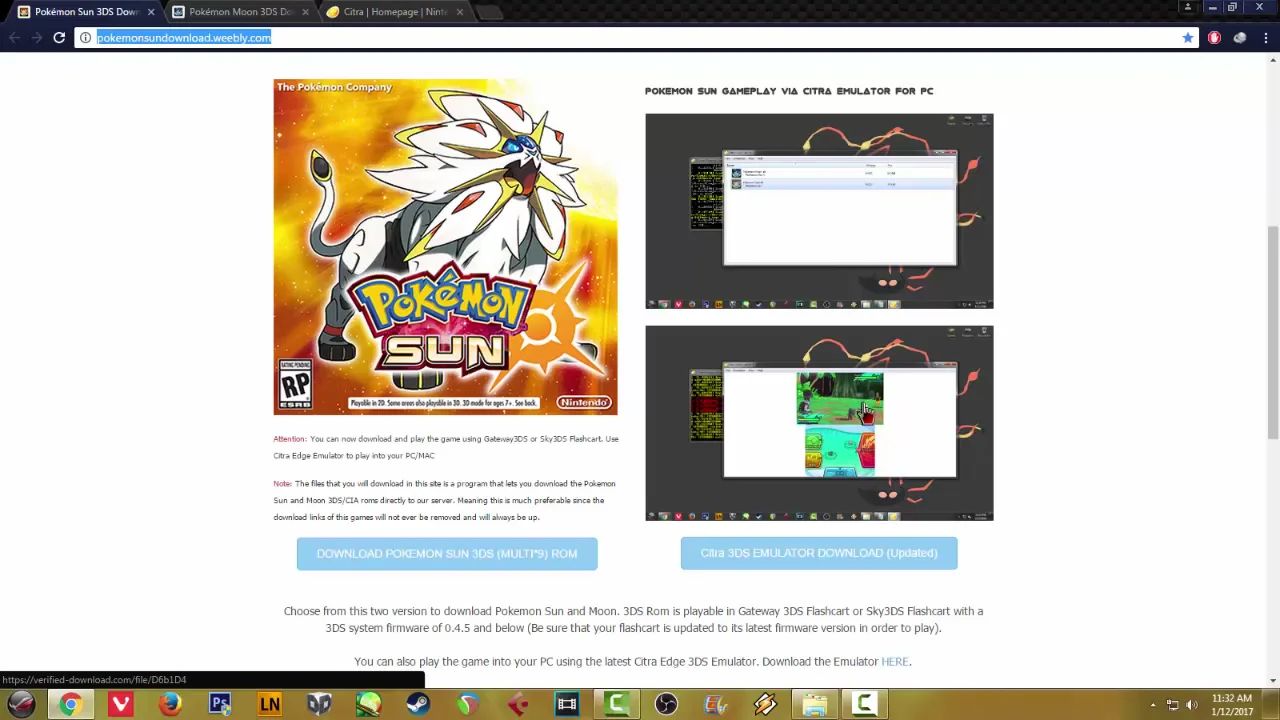
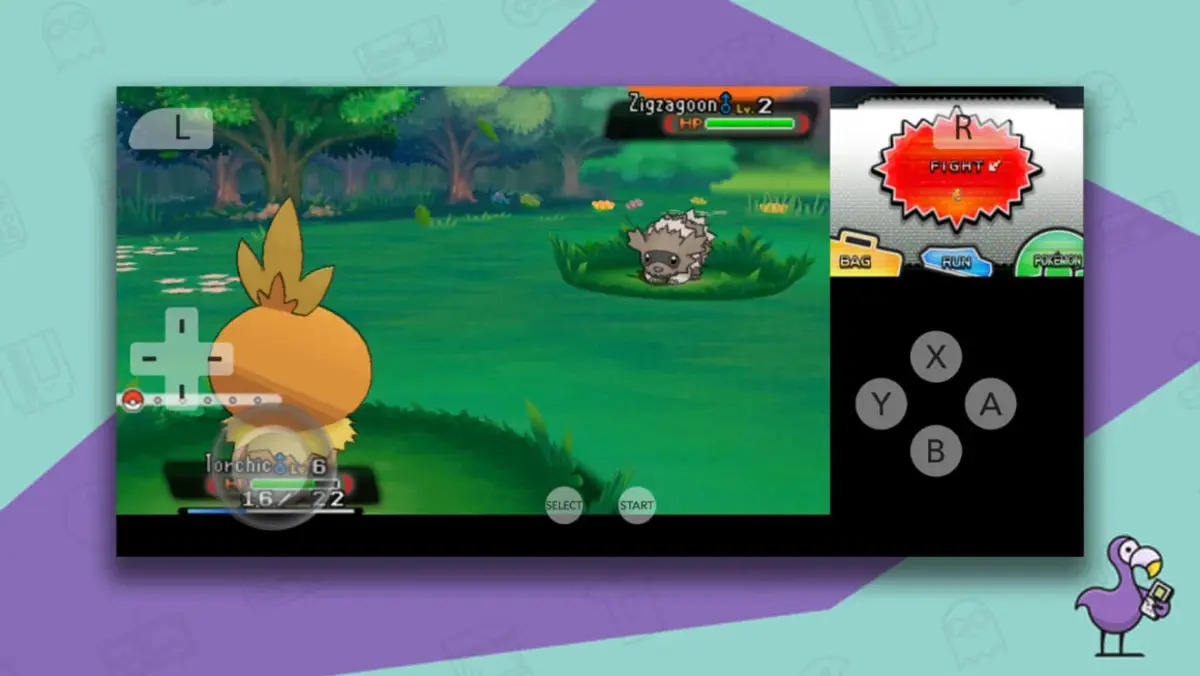


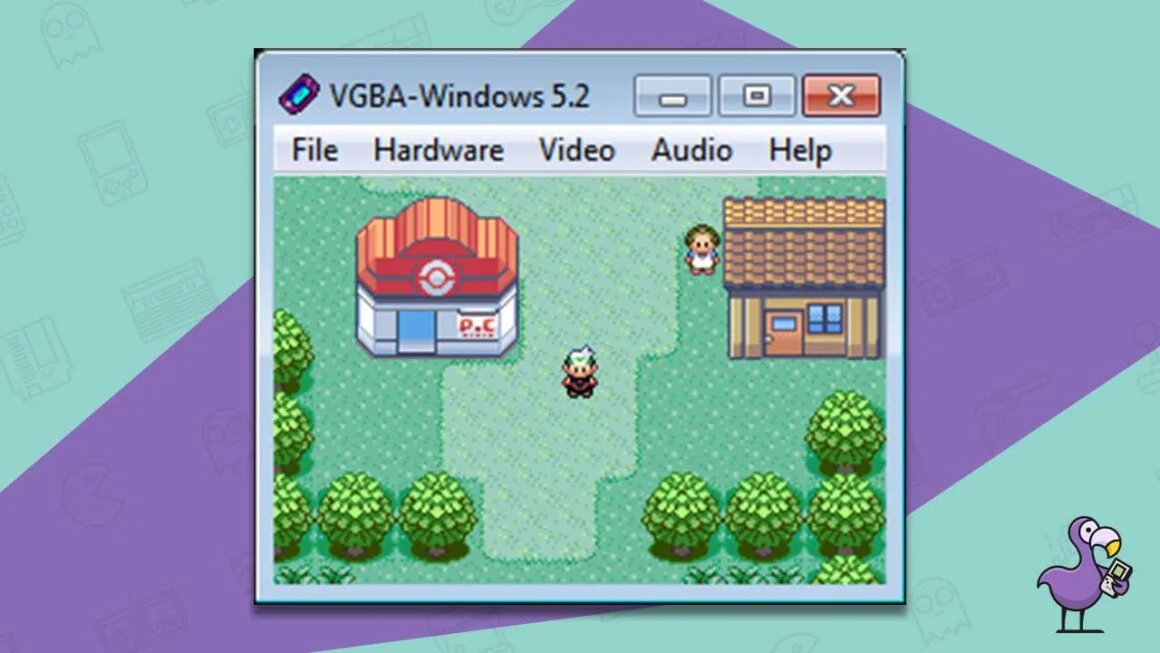
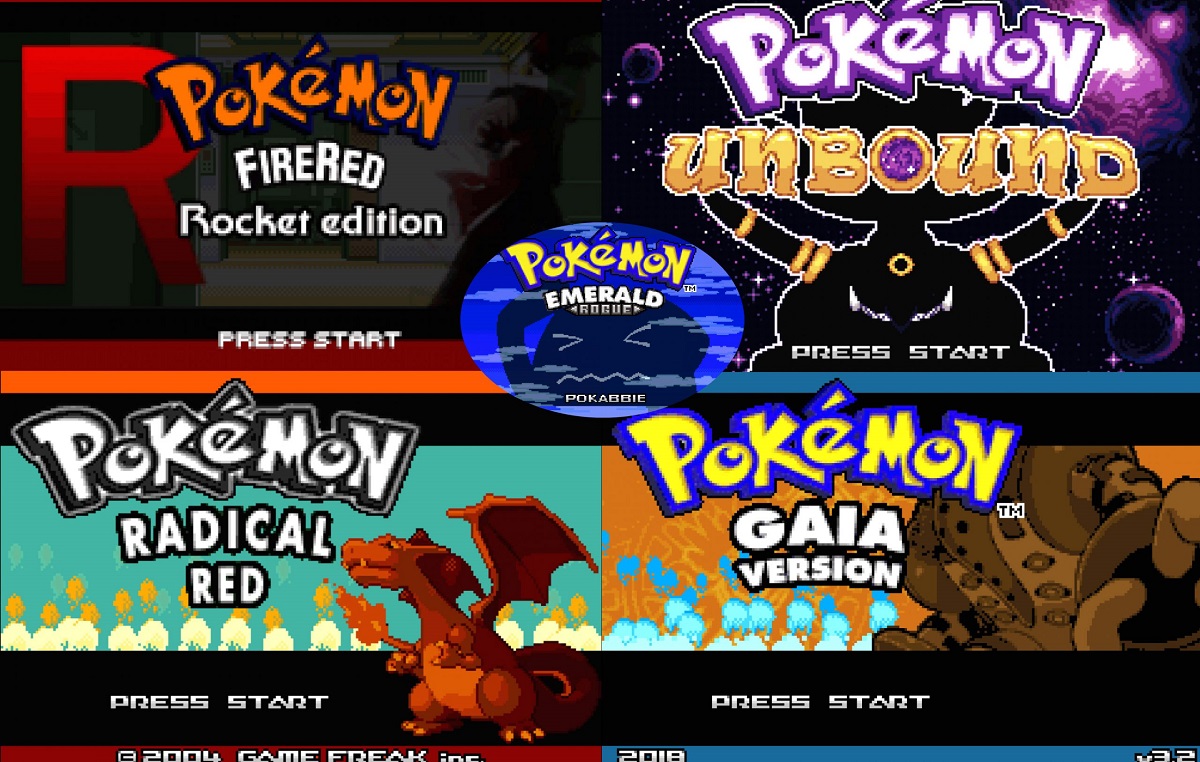
![The Best Pokemon Fire Red Cheat Codes [100% Working]](https://robots.net/wp-content/uploads/2020/05/Pokemon-Fire-Red-300x201.jpg)









